1. First, join a meeting and start recording using Fathom.
2. Now, to highlight a part of the meeting, click on the Highlight button. Make sure you have the Chrome Extension installed to use this feature.
3. Once done, click on End Highlight.
4. Finally, when you open your meeting recording, you can see the highlighted parts in blue.
5. Create a Supademo in seconds
This interactive demo/guided walkthrough on How to Highlight Meeting Moments in Fathom was created using Supademo.
How to Highlight Meeting Moments in Fathom : Step-by-Step Guide
Begin by joining your meeting as usual. Once you're in, launch the Fathom app to start recording your conversation effortlessly—this sets the stage for capturing all the important moments.
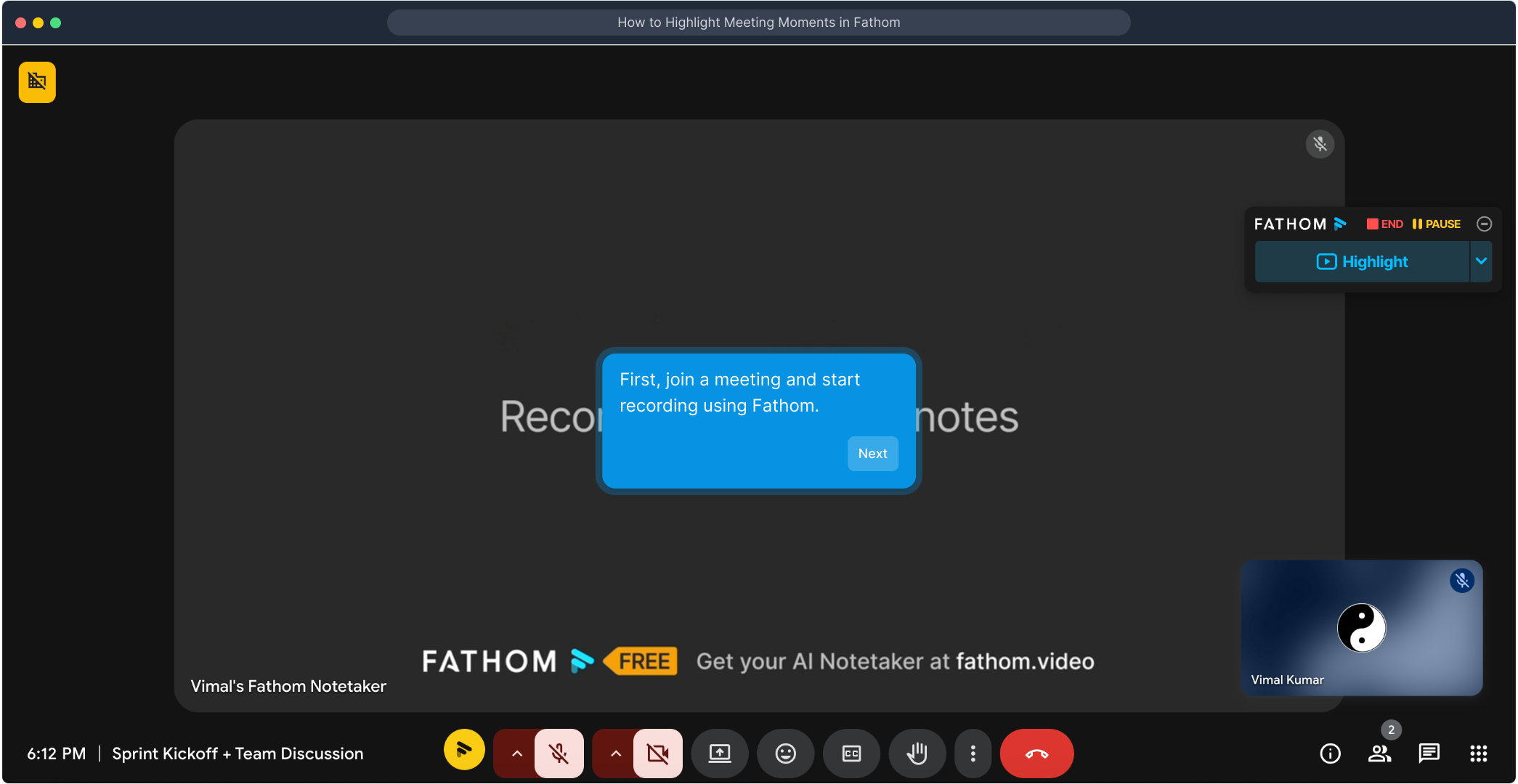
During the meeting, if you want to draw attention to a key moment, look for the Highlight button within Fathom and click it. This will mark that segment for easy review later. Remember, to access this feature, you'll need the Fathom Chrome Extension installed in your browser.
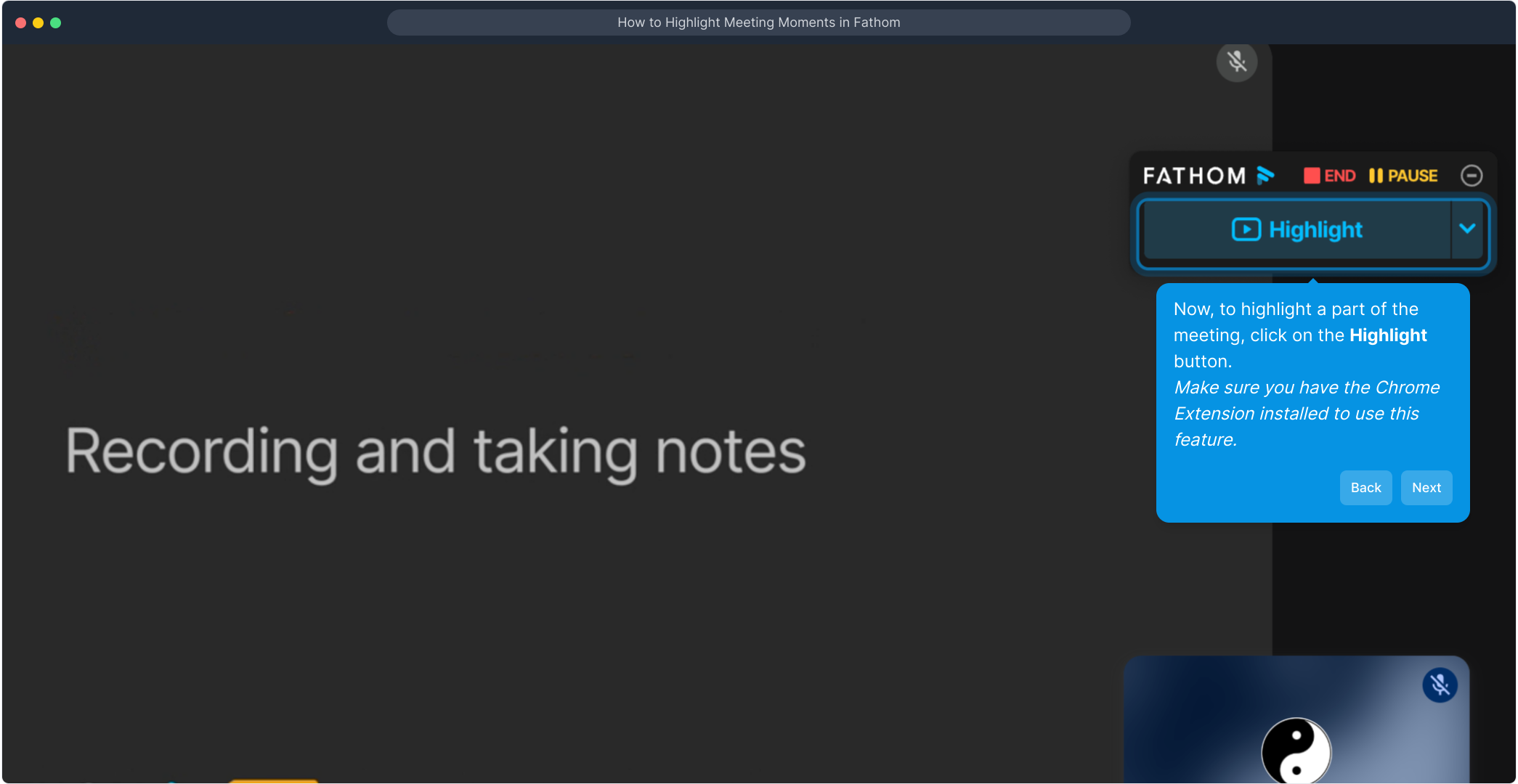
When you finish highlighting the important section, simply hit the End Highlight button to stop marking the current segment. This helps keep your highlights organized and clearly defined.
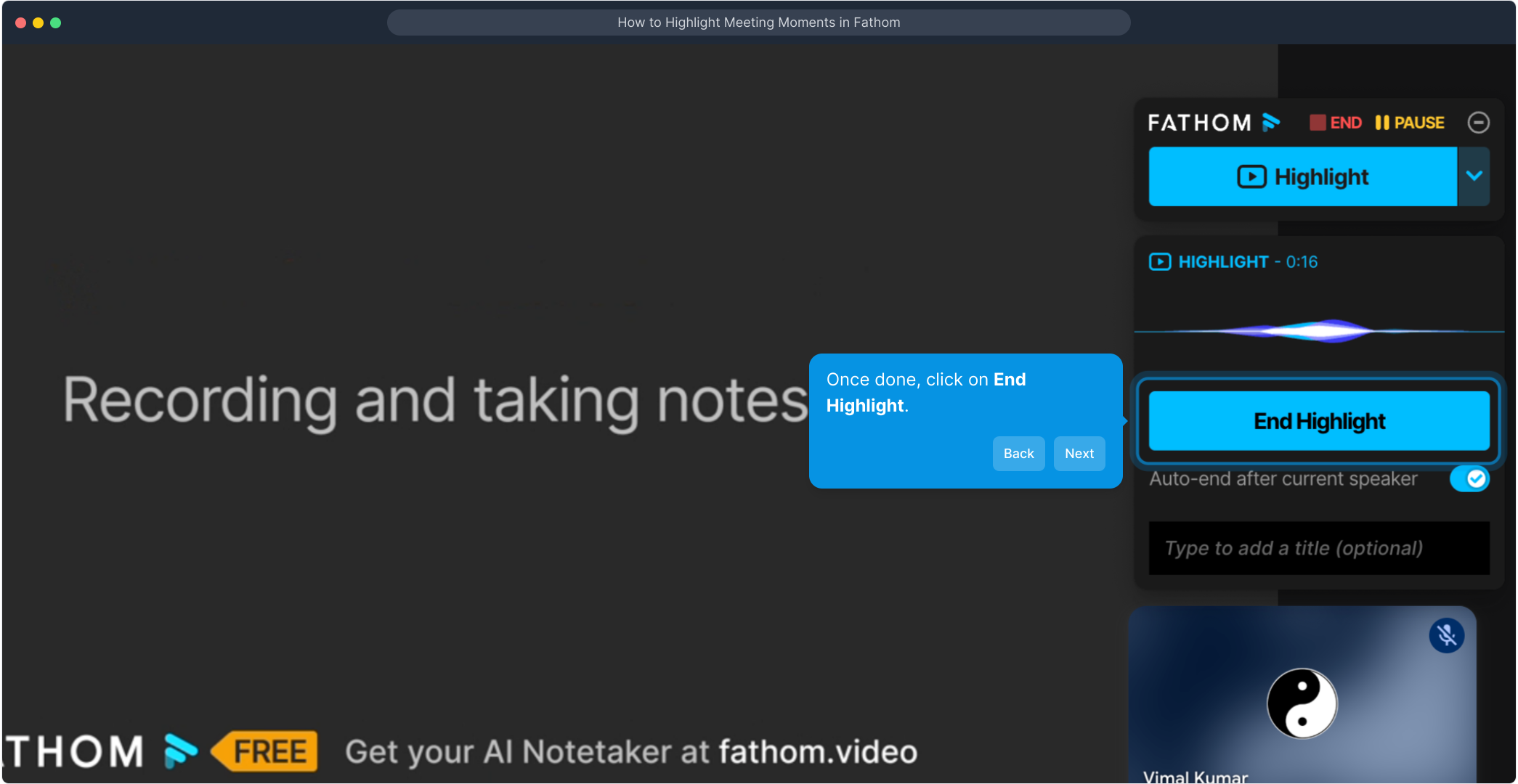
After the meeting ends, open your recorded session within Fathom to review. You’ll notice that the parts you highlighted appear in blue, making it simple to find and focus on key takeaways from your discussion.
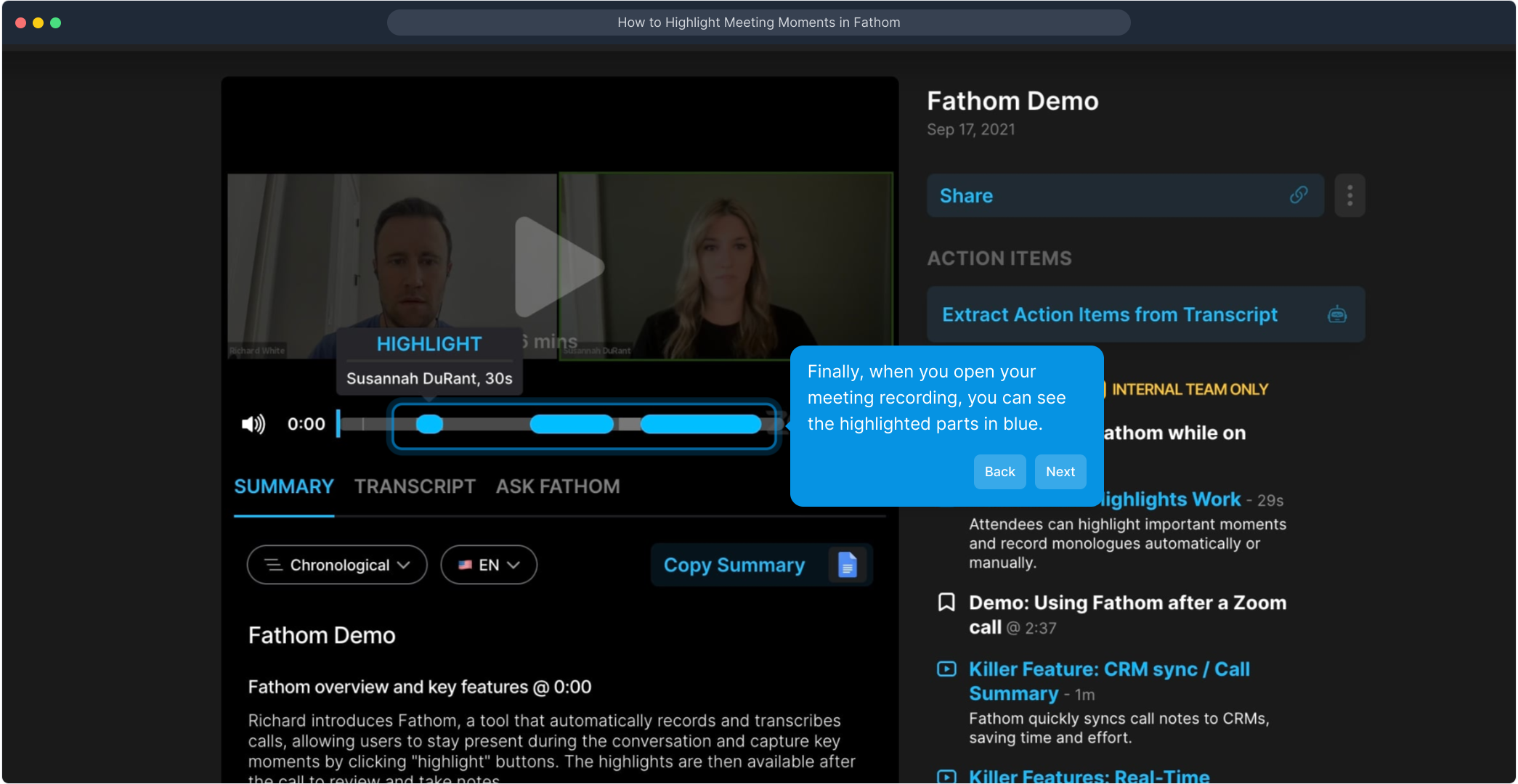
With your highlights ready, you can quickly generate a Supademo—a clear, concise summary of the meeting—saving you time and helping you share insights easily with your team.
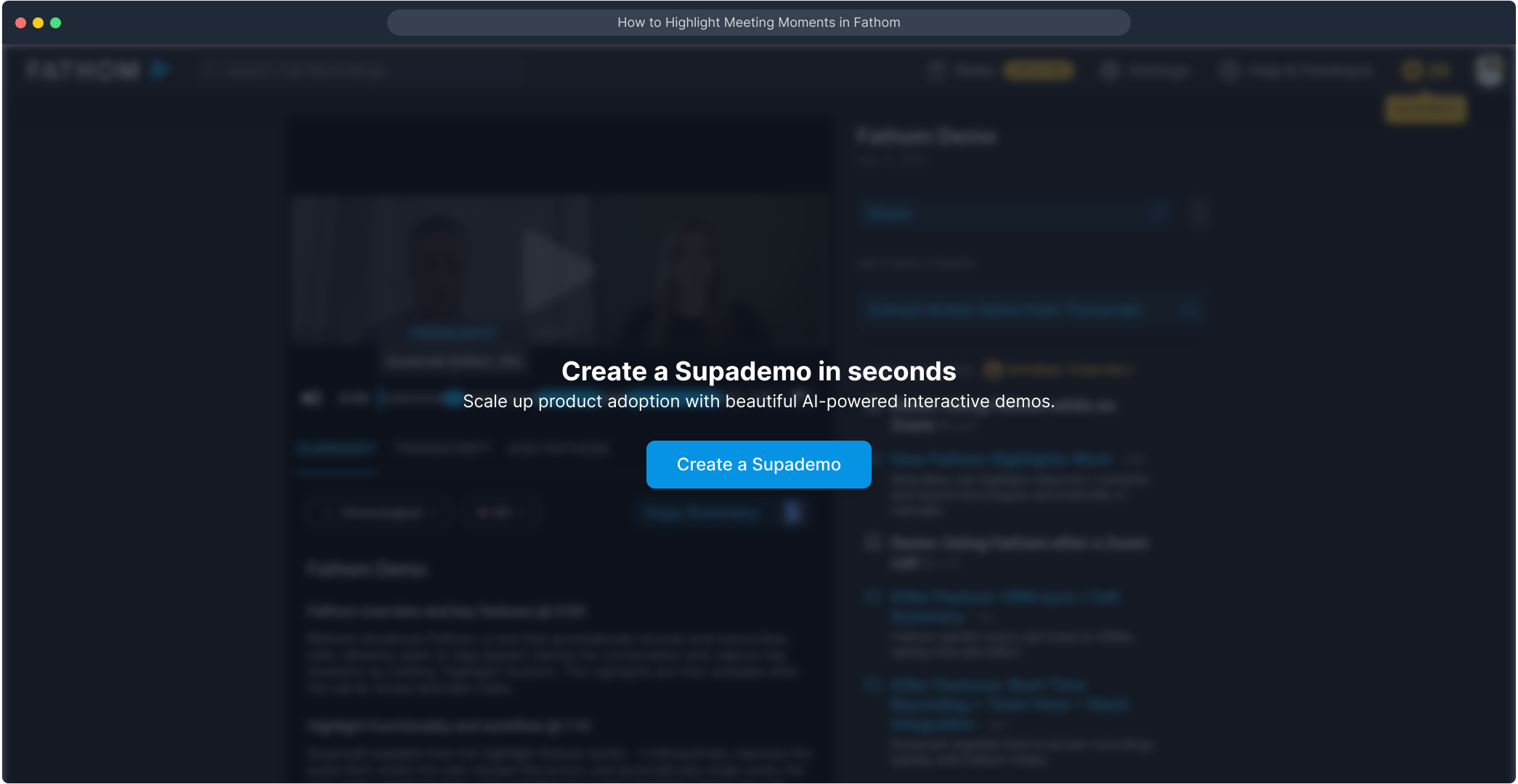
Create your own interactive demos in < 5 mins with Supademo
You can create your own interactive product demo in minutes using Supademo. Drive growth, scale enablement, and supercharge product-led onboarding with Supademo.
Sign up for free here with no credit card required.
FAQs
What is Fathom and how does it work?
Fathom is an AI-powered meeting assistant that automates note-taking, transcription, and highlights during virtual meetings. It records meetings, identifies key moments, and helps users review and share meaningful content effortlessly.
How do I start recording a meeting in Fathom?
Simply join your meeting as usual and launch the Fathom app or integration to start recording in one click. Fathom begins capturing audio, transcription, and other meeting data automatically.
What is the purpose of the Highlight feature in Fathom?
The Highlight feature lets you mark important segments during a meeting for quick reference later. These highlights appear in blue on the recording timeline, making it easy to locate key discussion points.
Do I need any additional software to use the Highlight feature?
Yes, to use the Highlight button seamlessly during calls, you need to install the Fathom Chrome Extension. This enables real-time highlighting directly in your browser during meetings.
Can I highlight multiple parts of the same meeting?
Absolutely! Fathom allows you to highlight multiple moments in a meeting, each recorded separately so you can organize and review several important sections with ease.
How do I end a highlight once I’m done?
Once you’ve captured the key moment, simply click the End Highlight button in Fathom. This finalizes that segment so it is stored and marked clearly on your recording.
Where can I view the highlighted segments after the meeting?
Highlights are shown in blue directly on your meeting recording timeline in Fathom’s dashboard. You can jump to each highlighted moment instantly for review or sharing.
Can I share the highlights with my team?
Yes, Fathom enables easy sharing of your recorded meetings along with highlighted moments. This helps improve collaboration and ensures everyone is aligned on important decisions.
Is it possible to create summaries from highlighted segments?
Yes, you can generate concise meeting summaries, like Supademos, using your highlights. These summaries provide quick insights without reviewing the entire meeting video.
What browsers support the Fathom Chrome Extension?
The Fathom Chrome Extension works primarily on Google Chrome. For best performance, ensure you’re using the latest version of Chrome to access highlighting features seamlessly.

