1. First, open your Google Analytics 4 and click on Admin settings.
2. Then, click on "Data streams".
3. After, select the site.
4. Now, copy the Measurement ID from here.
5. Once that's done, click on "Help Center" under the Gorgias settings.
6. Next, click on "Customization".
7. Then, turn on the Add extra HTML toggle.
8. Following that, paste your GA4 global site tag right inside the <head> tag of your Help Center HTML.
9. After that, click on "Save Changes".
10. You have successfully implemented Google Analytics 4 in the Gorgias Help Center.
11. Create a Supademo in seconds
This interactive demo/guided walkthrough on How to Implement Google Analytics 4 in Gorgias Help Center was created using Supademo.
How to Implement Google Analytics 4 in Gorgias Help Center : Step-by-Step Guide
Begin by logging into your Google Analytics 4 account and navigating to the Admin section located at the bottom-left corner. This area lets you access all the main settings you'll need for setup.
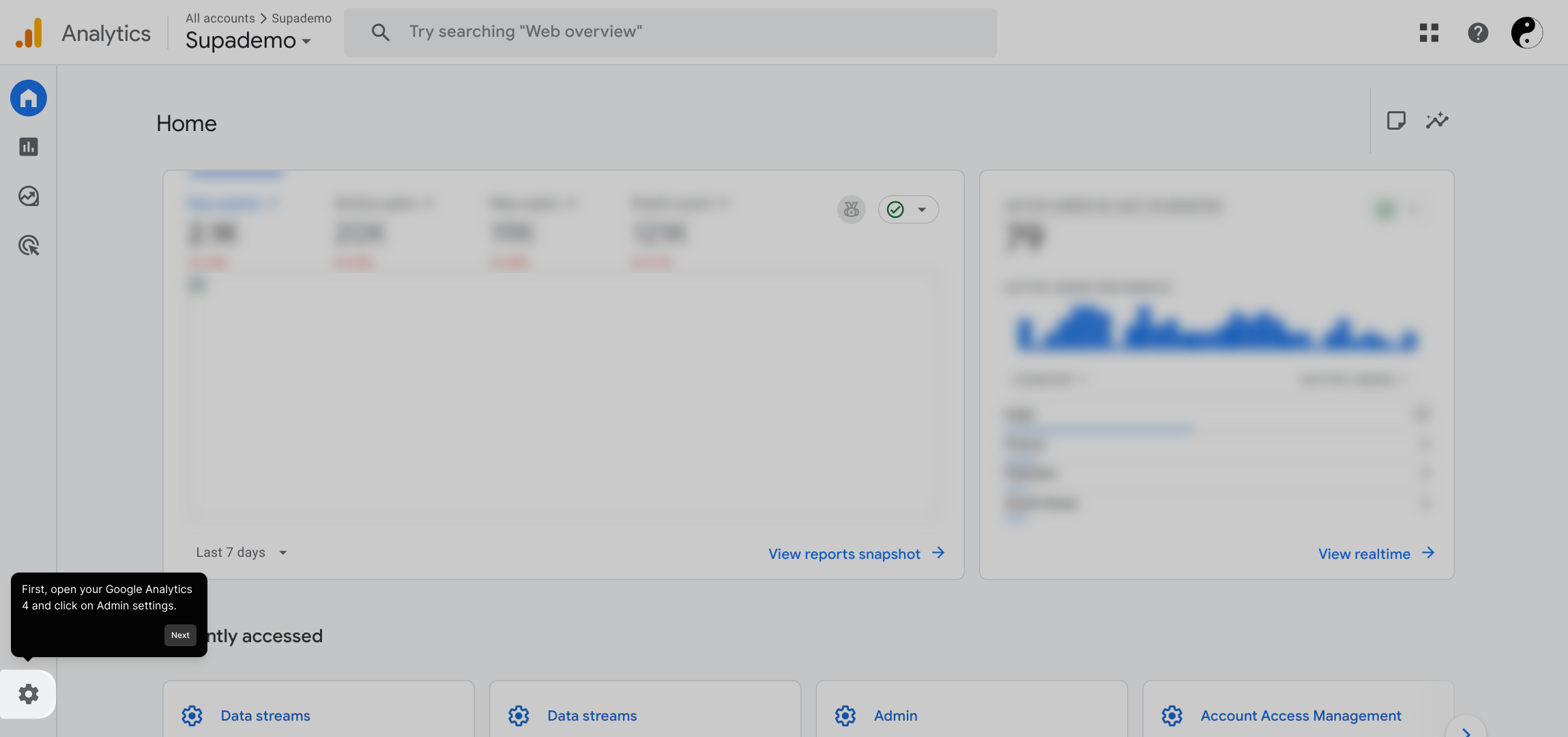
Next, within the Admin panel, find and select "Data streams." This option manages the various sources that send data into your Analytics property.
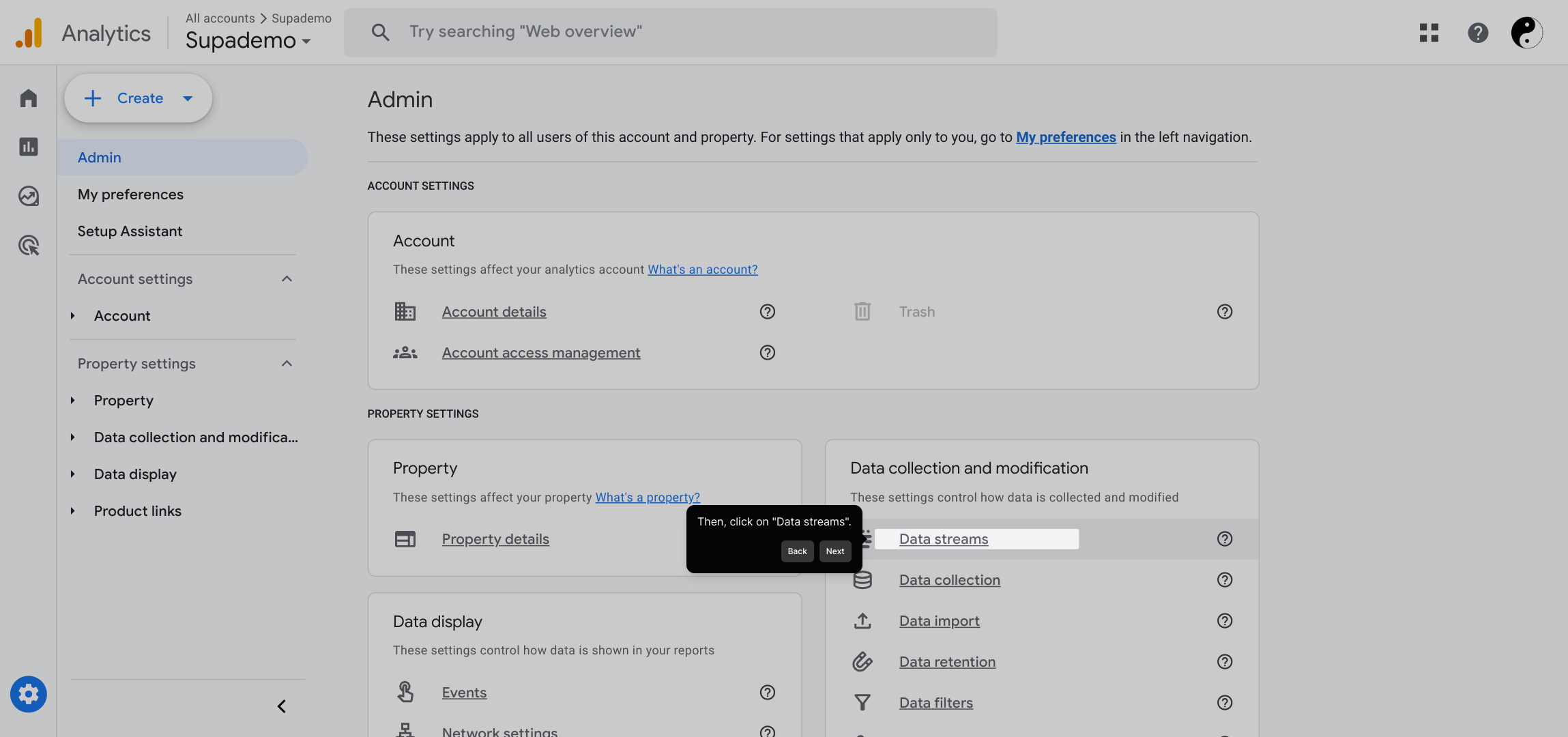
From your active data streams, choose the website stream you want to track. This tells Google Analytics which site's traffic to monitor.
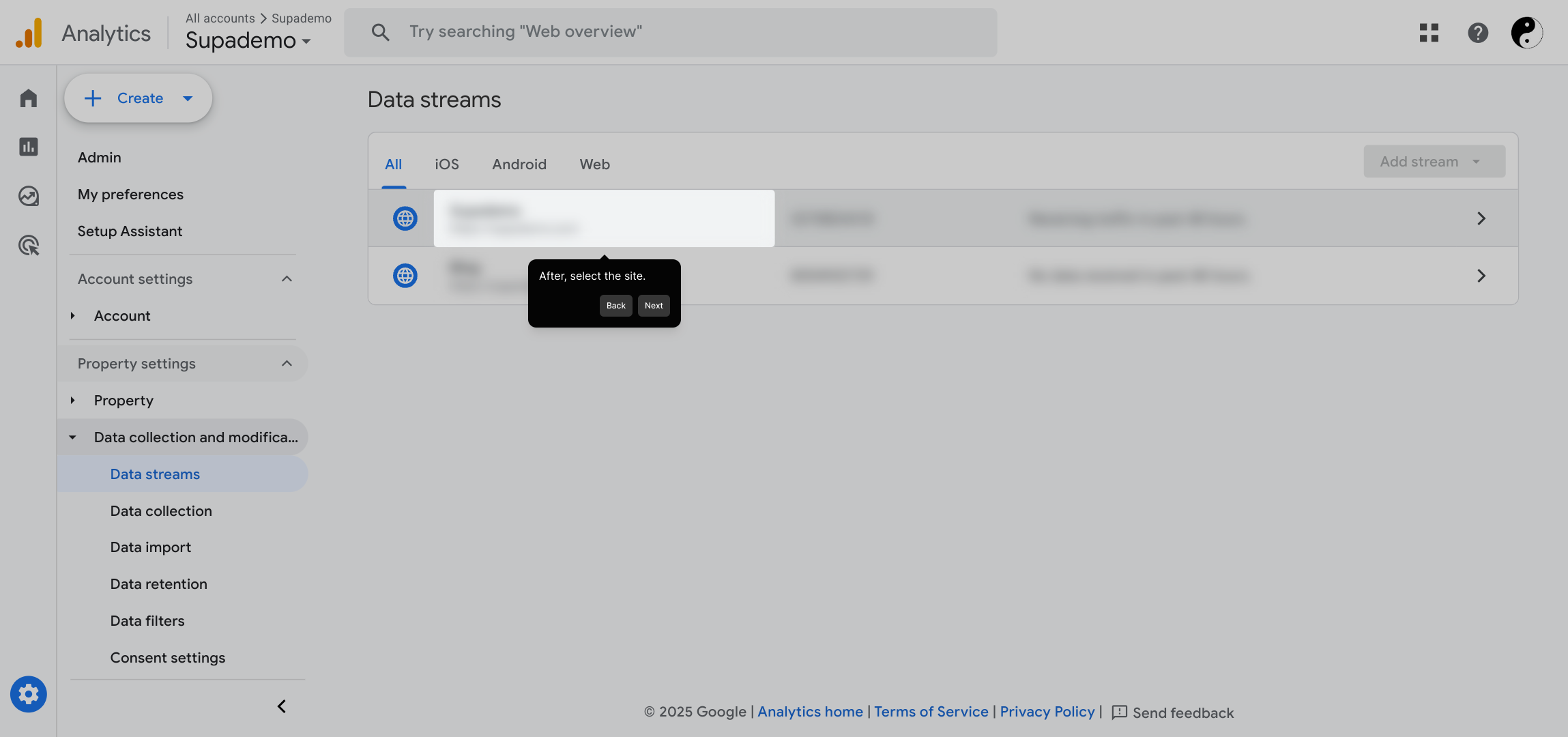
On the details page, locate the Measurement ID. This unique identifier is crucial—it links your site’s data to your Analytics account. Copy it to your clipboard as you’ll need it shortly.
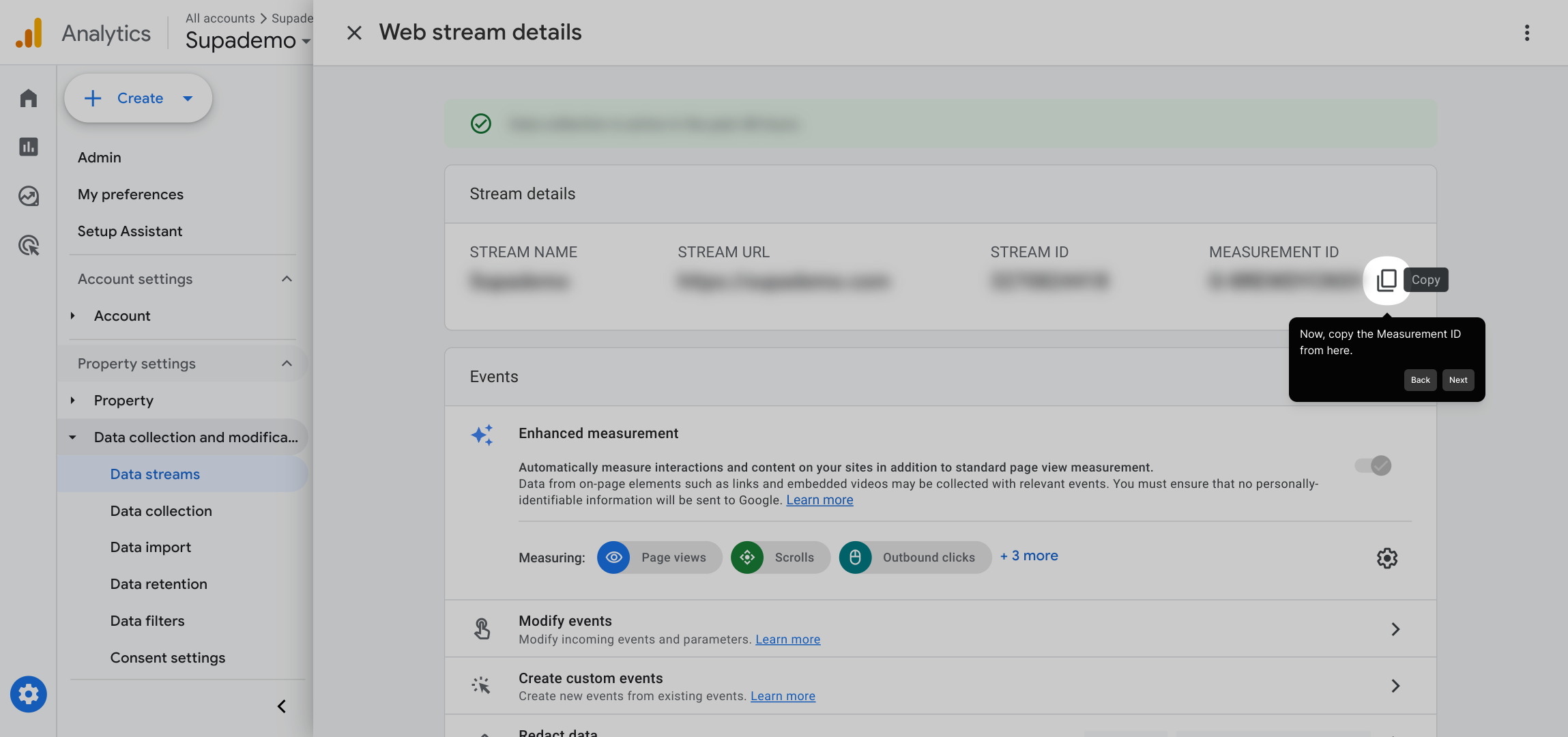
Switch over to your Gorgias account and find the "Help Center" section within your settings. This is where we’ll integrate your Google Analytics tracking.
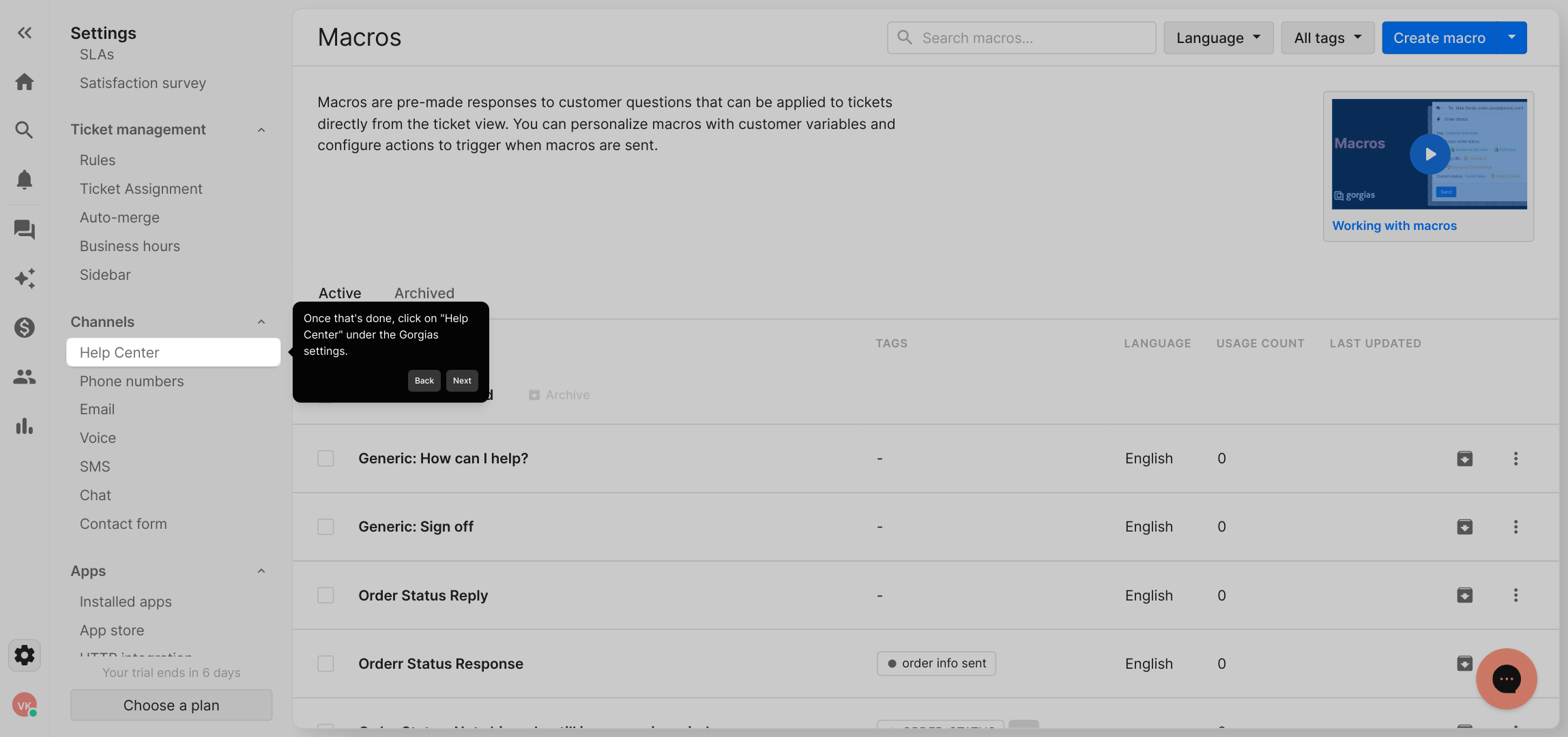
Inside the Help Center settings, click on the "Customization" tab. This area allows you to modify how your Help Center looks and functions.
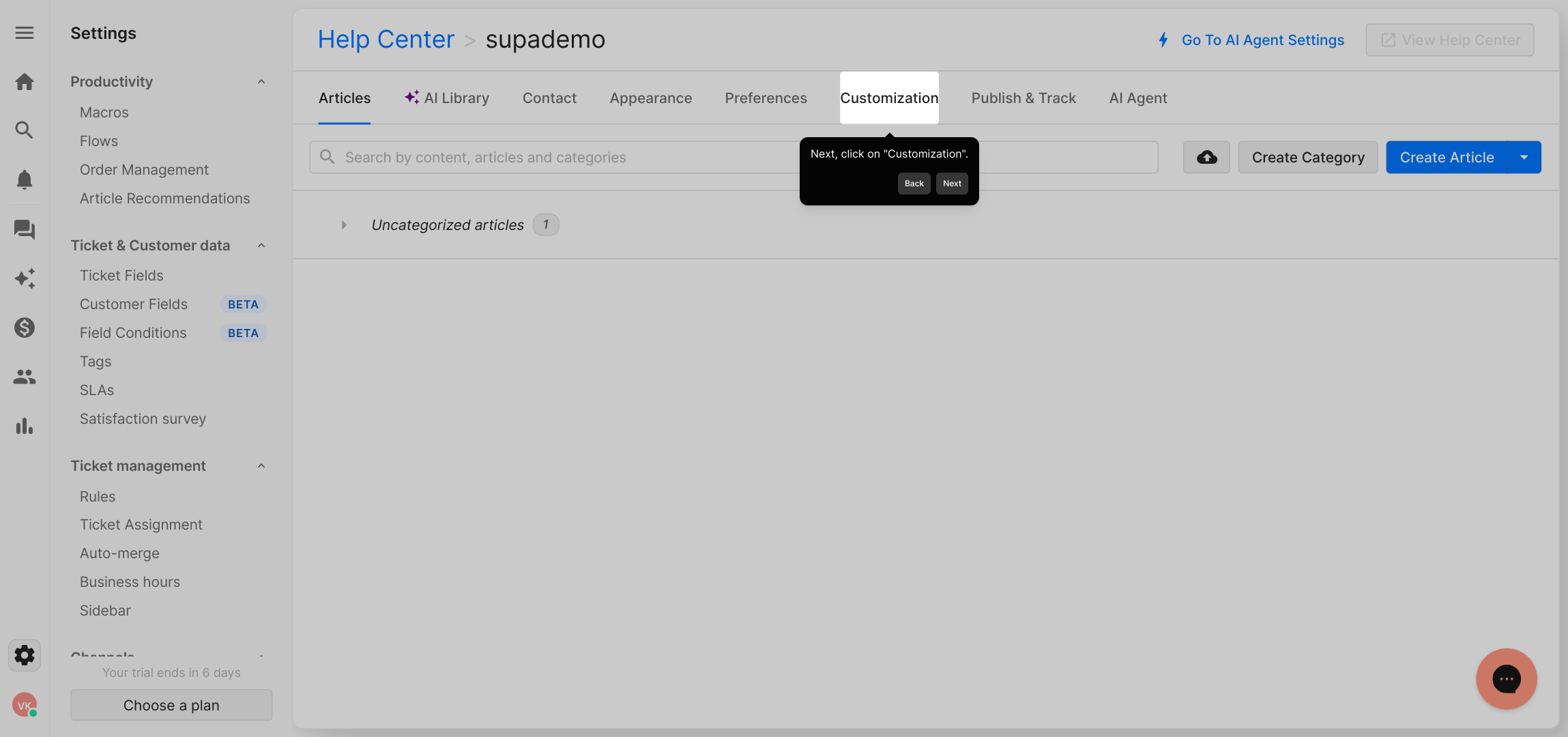
Look for the option labeled "Add extra HTML" and enable this toggle. Turning this on lets you add custom HTML code to your Help Center pages.
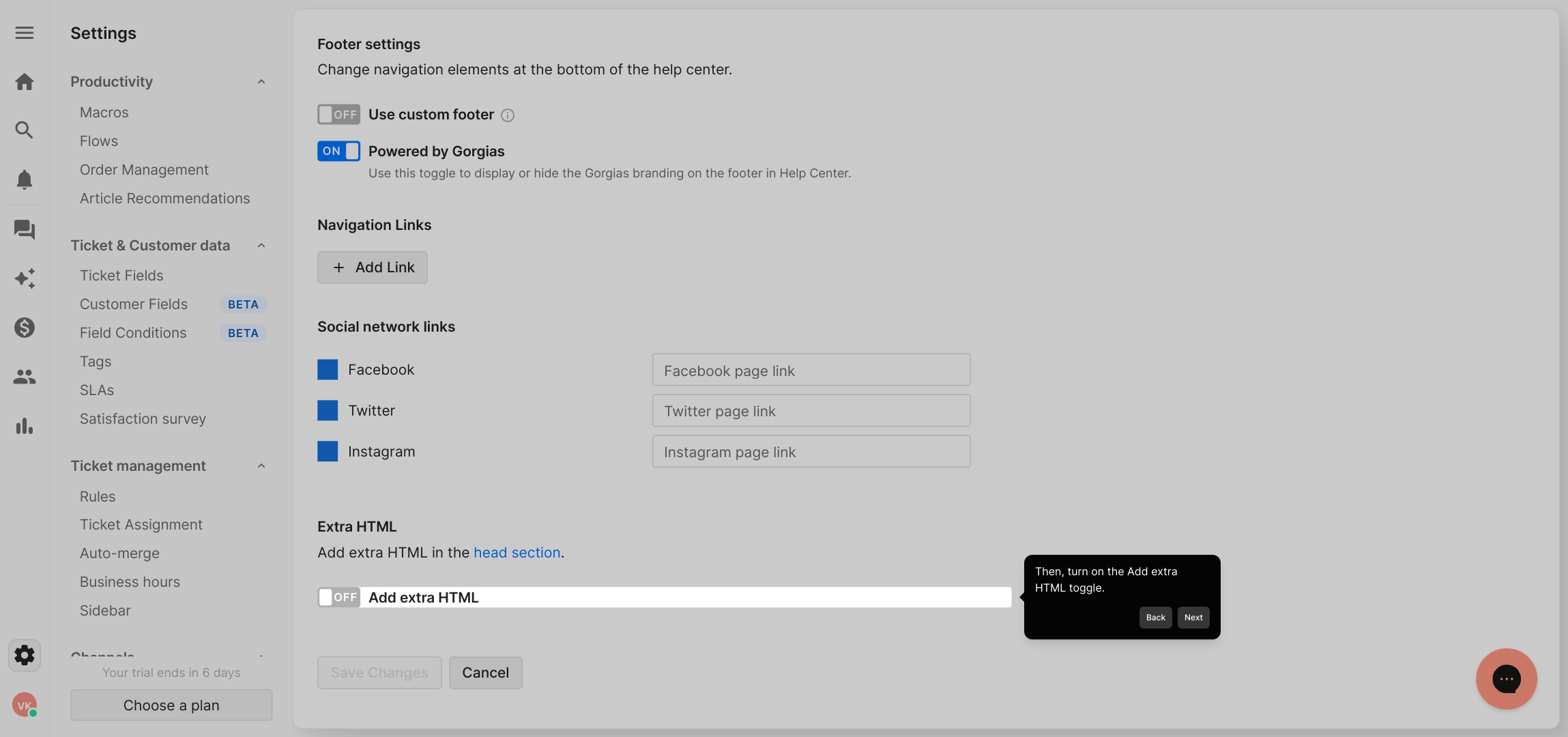
Here, paste your copied GA4 global site tag snippet directly inside the <head> section of your Help Center’s HTML. This places the tracking code in the right spot for Analytics to work effectively.
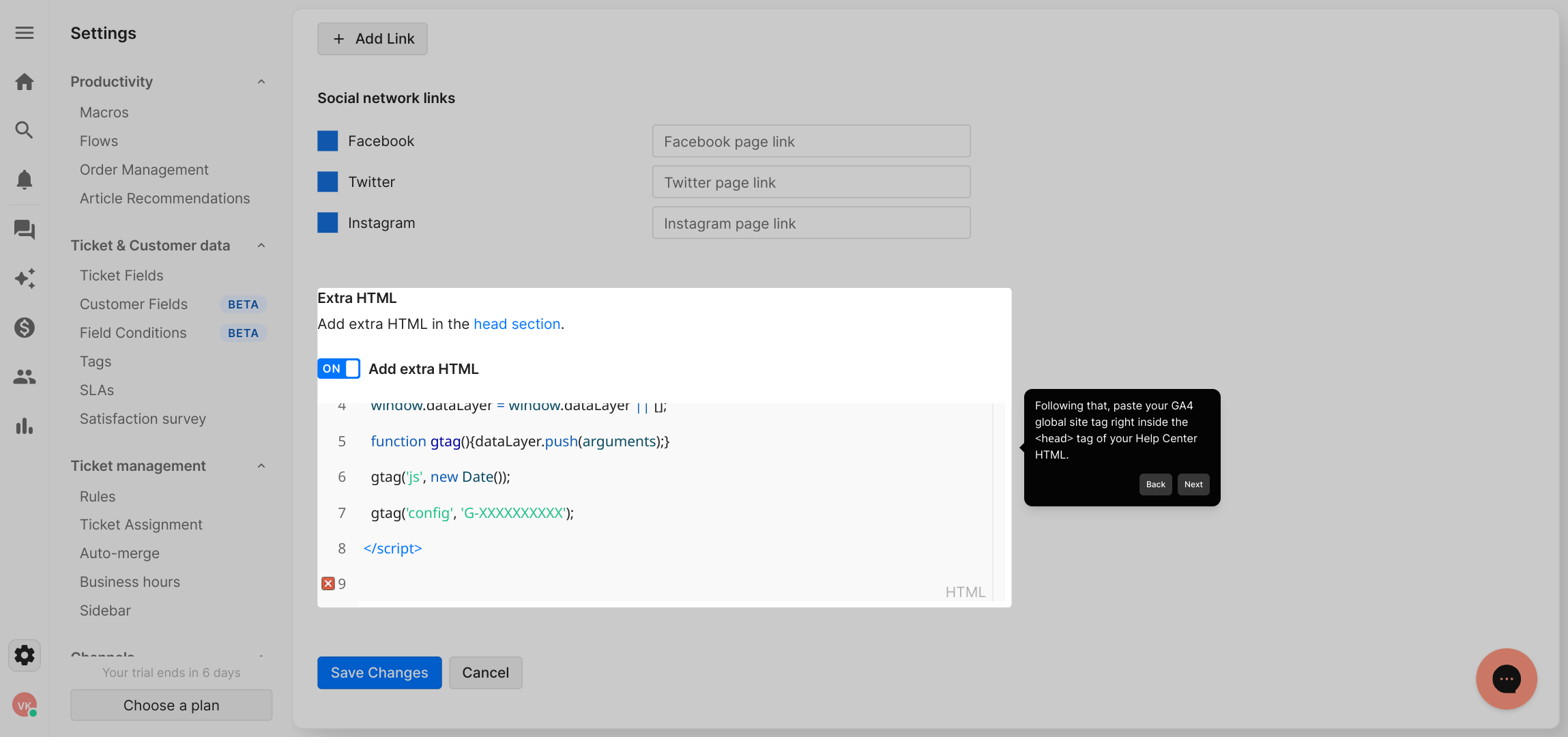
Once your code is inserted, be sure to save your changes by clicking the "Save Changes" button. This commits the new setup so tracking can start immediately.
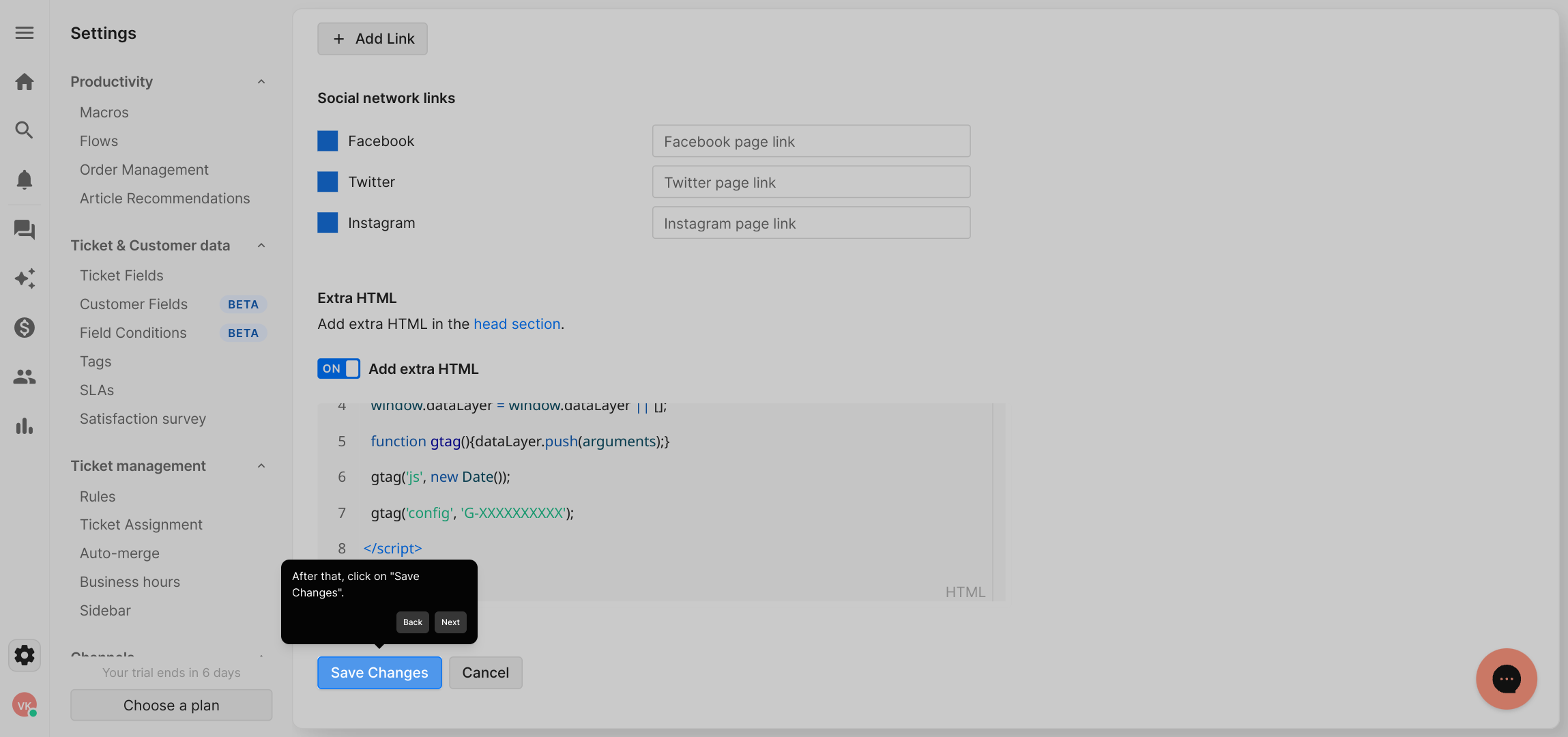
Congratulations! You’ve now linked Google Analytics 4 with your Gorgias Help Center. You can begin monitoring how visitors interact with your help content in real time.
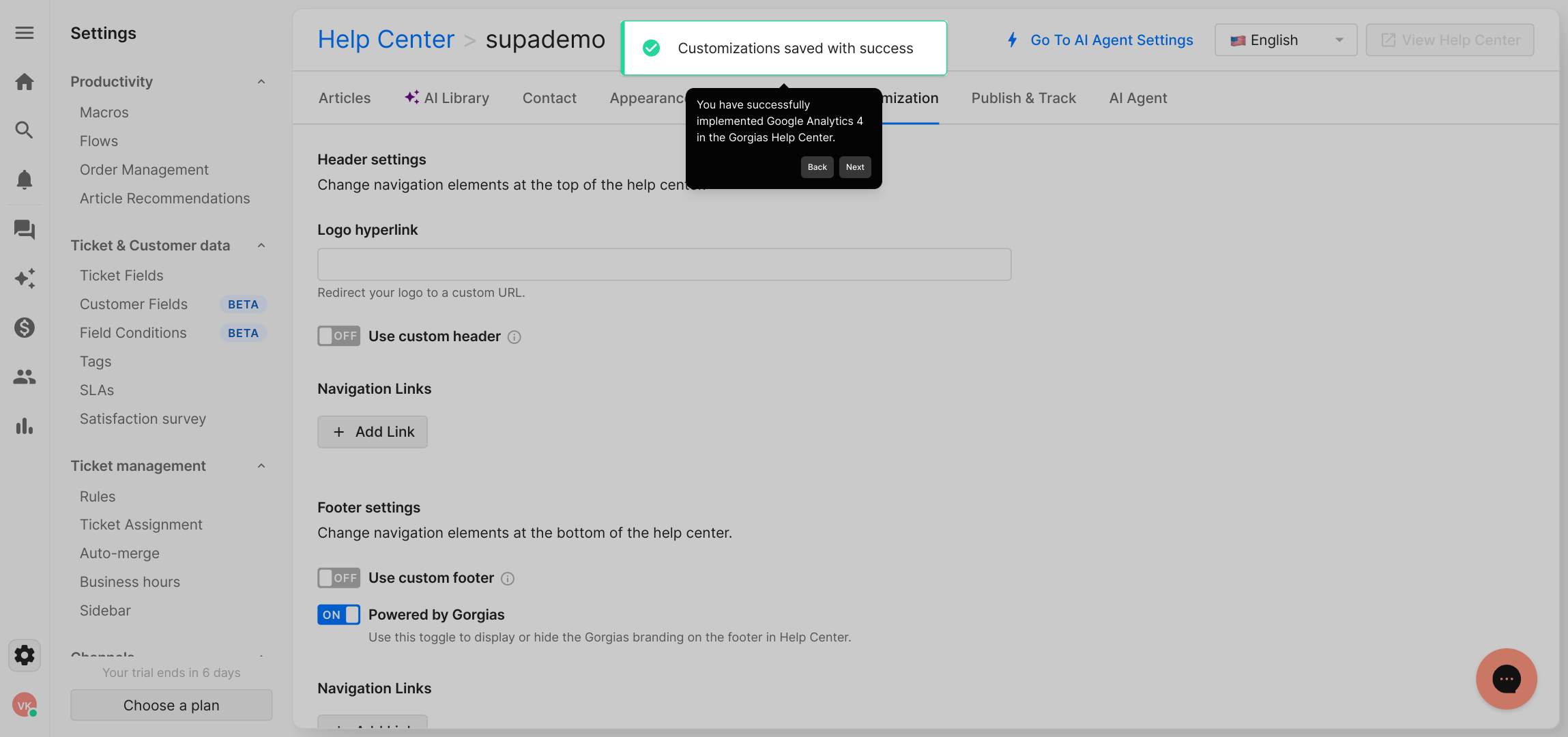
Ready to try it yourself? Create a Supademo in just a few moments to see how effortless it is to showcase your product or service.
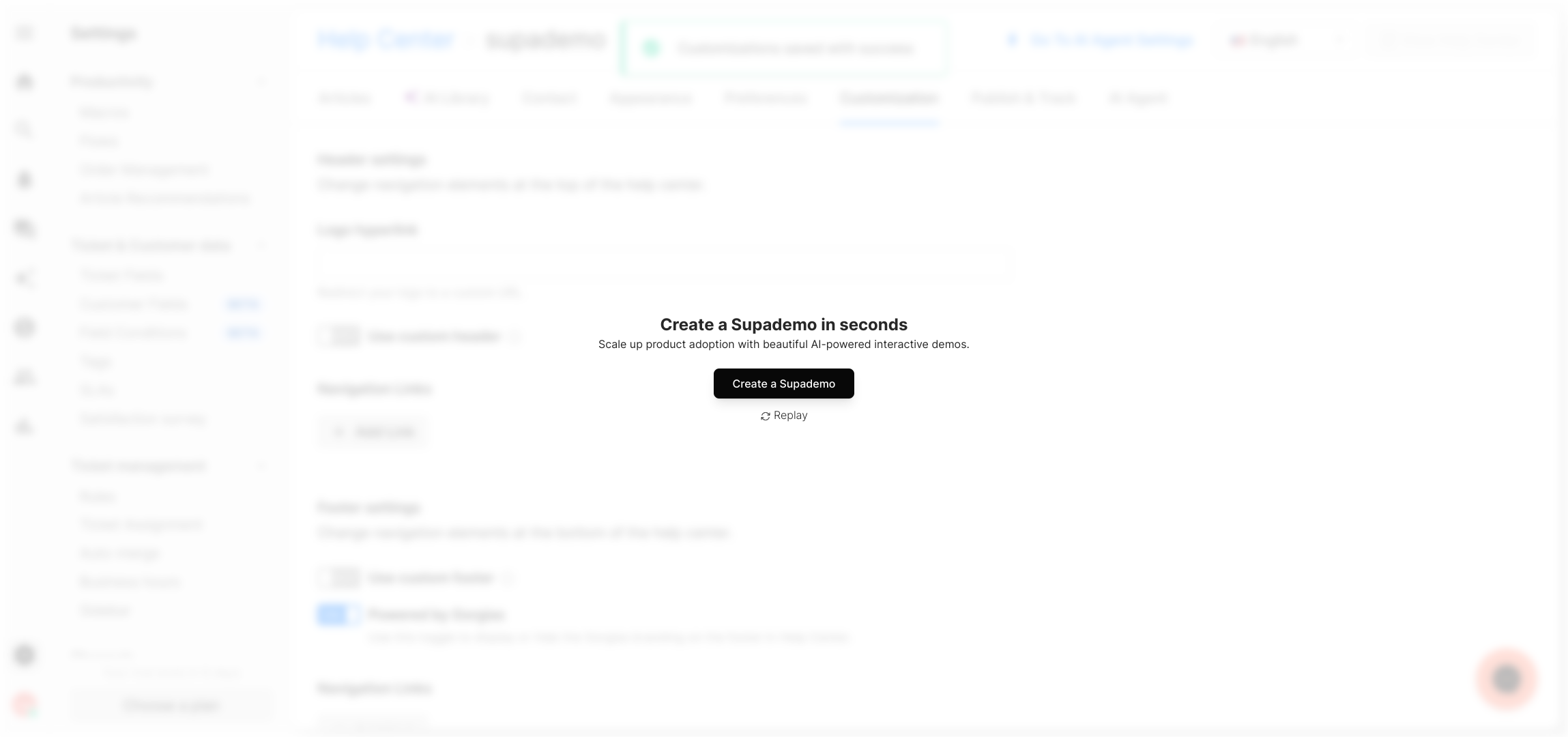
Create your own interactive demos in < 5 mins with Supademo
You can create your own interactive product demo in minutes using Supademo. Drive growth, scale enablement, and supercharge product-led onboarding with Supademo.
Sign up for free here with no credit card required.
FAQs
What is Google Analytics 4 and why should I use it?
Google Analytics 4 (GA4) is the latest version of Google Analytics that offers enhanced tracking and insights for websites and apps. It helps businesses understand user behavior, optimize marketing efforts, and improve user experience with more granular data.
Can I track my Gorgias Help Center visitor data with GA4?
Yes, by integrating GA4 with your Gorgias Help Center, you can monitor visitor interactions, track page views, and analyze user engagement to better support your customers and improve your help content.
Is it difficult to add GA4 tracking code to the Gorgias Help Center?
Not at all. The process involves copying your GA4 Measurement ID and pasting the global site tag into the Help Center's HTML through the customization settings. It requires no advanced coding skills.
Where do I find my GA4 Measurement ID?
Your GA4 Measurement ID is located in the Google Analytics Admin panel under Data Streams. Selecting your website data stream displays the Measurement ID, which begins with "G-".
Do I need to edit my Help Center theme files to implement GA4?
No, you do not need to edit theme files directly. Gorgias provides a "Add extra HTML" toggle in the Help Center customization settings where you can paste your GA4 tracking code safely and easily.
Will implementing GA4 affect the performance of my Help Center?
Adding GA4 tracking has minimal impact on performance. The global site tag is lightweight and asynchronously loads data, ensuring your Help Center remains fast and responsive.
How do I verify if GA4 is working after integration?
Use the real-time report in your Google Analytics dashboard to check active users on your Help Center. You should also confirm that page views and events are registering correctly shortly after setup.
Can I track custom events in my Gorgias Help Center using GA4?
While basic page tracking works out of the box, tracking custom events requires additional configuration and possibly custom JavaScript. Consult GA4 documentation for advanced event tracking implementations.
What if I already have Universal Analytics setup; should I switch to GA4?
Google recommends upgrading to GA4 as Universal Analytics will retire soon. GA4 provides better cross-device tracking and more robust insights, though you can run both simultaneously during transition.
How can Supademo help me create interactive demos for platforms like Gorgias?
Supademo allows you to quickly build interactive, guided walkthroughs and demos without coding. This helps train teams, onboard users, and showcase product features effectively, enhancing user understanding and engagement.

