
Overview:
Maximize your efficiency in Monday.com by mastering the art of importing data. Seamlessly organize and categorize your information to enhance workflow. This guide empowers you with a straightforward process for importing data into Monday.com, ensuring ease of use and clarity in managing your projects and tasks within the platform.
1. Begin by selecting your profile image.
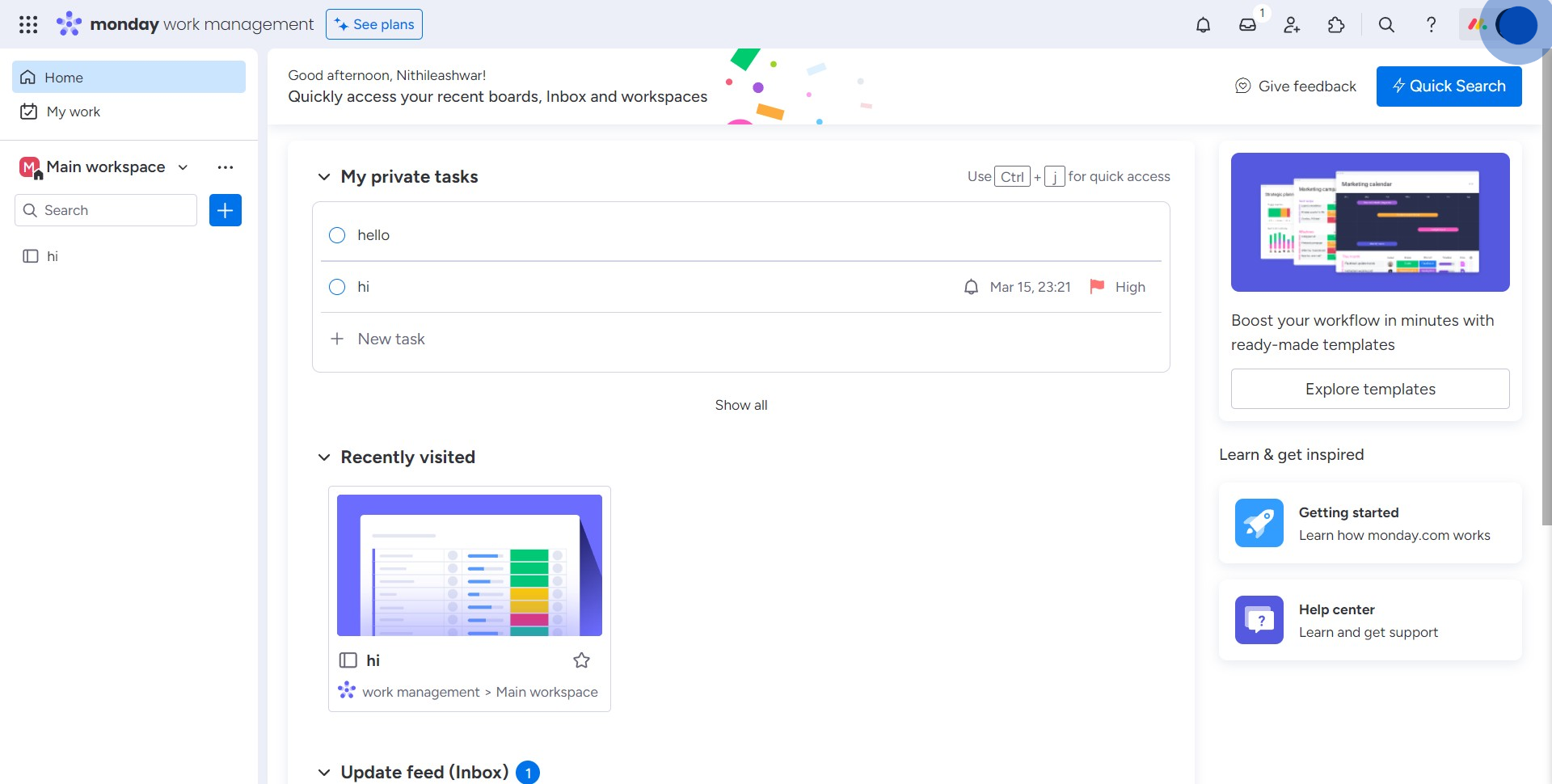
2. Then, search for and select the 'Import Data' option.
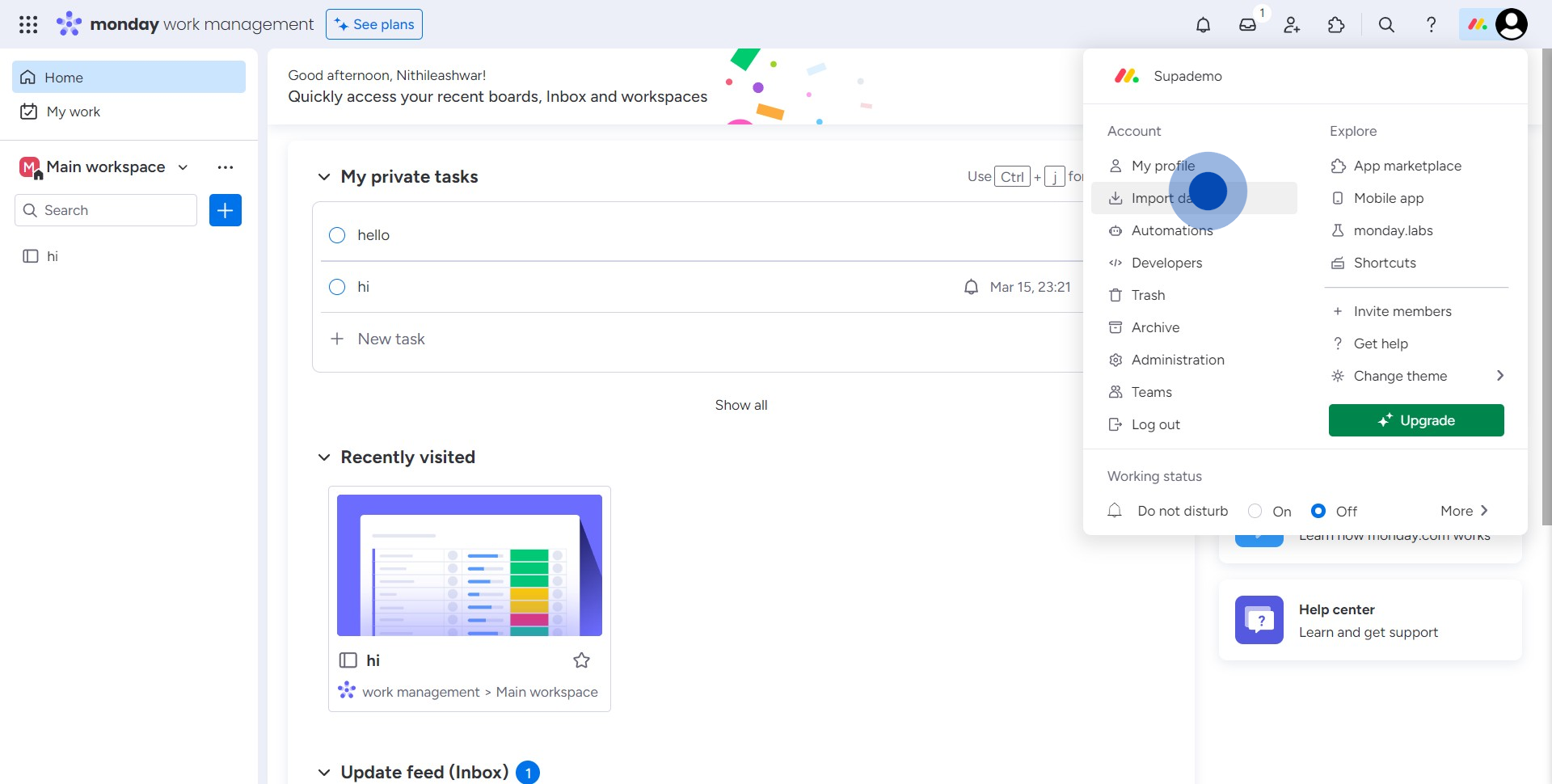
3. Now, choose the file you'd like to import.
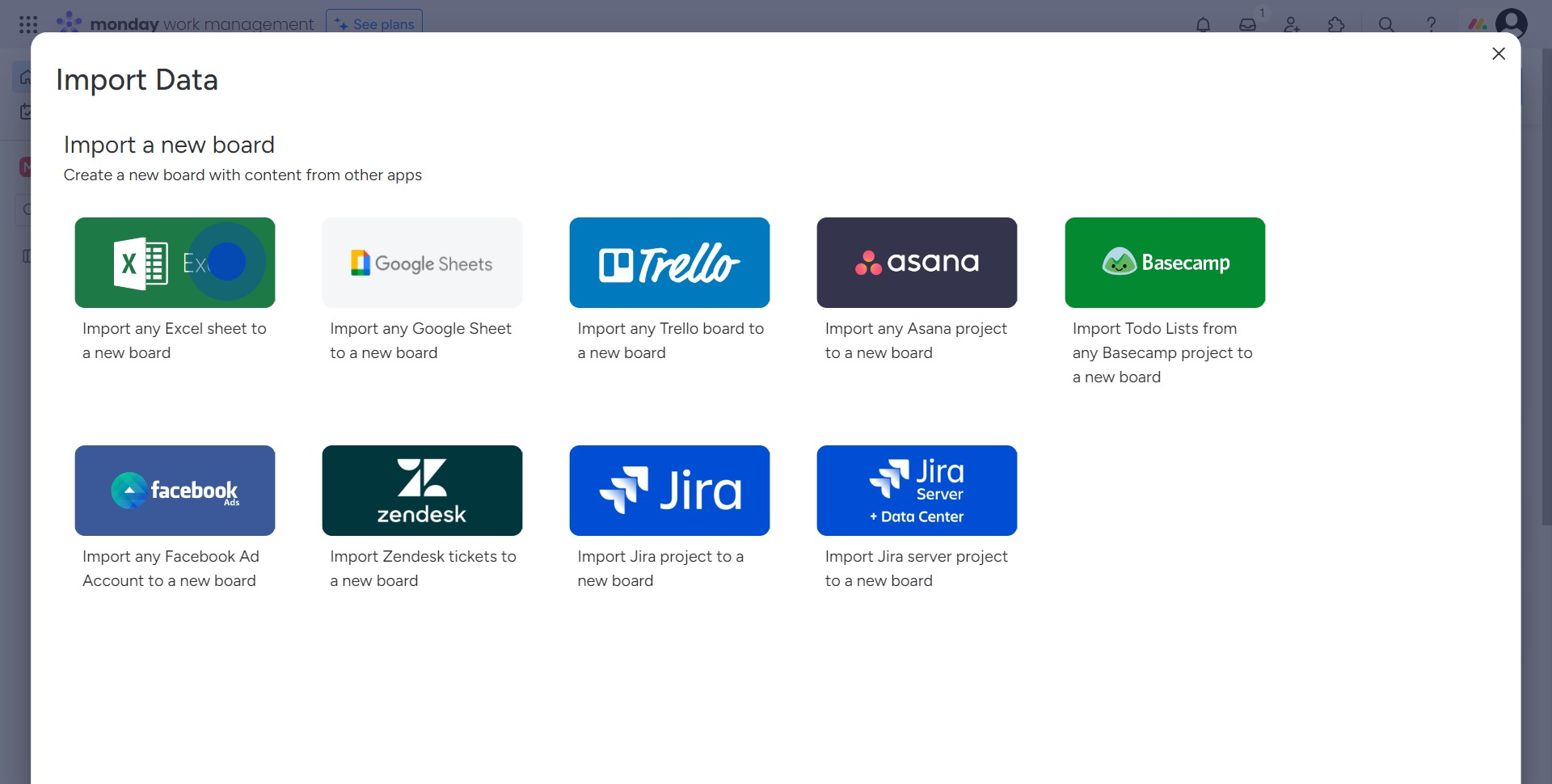
4. Proceed to drag the selected file here or click to browse.
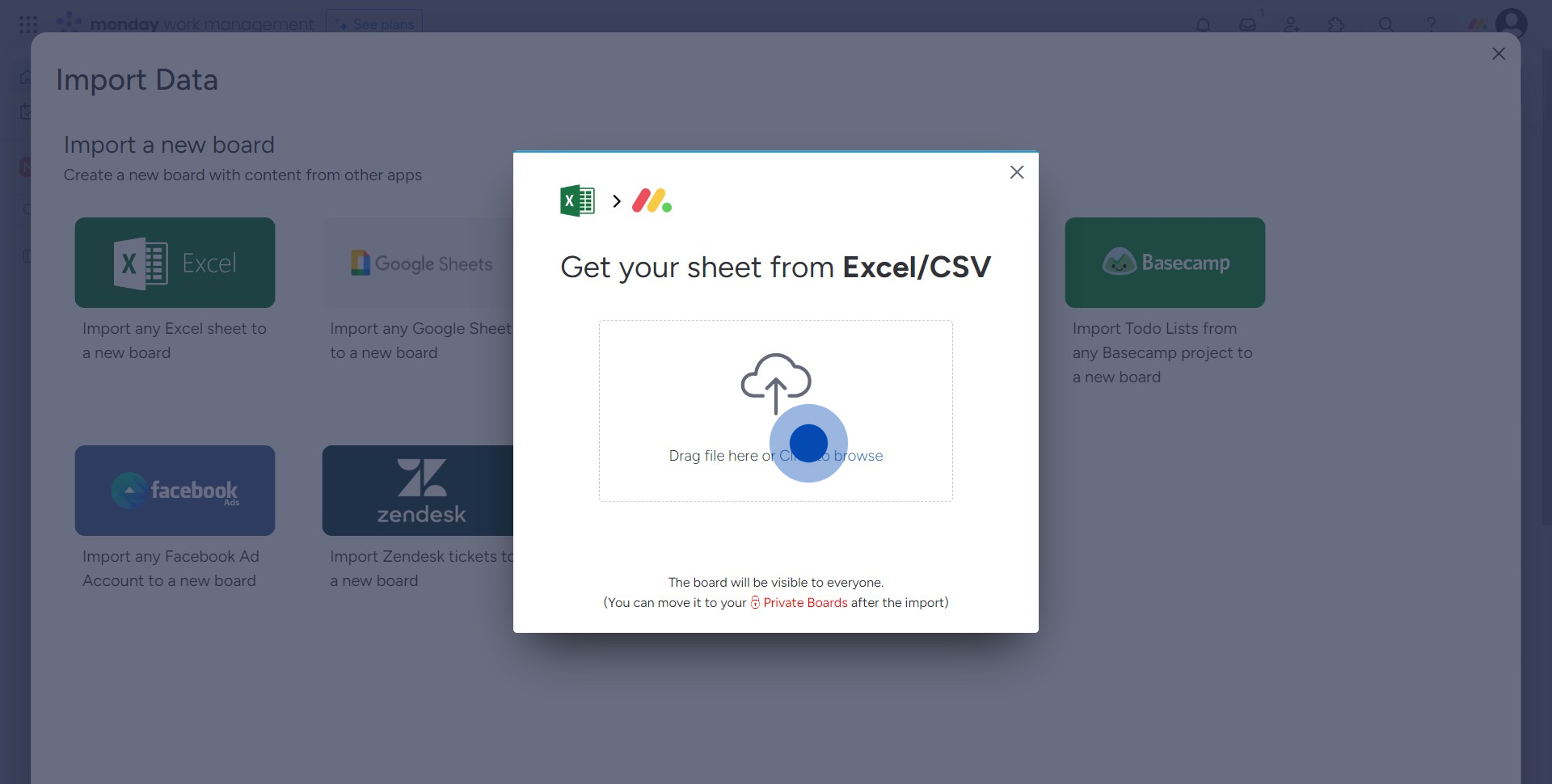
5. Finally, click 'Let's customize your new board' to finalize the import.
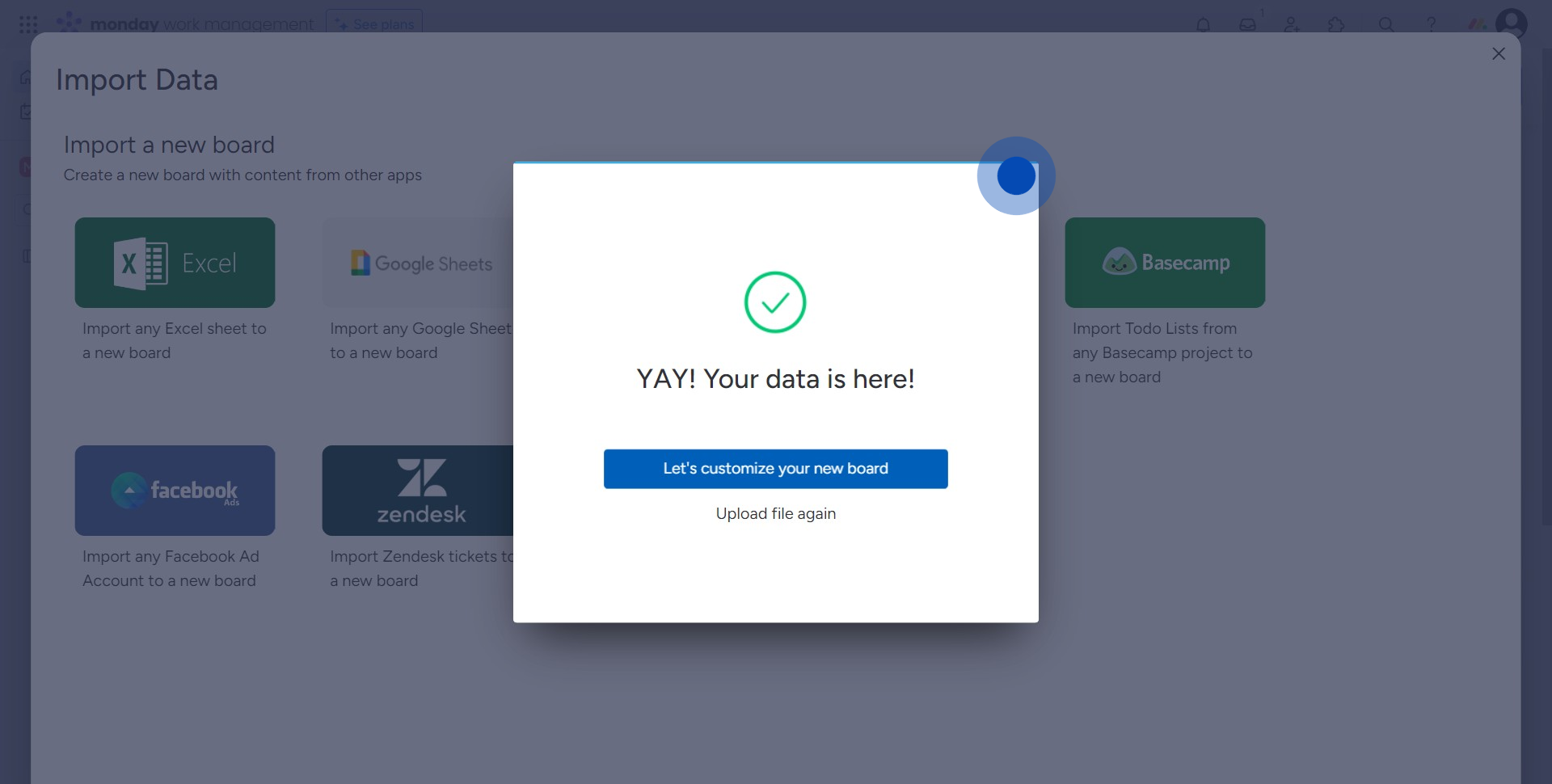
Create your own step-by-step demo
Scale up your training and product adoption with beautiful AI-powered interactive demos and guides. Create your first Supademo in seconds for free.
Nithil Shanmugam
Nithil is a startup-obsessed operator focused on growth, sales and marketing. He's passionate about wearing different hats across startups to deliver real value.






