Overview:
Streamline your workflow in Webflow by seamlessly integrating apps to enhance functionality. Elevate user experience and simplify navigation by incorporating relevant apps for increased efficiency. This comprehensive guide offers a step-by-step process on seamlessly integrating apps in Webflow, empowering you to optimize your website's performance and functionality for a more user-friendly experience.
1. Start by selecting 'Apps & Integrations' from the menu.
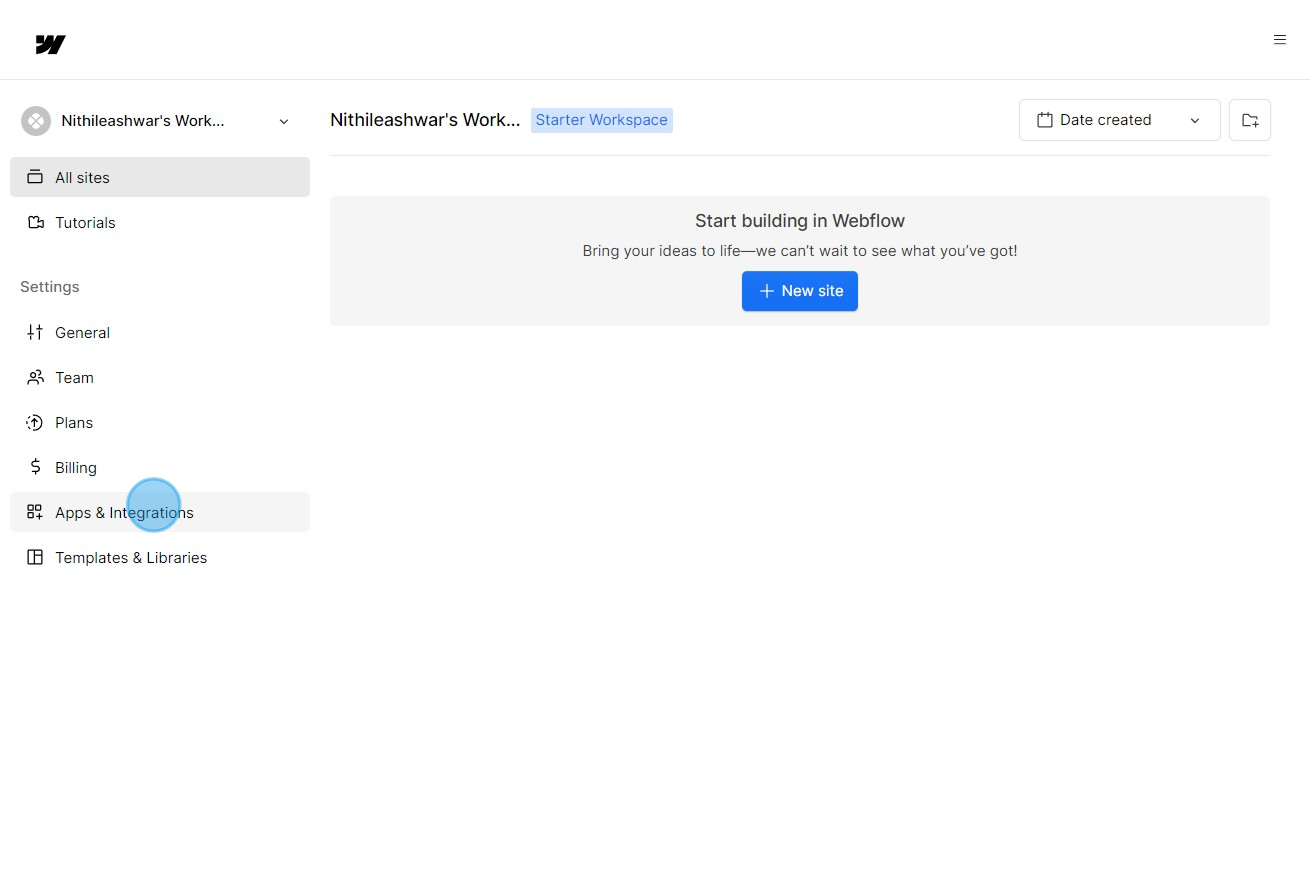
2. Now search for the app you'd like to integrate by clicking 'Find an App'.
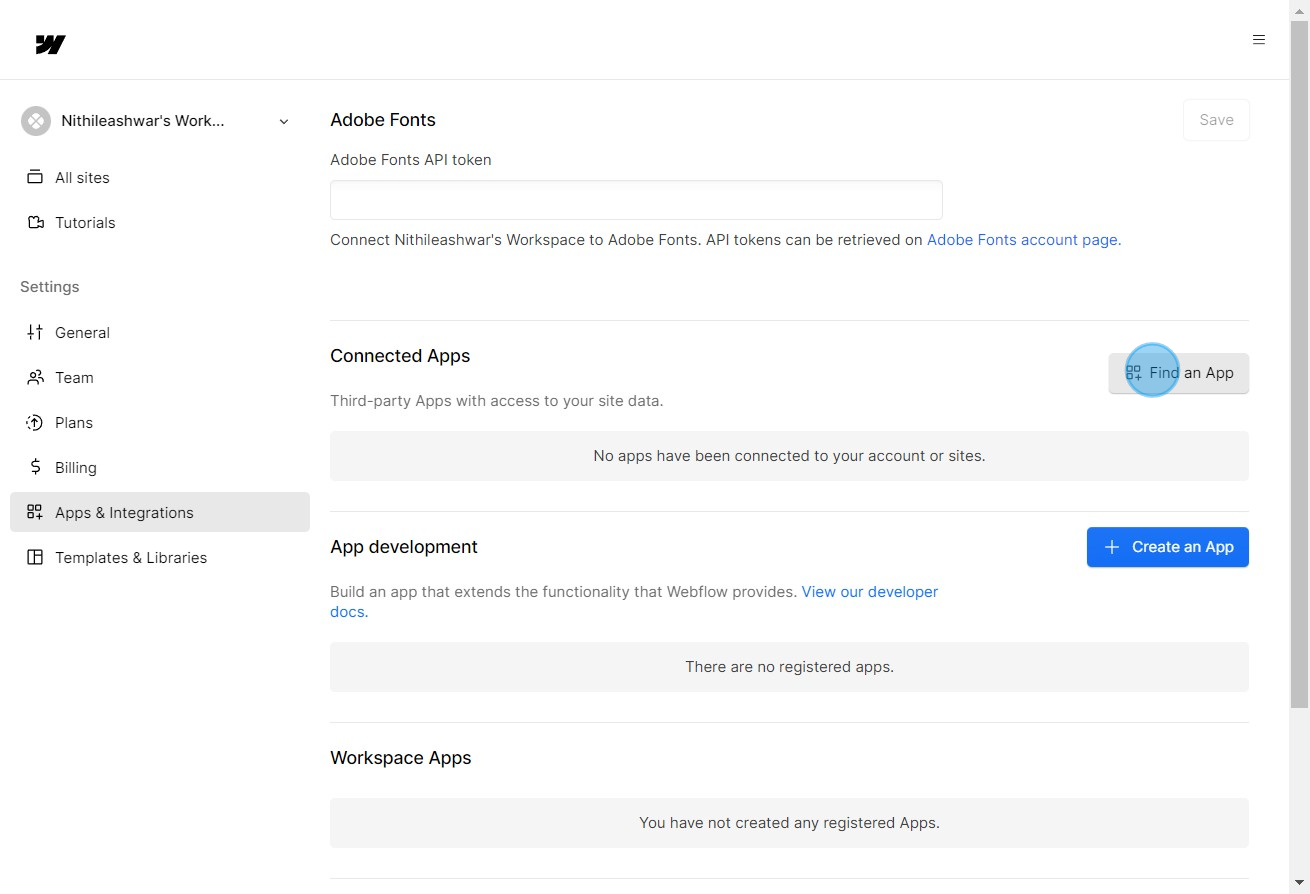
3. Once found, click the app's icon to learn more about it.
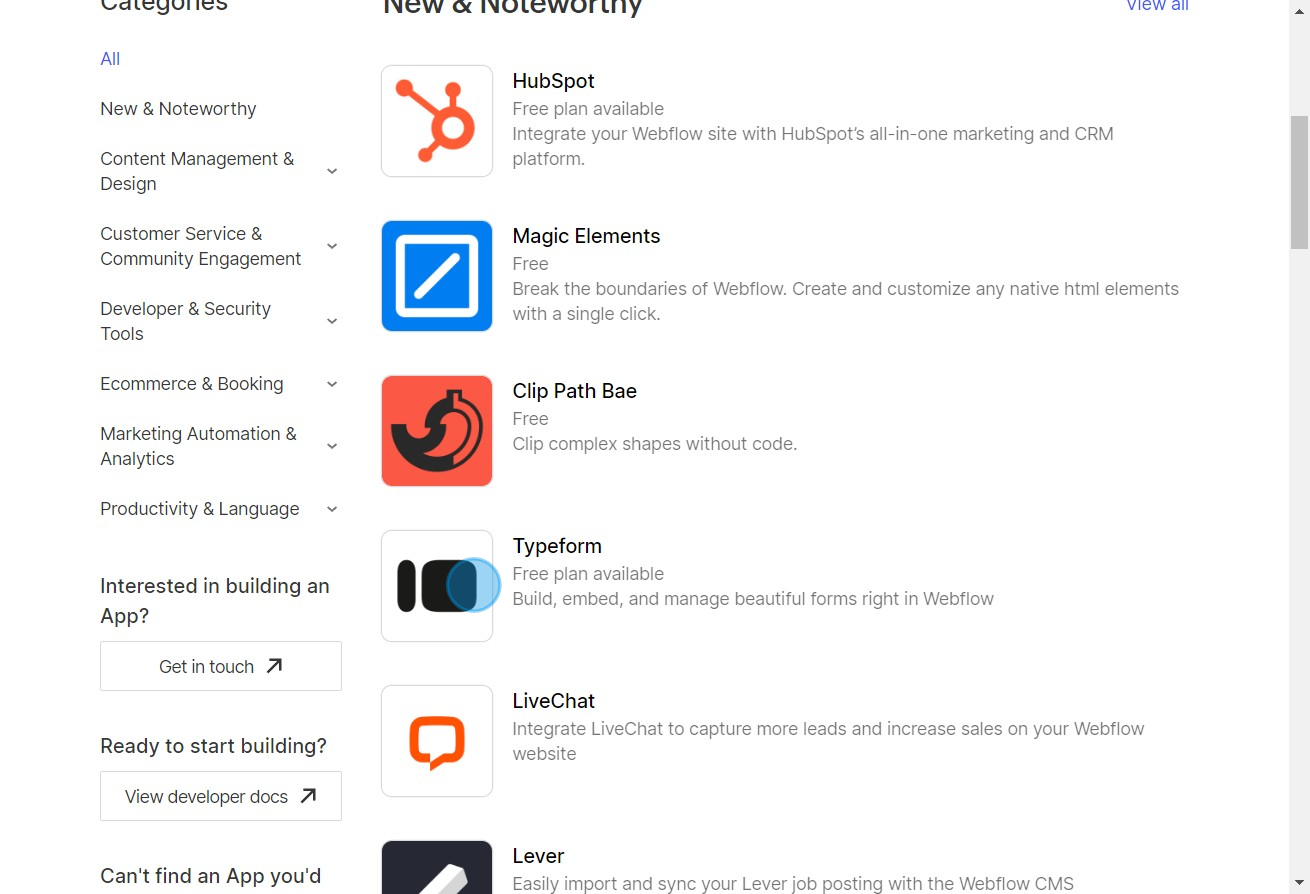
4. Are you ready to integrate? Click 'Install App'.
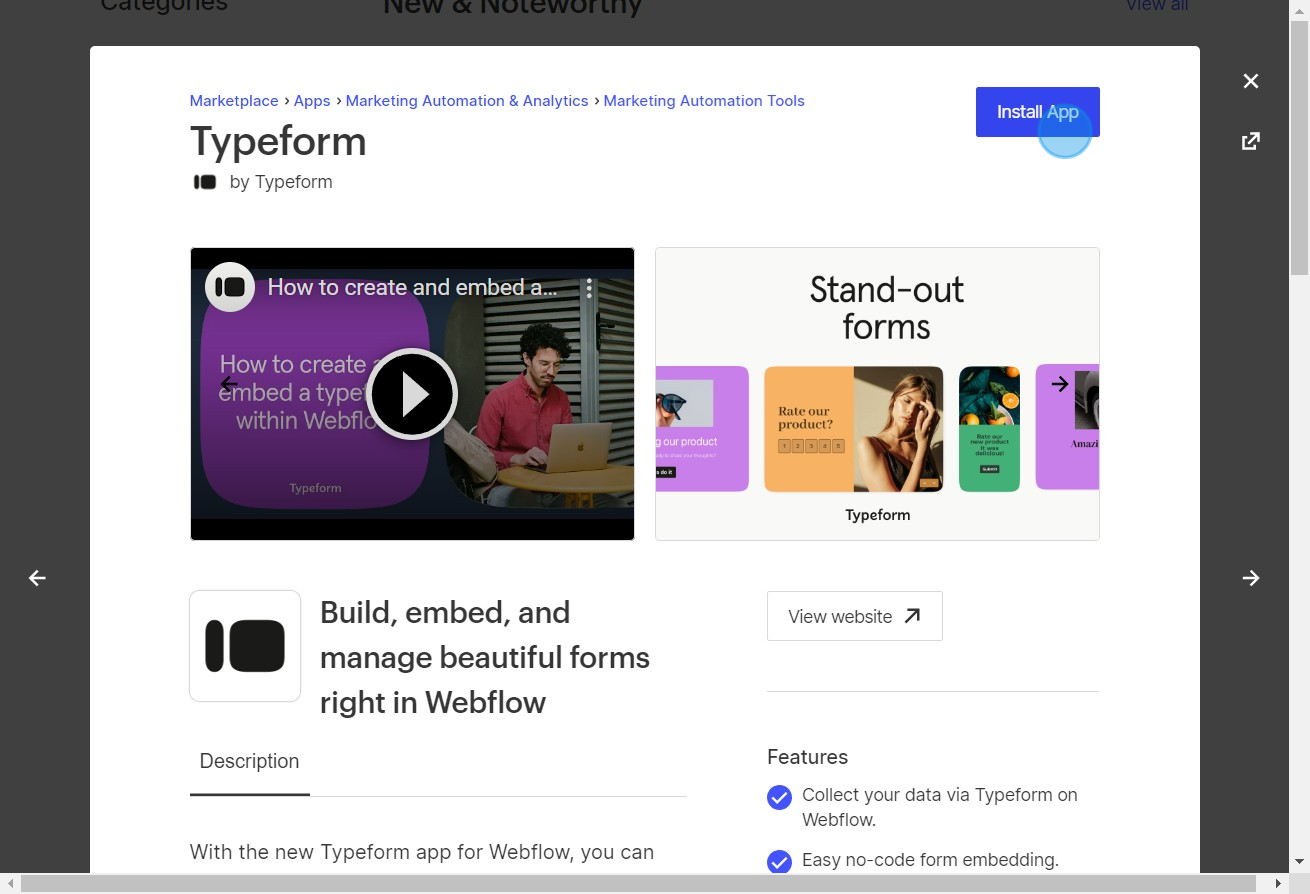
5. Next, specify the workspace where the app should be installed.
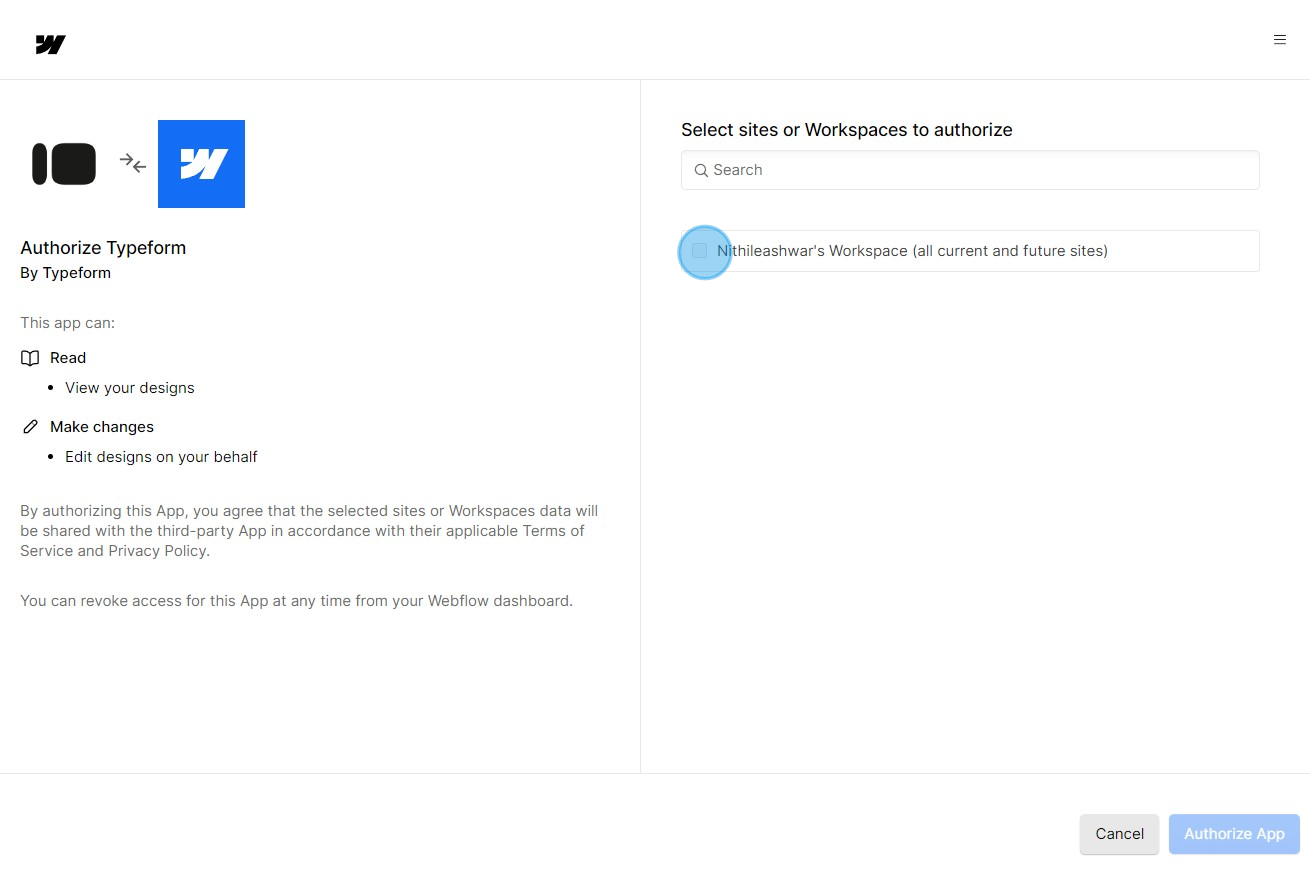
6. To allow the app to function in your workspace, select 'Authorize App'.
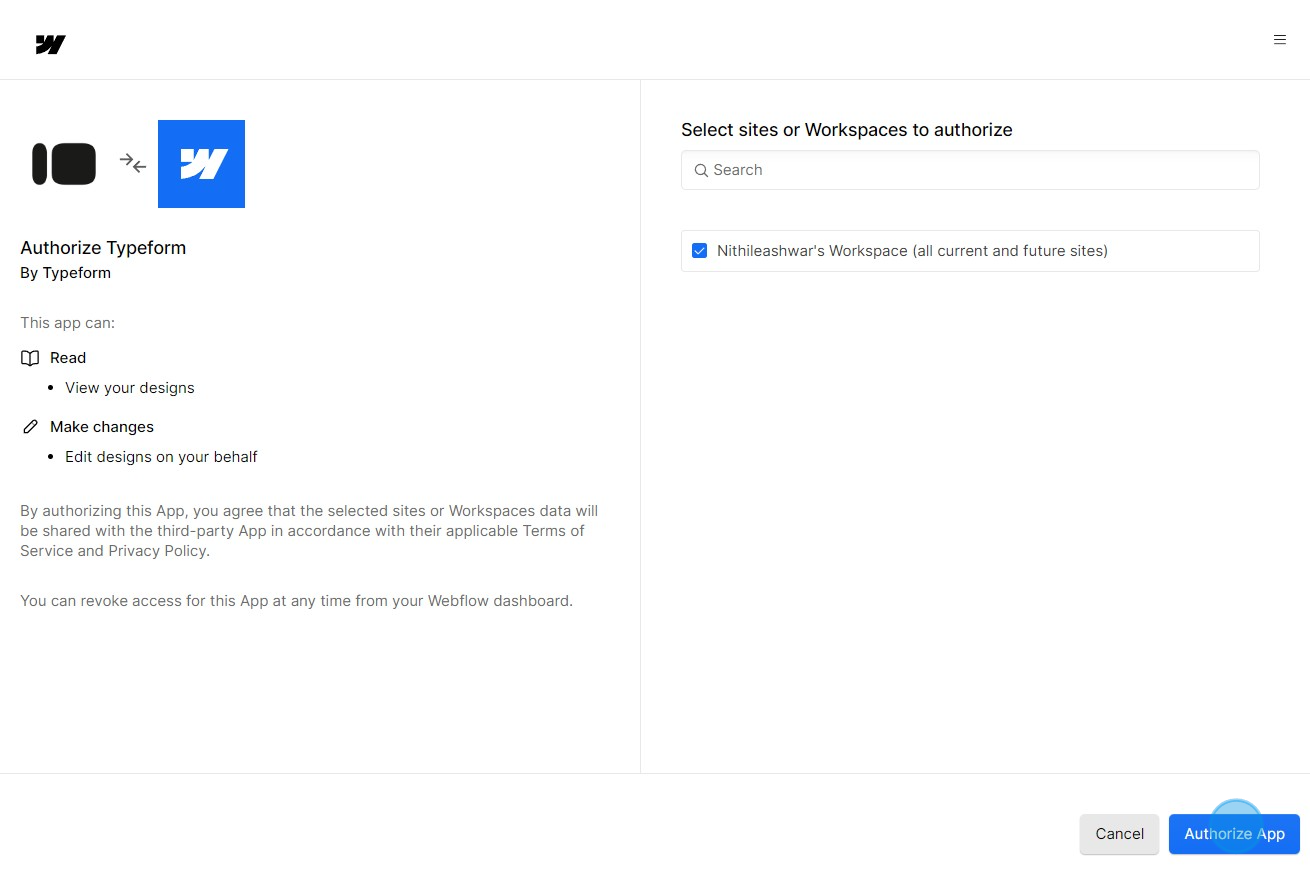
7. Great job! You've successfully installed and authorized the app.
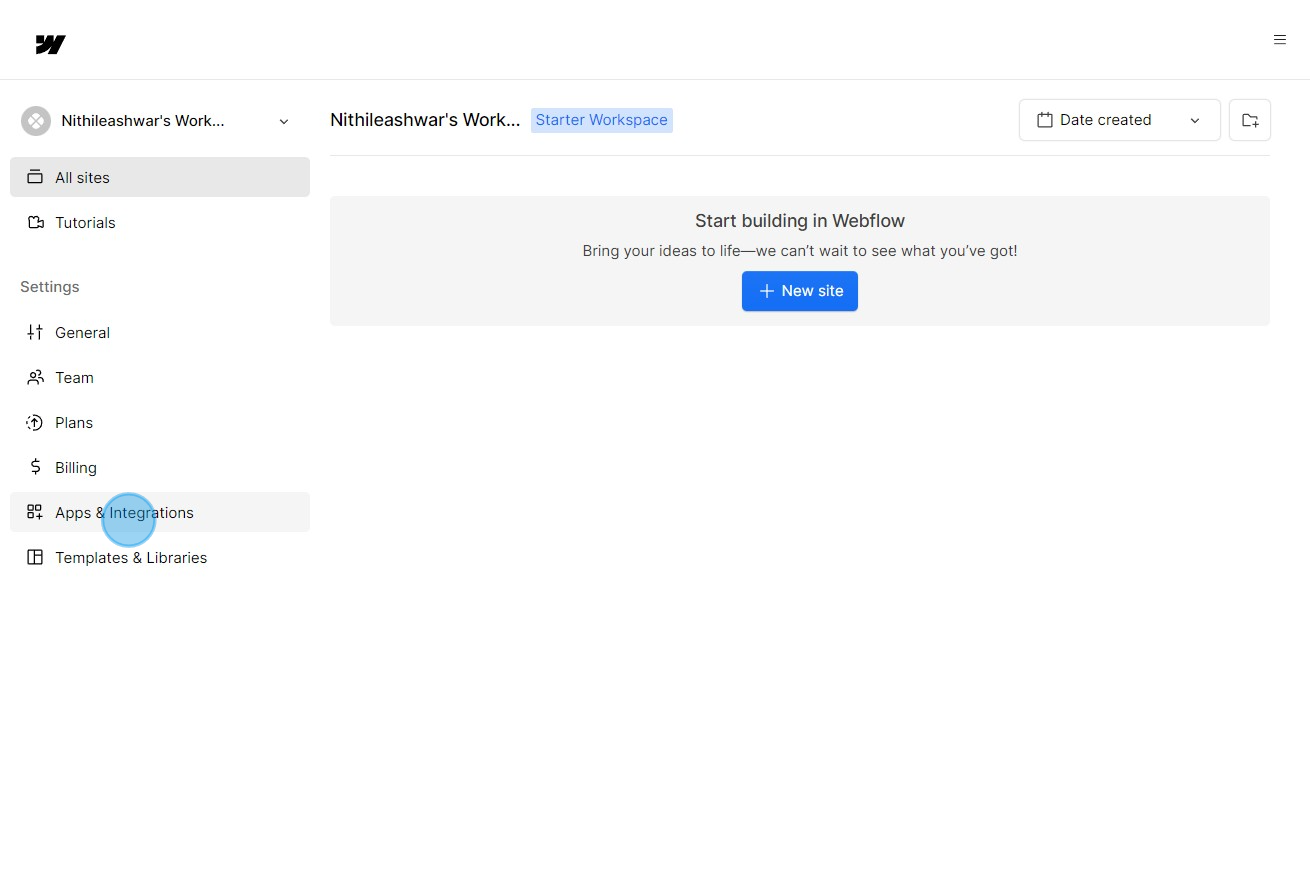
8. Lastly, click 'View details' to see the integration's settings.
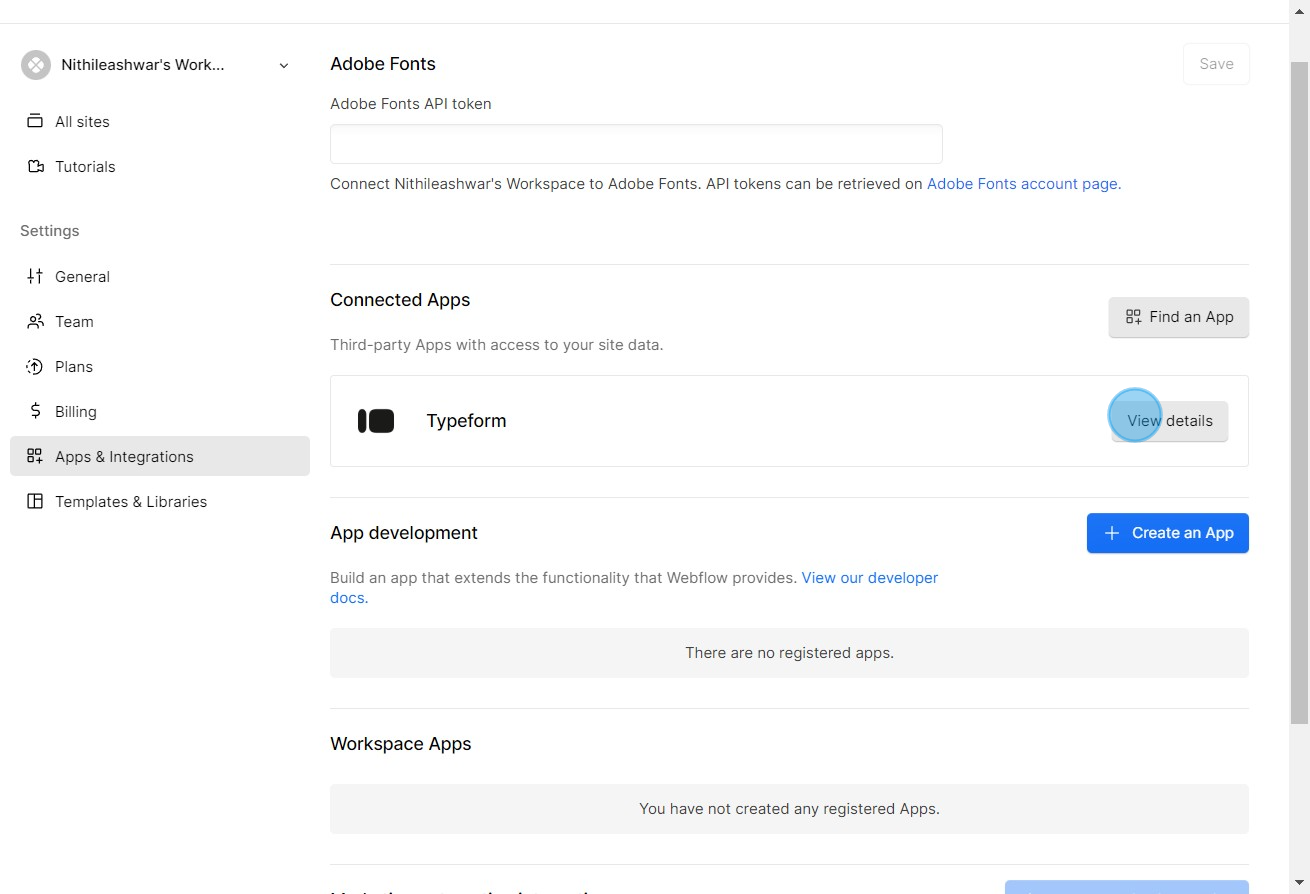
Create your own step-by-step demo
Scale up your training and product adoption with beautiful AI-powered interactive demos and guides. Create your first Supademo in seconds for free.


