1. To start, click on Admin.
2. Then, click on "Channels".
3. Once that's done, click on "Chat".
4. Next, click on "Sign up".
5. Click on "START FREE TRIAL".
6. Next, click on "Get Started".
7. Now, this is what your Team inbox for the queries from the AI chatbot will look like. Take your time to understand this inbox.
8. Next up, click on "Add support channels".
9. You can add email, WhatsApp, Facebook Messenger, etc, as support channels.
10. Then, connect an email to your chatbot.
11. Following that, click on "Explore AI Agent".
12. Next, click on "Create AI Agent".
13. Your AI agent is ready to be configured.
14. Enjoyed the guided demo?
This interactive demo/guided walkthrough on How to Integrate Freshchat with Freshdesk was created using Supademo.
How to Integrate Freshchat with Freshdesk: Step-by-Step Guide
To begin, navigate to the main menu and select Admin. This area is where you’ll manage important settings and configurations for your workspace.
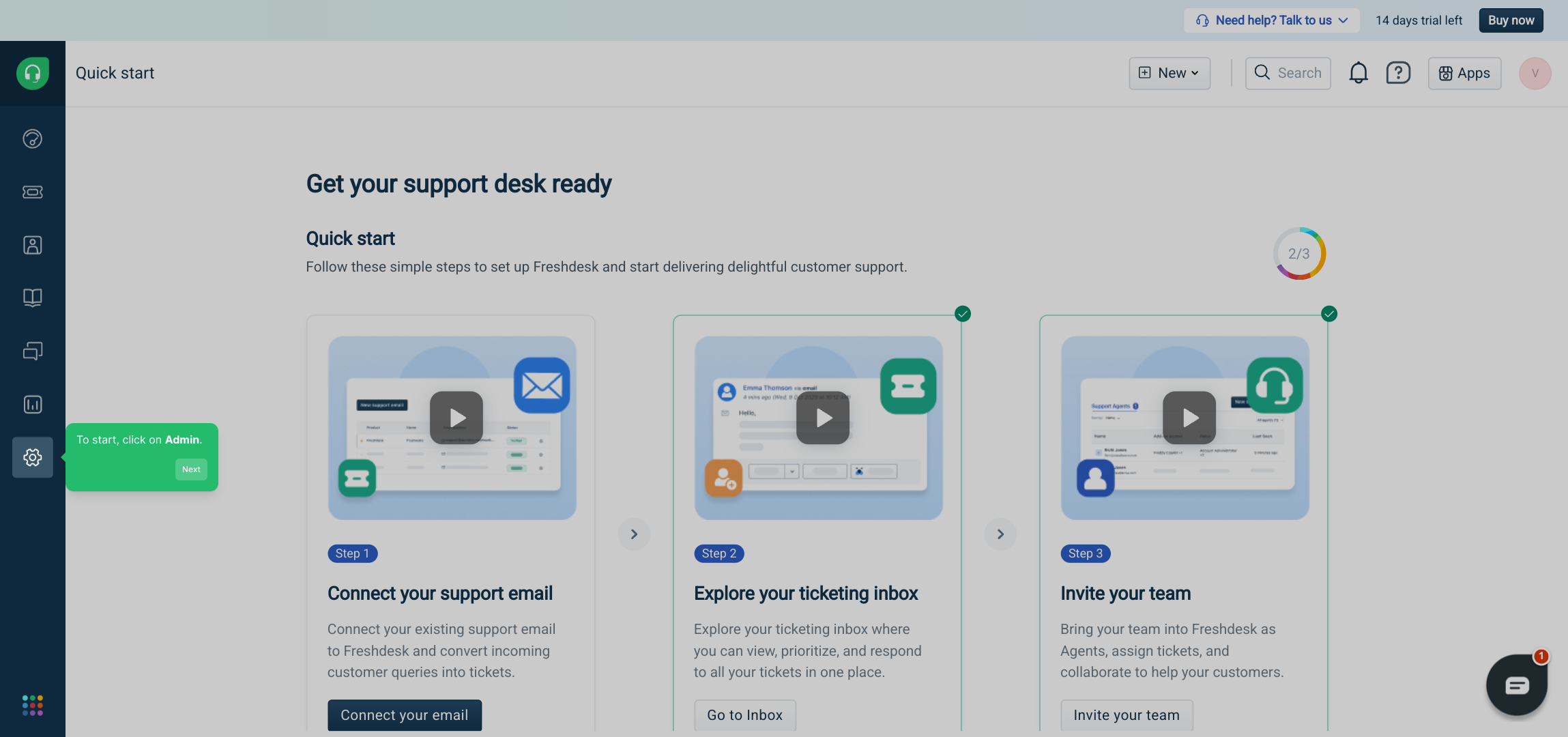
From the Admin section, find and click on the "Channels" option. Here, you can manage all the different communication channels connected to your account.
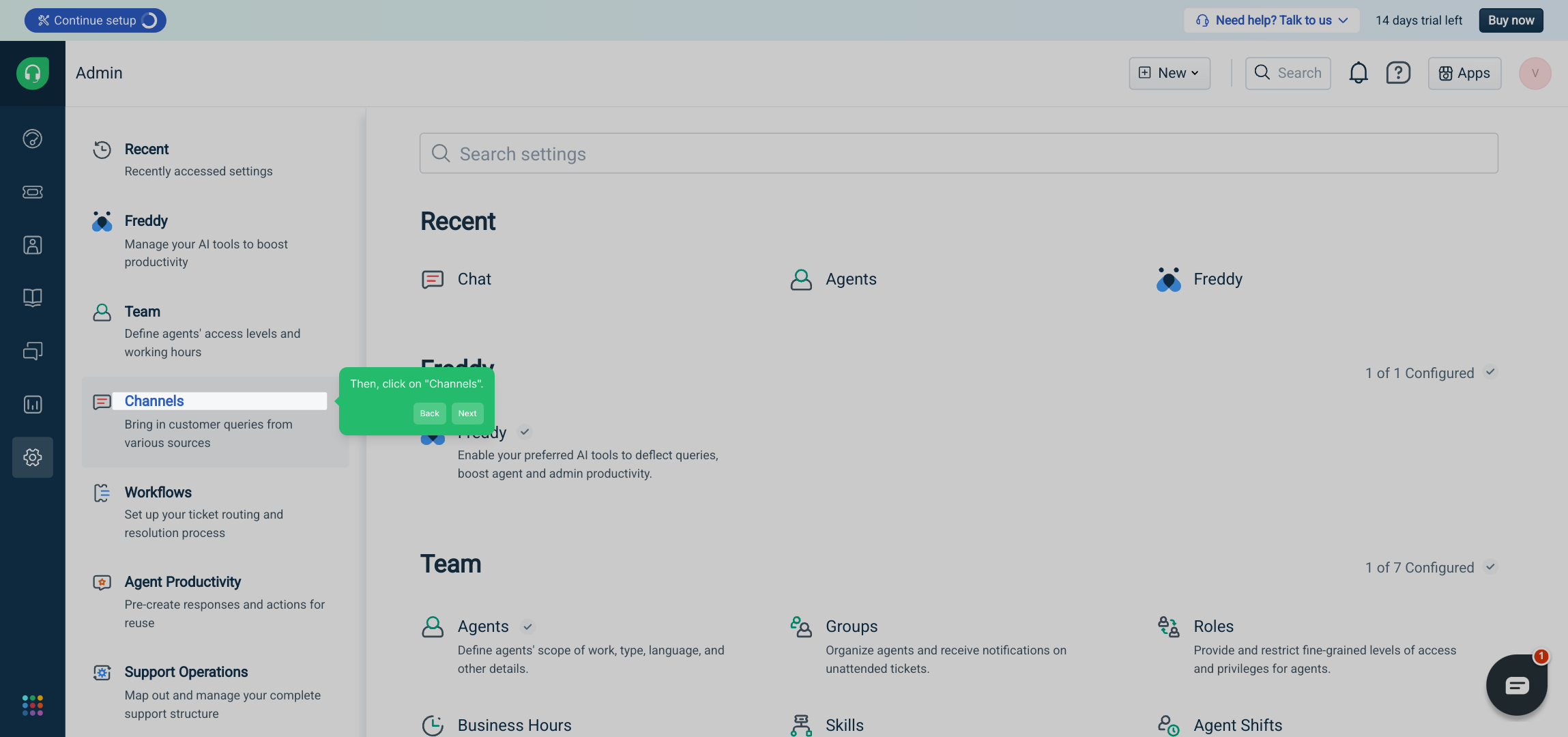
Next, select "Chat" from the list of available channels. This will take you to the interface where you can set up and customize your chat support features.
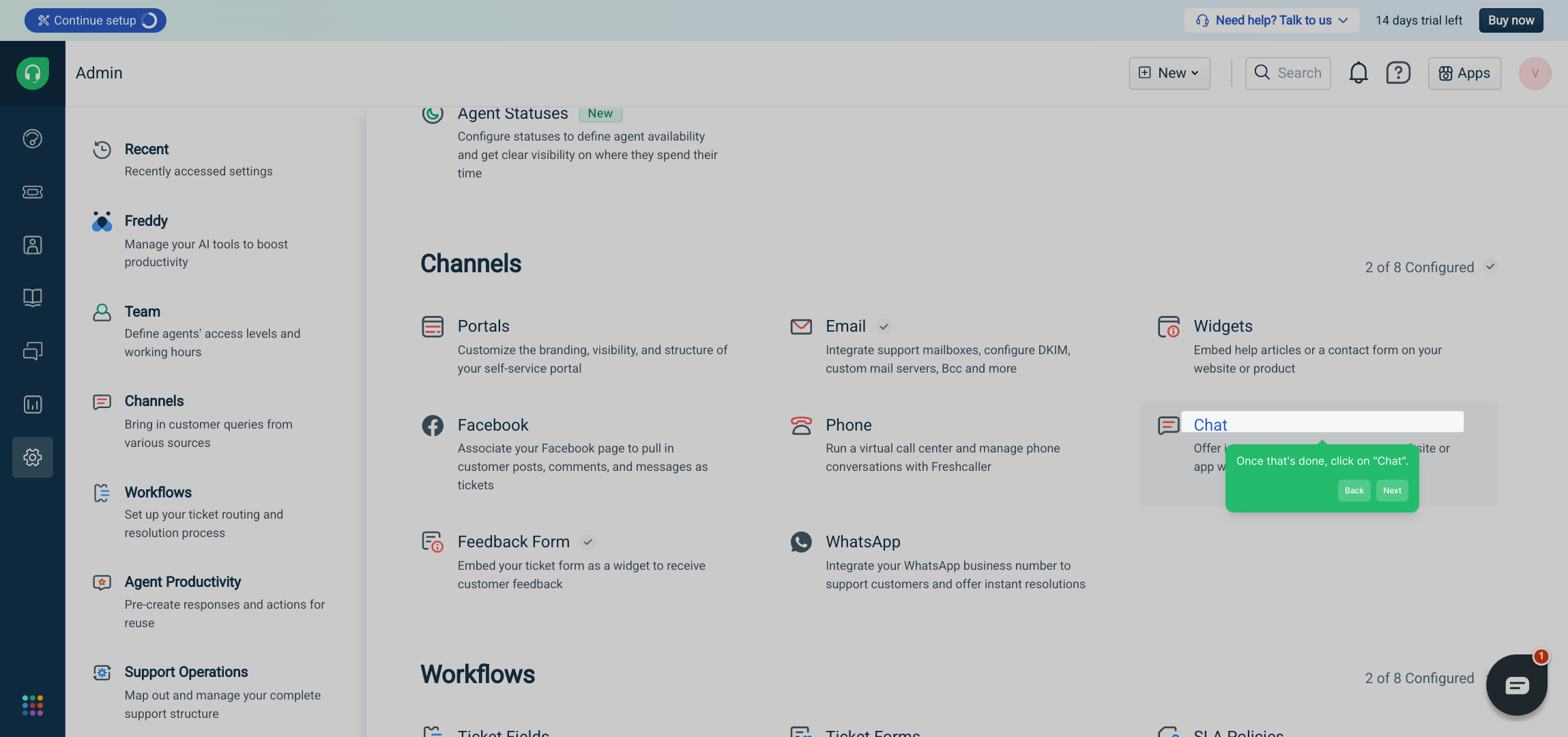
After accessing the chat settings, look for the "Sign up" option and click on it. This step directs you to create or manage your user registration process.
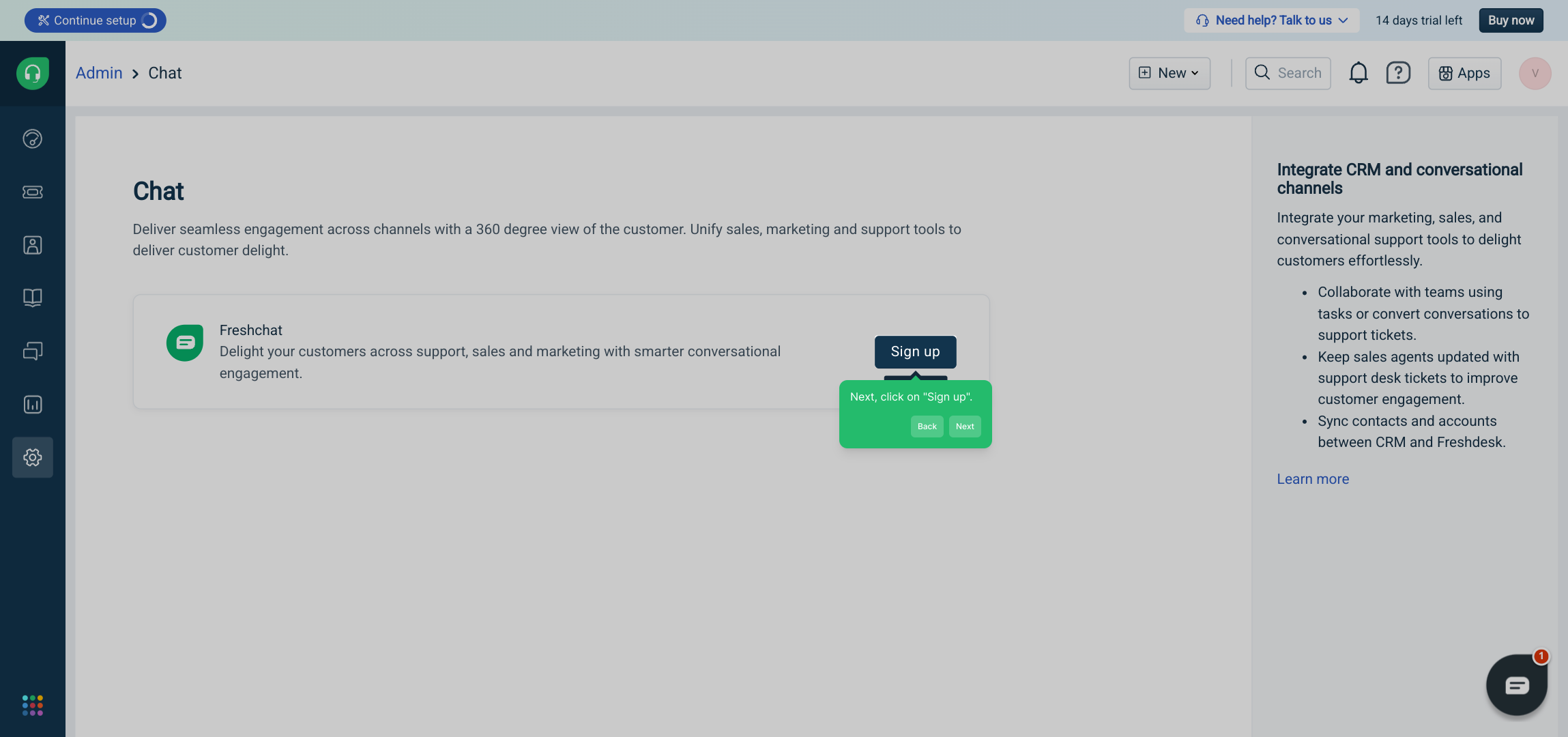
In this part of the process, you’ll see a button labeled START FREE TRIAL. Click this to activate your trial period and explore the full features available.
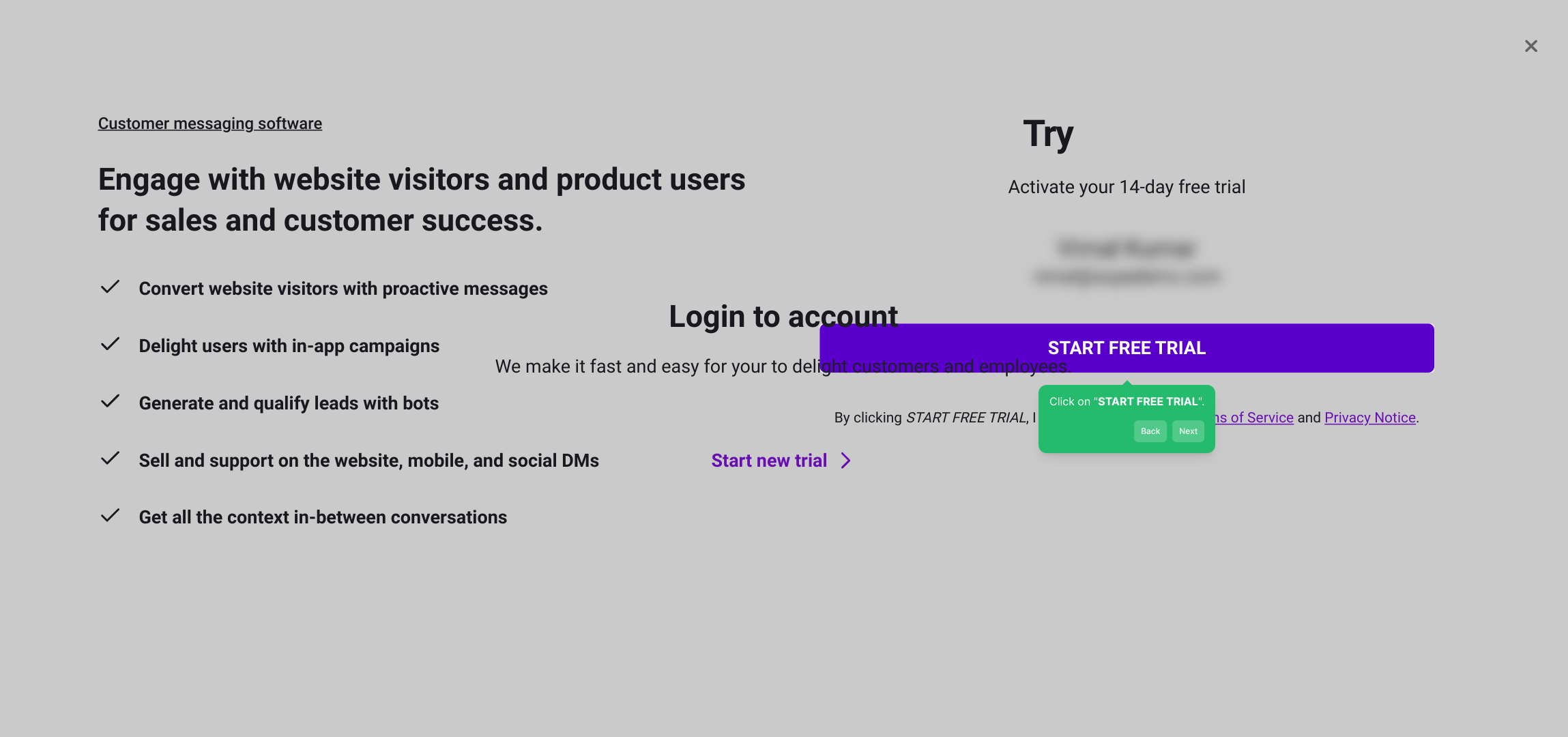
Once your trial is activated, proceed by clicking "Get Started" to begin configuring your chatbot and other settings tailored to your needs.
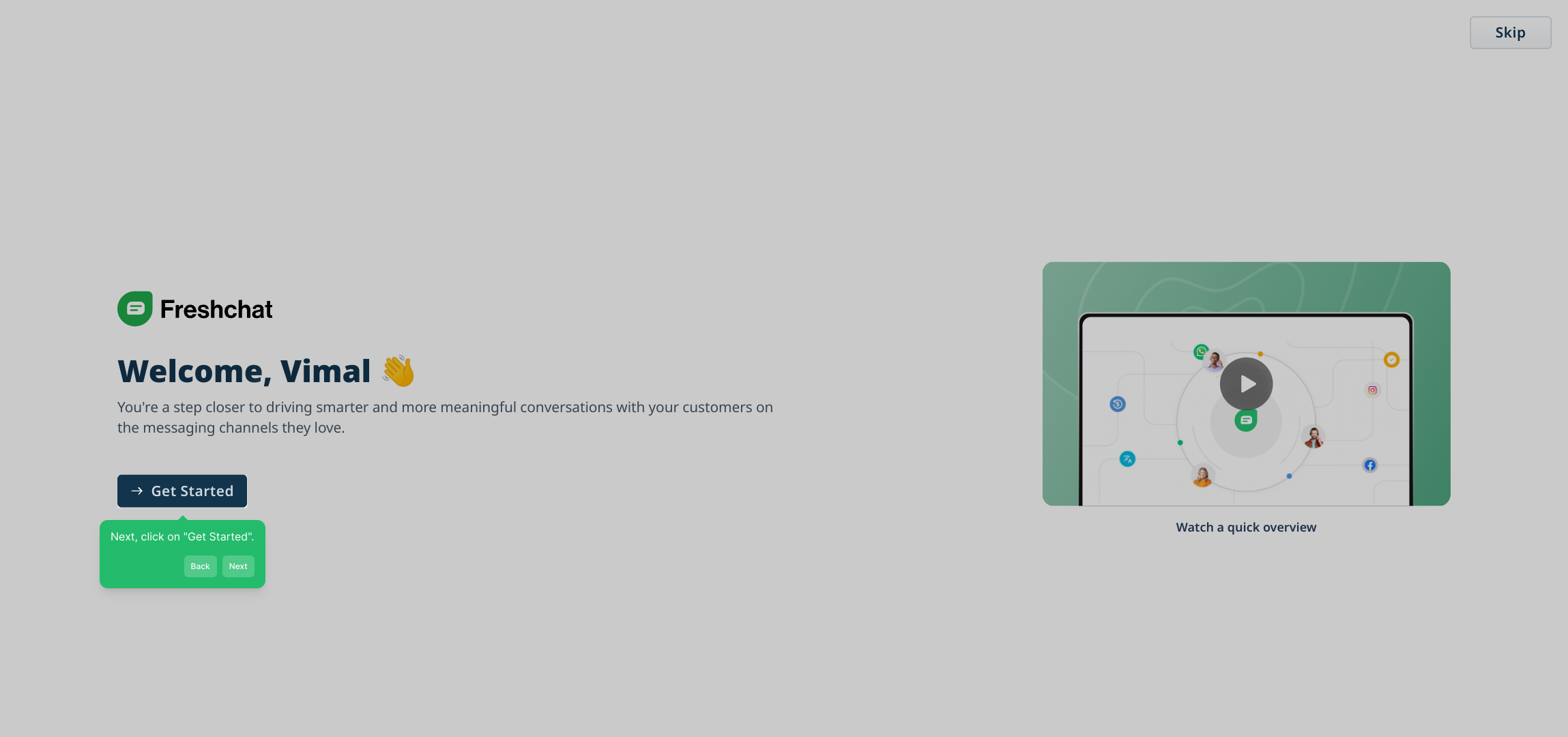
Here, you’ll see your Team inbox — this is where all messages and queries from the AI chatbot will appear. Take a moment to familiarize yourself with this view and how conversations are organized.
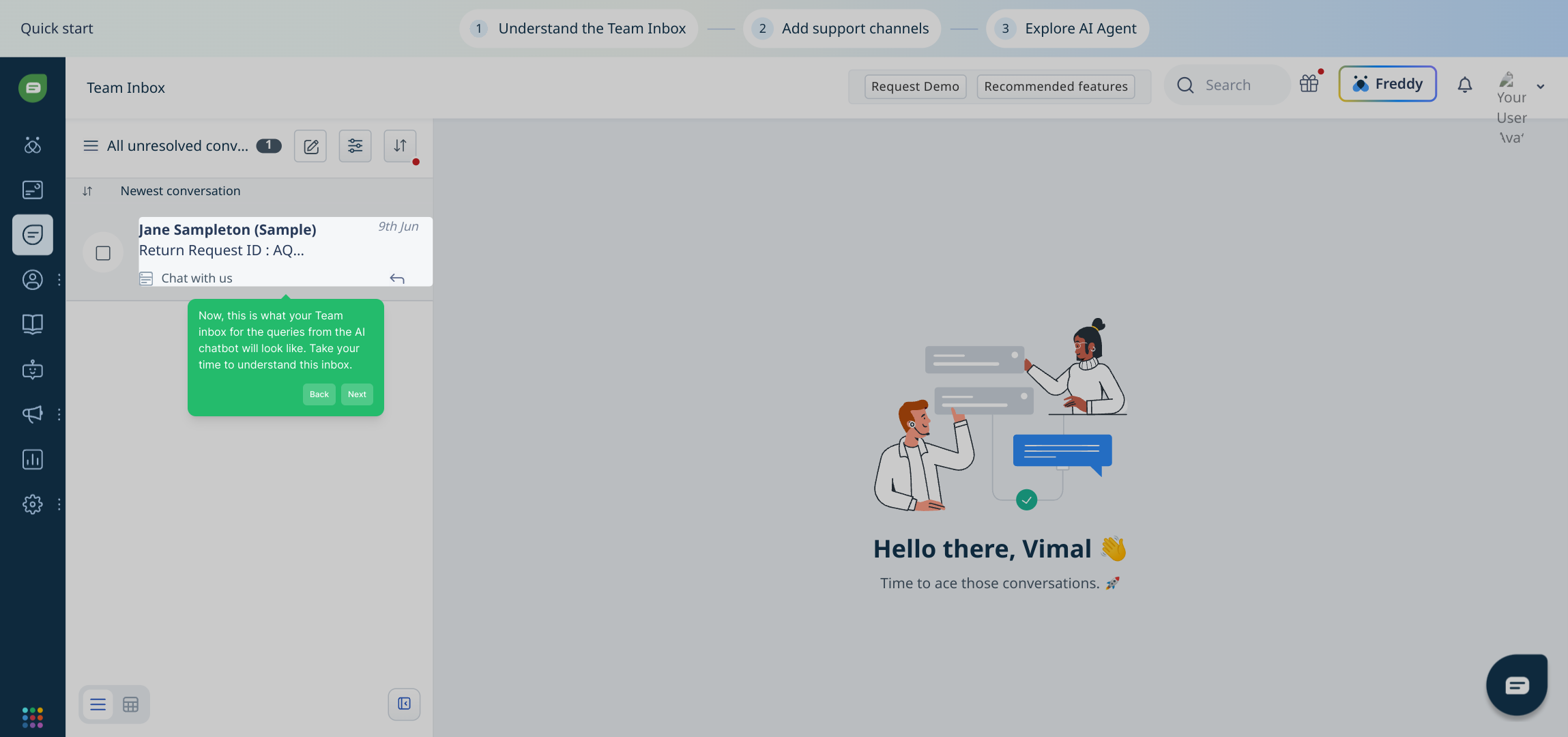
To expand your support capabilities, click on the button labeled Add support channels. This allows you to connect multiple platforms for a unified support experience.
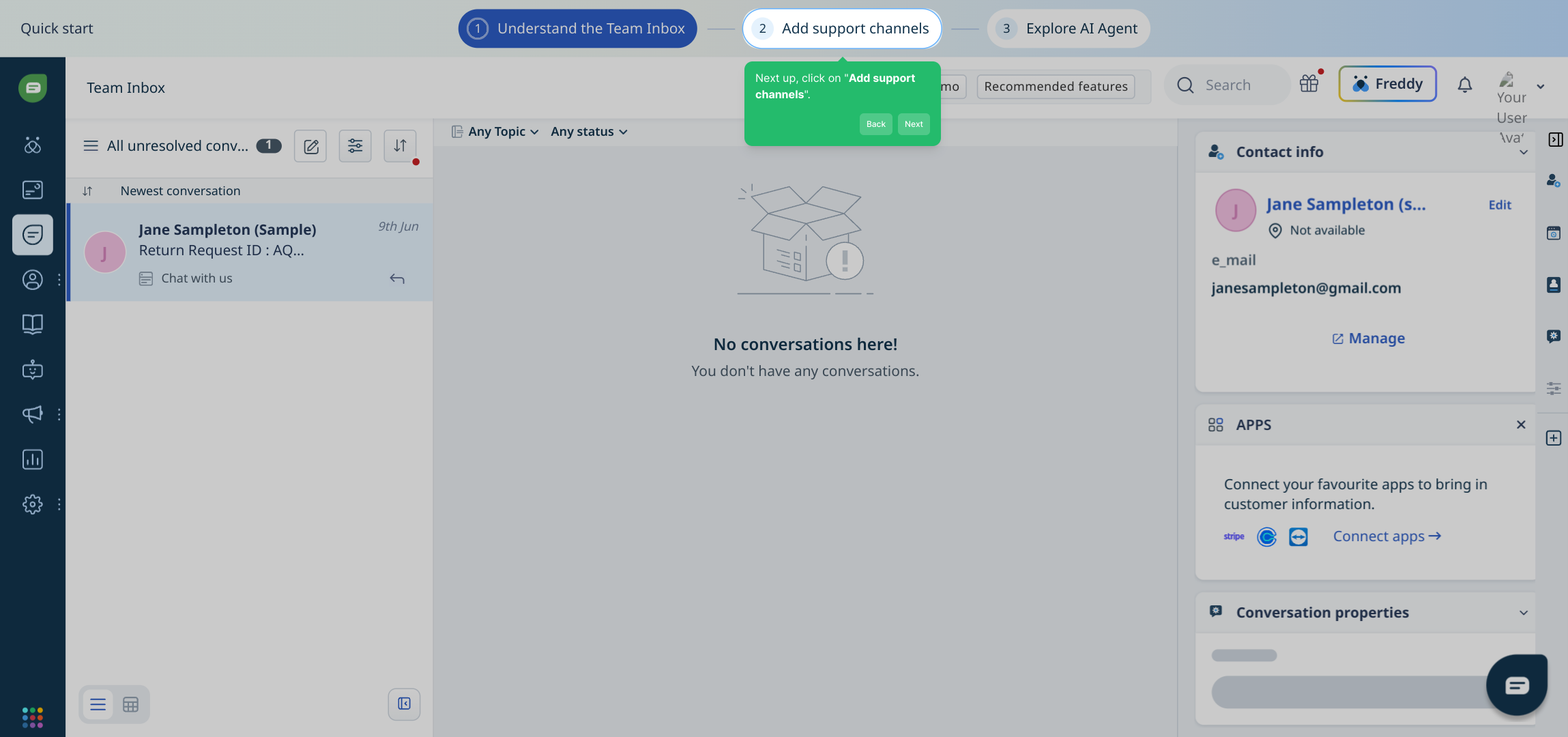
At this stage, you can integrate various support channels such as email, WhatsApp, Facebook Messenger, and others. This ensures you’re reachable wherever your customers prefer to communicate.
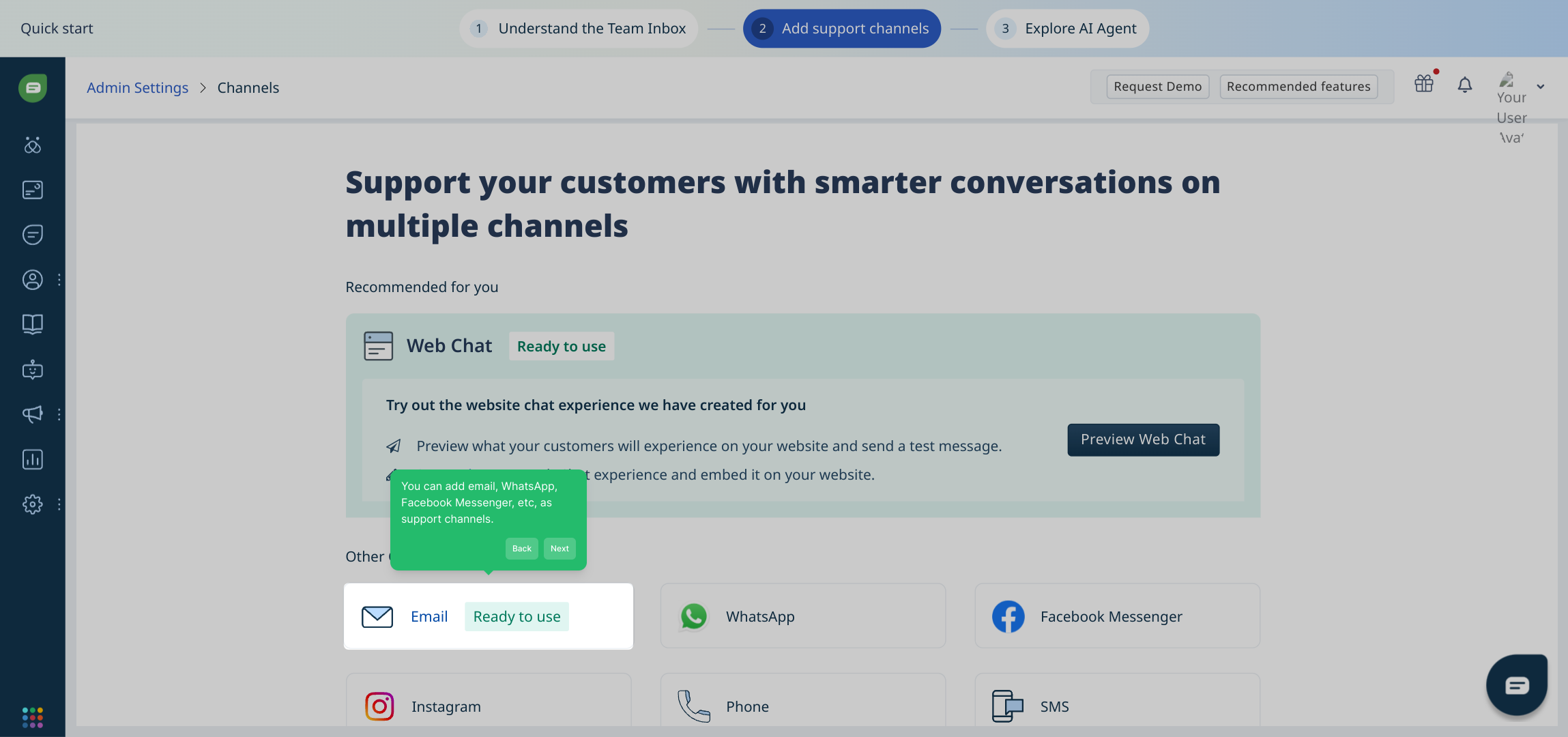
Next, connect an email account to your chatbot. This link will allow your chatbot to send and receive messages as part of your ongoing customer support efforts.
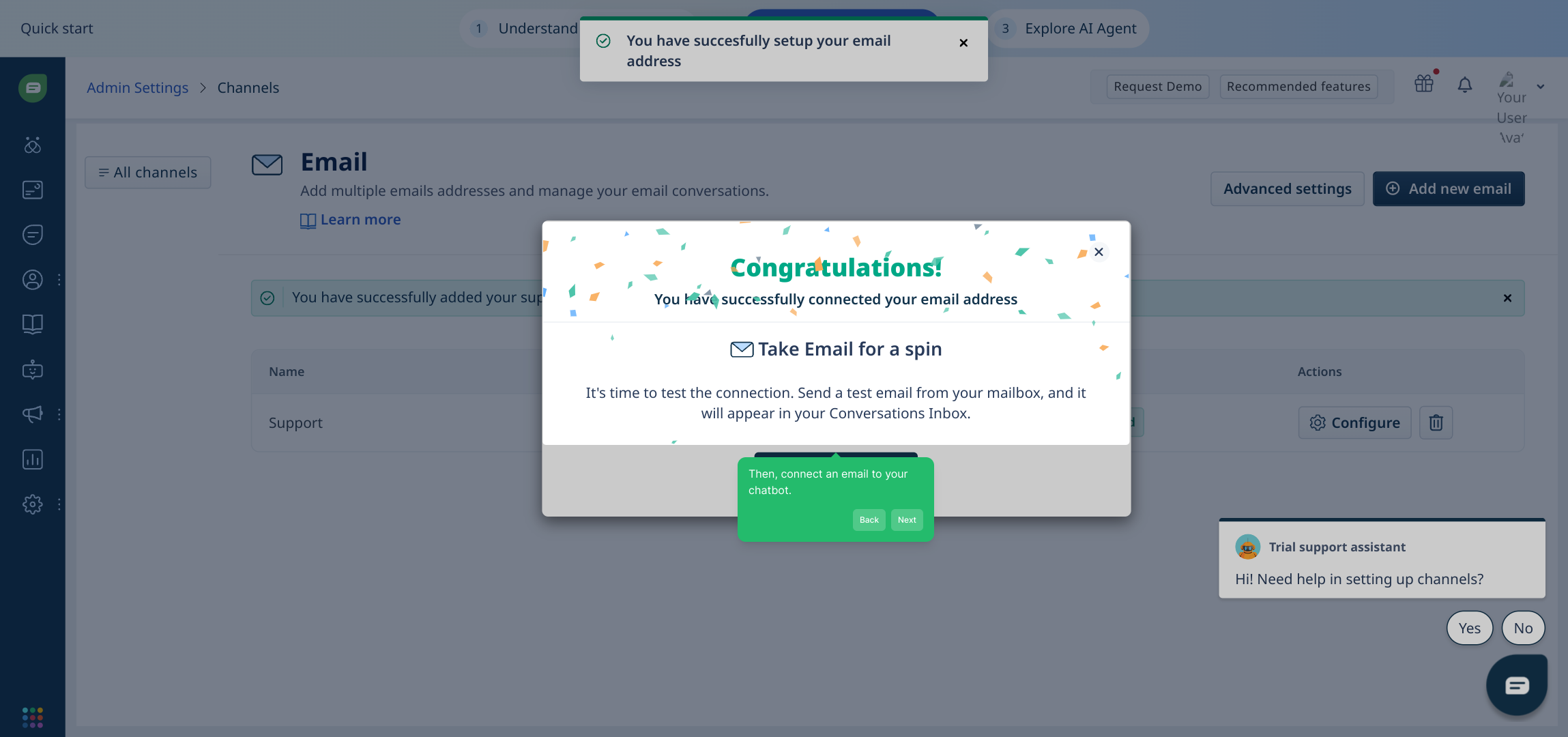
After setting up your channels, click on "Explore AI Agent". This section lets you dive into the features and capabilities of your AI-powered virtual assistant.
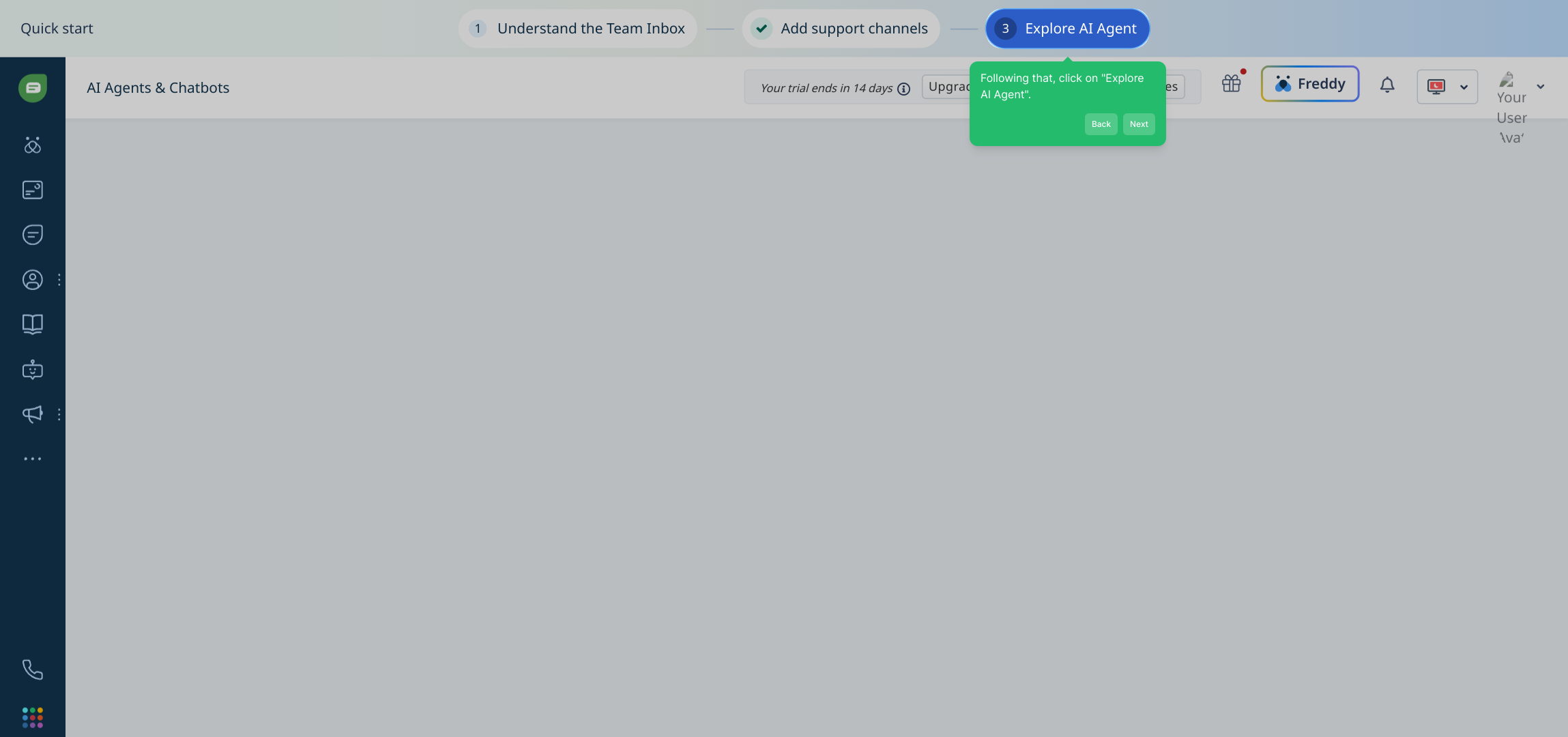
From here, select "Create AI Agent" to start building your customized AI assistant that will handle customer interactions more efficiently.
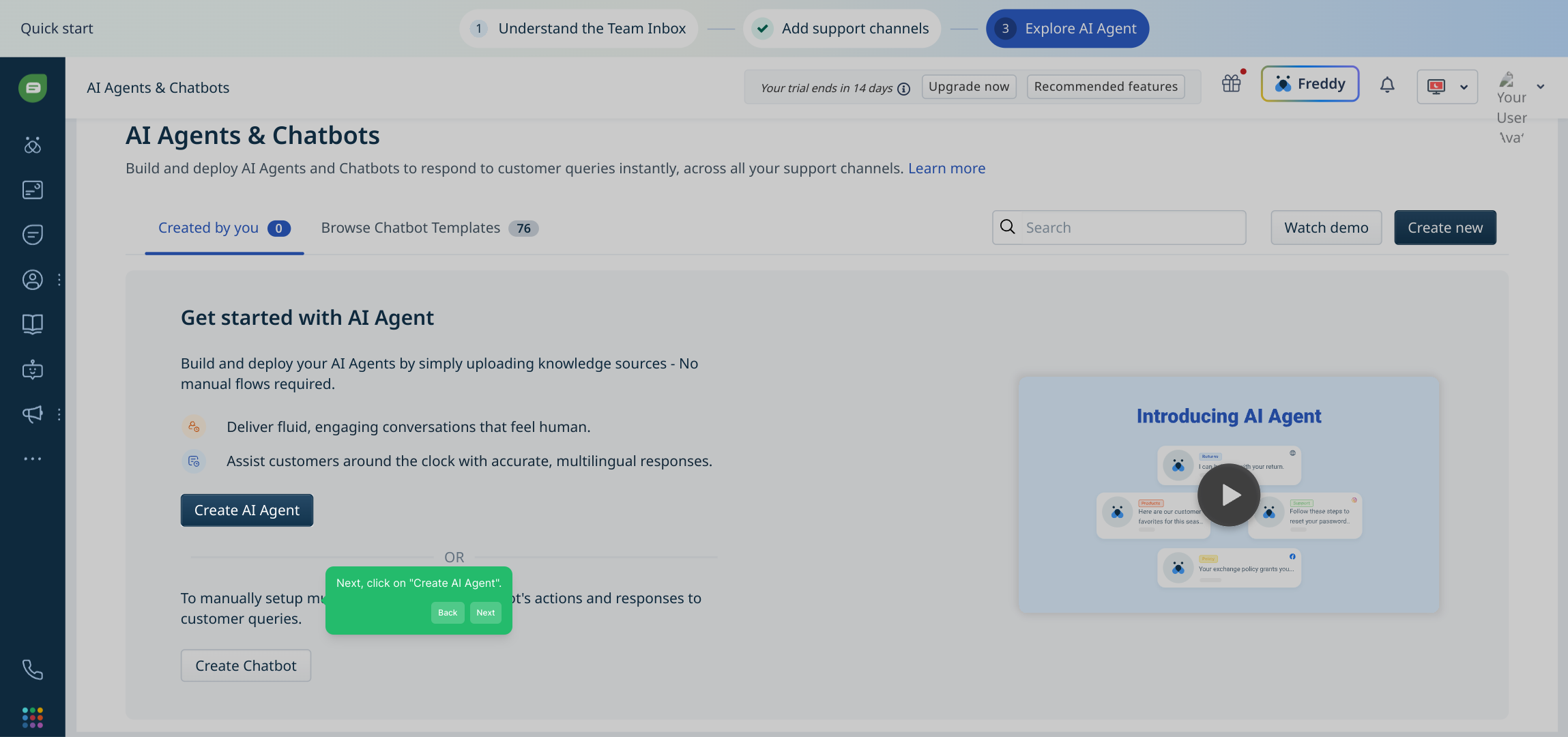
With these steps complete, your AI agent is fully set up and ready to be tailored. You can now begin configuring its responses and behaviors to suit your support goals.
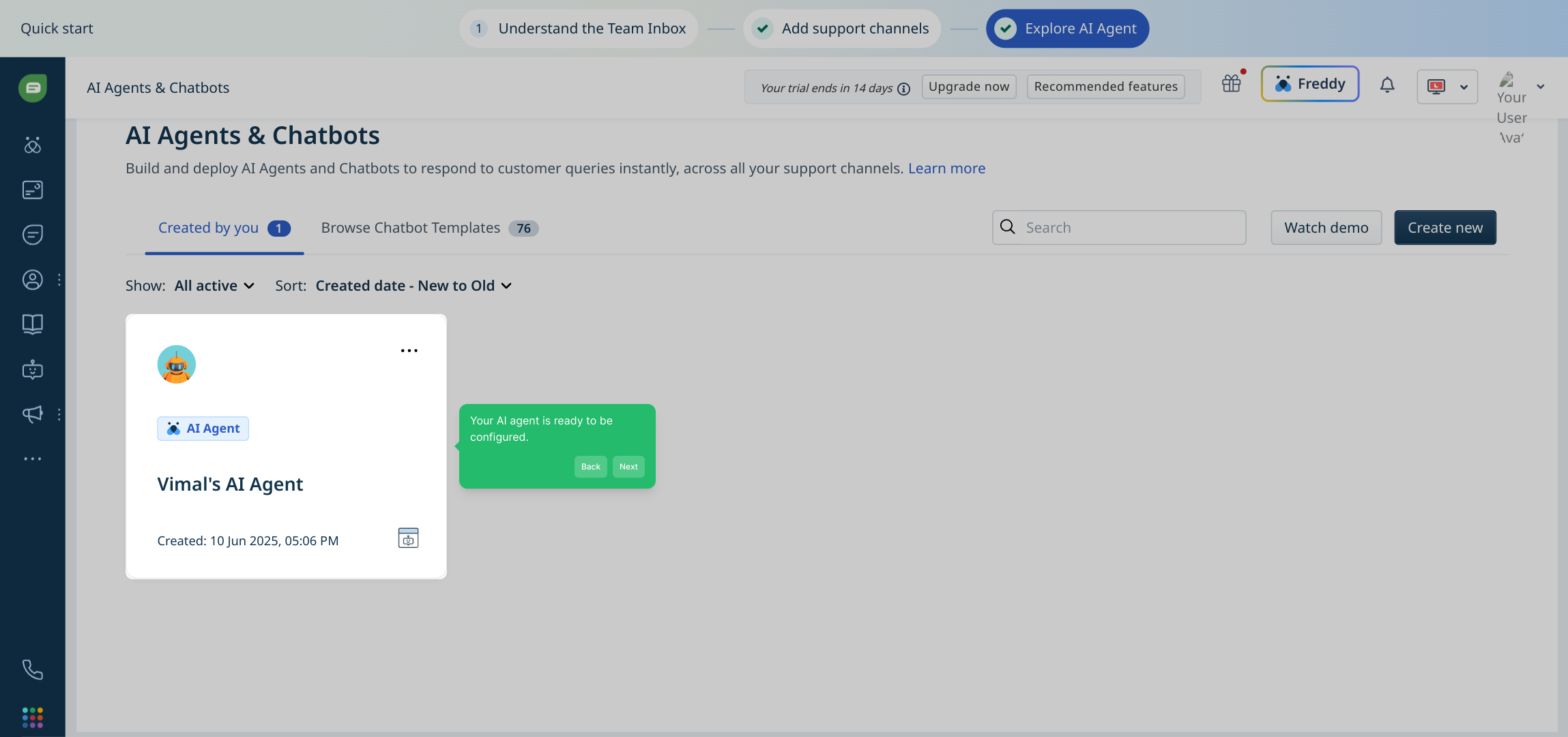
We hope you found this guided walkthrough helpful. Feel free to explore the features further and see how the AI assistant can enhance your customer support experience.
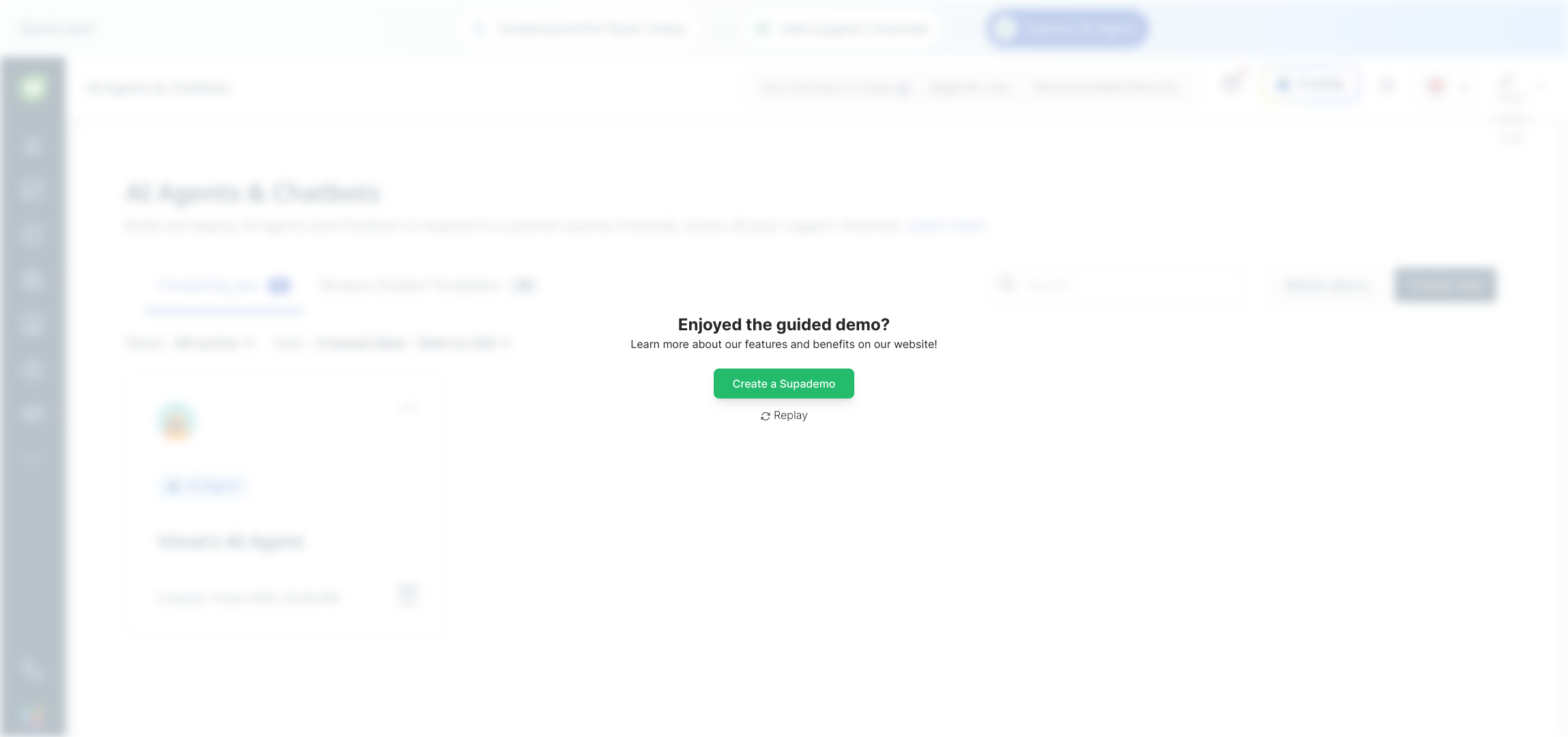
Create your own interactive demos in < 5 mins with Supademo
You can create your own interactive product demo in minutes using Supademo. Drive growth, scale enablement, and supercharge product-led onboarding with Supademo.
Sign up for free here with no credit card required.
FAQs
What is the primary benefit of integrating Freshchat with Freshdesk?
Integrating Freshchat with Freshdesk allows support teams to manage live chat conversations alongside ticketing workflows in one platform, improving response times and providing a seamless customer support experience.
Do I need separate accounts for Freshchat and Freshdesk?
Typically, Freshdesk and Freshchat can be linked within the same Freshworks account, but if you have separate accounts, you may need to connect or link them during the integration process to enable seamless communication.
How do I start the integration from Freshdesk?
Start by going to the Freshdesk Admin panel, then navigate to Channels > Chat, where you can initiate the integration by configuring Freshchat within your Freshdesk environment.
Is there a trial period available for integrating Freshchat?
Yes, Freshchat offers a free trial period that you can activate during setup, allowing you to explore all chat features integrated within Freshdesk before committing to a subscription.
Can I add other support channels besides chat in Freshdesk?
Absolutely. Freshdesk allows you to add multiple support channels like email, WhatsApp, and Facebook Messenger alongside Freshchat to provide a multi-channel customer support experience.
How do I connect an email to Freshchat inside Freshdesk?
Within the Freshchat setup in Freshdesk, you can link an email account so the chatbot can send and receive emails, enhancing communication and support automation.
What is the AI Agent in Freshchat, and how do I create one?
The AI Agent is a virtual assistant within Freshchat that handles routine queries. You create it by navigating to "Explore AI Agent" and then clicking "Create AI Agent" to customize its responses.
Will integrating Freshchat affect existing Freshdesk tickets?
The integration aims to enhance ticket management by linking chat conversations to tickets without disrupting existing workflows, providing a unified view of customer interactions.
Is technical knowledge required to integrate Freshchat with Freshdesk?
No advanced technical skills are required. The integration process is user-friendly, guided through the admin interface, and supported by detailed steps to help you set up efficiently.
Can I customize the AI agent’s behavior after integration?
Yes, once your AI agent is created, you can configure its responses and workflows to better suit your customer support needs, enhancing personalized automation.

