Overview:
Streamline your project management in ClickUp by seamlessly integrating with Slack. Enhance collaboration and communication by linking these platforms, allowing for real-time updates and efficient task tracking. This comprehensive guide walks you through the straightforward process of integrating Slack with ClickUp, providing you with a seamless workflow that fosters enhanced efficiency and clarity in project coordination within the ClickUp platform.
1. Start by selecting your profile.
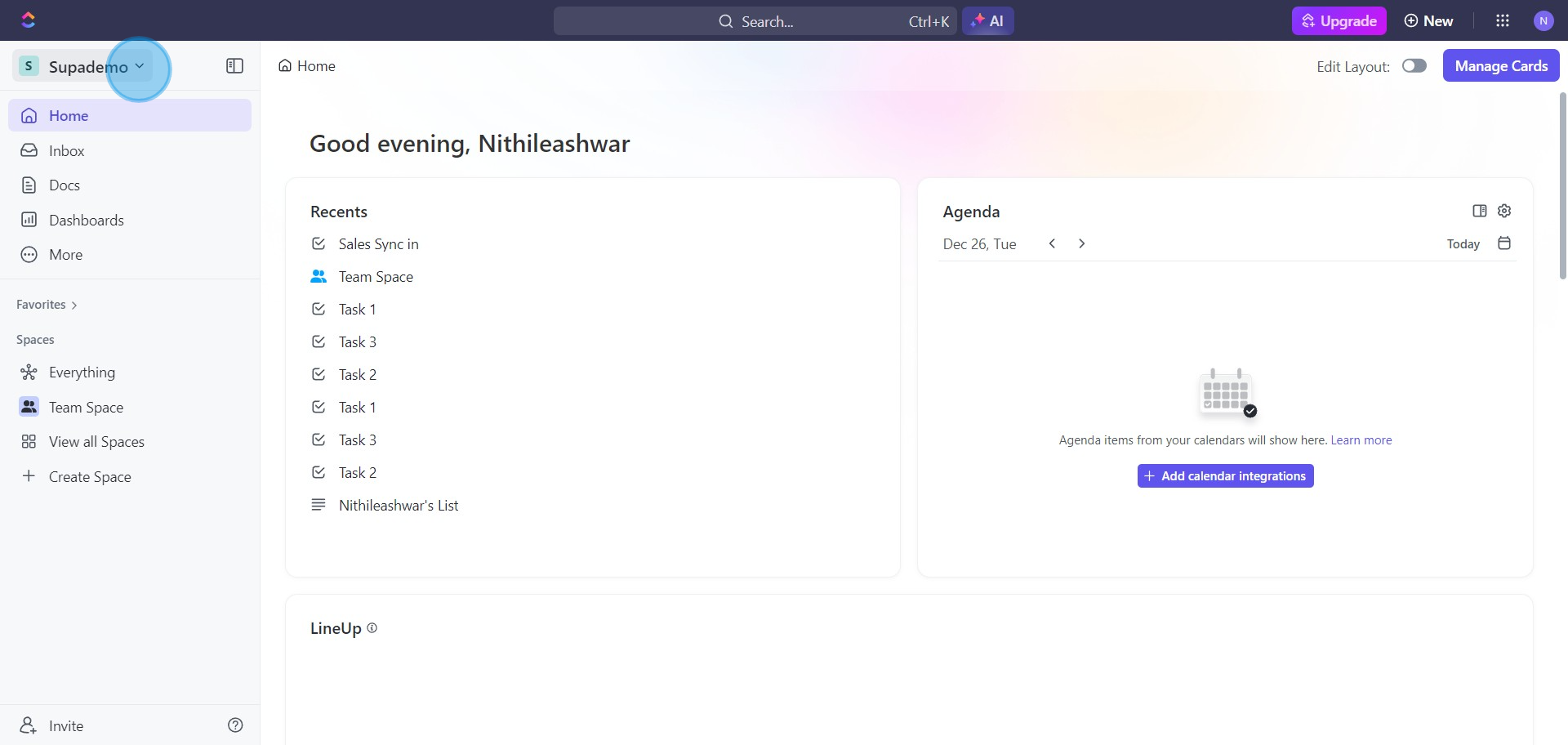
2. Next, navigate to 'Apps' from the dropdown.
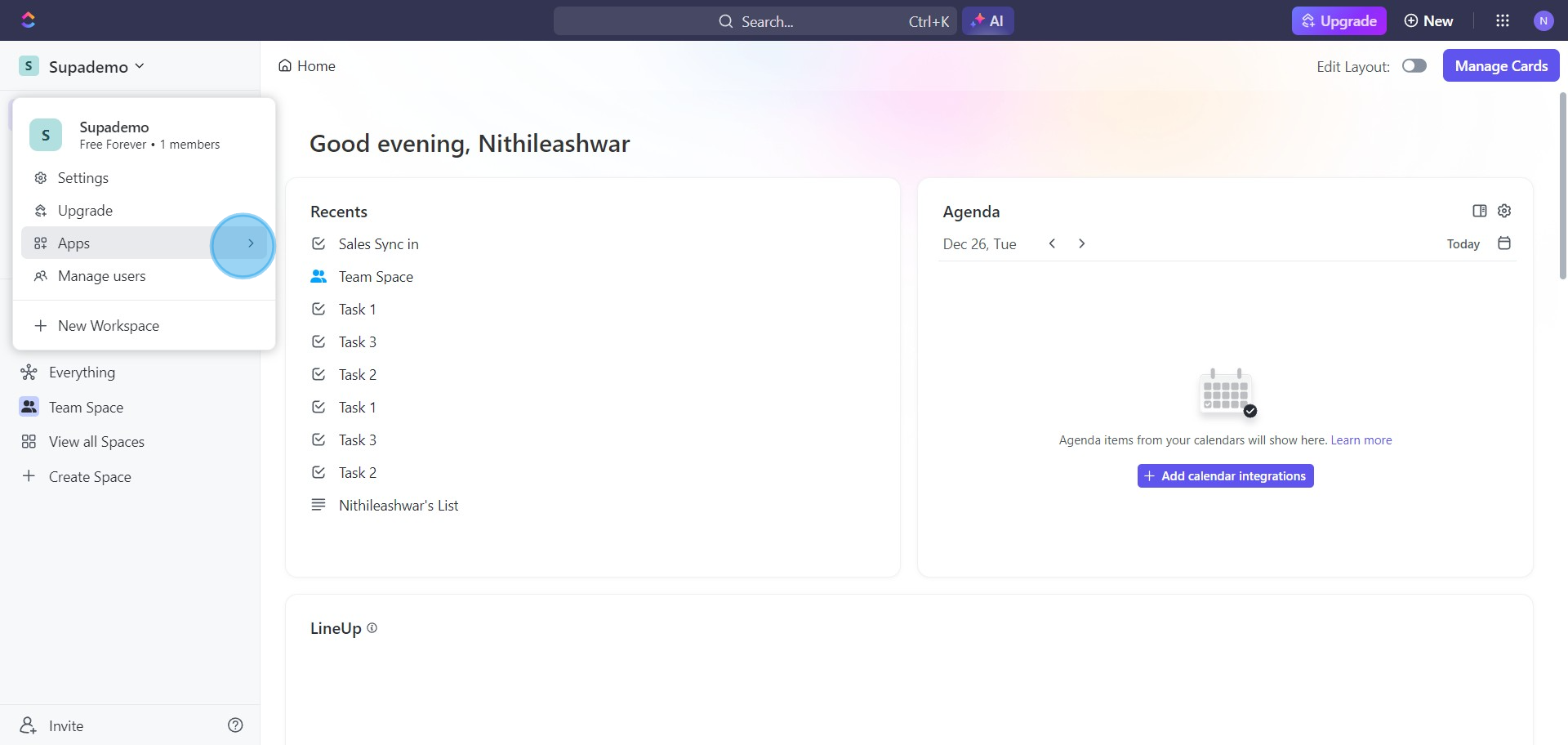
3. Follow by opening the 'App Center'.
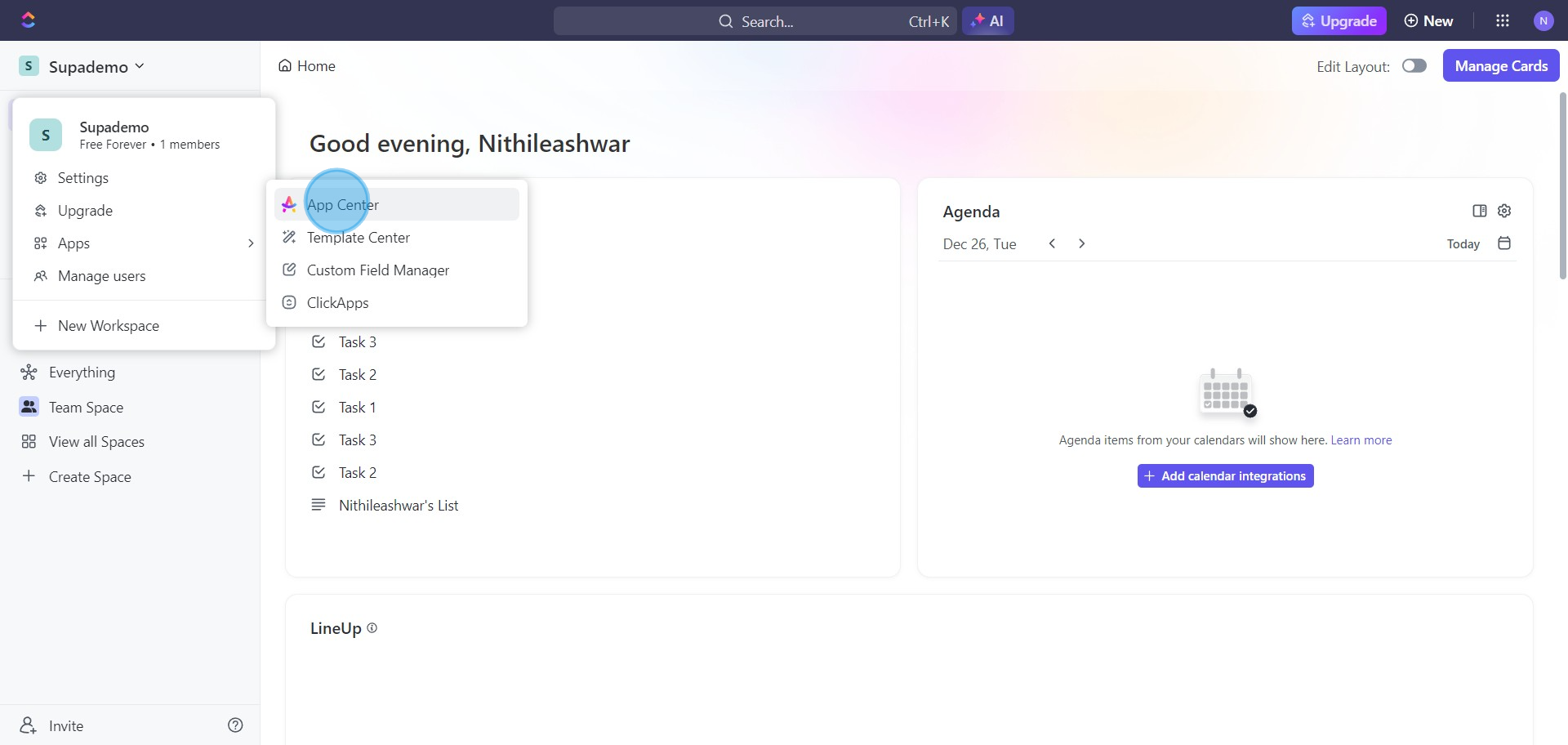
4. Select 'Slack' from the list.
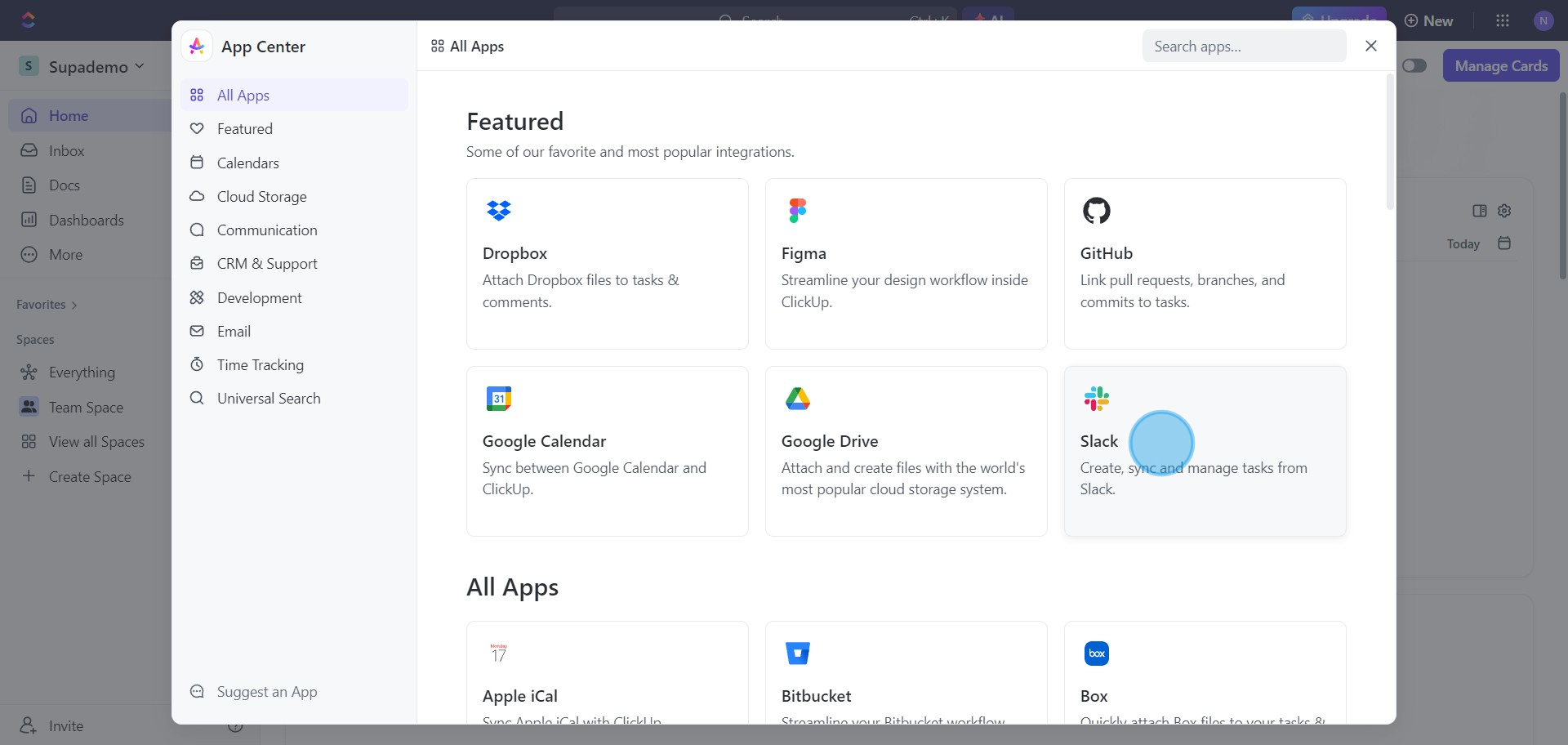
5. Now, click on 'Manage' to proceed.
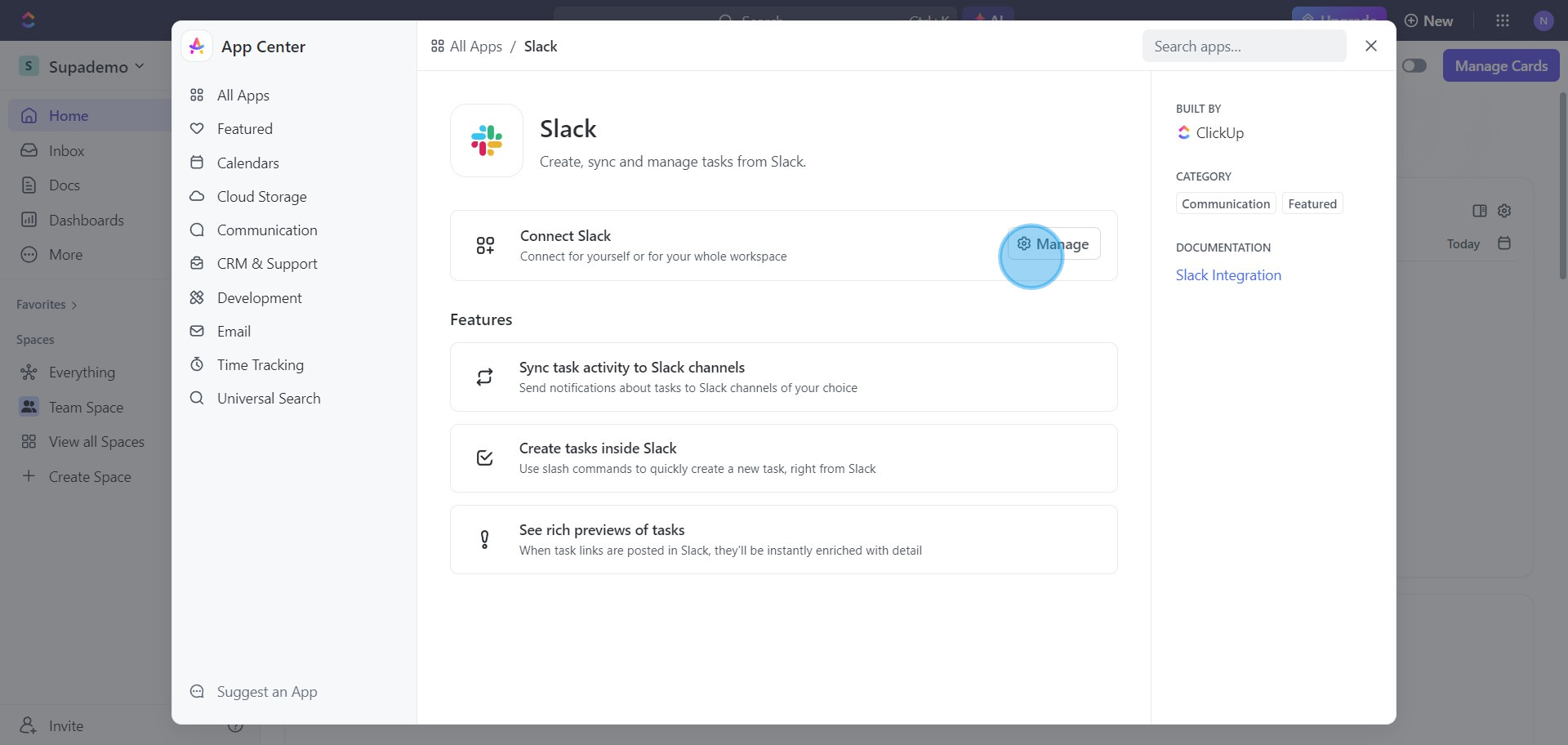
6. Finally, add the integration by clicking on 'Add to Slack' and confirming it.
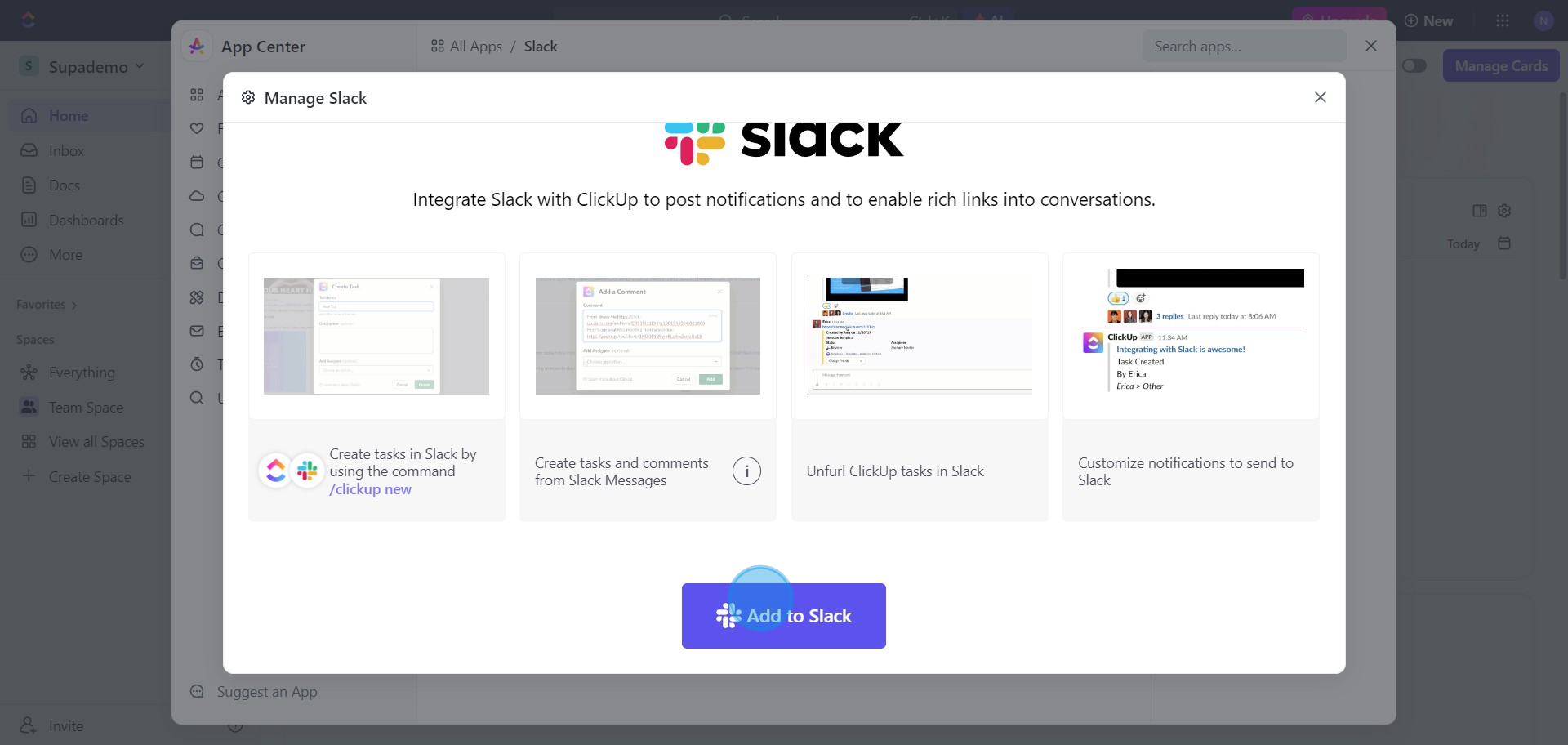
Create your own step-by-step demo
Scale up your training and product adoption with beautiful AI-powered interactive demos and guides. Create your first Supademo in seconds for free.


