Overview:
Streamline your Trello workspace by inviting members efficiently. Enhance collaboration and navigation with clear instructions on inviting members to your workspace. This guide offers a seamless process for inviting and managing members, ensuring smooth operations and clarity within your Trello workspace.
1. Begin by opening your Trello Workspace.
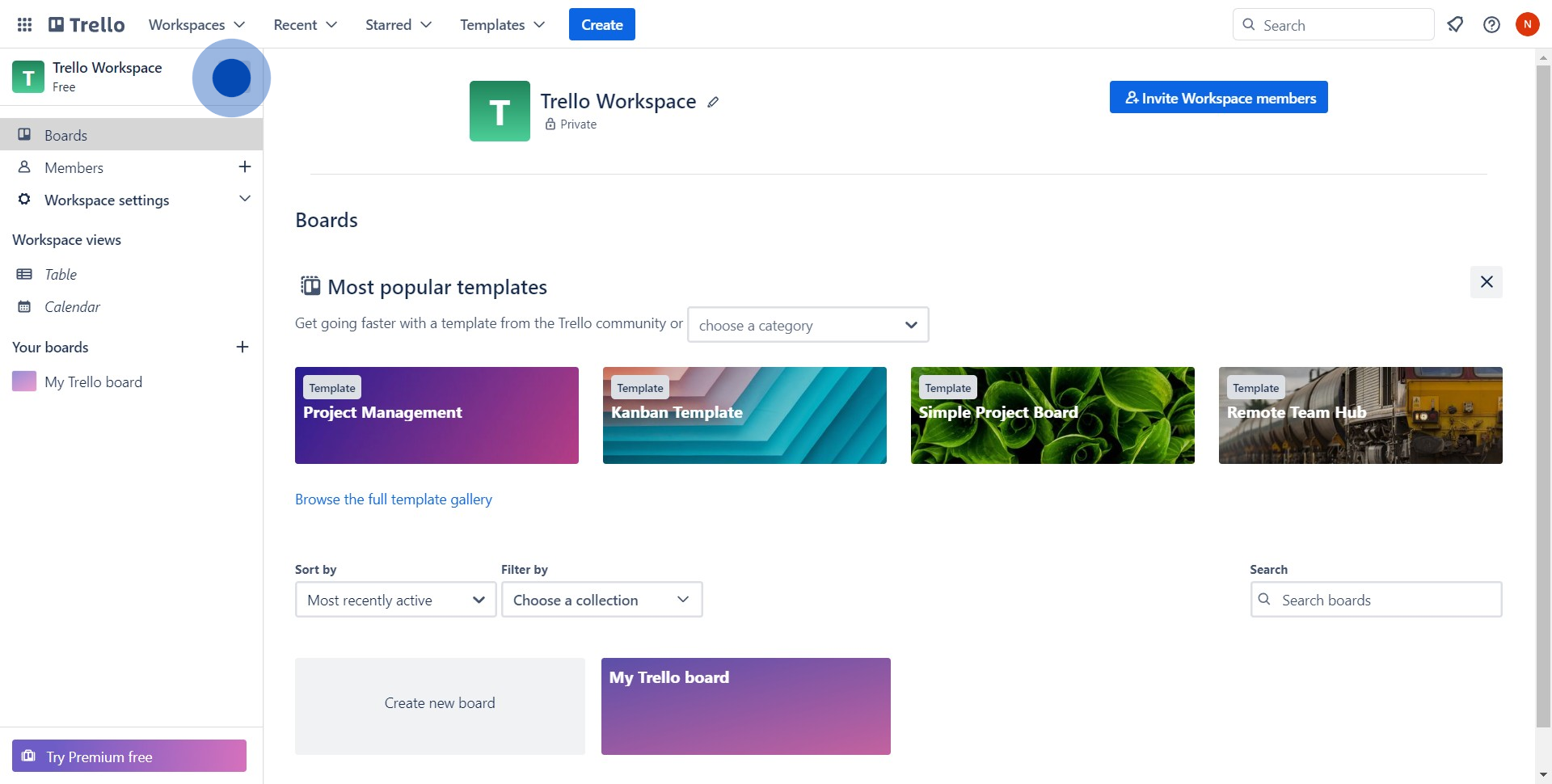
2. Next, locate and click the 'Invite Workspace Members' button.
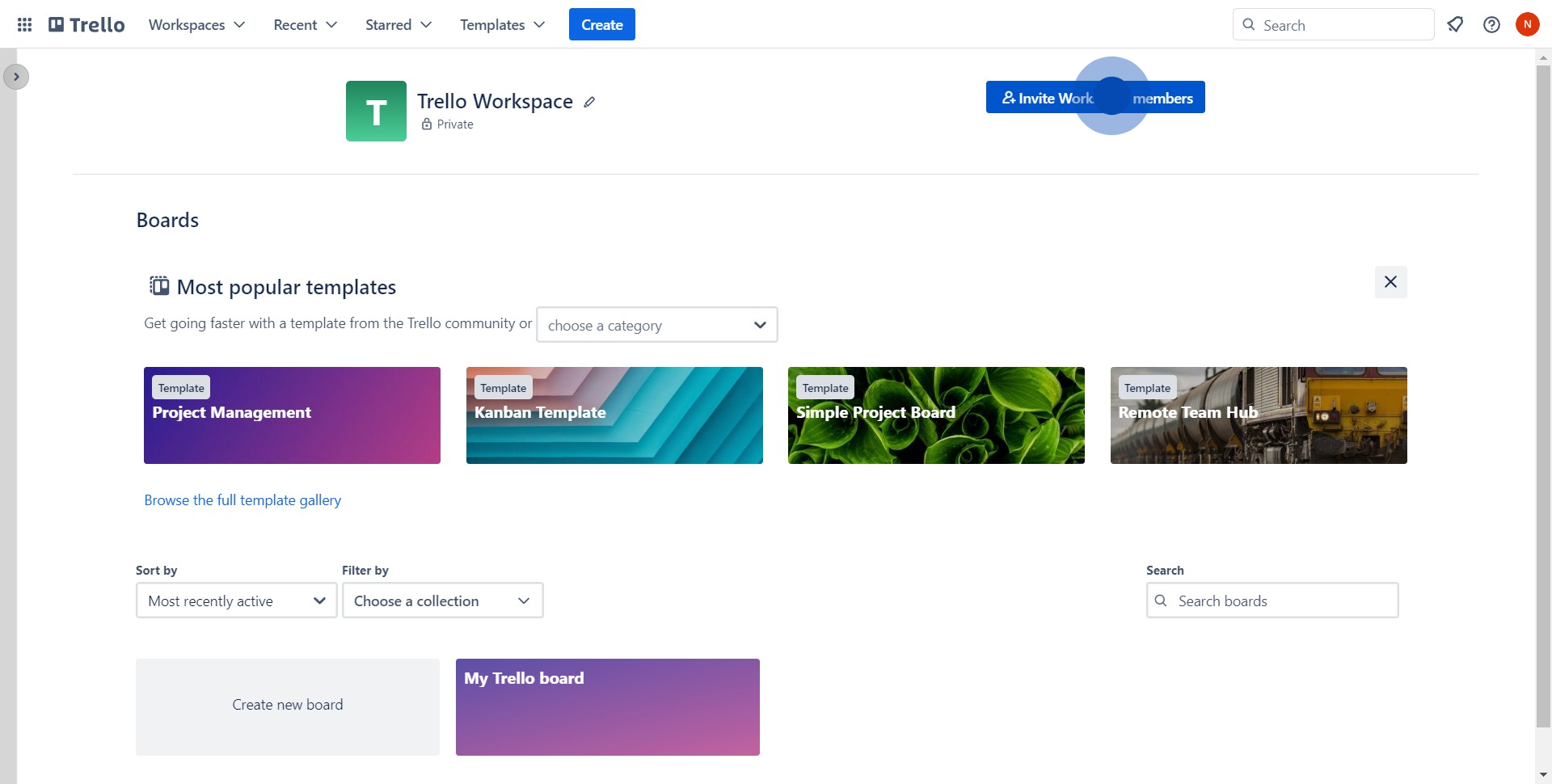
3. Now, type in the email address in the provided field.
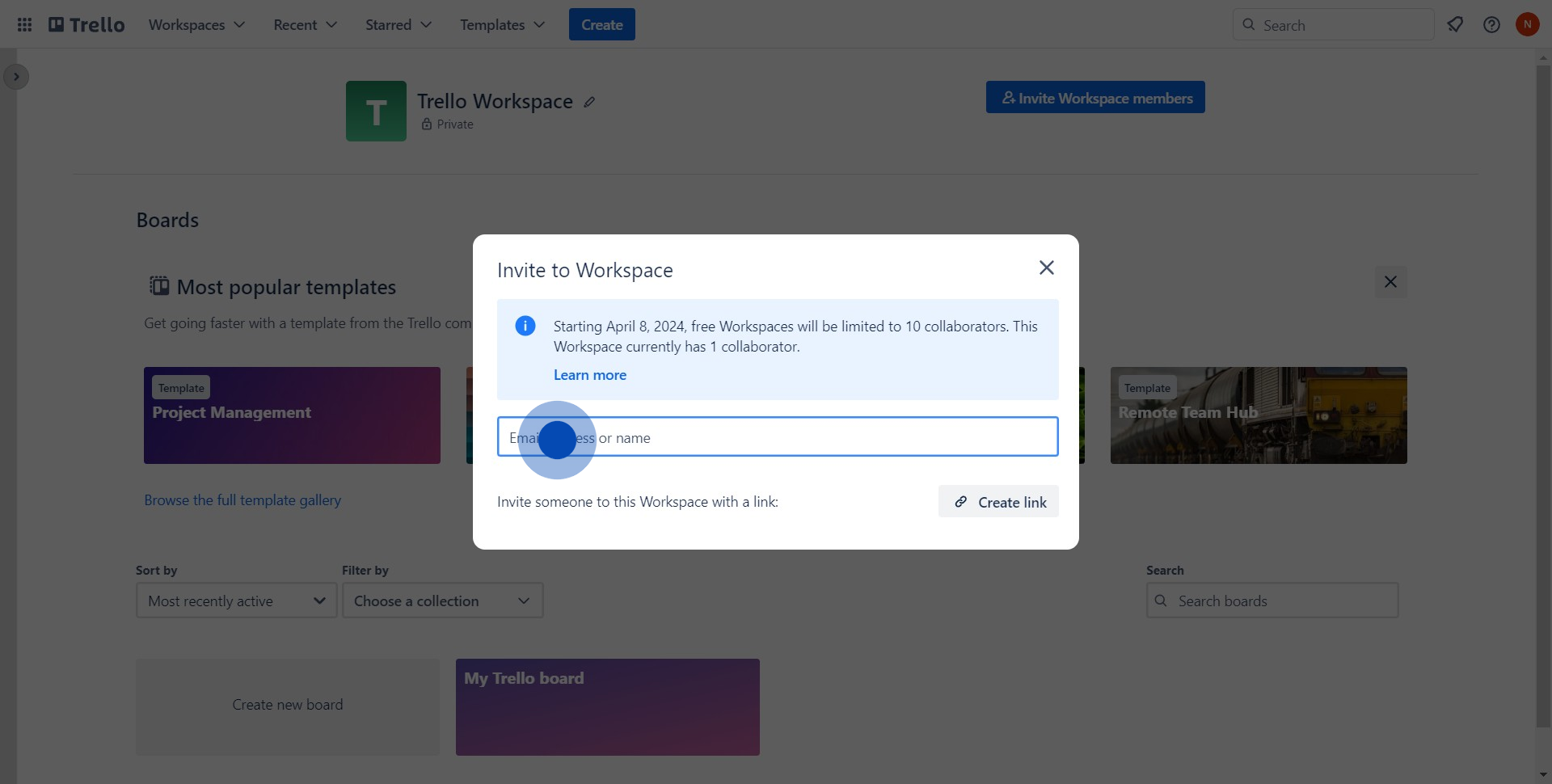
4. Then, proceed to send the invite by clicking on the appropriate icon.
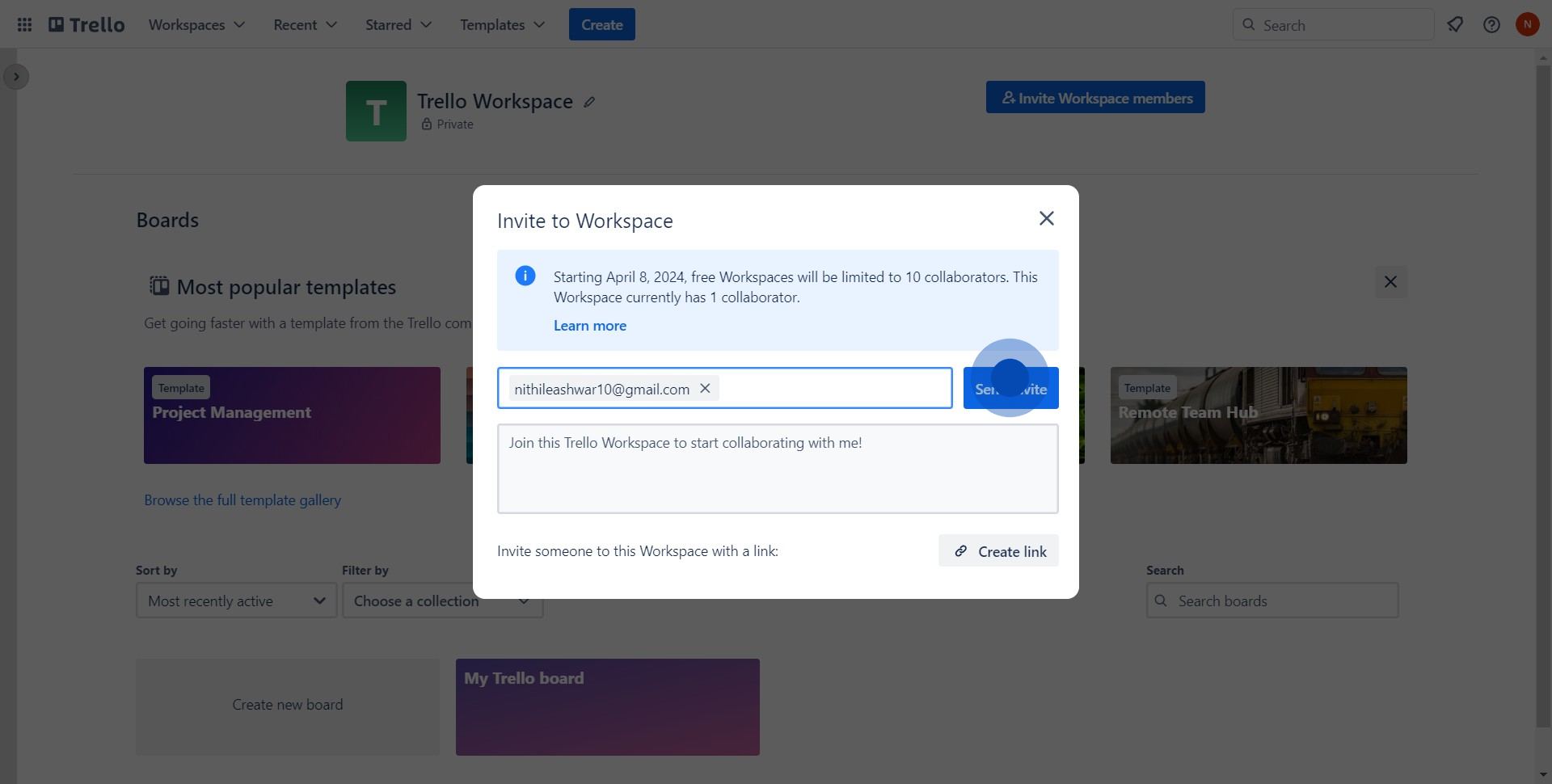
5. Optionally, you can generate a sharing link by hitting 'Create link'.
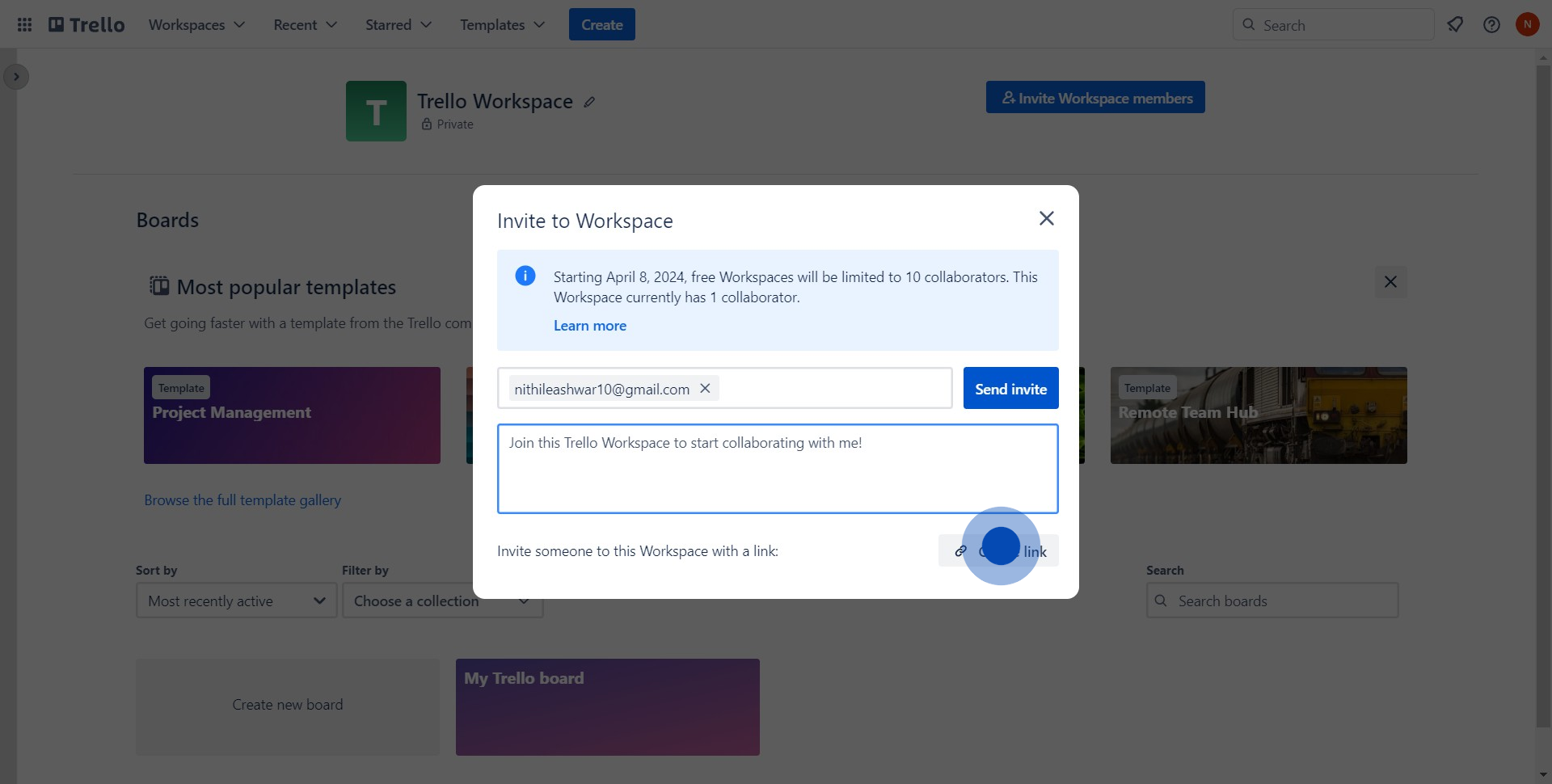
6. Lastly, use the 'Copy Link' button to create a shareable link.
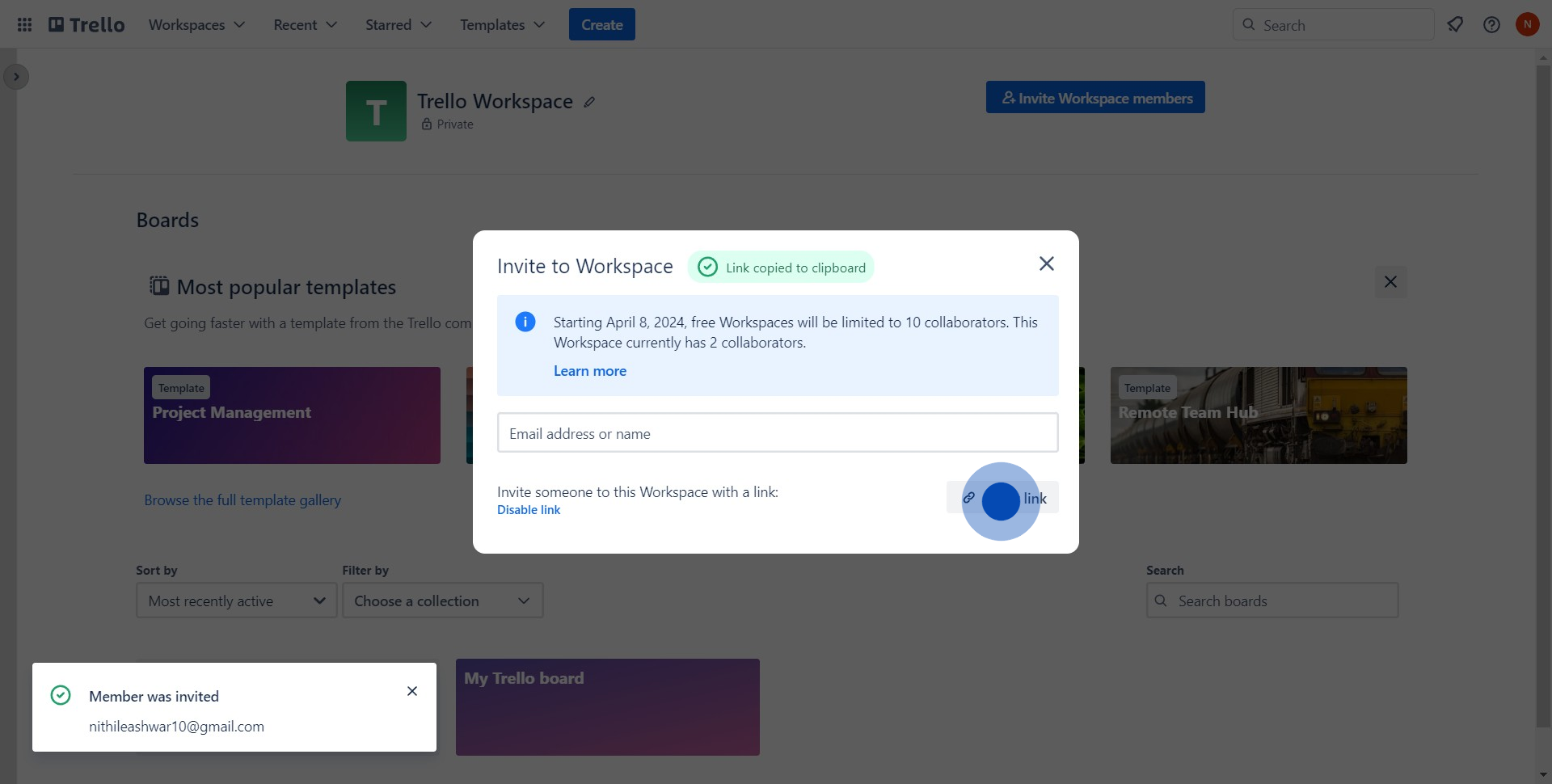
Create your own step-by-step demo
Scale up your training and product adoption with beautiful AI-powered interactive demos and guides. Create your first Supademo in seconds for free.


