1. Start by opening the Microsoft Teams app on your device.
2. Click on the "Calendar" icon.
3. Then, click on "Join with an ID".
4. Now, Enter the "Meeting Id".
5. Following that, click on "Join meeting".
6. If needed, configure your audio and video settings.
7. As the final step, click on "Join now".
8. Create a Supademo in seconds
This interactive demo/guided walkthrough on How to Join a Microsoft Teams Meeting with Meeting ID was created using Supademo.
How to Join a Microsoft Teams Meeting with Meeting ID : Step-by-Step Guide
Begin by launching the Microsoft Teams application on your device. This is your central hub for meetings and collaboration, so make sure you’re signed in to access all features.
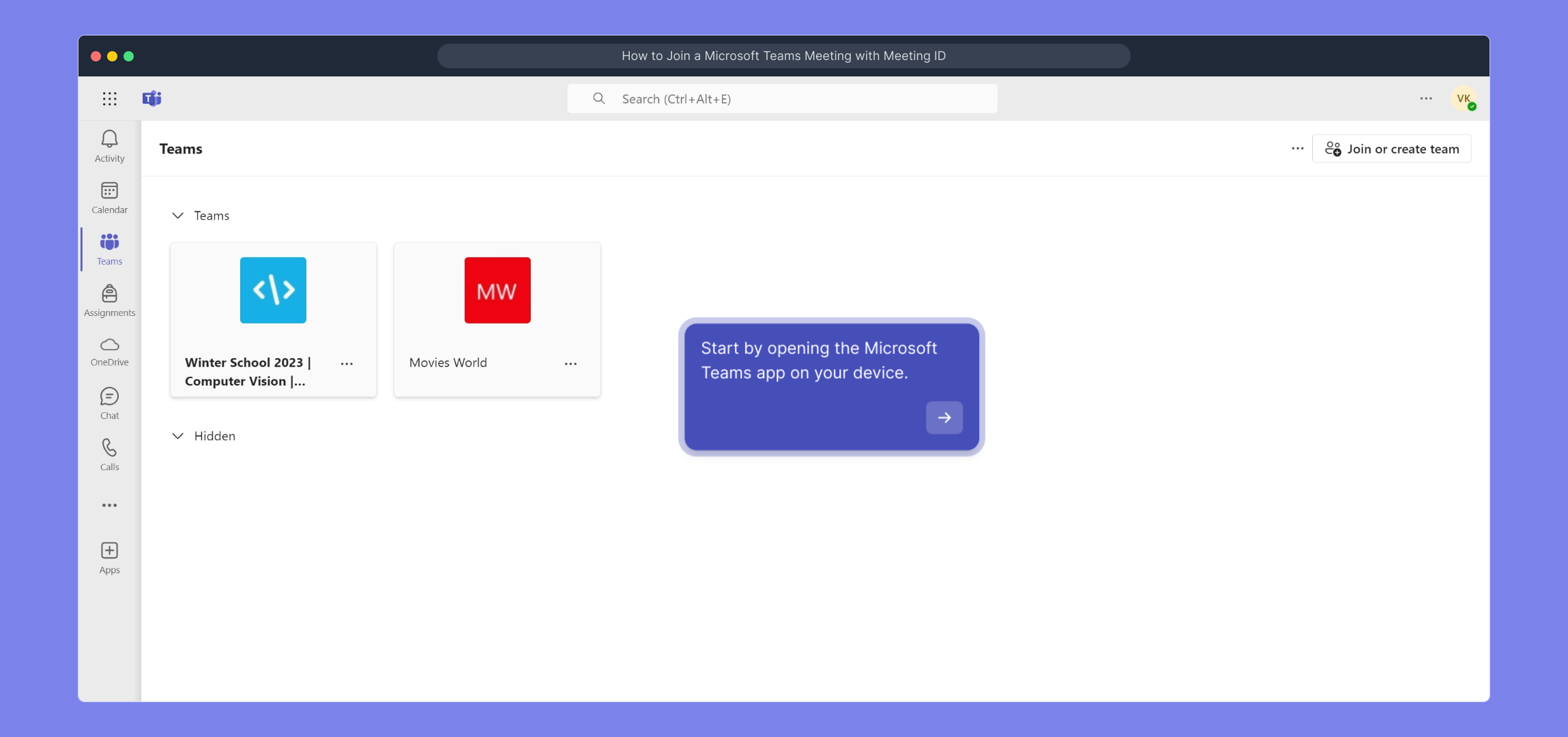
Once inside Teams, locate and select the "Calendar" icon from the sidebar. This section displays all your scheduled meetings and is where you'll find options to join or organize meetings.
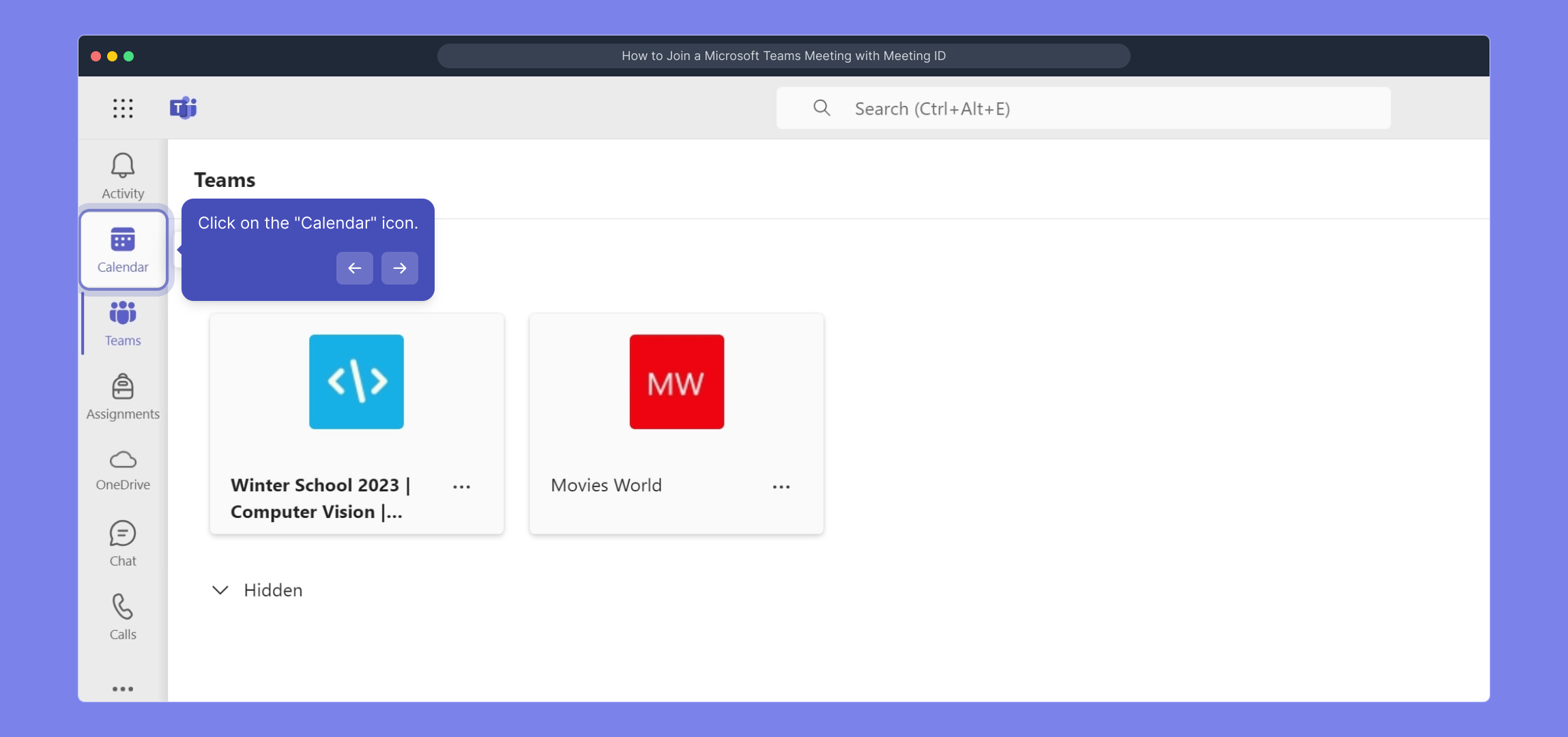
Next, look for the option labeled "Join with an ID." Clicking this will allow you to enter a meeting directly by inputting its unique identifier rather than searching through the calendar.
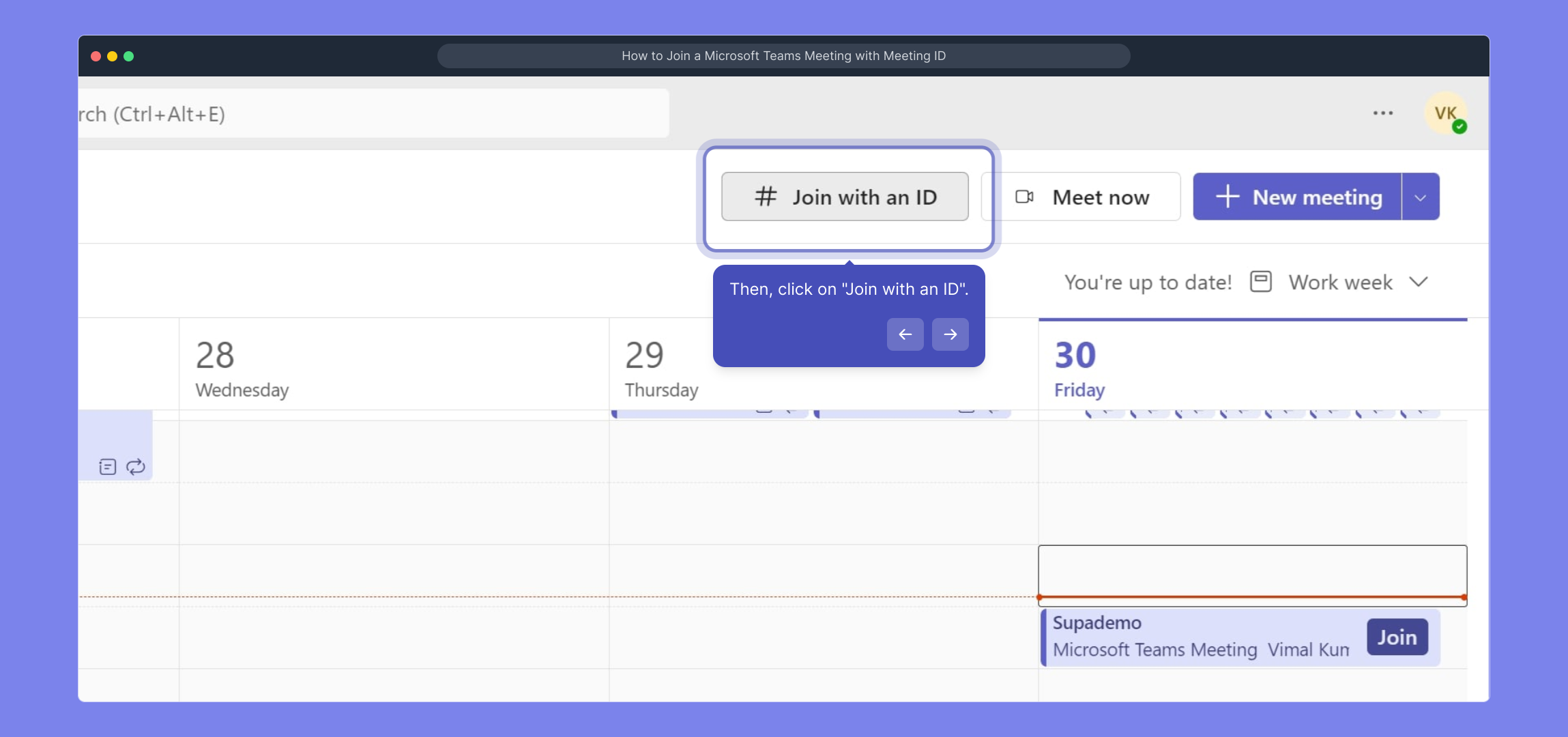
In the provided field, enter the specific "Meeting Id" you’ve been given. This number ensures you connect to the correct meeting instantly without needing an invitation link.
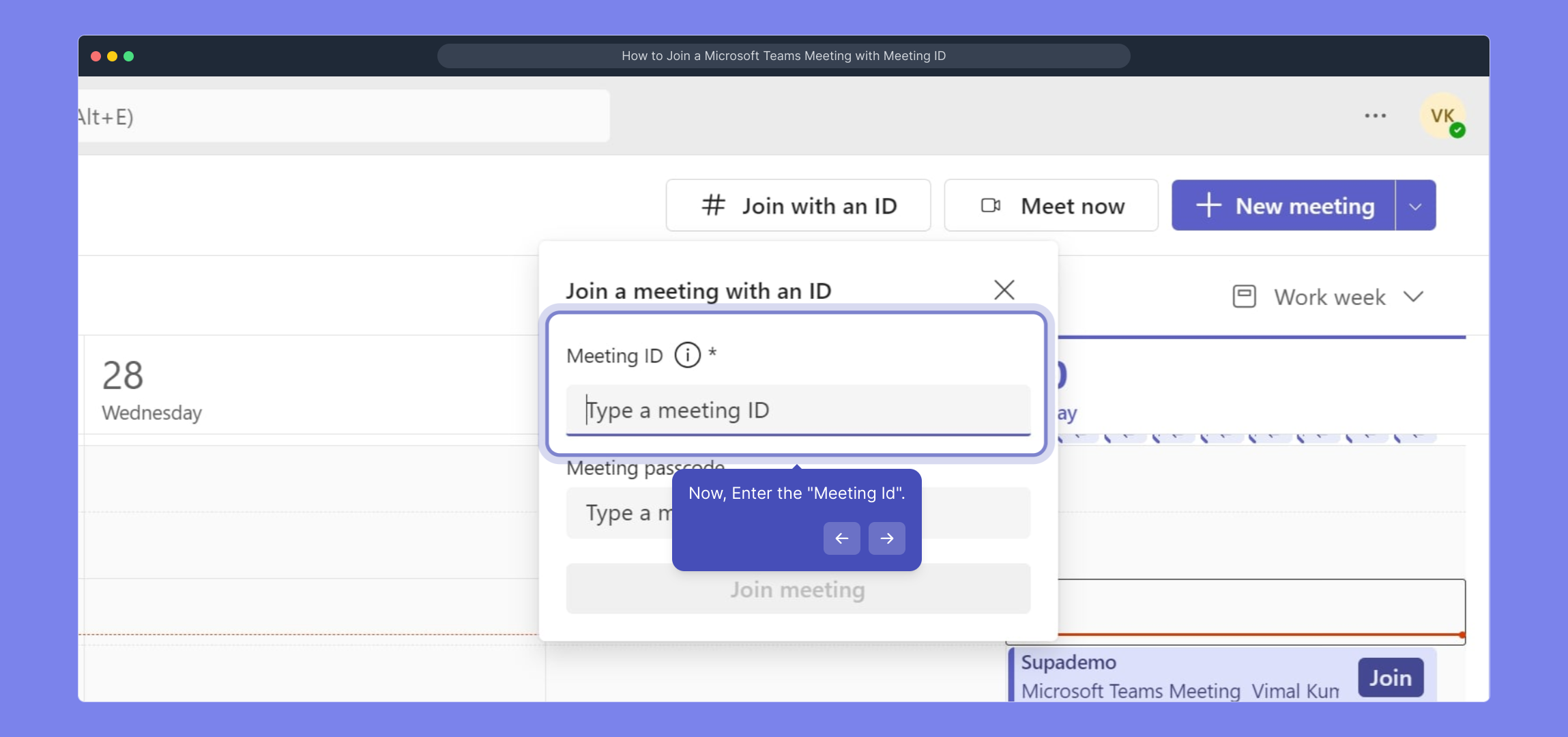
After entering the Meeting Id, click the "Join meeting" button. This action initiates your connection process to the virtual meeting space.
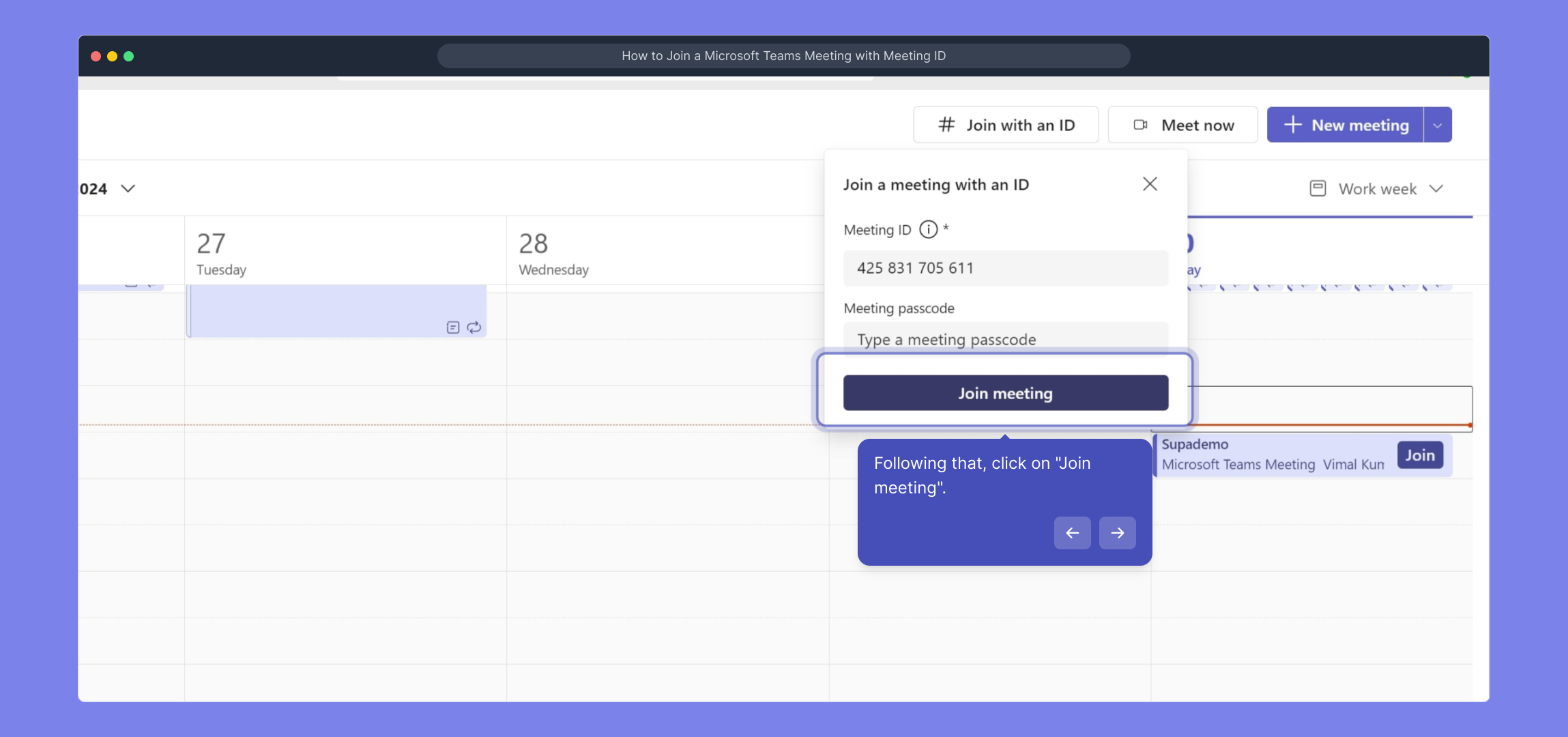
Before joining, take a moment to adjust your audio and video preferences. Confirm your microphone, speakers, and camera are correctly set so you can participate smoothly.
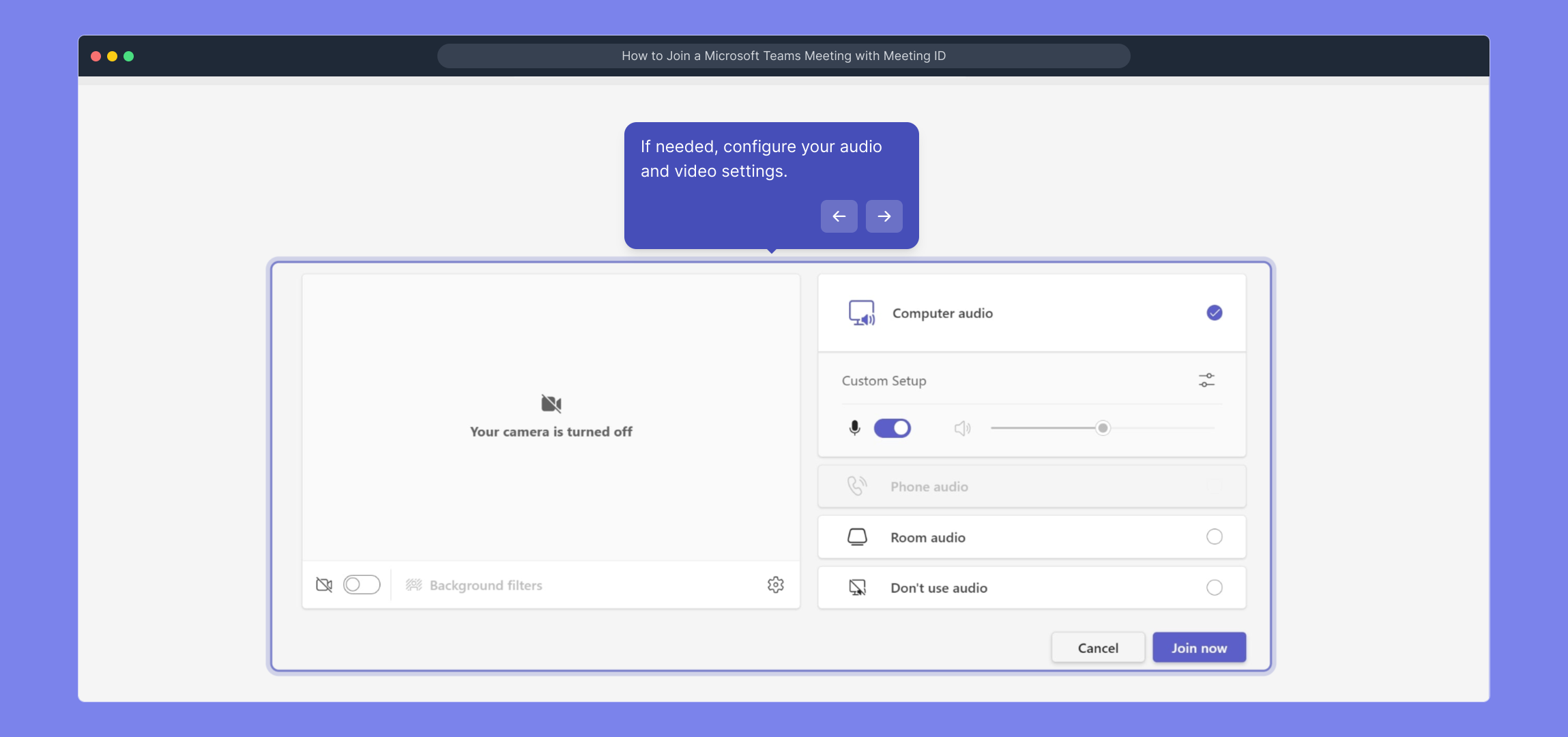
Finally, click the "Join now" button to enter the meeting. This will connect you live with other participants, ready to collaborate and communicate.
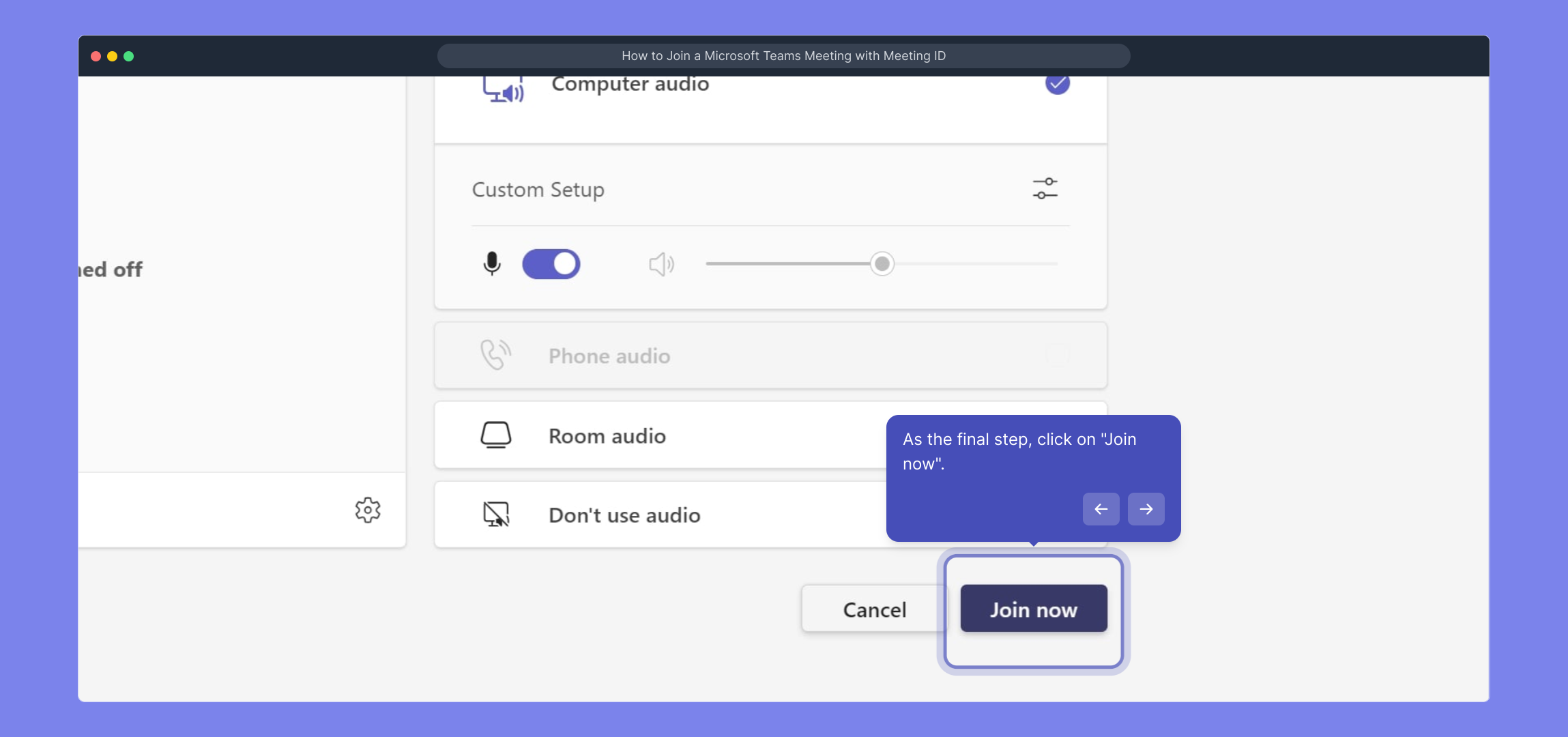
With these steps completed, you’re all set to create a Supademo seamlessly and start sharing your ideas in seconds.
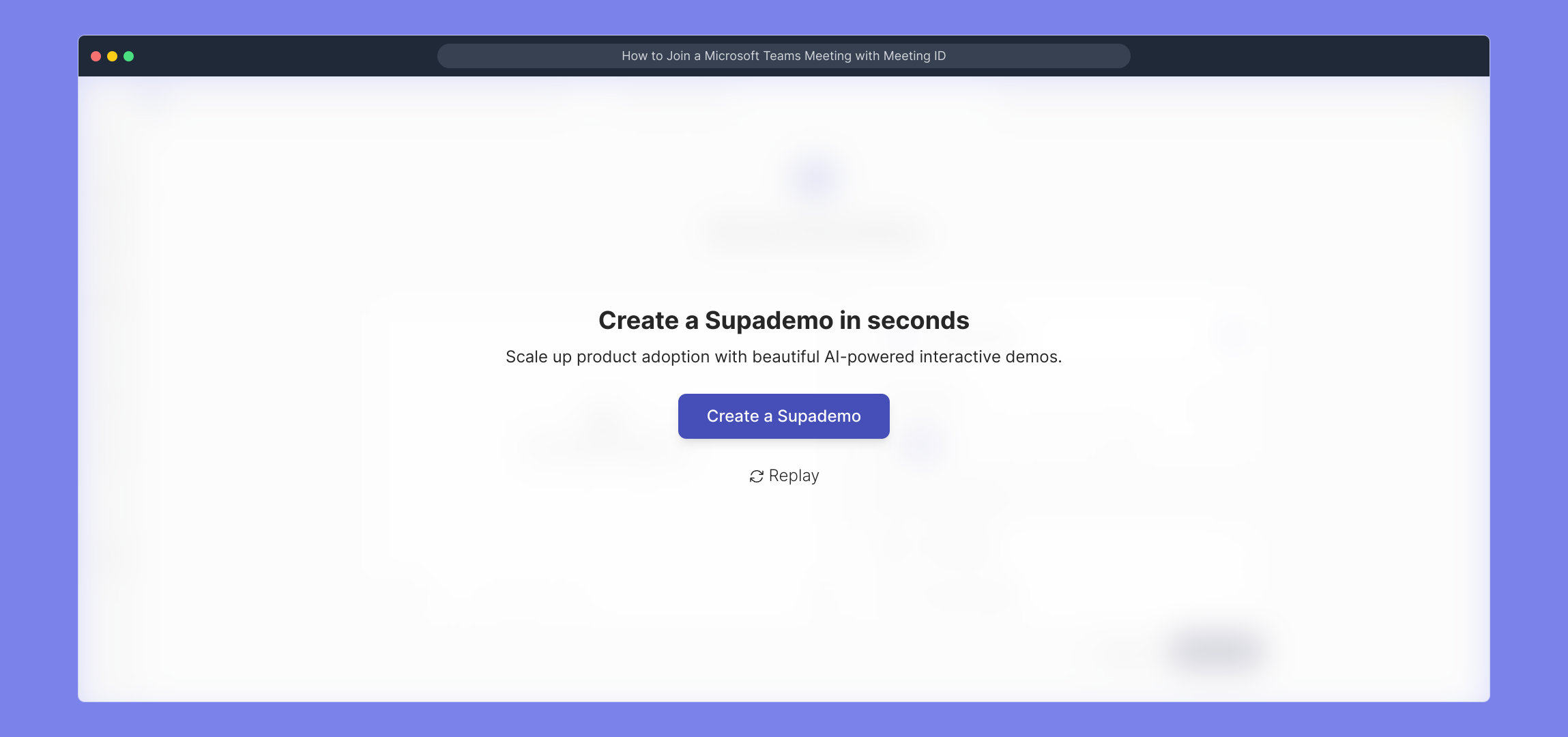
Create your own interactive demos in < 5 mins with Supademo
You can create your own interactive product demo in minutes using Supademo. Drive growth, scale enablement, and supercharge product-led onboarding with Supademo. Sign up for free here with no credit card required.
FAQs
What is a Meeting ID in Microsoft Teams?
A Meeting ID is a unique numeric code assigned to each Microsoft Teams meeting. It allows participants to join the meeting directly by entering this ID instead of using a meeting link or calendar invitation.
Can I join a Teams meeting without a Microsoft account using the Meeting ID?
Yes, you can join a Microsoft Teams meeting without a Microsoft account using the Meeting ID. However, you might have limited access and may need to join as a guest with moderator approval, depending on meeting settings.
Where do I find the "Join with an ID" option in Microsoft Teams?
The "Join with an ID" option is located in the Calendar section of the Microsoft Teams app sidebar. Clicking it allows you to enter a Meeting ID to join a meeting directly.
What should I do if my Meeting ID is not accepted?
If your Meeting ID is not accepted, double-check the number for accuracy. Ensure you have the correct ID from the meeting organizer and that the meeting is active. Also, verify your internet connection and app version.
Can I join a Teams meeting with Meeting ID on mobile?
Yes, the Microsoft Teams mobile app supports joining meetings via Meeting ID. Open the app, go to Calendar, select "Join with an ID," enter the Meeting ID, and join the meeting following prompts.
Do I need to install Microsoft Teams to join a meeting with Meeting ID?
While installing the Microsoft Teams app provides the best experience, you can also join via a web browser by entering the Meeting ID on the Teams web platform, depending on meeting permissions.
Is the Meeting ID the same as the meeting link?
No, the Meeting ID is a numeric code that identifies the meeting, whereas the meeting link is a URL that usually includes the Meeting ID along with other parameters to join the meeting directly.
Can I join a meeting using only the Meeting ID without a passcode?
If the meeting is protected by a passcode, you will need both the Meeting ID and the passcode to join. Otherwise, the Meeting ID alone may suffice if no passcode is set by the organizer.
What audio and video settings should I check before joining?
Before joining, ensure your microphone and speakers/headphones are working, choose the correct audio device, and check your camera is enabled if video is needed. Adjust these settings in the pre-join screen within Teams.
Why can’t I see the "Join with an ID" option in my Teams app?
This feature might be unavailable if you are using an outdated Teams app version or your organization has disabled it via admin policies. Updating the app or contacting your IT administrator can resolve this issue.

