1. First, open a Google Form.
2. Next, click on "Settings".
3. After that, click on the drop-down for Responses.
4. Lastly, turn on the Limit to 1 response toggle.
5. Create a Supademo in seconds
This interactive demo/guided walkthrough on How to Limit Responses in Google Forms was created using Supademo.
How to Limit Responses in Google Forms : Step-by-Step Guide
To get started, open your Google Form where you want to apply the response settings. This is your workspace where all the form questions are organized.
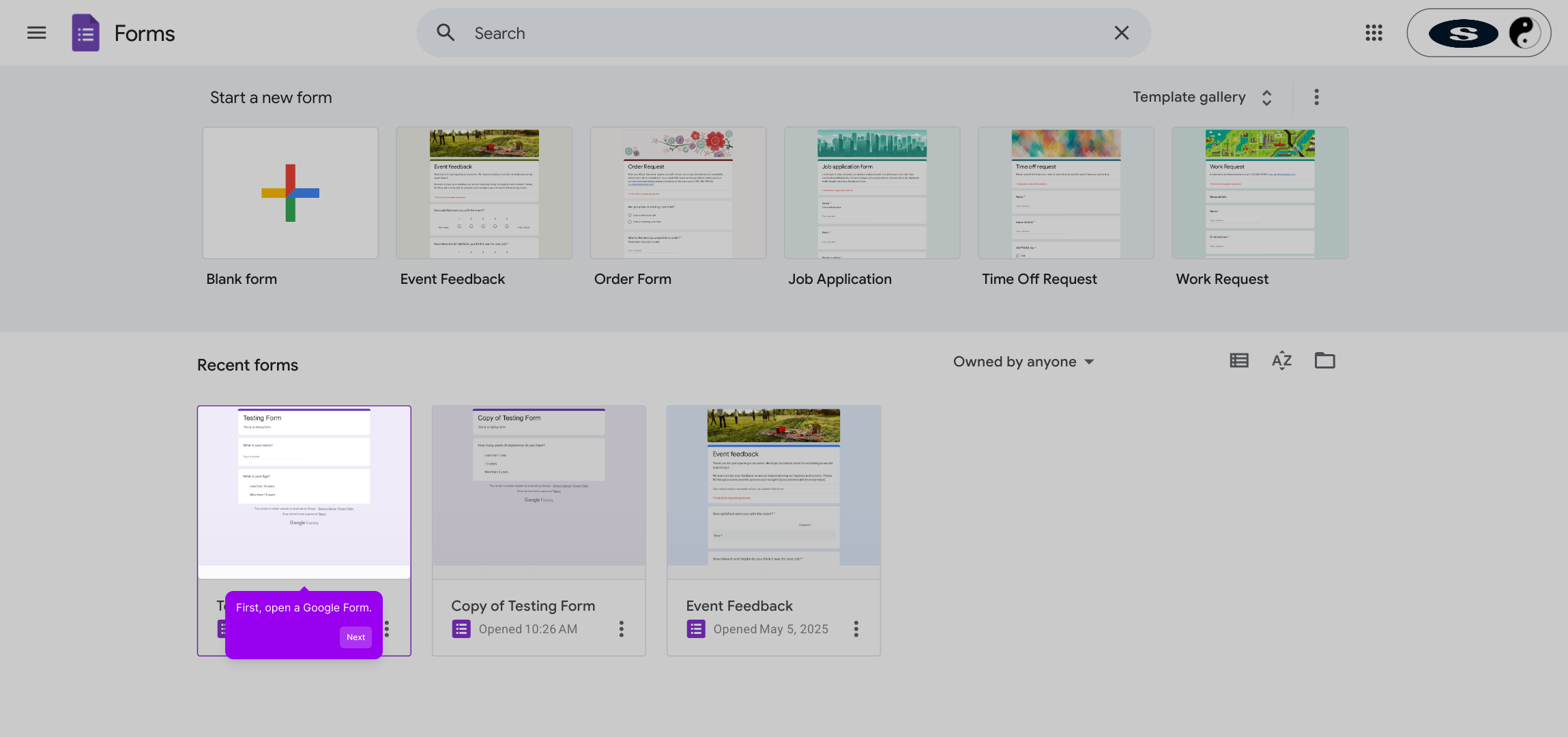
Once inside your form, locate and select the “Settings” option at the top. This section gives you control over how respondents interact with your form.

Within the Settings menu, find the Responses section by clicking the drop-down arrow. This area allows you to manage how answers are collected and handled.
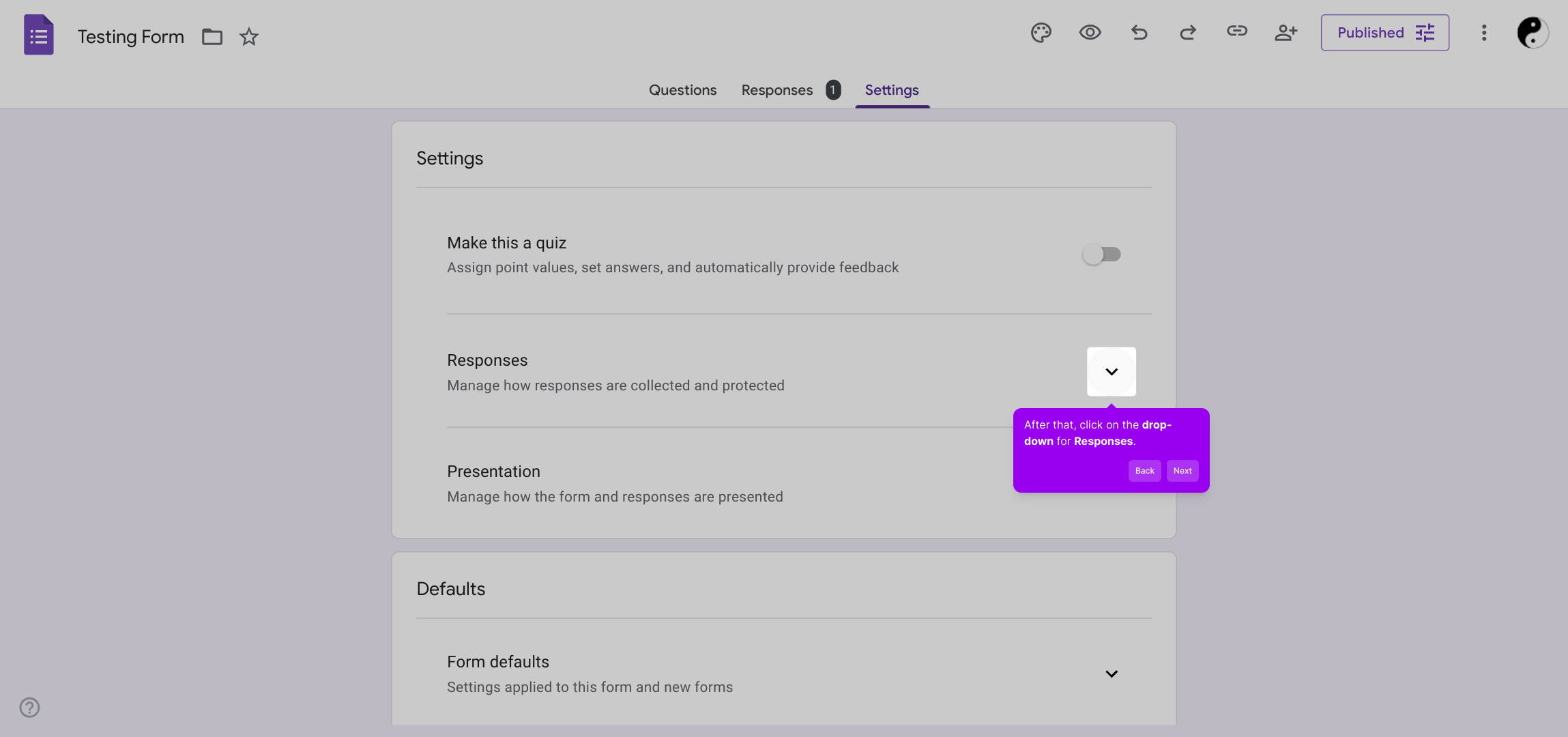
Here, you’ll see the option to Limit to 1 response. Toggle this setting on to ensure each participant can only submit the form once, helping you maintain the accuracy of your data.
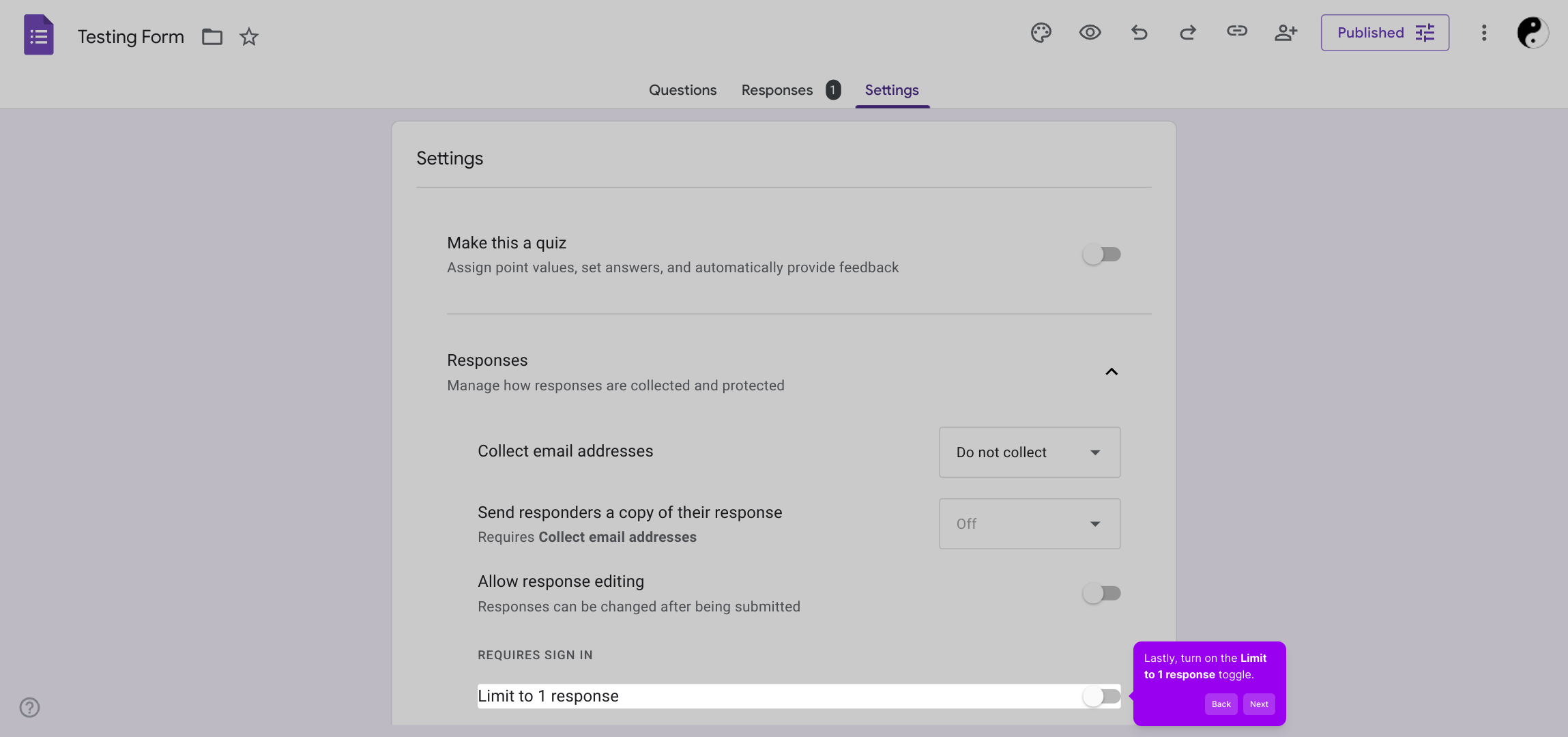
With these settings adjusted, your form is now ready to be shared confidently. And if you want to create interactive demos quickly, Supademo provides a seamless way to do so in just moments.
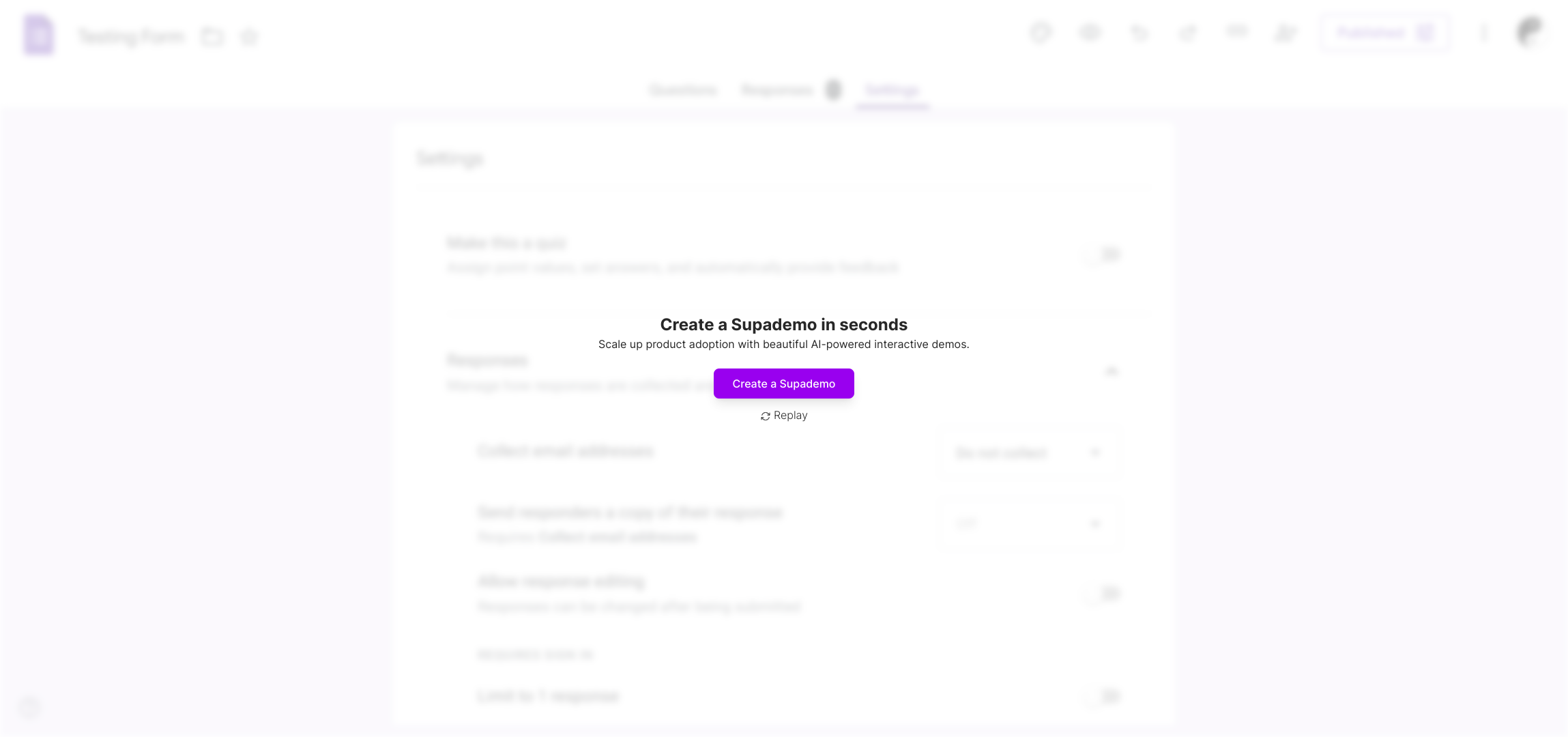
Create your own interactive demos in < 5 mins with Supademo
You can create your own interactive product demo in minutes using Supademo. Drive growth, scale enablement, and supercharge product-led onboarding with Supademo. Sign up for free here with no credit card required.
FAQs
What does "Limit to 1 response" do in Google Forms?
The "Limit to 1 response" feature allows respondents to submit the form only once. It helps to prevent duplicate entries and ensures the accuracy of collected data by requiring users to sign in with a Google account.
Can I limit responses without requiring users to sign in?
No, enabling the "Limit to 1 response" option requires respondents to sign in with their Google account to track submissions. Without sign-in, you cannot restrict multiple responses from the same user.
Is it possible to set a maximum number of total responses in Google Forms?
Google Forms does not currently offer a direct option to limit the total number of form responses. However, you can monitor submissions and close the form manually once the desired number is reached.
How do I disable the response limit after enabling it?
To remove the response limit, go back to the Settings menu, uncheck or toggle off "Limit to 1 response," and save changes. This allows users to submit the form multiple times again.
Will limiting responses affect form sharing options?
Yes, when limiting to one response, the form requires users to sign in, which may limit anonymous sharing. The form also tracks each Google account, ensuring one submission per account.
Can respondents edit their response after submission with the limit enabled?
Yes, if you enable the “Allow respondents to edit after submit” option in Settings, users can modify their submission even with the limit enabled, but only once per Google account.
Does "Limit to 1 response" work with other Google accounts besides Gmail?
The response limit works with any Google account, which includes Gmail and Google Workspace accounts, by requiring sign-in to identify unique respondents.
How can I track who has submitted a response?
When "Limit to 1 response" is enabled, Google Forms collects the email addresses of respondents automatically, helping you identify who has already submitted the form.
Are there any alternatives to limit responses without Google sign-in?
Without Google sign-in, you can attempt to limit responses through manual monitoring or by collecting unique identifiers in form questions, but these methods aren’t foolproof like the built-in limit feature.
Why should I limit responses in my Google Form?
Limiting responses helps maintain data integrity, prevents spam entries, and ensures fairness in surveys or registrations by allowing each participant only one submission.

