1. To kick off, open the form first.
2. Then, click on Settings.
3. After that, click on "Access & Scheduling".
4. Finally, turn on the toggle to set a response limit and click on Save.
5. Create a Supademo in seconds
This interactive demo/guided walkthrough on How to Limit Responses in Typeform was created using Supademo.
How to Limit Responses in Typeform : Step-by-Step Guide
To get started, locate and open the form you want to customize. This is the initial step where you’ll make all your adjustments, so having the form open is essential.
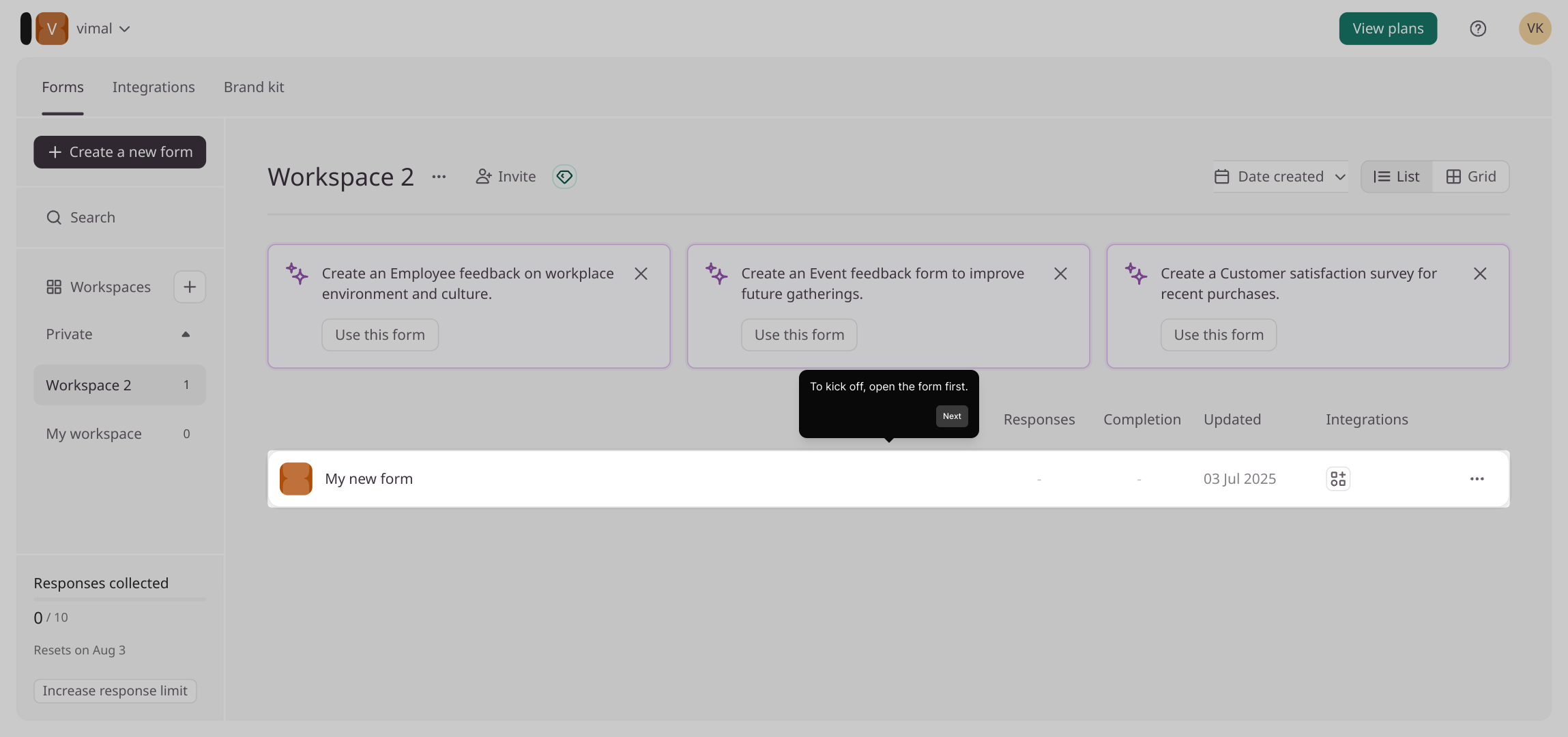
Next, navigate to the form’s Settings tab. This area holds all the key configuration options you’ll need to tailor your form’s behavior.
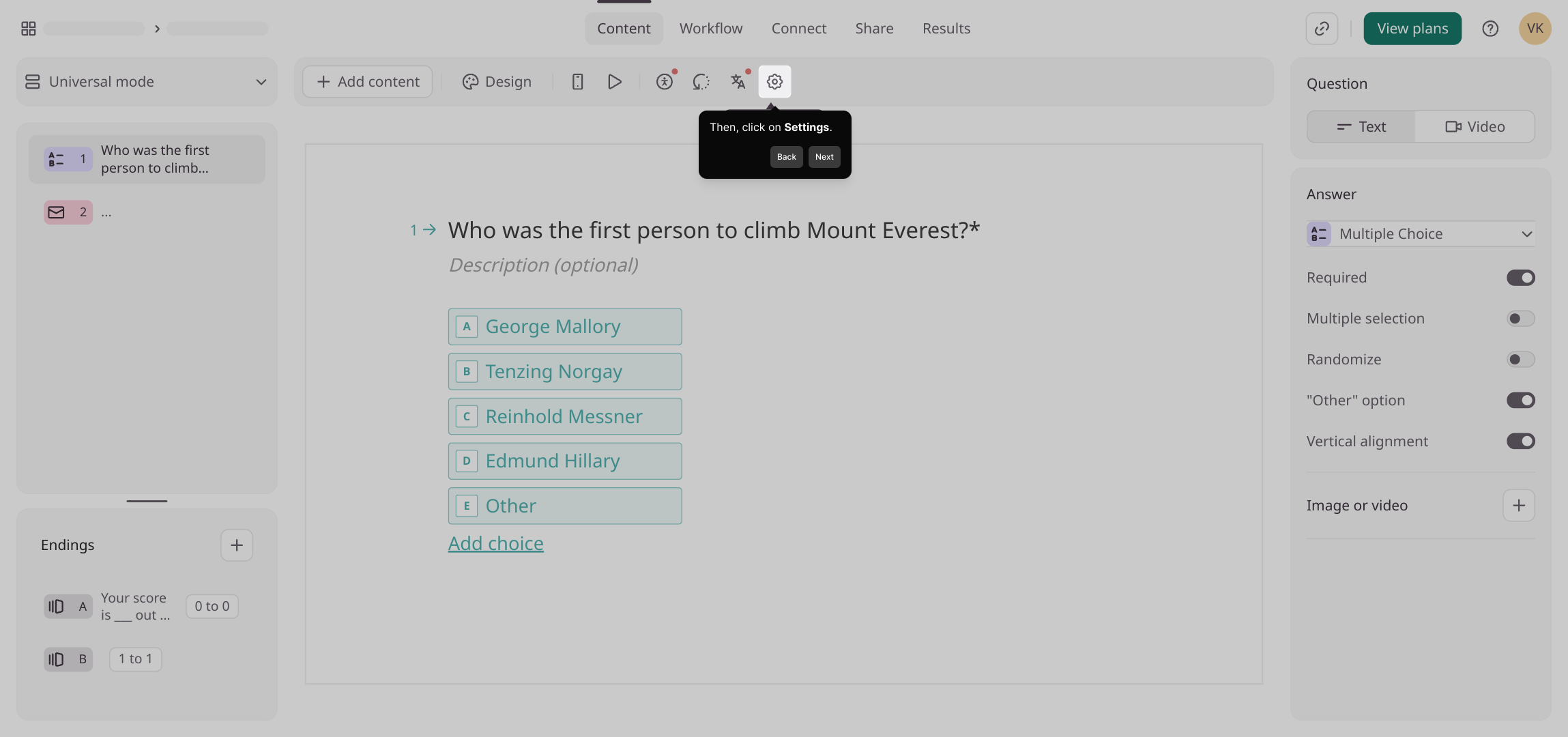
Within Settings, find and select the Access & Scheduling section. This part controls who can access your form and any scheduling limits you want to set.
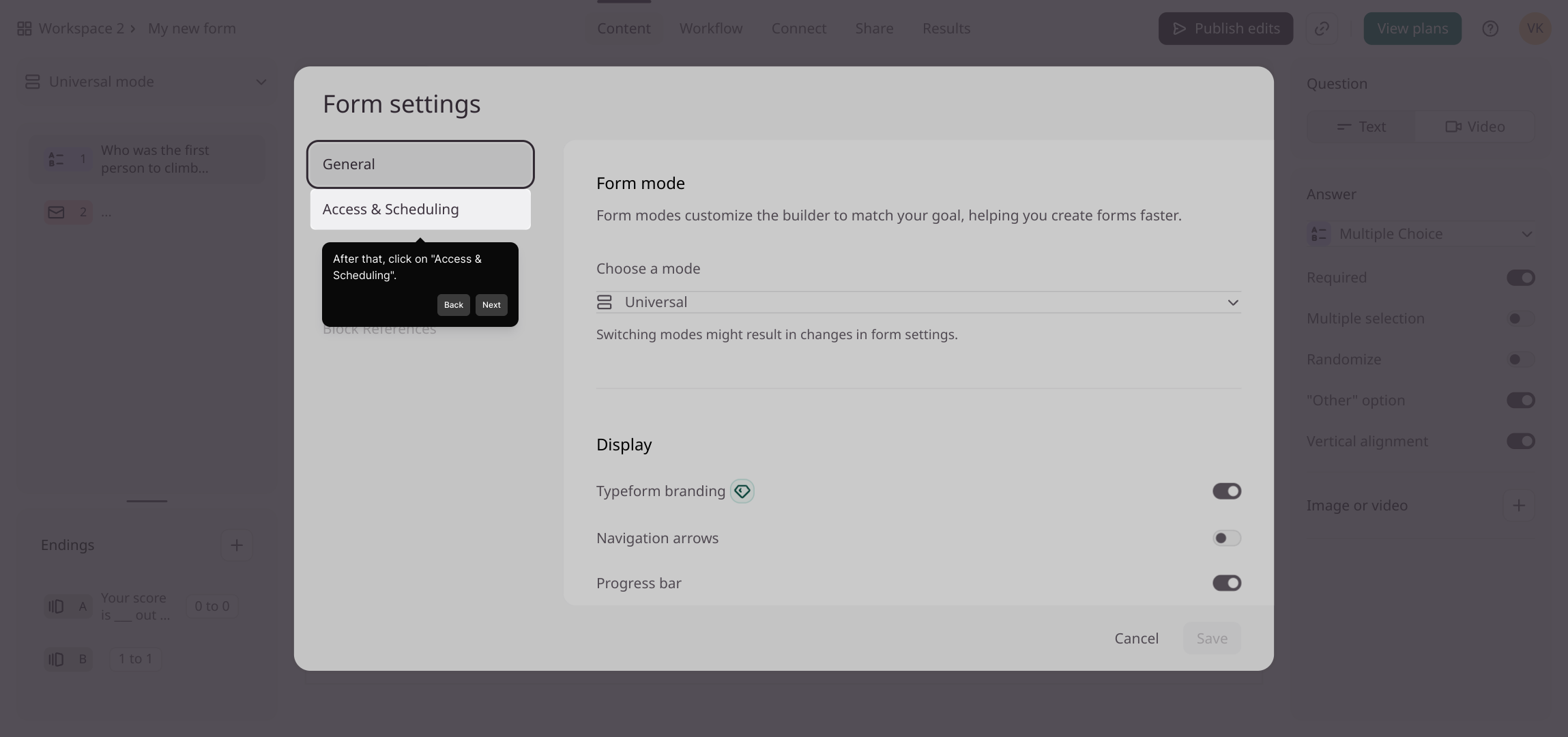
Here, activate the toggle to enable response limits. This lets you control how many submissions your form can receive. Once set, be sure to click Save to apply these changes.
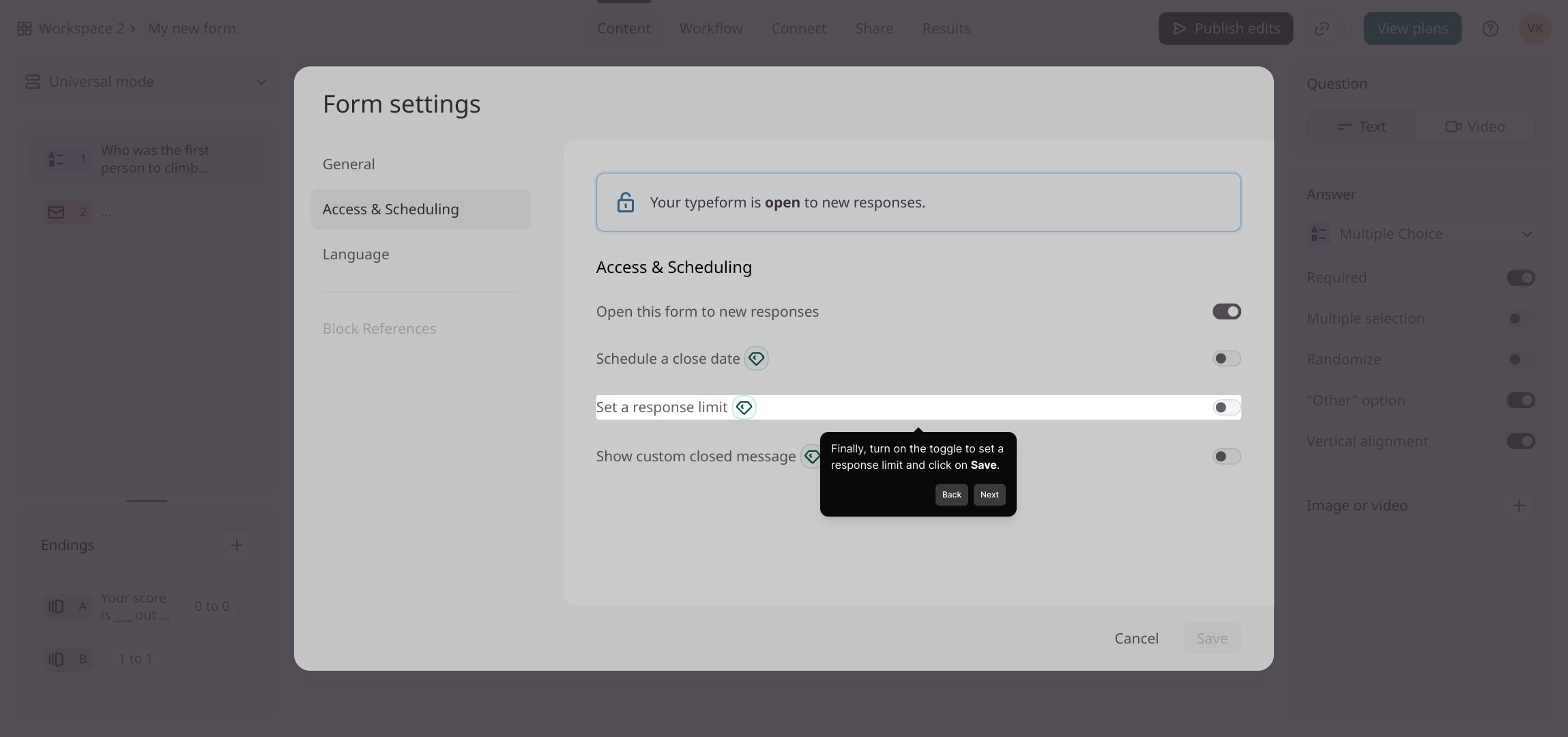
With these settings in place, you’re ready to create your Supademo quickly and efficiently. Enjoy the process and watch your demo come to life!
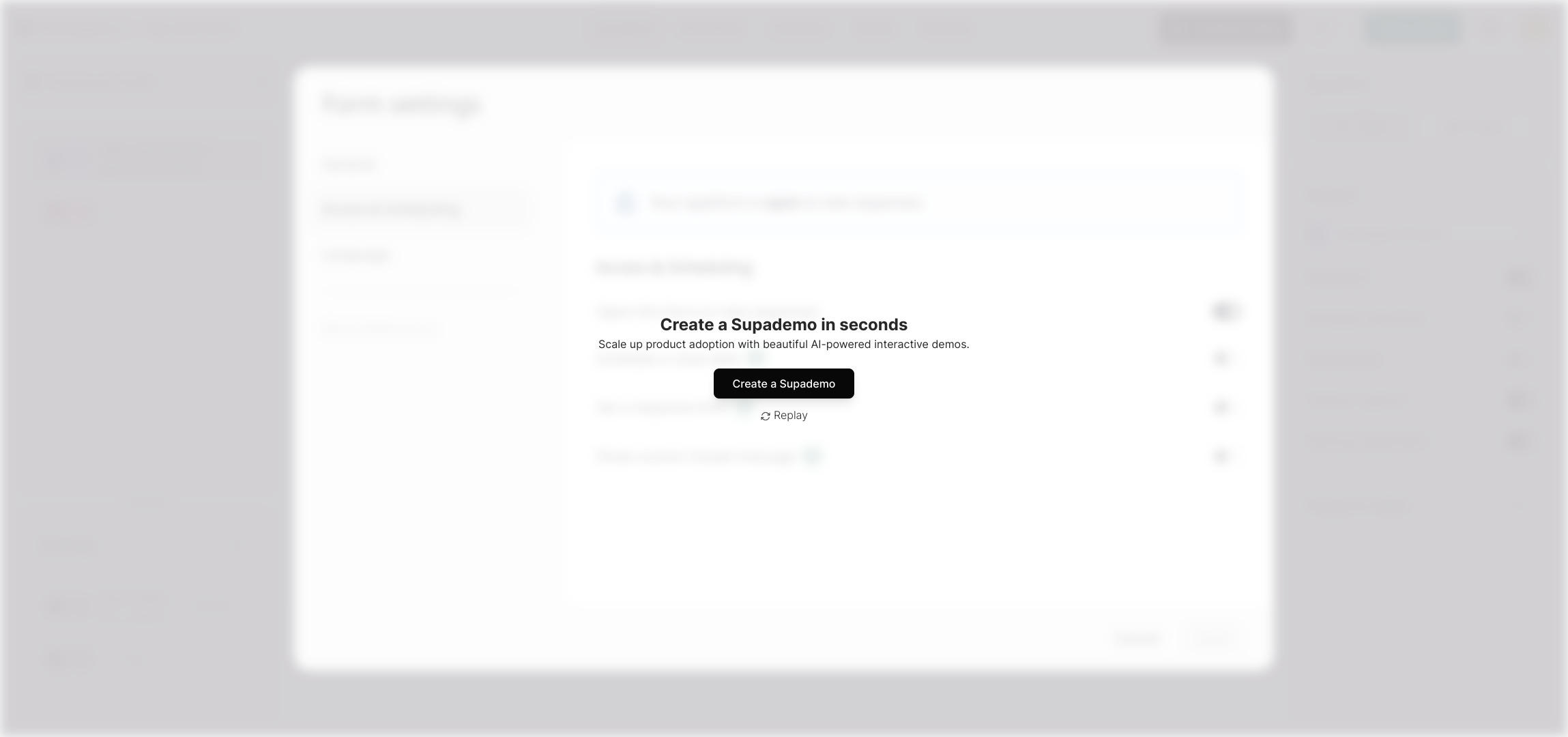
Create your own interactive demos in < 5 mins with Supademo
You can create your own interactive product demo in minutes using Supademo. Drive growth, scale enablement, and supercharge product-led onboarding with Supademo. Sign up for free here with no credit card required.
FAQs
What is response limiting in Typeform?
Response limiting lets you control how many form submissions you accept. This feature ensures your form closes or stops accepting responses after reaching your set limit, helping manage data flow and prevent overload.
Where can I find the option to limit responses in Typeform?
You can find response limit settings under the Settings tab, specifically in the Access & Scheduling section of your form’s customization dashboard.
Can I set different limits for different time periods?
Typeform currently supports a single response limit per form. For advanced scheduling or time-based limits, consider integrating with other tools or using workflows to open and close forms at specific times.
What happens when the response limit is reached?
Once the limit is reached, your form automatically stops accepting responses. Users will see a notification or message indicating that the response limit has been met and submissions are closed.
Can I edit the response limit after setting it?
Yes, you can adjust or remove the response limit anytime by revisiting the Access & Scheduling section in Settings and updating the toggle and number of allowed responses.
Is there a way to notify me when the response limit is close?
Typeform doesn’t currently offer automatic notifications for approaching response limits. You may need to monitor submissions manually or use external integrations for alerts.
Will limiting responses affect my form’s analytics?
Limiting responses stops new data collection but keeps existing analytics intact. You can still review submissions and insights after the form closes to responses.
Does response limiting work on all Typeform plans?
Response limiting is available on most paid plans. Verify your plan features or contact Typeform support to confirm if this is included in your subscription.
Can I limit responses for individual questions?
No, response limiting applies to the entire form's submissions, not individual questions. To control traffic per question, you’d need alternative form strategies or conditional logic without response limits.
How do I re-enable my form after reaching the response limit?
To re-enable, simply disable or adjust the response limit toggle in the Access & Scheduling settings. This allows your form to accept new responses again whenever needed.

