
Overview:
Elevate your collaboration in Miro by mastering the art of locking objects. Enhance your workflow efficiency by organizing and securing elements within your boards. This guide offers a straightforward process to lock objects, ensuring seamless collaboration and maintaining the integrity of your visual projects in the Miro platform. Unlock the potential of your team's creativity with this essential tool for fostering clarity and precision in your collaborative endeavors.
1. Begin by selecting the objects you want to secure.
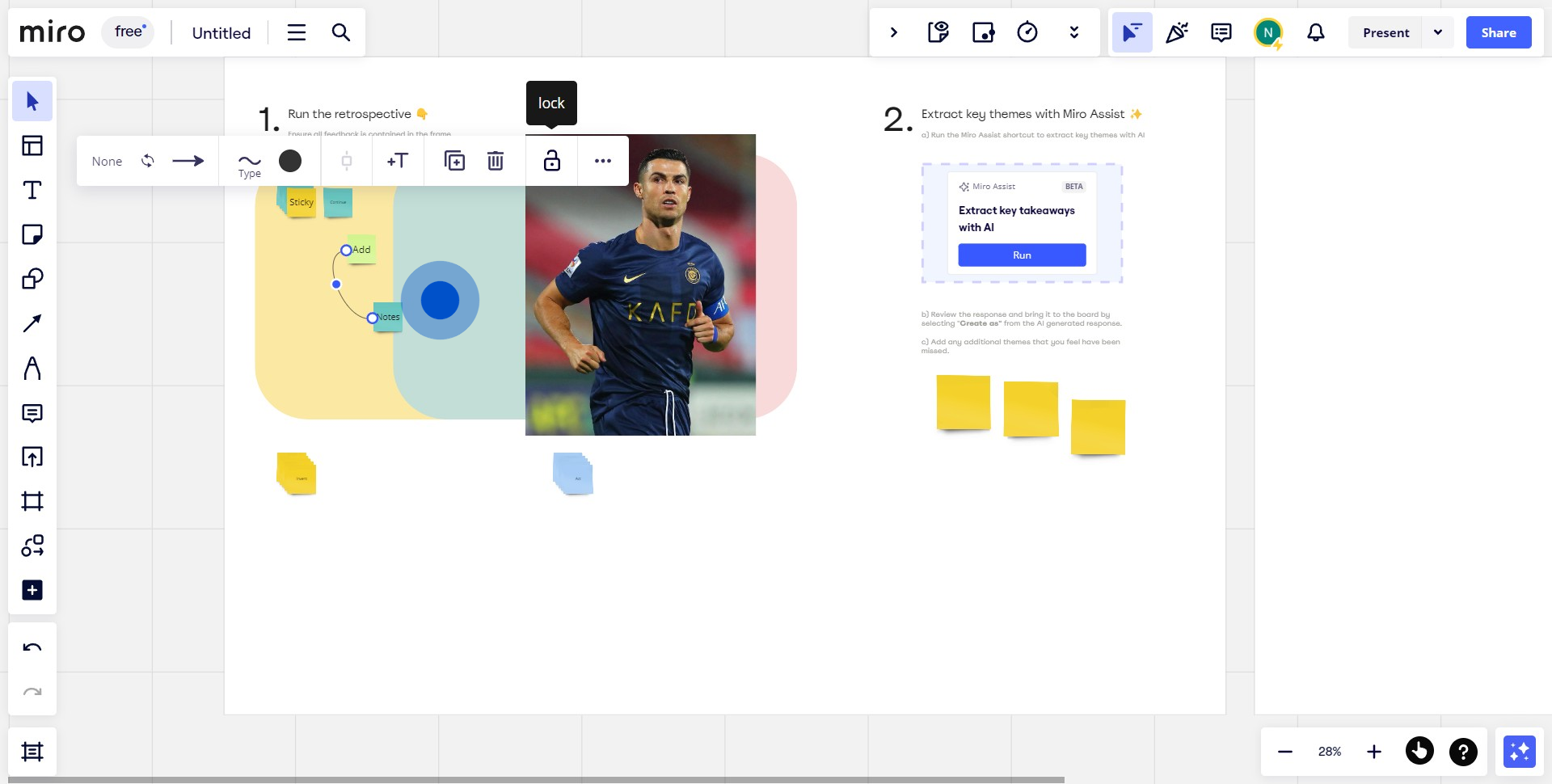
2. Then, initiate the locking process by clicking the icon.
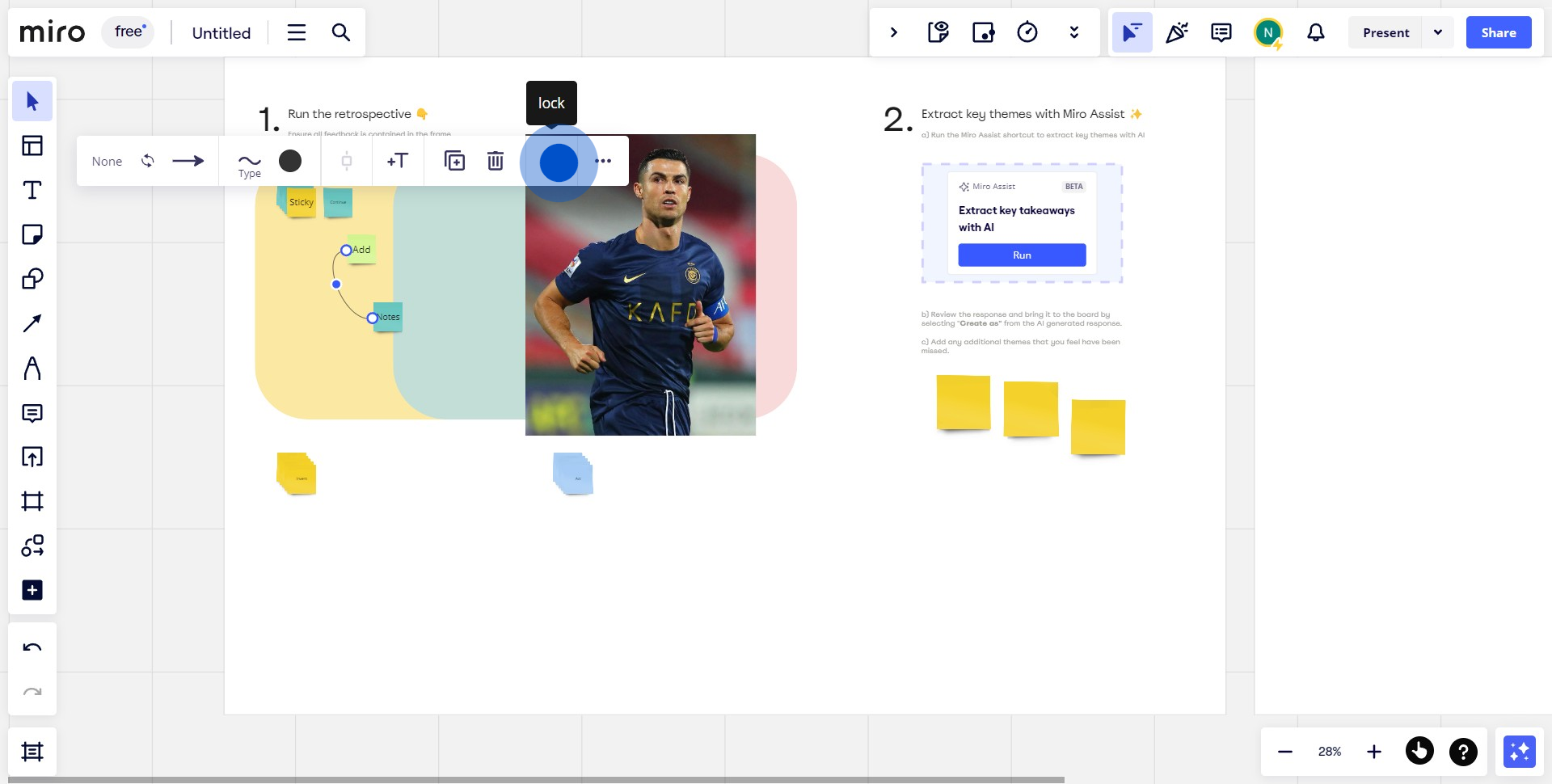
3. Take note that holding your click allows you to unlock objects.
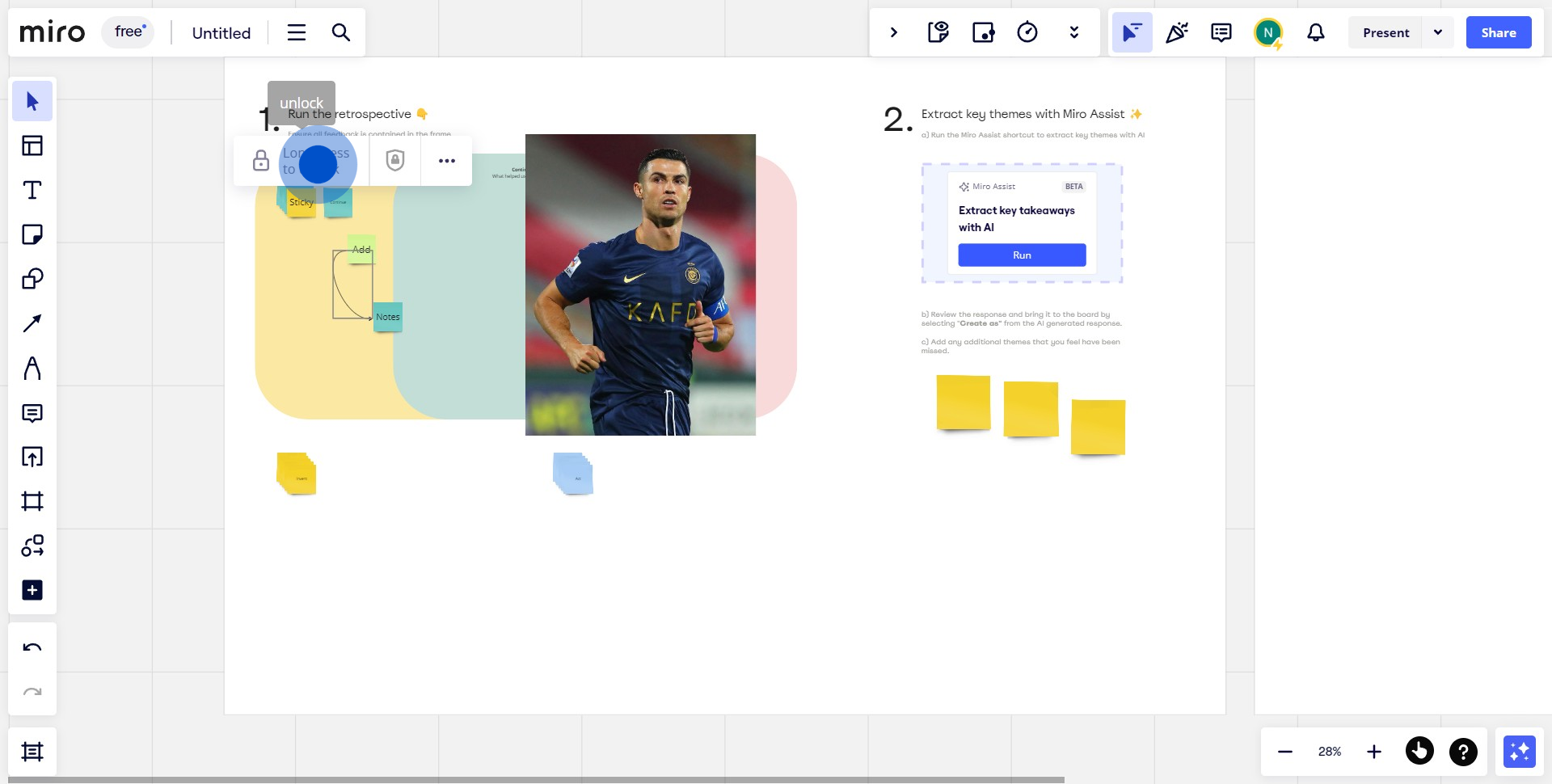
4. Need to lock multiple items? Simply select them all.
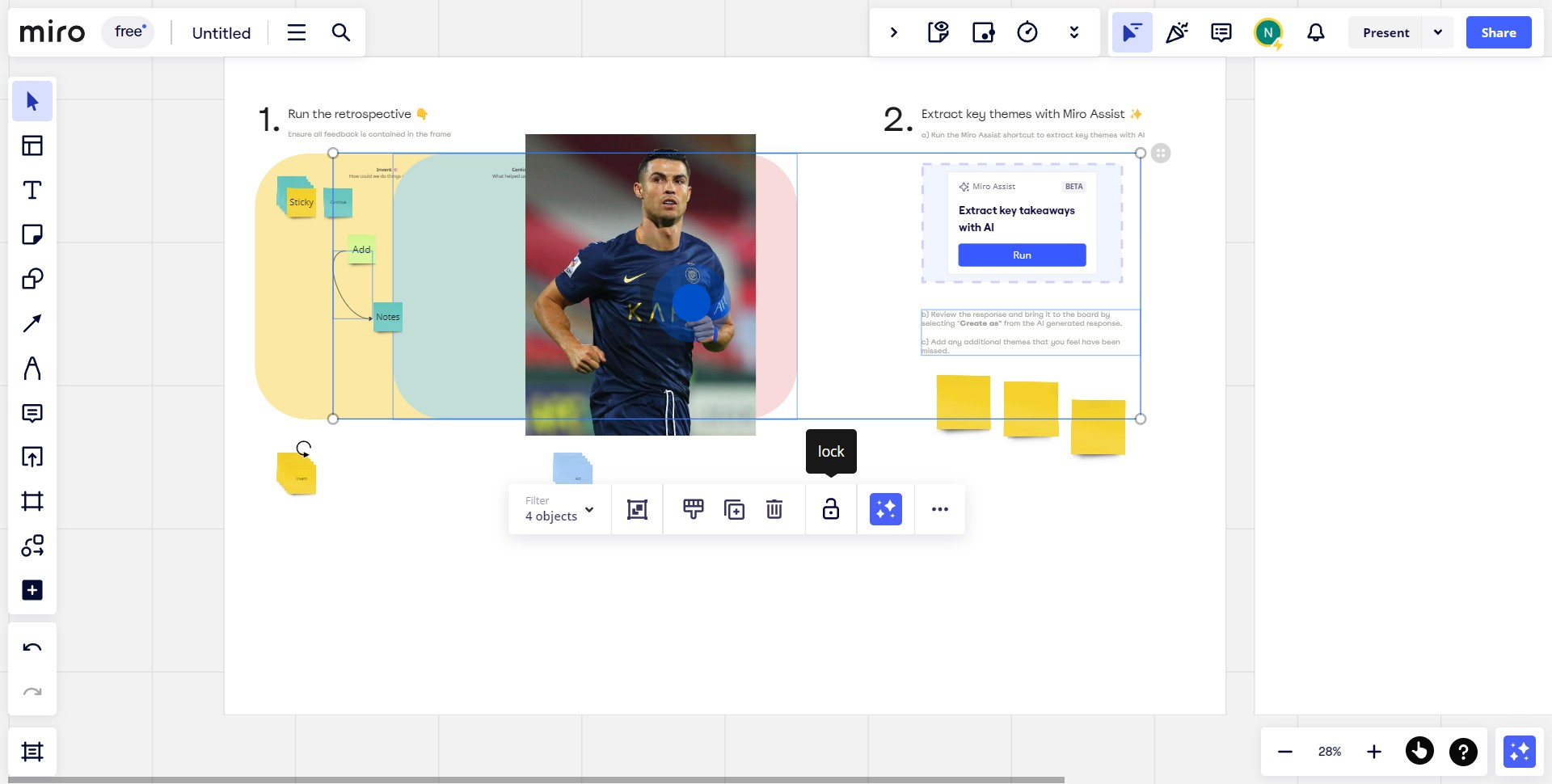
5. Proceed by tapping the icon.
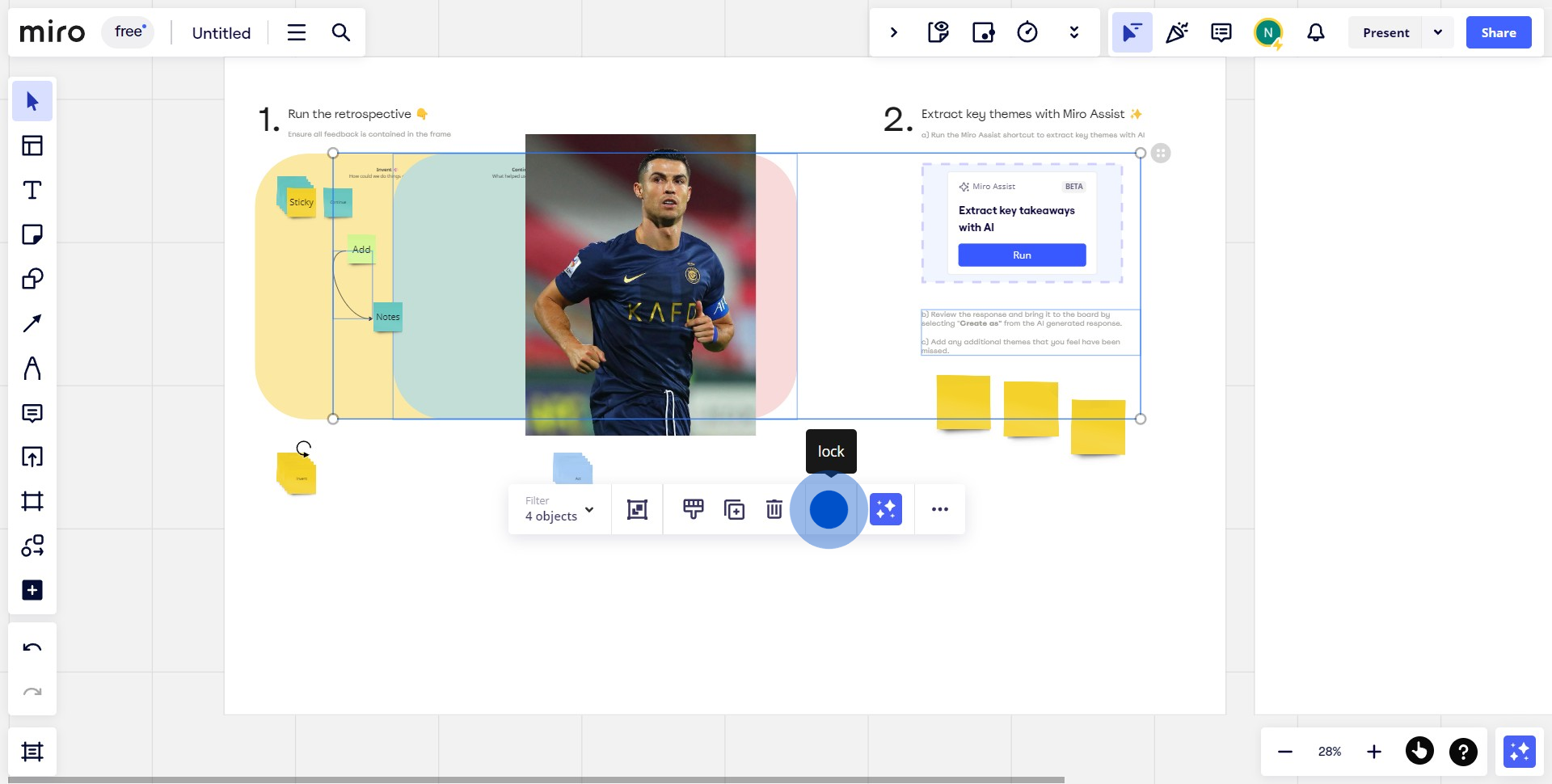
6. And done! Your objects are now locked
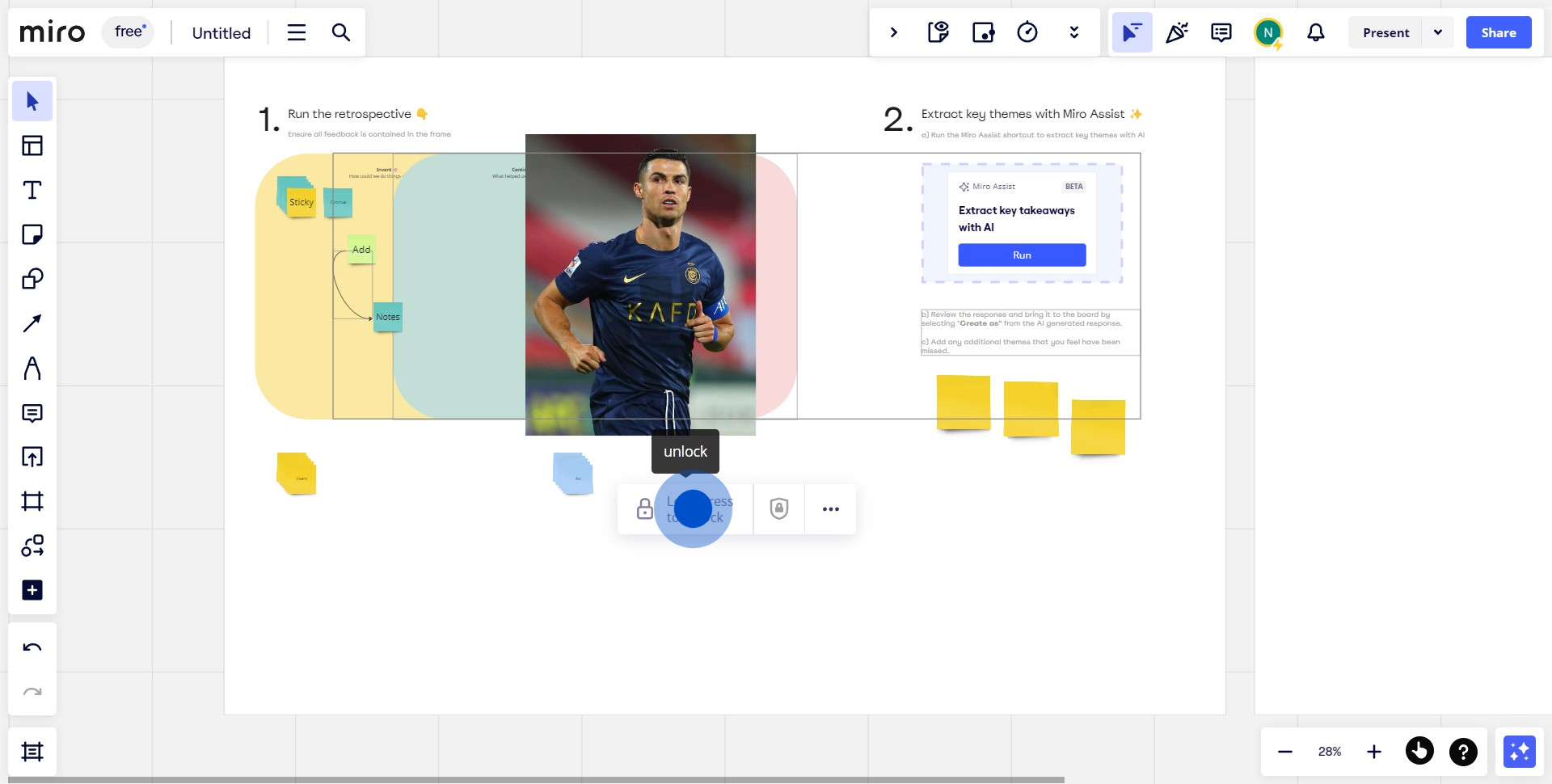
Create your own step-by-step demo
Scale up your training and product adoption with beautiful AI-powered interactive demos and guides. Create your first Supademo in seconds for free.
Nithil Shanmugam
Nithil is a startup-obsessed operator focused on growth, sales and marketing. He's passionate about wearing different hats across startups to deliver real value.






