1. Begin by opening your web browser and navigating to the Miro website at miro.com.
2. On the top right corner of the Miro homepage, click on the 'Log in' button.
3. Enter the email address associated with your Miro account in the email field.
4. Once that's done, enter the Password.
5. Lastly, click on "Continue with email".
6. Congratulations! You have successfully logged in to your Miro account.
7. Create a Supademo in seconds
This interactive demo/guided walkthrough on How to Log in to Your Miro Account was created using Supademo.
How to Log in to Your Miro Account : Step-by-Step Guide
To get started, open your preferred web browser and head over to the official Miro website by entering miro.com in the address bar. This will take you to Miro's homepage where you can begin your journey.
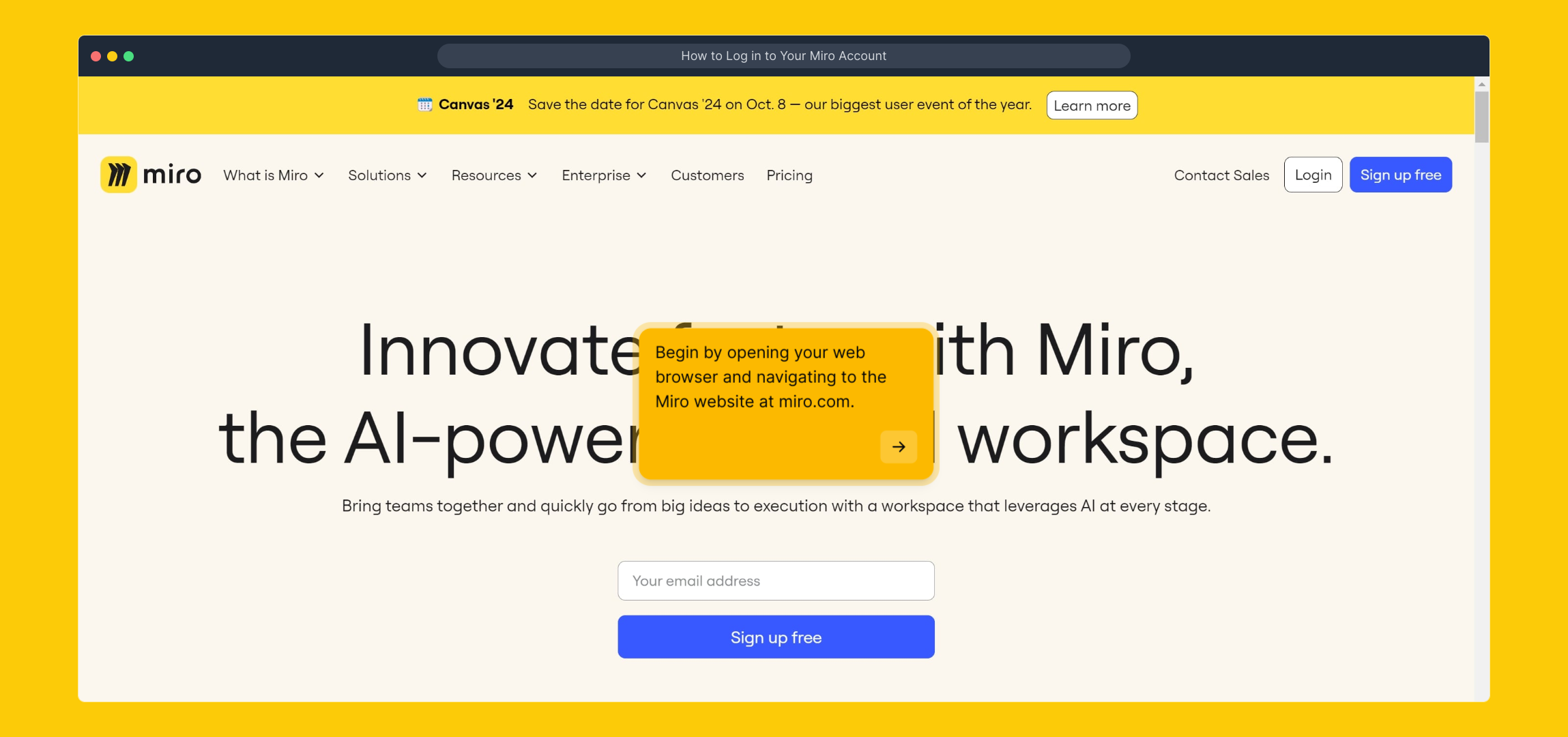
Once you’re on the homepage, look towards the top right corner where you’ll find the ‘Log in’ button. Click here to access the login page and enter your credentials securely.
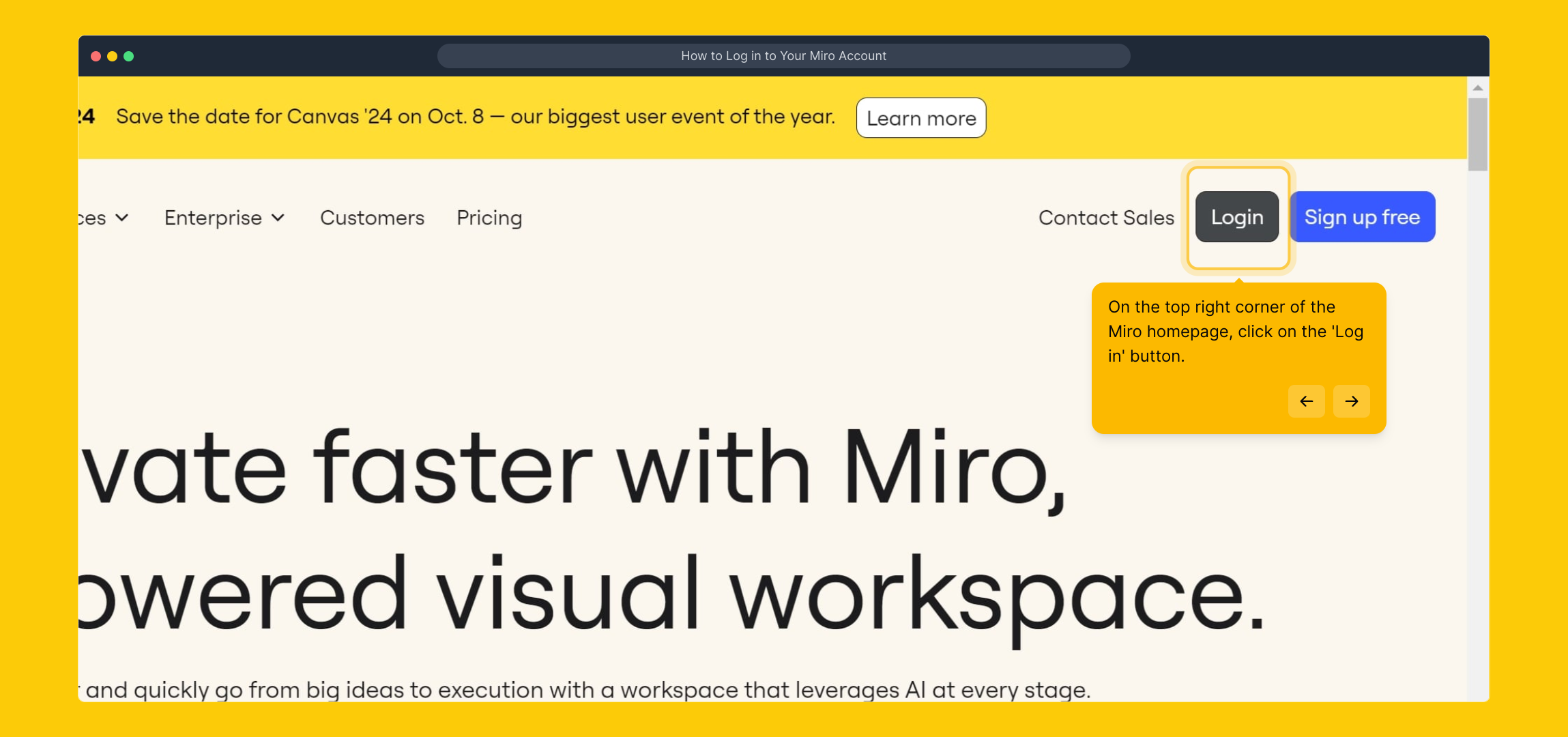
At the login screen, locate the email field and type in the email address that’s linked to your Miro account. This allows the system to identify your user profile and prepare for authentication.
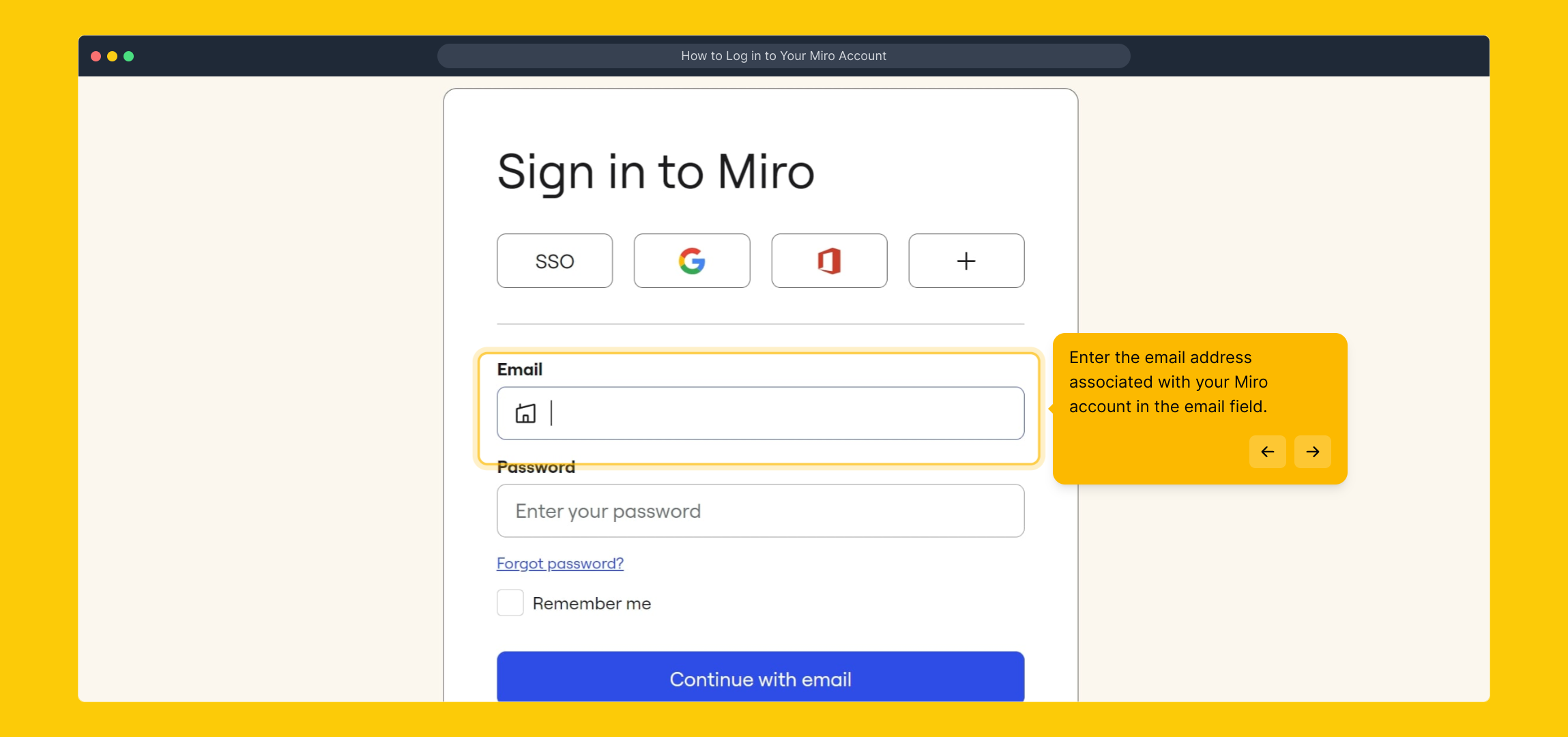
Next, fill in the password field with your secure password associated with the account. Make sure you enter it carefully to avoid any login errors.
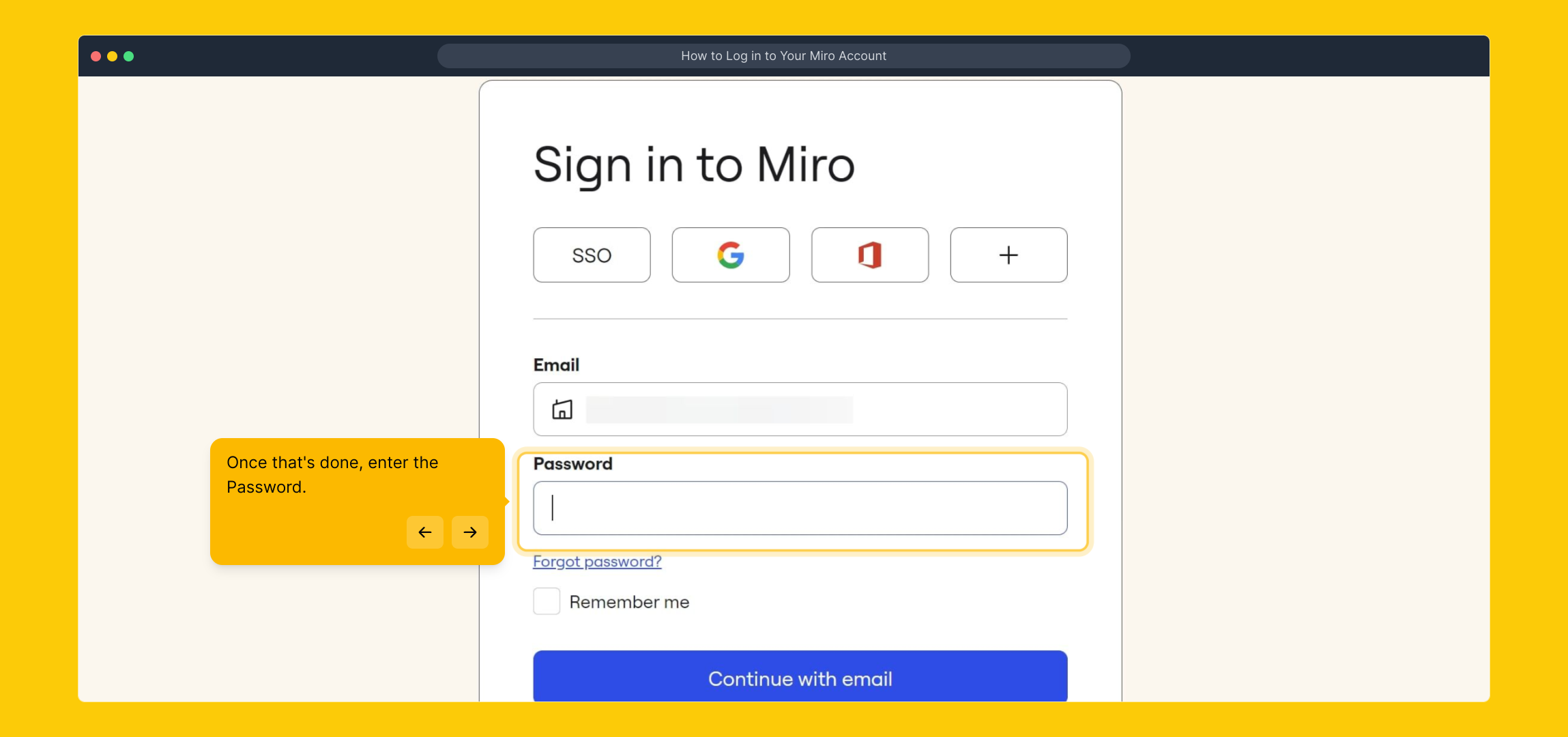
After entering your email and password, find the button labeled “Continue with email” and click it to proceed. This will submit your login details and begin the sign-in process.
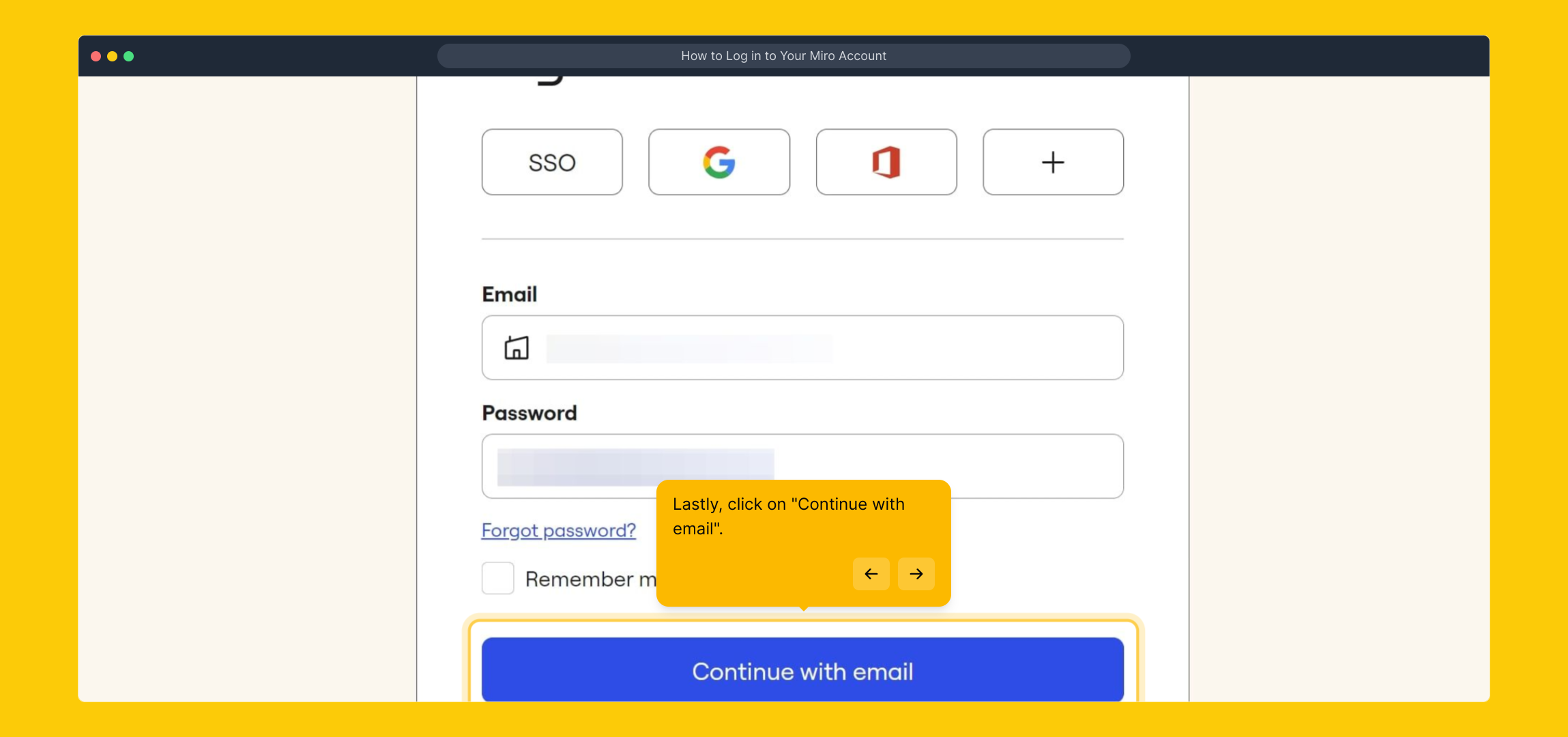
Welcome to your Miro account! You have successfully signed in and can now start collaborating, creating, and exploring all the features Miro has to offer.
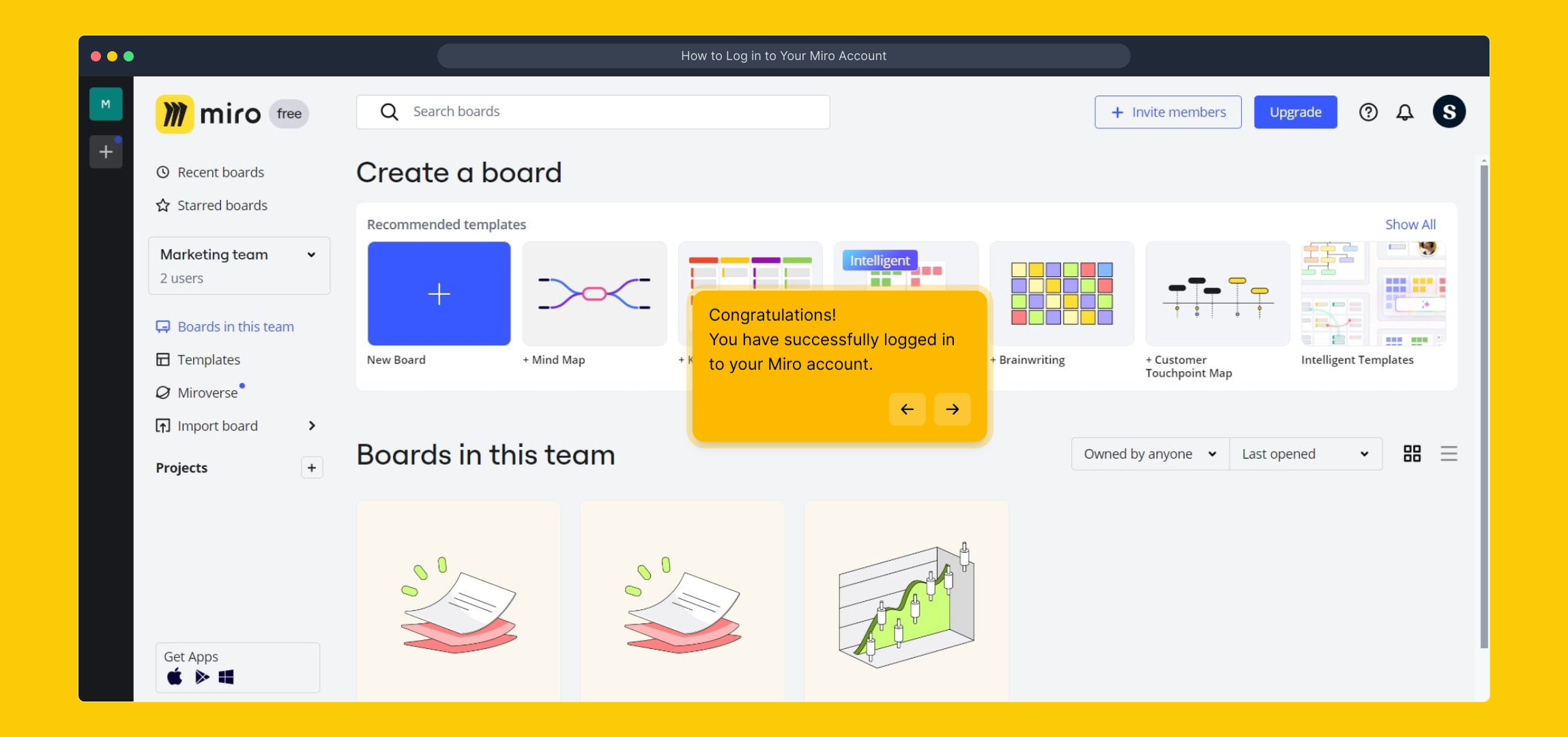
Now that you’re logged in, you can quickly create a Supademo to demonstrate your ideas effortlessly. Dive right in and see how simple it is to build your presentation within seconds.

Create your own interactive demos in < 5 mins with Supademo
You can create your own interactive product demo in minutes using Supademo. Drive growth, scale enablement, and supercharge product-led onboarding with Supademo. Sign up for free here with no credit card required.
FAQs
What should I do if I forget my Miro account password?
If you forget your Miro password, click on the “Forgot password?” link on the login page. Enter your registered email address, and Miro will send you instructions to reset your password securely.
Can I log in to Miro using social media accounts?
Yes, Miro allows you to log in using Google, Slack, or Apple accounts for faster access. On the login page, choose the social login option that you prefer and authenticate accordingly.
Is Miro login available on mobile devices?
Absolutely. You can log in to Miro via its mobile app available on iOS and Android or by using a mobile browser to access miro.com and follow the same login steps.
What should I do if the “Continue with email” button doesn’t work?
If the button doesn’t respond, try refreshing the page or clearing your browser cache. Alternatively, try logging in using a different browser or device to rule out technical issues.
Can I stay logged in to Miro without signing in every time?
Miro offers an option to keep you logged in by saving your session cookies. Just ensure you don’t log out manually and avoid clearing your browser cookies, but avoid this on public or shared computers.
Why can’t I see the login button on the Miro homepage?
If the login button isn’t visible, check that your browser is updated and JavaScript is enabled. Some ad blockers or privacy extensions may also interfere with page elements, so try disabling them temporarily.
Can I log in to multiple Miro accounts simultaneously?
Miro does not support simultaneous login on the same browser session for multiple accounts. Use separate browsers or incognito/private modes to access different accounts concurrently.
What should I do if my account is locked after multiple failed login attempts?
If your Miro account is locked due to too many failed attempts, wait for a cooldown period before trying again. If the problem persists, contact Miro support for assistance in unlocking your account.
Do I need to verify my email before logging in?
Yes, when you first create a Miro account, you need to verify your email via a confirmation link sent to your inbox. Without verification, some login features might be restricted.
How can I enhance security when logging into my Miro account?
Enable two-factor authentication (2FA) on your Miro account for added security. Always use strong, unique passwords and avoid logging in on shared or public devices to protect your account access.

