1. To get started, visit login.salesforce.com
2. Click on, START MY FREE TRIAL
3. Input the details like First name, Last name, and Job title.
4. Once that's done, click on "Next".
5. Following that, enter details related to Employees, Company, and Country.
6. Then, click on "Next".
7. Lastly, enter your Phone and Email.
8. Now, click the checkbox that says I agree to the Main Services Agreement.
9. Then, click on "Submit".
10. Wait while Salesforce sets up the dashboard for you.
11. After that, answer to the question, "What brings you to Salesforce?".
12. Click on "Next".
13. Now, choose the answer to the question, "Do any of these feel like familiar challenges?".
14. Then, click on "Submit".
15. You have successfully logged in to your Free Salesforce account.
16. Enjoyed the guided demo?
This interactive demo/guided walkthrough on How to Log In to Your Salesforce Test Account was created using Supademo.
How to Log In to Your Salesforce Test Account : Step-by-Step Guide
Begin your journey by navigating to login.salesforce.com. This is the official Salesforce login page where you’ll start creating your account.
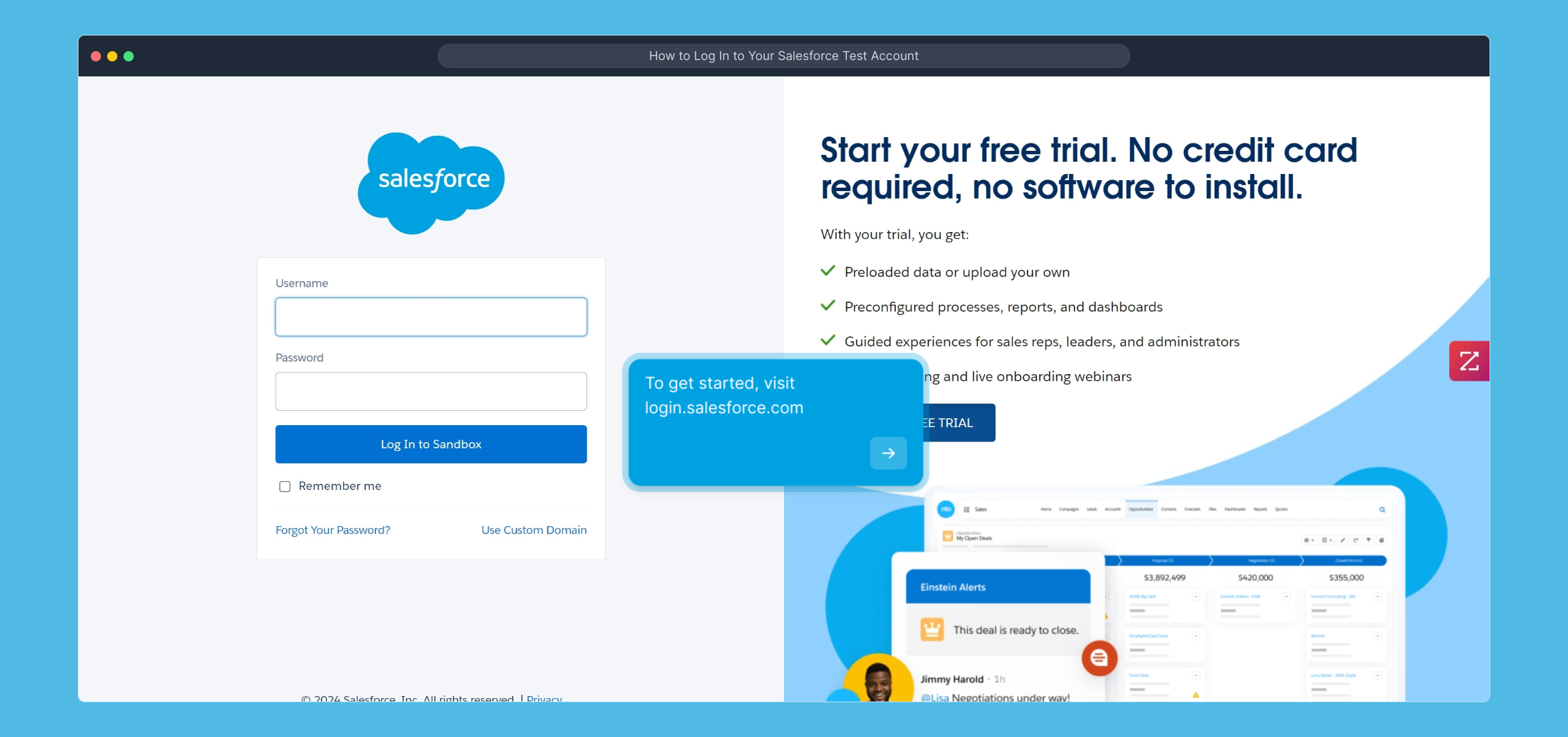
On this page, look for the START MY FREE TRIAL button to initiate your Salesforce experience without any immediate commitment.
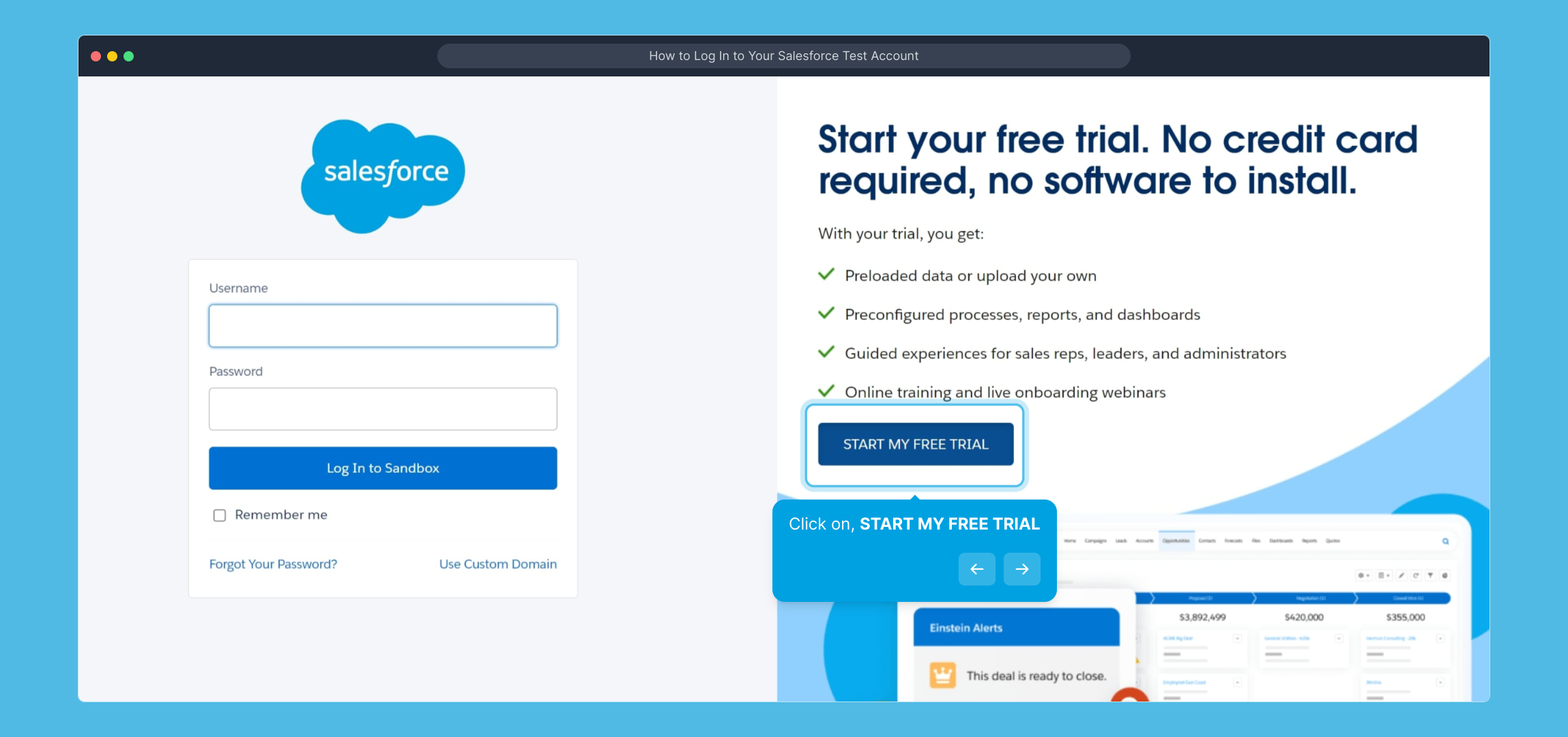
Next, you’ll be prompted to fill out your personal information including your First name, Last name, and Job title. This helps Salesforce tailor the experience to your profile.
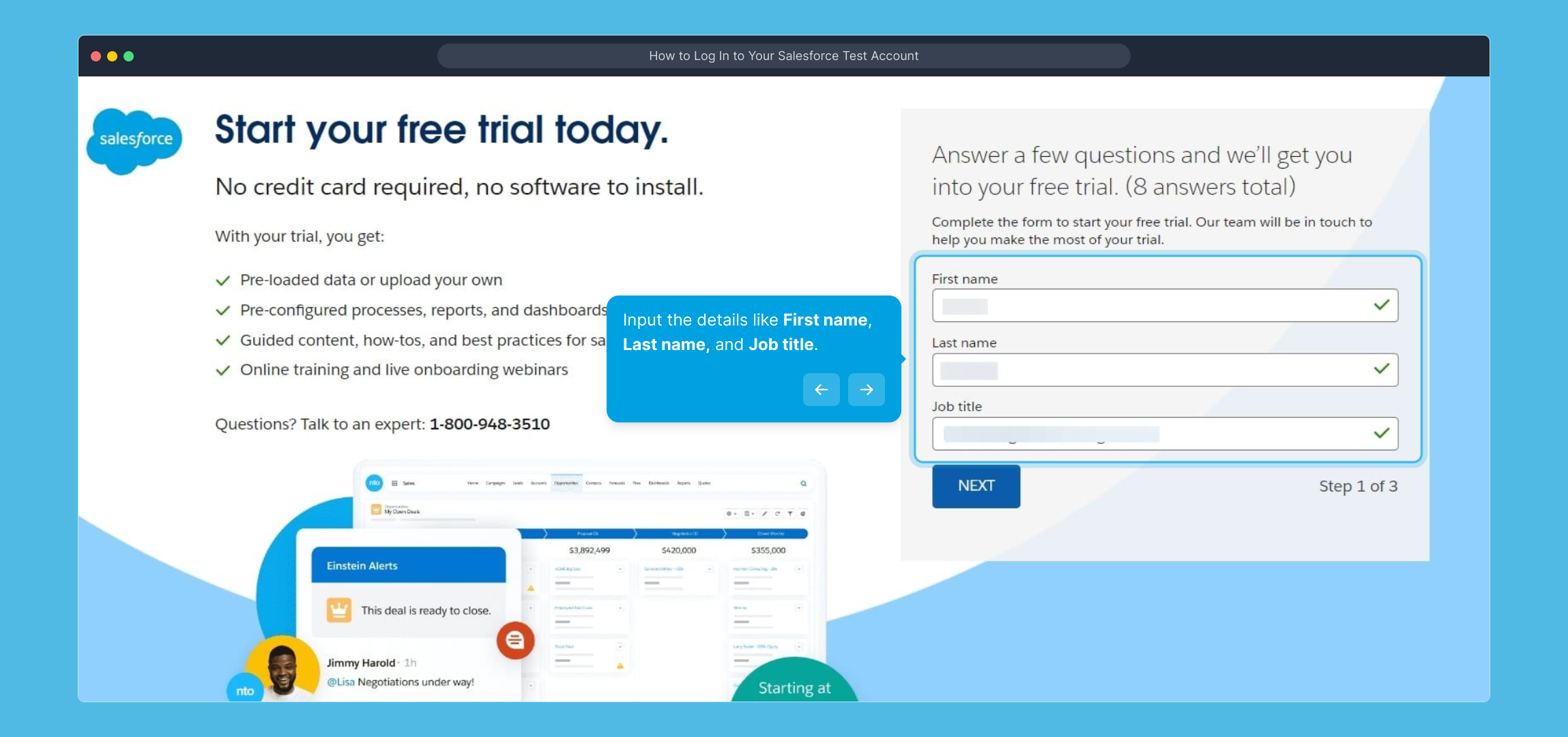
After entering your details, move forward by clicking the “Next” button to proceed to the following step in the setup process.
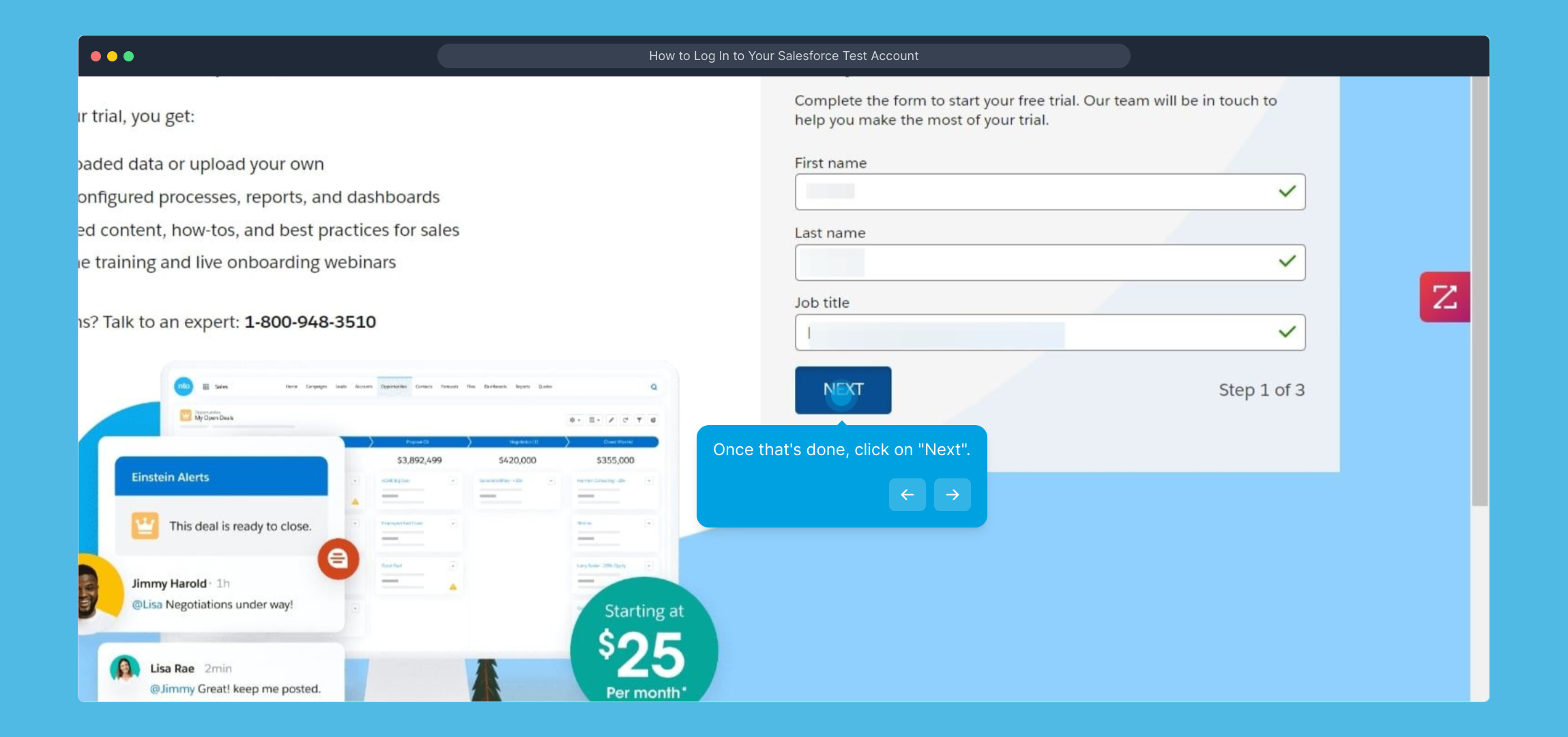
You will then need to provide more information about your company, such as the number of Employees, the Company name, and the Country where your business operates. This info helps configure settings relevant to your organization.
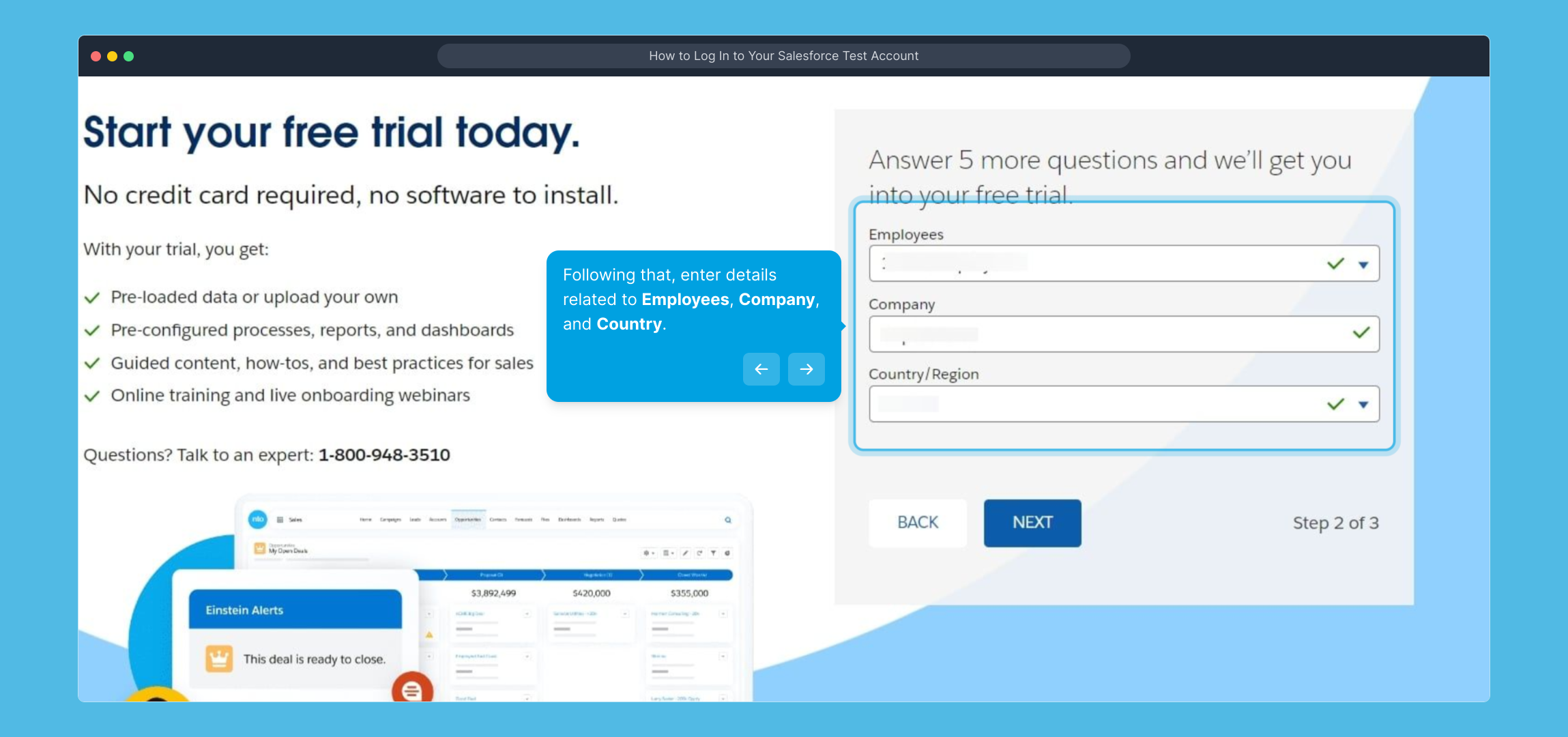
Once you’ve filled in your company details, click “Next” to advance to the contact information entry.
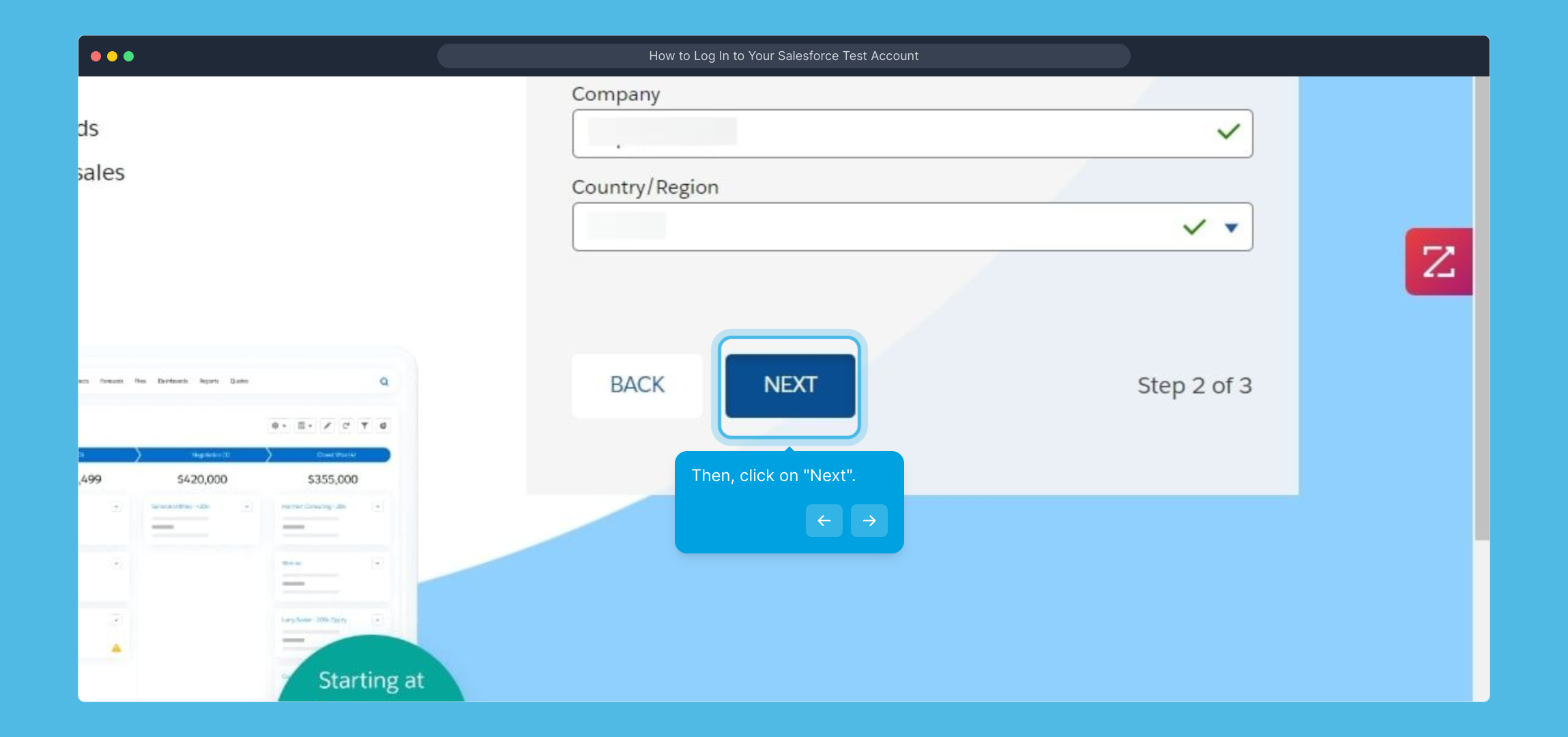
Here, enter your Phone number and Email address so Salesforce can reach out if needed and personalize your communications.
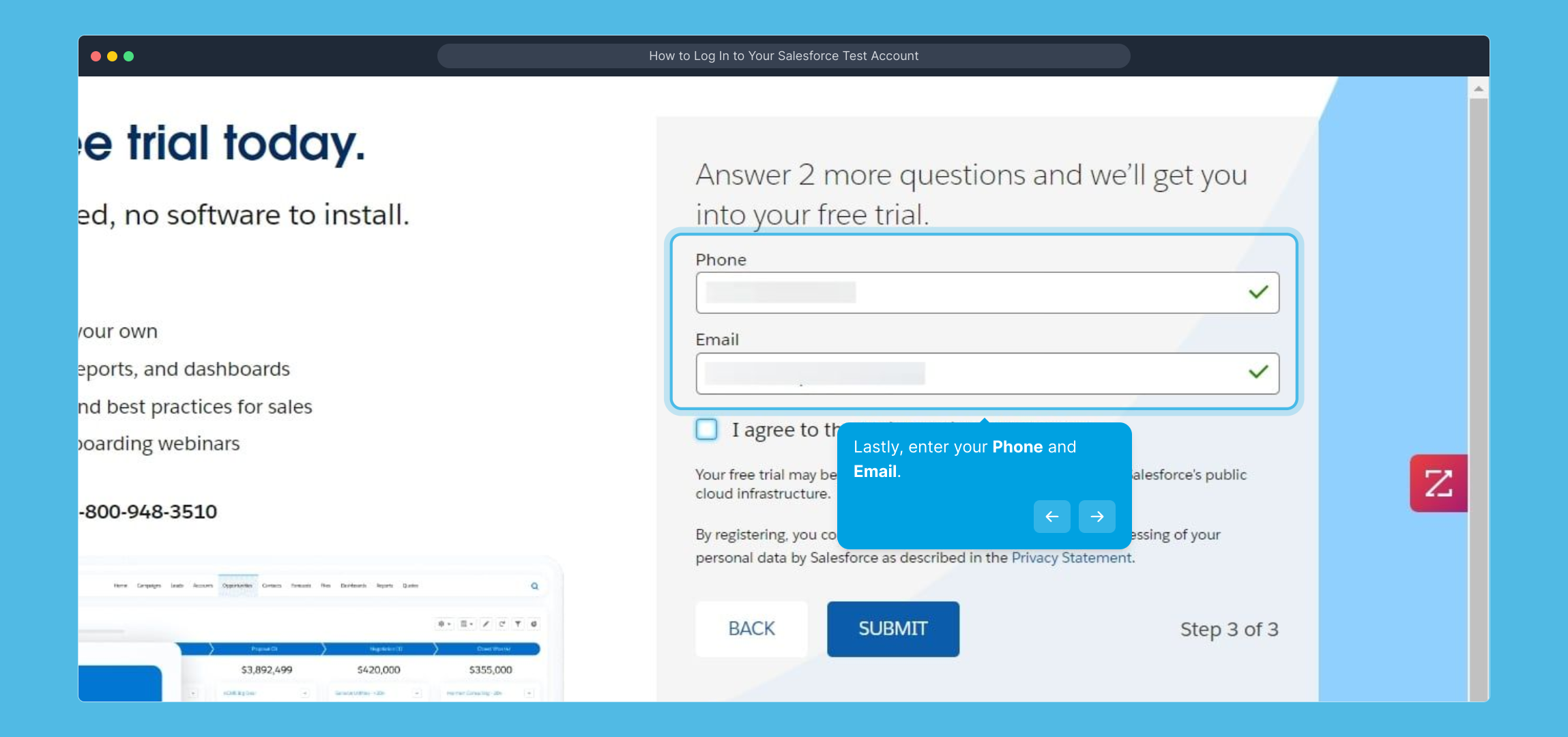
Before moving on, review the Main Services Agreement and confirm your acceptance by ticking the provided checkbox. This step ensures you agree to the terms of service.
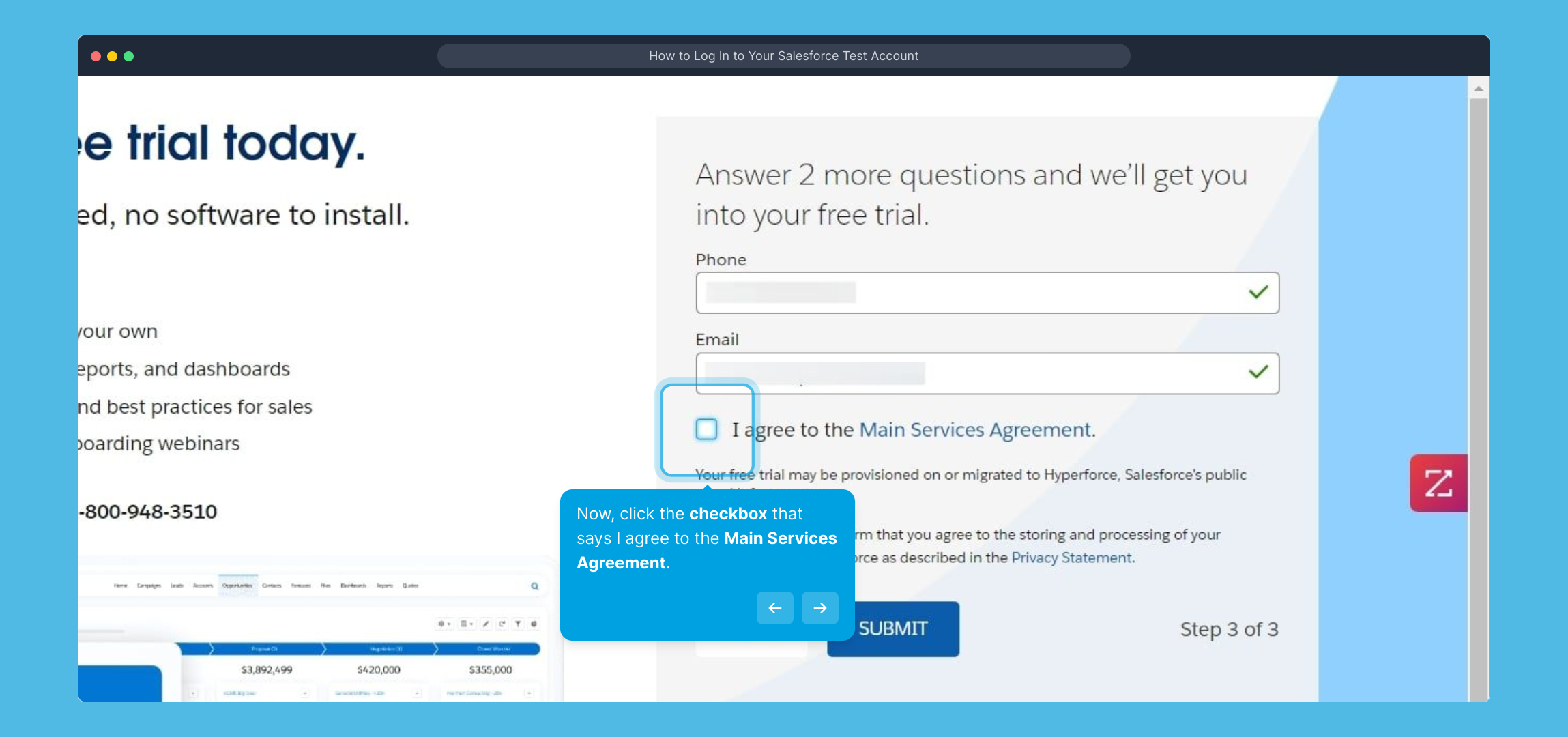
With everything ready, finalize your account creation by clicking the “Submit” button.
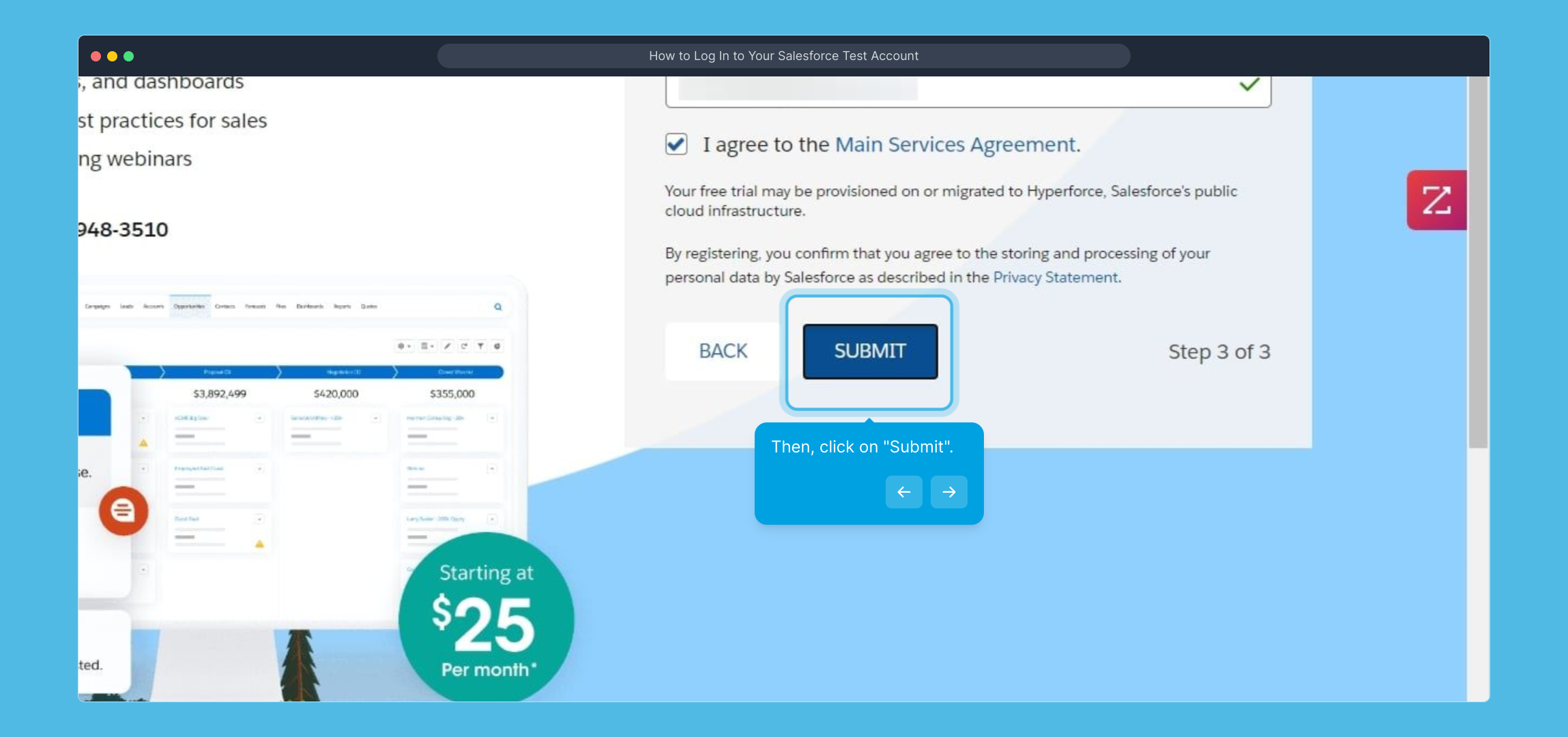
Now, please be patient as Salesforce prepares your personalized dashboard and environment for use. This setup may take a moment.
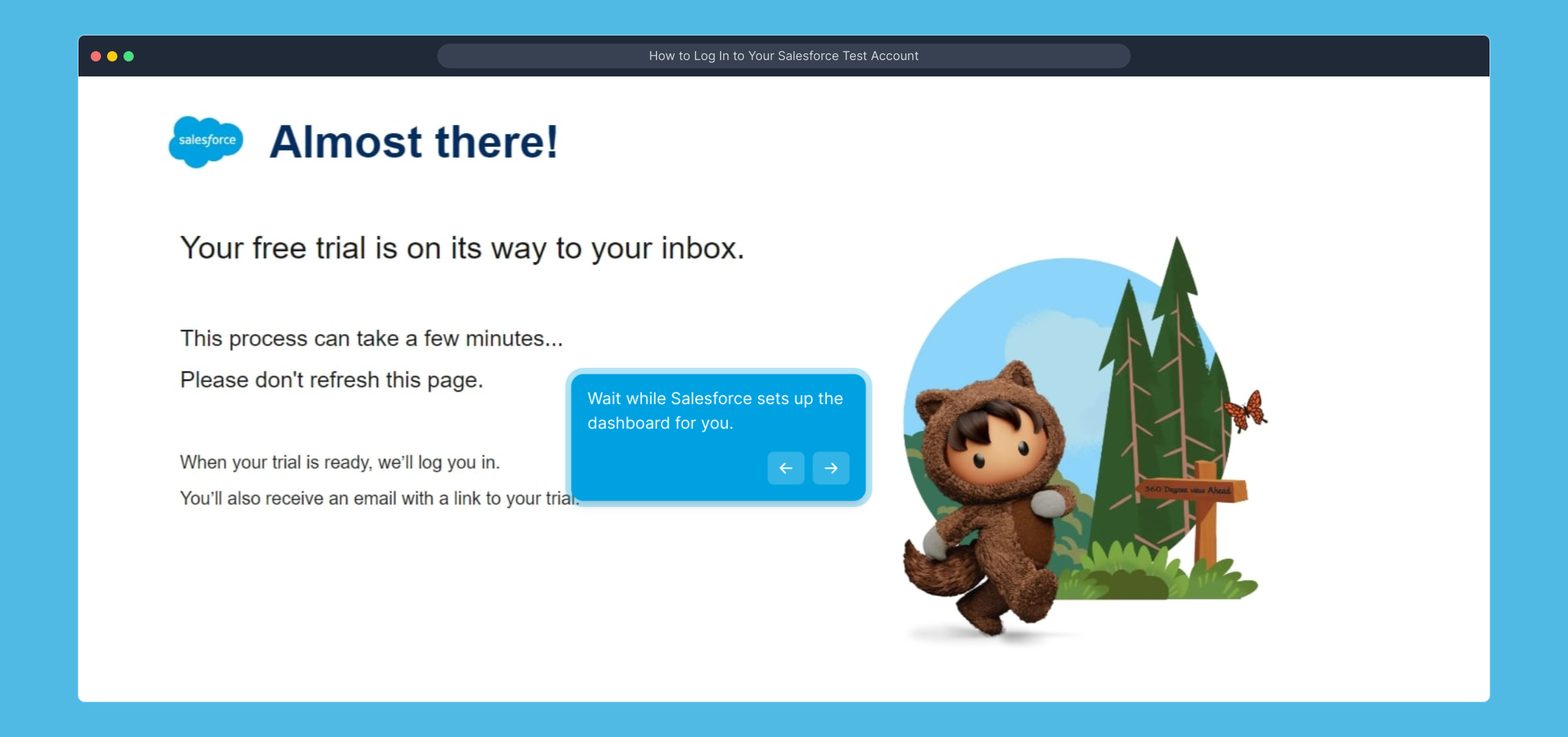
Once setup is complete, you’ll be asked to answer the question, "What brings you to Salesforce?" This helps the platform understand your goals to provide better support.
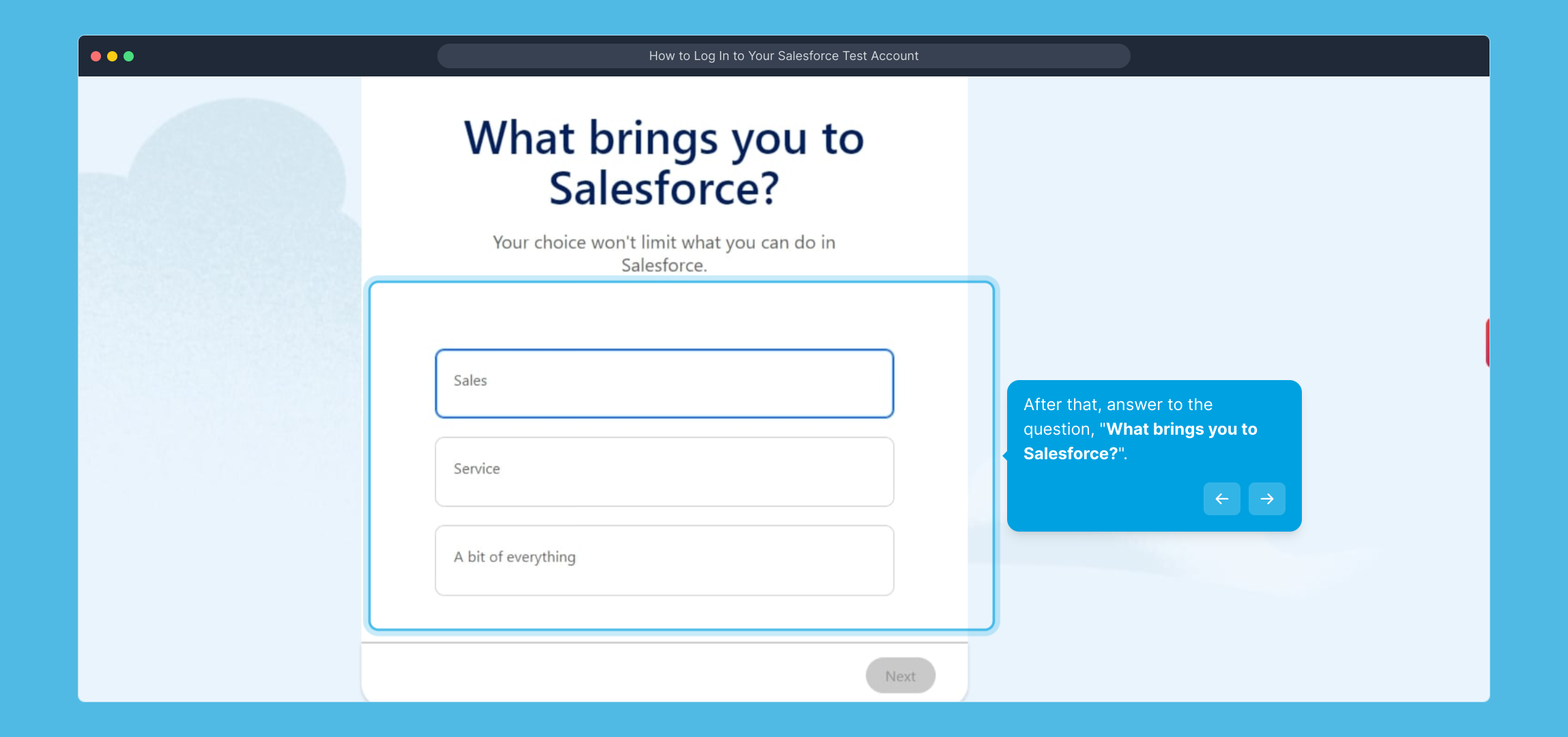
After selecting your response, continue by clicking the “Next” button to proceed through the onboarding questions.
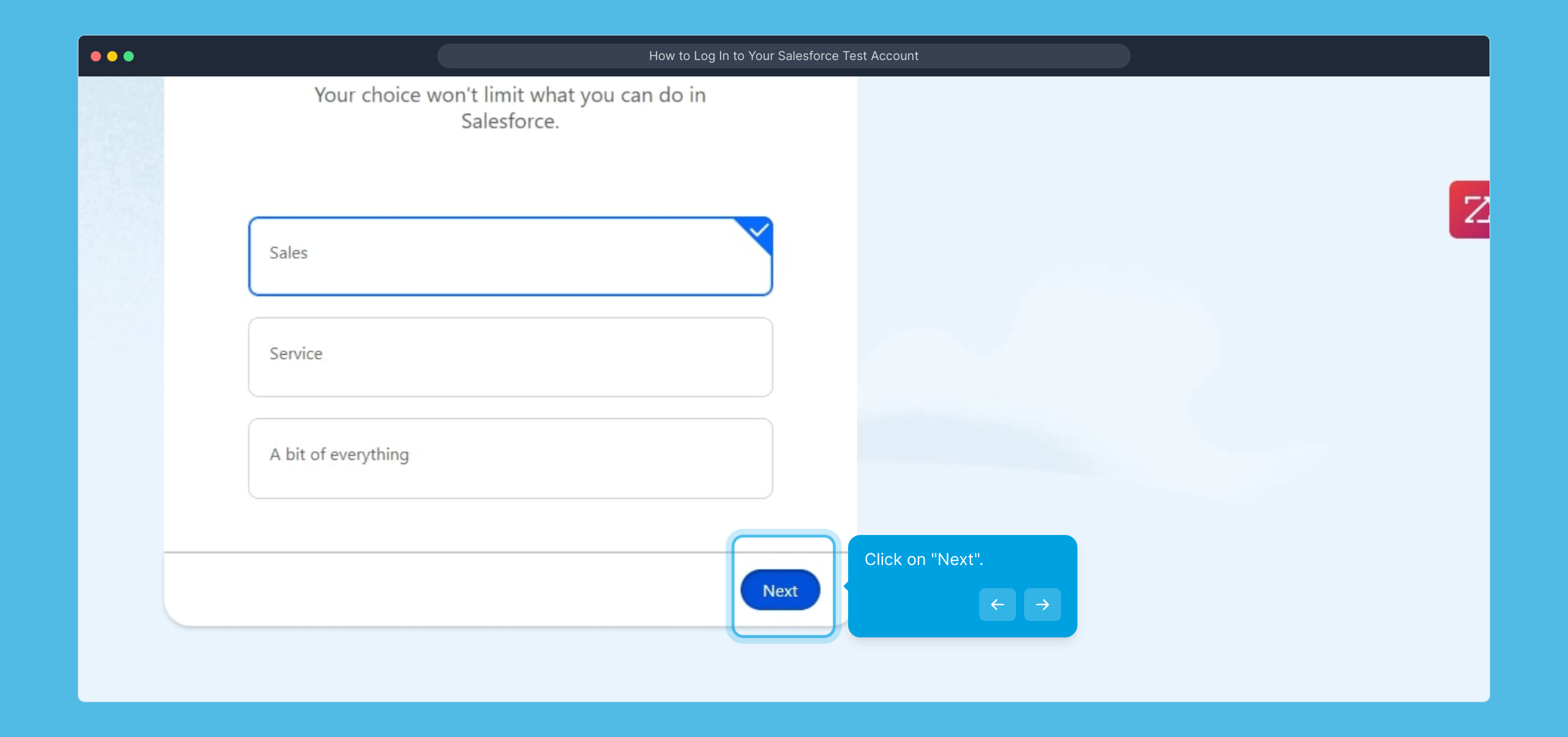
The next question will ask, "Do any of these feel like familiar challenges?" Take a moment to select the options that best describe your current business needs or struggles.
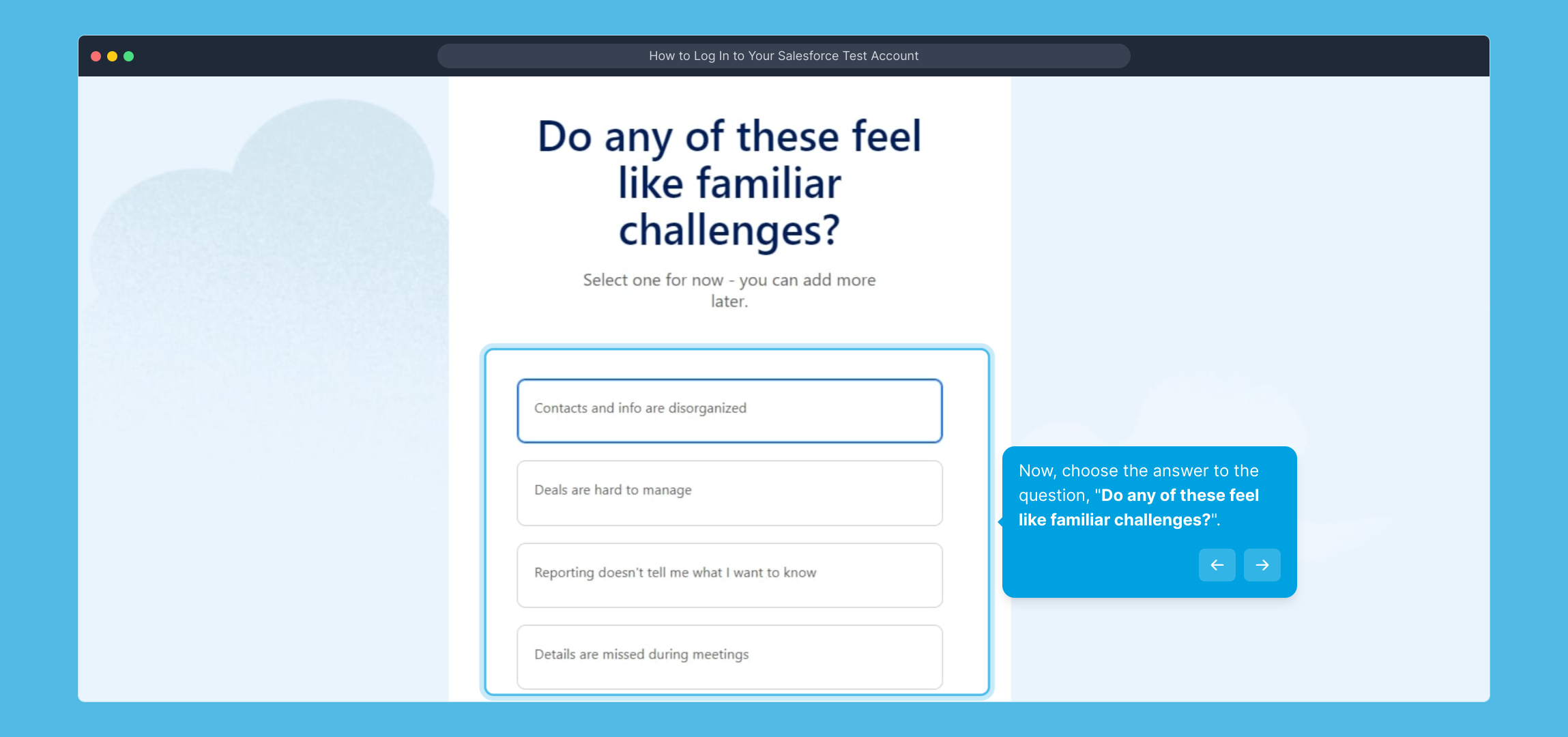
Once you've made your choices, submit your answers by clicking the “Submit” button, helping Salesforce tailor the solution to your circumstances.
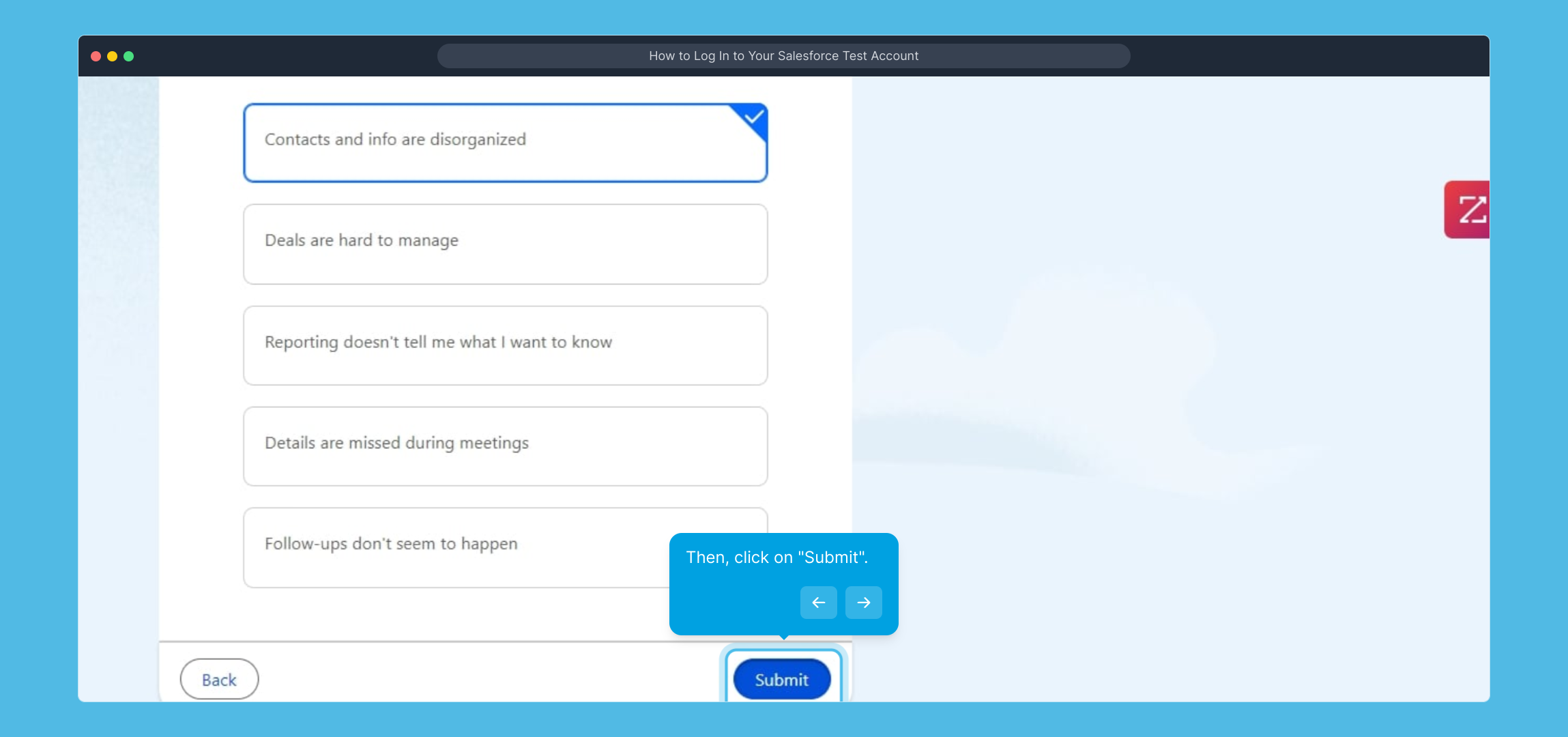
With that done, you’re officially logged into your Free Salesforce account and ready to explore all the features available to you.
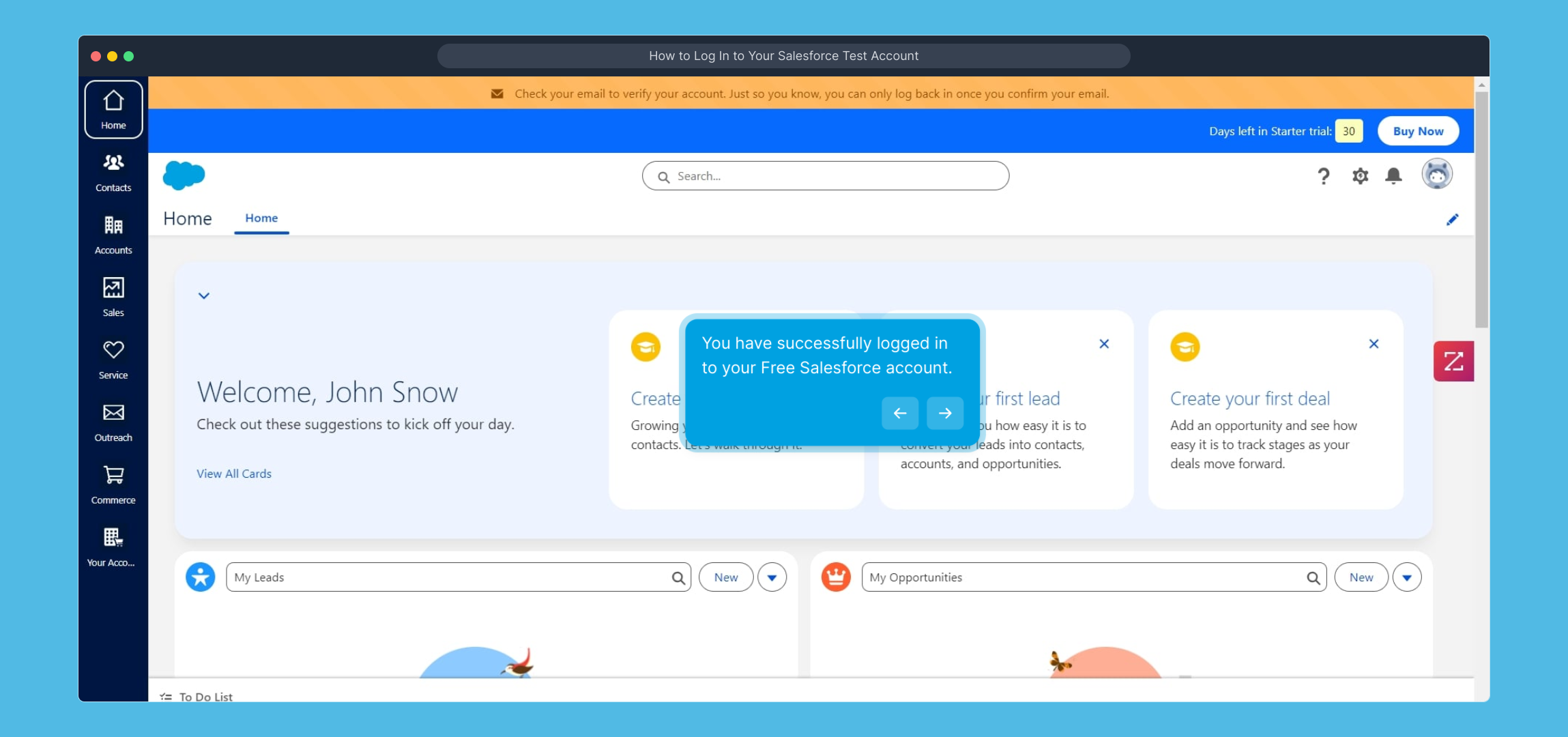
We hope you found this guided walkthrough helpful! Take some time to explore, and if you have any questions, Salesforce’s support resources are readily available.
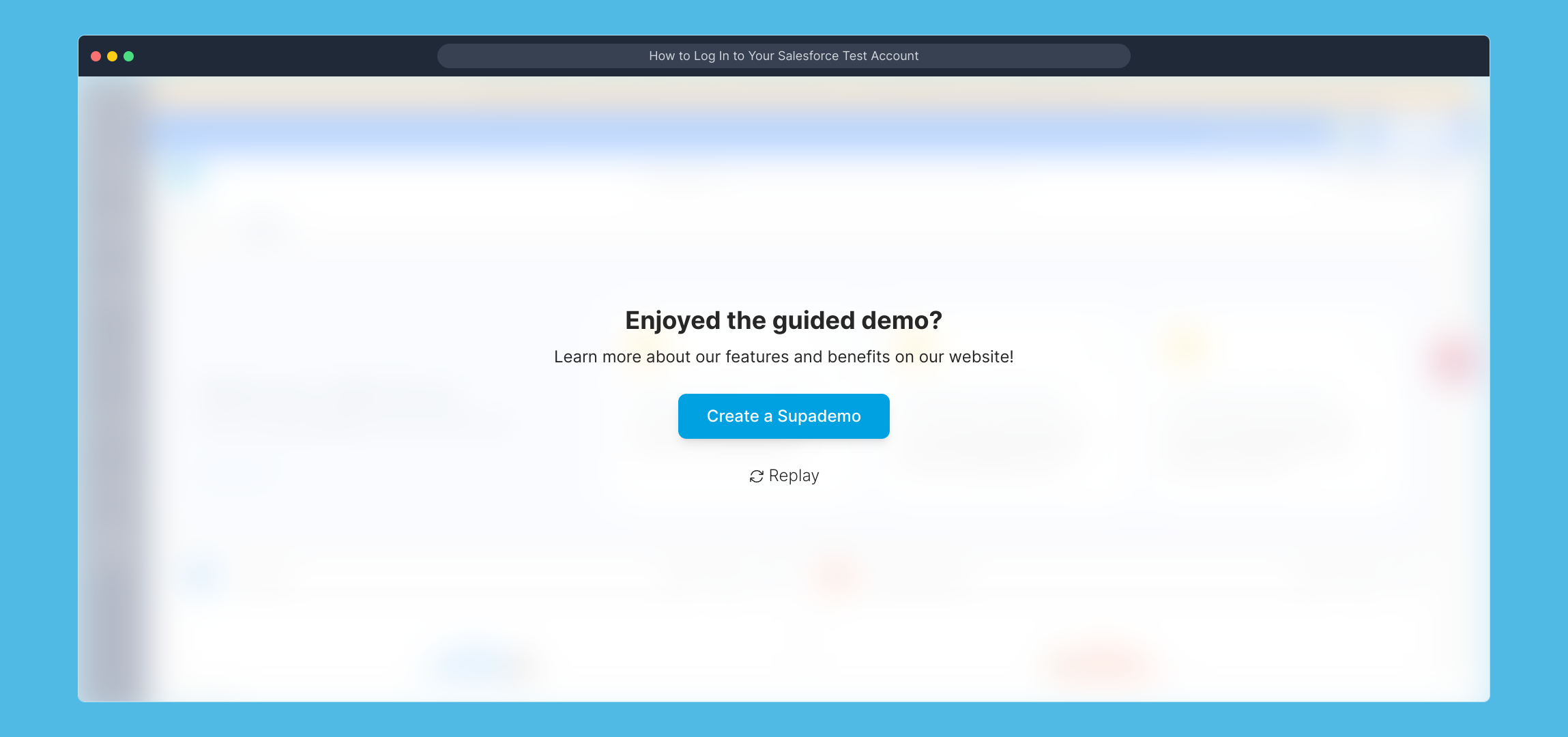
Create your own interactive demos in < 5 mins with Supademo
You can create your own interactive product demo in minutes using Supademo. Drive growth, scale enablement, and supercharge product-led onboarding with Supademo. Sign up for free here with no credit card required.
FAQs
What is a Salesforce Test Account?
A Salesforce Test Account is a free trial account that allows users to explore Salesforce features in a safe environment. It’s ideal for learning, testing configurations, and experiencing the platform without impacting live data or incurring charges.
Can I use any email to sign up for a Salesforce Test Account?
Yes, you can use any valid email address to sign up. However, it’s recommended to use a professional email for better verification and communication purposes. Personal emails like Gmail or Yahoo are supported as well.
Do I need a credit card to create a Salesforce Test Account?
No credit card is required to create a Salesforce Test Account or free trial. You can sign up and get started without any payment information, making it easy to explore the platform risk-free.
What should I do if Salesforce setup takes too long?
Setup times may vary depending on server load. If it takes longer than expected, try refreshing the page or logging out and logging back in. If the issue persists, reach out to Salesforce support for assistance.
Is my data safe during the free trial period?
Yes, Salesforce applies strong security measures to protect your data even during the trial. However, as it’s a demo account, avoid inputting sensitive or confidential information in the test environment.
How long does the Salesforce free trial last?
The Salesforce free trial typically lasts for 30 days but can vary depending on promotions or specific editions. You’ll receive notifications as the trial period nears its end to upgrade or continue your account.
Can I upgrade my test account to a paid subscription?
Yes, you can easily upgrade your Salesforce test account to a paid subscription at any time. Simply follow the prompts within your dashboard or contact Salesforce sales to select a plan that fits your needs.
What if I forget my login credentials?
If you forget your login details, use the “Forgot Password” link on the login page at login.salesforce.com to reset your password via your registered email address securely.
Are there limitations in a Salesforce Test Account?
Yes, Free Trial accounts have limitations such as reduced data storage, limited API calls, and restricted access to some premium features. These limits are designed to encourage upgrade to paid plans for full functionality.
How can I get support during my Salesforce test period?
During the free trial, you can access Salesforce’s online help documentation, community forums, and guided demos. For direct support, some subscriptions offer limited customer service, with more extensive help available after upgrading.

