1. Once you are done making a form, click Publish.
2. Now, click on Manage.
3. Next, to change the responder's view, click here.
4. Now, change it to Anyone with the link.
5. After that, click on "Done".
6. Now, click again on "Publish".
7. Once done, click on the Copy form link button.
8. Lastly, click on "Copy" and share the link publicly.
9. Create a Supademo in seconds
This interactive demo/guided walkthrough on How to Make a Google Form Public was created using Supademo.
How to Make a Google Form Public : Step-by-Step Guide
After finishing the design of your form, it’s time to make it live. Find and click the Publish button to make your form available for respondents.
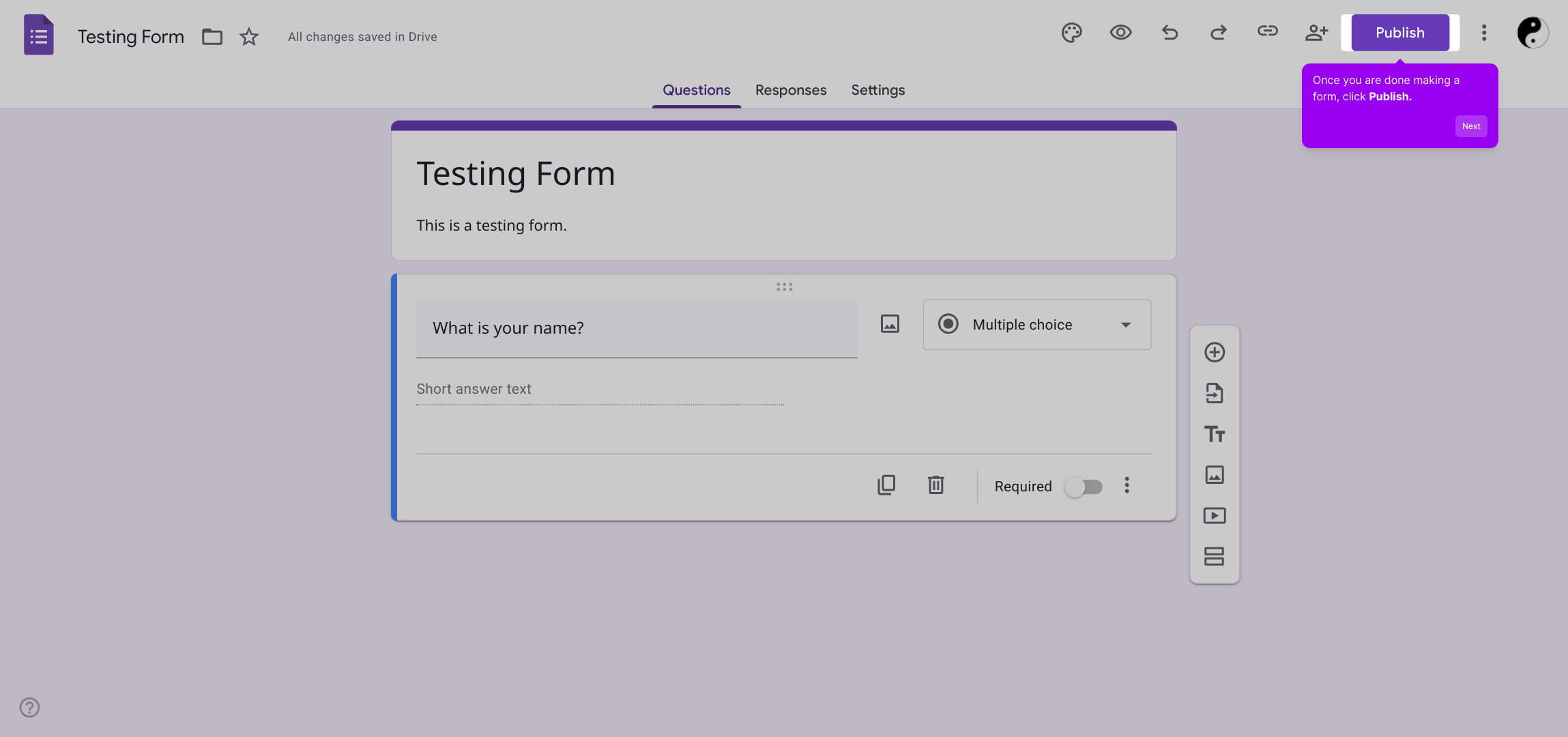
Next, navigate to the Manage section. This area allows you to control who can access and respond to your form.

In order to adjust the visibility settings for your form responders, look for the option to change the responders' view and click on it. This controls who can see and interact with your form.
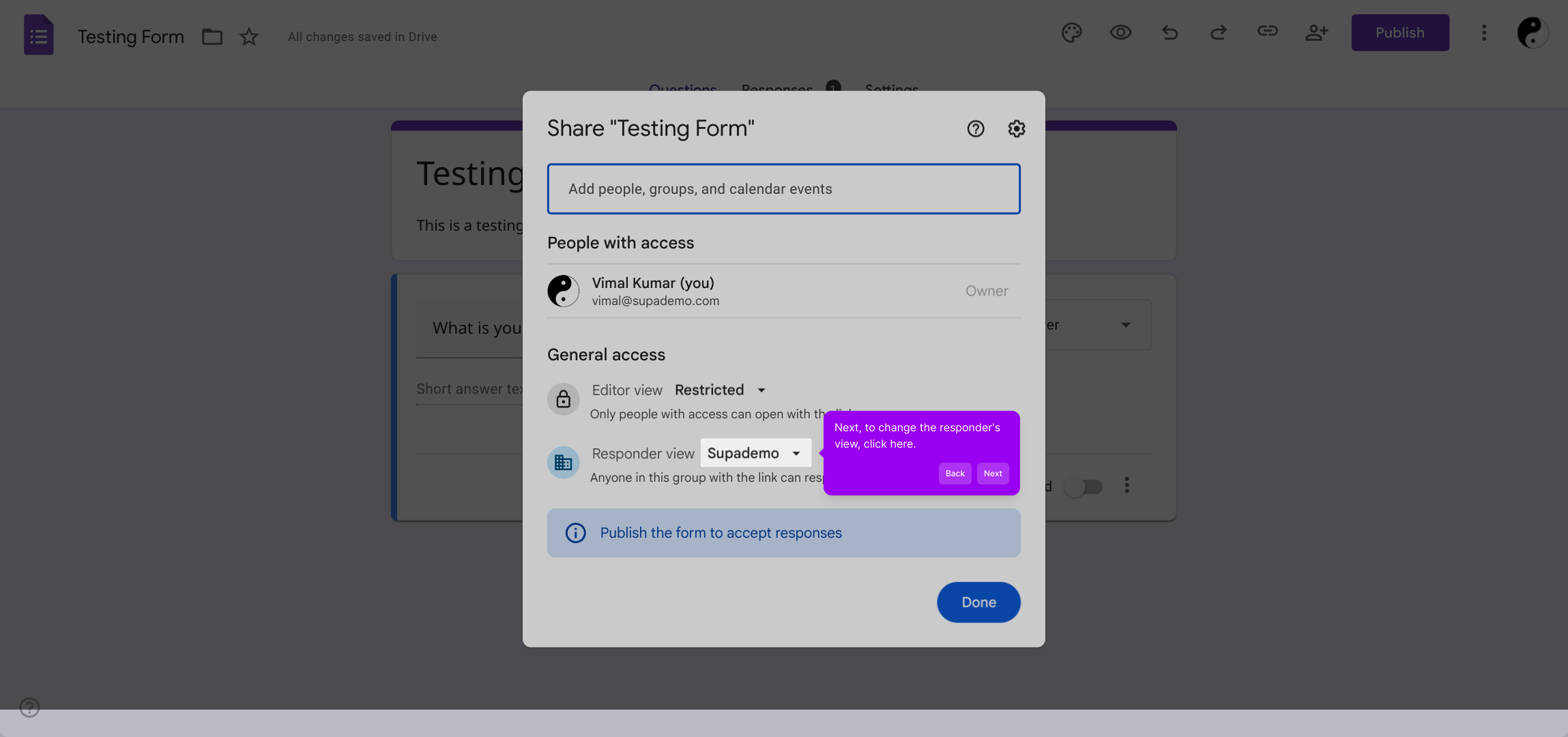
Here, update the access permission by selecting Anyone with the link. This setting ensures that anyone you share the link with can submit responses without restrictions.
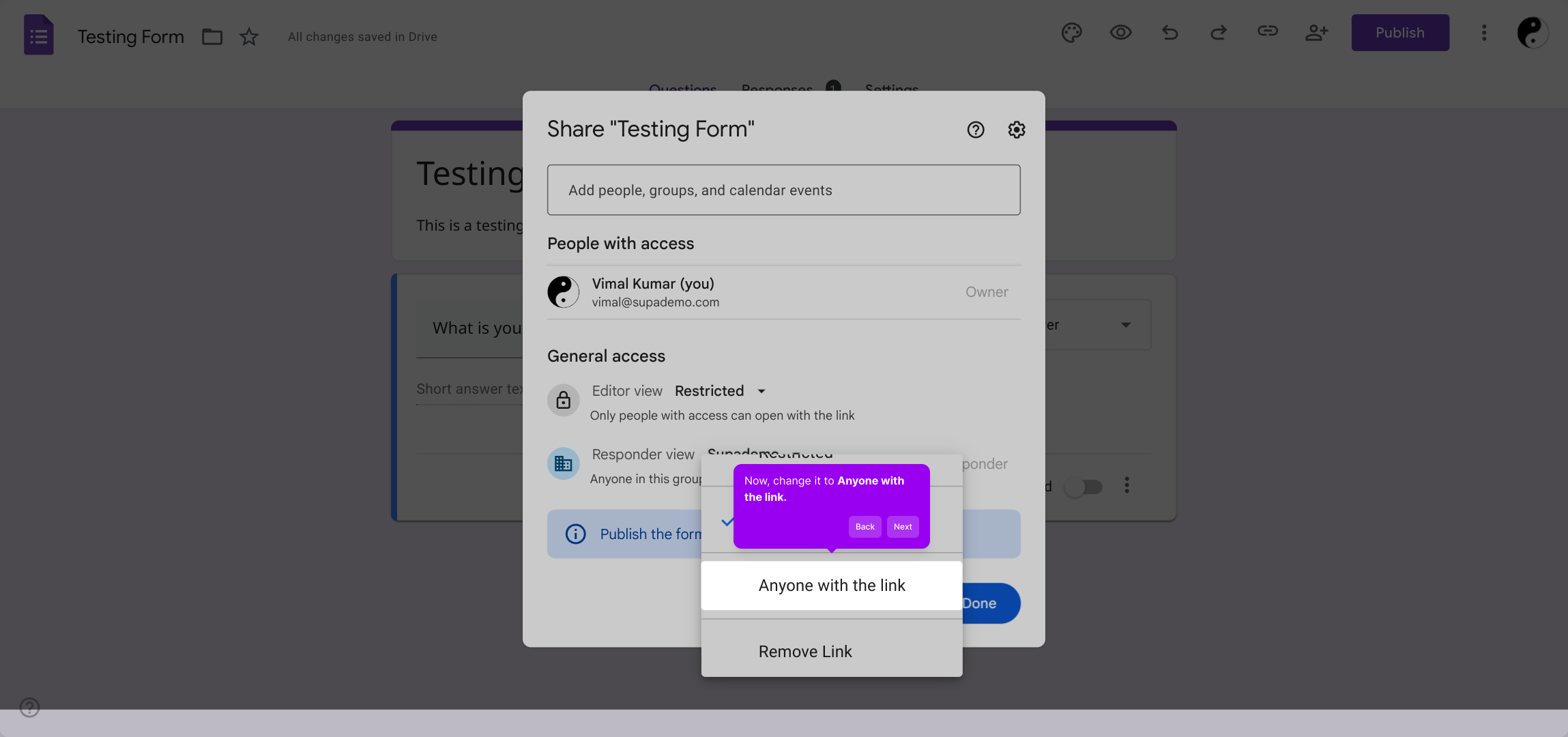
After choosing the correct sharing option, confirm your selection by clicking the "Done" button. This will save the changes you made.
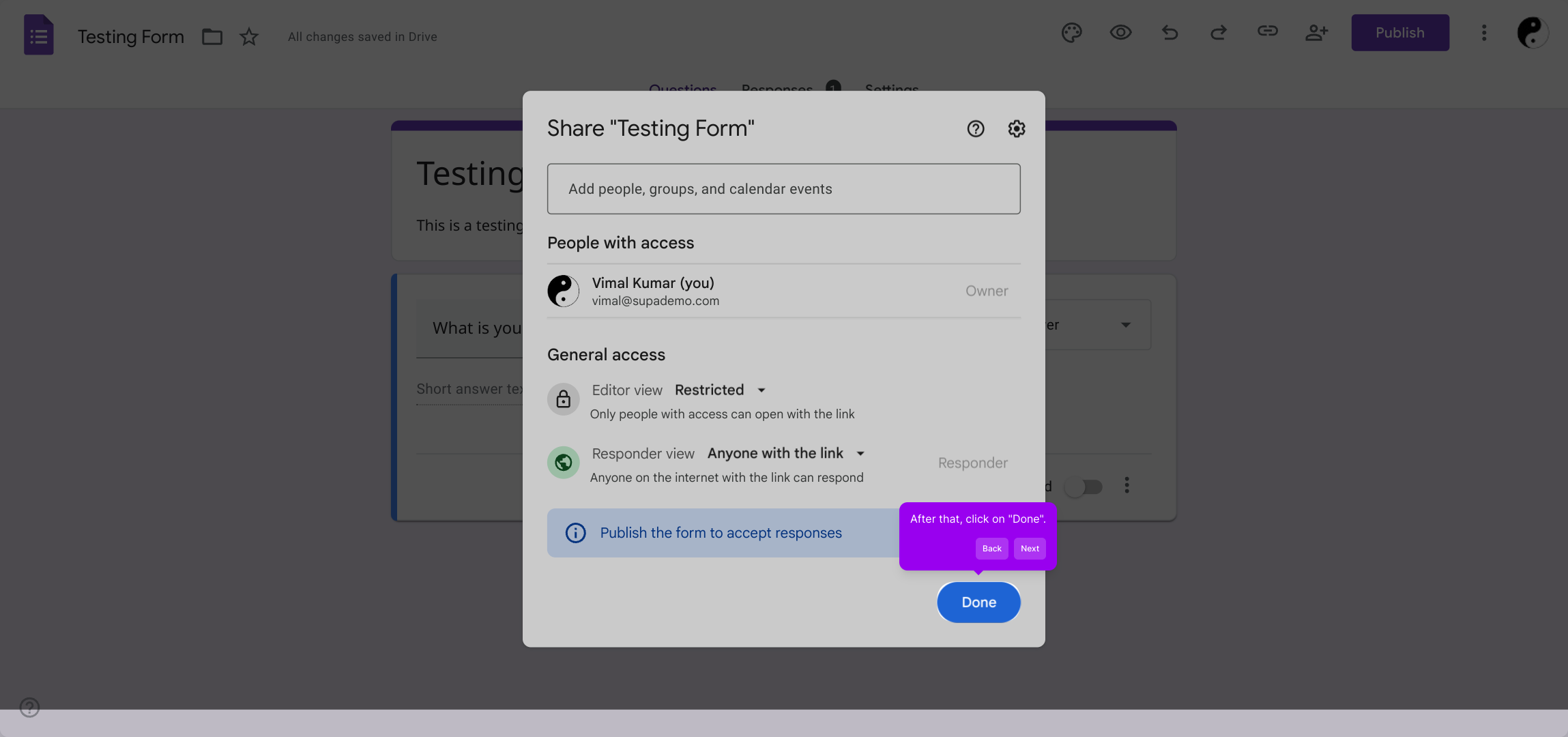
To apply and finalize all settings, click the Publish button once again. This refreshes your form’s live status with the updated permissions.
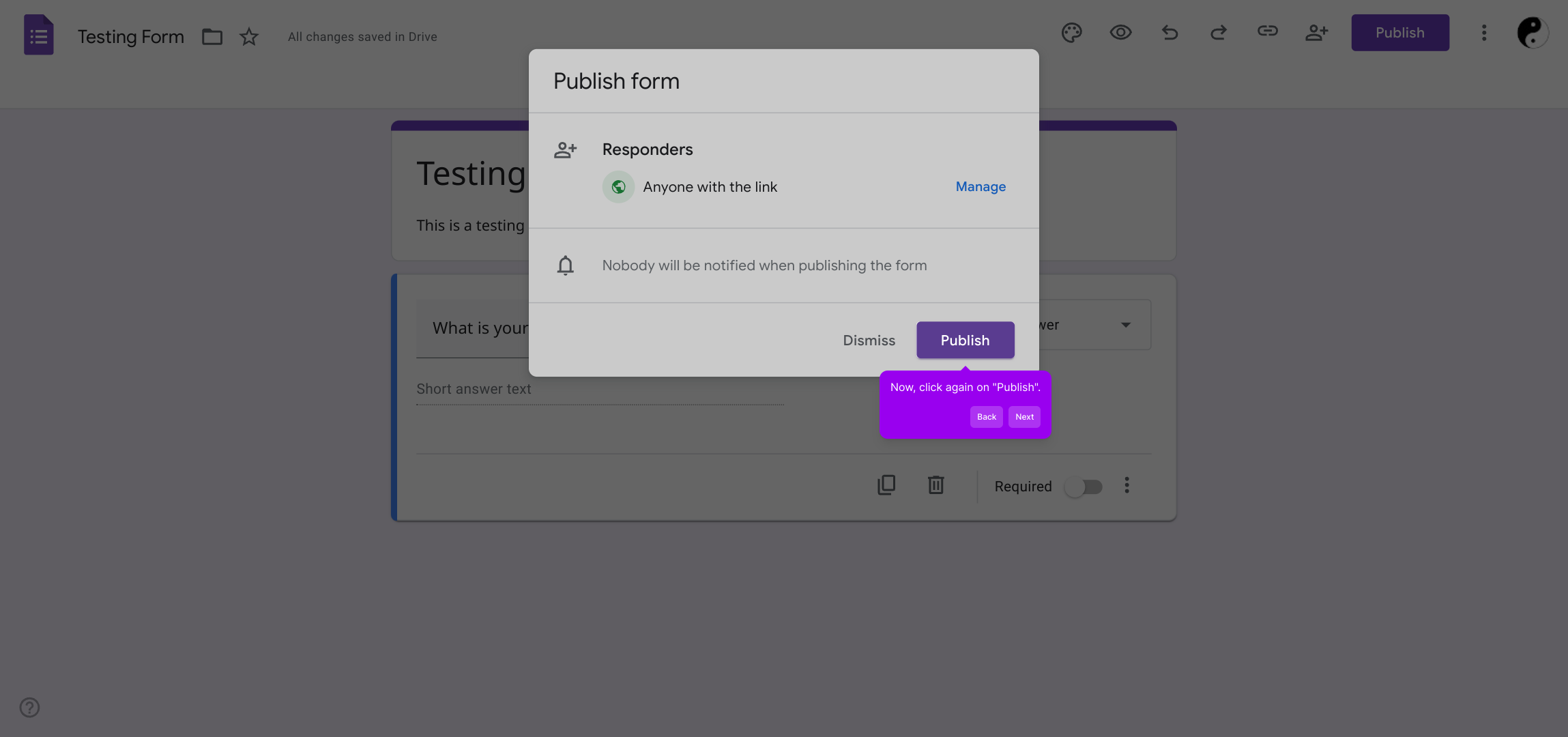
When your form is live and ready, you’ll see a button labeled Copy form link. Click this to copy the URL of your published form to your clipboard.
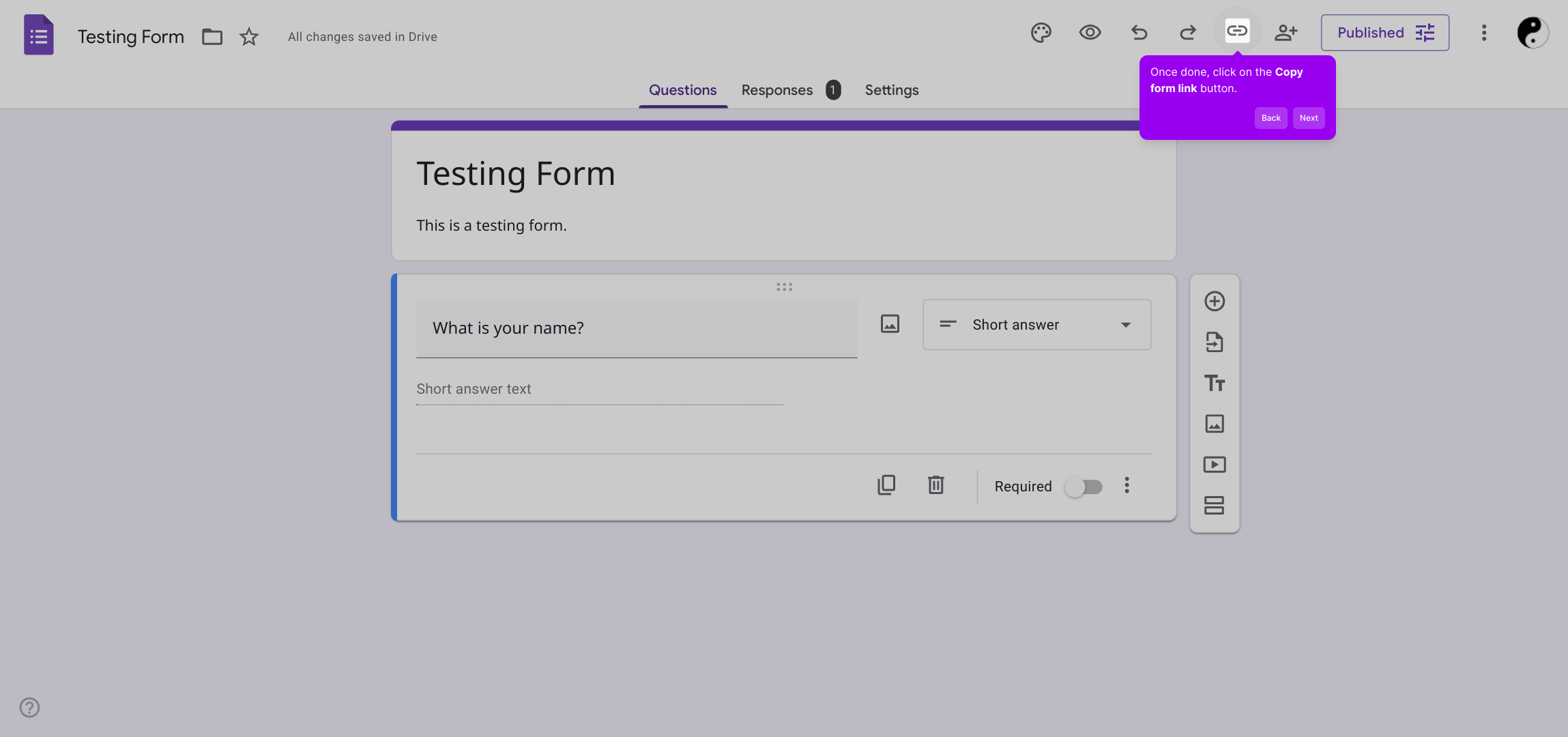
Finally, press the "Copy" button to confirm the link has been copied. Share this link wherever you want your audience to access the form publicly.
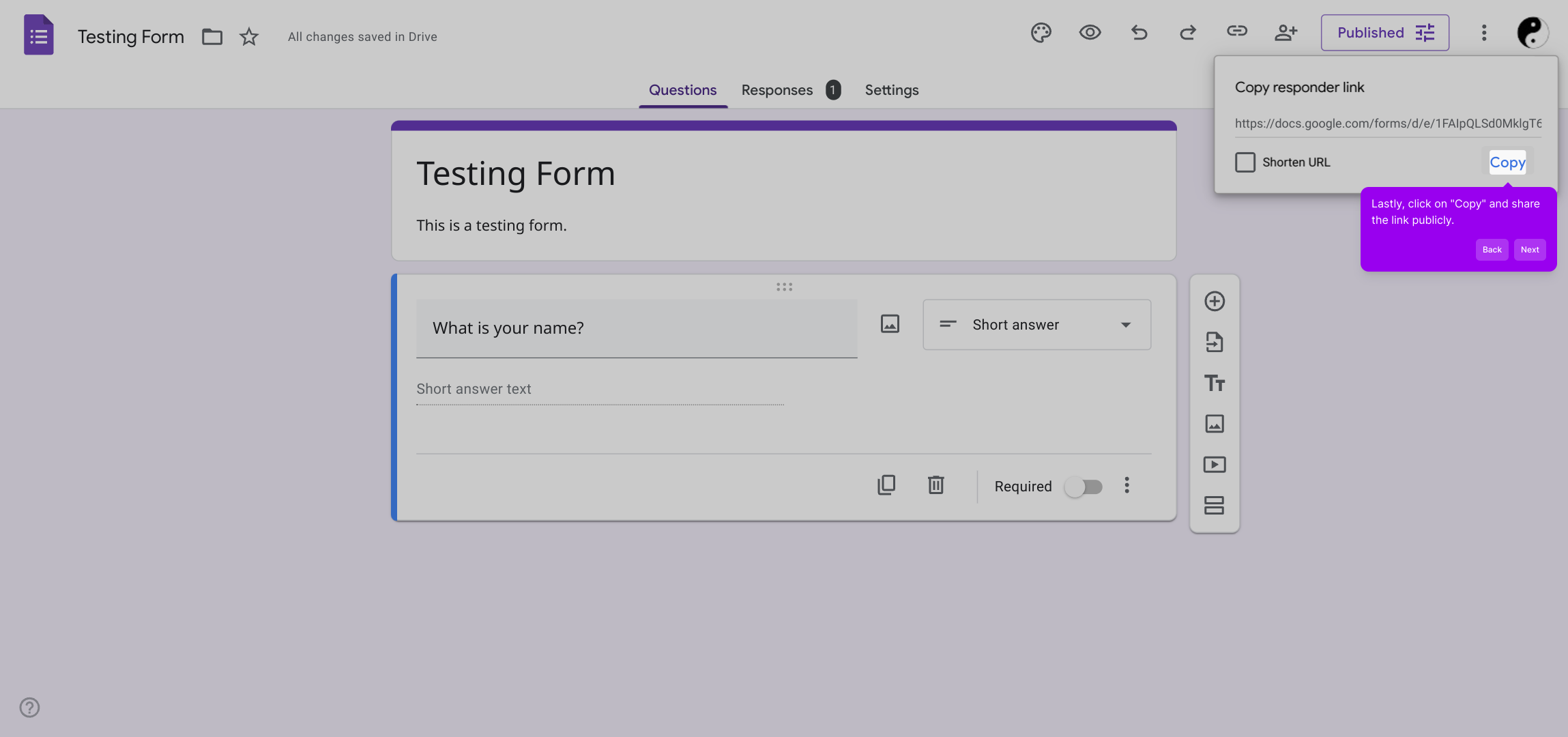
With these steps complete, you have successfully created and shared your Supademo form, ready to collect responses in just a few moments.
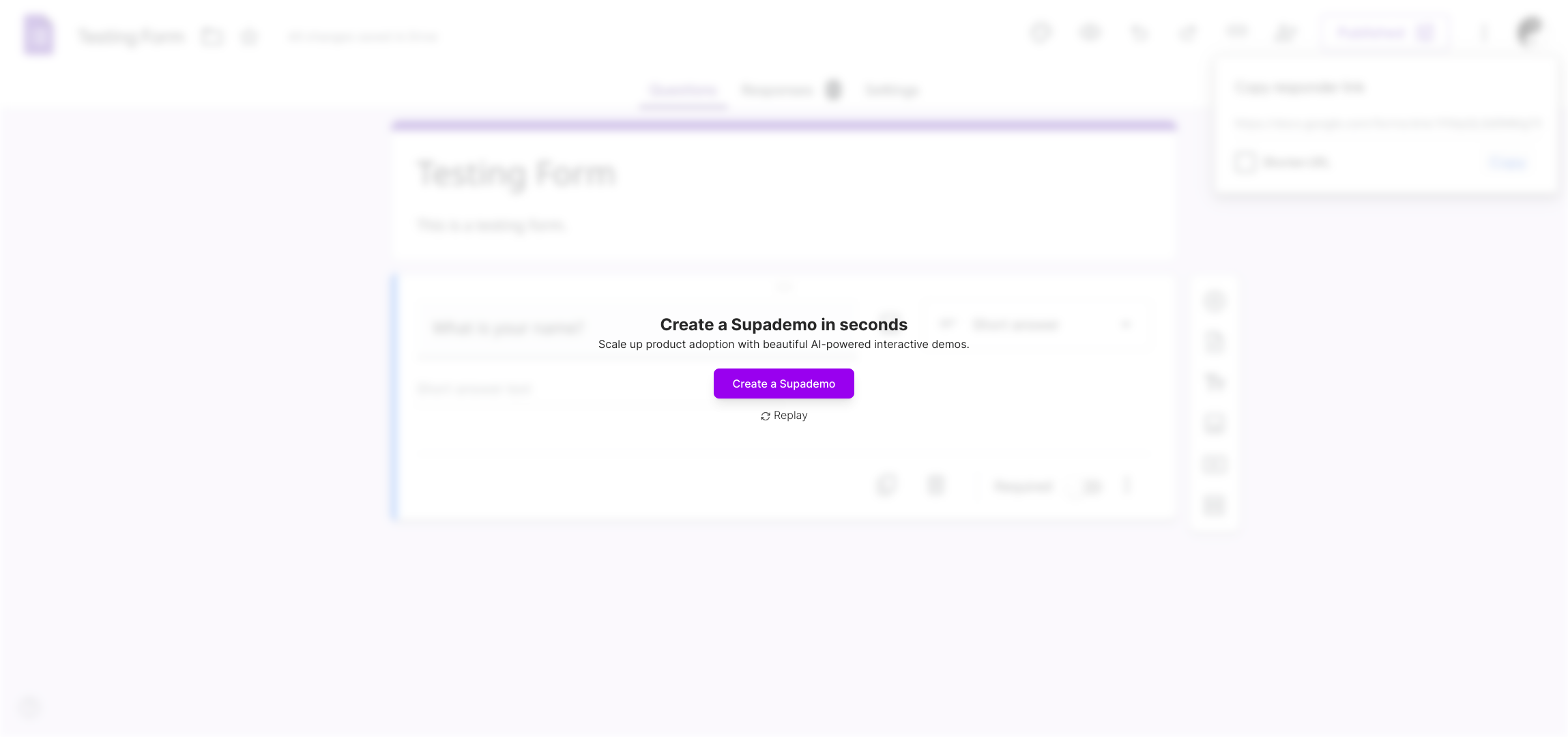
Create your own interactive demos in < 5 mins with Supademo
You can create your own interactive product demo in minutes using Supademo. Drive growth, scale enablement, and supercharge product-led onboarding with Supademo. Sign up for free here with no credit card required.
FAQs
What does it mean to make a Google Form public?
Making a Google Form public means anyone with the link can access and submit responses without needing special permissions or sign-in. This helps reach a wider audience for surveys, registrations, or feedback collection easily.
How do I share my Google Form publicly?
To share your Google Form publicly, update the form’s settings to allow “Anyone with the link” to respond, publish the form, then copy and distribute the link via email, social media, or websites.
Can I restrict who sees my Google Form after making it public?
Once your form is set to “Anyone with the link,” it’s accessible to anyone possessing the link. To restrict access, you must adjust these settings or require sign-in to a specific domain or Google account.
Is it possible to make a Google Form public without a Google account?
Yes, by setting the form to “Anyone with the link” and disabling restrictions, users can respond without signing into a Google account, facilitating easy public access.
What happens if I don’t publish my Google Form?
If you don’t publish your form or share its link, no one else can view or respond to it. Publishing makes the form live and accessible to your target audience.
Can I change a Google Form to private after making it public?
Yes, you can revert sharing settings by restricting responder access back to limited users or requiring sign-in, effectively making the form private again.
Do I need to publish the form every time I update it?
Once published, your Google Form is live immediately; however, you should republish or refresh the link if settings such as visibility or permissions change to ensure updates are applied.
How do I know if my Google Form is truly public?
If the form allows responses from “Anyone with the link” without requiring Google sign-in, and you can open it in an incognito window, it is public and accessible.
Can I embed a public Google Form on my website?
Yes, Google Forms provide an embed code that you can use to place the form directly onto your website, making it accessible to visitors without sharing a link separately.
Is there any way to track who submits a public Google Form?
By default, public forms don’t collect respondent identities unless set to require sign-in. Use Google Form settings or integrate with add-ons for tracking if identification is necessary.

