1. Recorded with Supademo
2. First, open the Google form that you want to convert into a quiz or make one from scratch.
3. Following that, click on "Settings".
4. Then, turn on the toggle for "Make this a quiz".
5. Once that's done, you can configure more details here.
6. Then, here you can assign points to each question.
7. Once done, click on "Questions".
8. Now, navigate to a question.
9. Following that, click on "Answer key".
10. After that, set the correct response for the questions to assign full points.
11. To end off, click on "Done" and repeat the same process for every question to make it a graded quiz.
12. Create a Supademo in seconds
This interactive demo/guided walkthrough on How to Make a Quiz in Google Forms was created using Supademo.
How to Make a Quiz in Google Forms : Step-by-Step Guide
Welcome to Supademo! This recording will guide you step-by-step on how to transform your Google Forms into interactive quizzes effortlessly.
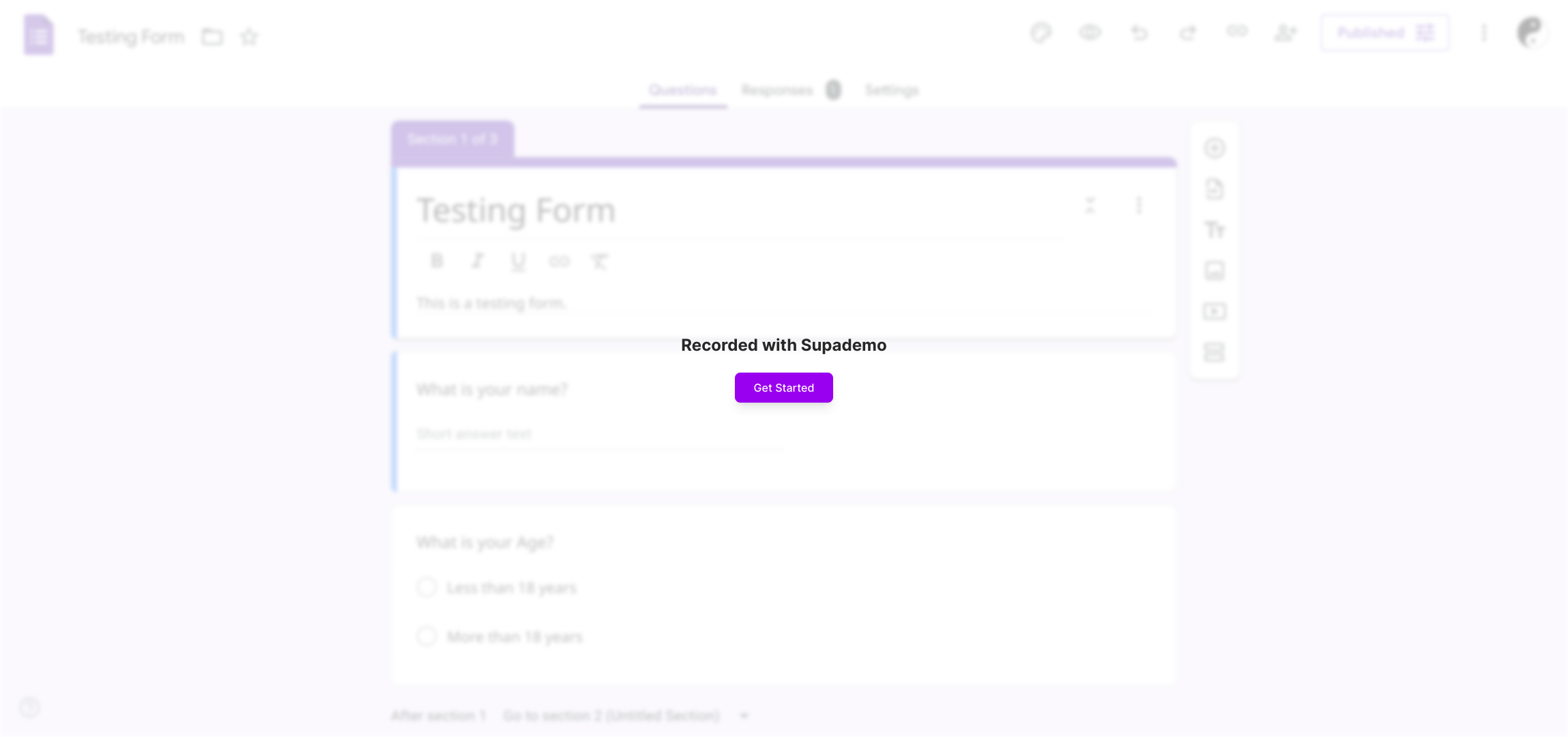
Start by opening the Google Form you want to convert into a quiz. If you don’t have one ready, you can create a new form from scratch right here.
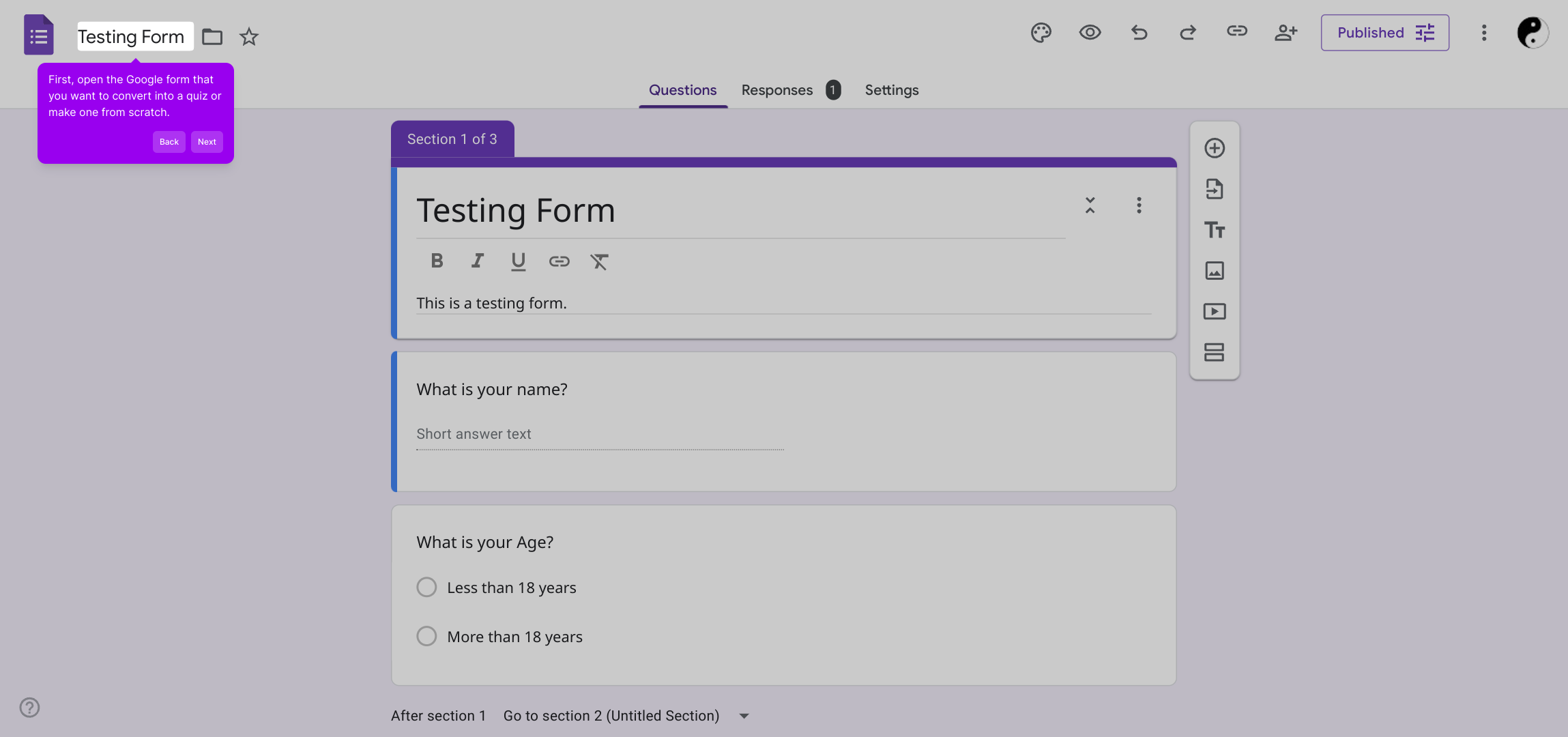
Next, look for the “Settings” gear icon at the top right of your form and click on it to access additional options.
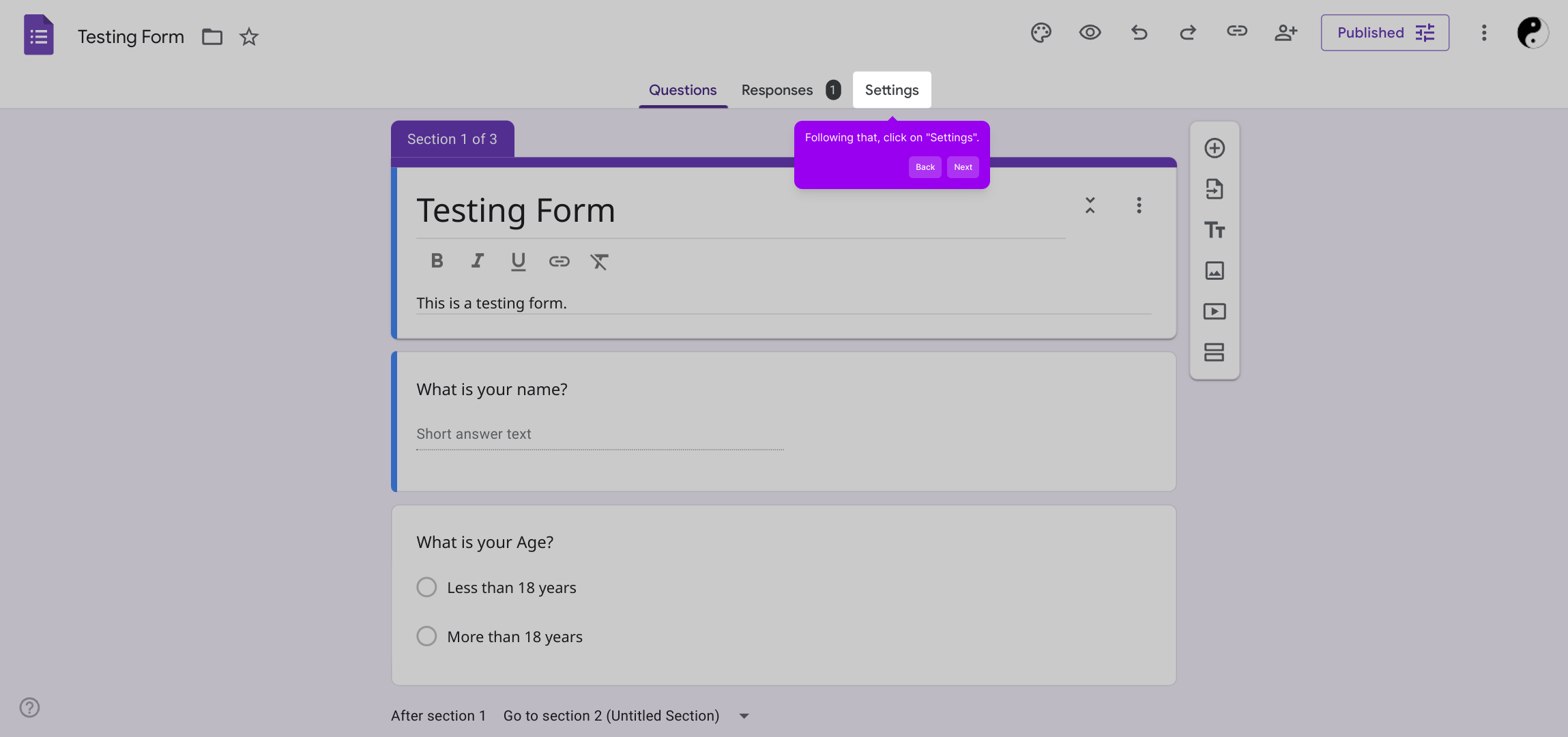
Within the settings menu, you’ll find a toggle labeled “Make this a quiz.” Switch this on to enable quiz features for your form.
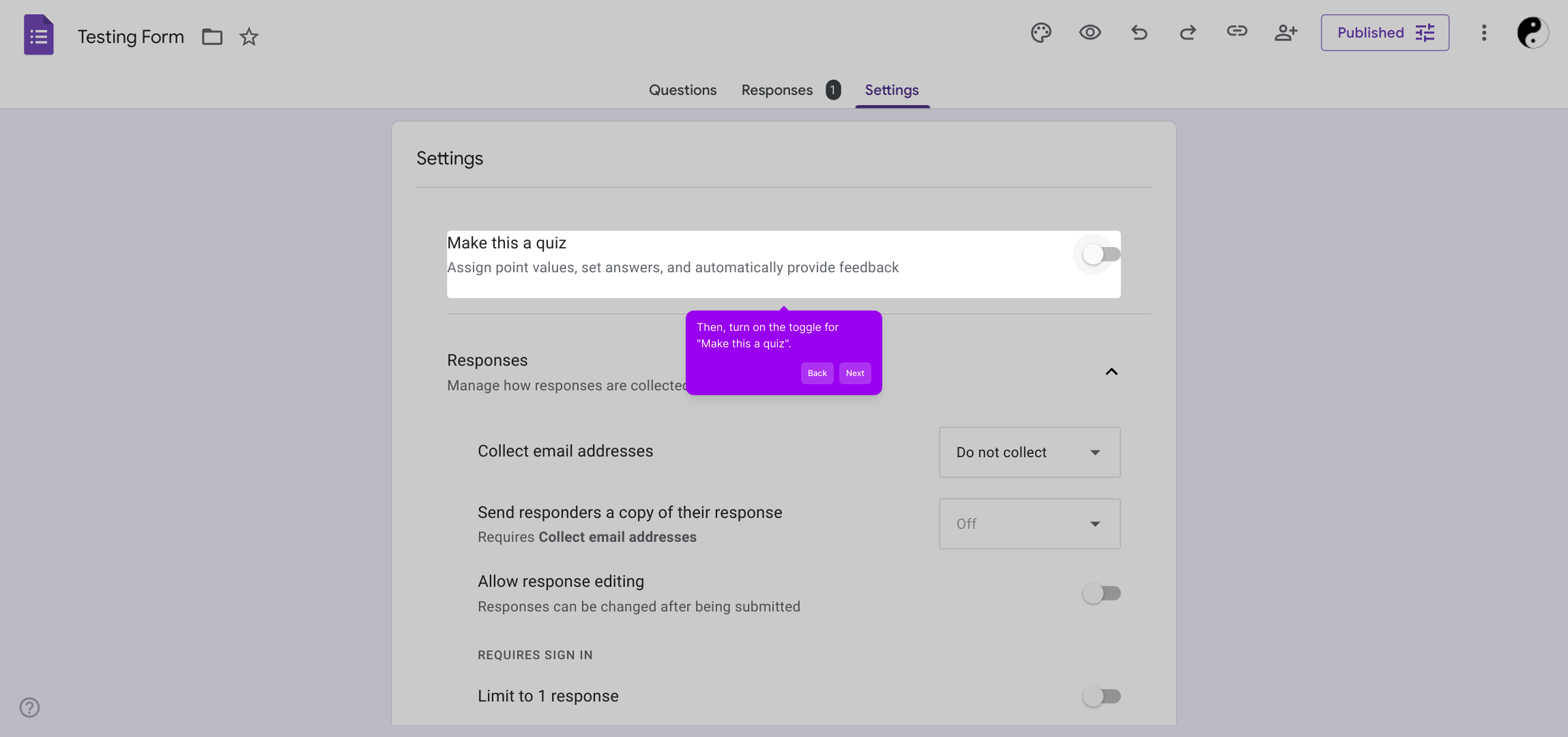
Once the quiz option is enabled, you can dive deeper by customizing settings such as releasing grades and setting respondent options to suit your needs.
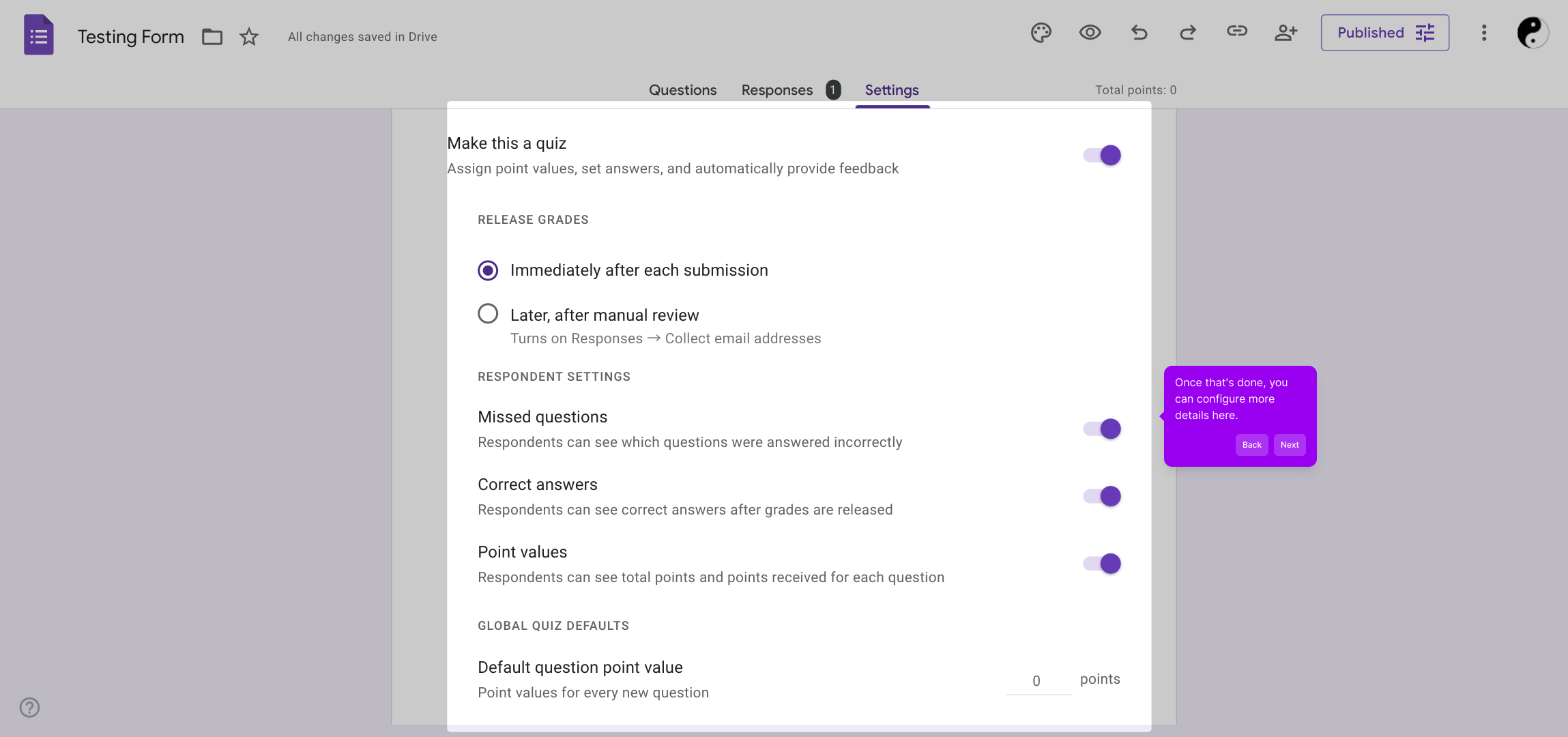
Now, you have the option to assign point values to each question, allowing you to control how much each one impacts the final score.
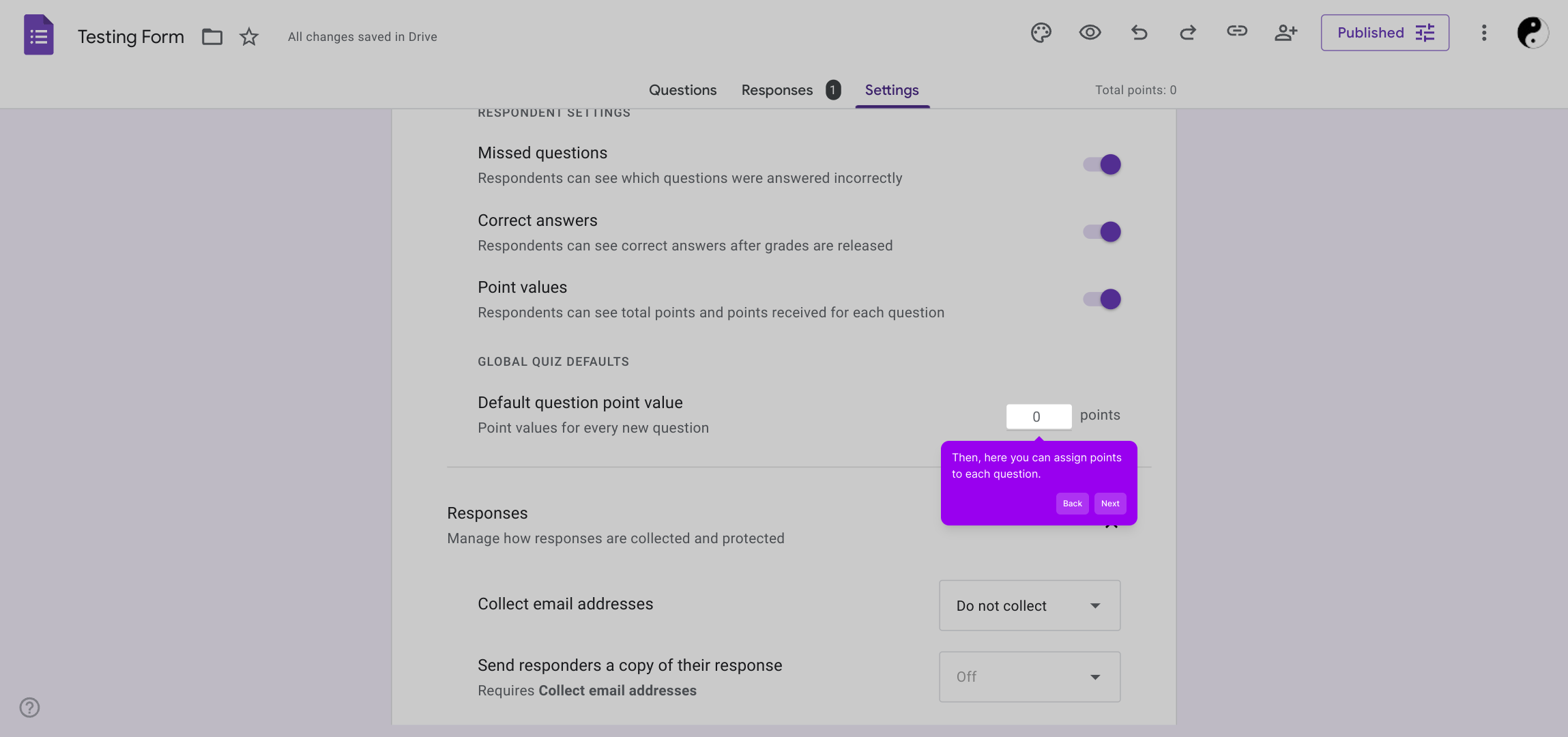
After setting up your quiz preferences, return to the “Questions” tab to start working on individual questions.
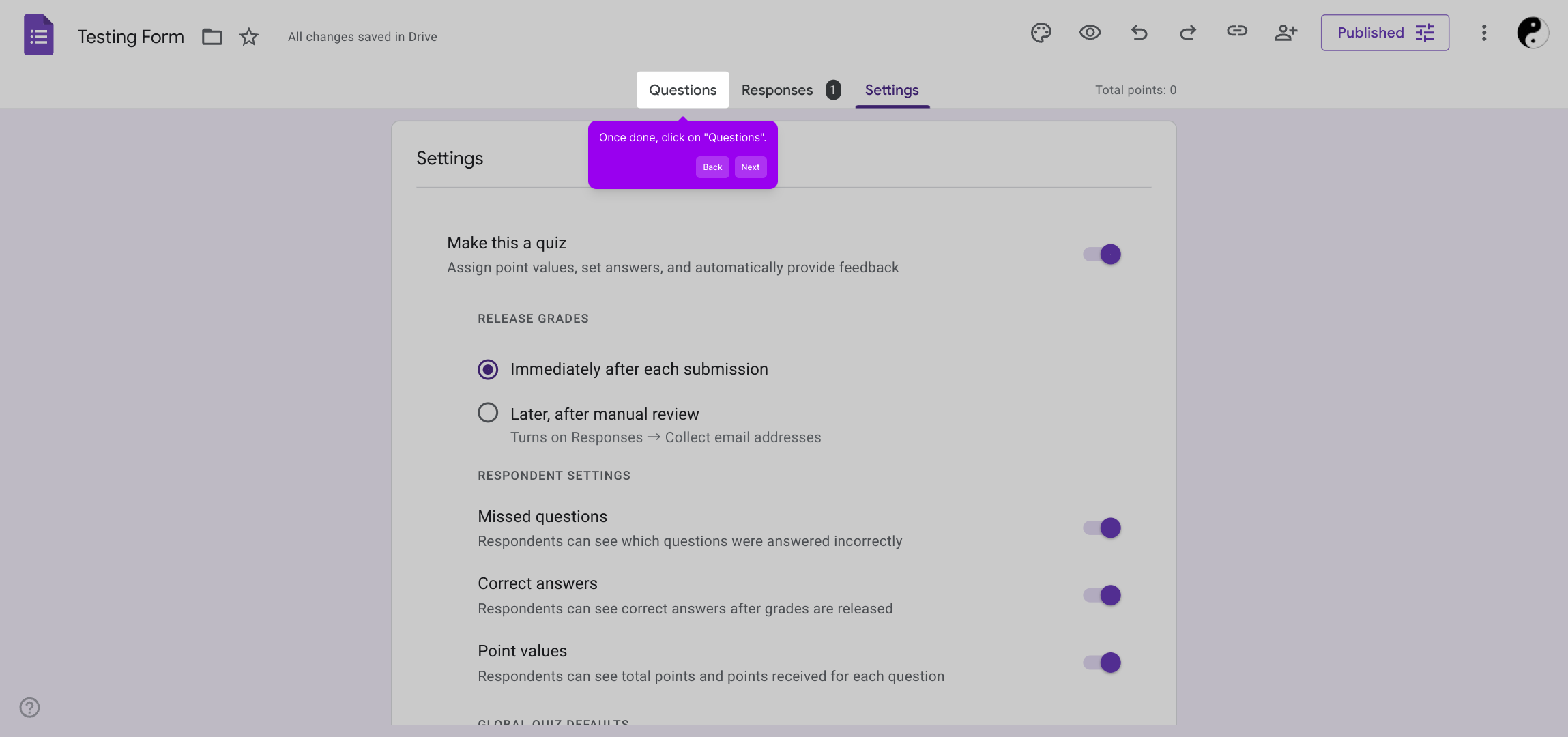
Select a question you want to make into a quiz item to start adding answer keys and point values.
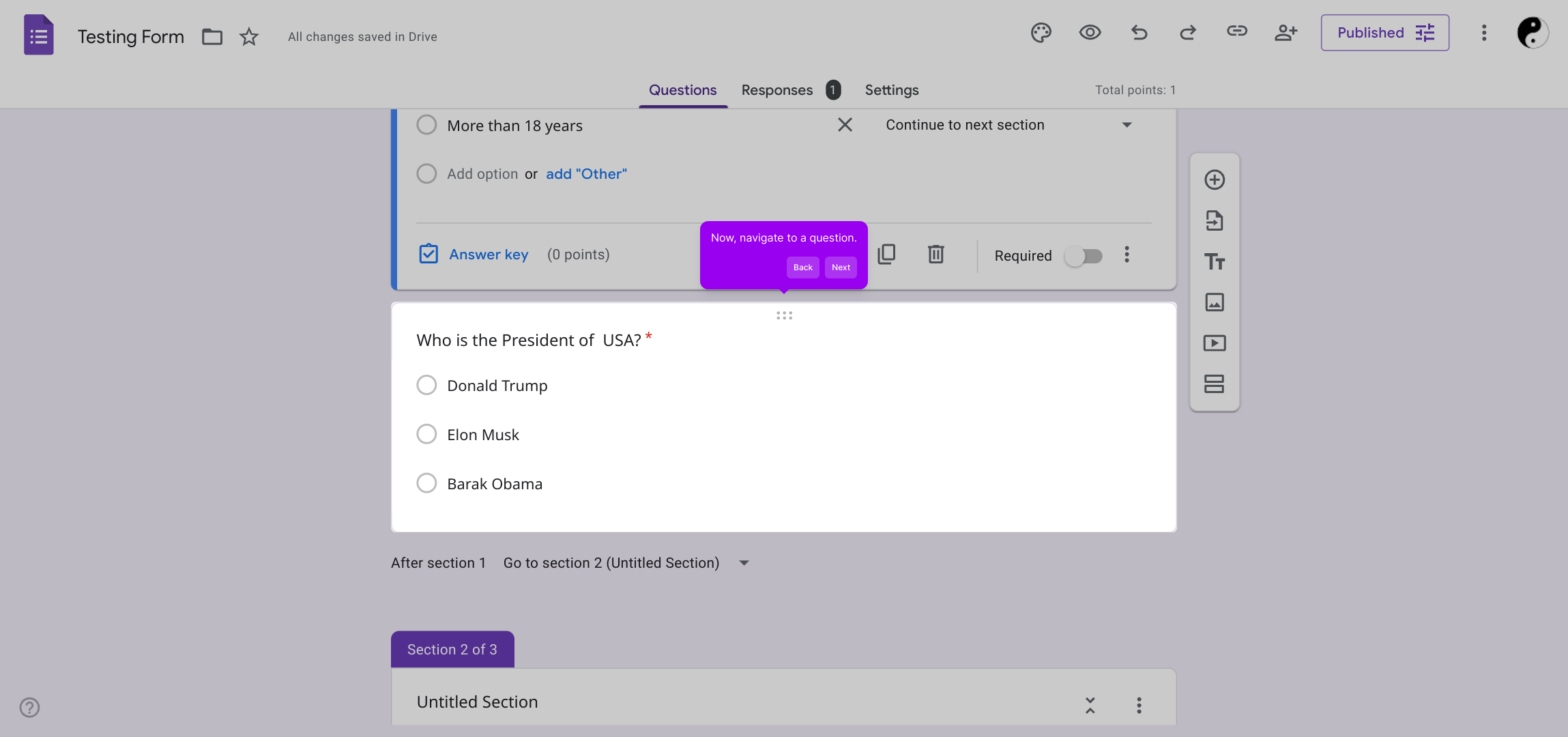
In the question editor, click on “Answer key” to specify which answers will be correct and set the points awarded accordingly.
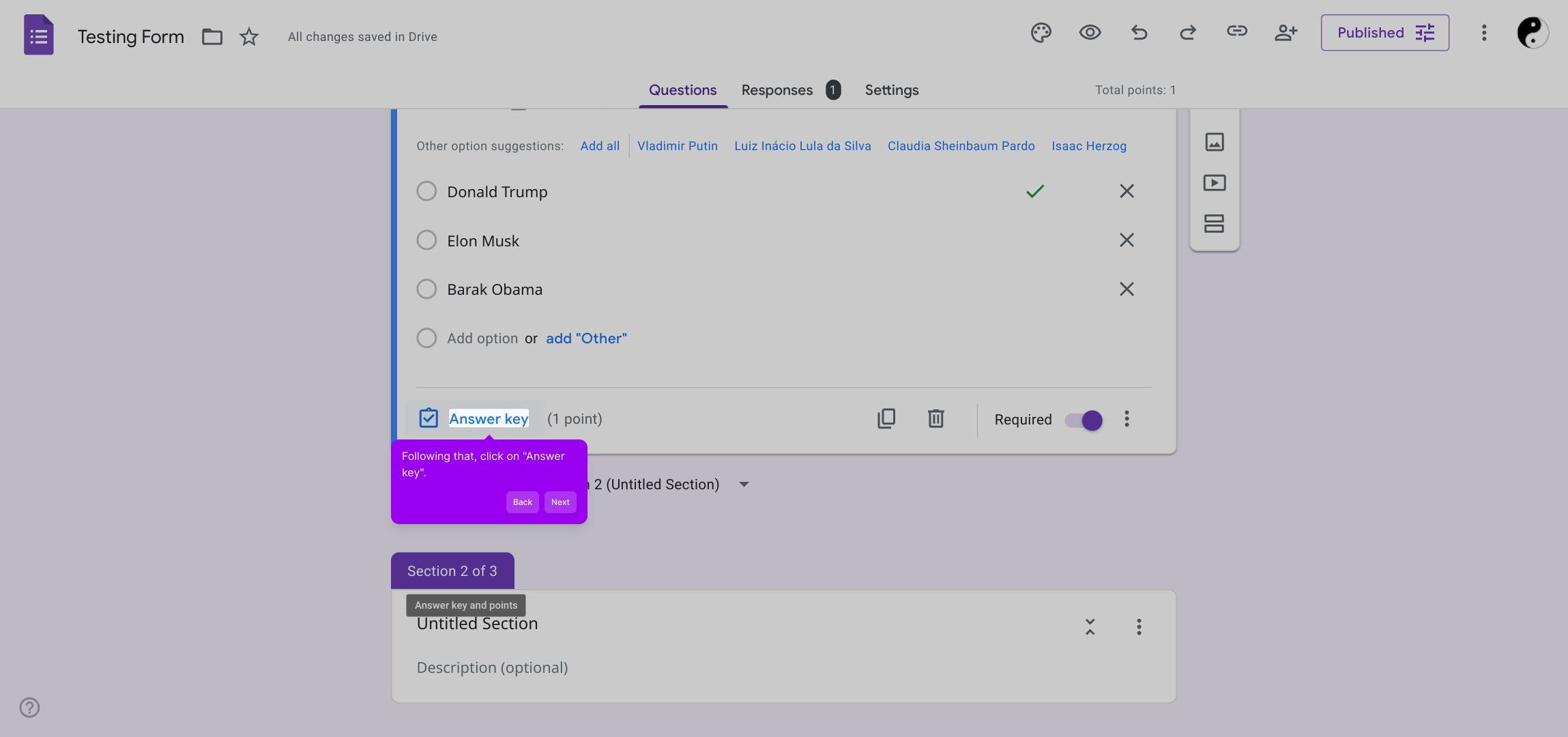
Identify the correct response for each question so that your quiz will accurately assign full points for correct answers.
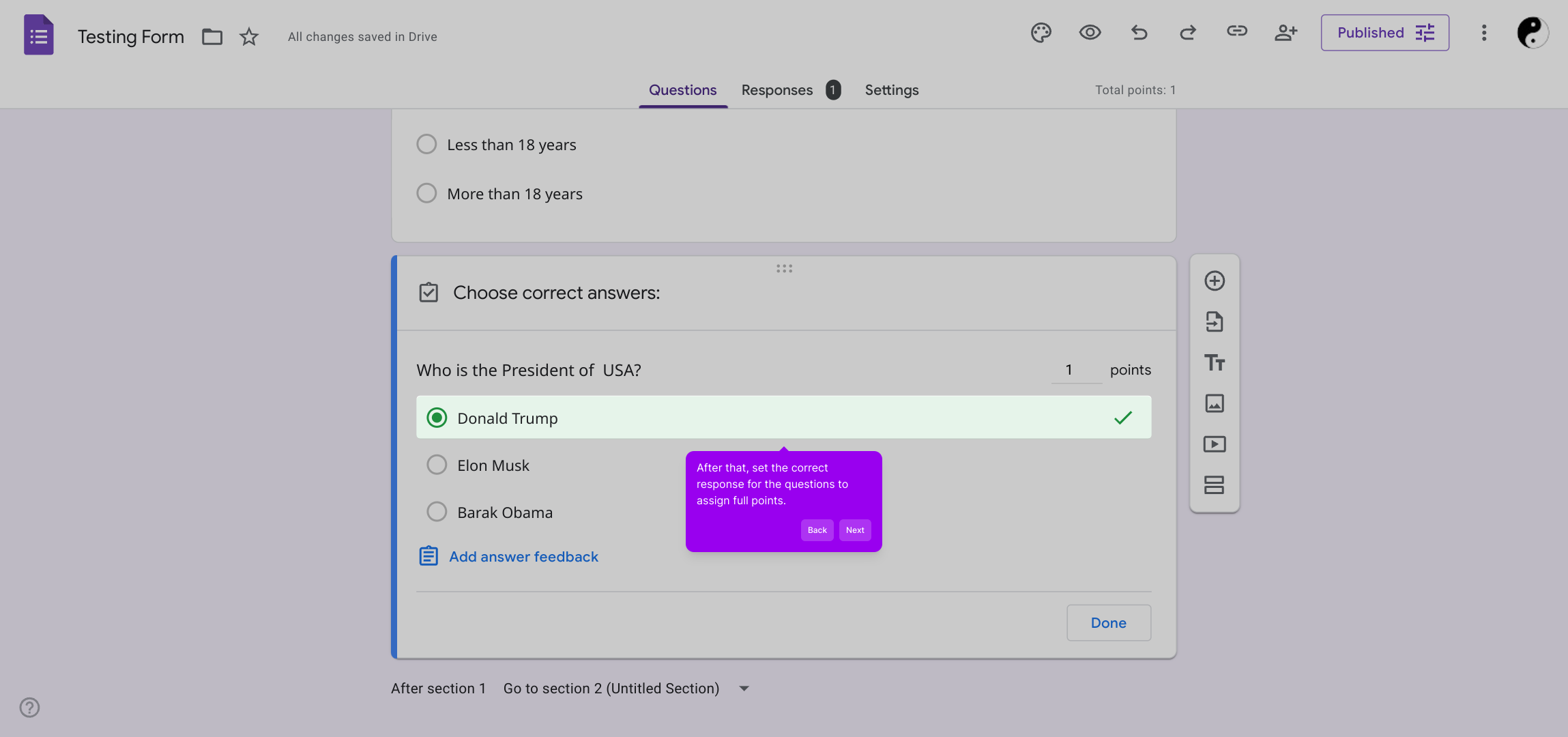
When you’re finished setting up the answer key, click “Done” to save your changes. Repeat this for all questions to complete your graded quiz.
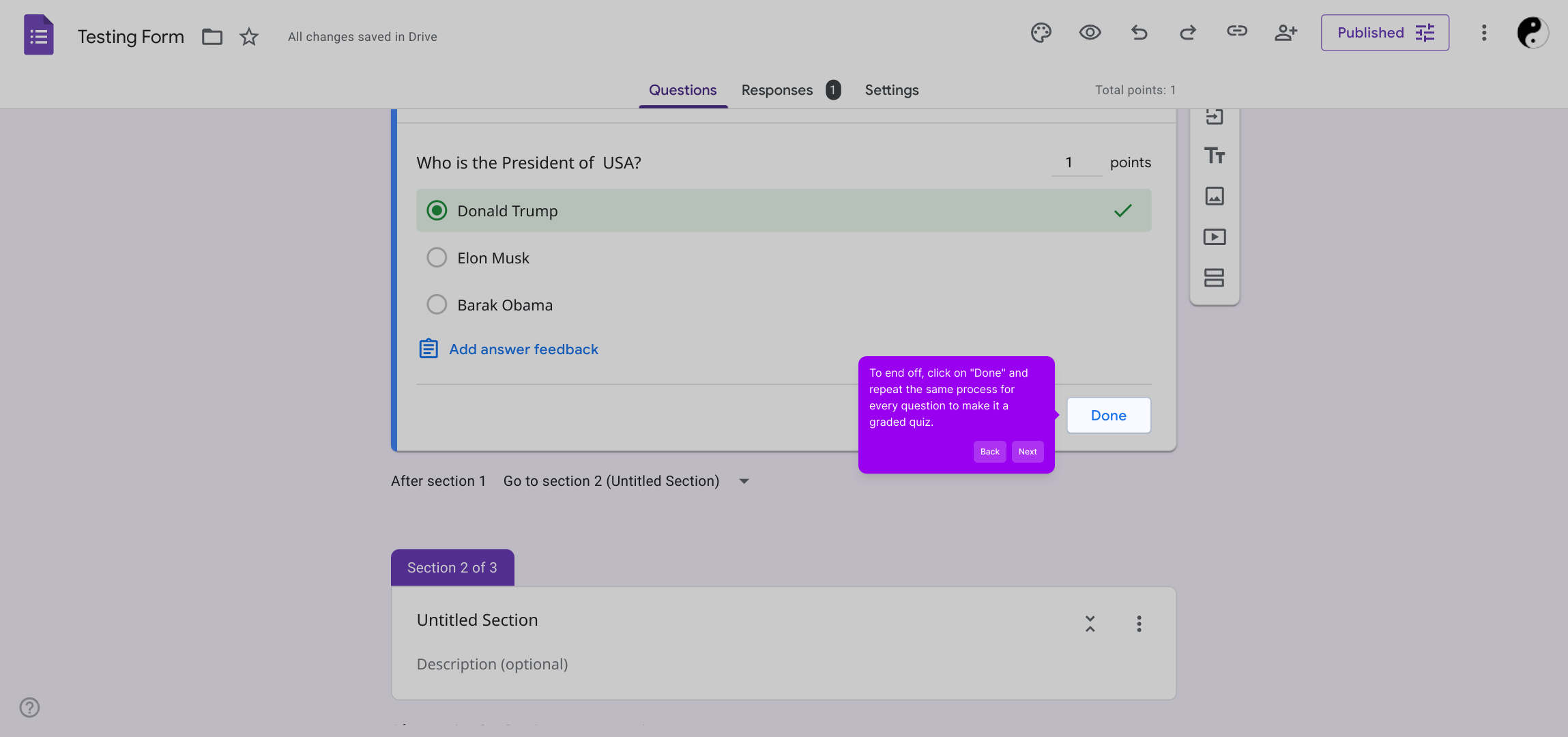
And that’s it! With Supademo, creating interactive quizzes from your forms is quick and straightforward.
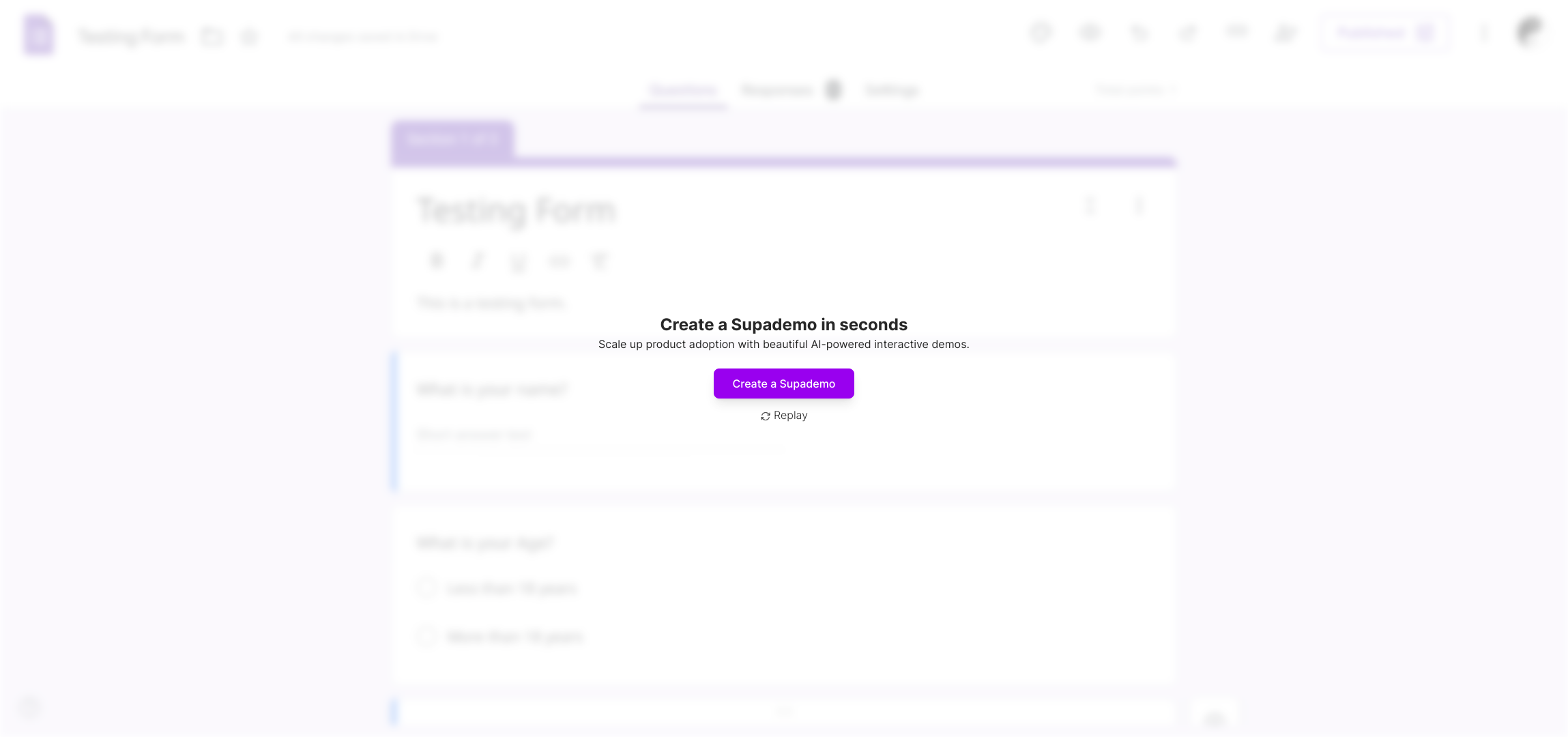
Create your own interactive demos in < 5 mins with Supademo
You can create your own interactive product demo in minutes using Supademo. Drive growth, scale enablement, and supercharge product-led onboarding with Supademo. Sign up for free here with no credit card required.
FAQs
What is Google Forms quiz mode?
Google Forms quiz mode lets you create quizzes with automated grading. By enabling this feature, you can assign point values to questions, set correct answers, and provide feedback, making it useful for assessments and surveys.
How do I turn a Google Form into a quiz?
Open your form, click on "Settings," then toggle on "Make this a quiz." From there, assign points and select correct answers in the "Answer key" for each question to enable automatic grading.
Can I assign point values to different questions?
Yes, in Google Forms quiz mode, you can assign custom point values to each question individually, allowing you to weigh questions differently based on their importance or difficulty.
Is it possible to provide feedback for answers?
Yes, Google Forms lets you add feedback for correct and incorrect responses within the quiz settings, helping respondents learn more as they complete the quiz.
Can I release quiz grades immediately to respondents?
Google Forms allows you to control when quiz scores are released. You can provide grades immediately after submission or later after manual review, based on your preferences.
How do I select the correct answers for quiz questions?
Navigate to each question, click the "Answer key," then select the correct answer(s). You can also assign points and add feedback for that question here.
Can I edit a quiz after sharing it?
Yes, you can modify quiz questions, points, and settings anytime. Changes will reflect for new respondents, but previous submissions remain unchanged.
Are there any limitations to the types of questions I can include in quizzes?
Google Forms supports various question types such as multiple choice, checkboxes, and dropdown for quizzes. However, question types like file uploads cannot be scored automatically.
How can Supademo help with creating interactive quizzes?
Supademo offers guided walkthroughs and tutorials that simplify the process of creating quizzes in Google Forms, helping users visualize and follow steps easily for efficient quiz creation.
Is it possible to track quiz responses and scores?
Yes, Google Forms automatically collects responses and provides a summary of quiz scores. You can also export data to spreadsheets for detailed analysis.

