1. First, open the Collection where you want to import your data and click on "Import / Export".
2. After, click on "Import CSV".
3. Now, click on "Choose a CSV file" and upload the file from your device.
4. Once the file is uploaded, click on "Next".
5. Now comes the key step—field mapping. Each column in your CSV needs to match a property in Attio.
6. Attio will suggest matches for common fields like name, email, or job title. Confirm or adjust as needed.
7. If a column doesn’t match any existing property, click ‘Select Attribute’ and search for it to define a new one instantly.
8. Once all fields are mapped, review the summary to make sure nothing’s missing or misaligned. Then click on Continue.
9. Finally, click on "Start import".
10. Click again on "Start import" to confirm.
11. Create a Supademo in seconds
This interactive demo/guided walkthrough on How to Map Data Fields During Import in Attio was created using Supademo.
How to Map Data Fields During Import in Attio: Step-by-Step Guide
Start by navigating to the specific Collection where you want your data to live. Once there, look for the "Import / Export" option—this is your gateway to bringing data into Attio.
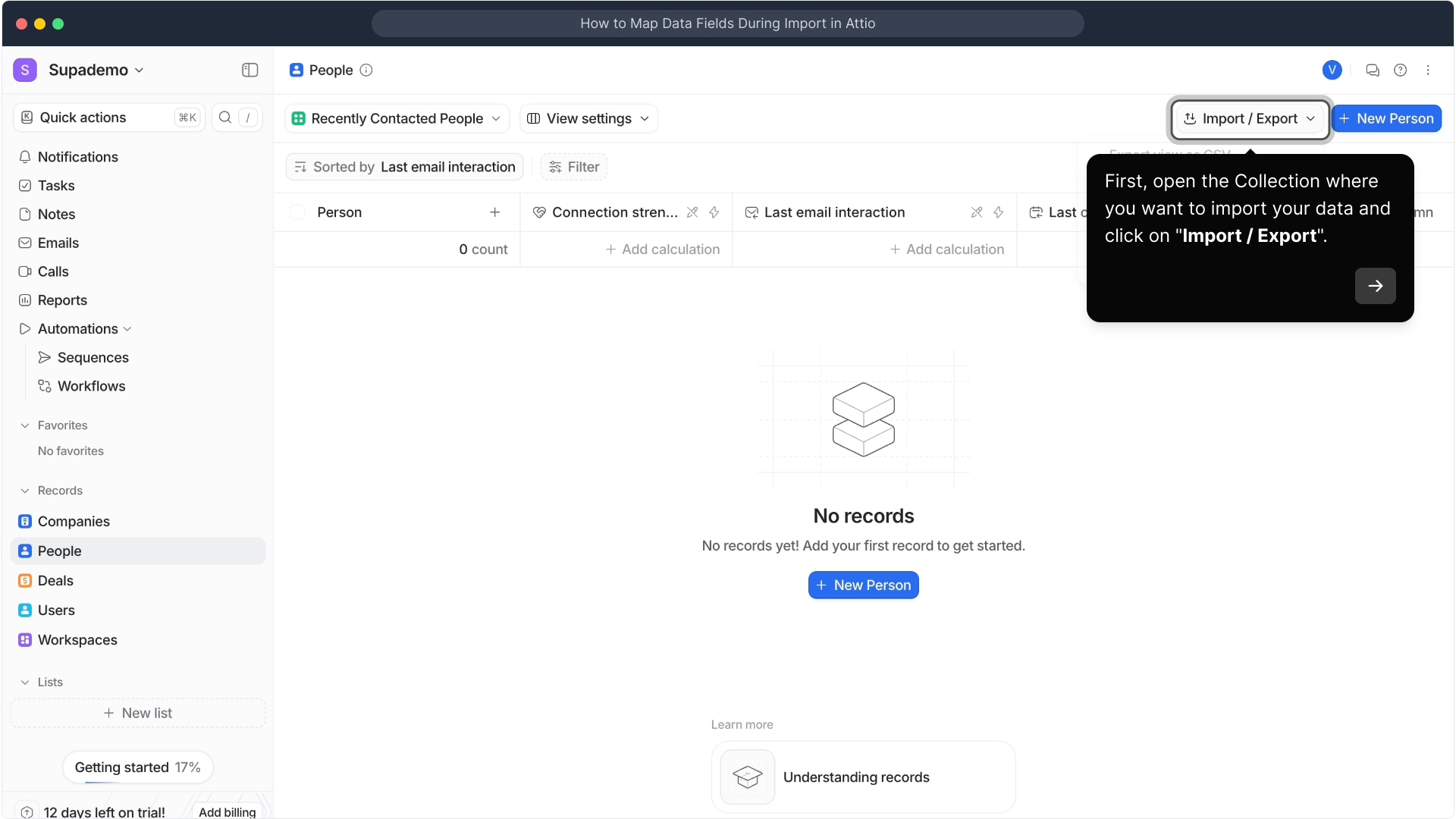
Next, choose "Import CSV" from the menu. This option lets you begin the process of adding your CSV data into the Collection seamlessly.
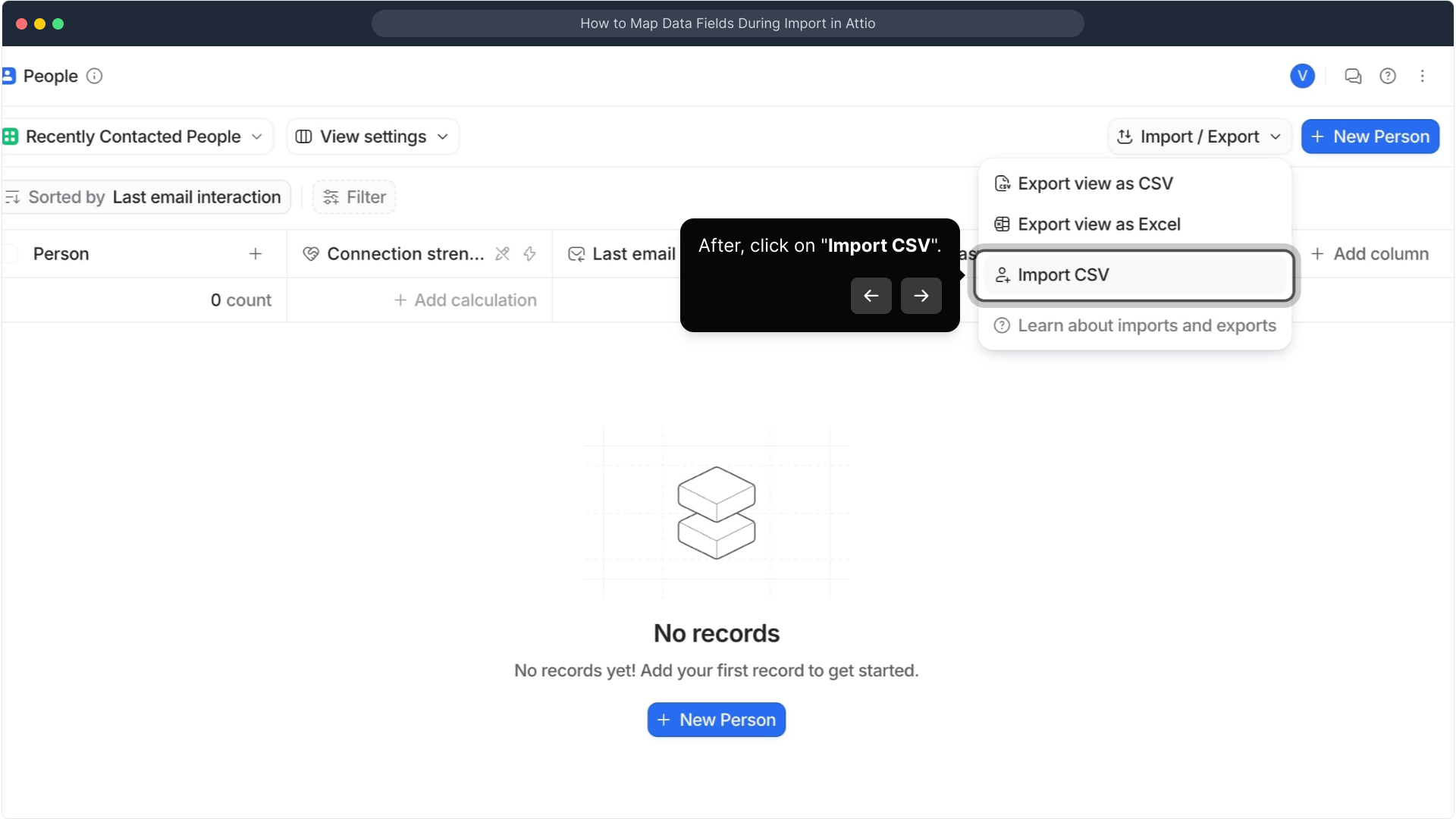
Click on "Choose a CSV file" to open your device’s file picker. Select the CSV file you wish to upload—it contains the data you want to integrate with Attio.
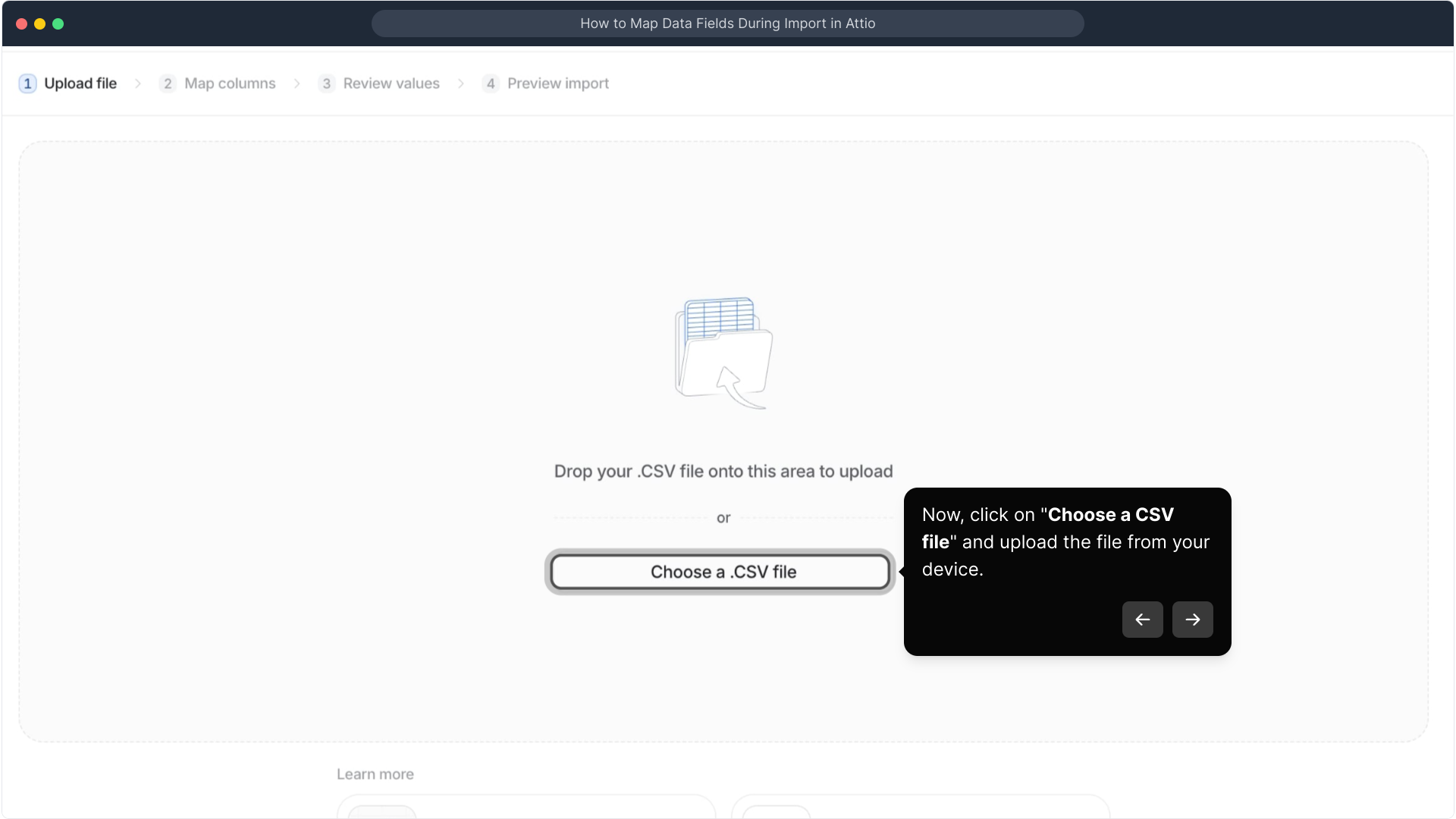
After your CSV file has been successfully uploaded, press "Next" to move forward. This will take you to the next step where you’ll organize how your data is imported.
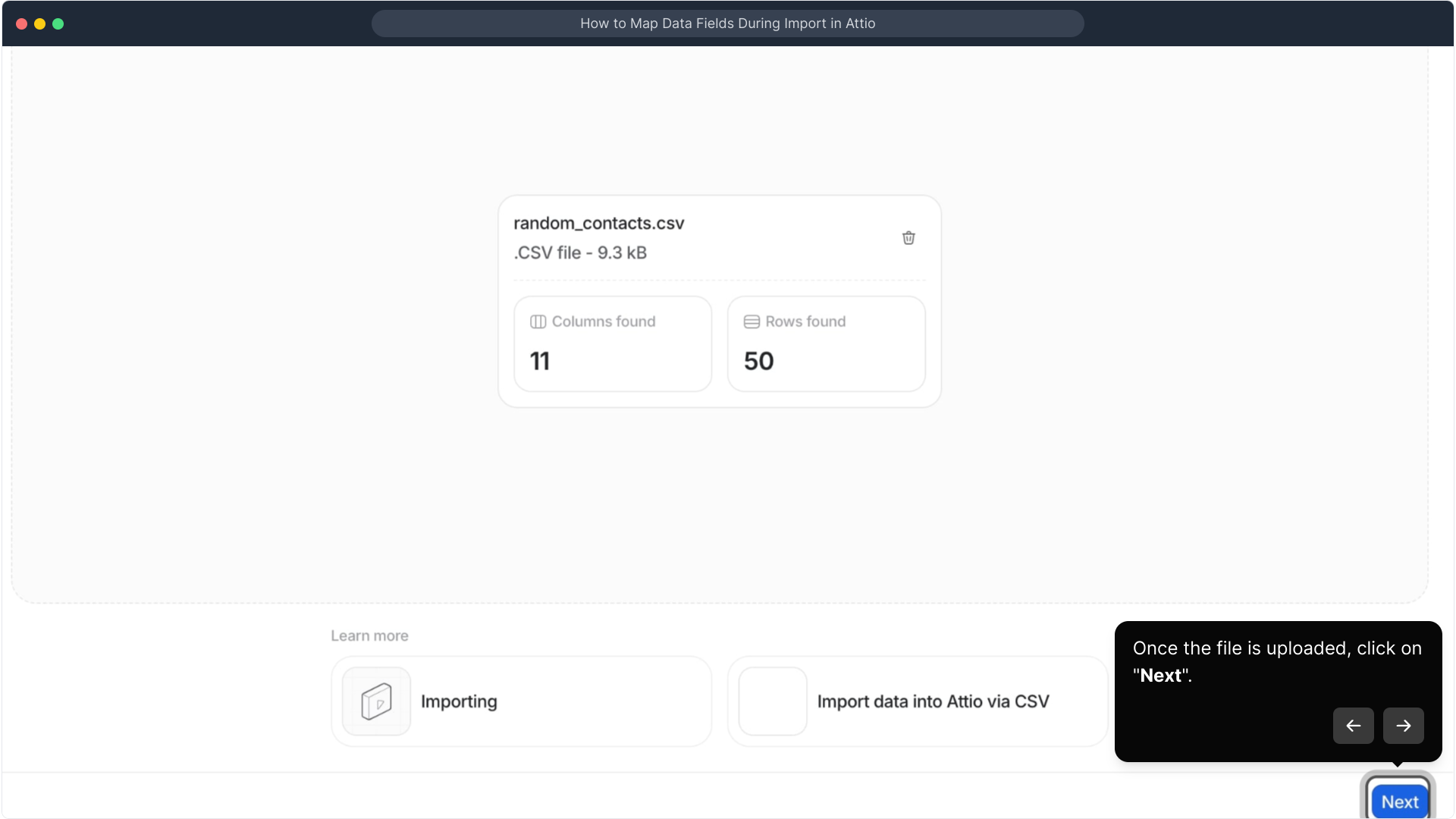
Now it’s time for the crucial field mapping step. Each column in your CSV must be linked to a corresponding property in Attio so your data imports correctly and stays organized.
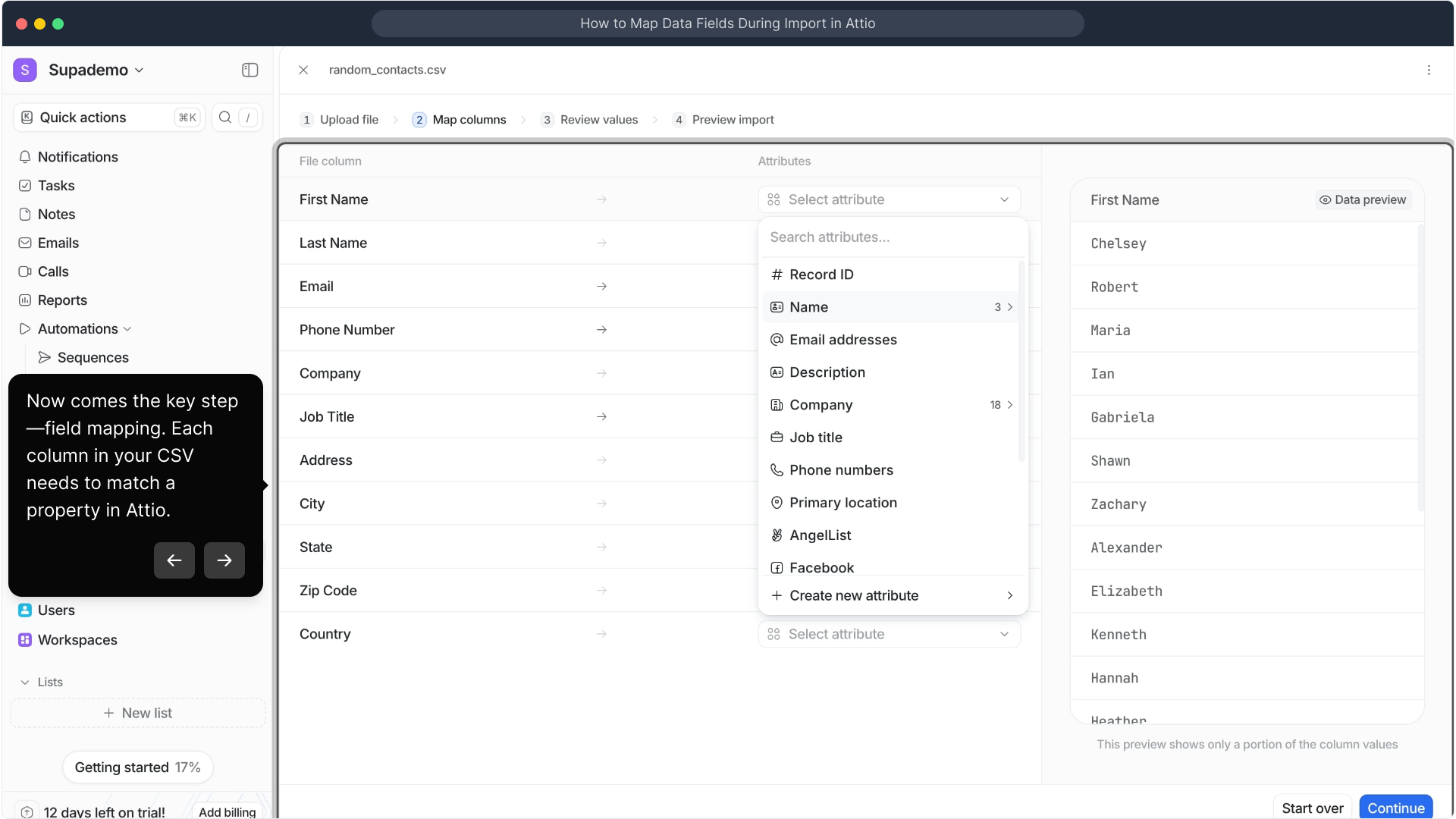
Attio makes this easier by automatically suggesting matches for common fields like name, email, or job title. Take a moment to verify these matches and make any necessary tweaks.
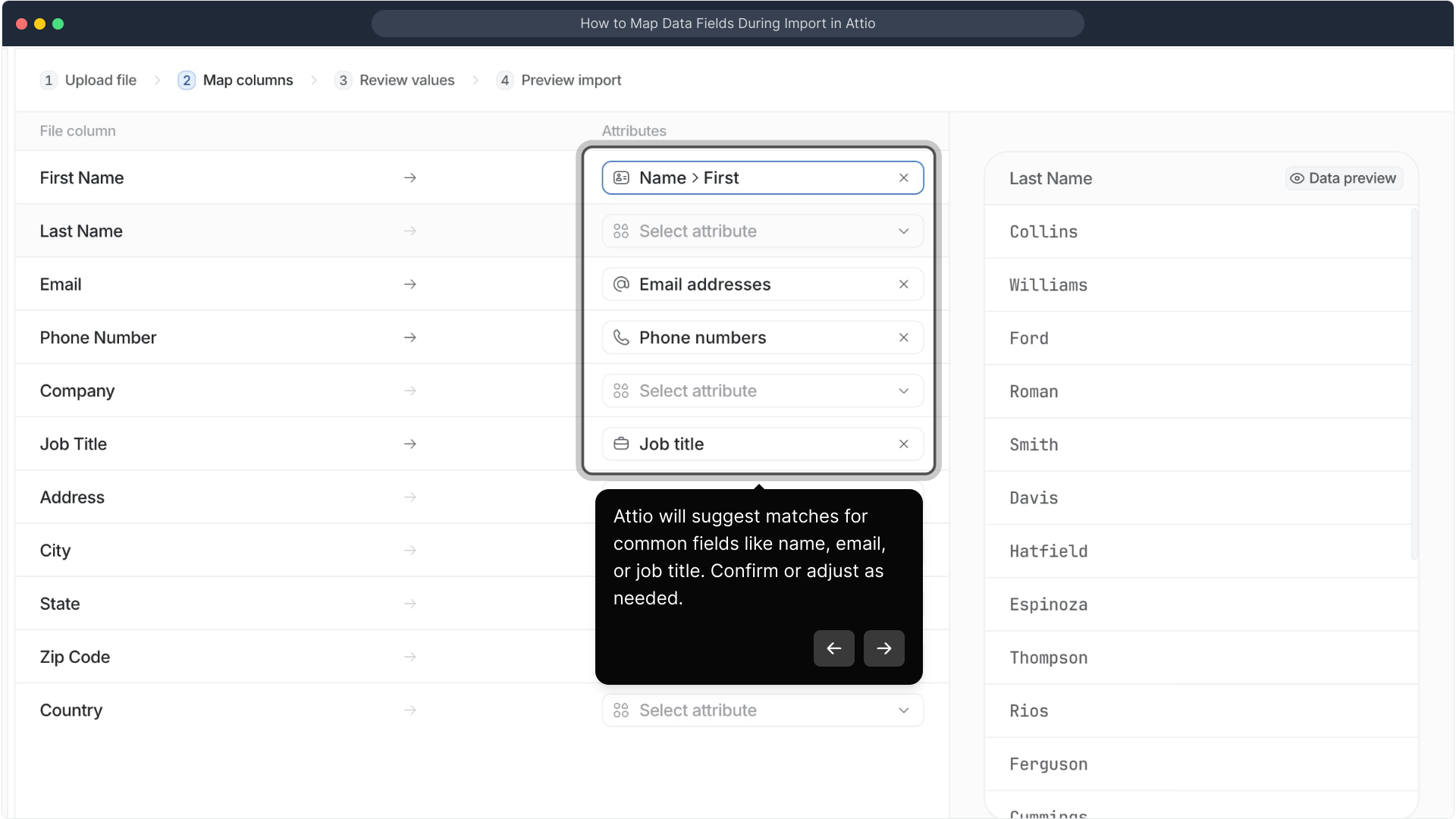
If you come across columns in your CSV that don’t correspond to any existing property, simply use the ‘Select Attribute’ option. Search for or create a new attribute that fits your data perfectly.
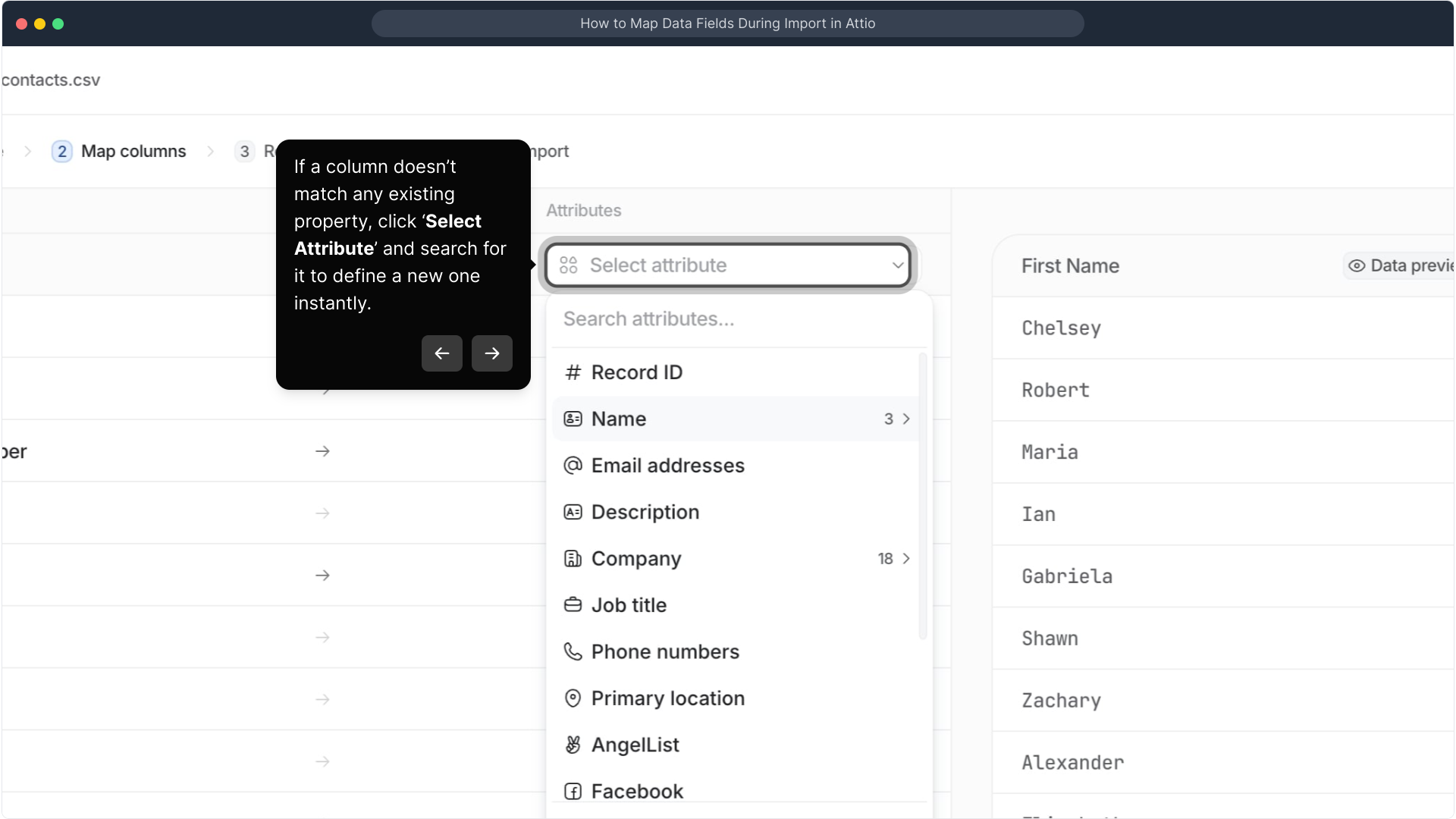
Once all your CSV fields have been matched, take the time to review the summary carefully. This ensures everything aligns correctly before continuing. When you’re confident, click Continue to proceed.
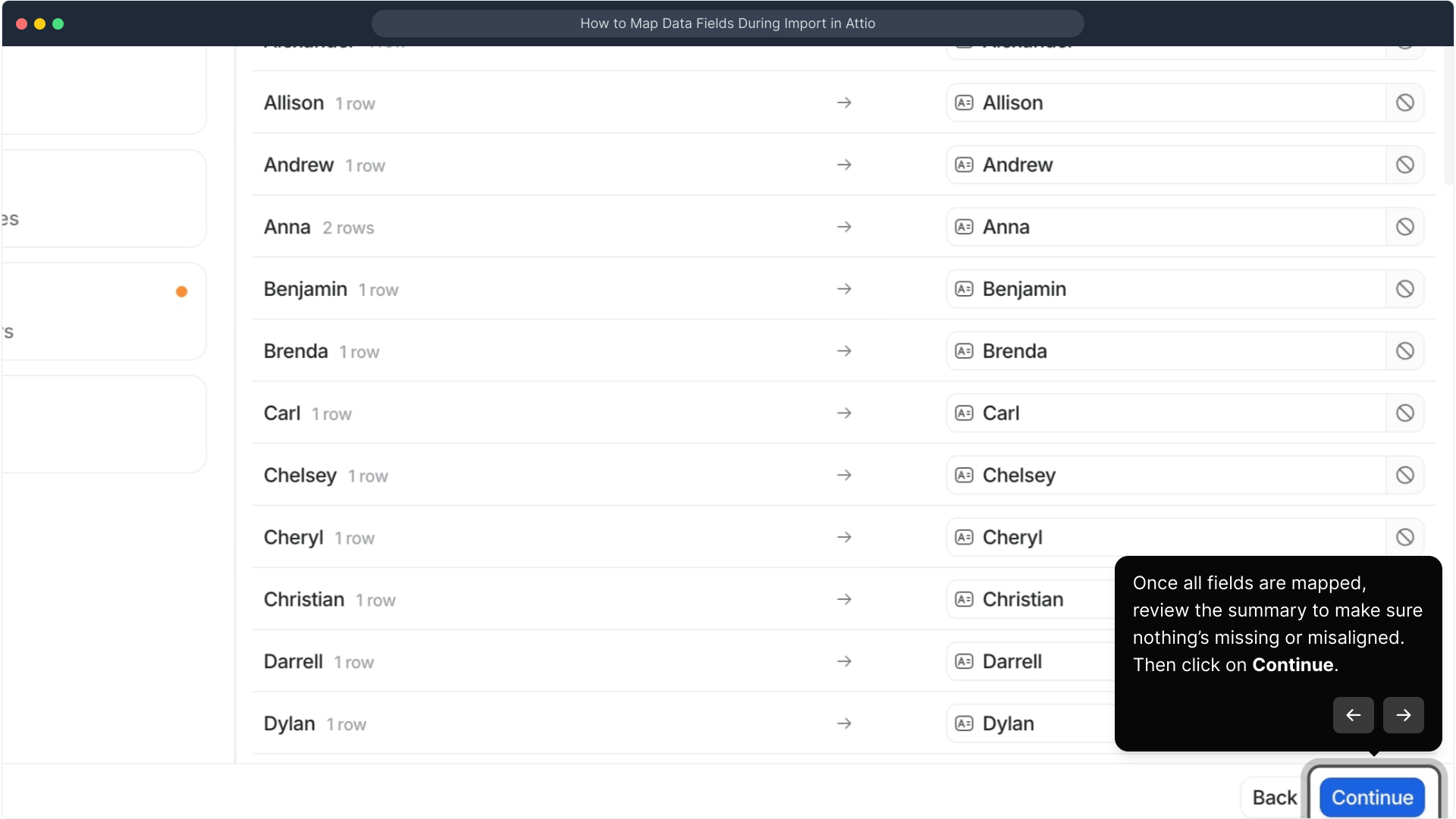
Now you’re ready to begin importing your data. Look for the "Start import" button and select it to launch the upload process.
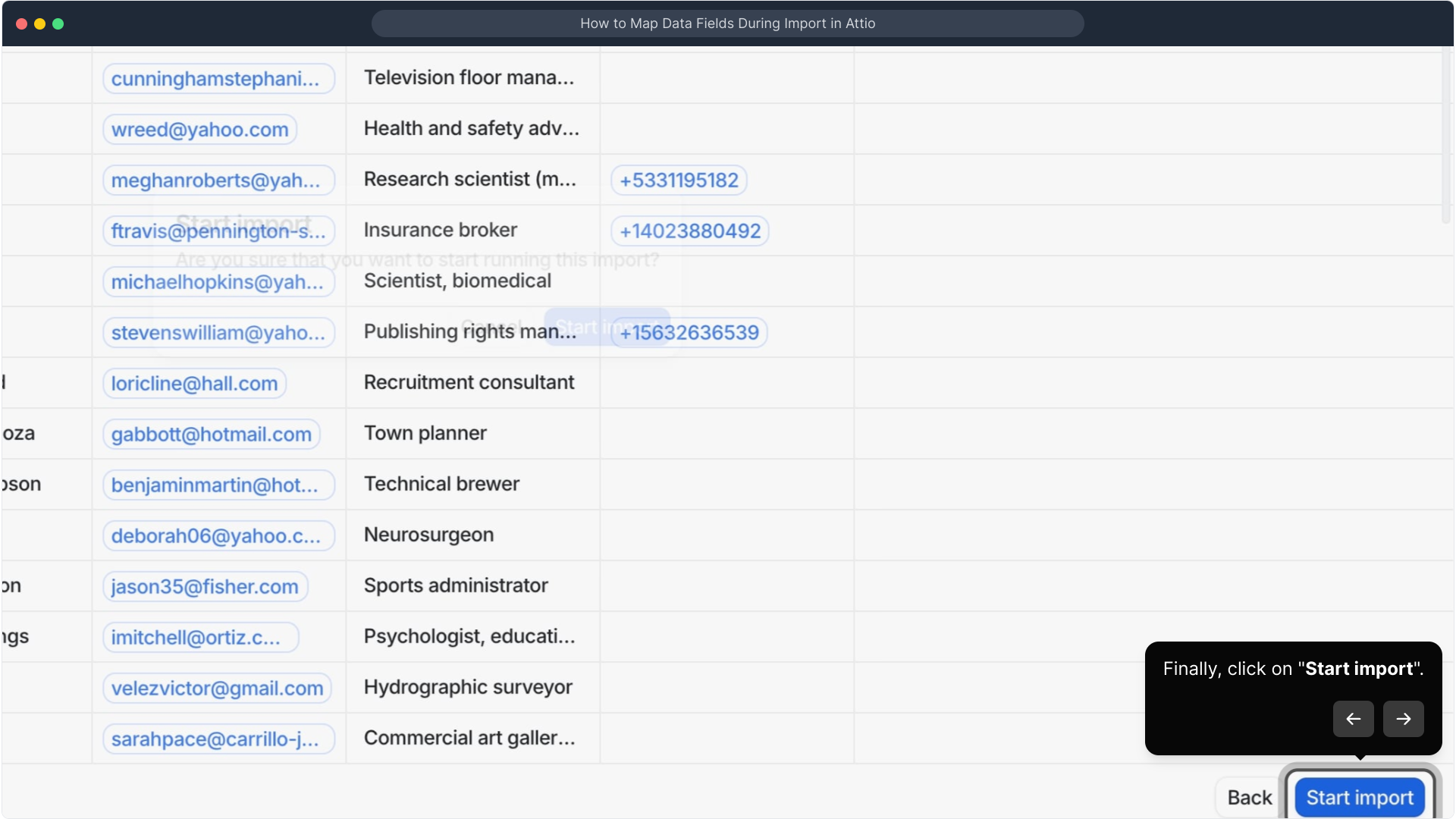
To confirm your decision and ensure your data starts coming into Attio, click on "Start import" once more. This final step initiates the full import.
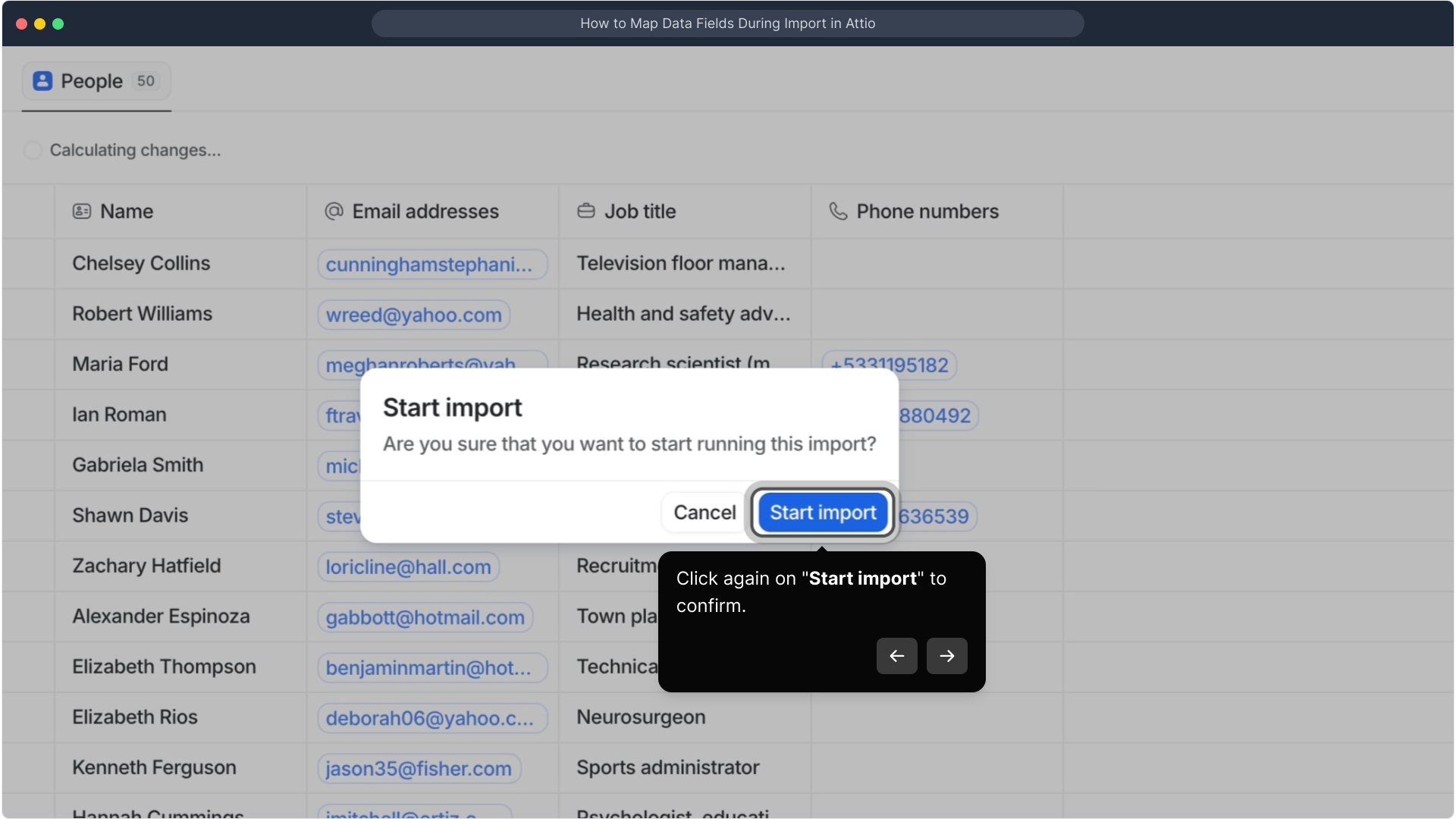
And just like that, your Supademo instance is created in moments! You can now begin working with your imported data seamlessly within Attio.
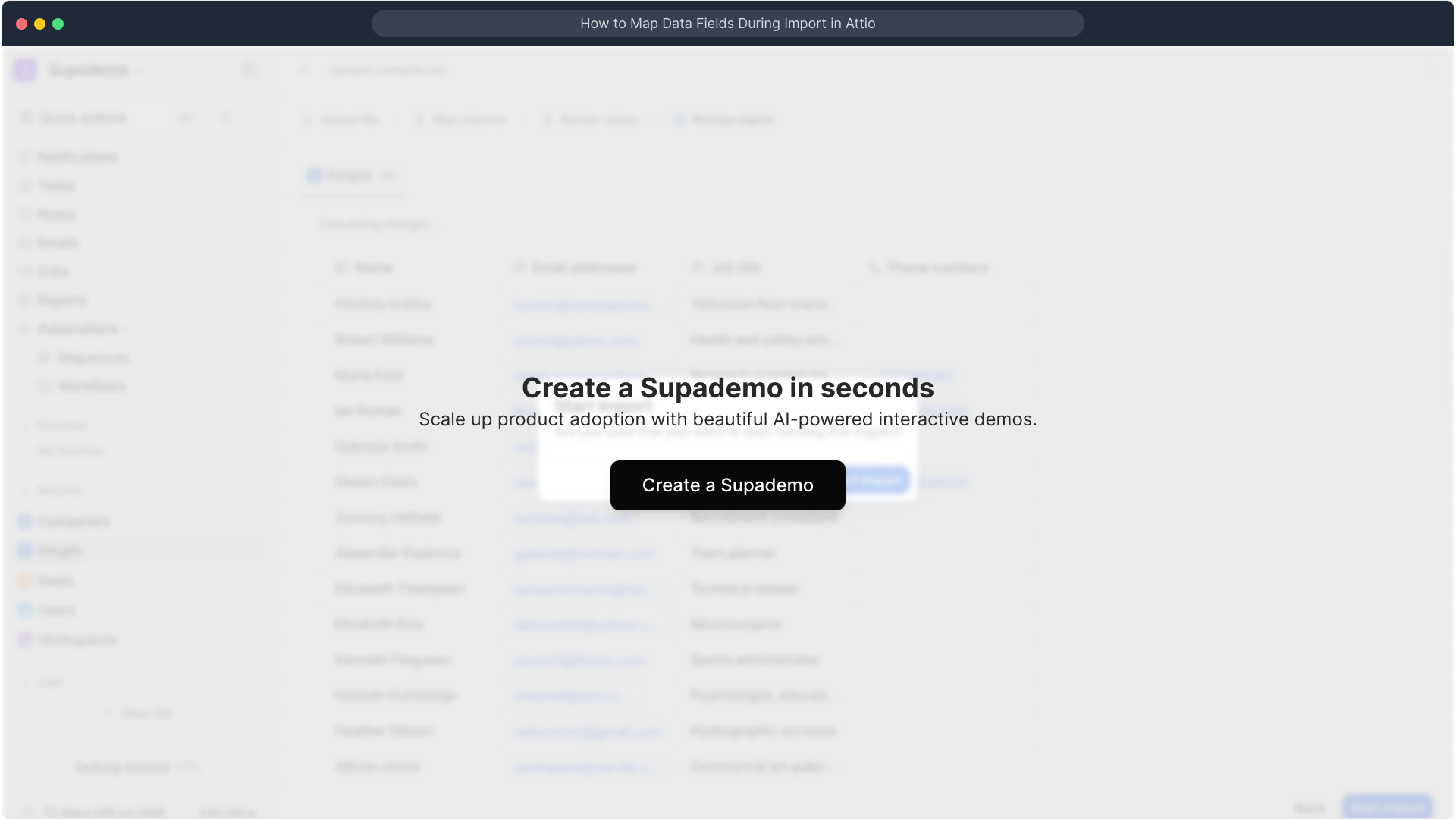
Create your own interactive demos in < 5 mins with Supademo
You can create your own interactive product demo in minutes using Supademo. Drive growth, scale enablement, and supercharge product-led onboarding with Supademo. Sign up for free here with no credit card required.
FAQs
What is field mapping during import in Attio?
Field mapping in Attio connects each column of your CSV file to a corresponding property in your Attio database. This process ensures that data imports correctly and aligns with existing structures for accurate organization and retrieval.
How does Attio suggest matches for CSV columns?
Attio automatically scans column headers in your CSV and suggests matching attributes based on common metadata like names, emails, and job titles. This smart matching speeds up the import process by reducing manual mapping tasks.
Can I create new properties if my CSV columns don’t match existing ones?
Yes! If a CSV column doesn’t align with any current property, you can instantly define a new attribute by clicking ‘Select Attribute’ and creating the appropriate field to accommodate your data.
What types of CSV data can I import into Attio?
You can import a wide range of CSV data such as contacts, company details, job positions, and custom defined attributes. Attio supports flexible data structures, as long as they are mapped properly during import.
How do I ensure my field mapping is correct before starting the import?
Review the mapping summary offered by Attio carefully. Check for any unmatched fields or misalignments, and make corrections if necessary. This helps avoid errors and ensures your imported data fits your database accurately.
Is it possible to edit the field mapping after starting the import?
No, once the import begins in Attio, field mappings cannot be changed. If you notice mistakes, you’ll need to cancel the import and restart the process with corrected mappings.
What happens if some CSV columns are left unmapped?
Unmapped CSV columns will not be imported into Attio. It’s important to map all necessary fields or create new attributes to avoid losing important data.
Can I import multiple CSV files into the same Collection?
Yes, you can repeatedly import multiple CSV files into the same Collection in Attio. Just ensure each time you map fields correctly and verify the data to maintain consistency.
How long does the import process take?
The import duration depends on your CSV file size and data complexity. Small files typically import in seconds, while larger, complex files may take a few minutes.
Do I need special permissions to import and map data in Attio?
Yes, to import data and perform field mapping, your Attio user account must have appropriate permissions, usually requiring at least editor or admin rights on the Collection.

