Overview:
Streamline your task management in Asana by mastering the art of marking tasks as completed. Enhance your user experience and simplify navigation by utilizing the intuitive process outlined in this guide. Learn the seamless steps to mark tasks as completed in Asana, ensuring heightened efficiency and clarity in your project management within the Asana platform.
1. Start by opening the desired task.
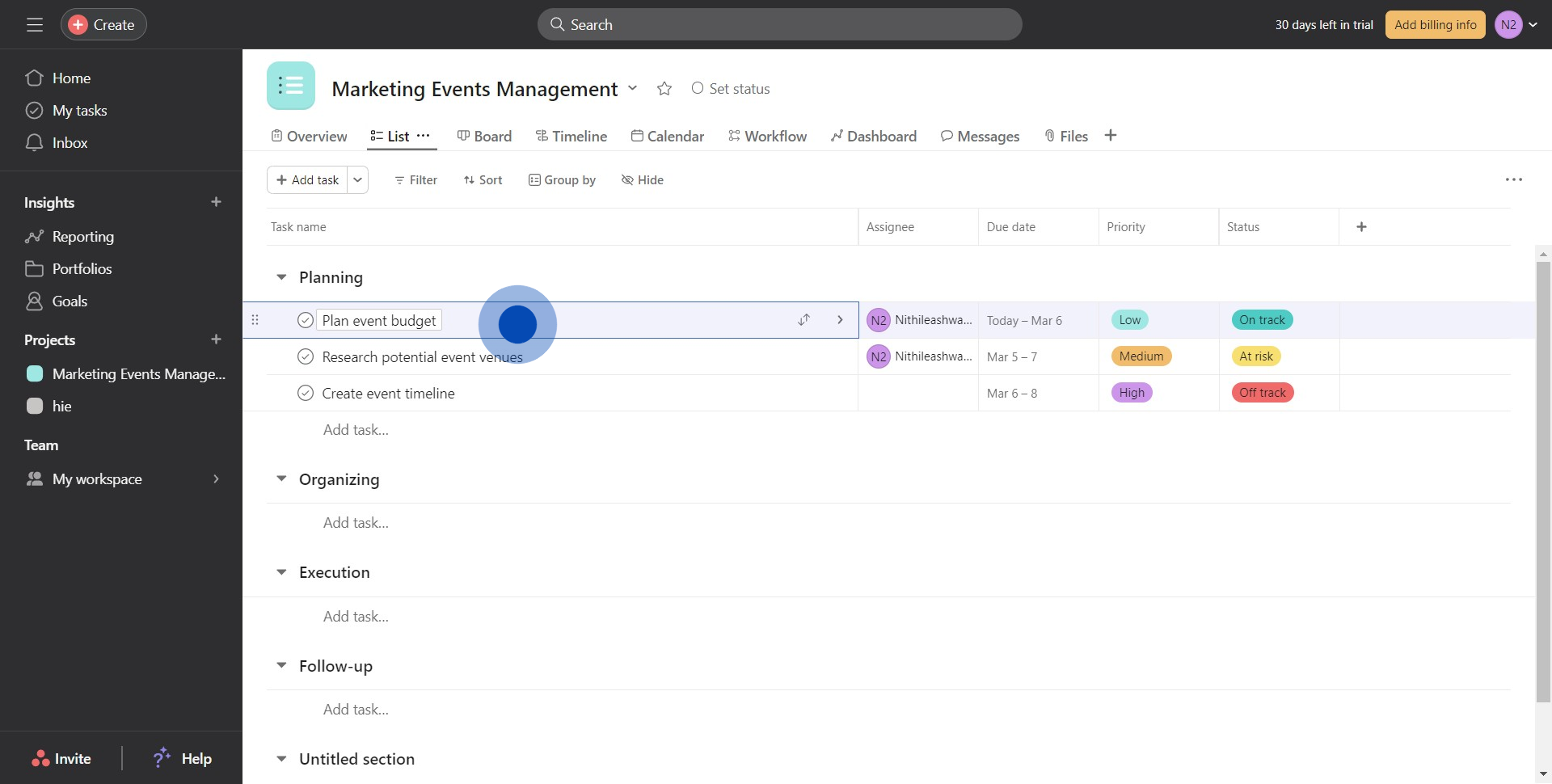
2. Next, locate and press the 'Mark complete' button.
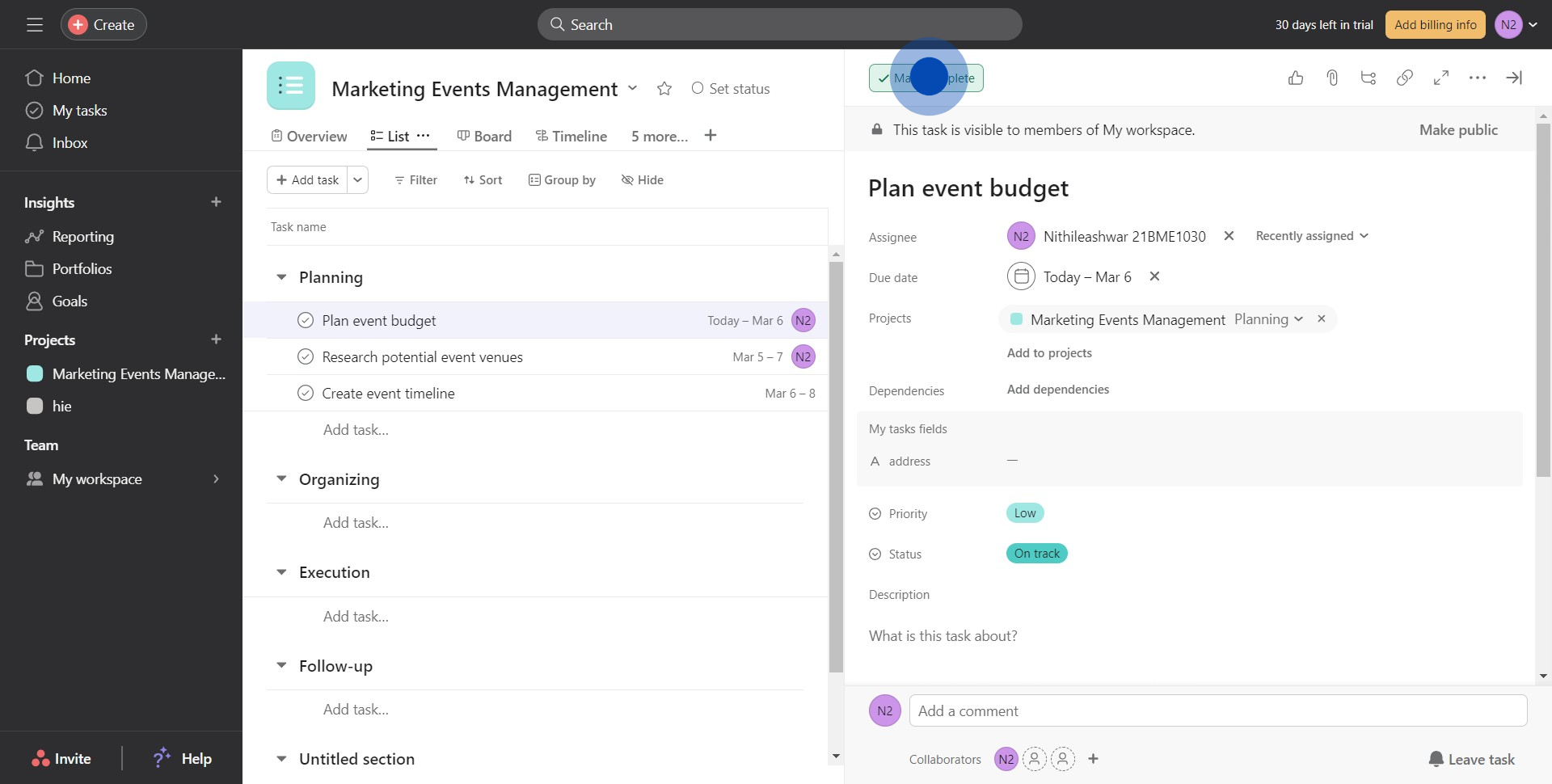
3. Then, navigate to the 'Board' section.
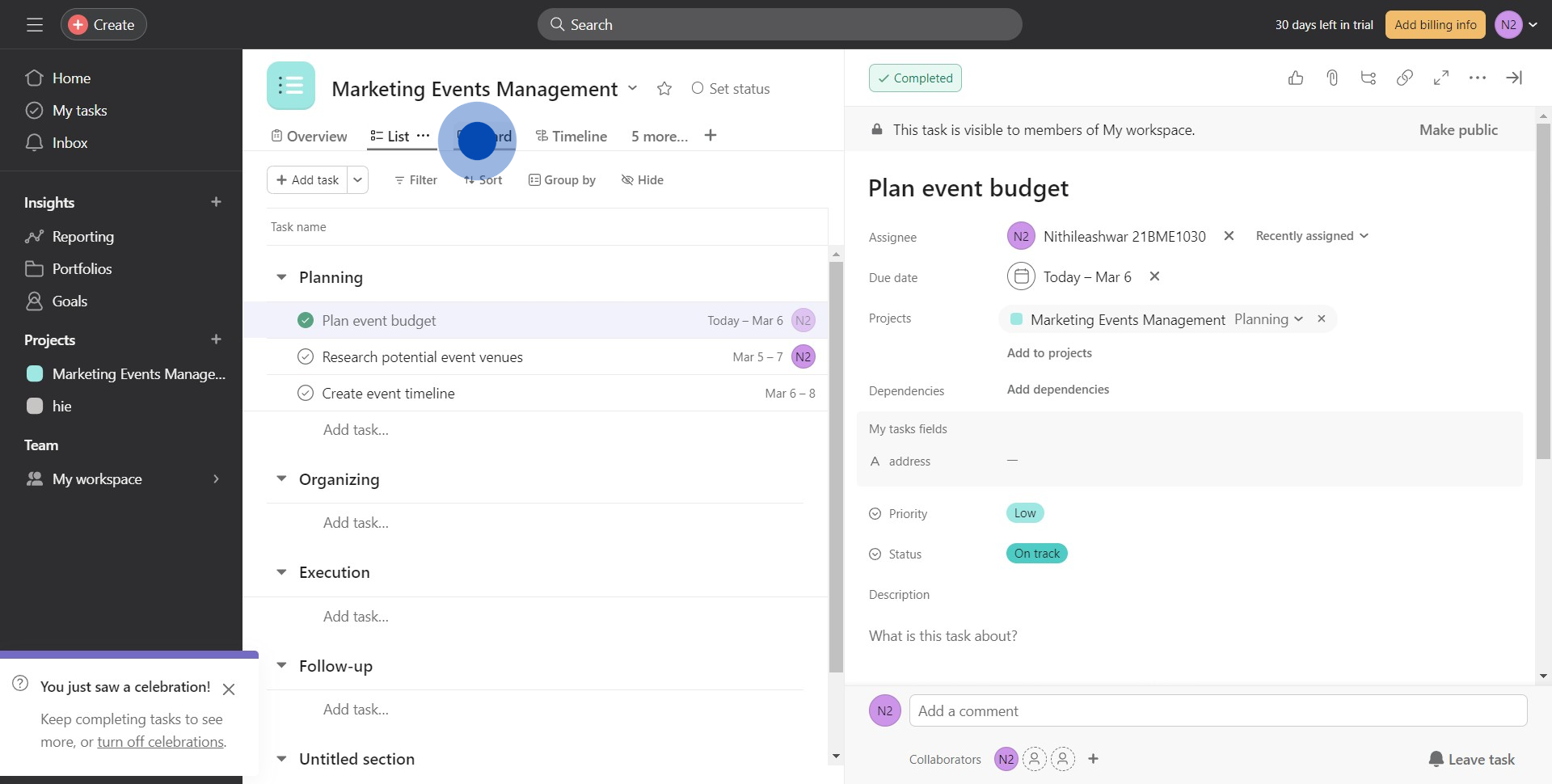
4. Look for and click on the special icon shown.
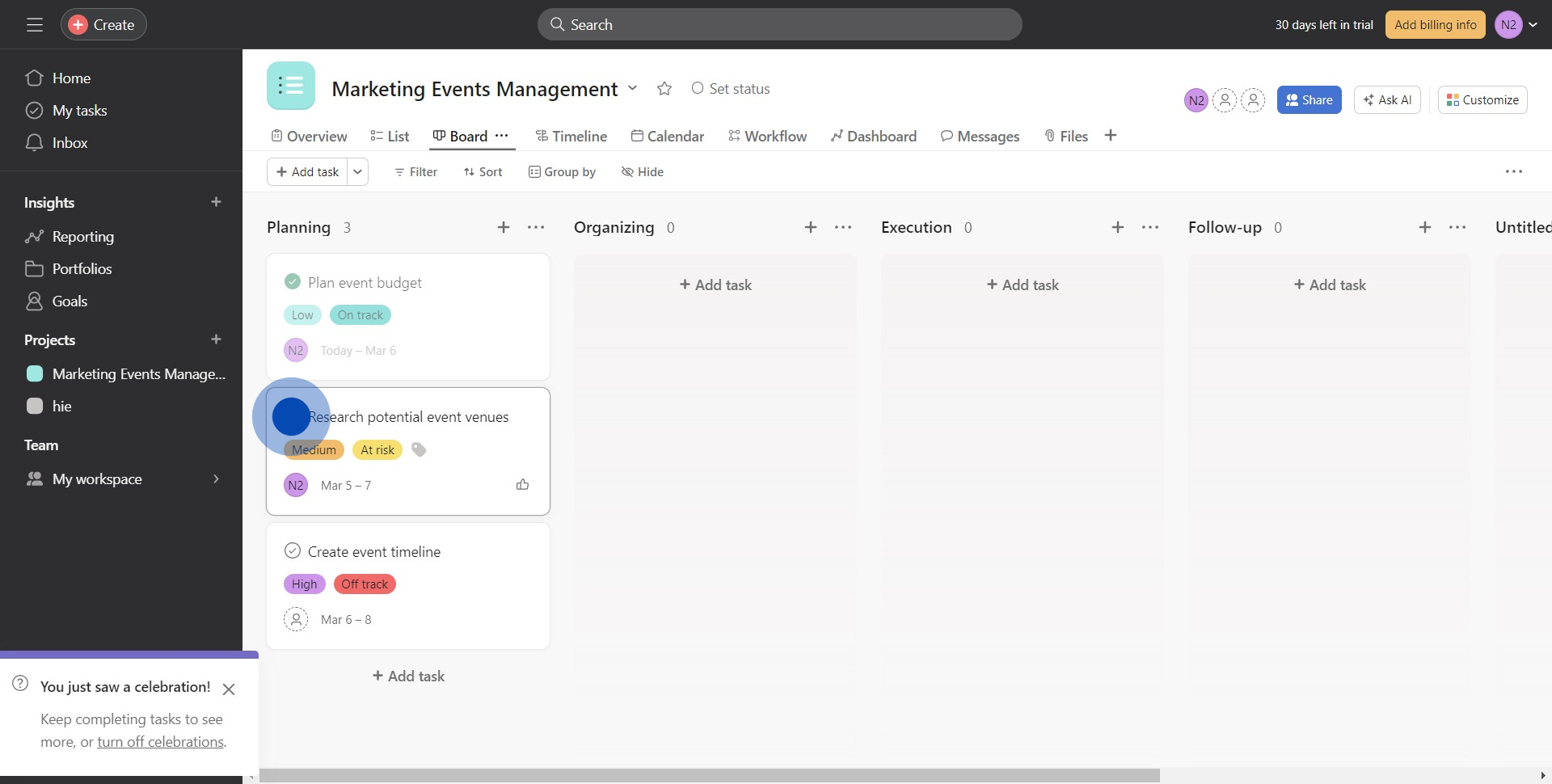
5. Afterward, proceed to the 'Timeline' option.
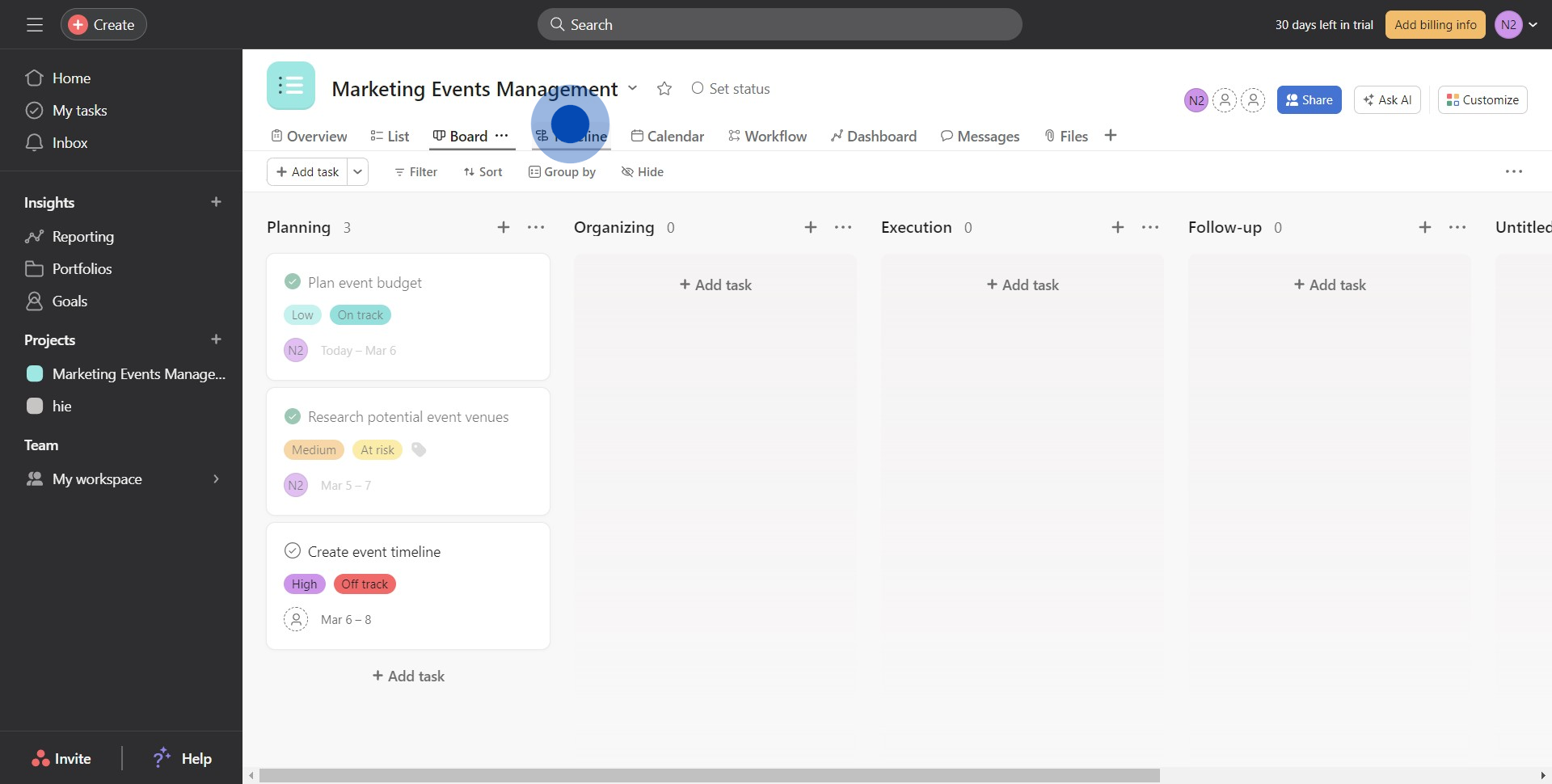
6. Lastly, reselect the earlier mentioned icon to confirm task completion.
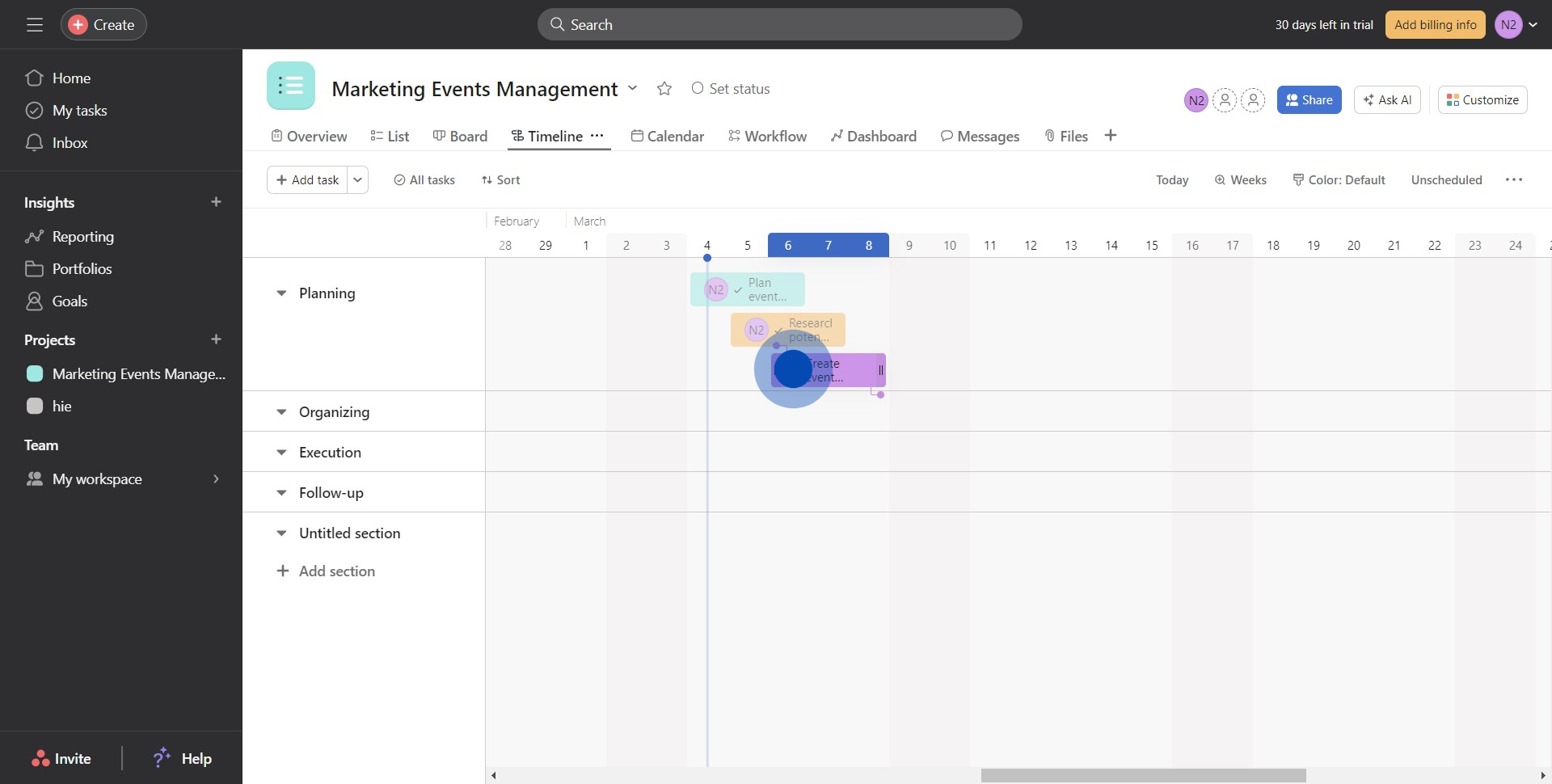
Create your own step-by-step demo
Scale up your training and product adoption with beautiful AI-powered interactive demos and guides. Create your first Supademo in seconds for free.



