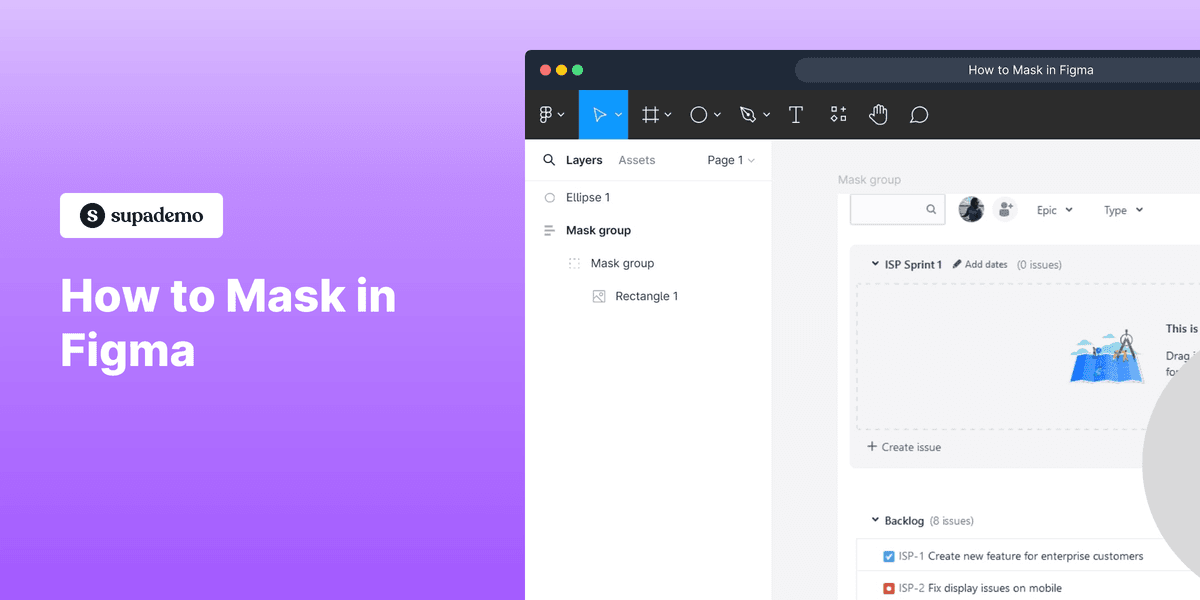
1. First, open the Figma project where you want to apply a mask.
2. Select the objects you want to use for the mask.
3. Finally, click on the Mask icon on the top.
4. Create a Supademo in seconds
This interactive demo/guided walkthrough on How to Mask in Figma was created using Supademo.
How to Mask in Figma : Step-by-Step Guide
Begin by launching the Figma project where you'd like to add a mask. This is where all your design elements live, and setting the stage here ensures you’re ready to apply the necessary masking effect.
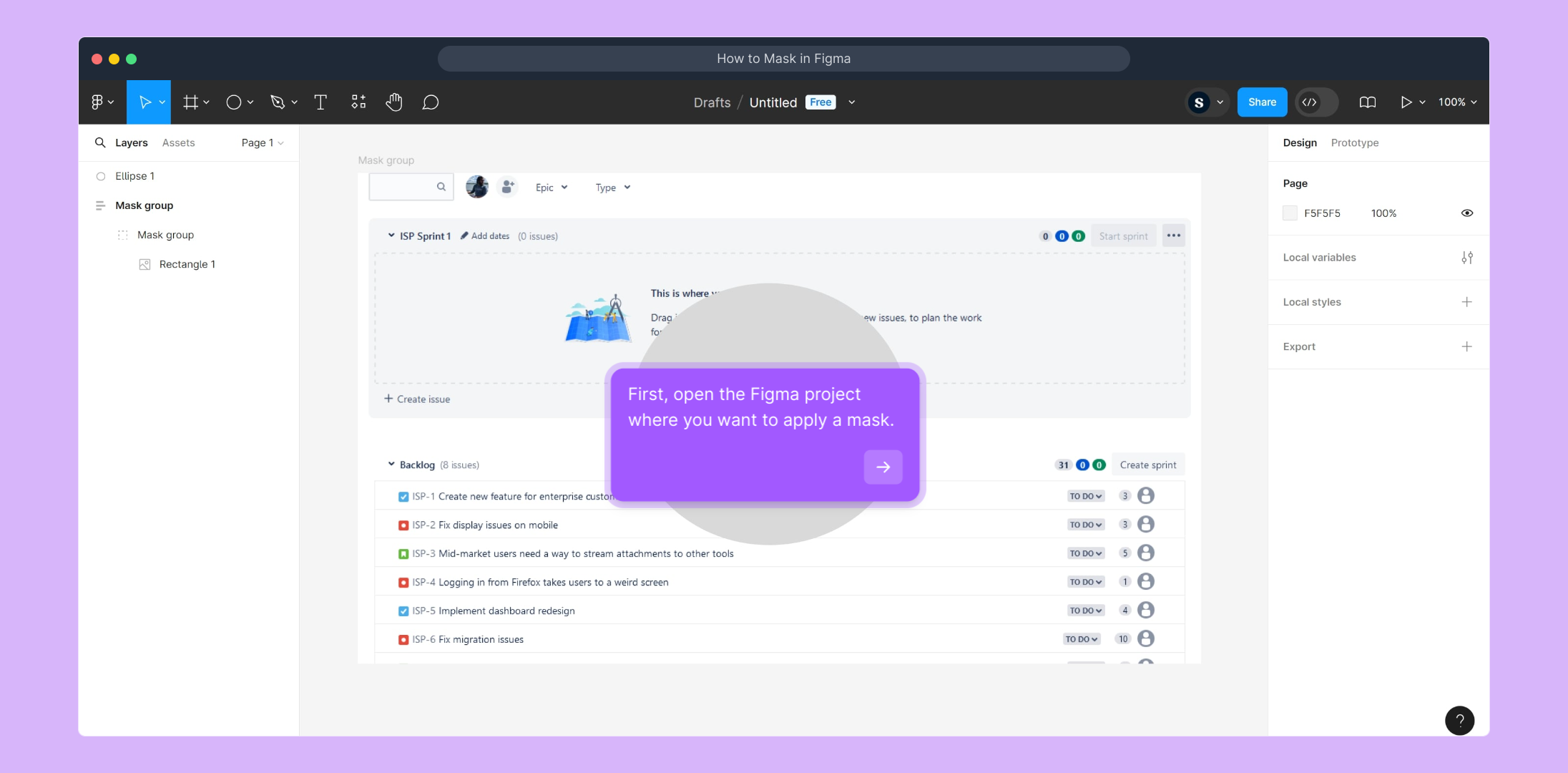
Next, carefully choose the shapes or objects within your project that will form the basis of your mask. Selecting the right elements is key because they define the visible areas of your designs once the mask is applied.
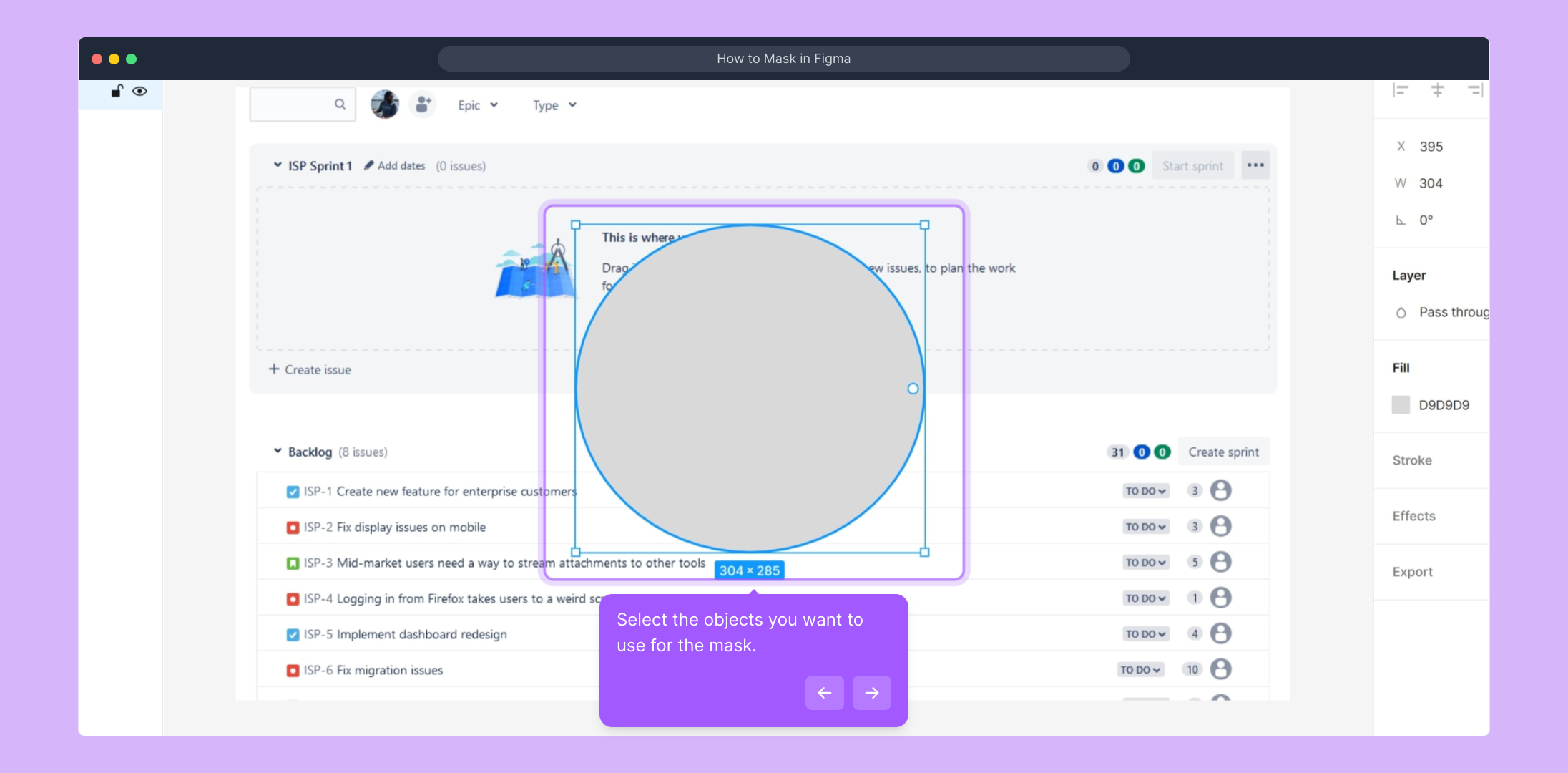
After selecting your desired objects, look towards the toolbar at the top of the Figma interface and find the Mask icon. Clicking this will activate the masking feature, allowing your chosen elements to creatively reveal or hide parts of the design.
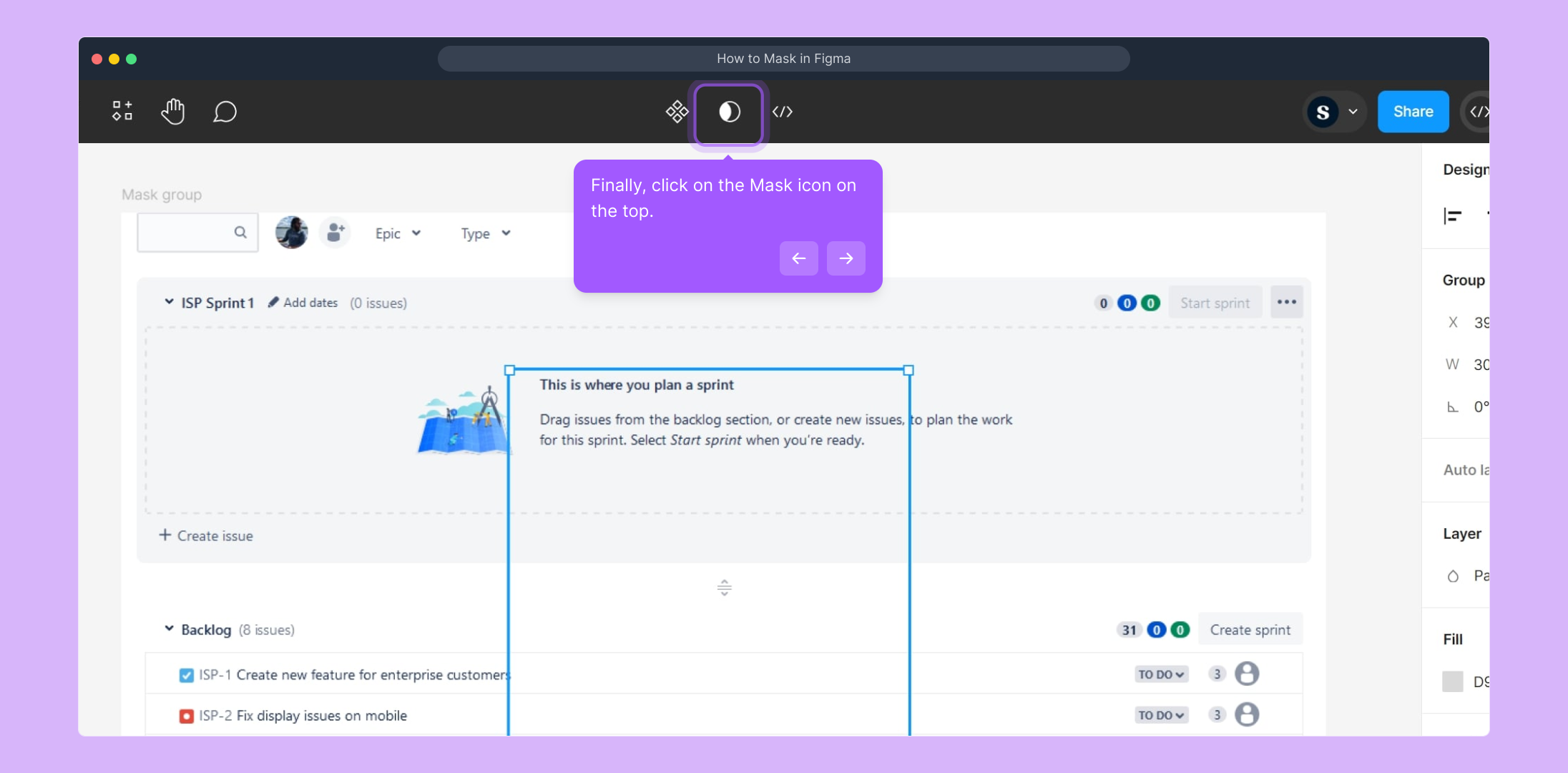
With your mask now in place, you’ve quickly transformed your design—demonstrating how Supademo makes creating detailed visuals fast and straightforward. Experiment and enjoy the flexibility this adds to your workflow!
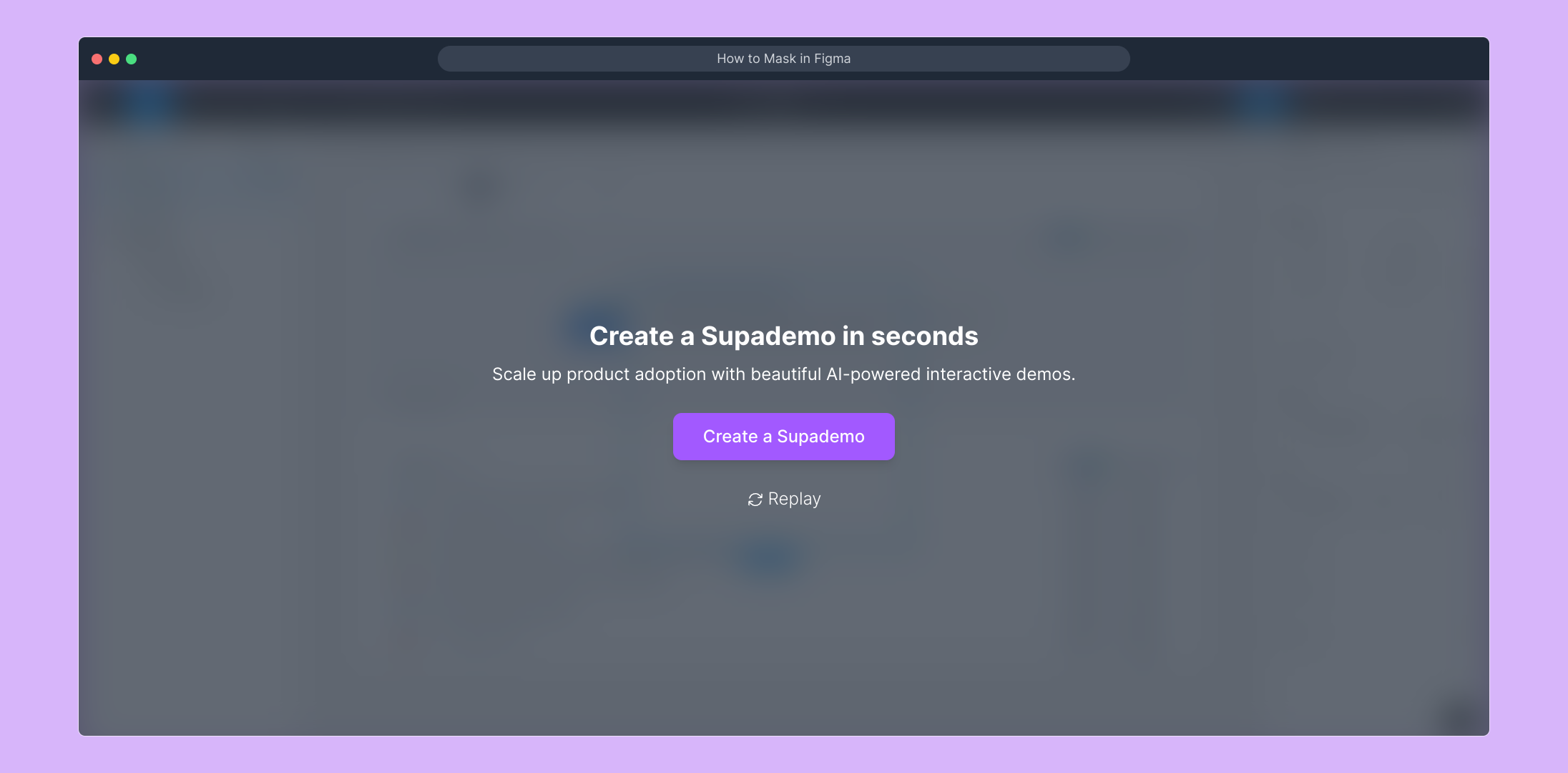
Create your own interactive demos in < 5 mins with Supademo
You can create your own interactive product demo in minutes using Supademo. Drive growth, scale enablement, and supercharge product-led onboarding with Supademo. Sign up for free here with no credit card required.
FAQs
Commonly asked questions about this topic.
What is masking in Figma?
Masking in Figma is a technique that hides parts of objects or layers by using another shape as a mask, revealing only the areas within the mask shape. It helps designers control visibility and create complex compositions efficiently.
How do I select objects to mask in Figma?
To select objects for masking, click and drag to select multiple layers or hold Shift while clicking each object individually. Ensure the mask shape is placed above the objects you want to mask before applying the mask.
Can I edit the mask after applying it?
Yes, you can edit both the mask shape and the masked layers after applying the mask. Double-click the mask group or select the specific layer to adjust shapes, positions, or properties without removing the mask.
Does masking affect the original layers?
Masking only affects the visibility of layers but does not delete or permanently alter the original layers. You can always disable or remove the mask to restore full visibility of the masked objects.
How is masking different from clipping in Figma?
Masking in Figma uses vector shapes as masks that reveal parts of layers, while clipping generally refers to defining boundaries for content visibility. In Figma, clips are created via mask groups, making mask and clip terms often interchangeable.
Can I mask multiple layers at once?
Yes, Figma allows you to mask multiple layers simultaneously by selecting all desired objects together along with the mask shape. Once masked, all selected layers will be constrained by the mask shape.
Are there keyboard shortcuts for masking?
Yes, you can use the shortcut Ctrl+Alt+M (Windows) or Cmd+Option+M (Mac) to create a mask quickly after selecting your objects. This speeds up the workflow without needing to click the icon manually.
What types of shapes can be used as masks in Figma?
Any vector shape, including rectangles, ellipses, polygons, and custom paths, can serve as a mask in Figma. The mask's alpha channel determines which pixels are visible, so transparency also plays a role.
Can I use images as masks in Figma?
Yes, images can be used as masks if you convert them into vector shapes or use their alpha channels. Typically, masks work best with vector shapes, but PNGs or SVGs with transparency can also be effective.
What happens if I ungroup a masked group?
Ungrouping a mask group will remove the mask effect, causing all layers to become fully visible independently. To maintain the mask, keep the masked layers grouped or reapply the mask after ungrouping.

Vimal Kumar
Product Operations Associate
Vimal Kumar helps build and grow Supademo’s team and GTM efforts, with a focus on figuring out growth levers and improving product traction.





