1. First, log in to your HubSpot account.
2. Click on "CRM".
3. Then, click on "Contacts".
4. Search the contact to be merged and click on the "Name".
5. Next, click on "Actions".
6. Afterwards, click on "Merge".
7. After that, click "Search" and select the contact to which you want to merge the selected one.
8. Lastly, click on "Merge".
9. Congratulations! You have successfully merged two contacts on HubSpot.
10. Create a Supademo in seconds
This interactive demo/guided walkthrough on How to Merge Contacts in HubSpot was created using Supademo.
How to Merge Contacts in HubSpot : Step-by-Step Guide
Start by signing into your HubSpot account to access all your contact management tools.
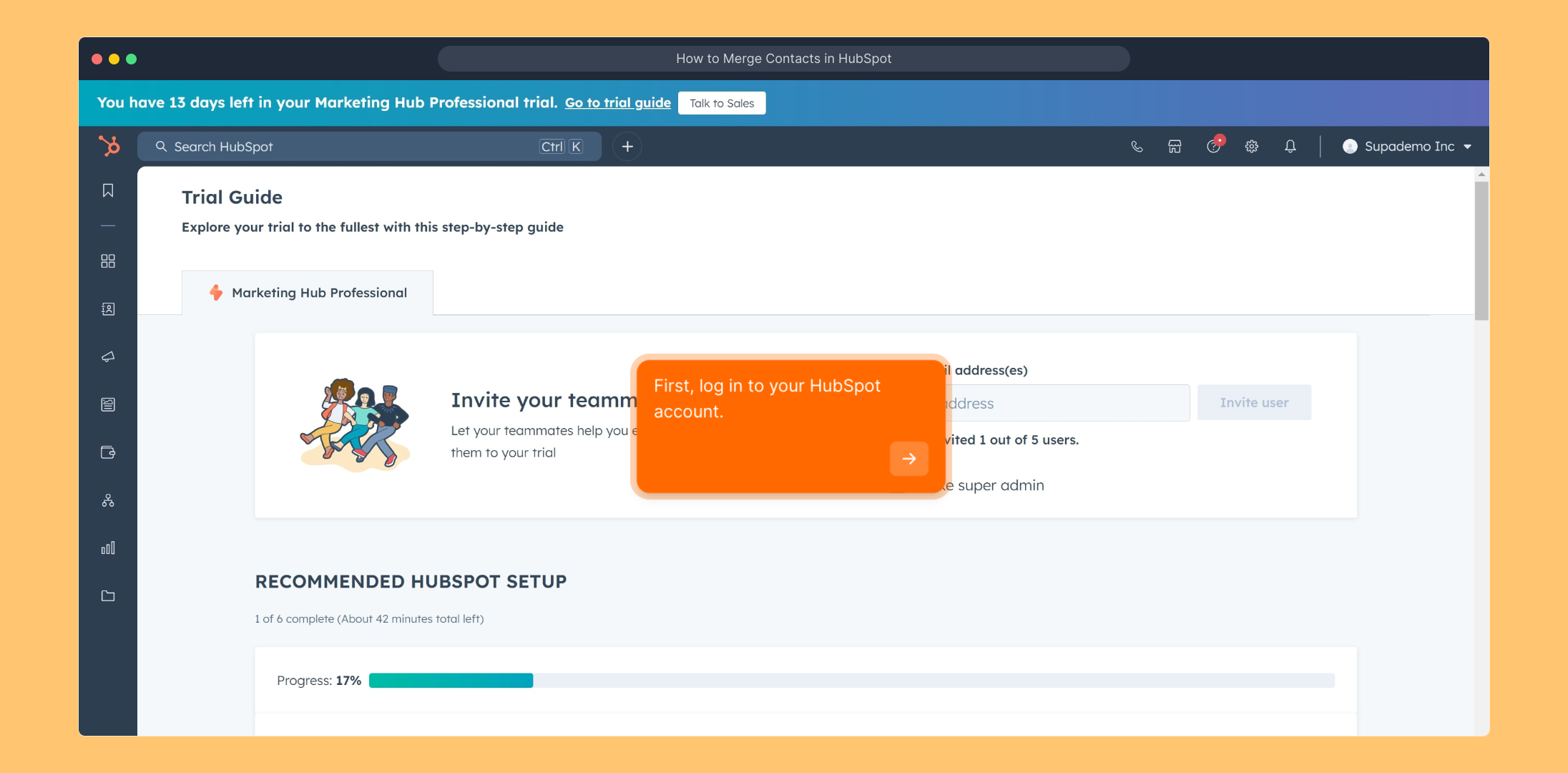
Once logged in, navigate to the main navigation menu and select the "CRM" section to manage your customer relationships.
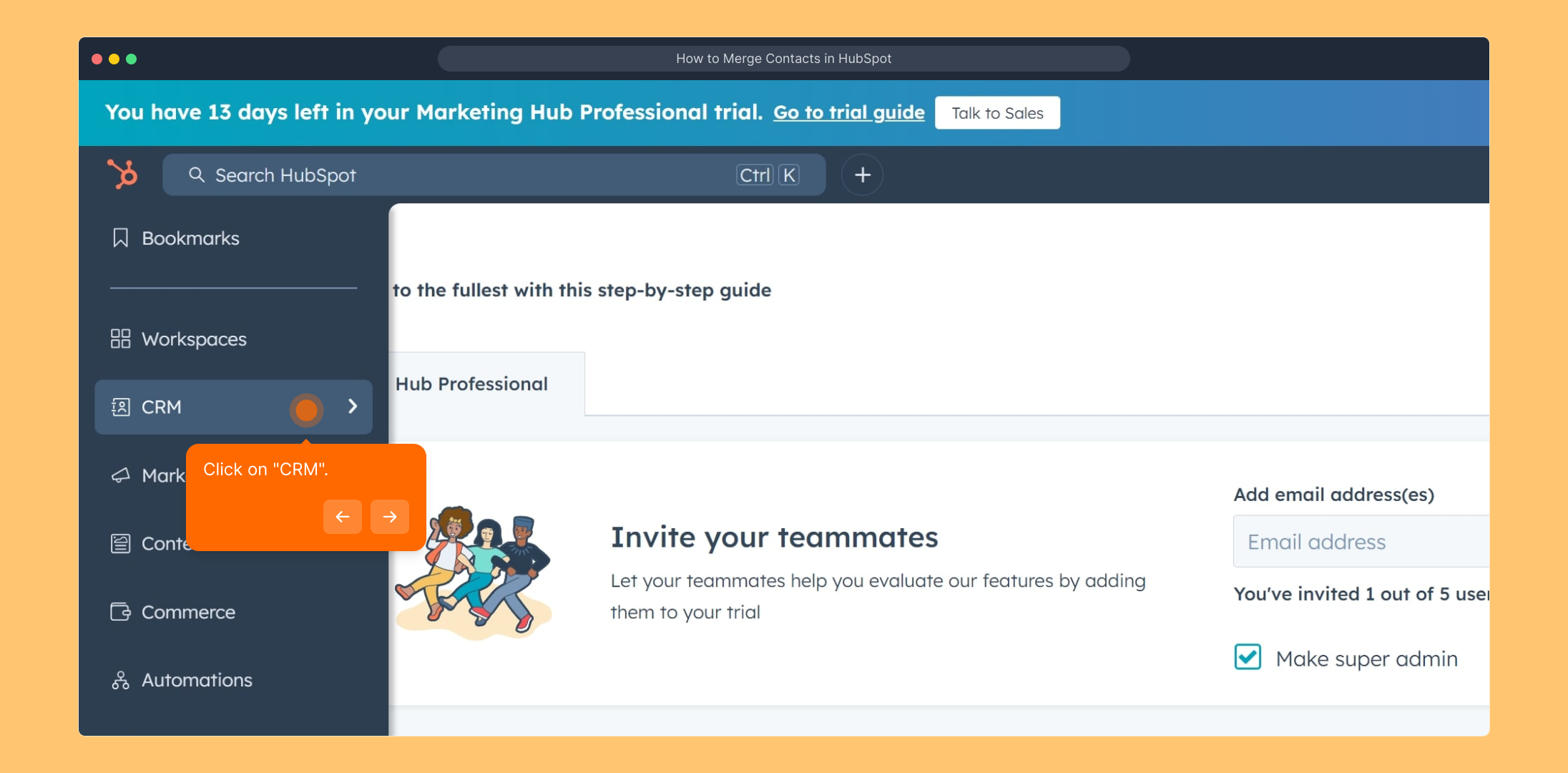
Inside the CRM, click on "Contacts" to view and organize all your saved contact records.
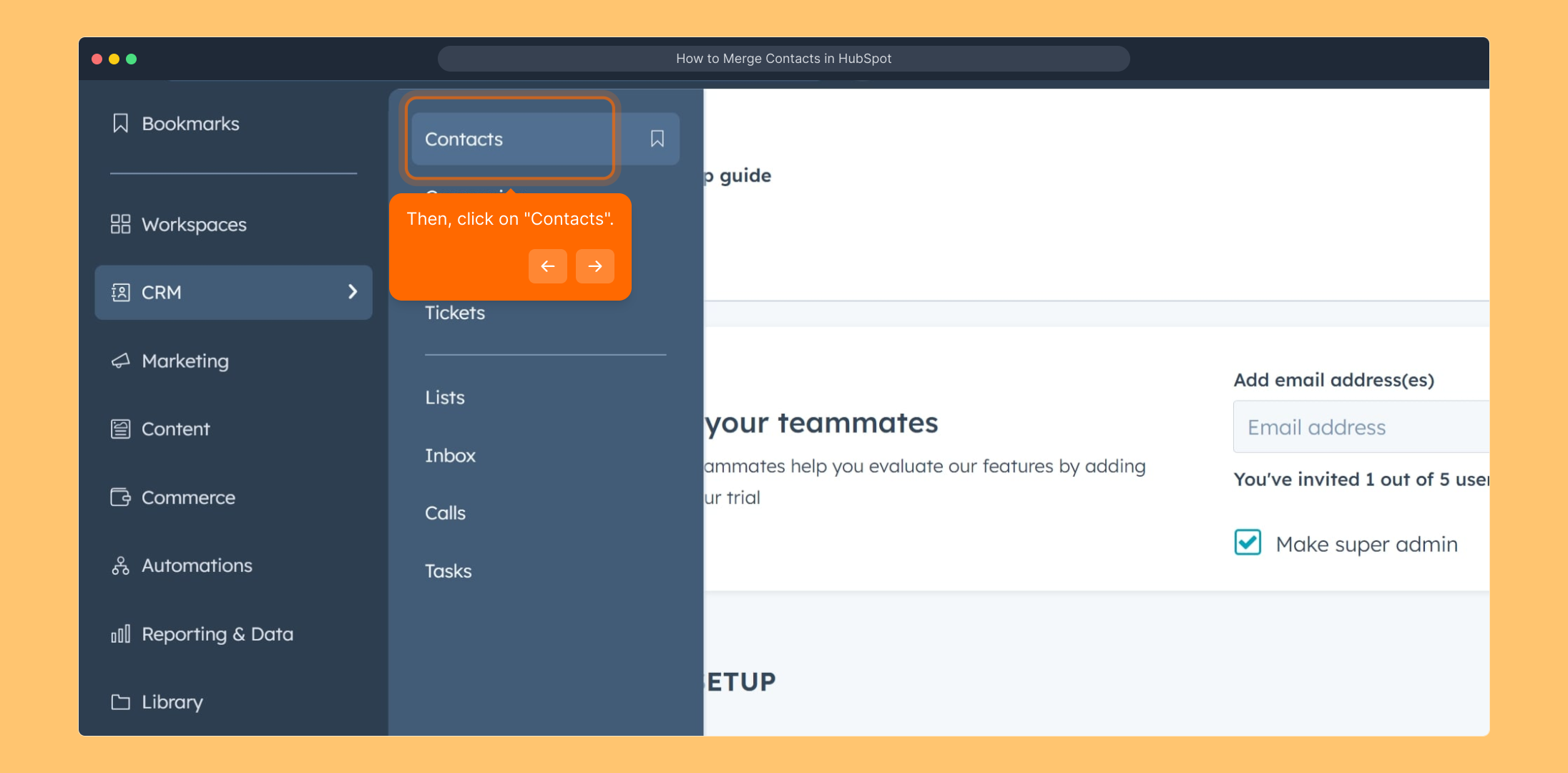
Use the search bar to find the specific contact you want to merge, then click on their name to open their detailed profile page.
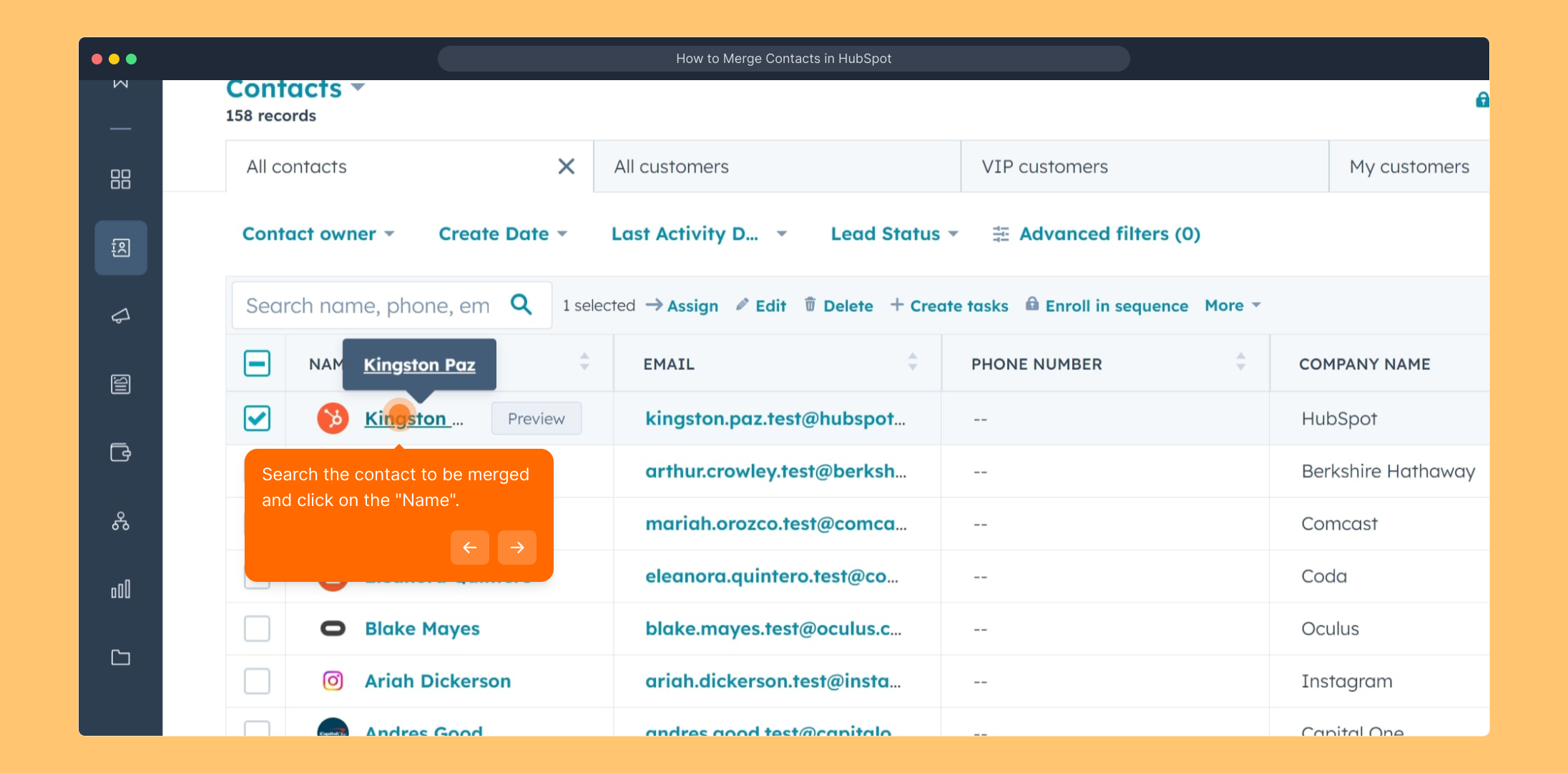
In the contact’s profile, locate and click the "Actions" button to see the available options for managing this contact.
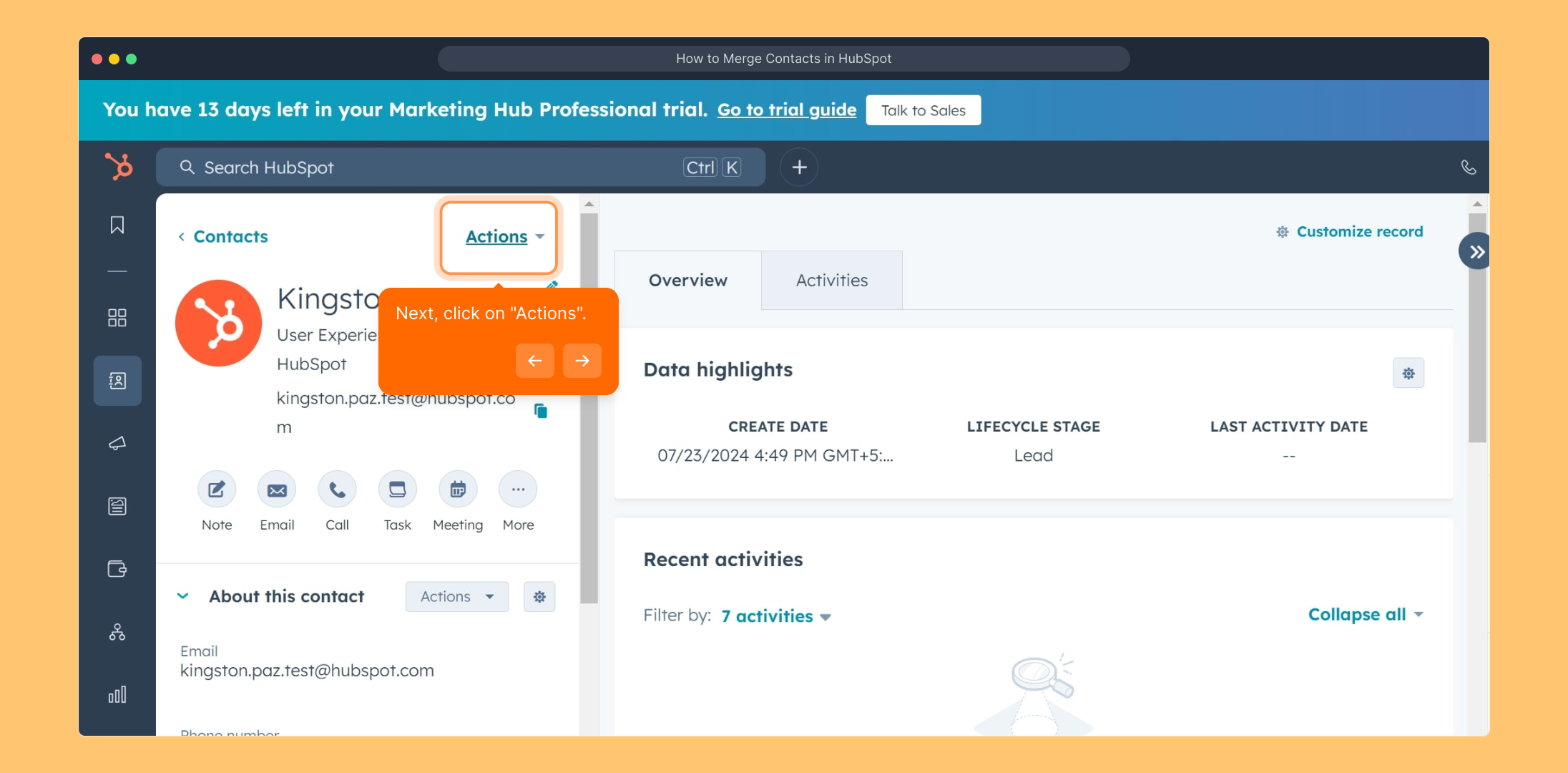
From the dropdown menu under "Actions," select "Merge" to start combining this contact with another one.
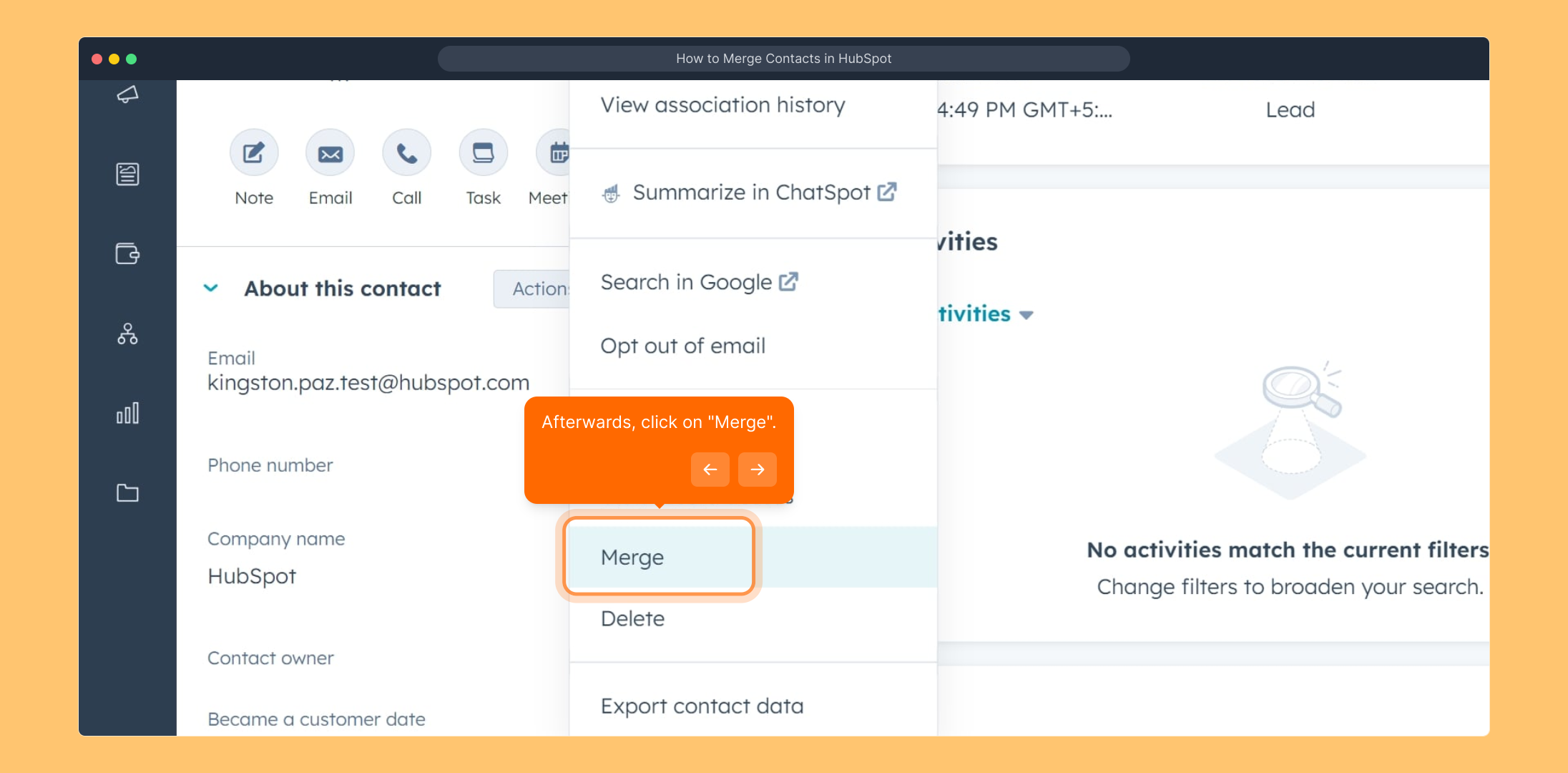
Click "Search" to find the contact you want to merge with the current one, then choose the correct contact from the suggestions.
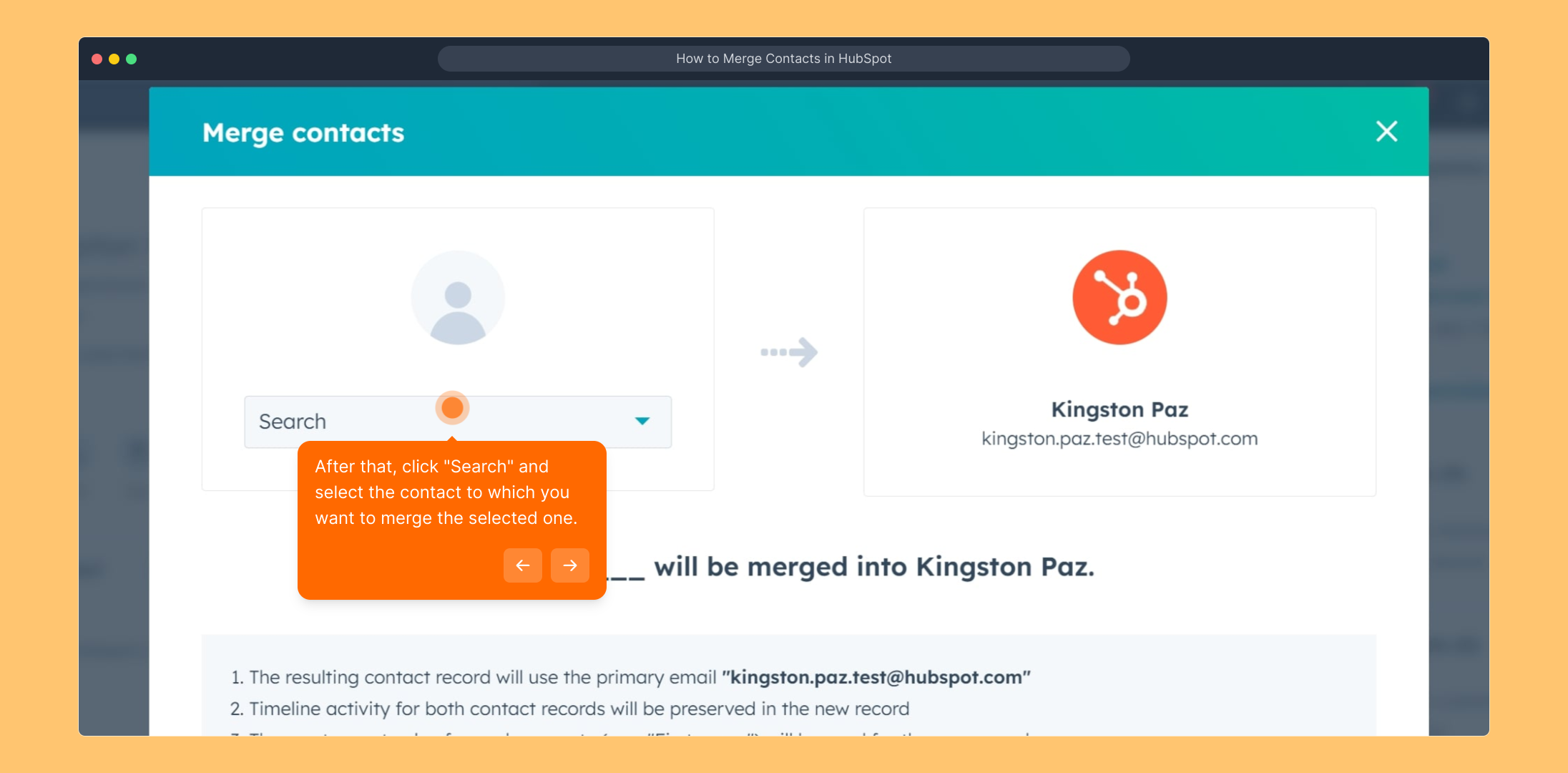
After confirming your selection, click the "Merge" button to finalize combining both contacts into one unified record.
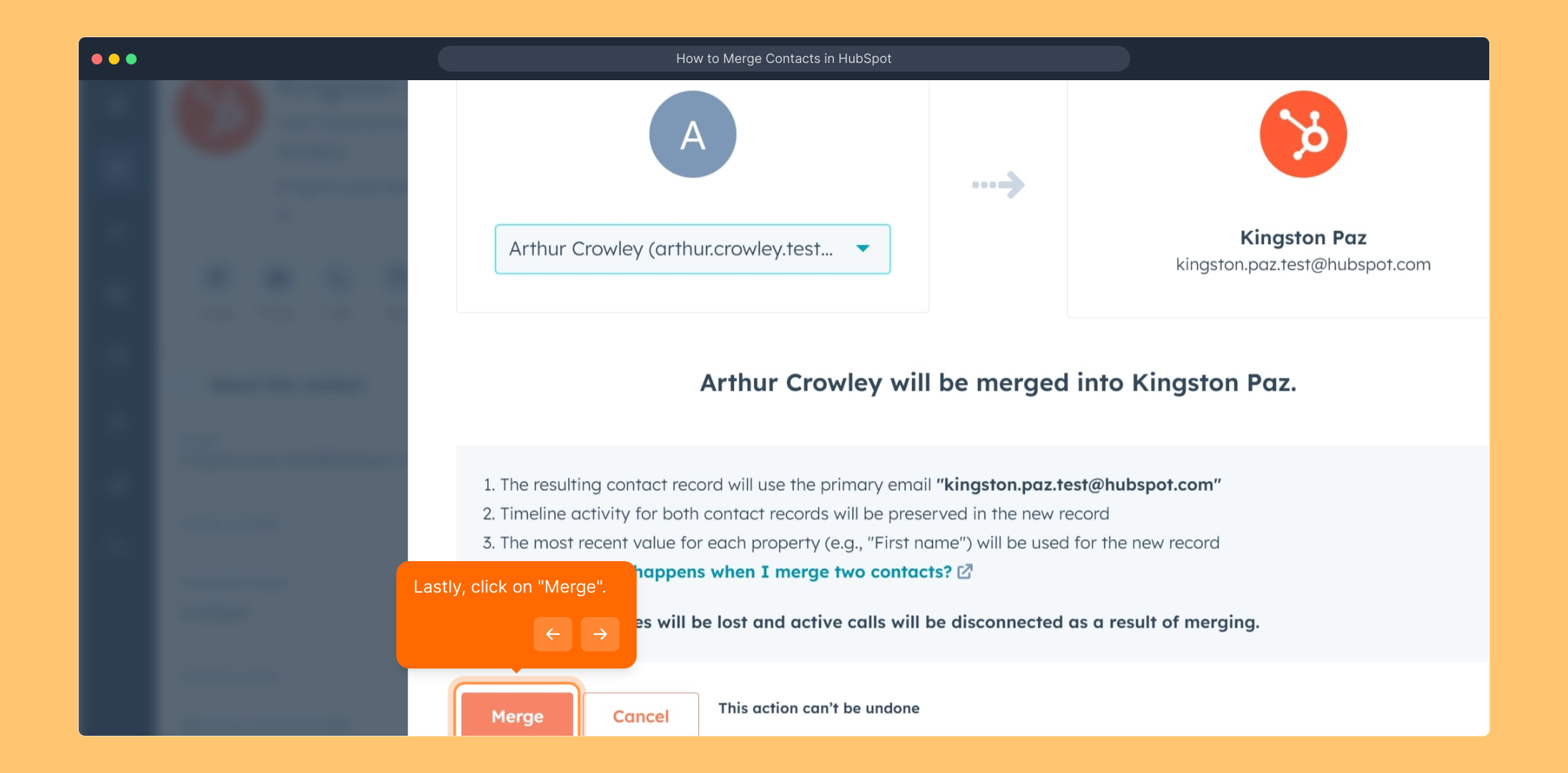
Well done! You’ve successfully merged two contact entries, helping keep your database clean and up-to-date.
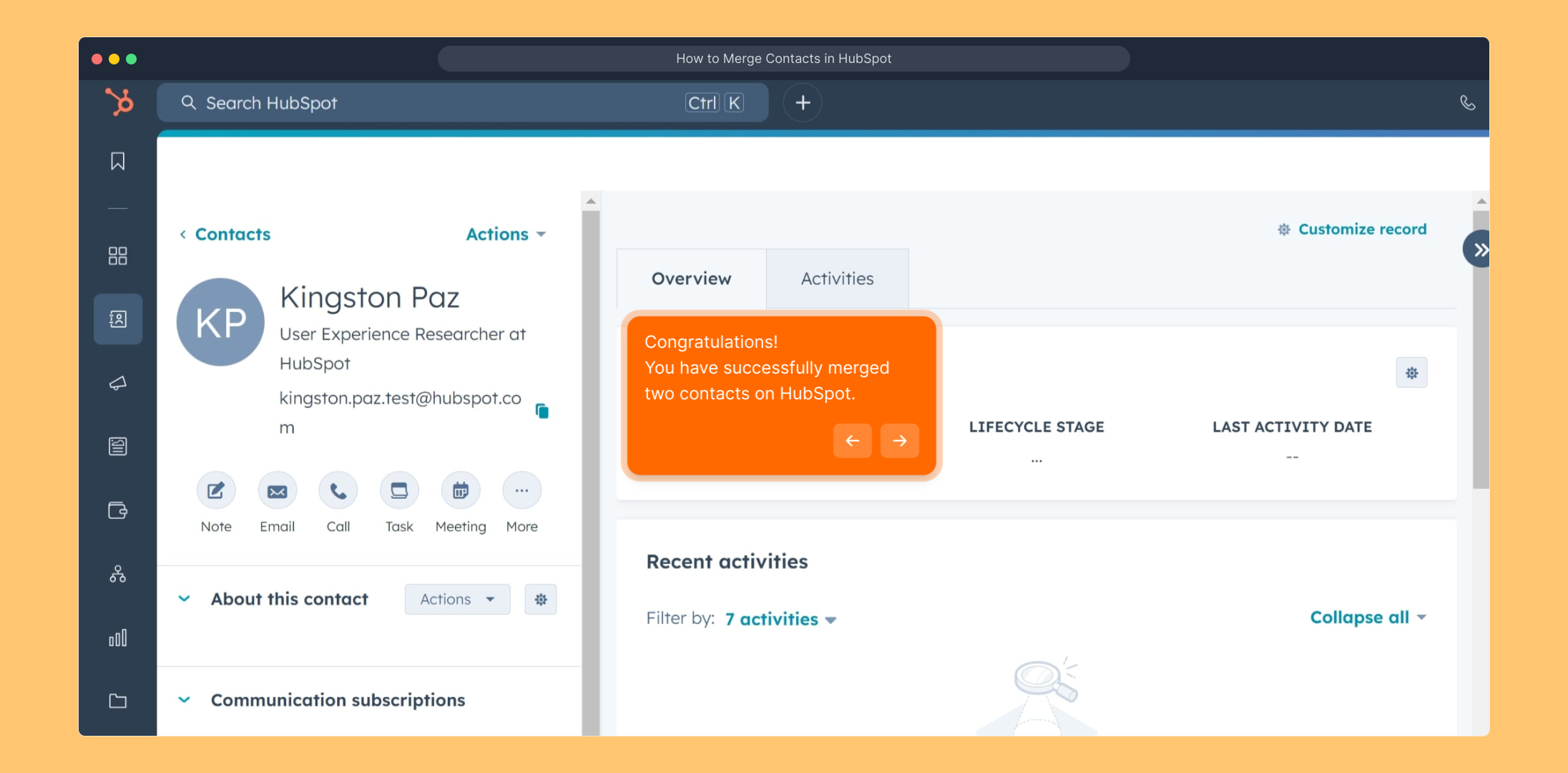
Now you’re ready to create a Supademo quickly and easily whenever you need one.
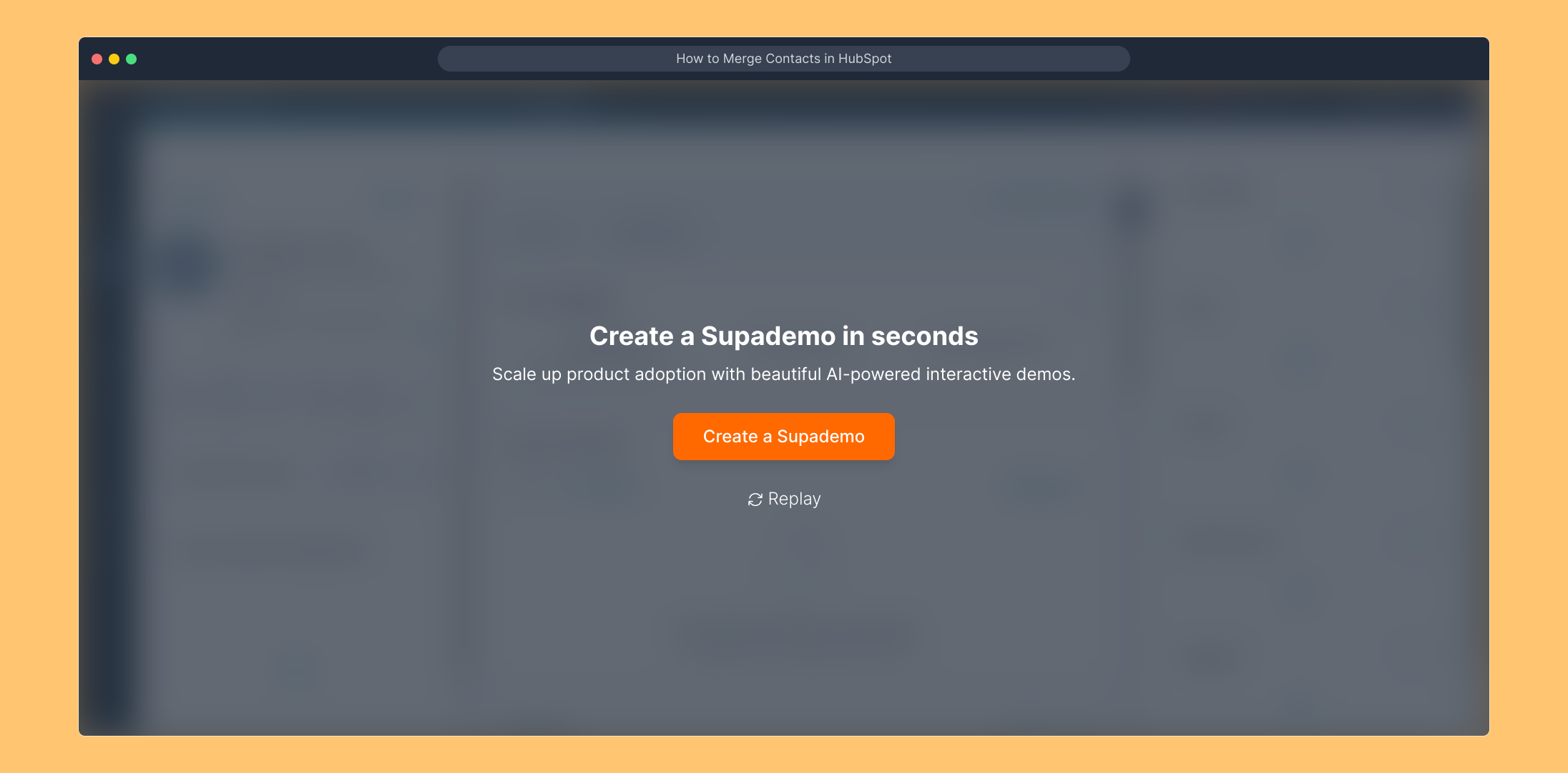
Create your own interactive demos in < 5 mins with Supademo
You can create your own interactive product demo in minutes using Supademo. Drive growth, scale enablement, and supercharge product-led onboarding with Supademo. Sign up for free here with no credit card required.
FAQs
What does merging contacts in HubSpot do?
Merging contacts combines two duplicate contact records into one, consolidating all associated activities, emails, and notes to maintain a clean and organized database.
Can I undo a contact merge in HubSpot?
No, HubSpot does not currently offer an option to undo a merge once completed. It’s important to double-check your selections before finalizing the merge.
Do merged contacts lose any information?
Typically, HubSpot preserves information from both contacts during a merge. However, some conflicting properties might be overwritten by the primary contact’s data.
How do I select which contact remains after merging?
When merging, you choose a primary contact. This contact's information is prioritized in case of conflicting data, becoming the final merged contact record.
Is it possible to merge more than two contacts at once?
No, HubSpot only allows merging two contact records at a time. For multiple duplicates, you’ll need to merge contacts individually in pairs.
Do I need special permissions to merge contacts?
Yes, you must have the necessary user permissions in HubSpot to merge contacts. Typically, users with write access to contacts can perform merges.
Can merged contacts affect marketing or sales workflows?
After merging, the unified contact record will continue through existing workflows. Ensure the merged contact’s properties are accurate to avoid workflow issues.
What happens to email communication after merging contacts?
All previous emails and communication history from both merged contacts are combined under the unified contact record, preserving the communication timeline.
Can I merge contacts across different HubSpot accounts?
No, merging contacts is limited to within a single HubSpot account. Contacts from different accounts cannot be merged together.
How often should I merge duplicate contacts?
Regularly merging duplicate contacts helps maintain data integrity. It’s best to review and merge duplicates during database cleanups or whenever duplicates are identified.

