1. Firstly, navigate to the form that you want to move.
2. Following that, click on the More Actions icon.
3. Then, click on "Move to".
4. As the final step, click on the workspace where you want to move the form.
5. Create a Supademo in seconds
This interactive demo/guided walkthrough on How to Move a Typeform to Another Workspace was created using Supademo.How to Move a Typeform to Another Workspace : Step-by-Step Guide
Begin by opening the workspace and locating the specific form you intend to relocate. This will be your starting point before making any changes.
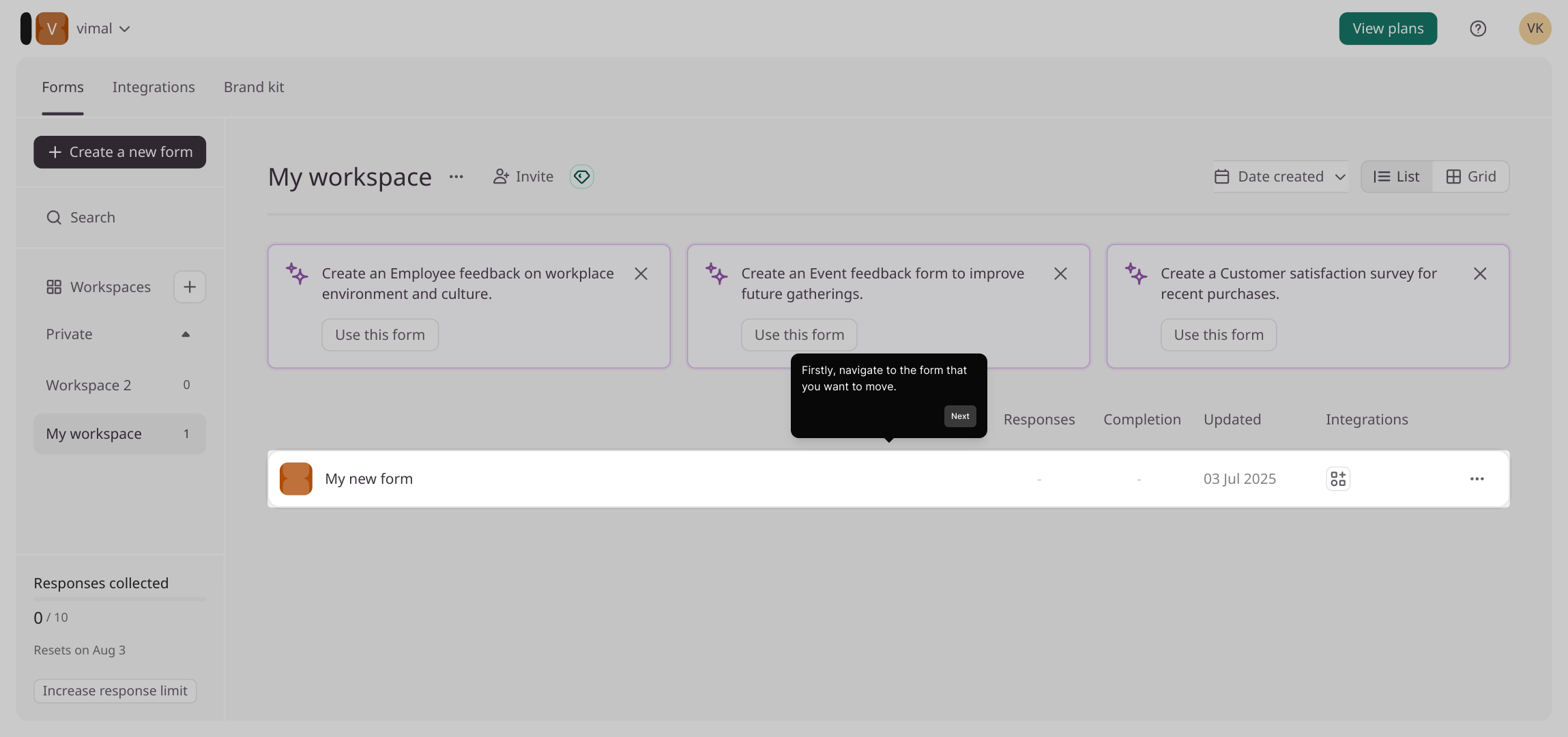
Next, find and select the More Actions icon associated with that form. This menu contains additional options that allow you to manage your form effectively.
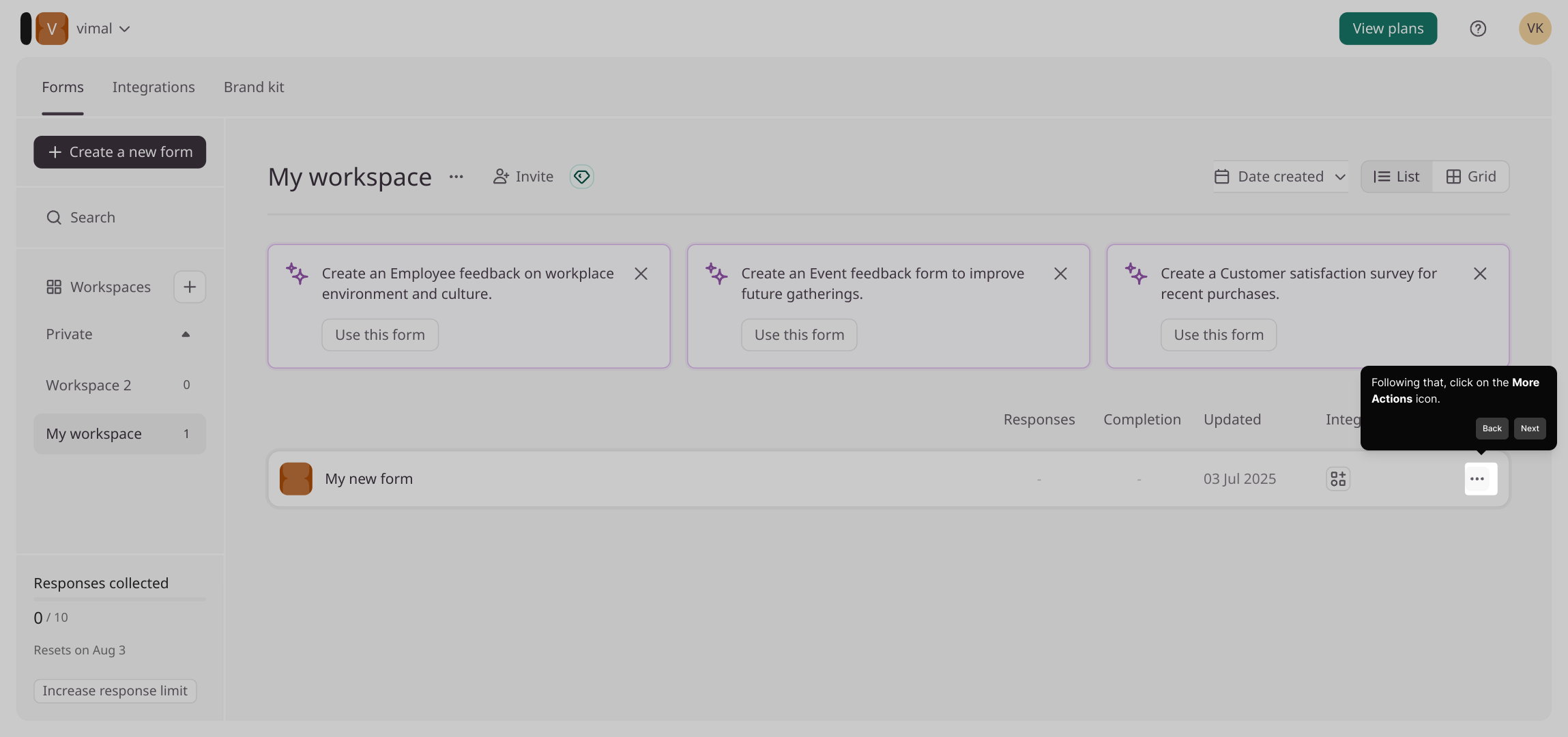
From the dropdown menu that appears, choose the "Move to" option. This lets you specify a new location for your form within your workspace environment.
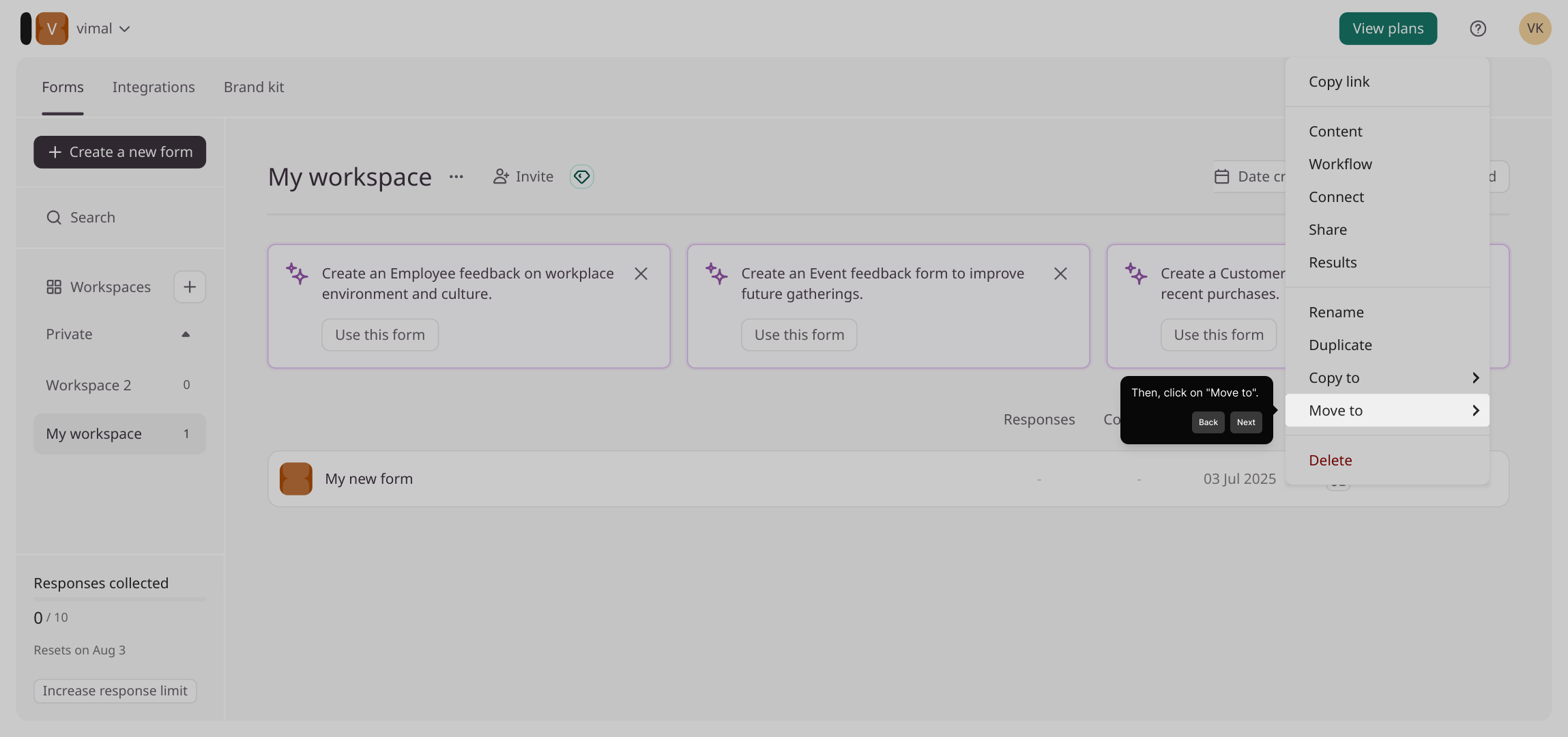
Finally, pick the destination workspace where you'd like your form to be transferred. Confirming this will complete the move and organize your form accordingly.
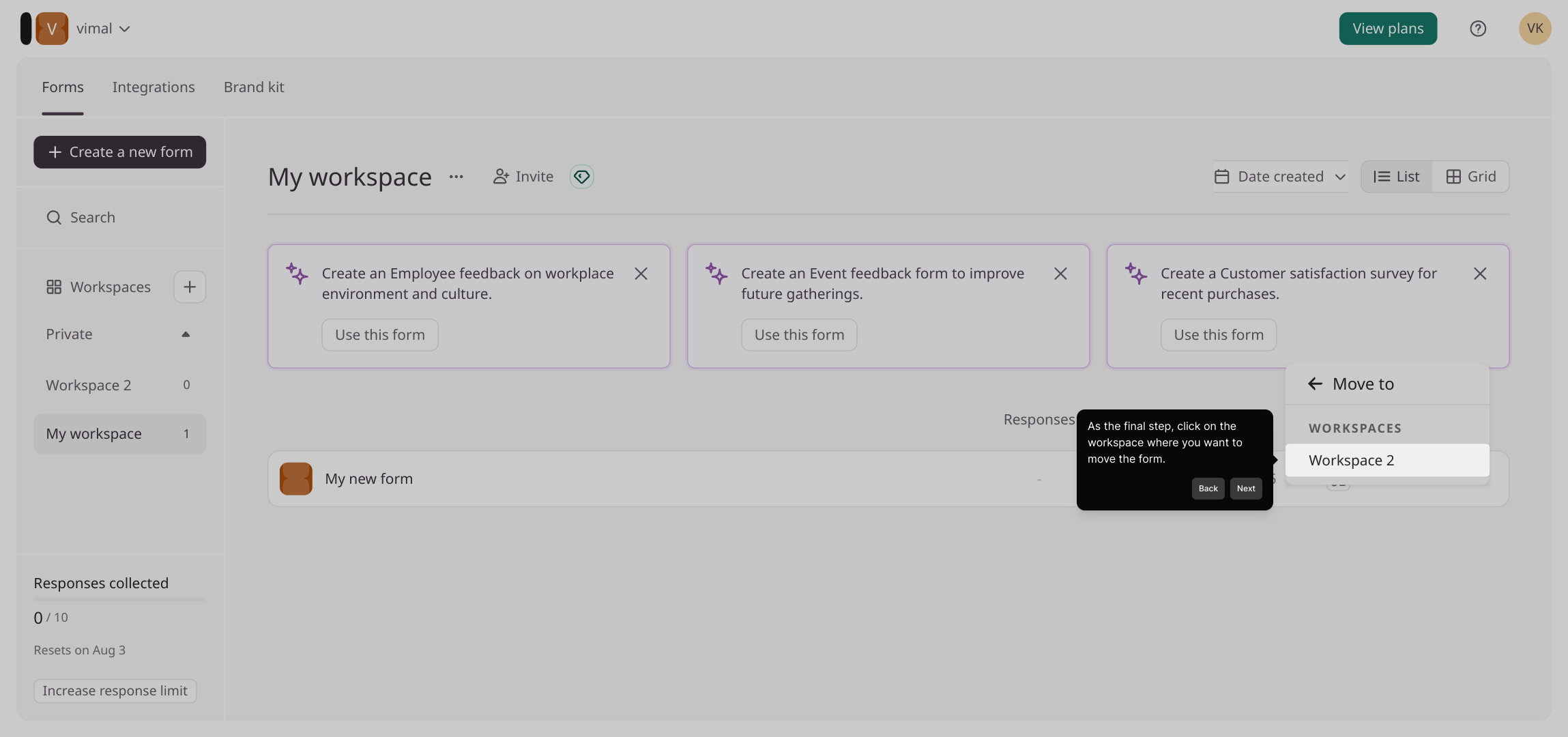
With these steps completed, you’ve successfully relocated your form, allowing you to maintain an efficient and well-structured workspace.
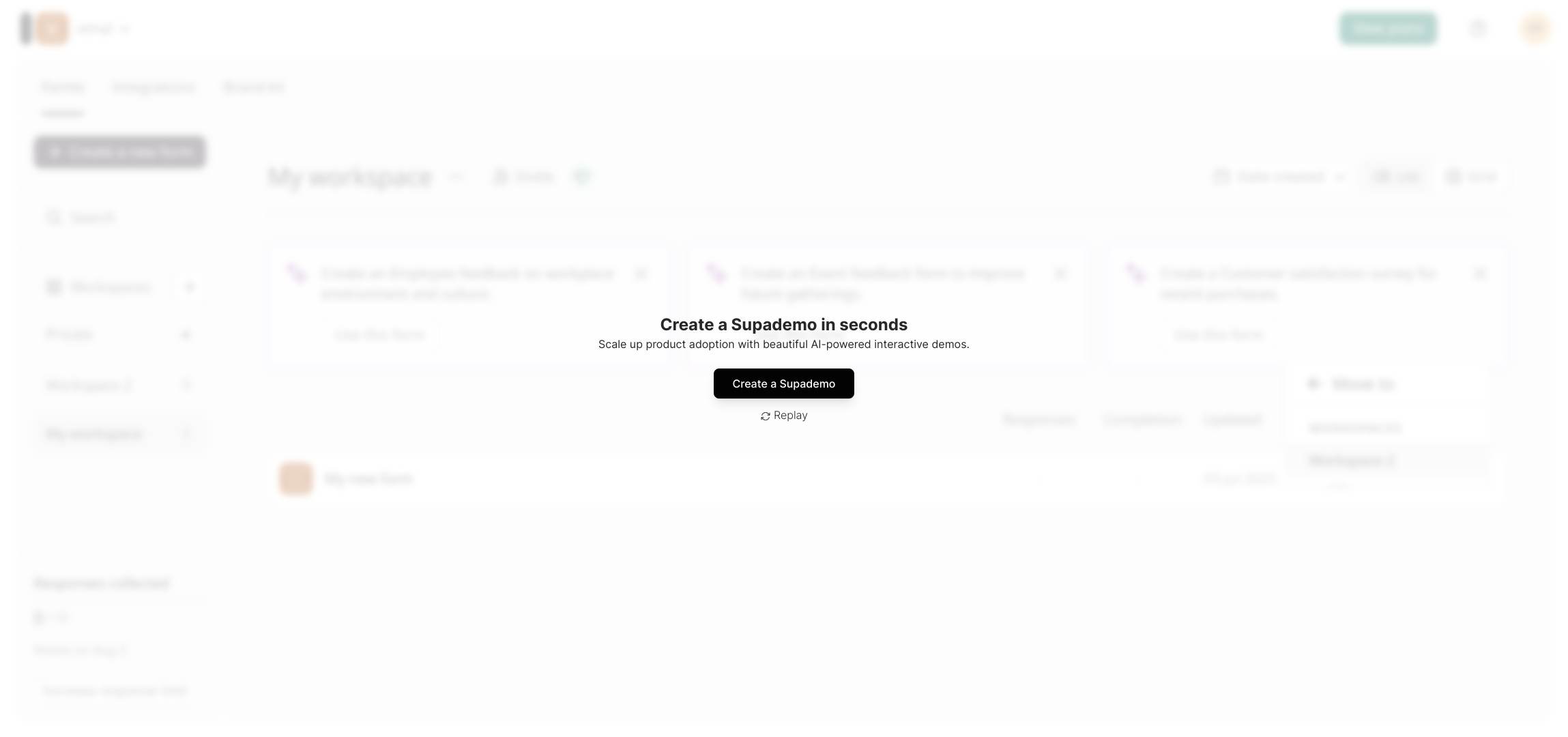
Create your own interactive demos in < 5 mins with Supademo
You can create your own interactive product demo in minutes using Supademo. Drive growth, scale enablement, and supercharge product-led onboarding with Supademo. Sign up for free here with no credit card required.
FAQs
Can I move a Typeform to any other workspace within my account?
Yes, you can move a Typeform to any other workspace within your account as long as you have the proper permissions for both the source and destination workspaces.
Will the form’s data and responses be preserved after moving it?
Yes, moving a Typeform to another workspace does not affect the existing data or responses. All data remains intact and accessible after the move.
Do I need to have admin rights to move a form to another workspace?
Generally, you need sufficient permissions to move forms. In many cases, admin or editor rights on the form and the destination workspace are required to complete the move.
Can I move multiple Typeforms at once to another workspace?
Typeform currently does not support moving multiple forms simultaneously. Each form must be moved individually following the standard process.
What happens if I don’t have access to the destination workspace?
If you don’t have access rights to the target workspace, you will not be able to move the form there. You need to request access or have an admin move it for you.
Is moving a Typeform to another workspace reversible?
Moving a form can be reversed by moving it back to the original workspace. However, no automatic undo feature exists, so you’ll have to manually move it again if needed.
Will the form’s sharing links and integrations remain active after moving?
Sharing links usually remain active after moving, but it's a good practice to verify them. Integrations should remain connected, though you should double-check any workspace-specific configurations.
Can I move forms between different Typeform accounts?
No, forms can only be moved between workspaces within the same Typeform account. Moving forms across accounts requires manual duplication or export/import procedures.
What should I do if the “Move to” option is missing?
If the “Move to” option is missing, it may be due to lack of permissions or the plan limitations. Verify your user role and consider upgrading if necessary, or contact Typeform support.
Are there any limitations when moving forms that use premium features?
Some premium features or integrations tied to specific workspaces might require reconfiguration after moving the form. Always review your integrations post-move to ensure they function properly.

