What is Microsoft Excel?
Microsoft Excel is a powerful spreadsheet program that allows users to organize, format, and calculate data with formulas, charts, and other data analysis tools. It is widely used for financial reporting, data entry, and various forms of data management. Excel's flexibility makes it suitable for a range of applications from simple household budgeting to complex business analysis.
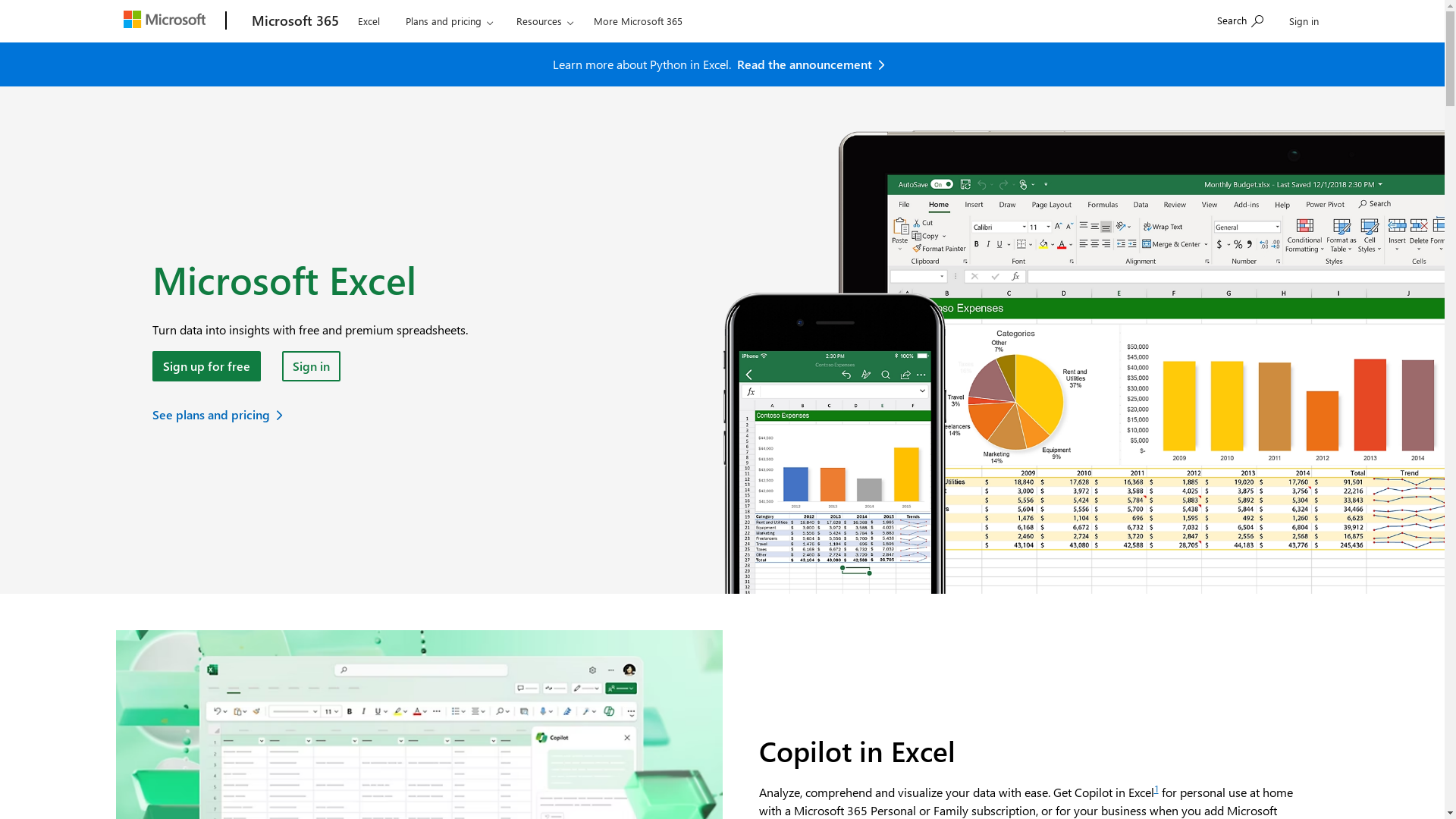
Who is Microsoft Excel best suited for?
Microsoft Excel is best suited for financial analysts, accountants, data analysts, and professionals in fields like Product Marketing. It is beneficial for tasks such as data modeling, financial forecasting, and data visualization due to its comprehensive suite of formulas and graphing tools. The software's ability to handle large datasets and automate repetitive tasks with macros makes it invaluable in improving productivity and accuracy.
How to Move Columns in Excel
Common FAQs on How to Move Columns in Excel
How do I move a column in Excel without overwriting?
To move a column without overwriting data, you can right-click the column heading, choose 'Cut', navigate to the desired new location, right-click the target column heading, and select 'Insert Cut Cells'.
Can I move multiple columns at once?
Yes, you can move multiple columns by selecting them together. Click and drag the first column heading, then while holding the 'Shift' key, click the last column you want to move. Use the same method as moving a single column.
What if I accidentally overwrite data when moving a column?
If you accidentally overwrite data, use the 'Undo' feature by pressing Ctrl + Z (Windows) or Command + Z (Mac) immediately to revert the changes.
How do I move a column using drag and drop?
To move a column using drag and drop, select the column by clicking its header, then hover over the border until the cursor changes to a four-sided arrow. Click and hold the mouse button, drag the column to the new location, and release it.
Is there a way to move columns using keyboard shortcuts?
While Excel doesn't have a direct keyboard shortcut for moving columns, you can use Ctrl + X to cut and Ctrl + V to paste columns to a new location, which essentially achieves the same result.
Enjoyed this interactive product demo of Microsoft Excel?
Create your own interactive product demo in minutes. Drive growth, scale enablement and supercharge product led-onboarding with Supademo.
Sign up for free here with no credit card required.

