Overview:
Enhance your productivity in monday.com by efficiently transferring data between tasks with ease. Streamline your workflow and improve task management by seamlessly moving information from one task to another. This comprehensive guide offers a straightforward process to facilitate data transfer within monday.com, empowering you to optimize efficiency and clarity in task management within the platform.
1. Select the task by clicking the given image.
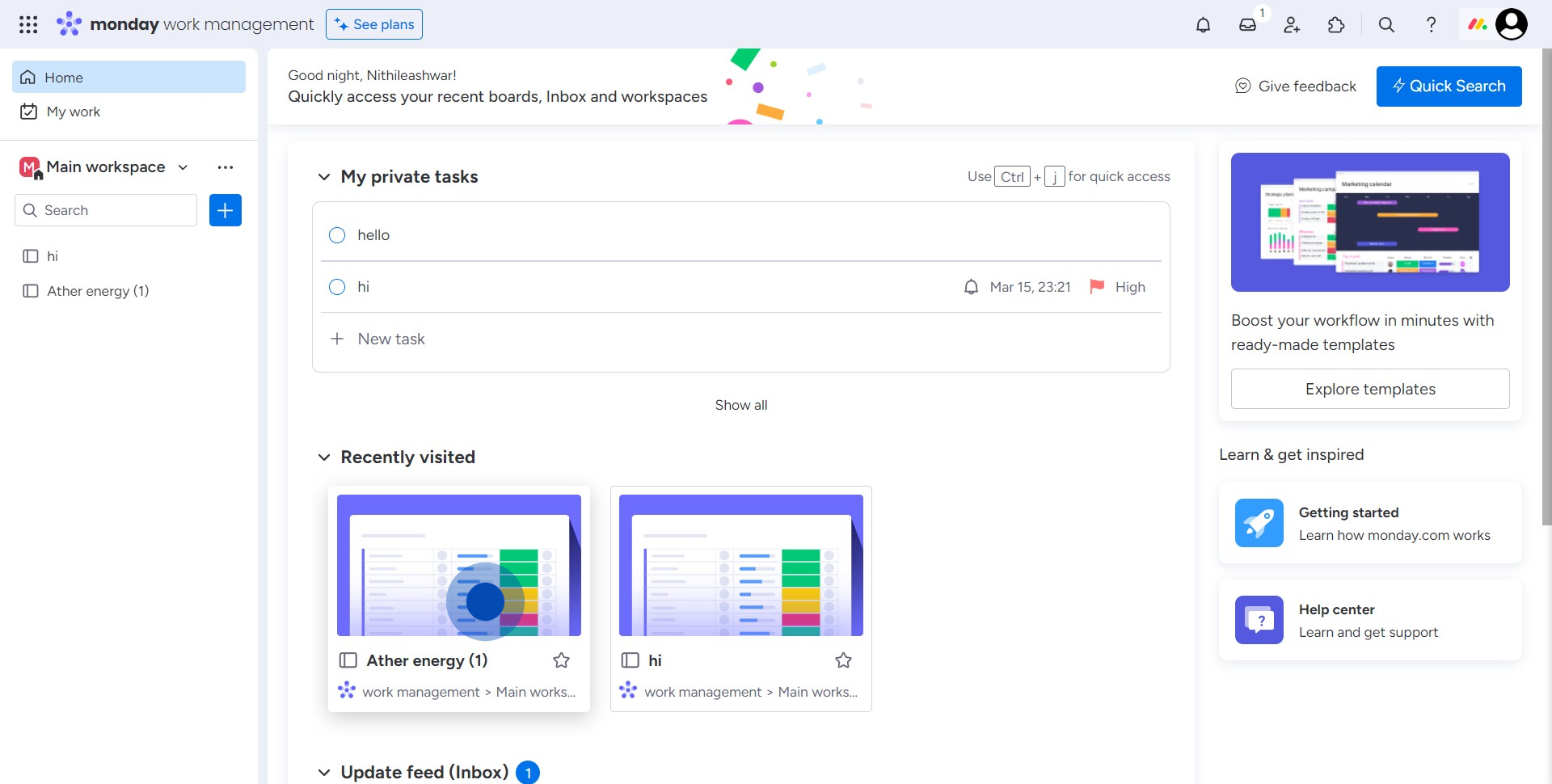
2. After selection, click the checkbox to capture the whole table.
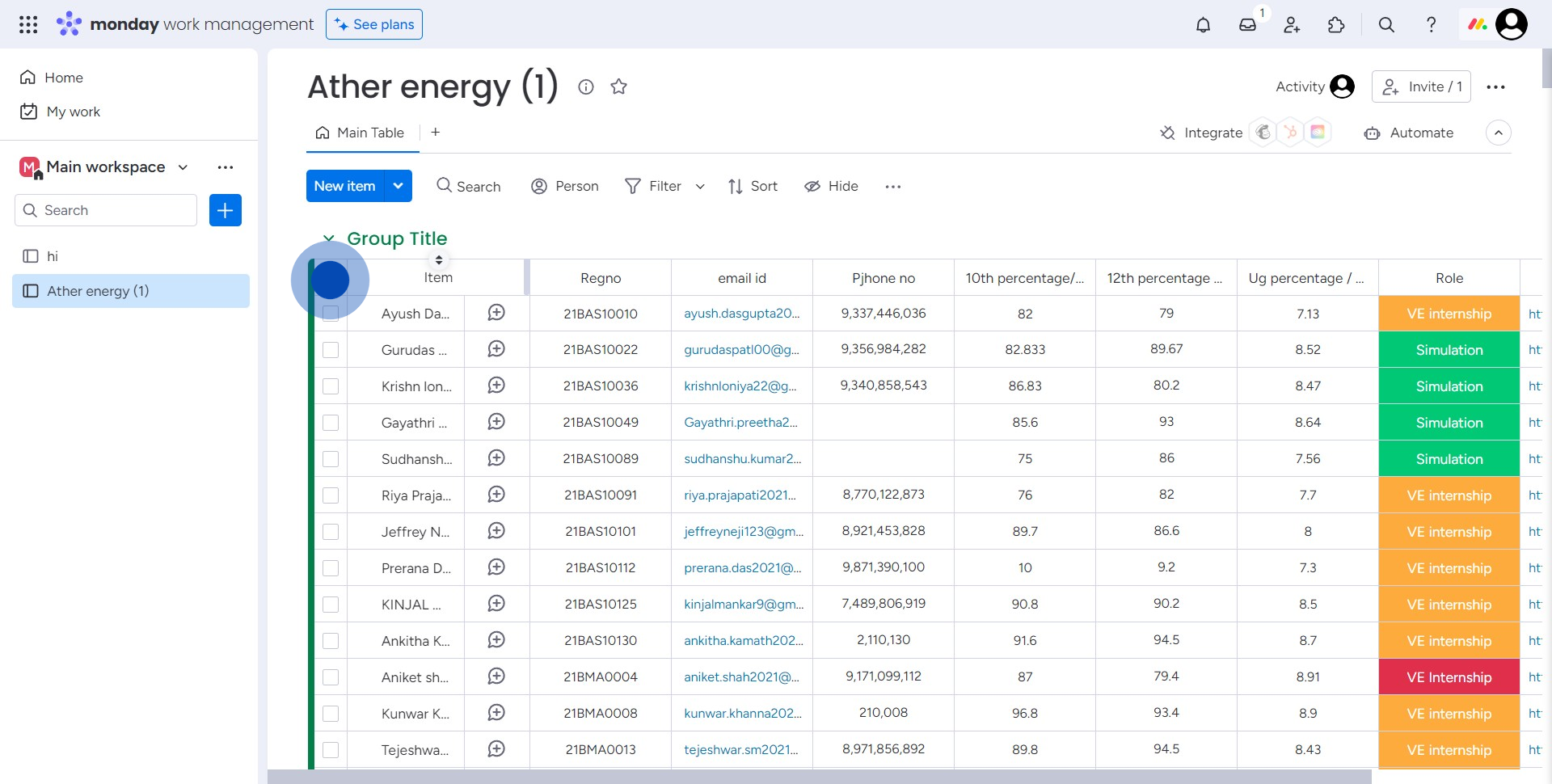
3. Initiate data transfer by clicking 'Move to'.
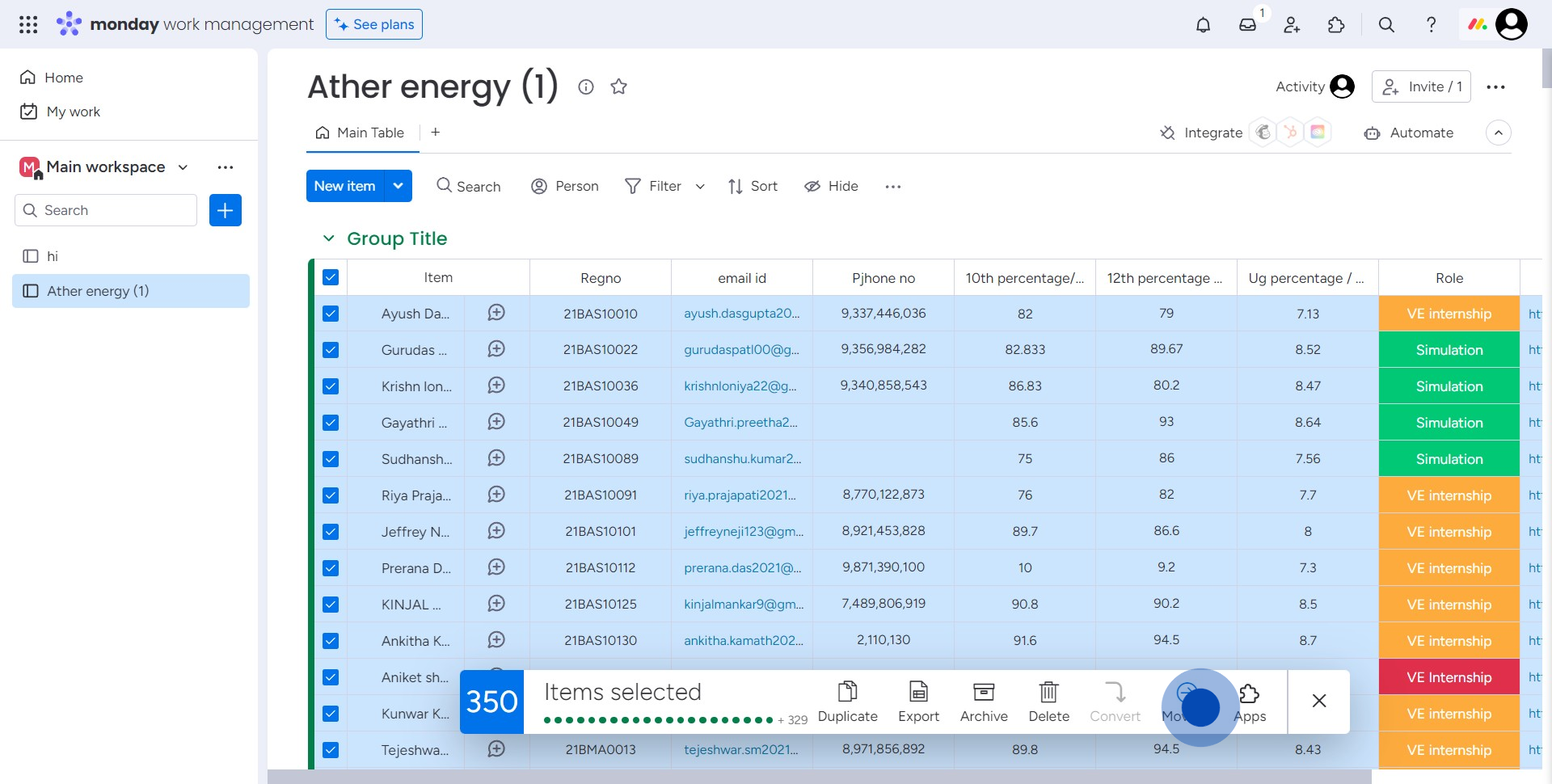
4. Proceed to select from the given option.
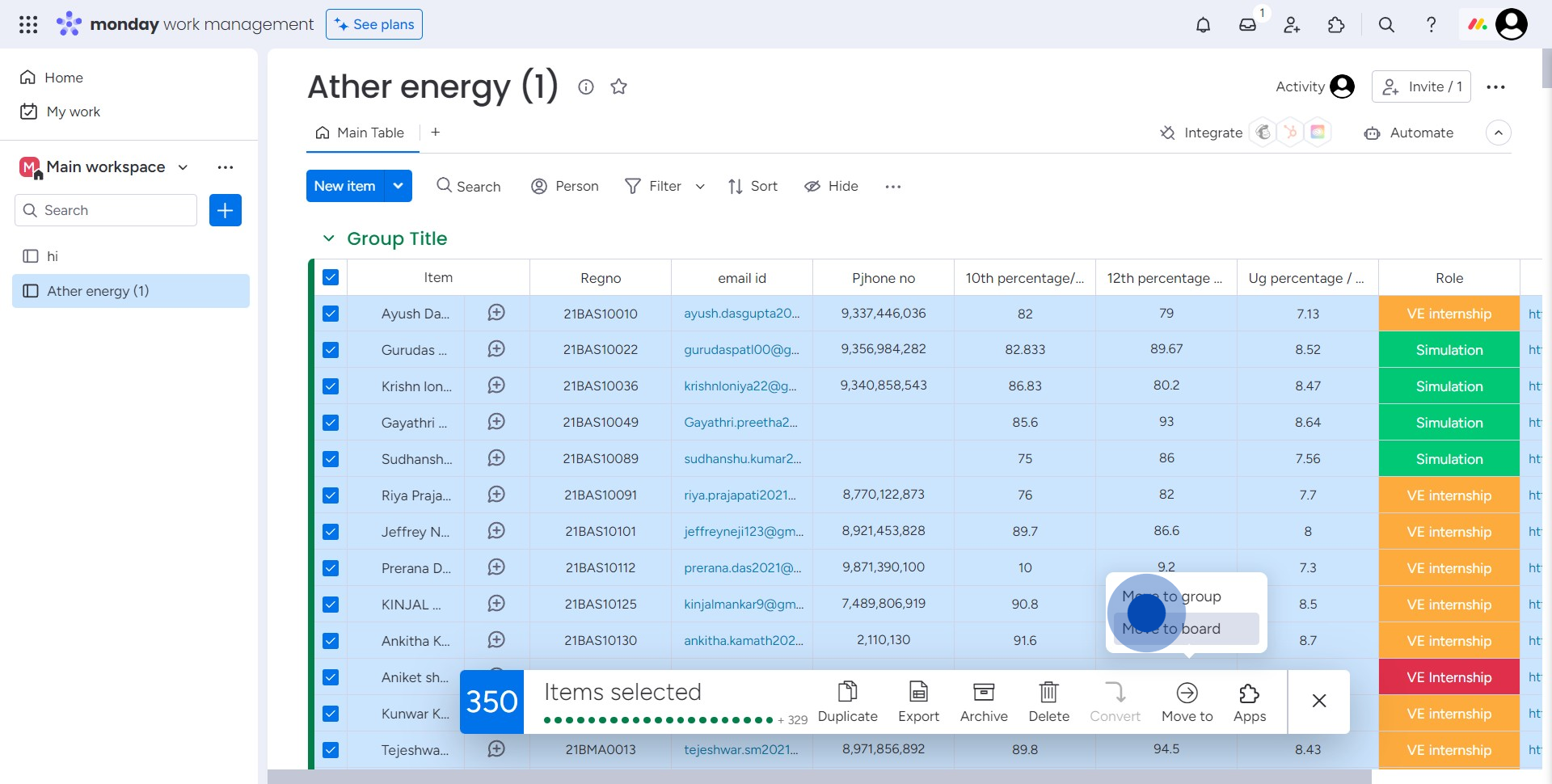
5. Click the task to designate the board for data.
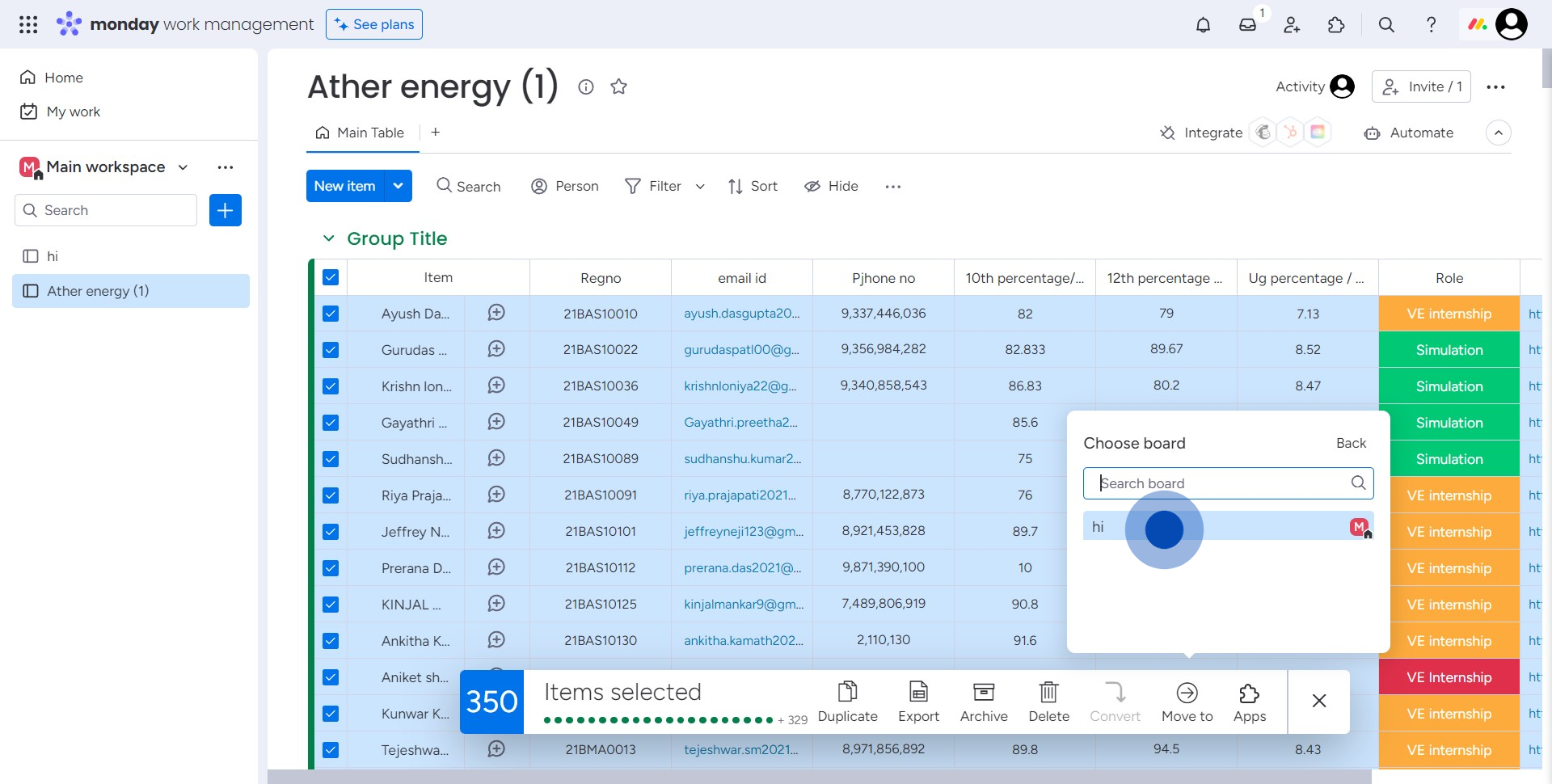
6. Select the required file by clicking file.
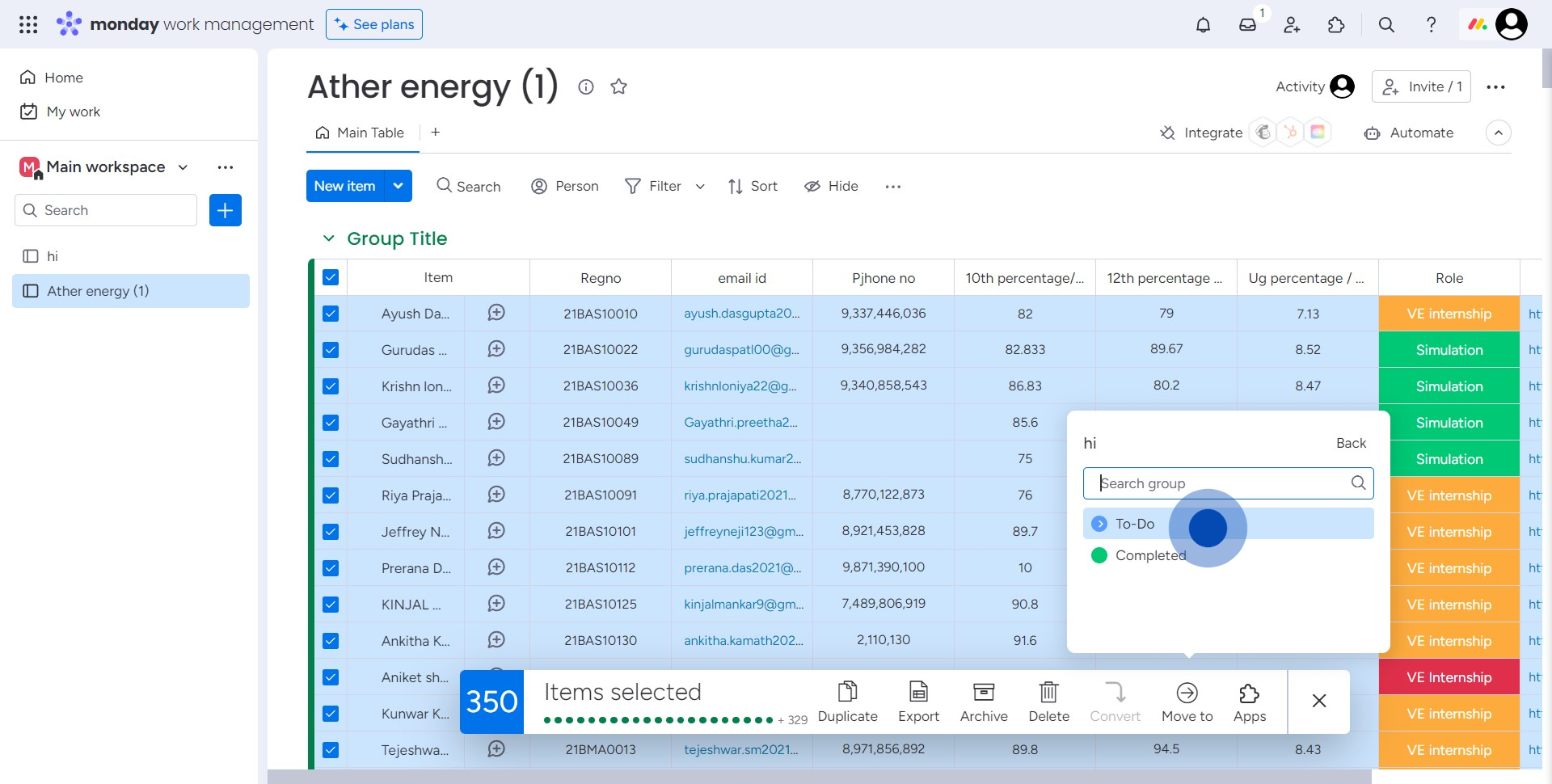
7. Confirm the relocation by clicking 'Move items'.

8. Congratulations! Your data has been successfully moved
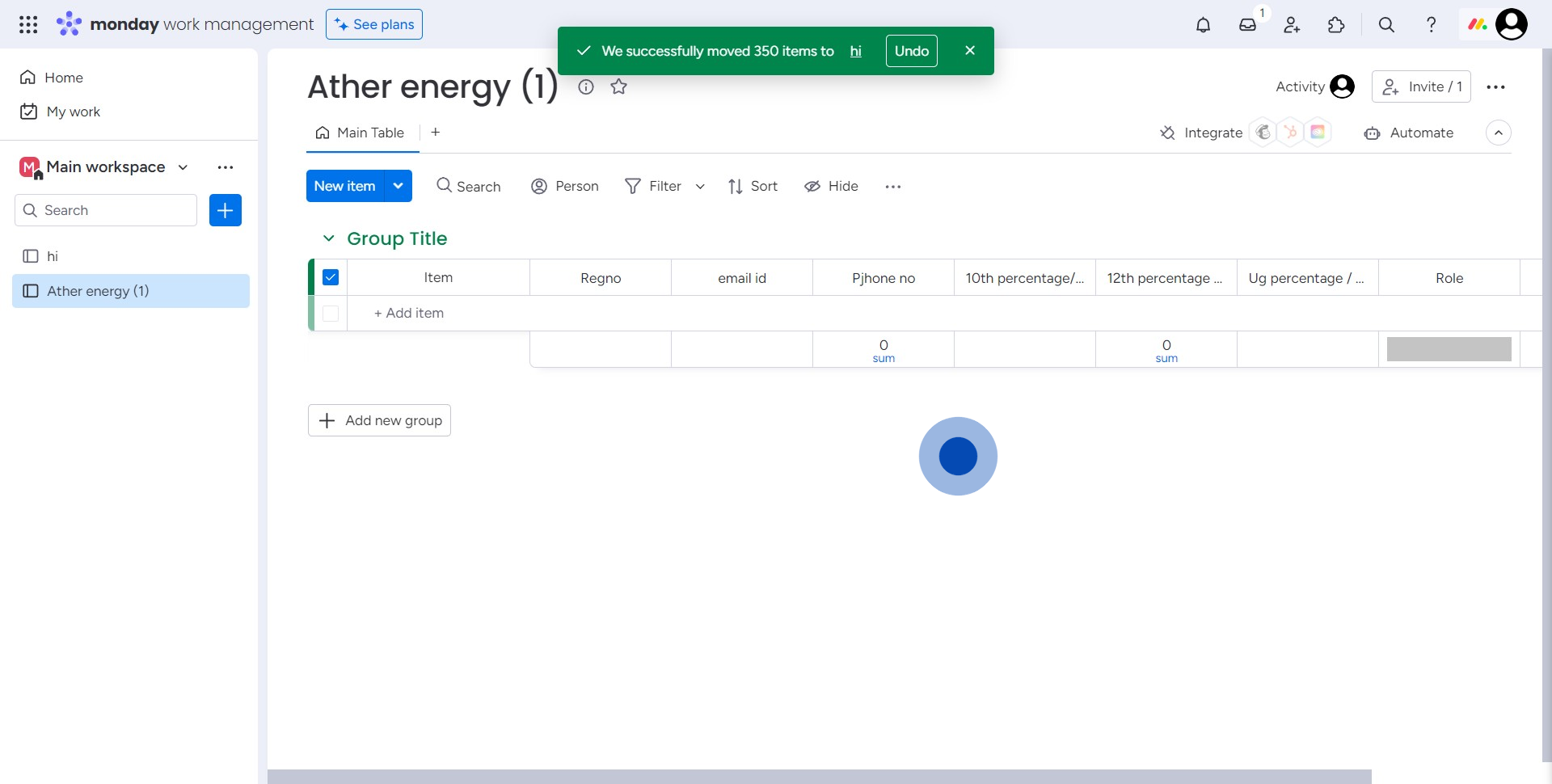
Create your own step-by-step demo
Scale up your training and product adoption with beautiful AI-powered interactive demos and guides. Create your first Supademo in seconds for free.



