Overview:
Maximize your productivity in Mixpanel by efficiently transitioning between projects with this comprehensive guide. Seamlessly organize and navigate through different projects to enhance user experience. Learn the step-by-step process to smoothly move between projects, ensuring efficiency and clarity in project management within the Mixpanel platform.
1. Start by creating and selecting a new board.
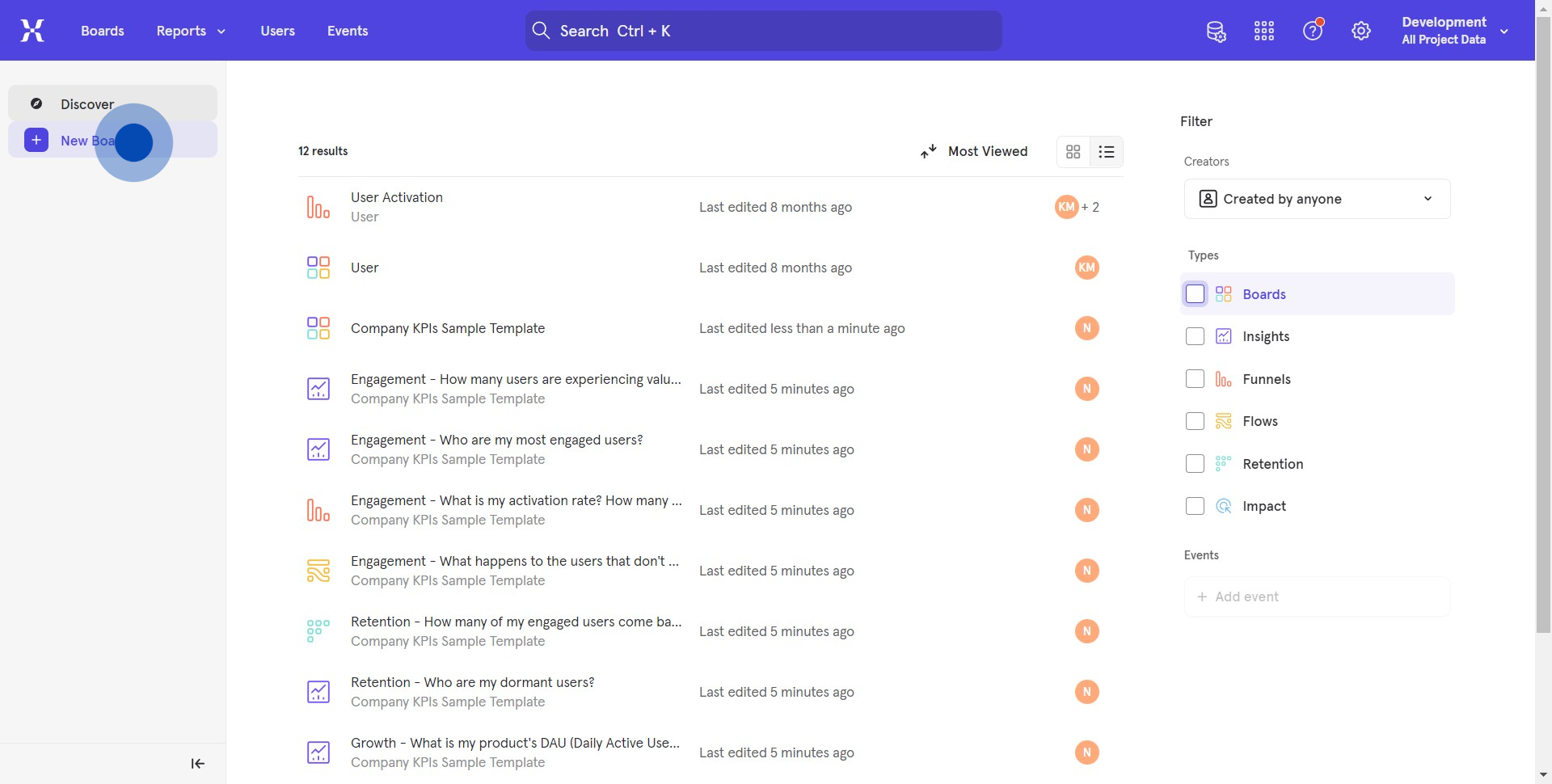
2. Next, decide on a dashboard type.
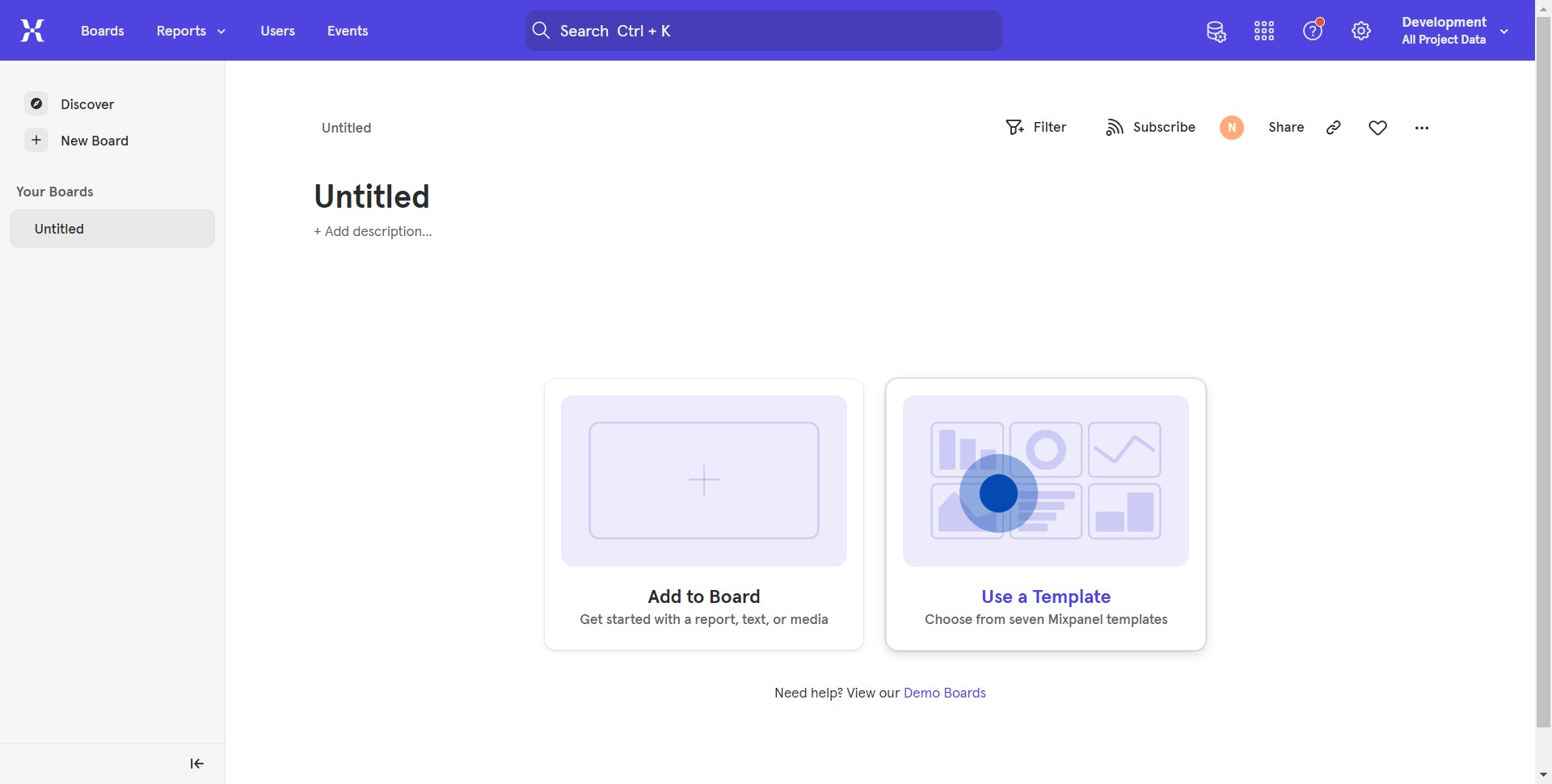
3. Then choose a suitable template type.
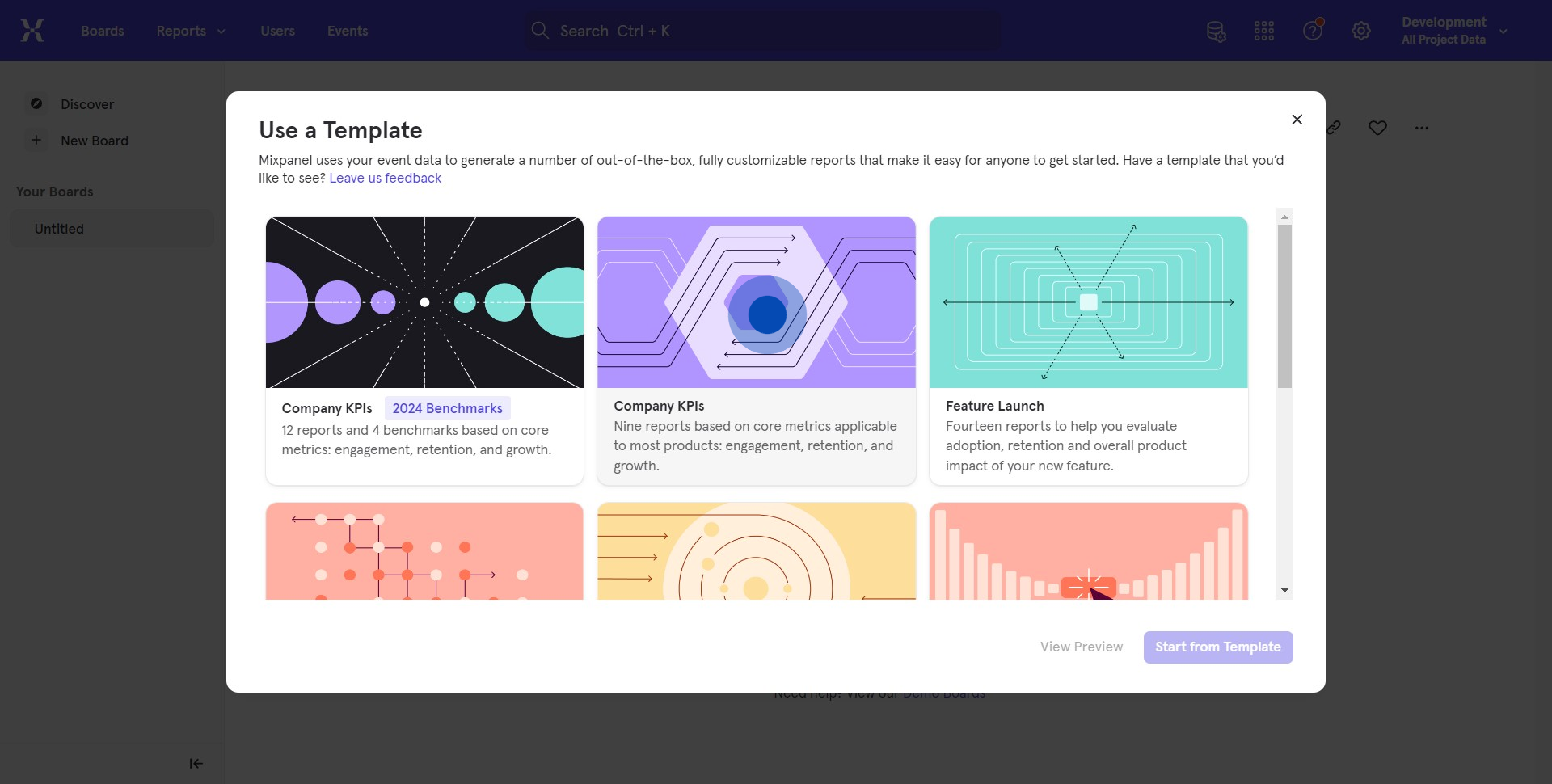
4. Click this area to initialize your board.
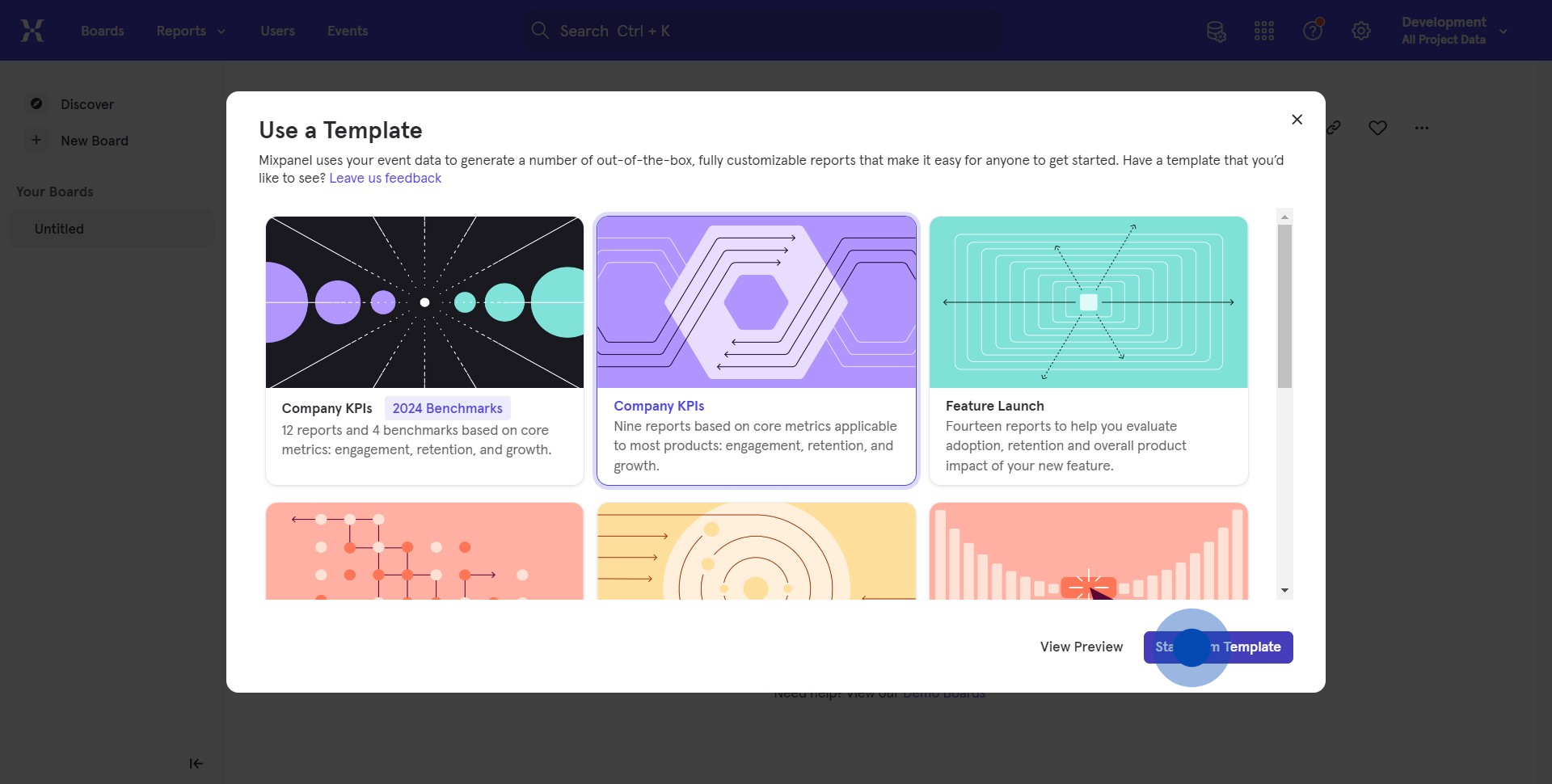
5. Let's add a metric related to the sign-up task.
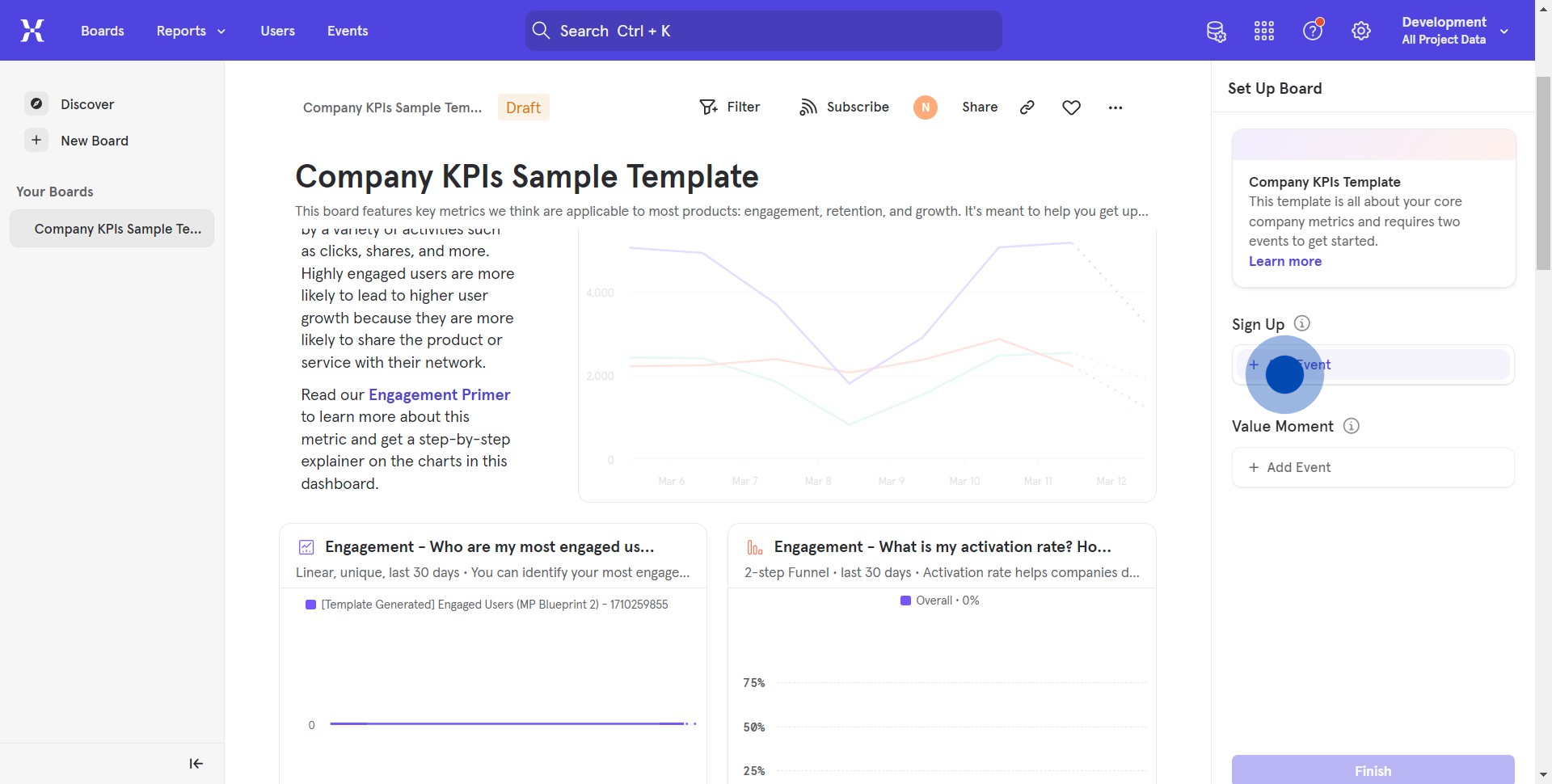
6. Now, from the dropdown, pick an option.
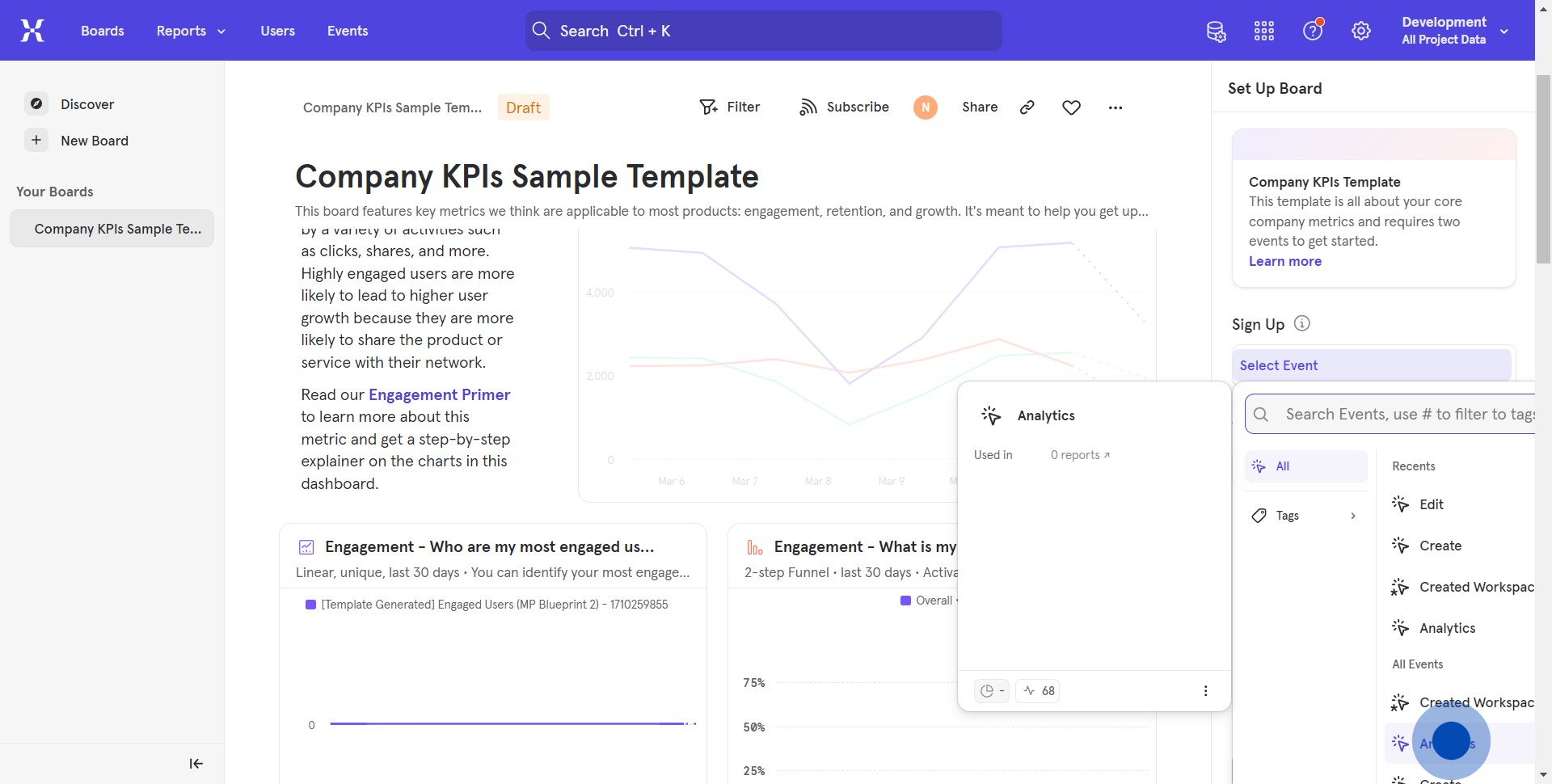
7. Add another relevant metric to the Value moment.
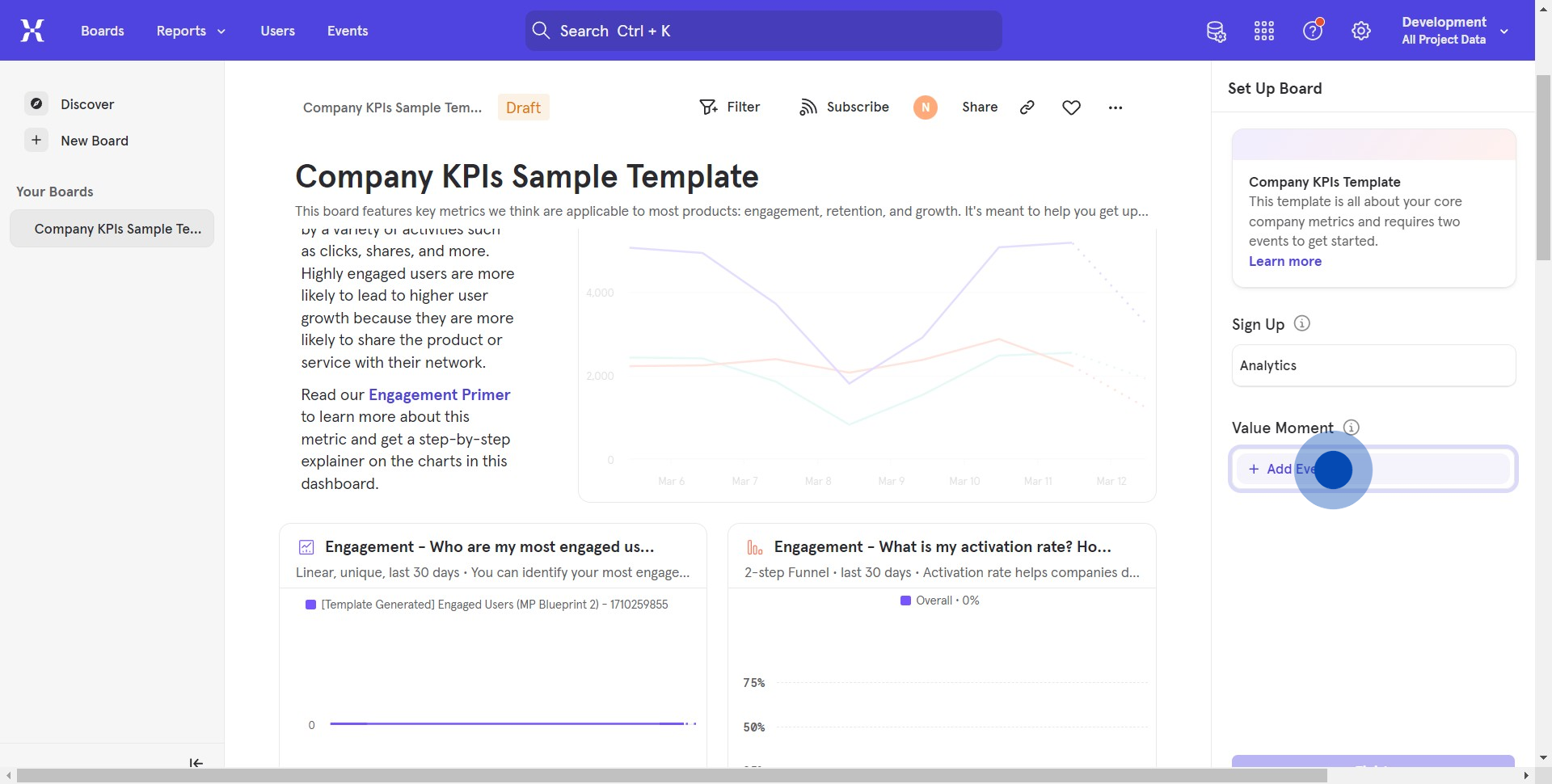
8. Once done, don't forget to publish by hitting 'Finish'.
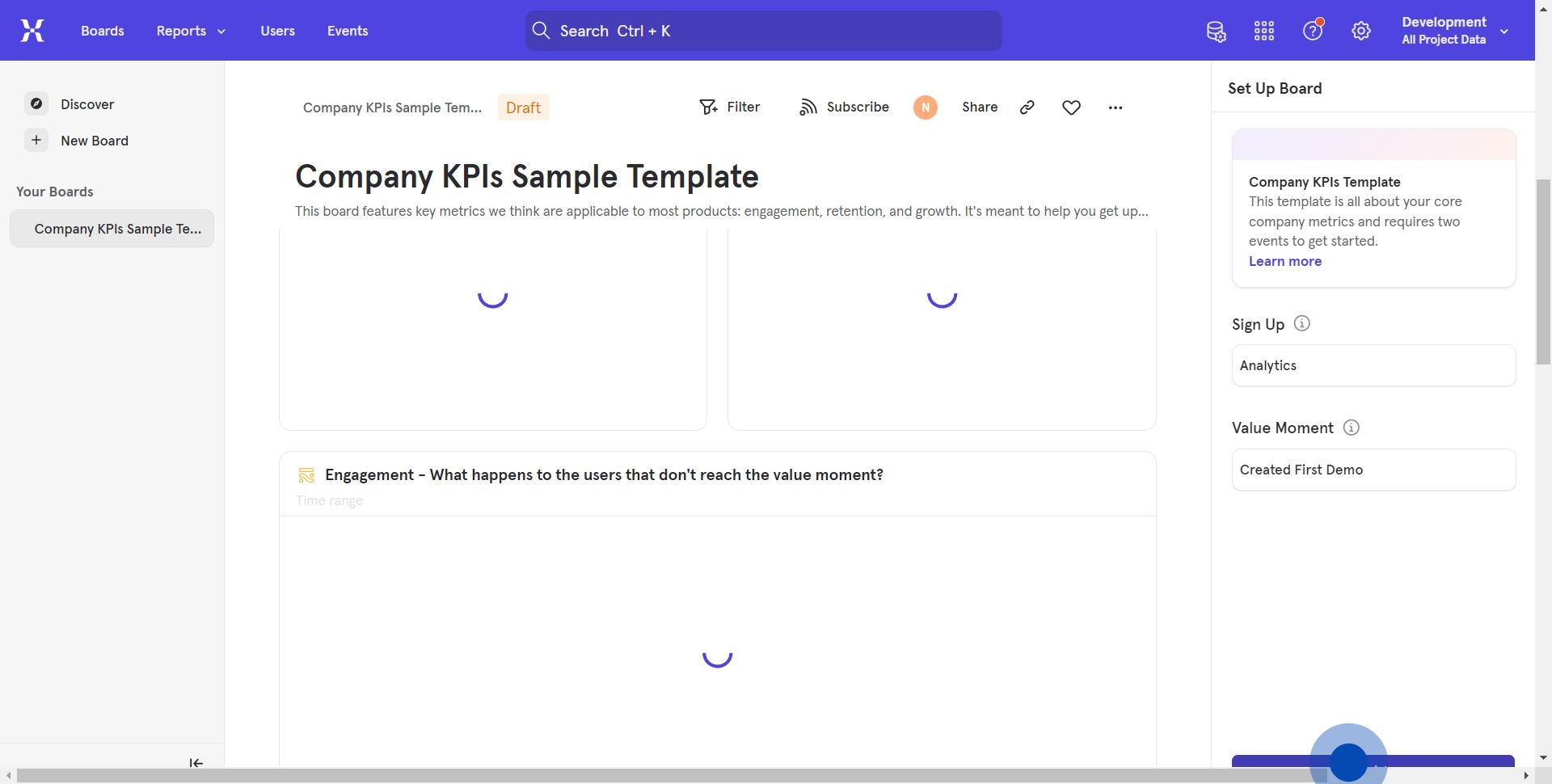
9. Explore more options by tapping on the three-dot symbol.
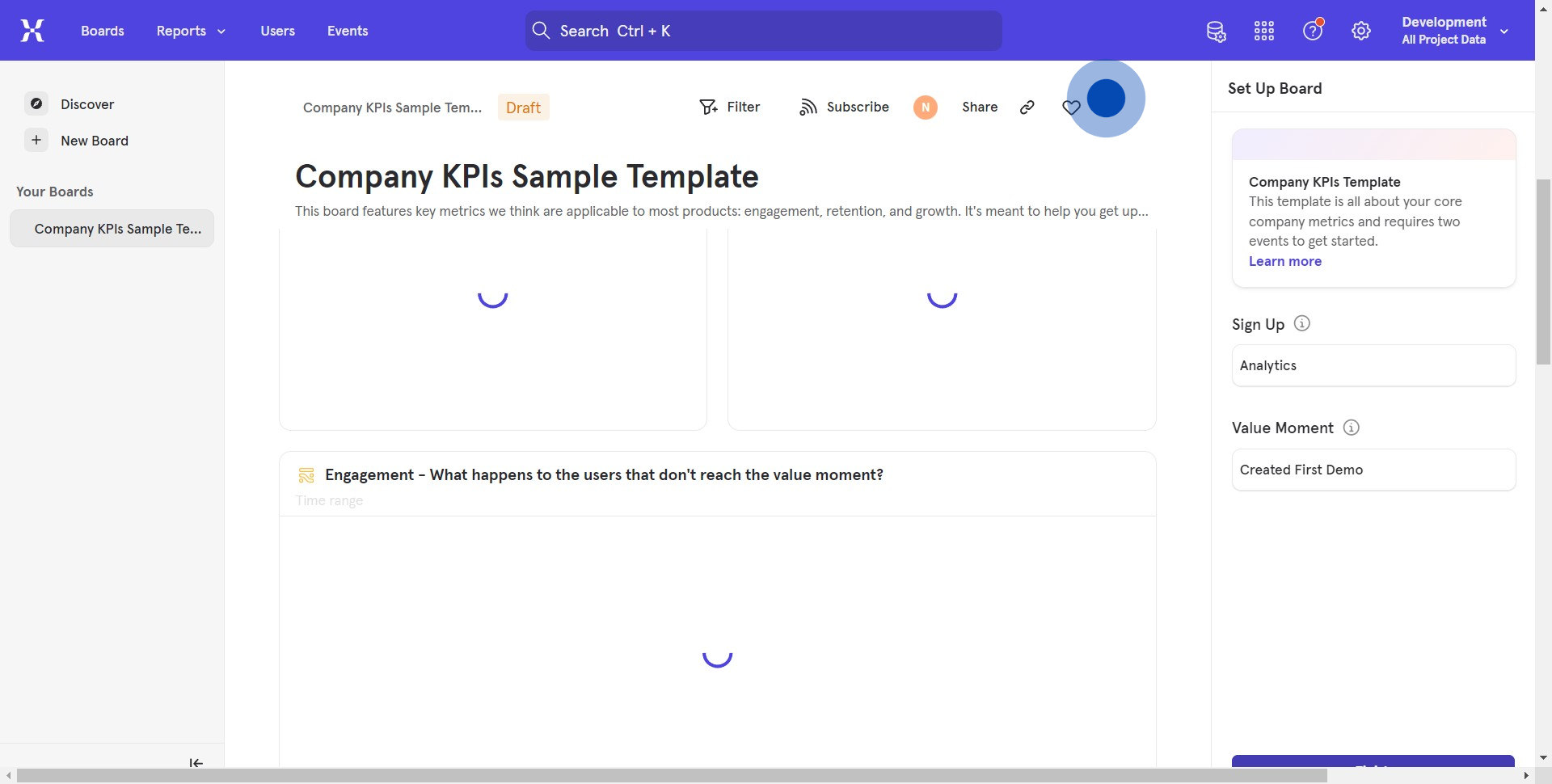
10. Use 'Move to' when navigating between projects.
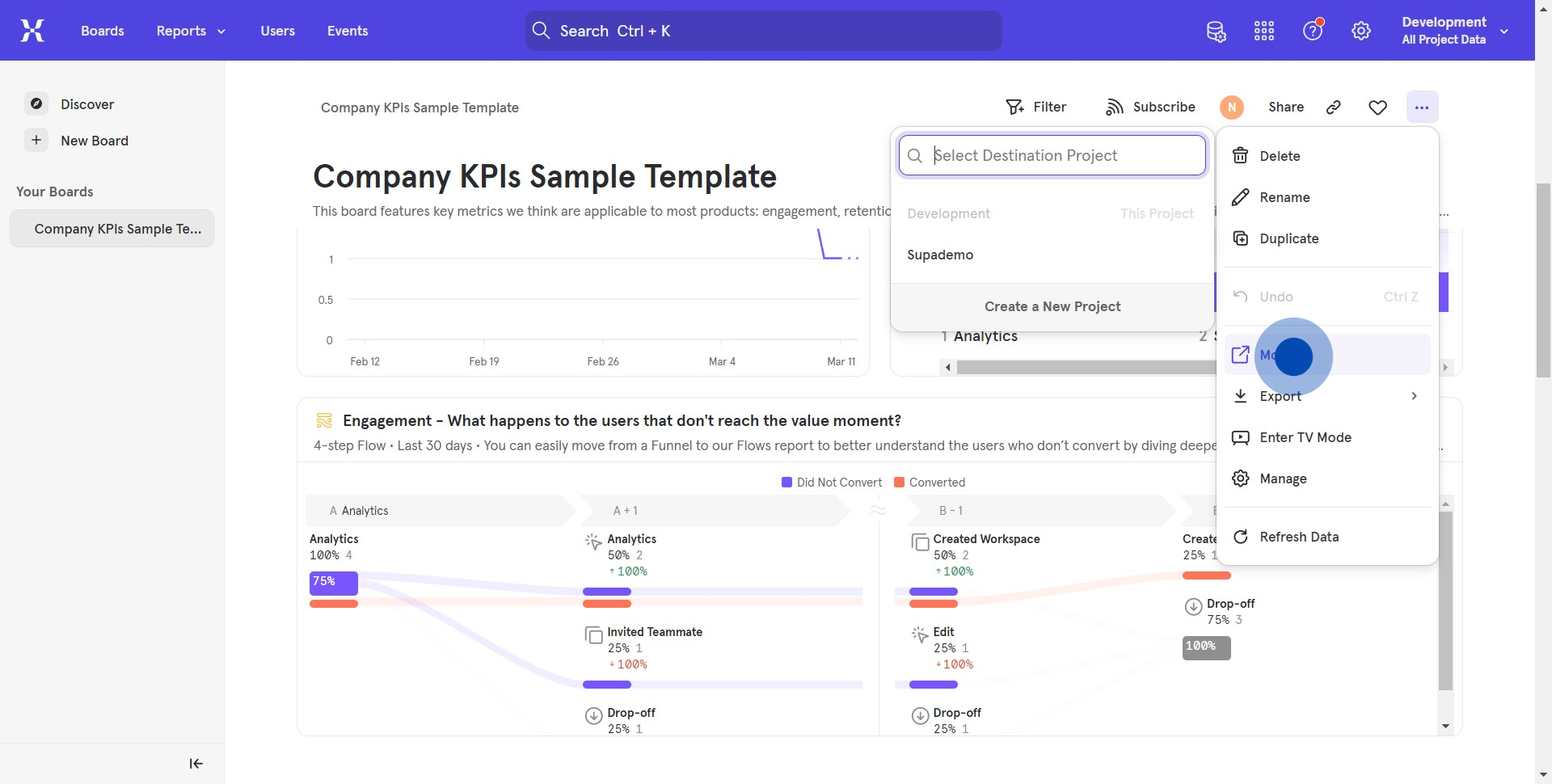
11. Select an existing project or add a new one.
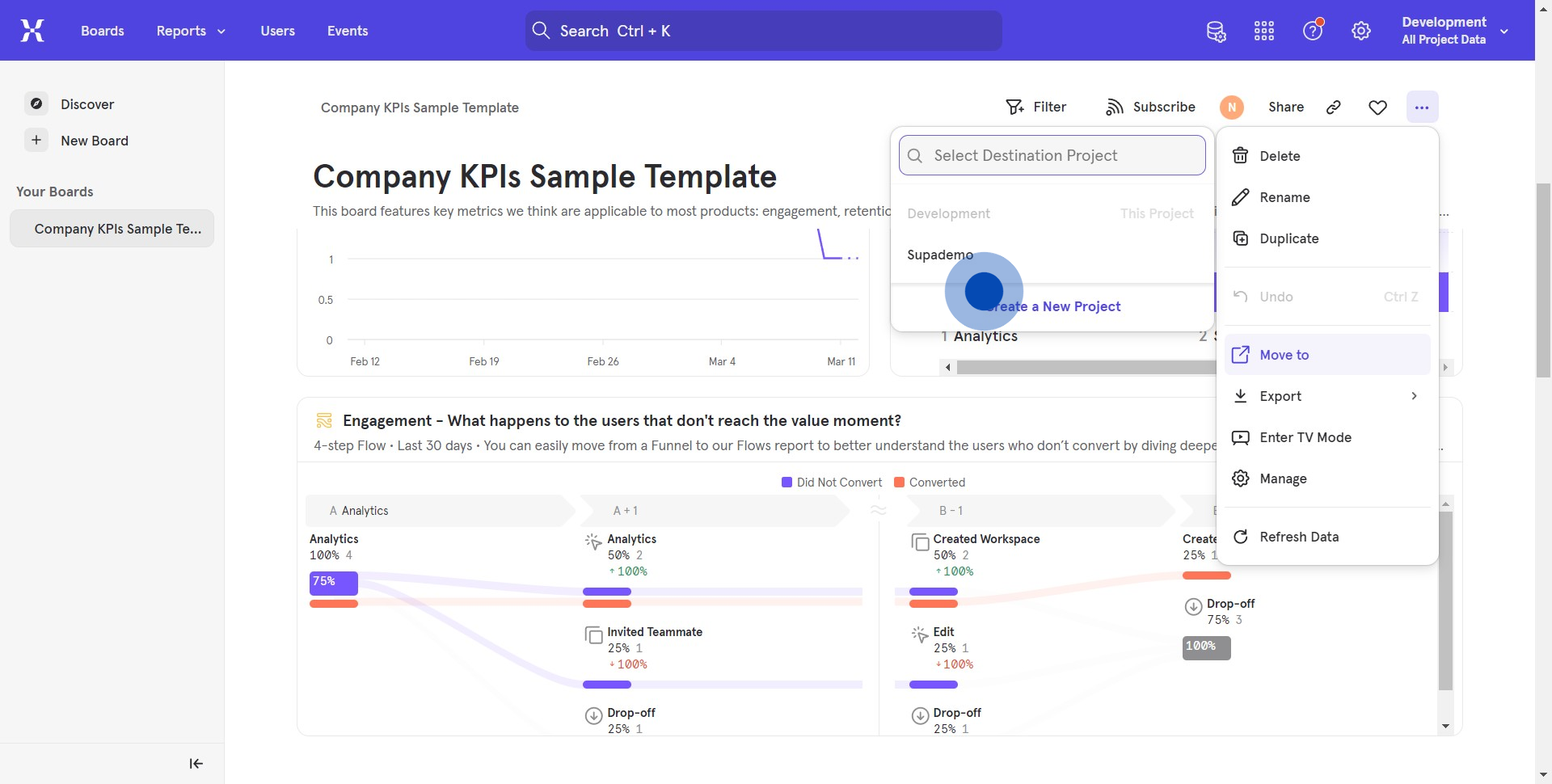
12. Enter all necessary project details then hit 'Create'.
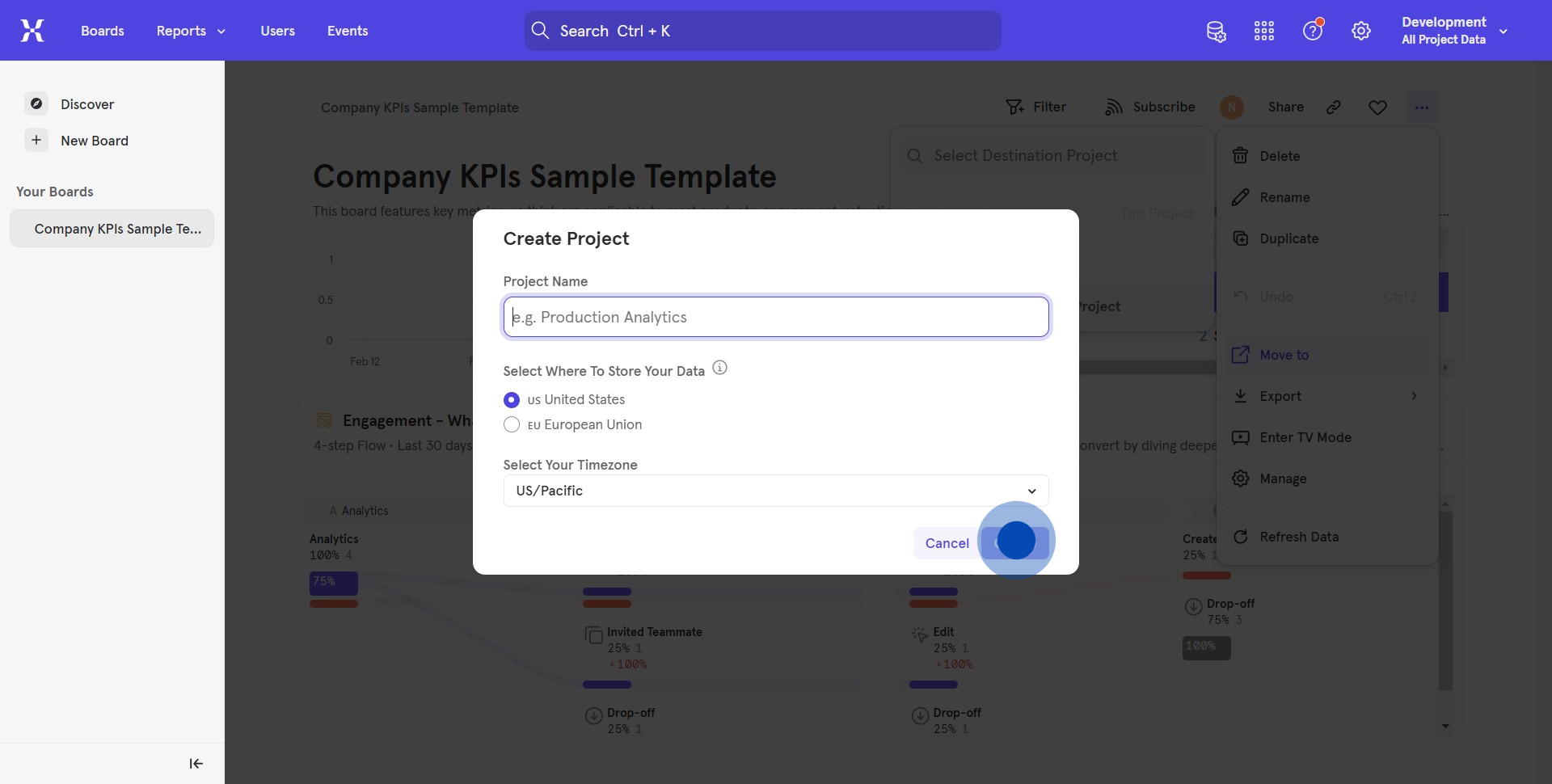
13. Clicking the project will enable the board to move
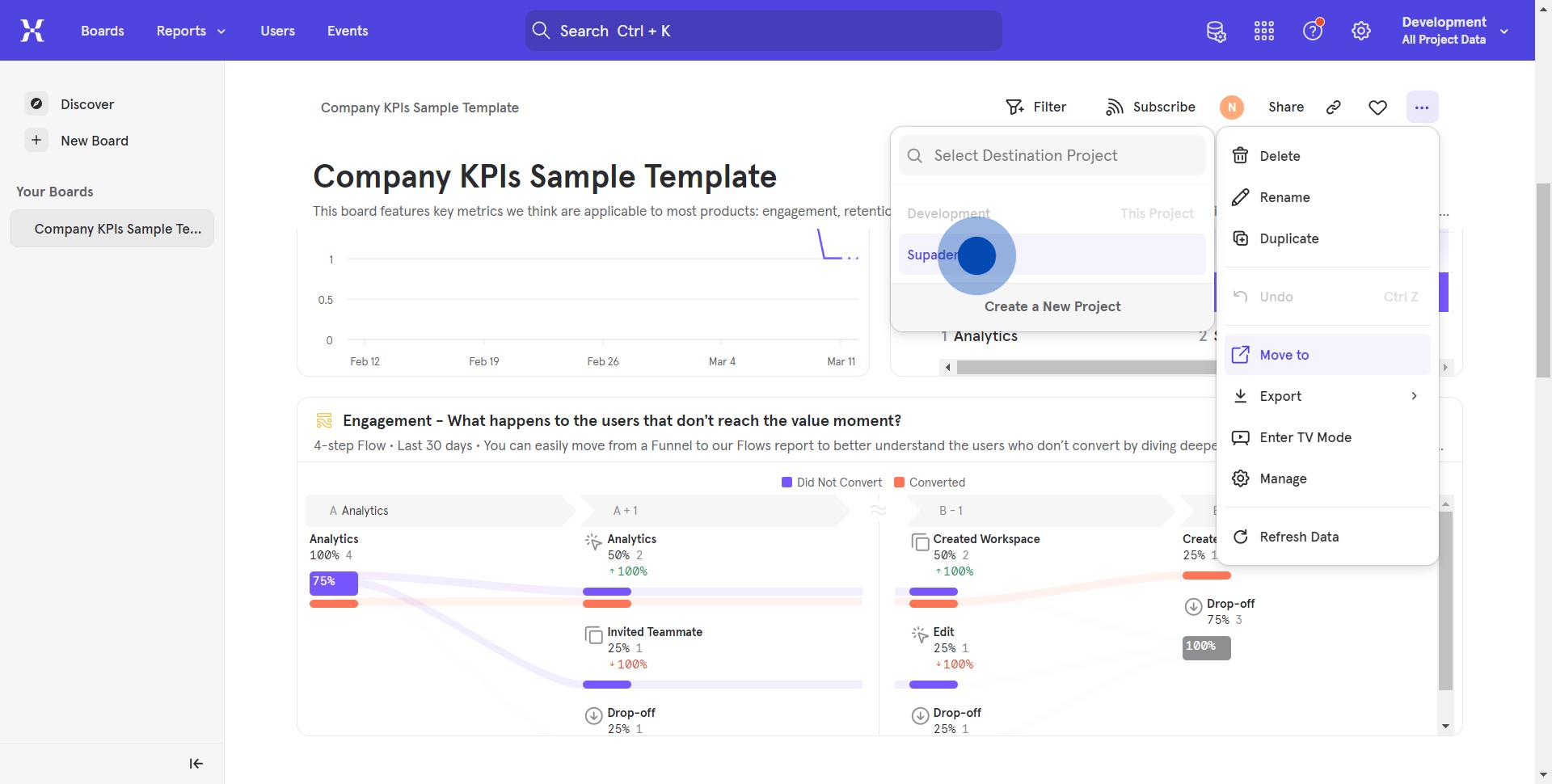
Create your own step-by-step demo
Scale up your training and product adoption with beautiful AI-powered interactive demos and guides. Create your first Supademo in seconds for free.


