1. Welcome to your Attio workspace!
2. Use the sidebar to jump between key areas like Notifications, Tasks, Emails, Calls, etc.
3. First is the Quick Actions toolbar.
4. Here you can quickly search for actions and records.
5. Click on 'Notifications' to stay updated on mentions, changes, and key activity across your workspace.
6. The 'Tasks' tab helps you manage your to-dos across contacts, collections, or deals.
7. Use the 'Notes' tab to jot down meeting insights, summaries, or client updates—all tied to the right records.
8. The 'Emails' section displays synced communication with your contacts. It’s your email history, all in one place.
9. Click 'Calls' to view past call logs or initiate new ones. Attio helps you keep everything connected.
10. The 'Reports' tab gives you insights into pipeline progress, deal value, and team performance.
11. Head to 'Automations' to create workflows that handle repetitive tasks, alerts, or updates automatically.
12. Lastly, you have the New List button. You can use it to create a new list.
13. You can choose between multiple use cases like Sales, Investing, Recruiting, etc, and choose a template or start from scratch.
14. Create a Supademo in seconds
This interactive demo/guided walkthrough on How to Navigate Attio Workspace was created using Supademo.
How to Navigate Attio Workspace: Step-by-Step Guide
Welcome to your Attio workspace! This is your central hub where you’ll organize and connect all your important contacts, deals, and projects. Take a moment to get familiar with the layout as you prepare to streamline your workflow.
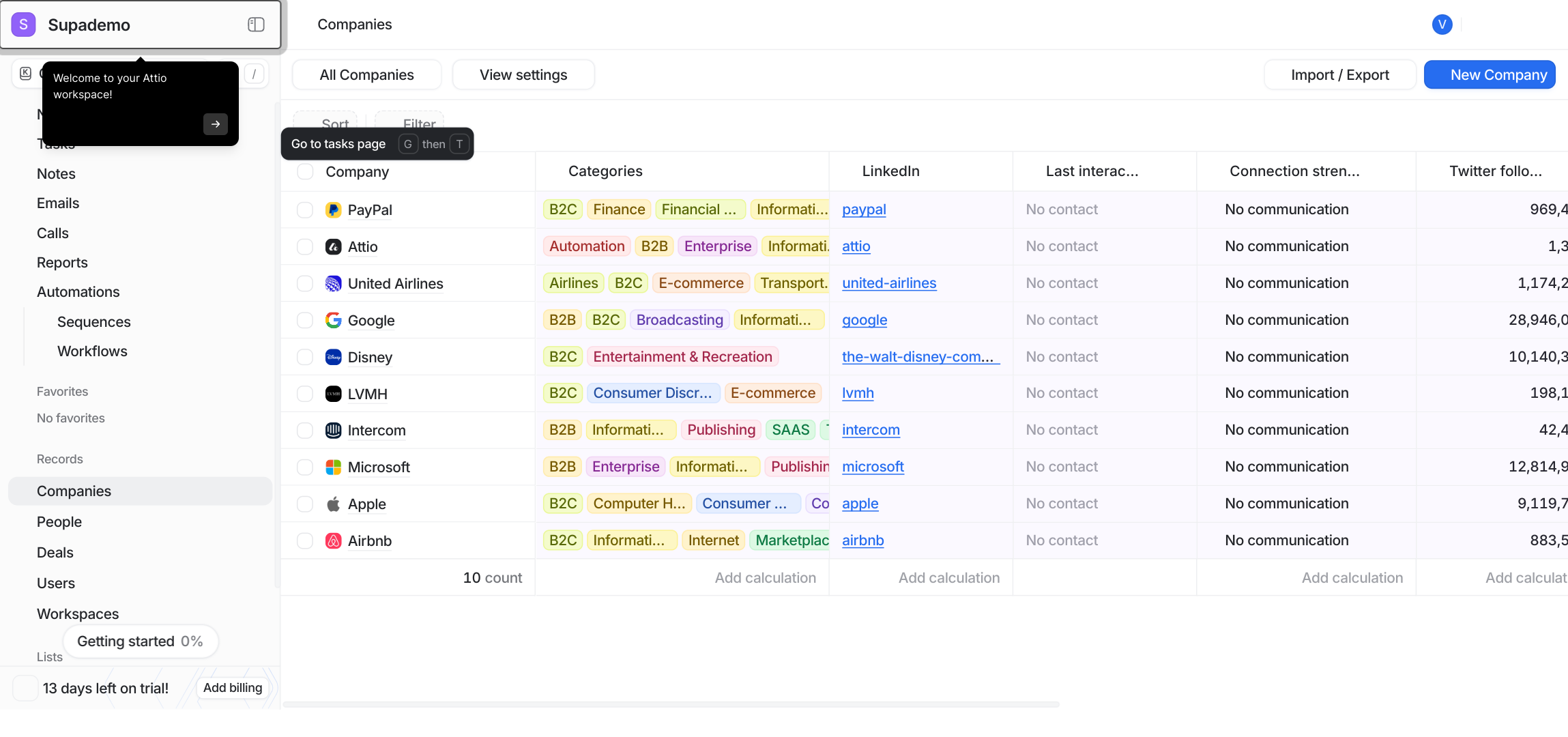
On the left side, you’ll find the sidebar that lets you easily switch between essential sections like Notifications, Tasks, Emails, and Calls. Use this navigation to quickly access important updates and stay organized throughout your day.
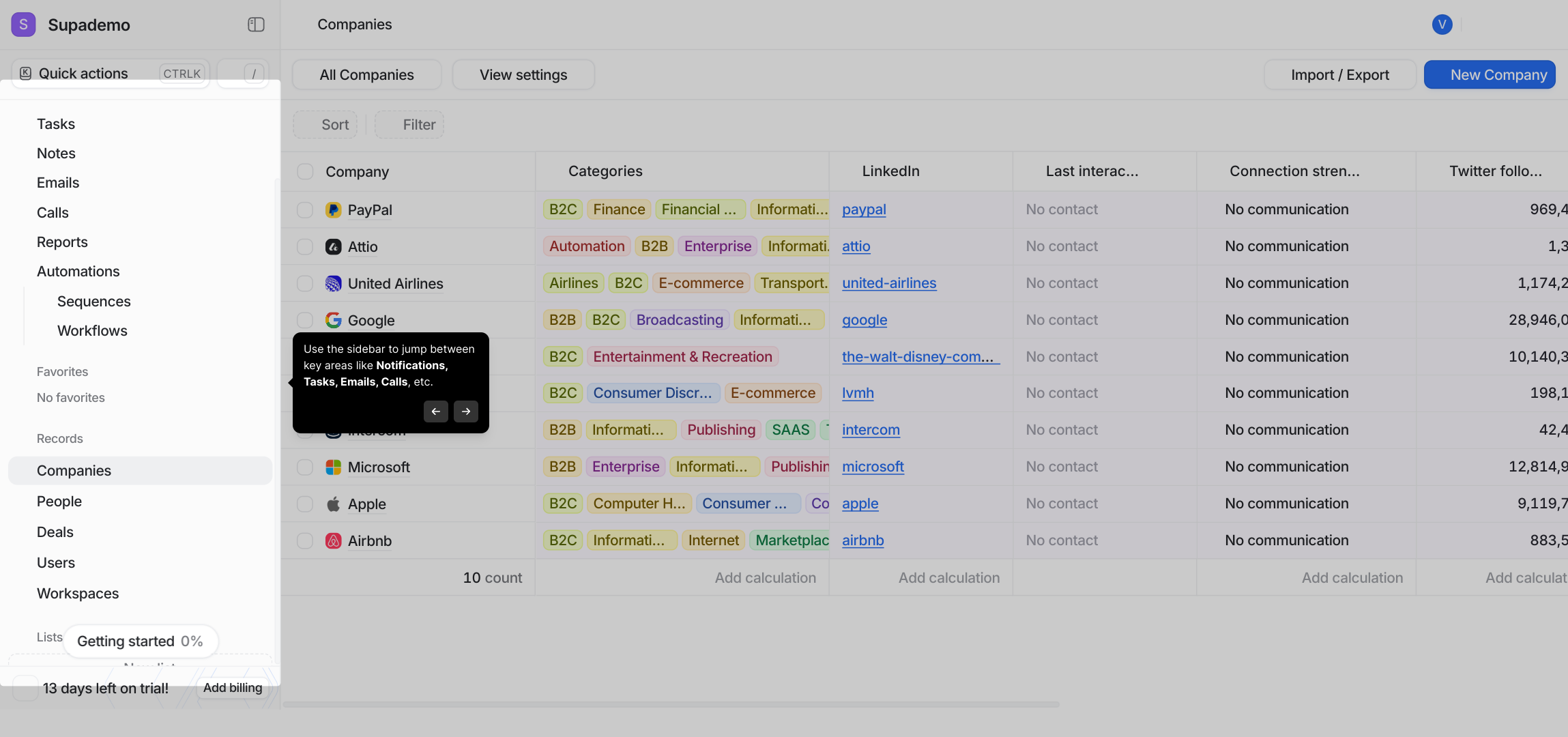
At the top, the Quick Actions toolbar gives you instant access to frequently used tools and shortcuts. Think of it as your command center for speeding up routine tasks and keeping your work efficient.
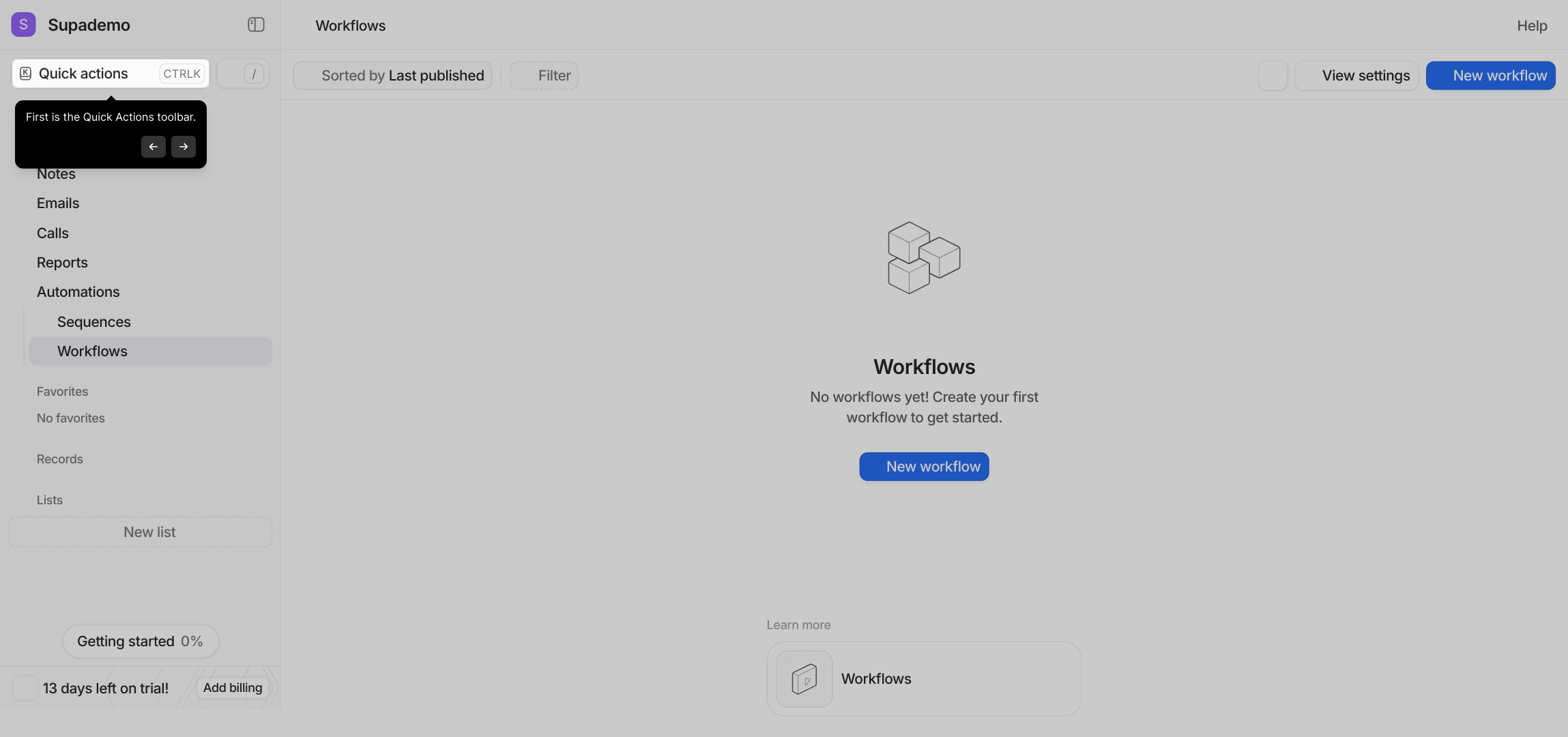
Use the search bar here to locate specific actions or records quickly. Whether you’re hunting for a contact, a deal, or an update, this powerful search helps you find what you need without any hassle.
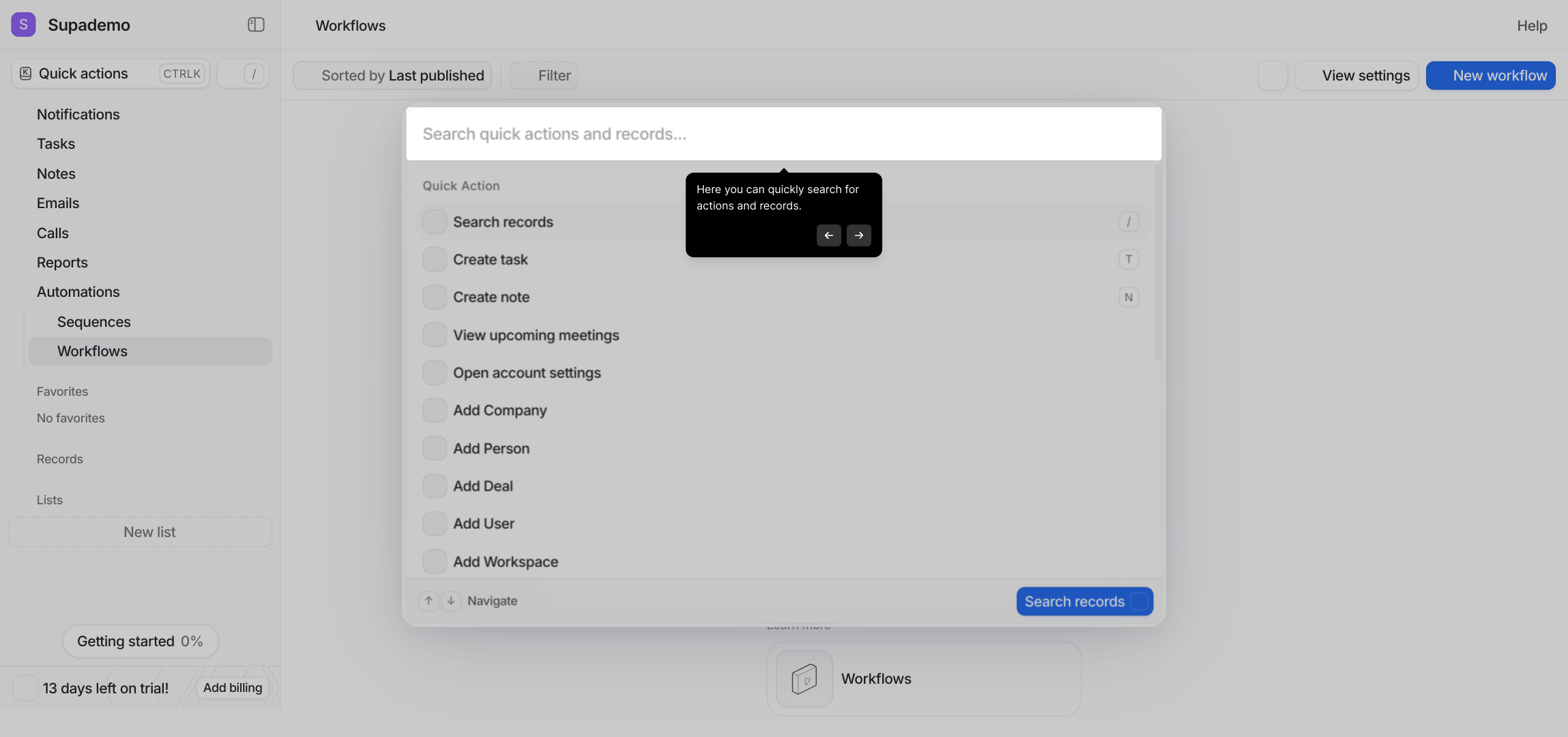
Click on the Notifications tab to keep track of everything happening in your workspace. You’ll see mentions, changes, and important activities—so you never miss an update or discussion.

The Tasks section is your personal organizer for to-dos related to contacts, collections, or deals. Use it to prioritize and manage your responsibilities with clear visibility on what needs attention.
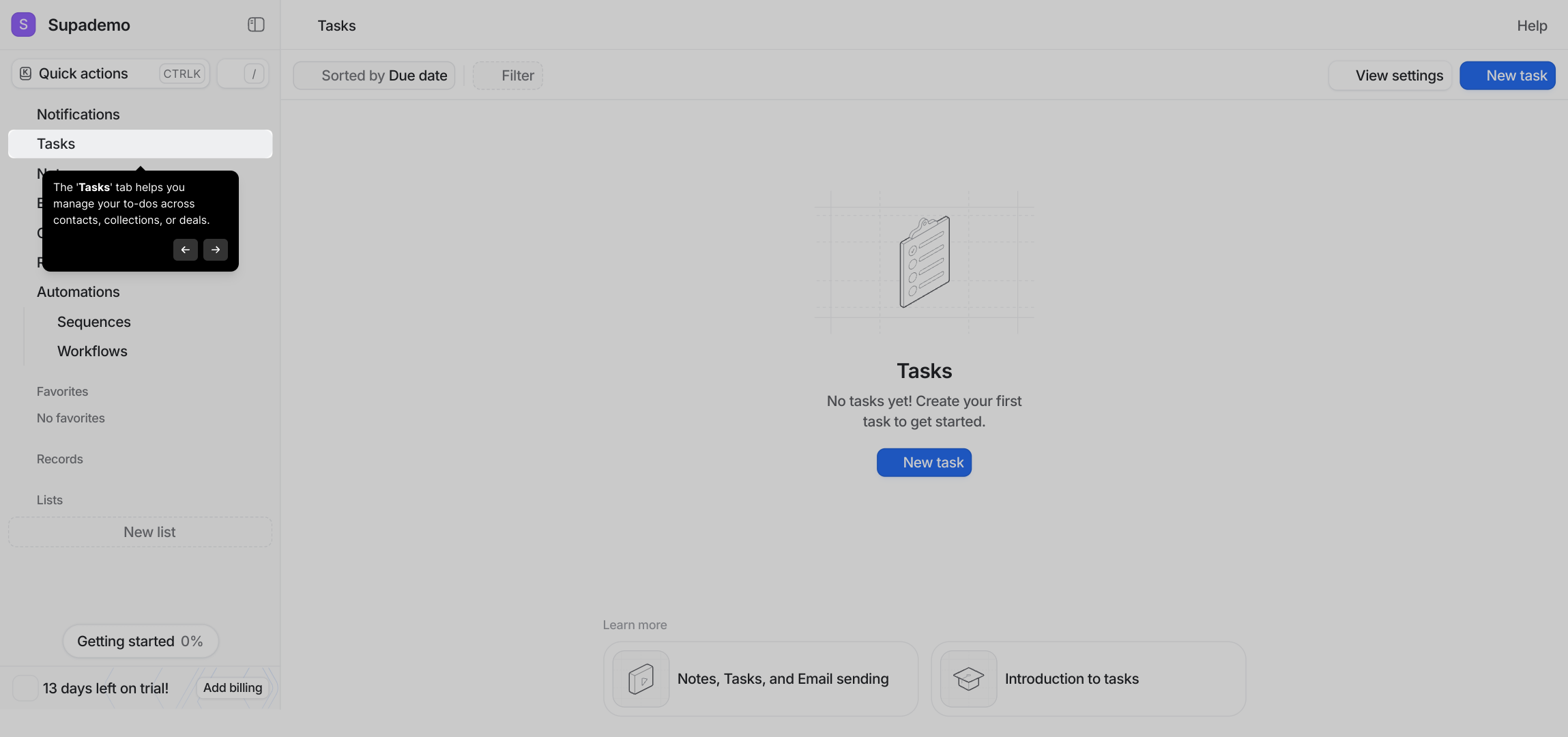
When you want to capture meeting notes or summarize key points, the Notes tab is the perfect place. Everything you add here stays connected to the relevant records, helping you keep important information handy.
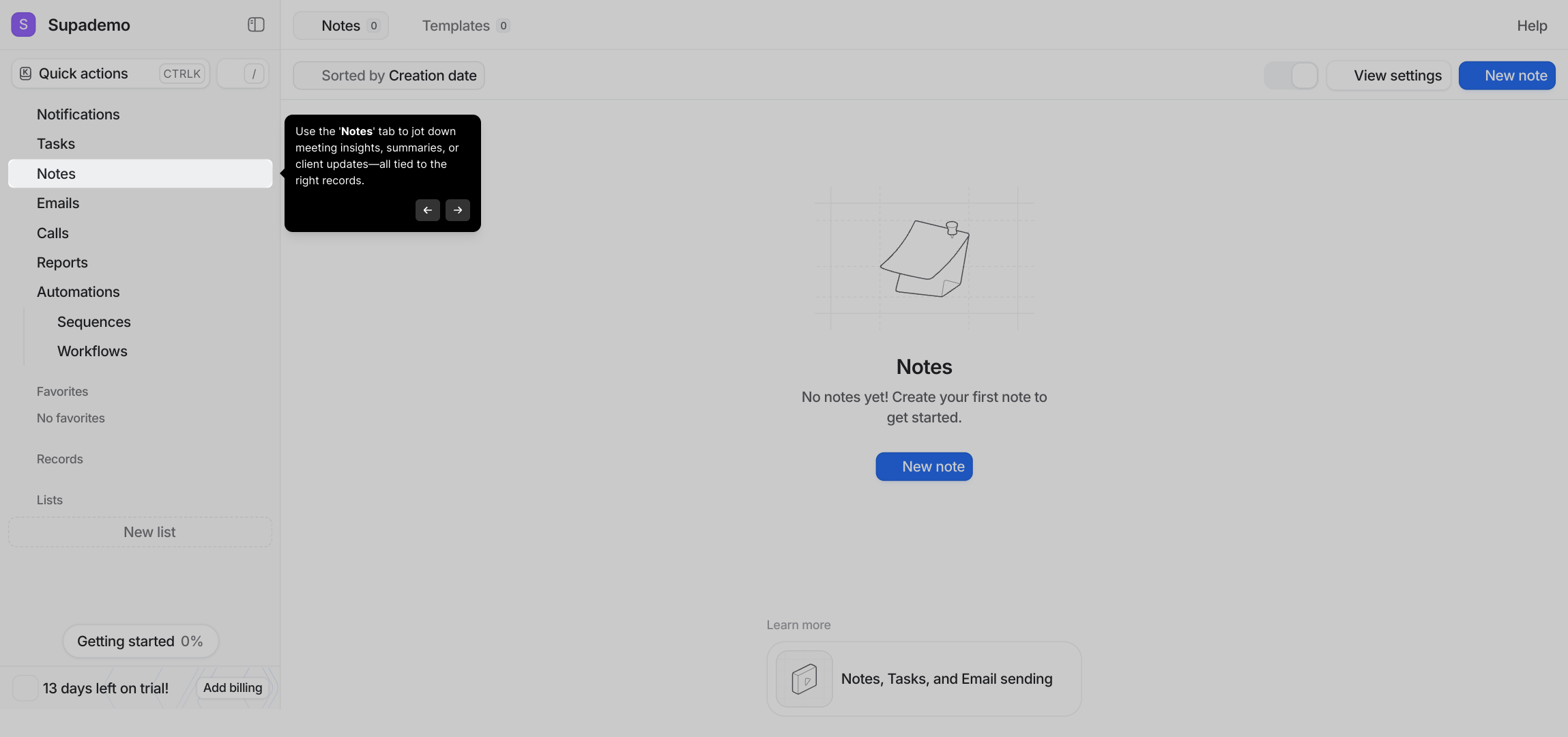
The Emails tab brings together all your synced messages with contacts into one organized view. This ensures your communication history is always accessible and easy to reference.
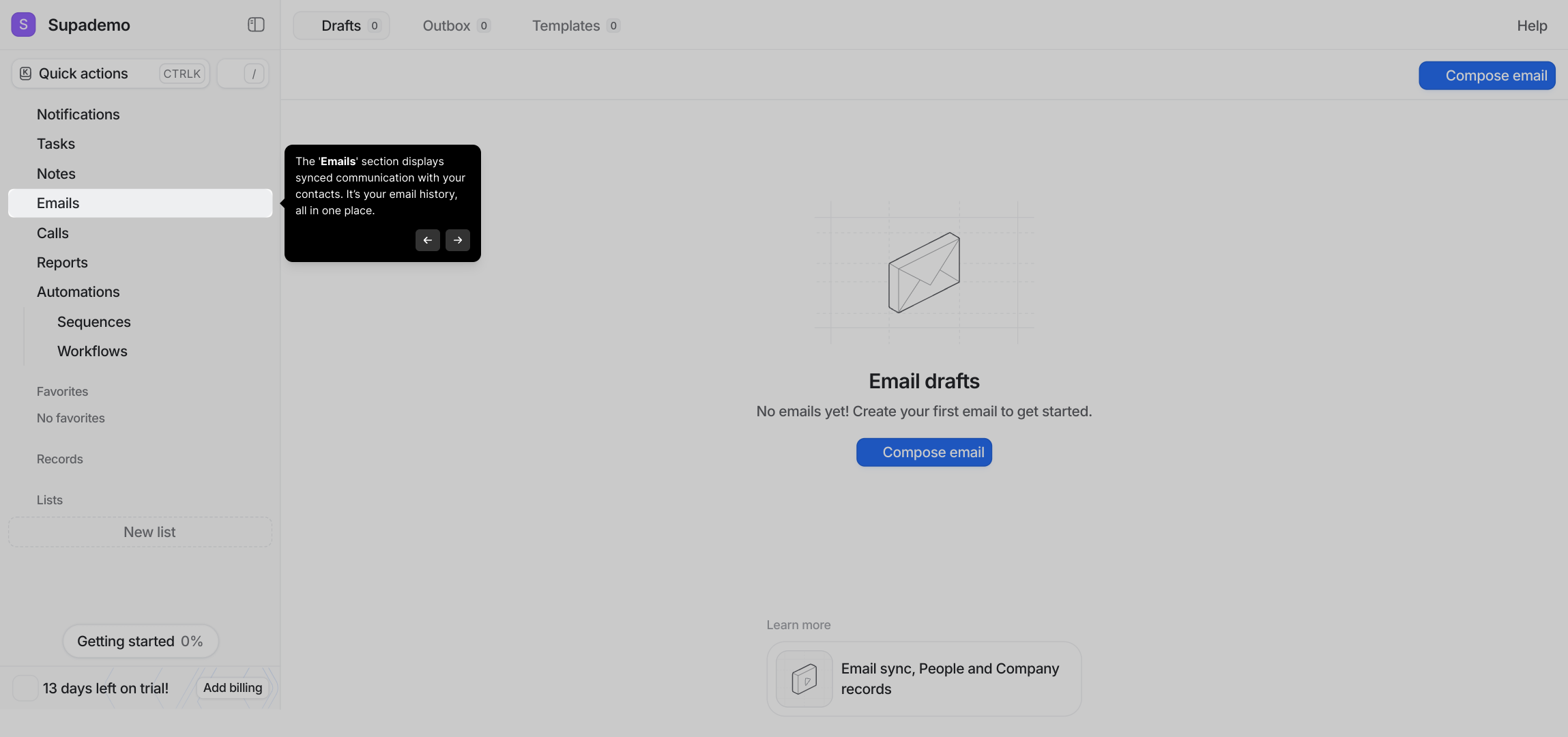
Select the Calls area to review previous call logs or start new calls right from Attio. This helps you maintain seamless contact tracking and follow-ups without switching apps.
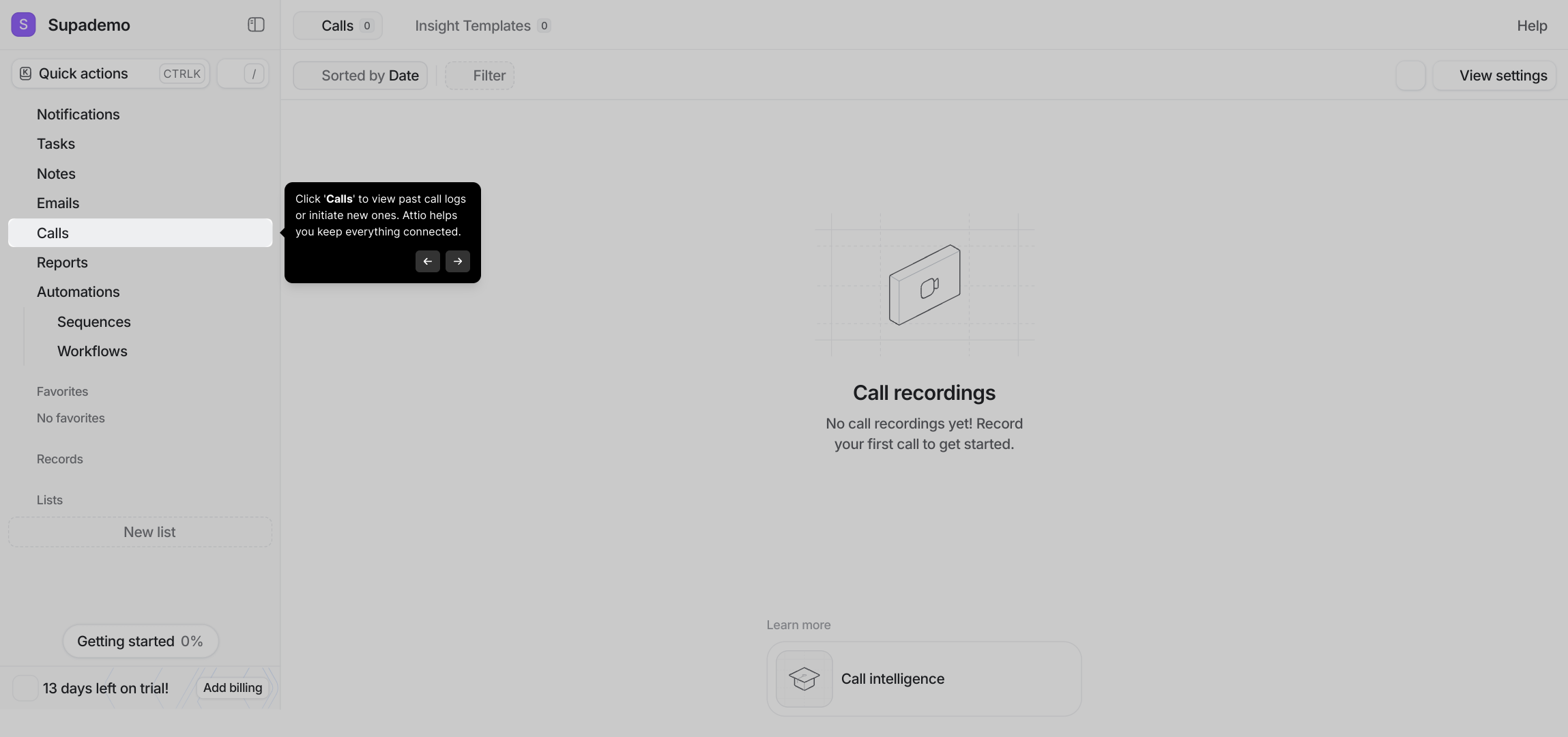
Within the Reports tab, you’ll find valuable insights on your pipeline status, deal values, and how your team is performing. Use these analytics to drive informed decisions and improve outcomes.
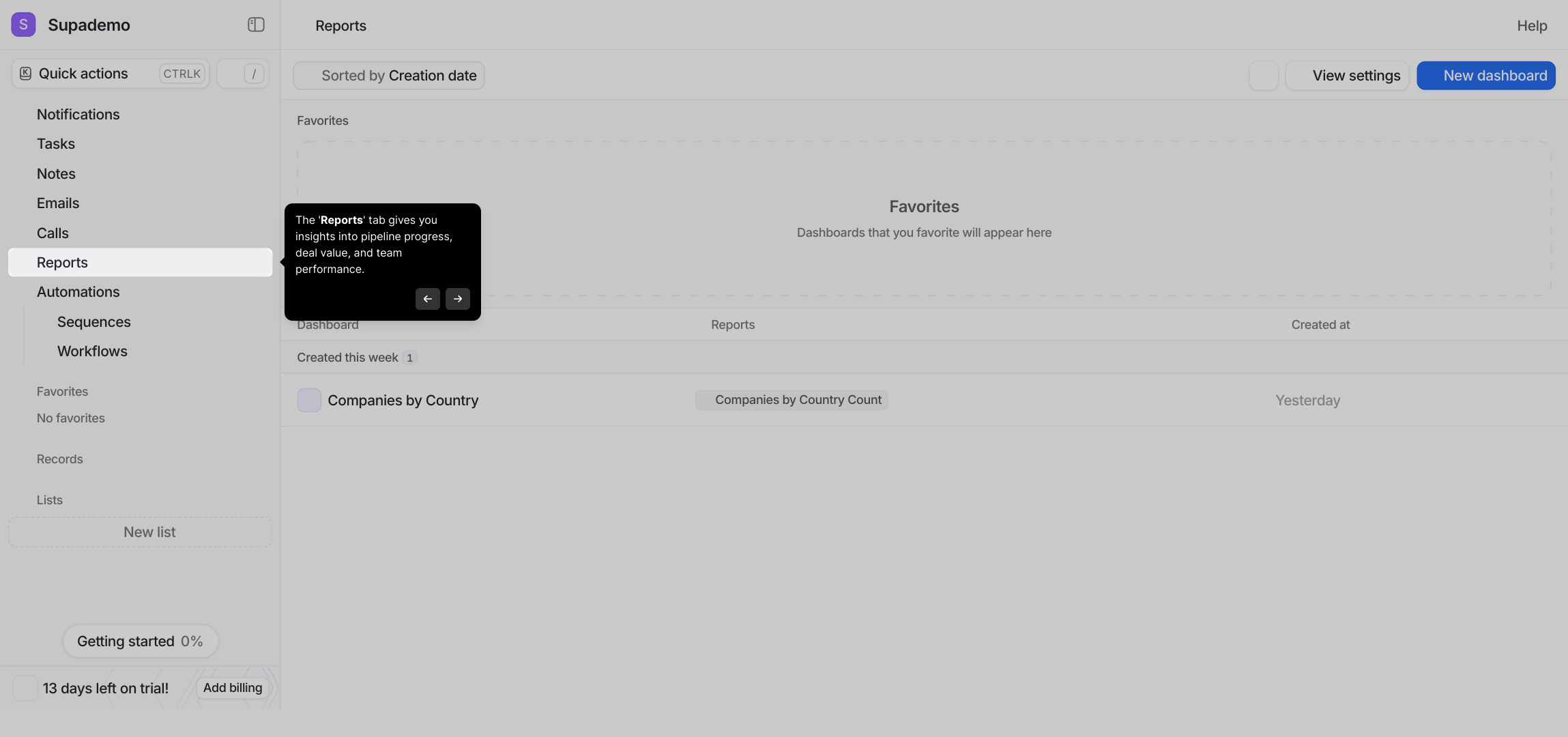
Navigate to Automations to set up custom workflows that take care of repetitive activities for you. By automating alerts, updates, and routine tasks, you free up time to focus on high-impact work.
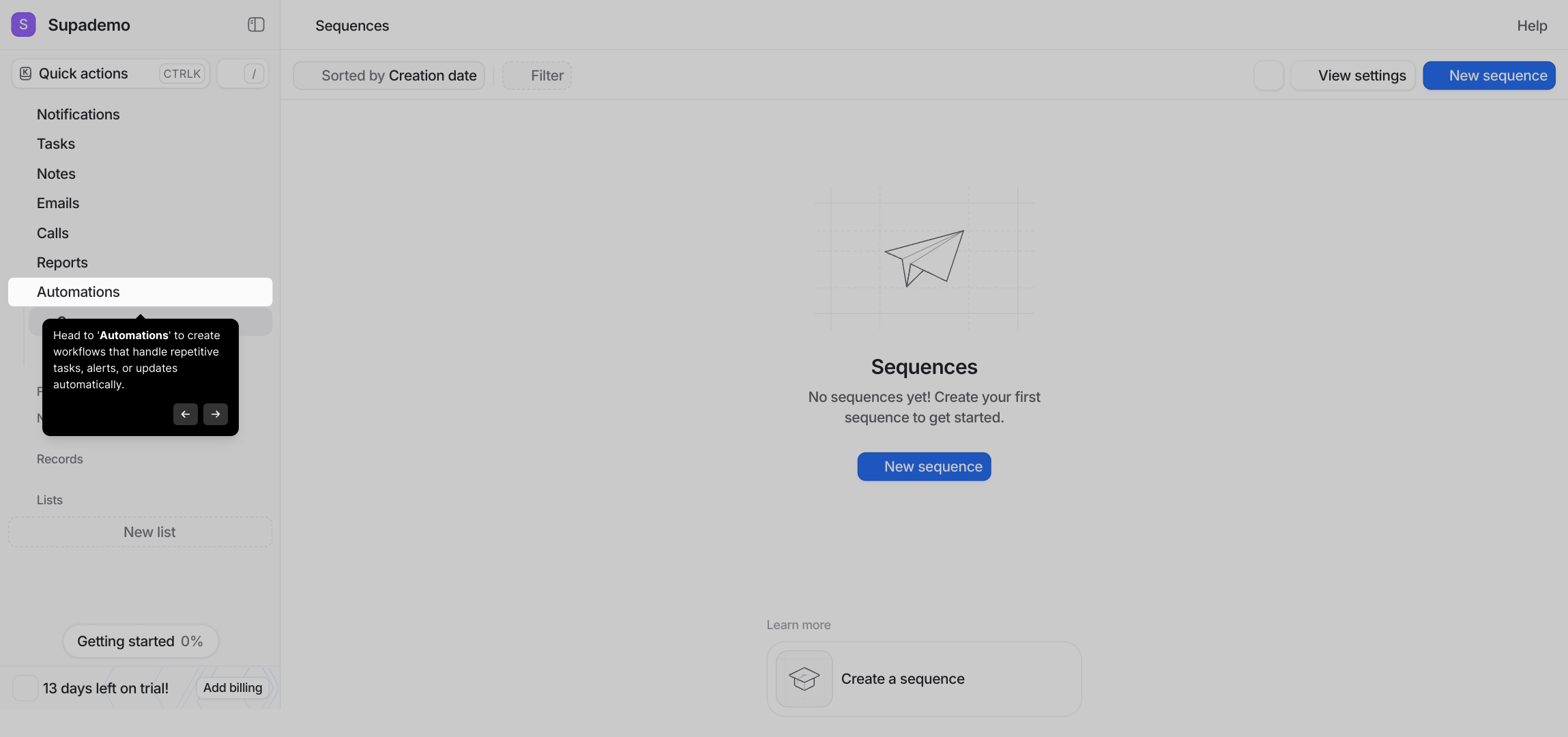
Look for the New List button to start creating a fresh list of contacts, deals, or items. This feature helps you organize relevant data into manageable groups tailored to your projects.
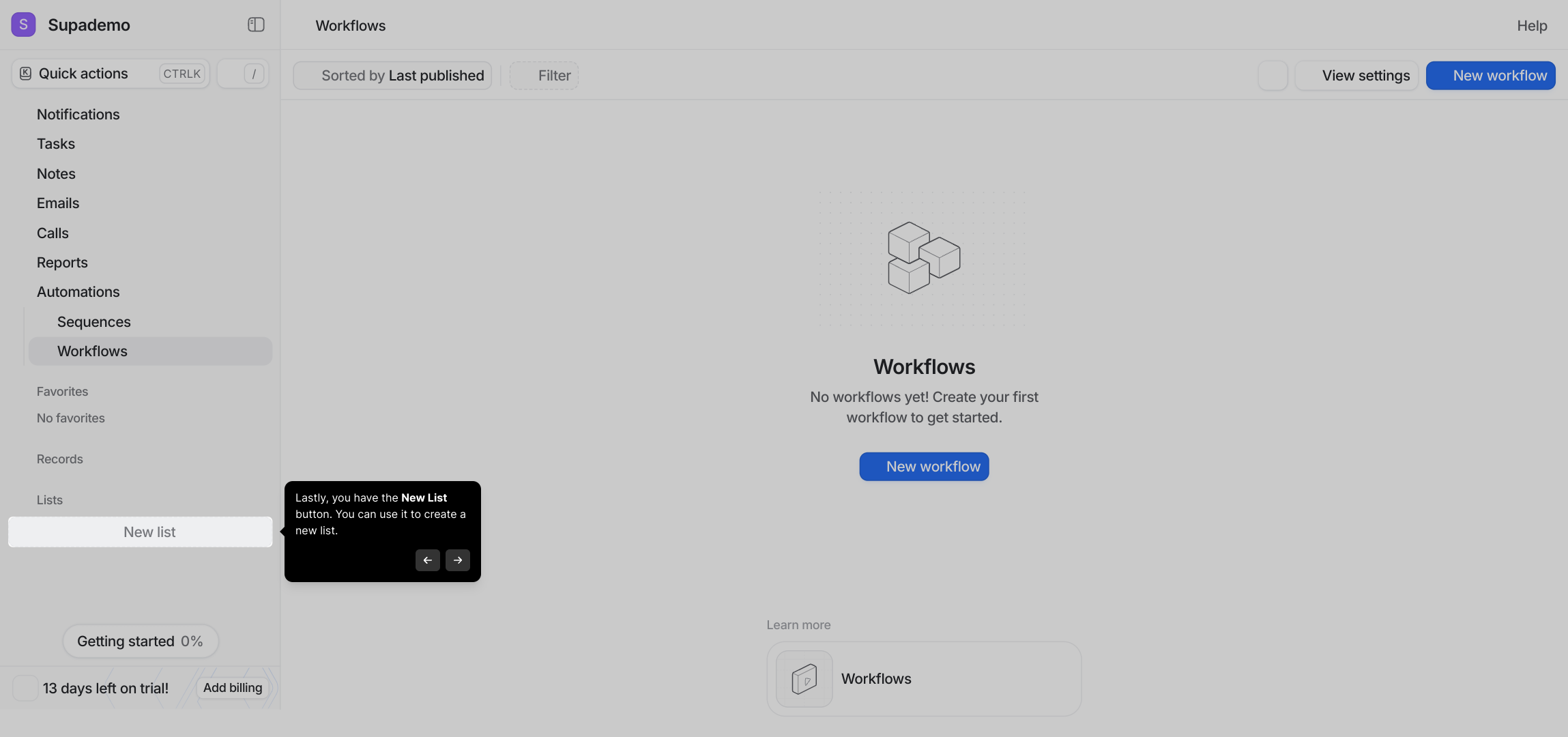
Attio supports various scenarios like Sales, Investing, and Recruiting. Choose a predefined template or customize your own setup to match your specific workflow needs.
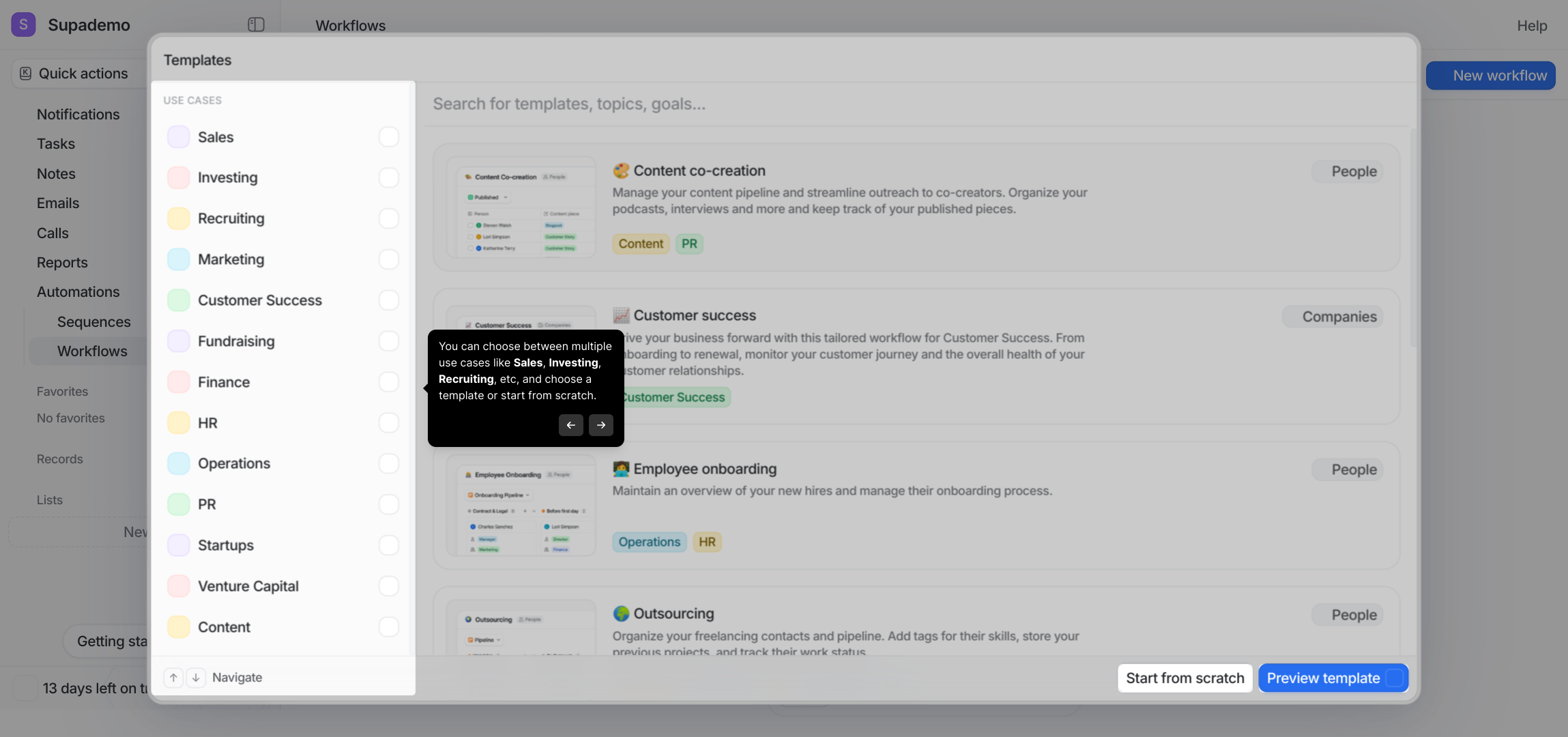
With everything in place, you’re ready to create a new Supademo quickly and easily. This streamlined process gets you started fast so you can focus on what matters most.
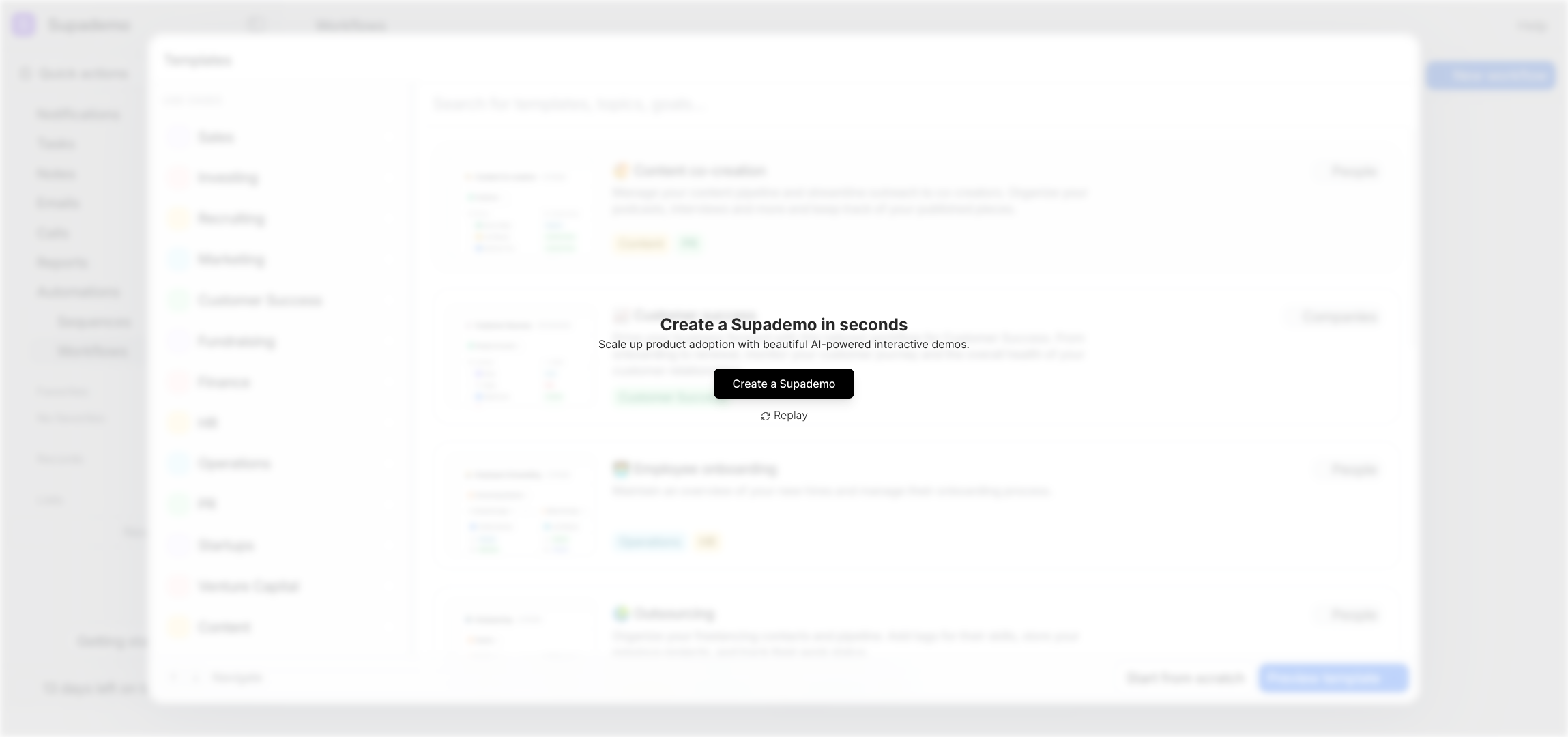
Create your own interactive demos in < 5 mins with Supademo
You can create your own interactive product demo in minutes using Supademo. Drive growth, scale enablement, and supercharge product-led onboarding with Supademo. Sign up for free here with no credit card required.
FAQs
What is the Attio workspace?
The Attio workspace is your central hub where you organize contacts, deals, tasks, and communications. It’s designed to help you manage your relationships and projects efficiently through an intuitive interface with customizable views and tools.
How do I use the sidebar in Attio?
The sidebar allows you to switch between key areas such as Notifications, Tasks, Emails, and Calls. It’s your quick navigation panel to help you access important workflow sections and stay organized throughout your day.
What is the Quick Actions toolbar used for?
The Quick Actions toolbar provides instant access to frequently used tools, shortcuts, and a powerful search bar to locate records or actions quickly, helping speed up routine tasks without navigating deep into menus.
How do Notifications work in Attio?
Notifications keep you informed about mentions, changes, and key activities across your workspace. Clicking the Notifications tab helps you stay updated without missing important discussions or updates.
How can I manage my to-dos in Attio?
The Tasks tab is your personal organizer for managing to-dos related to contacts, collections, or deals. It offers visibility and prioritization of your responsibilities to help you stay on top of deadlines.
What is the purpose of the Notes tab?
The Notes tab lets you jot down meeting insights, summaries, or client updates that are linked to specific records, ensuring important information is organized and easily accessible.
How does the Emails section work in Attio?
The Emails section syncs and displays your communication history with contacts in one place, allowing you to track all email correspondences without leaving the workspace environment.
Can I make calls directly from Attio?
Yes, the Calls tab enables you to view previous call logs or initiate new calls directly within Attio, facilitating seamless contact management and follow-up actions.
What information can I find in the Reports tab?
The Reports tab provides insights on pipeline progress, deal values, and team performance metrics. These analytics help users make informed business decisions and optimize workflows.
How do I create a new list in Attio?
Use the New List button to create custom lists for contacts, deals, or projects. You can start from scratch or choose templates aligned with use cases like Sales, Recruiting, or Investing to tailor your workflow.

