Overview
Simplify your document management with our guide on seamlessly opening Microsoft Word documents in Google Docs. Enhance collaboration and accessibility by leveraging a straightforward process to import Word files, ensuring a smooth transition between platforms. This guide empowers you to effortlessly bridge the gap, allowing for efficient sharing and editing within the Google Docs environment, promoting collaboration and ease of use.
1. Start by clicking the Google Apps button.
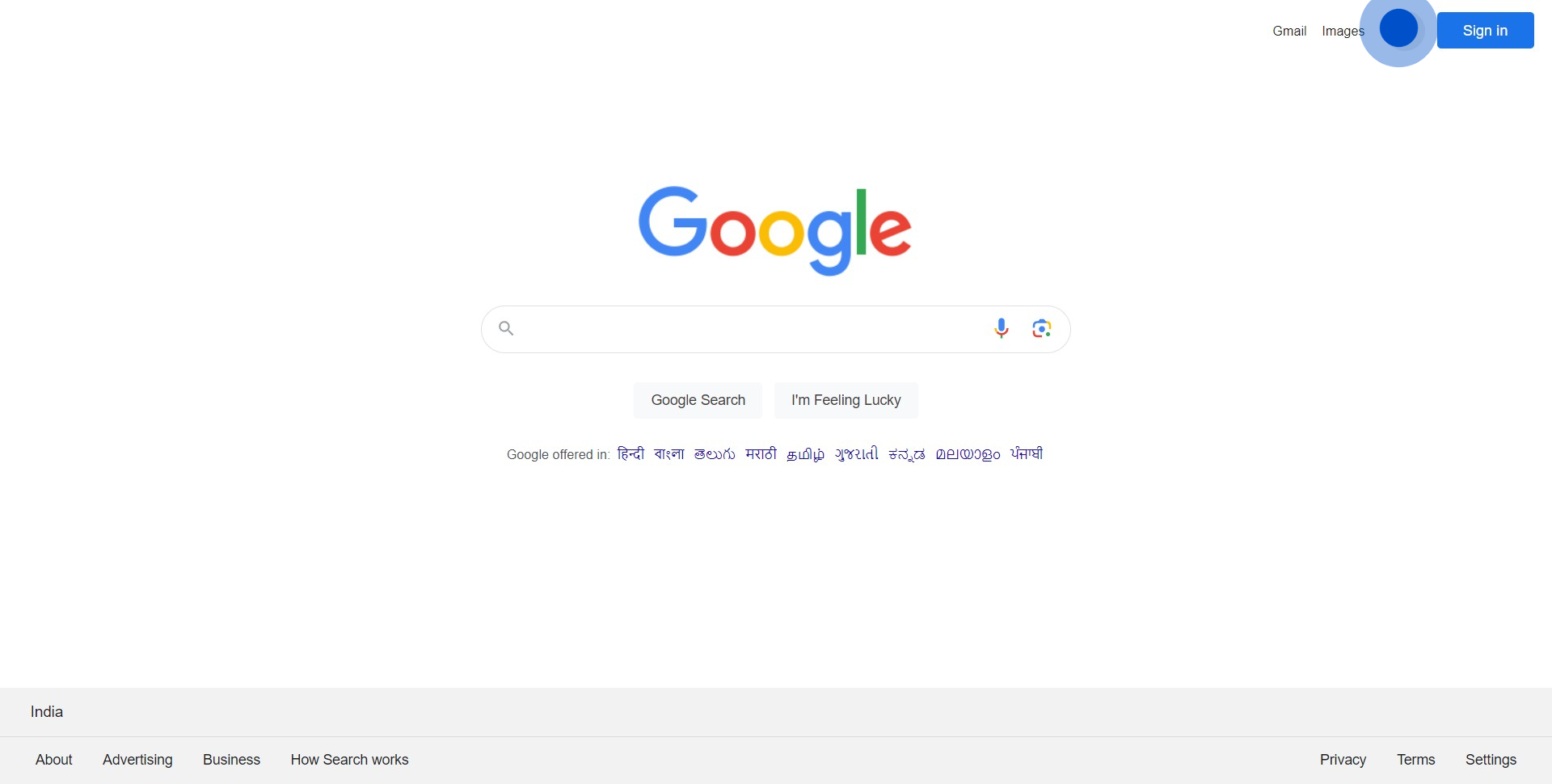
2. Next, select 'Docs' from the dropdown.
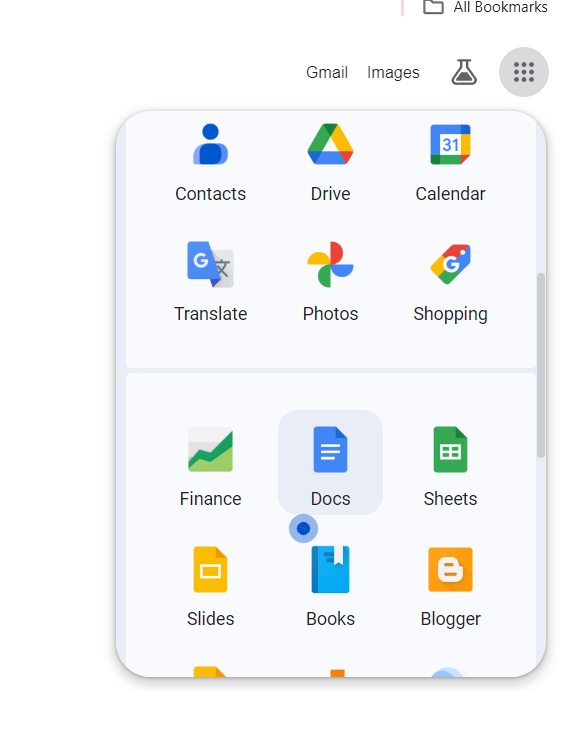
3. Now, choose the document you want to open.
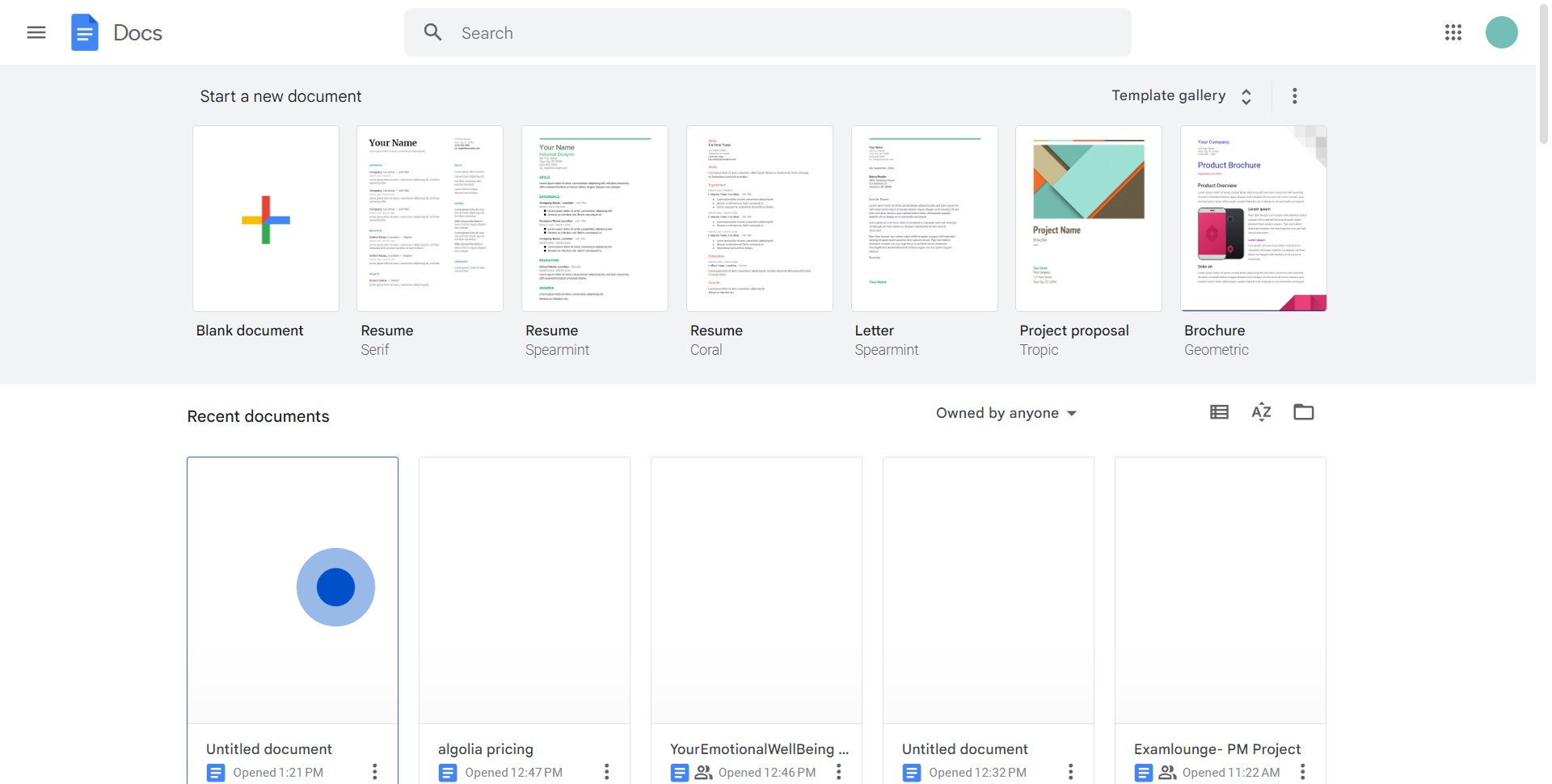
4. Navigate to 'File' in the menu bar.

5. Then, click on 'Open' from the dropdown menu.
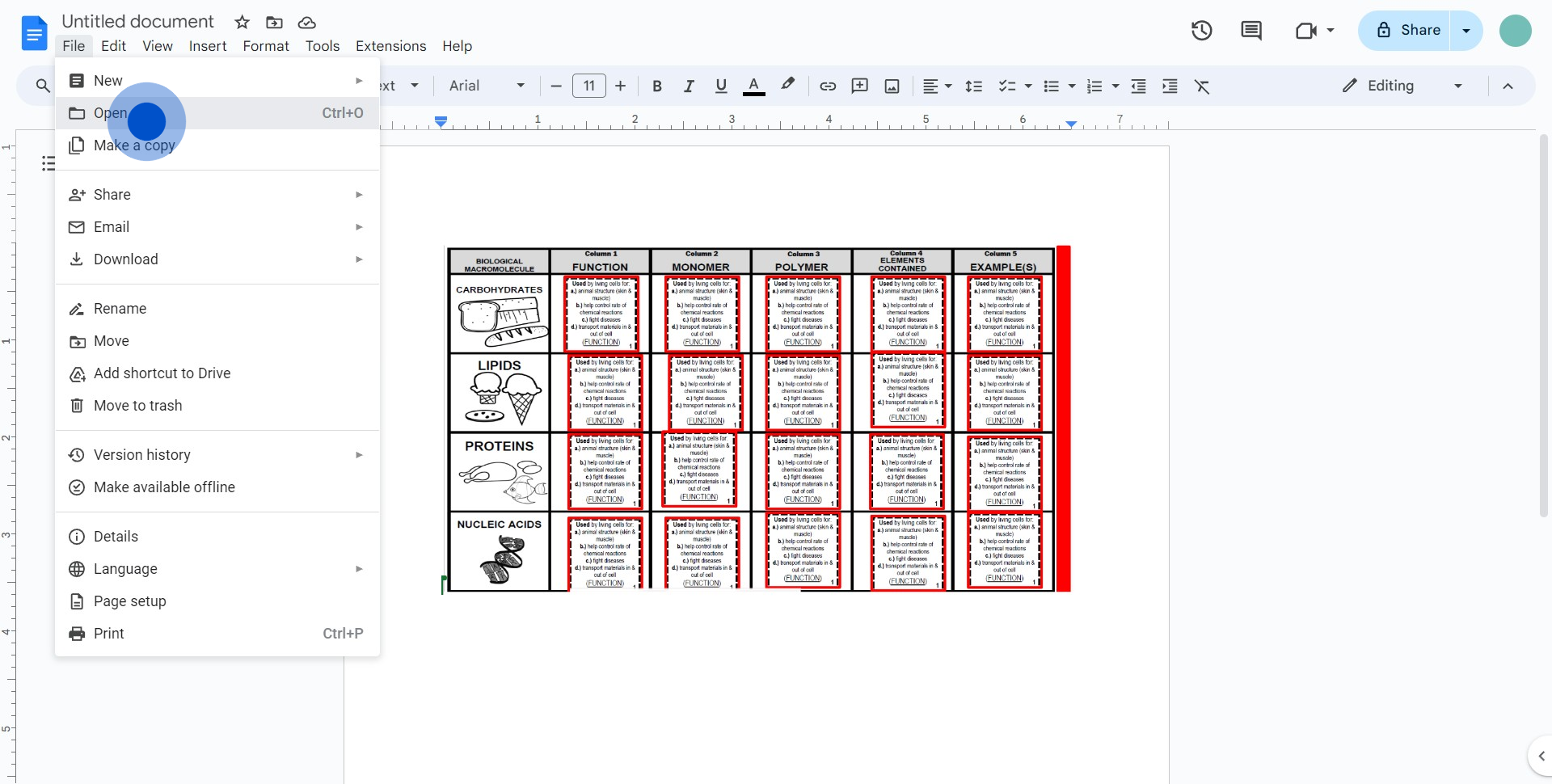
6. Proceed to select 'Upload'.
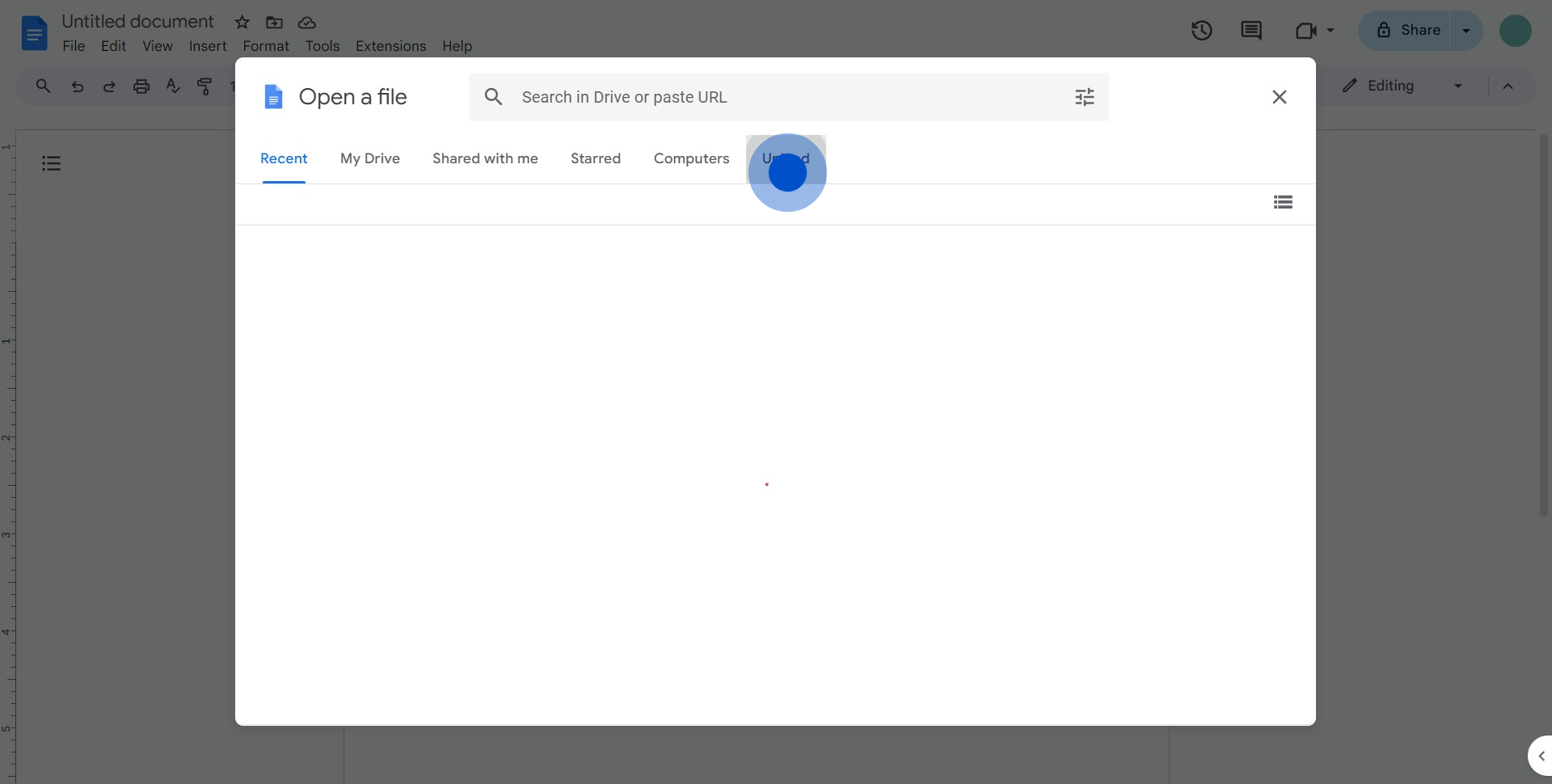
7. Following that, click on 'Browse'.
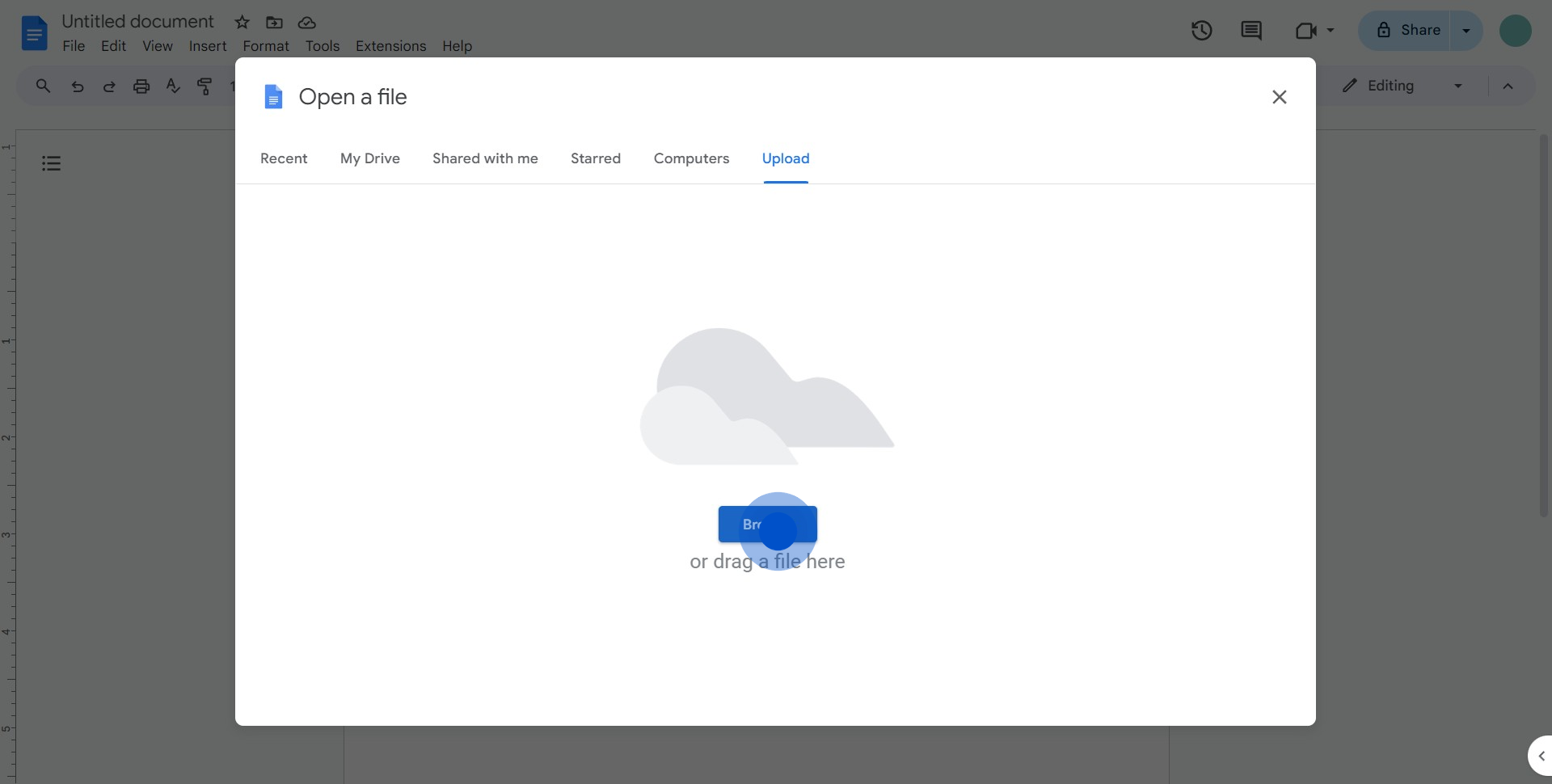
8. Finally, move your desired word file to Drive.
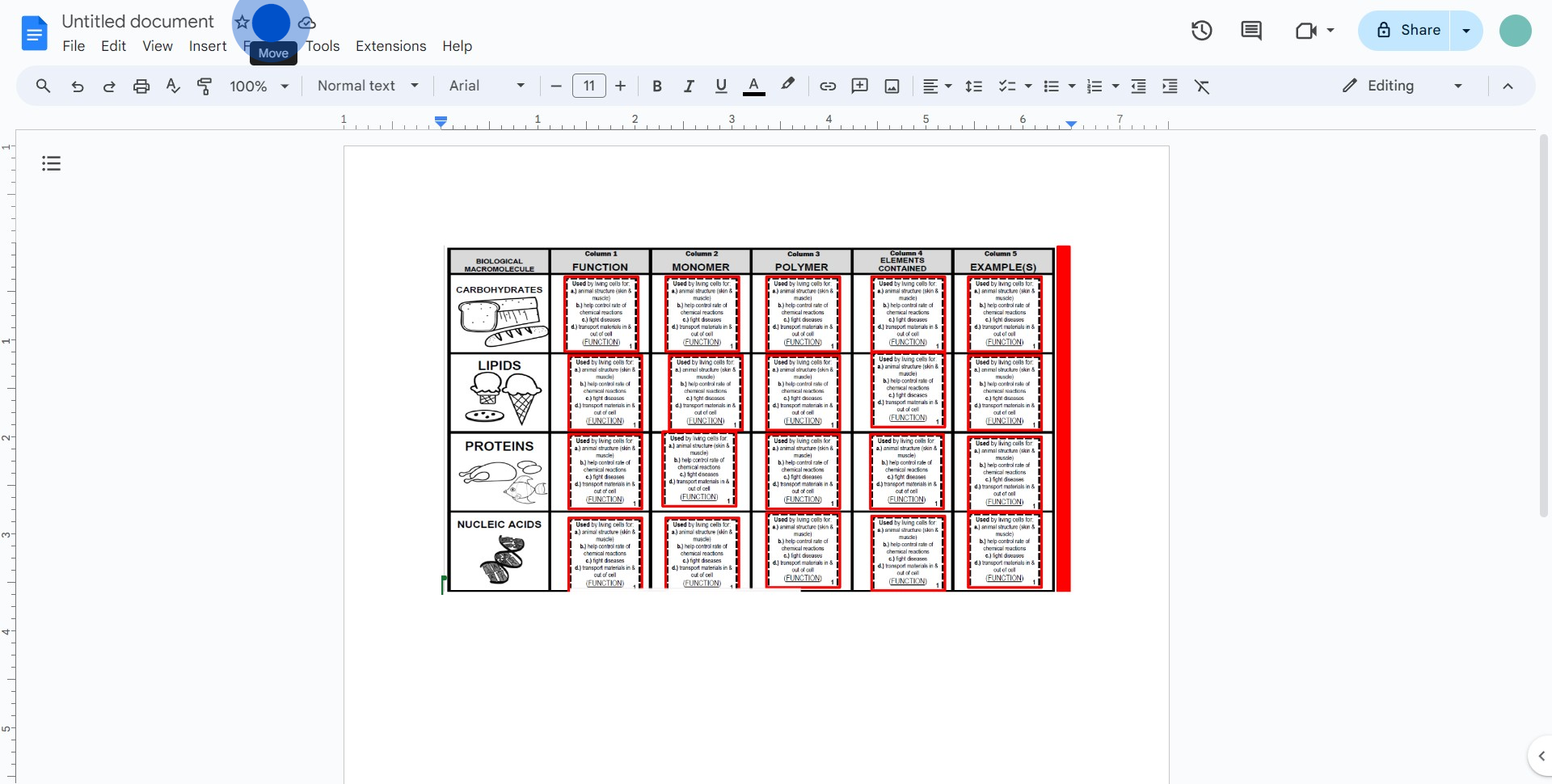
Create your own step-by-step demo
Scale up your training and product adoption with beautiful AI-powered interactive demos and guides. Create your first Supademo in seconds for free.



