1. First up, open the Google Form to prefill.
2. Then, click on the More Actions button.
3. Next up, click on "Pre-fill form".
4. Now, wait for a prefill form to load in a new tab of your browser.
5. Next up, navigate to the questions and pre-fill the responses.
6. Once done with all questions, click on Get Link.
7. Finally, click "copy link" and share it with people who want the pre-fill form.
8. Create a Supademo in seconds
This interactive demo/guided walkthrough on How to Prefill Answers in a Google Form was created using Supademo.
How to Prefill Answers in a Google Form : Step-by-Step Guide
Begin by opening the specific Google Form that you want to prefill. This will be the starting point for customizing responses before sharing the form.
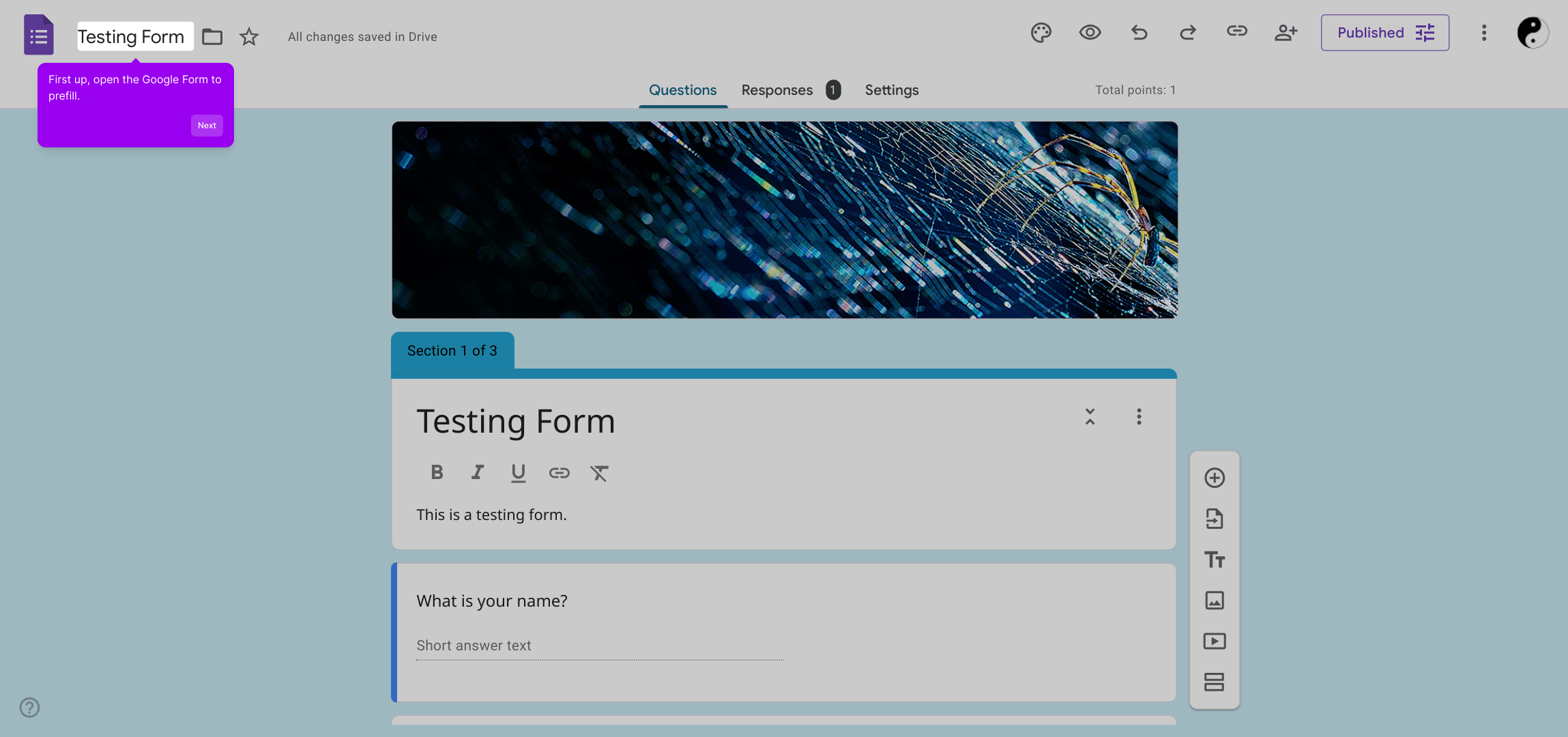
Look for the More Actions menu, usually located near the top right of the form interface, and select it to reveal additional options that help manage your form.
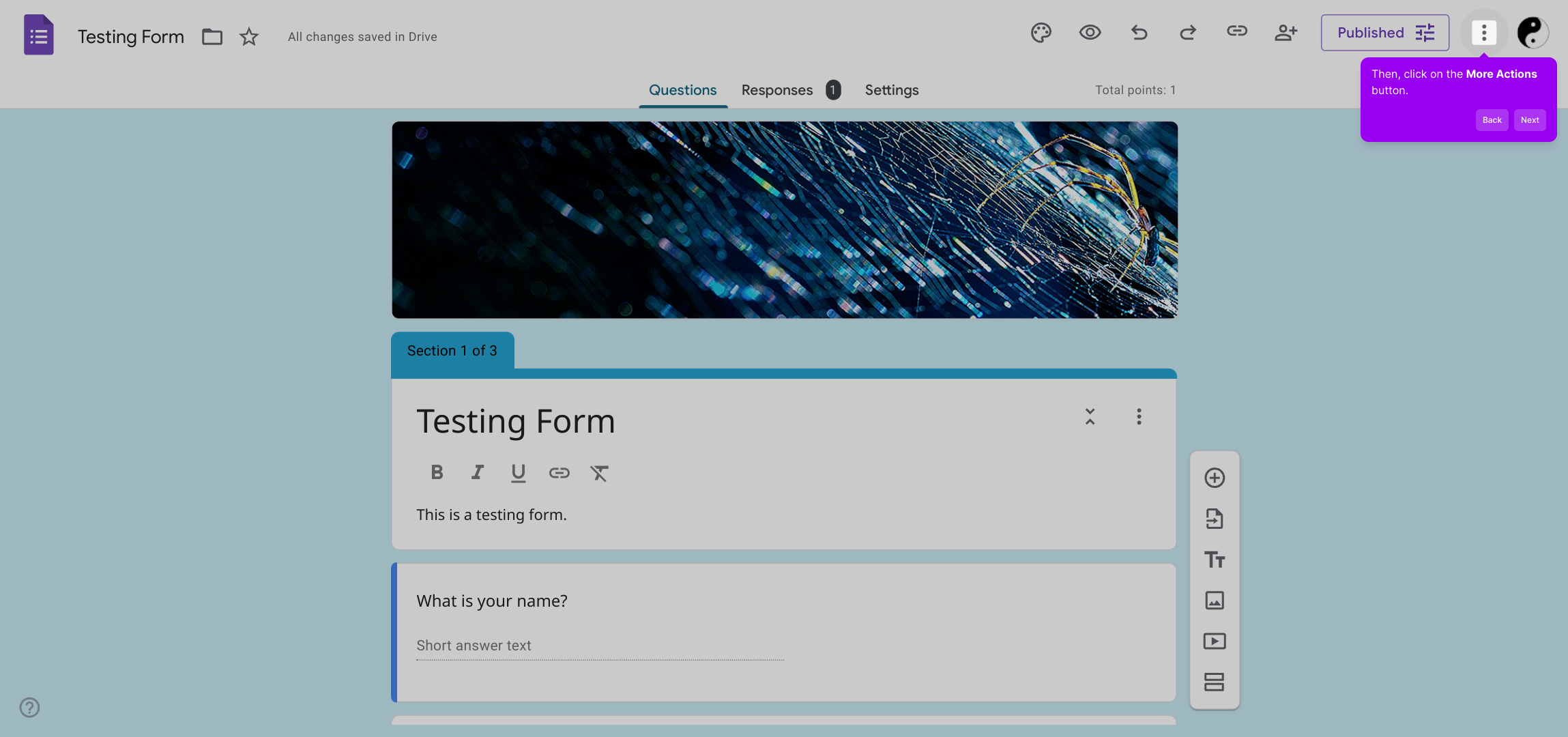
From the options that appear, choose the "Pre-fill form" feature. This lets you input answers in advance and generate a customized link based on those entries.
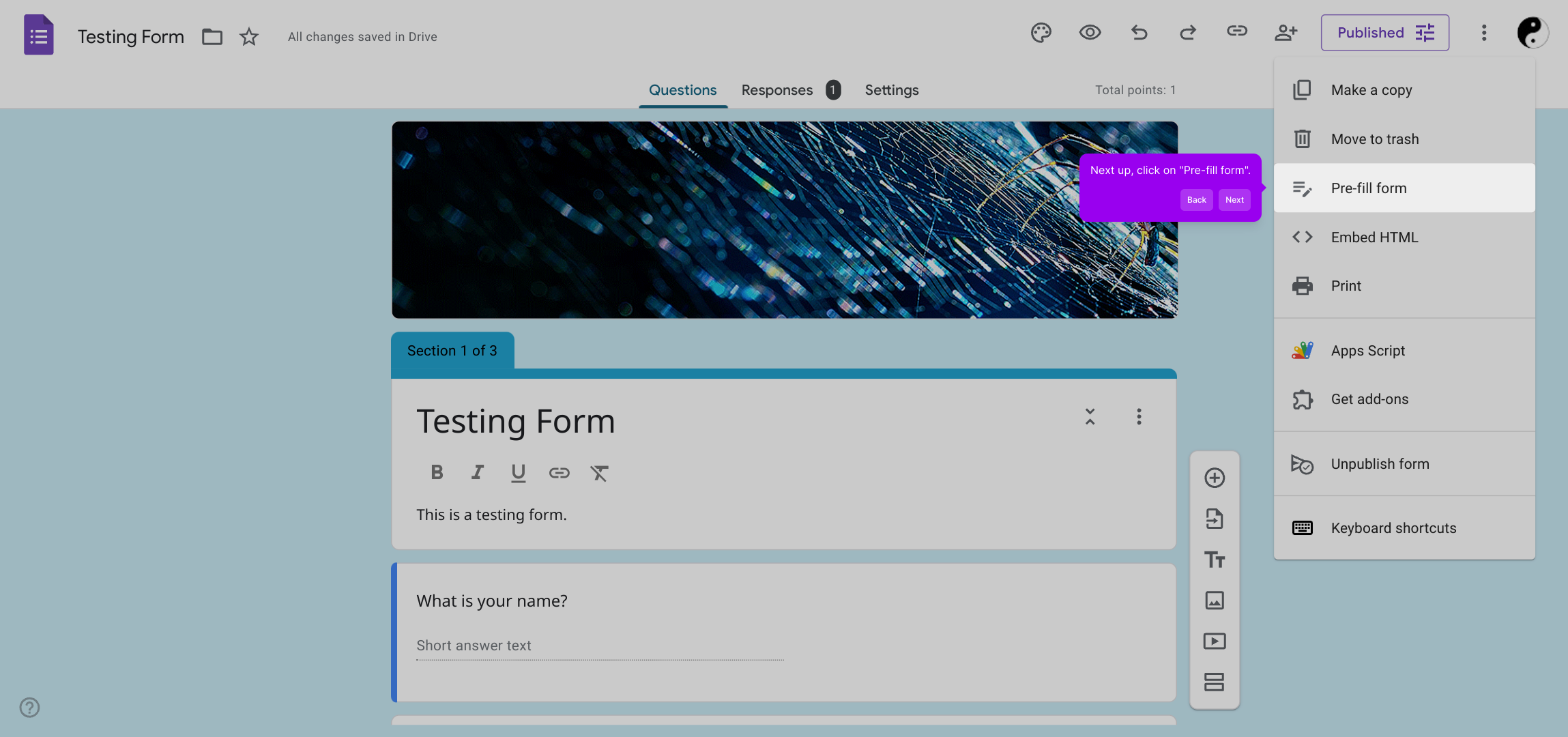
A new browser tab will open automatically with a version of your form ready for pre-filling. Give it a moment to fully load so you can begin entering your preset answers.
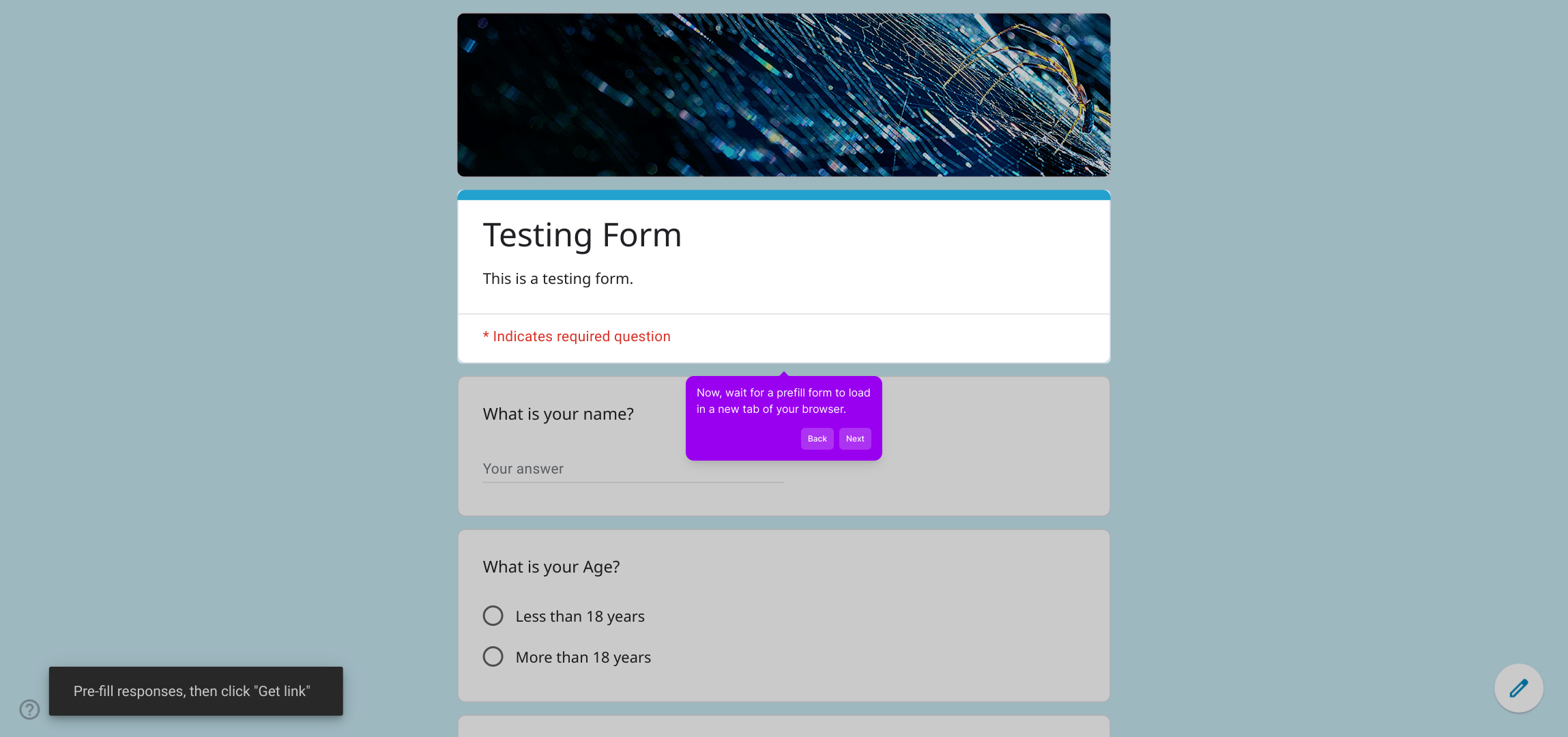
Go through each question on this new form tab and fill in the responses you want to provide beforehand. These values will be included when users access the pre-filled link.
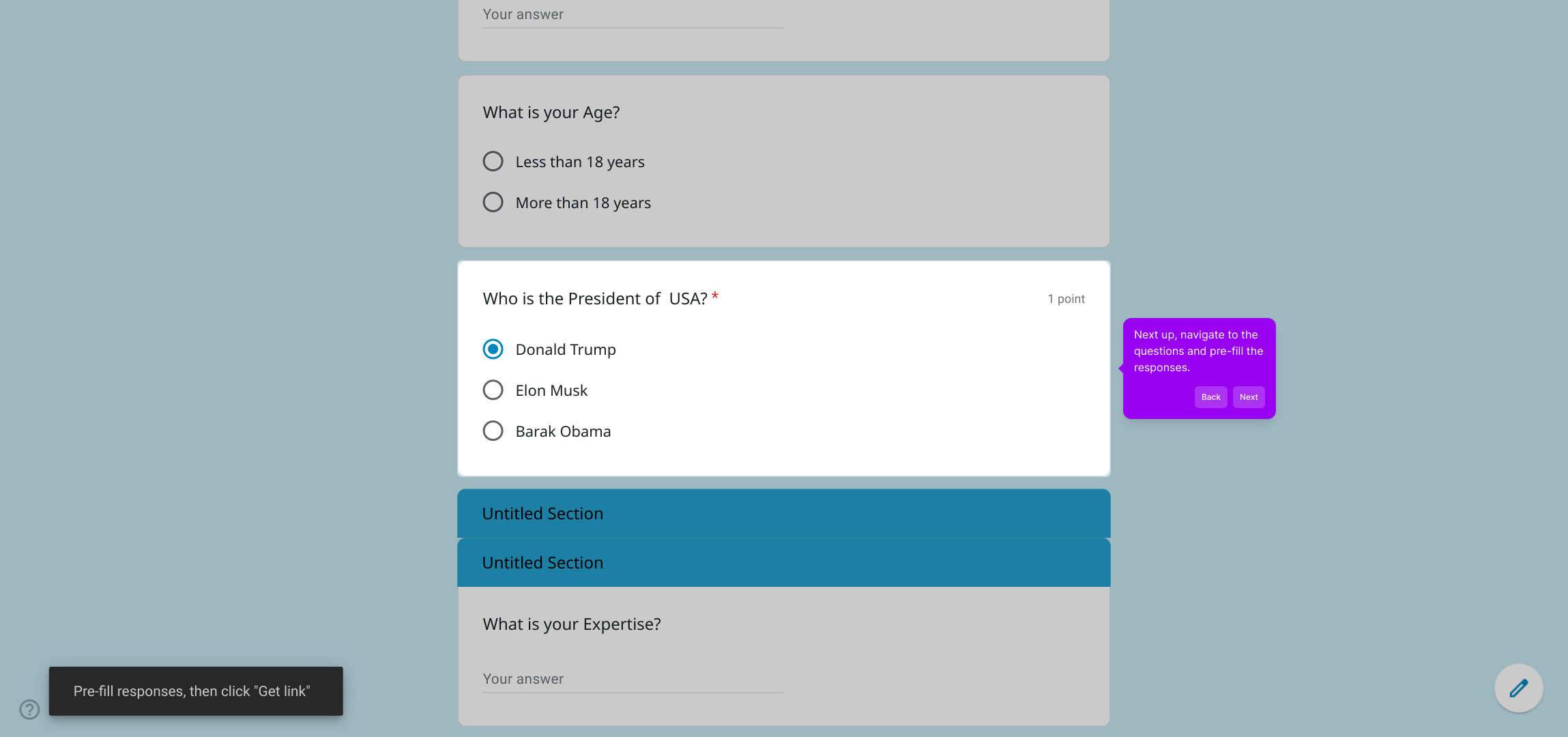
After completing all desired answers, locate and click the Get Link button. This generates a unique URL representing your prepopulated form.
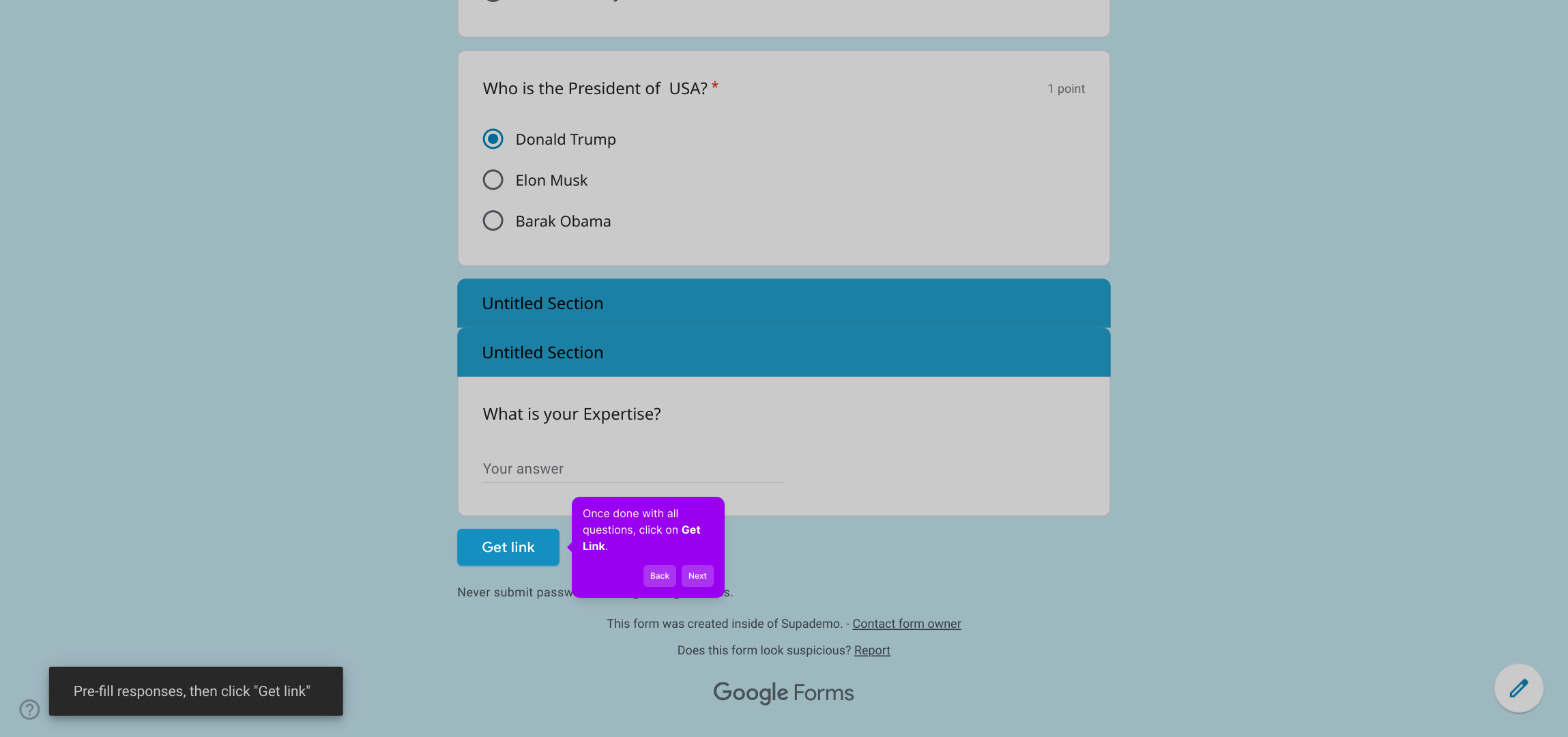
Finally, select the option to copy this link to your clipboard. You can then share it easily with anyone who needs access to the form with your preset answers.
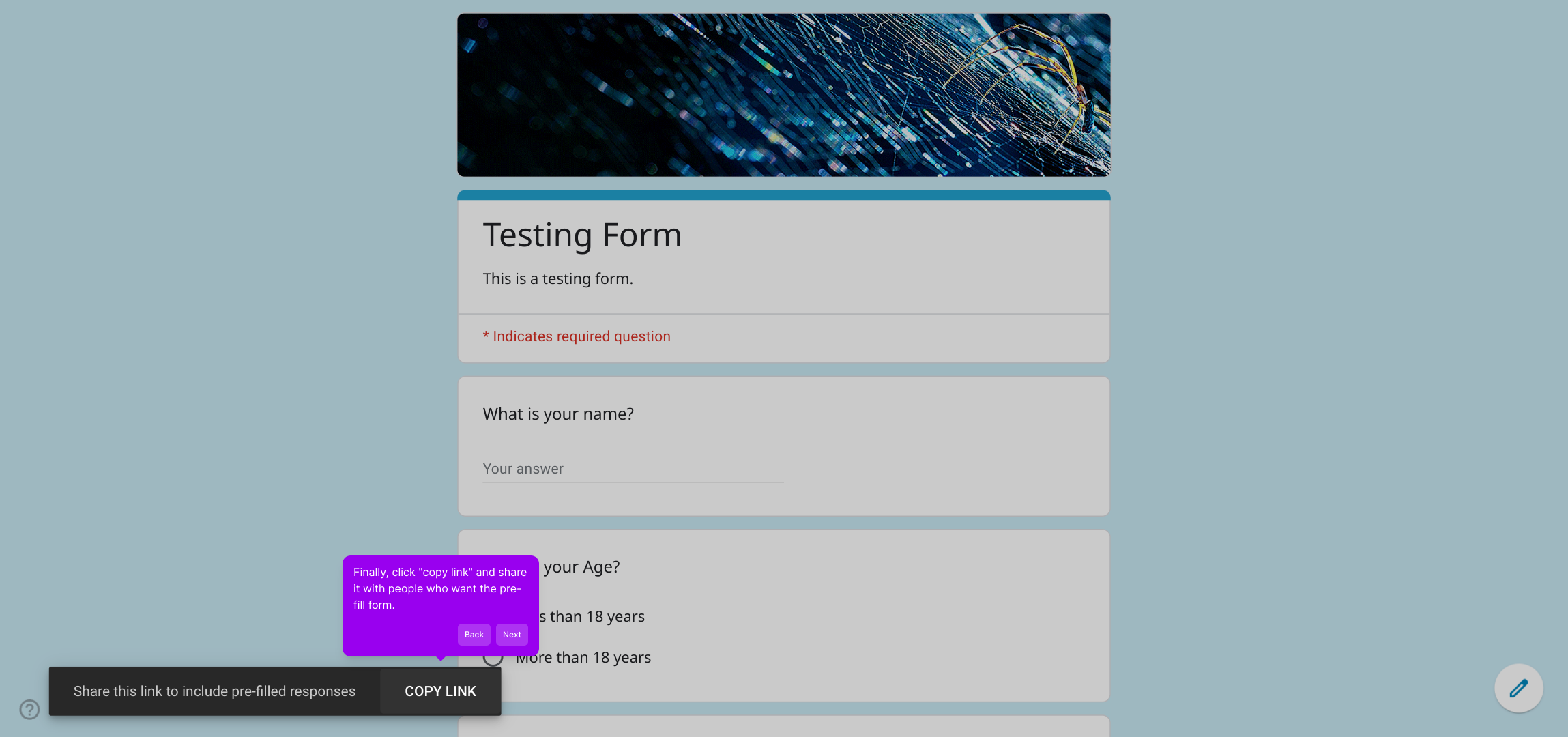
With just these few steps completed, you’ve quickly created a customized pre-filled Google Form—a powerful way to streamline data collection for your audience.
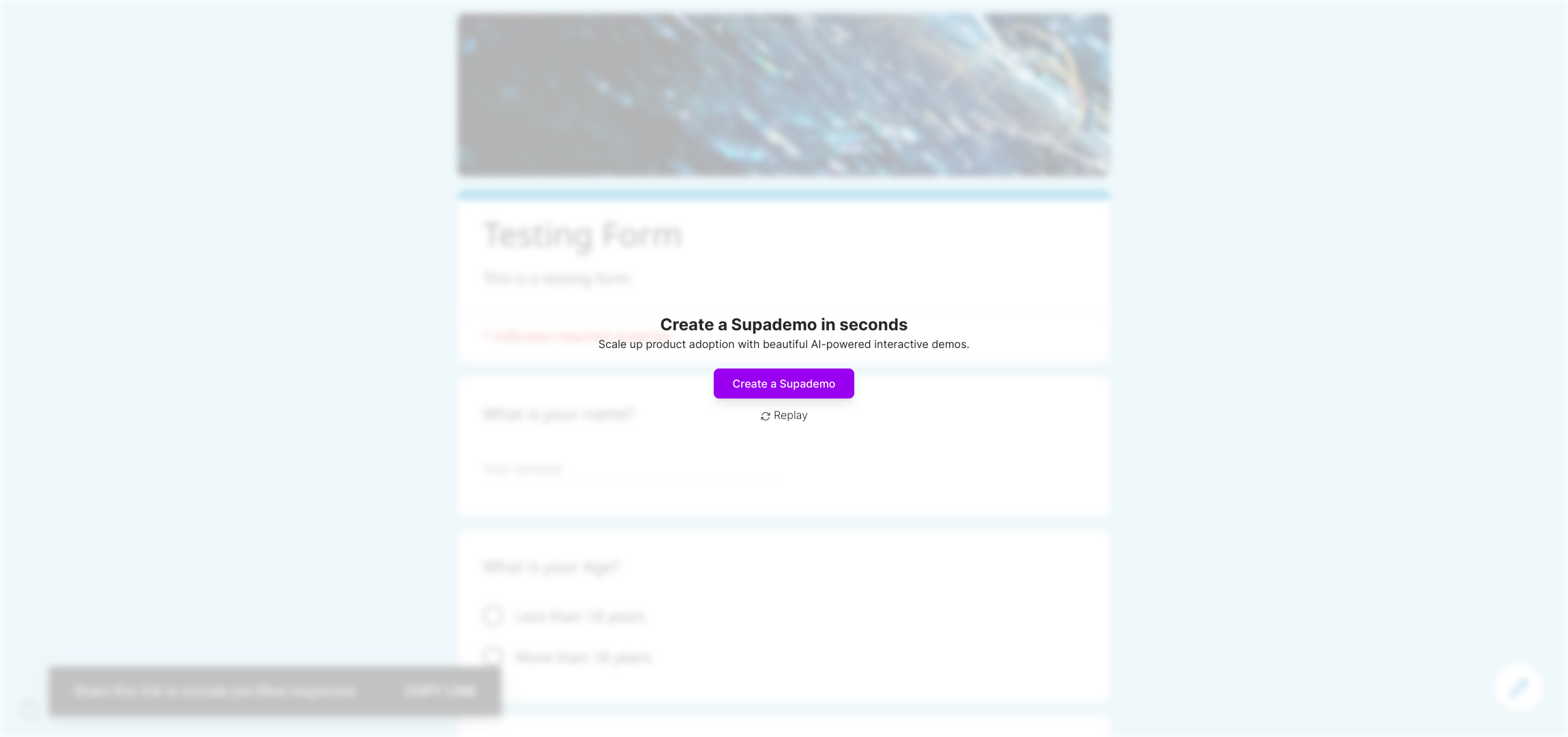
Create your own interactive demos in < 5 mins with Supademo
You can create your own interactive product demo in minutes using Supademo. Drive growth, scale enablement, and supercharge product-led onboarding with Supademo.
Sign up for free here with no credit card required.
FAQs
What does it mean to prefill answers in a Google Form?
Prefilling answers allows you to set default responses in a Google Form before sharing it with users. This helps save time for respondents or guides them by providing pre-entered information that can be edited or submitted directly.
Is the prefilled link editable by form respondents?
Yes, respondents can edit any pre-filled answers unless the question is set as read-only. Prefilling only saves time but users retain the option to change responses before submitting the form.
Can I prefill answers for different question types in Google Forms?
Yes, you can prefill various question types such as text, multiple choice, checkboxes, and dropdowns. Prefilled responses will appear in the appropriate fields when the form is accessed via the customized URL.
Do I need any coding skills to prefill Google Form answers?
No coding is required. Google Forms provides a built-in option called "Pre-fill form" to manually enter answers and generate a prefilled link easily through the form’s interface.
How can I share a prefilled Google Form with others?
After generating the prefilled form link, click “copy link” and send it via email, chat, or embed it on websites. Recipients will see the form with your predefined answers ready for review or submission.
Can prefilled answers be used for tracking or personalization?
Yes, prefilling answers can help personalize forms for specific users or track responses tied to certain data points, enhancing the efficiency of data collection and user experience.
What if I want to change the prefilled answers after sharing the link?
You'll need to recreate the prefilled form link by repeating the prefill process with updated answers and generate a new URL to share, as previously shared links cannot be changed retroactively.
Are there any limits on how many questions can be prefilled?
There is no strict limit set by Google Forms on how many answers you can prefill. You can prefill responses to all or select questions according to your needs before sharing.
Will the prefilled URL work across all devices?
Yes, the prefilled Google Form link is device-agnostic and works on desktops, tablets, and smartphones, providing a consistent experience for users accessing it anywhere.
Does prefilled data affect form responses or analytics?
Prefilled data is treated like any other response input. It does not affect analytics differently, but it can streamline data quality by reducing input errors and providing baseline responses for analysis.

