Overview:
Secure your content in Google Docs, Sheets, or Slides by preventing viewers from resharing or copying. Elevate document privacy and control access with this comprehensive guide, offering a straightforward process to safeguard your valuable information. Empower yourself with the tools to enhance security measures and maintain confidentiality within the Google Workspace environment, ensuring a seamless and protected collaboration experience.
1. Begin by selecting the 'Share' icon.
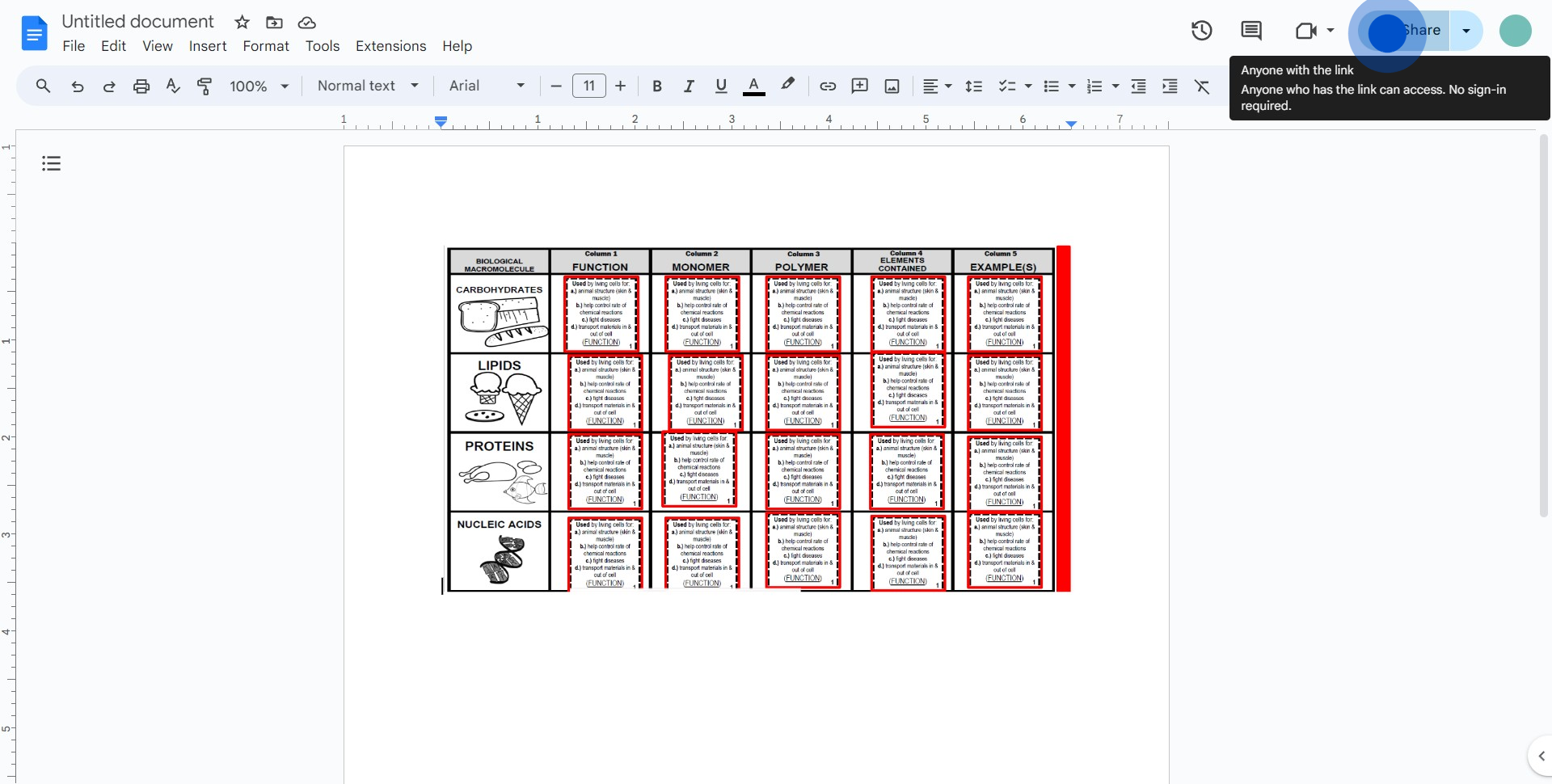
2. Next, navigate to and select 'Settings'.
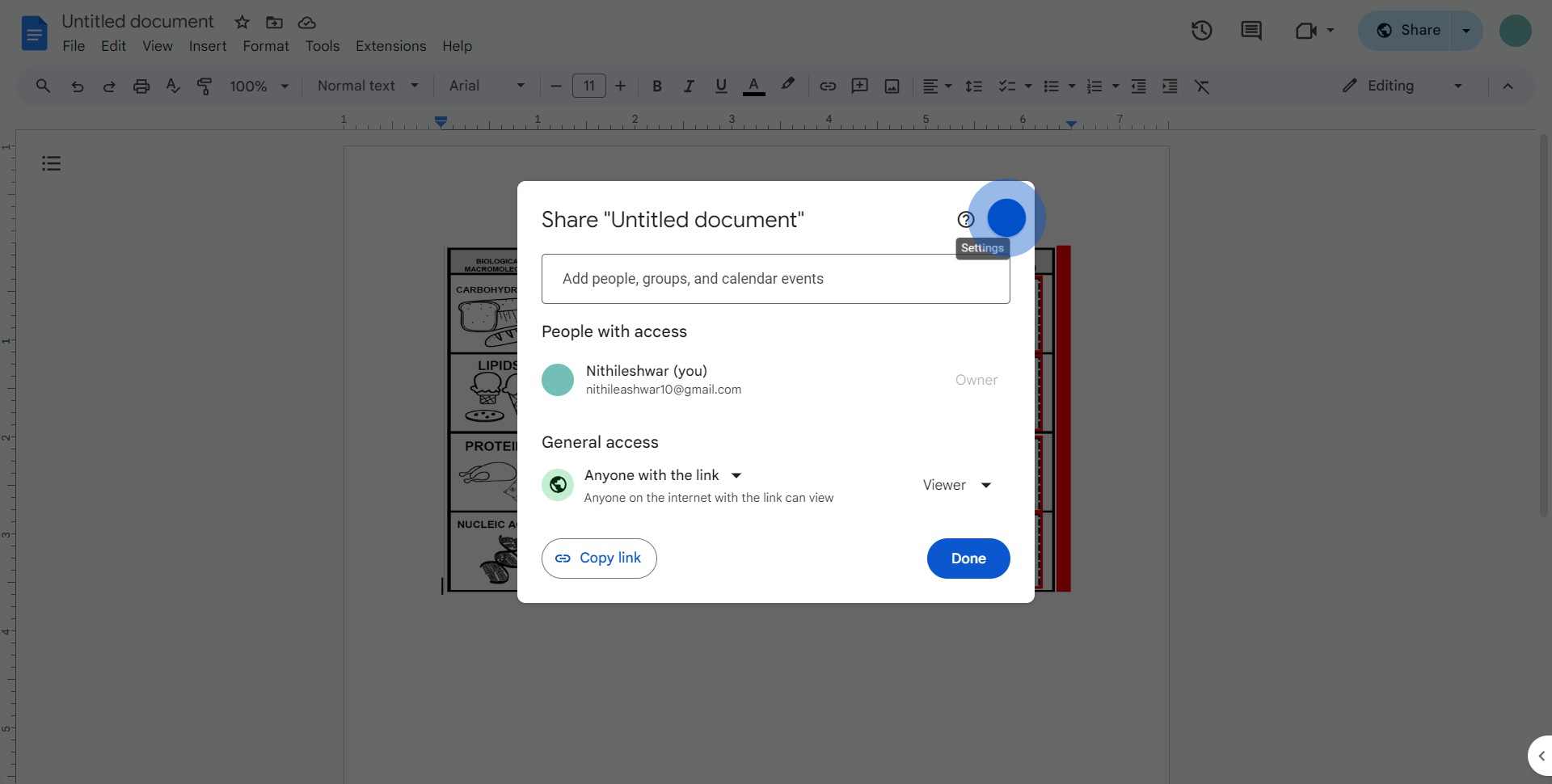
3. Uncheck the currently selected option.
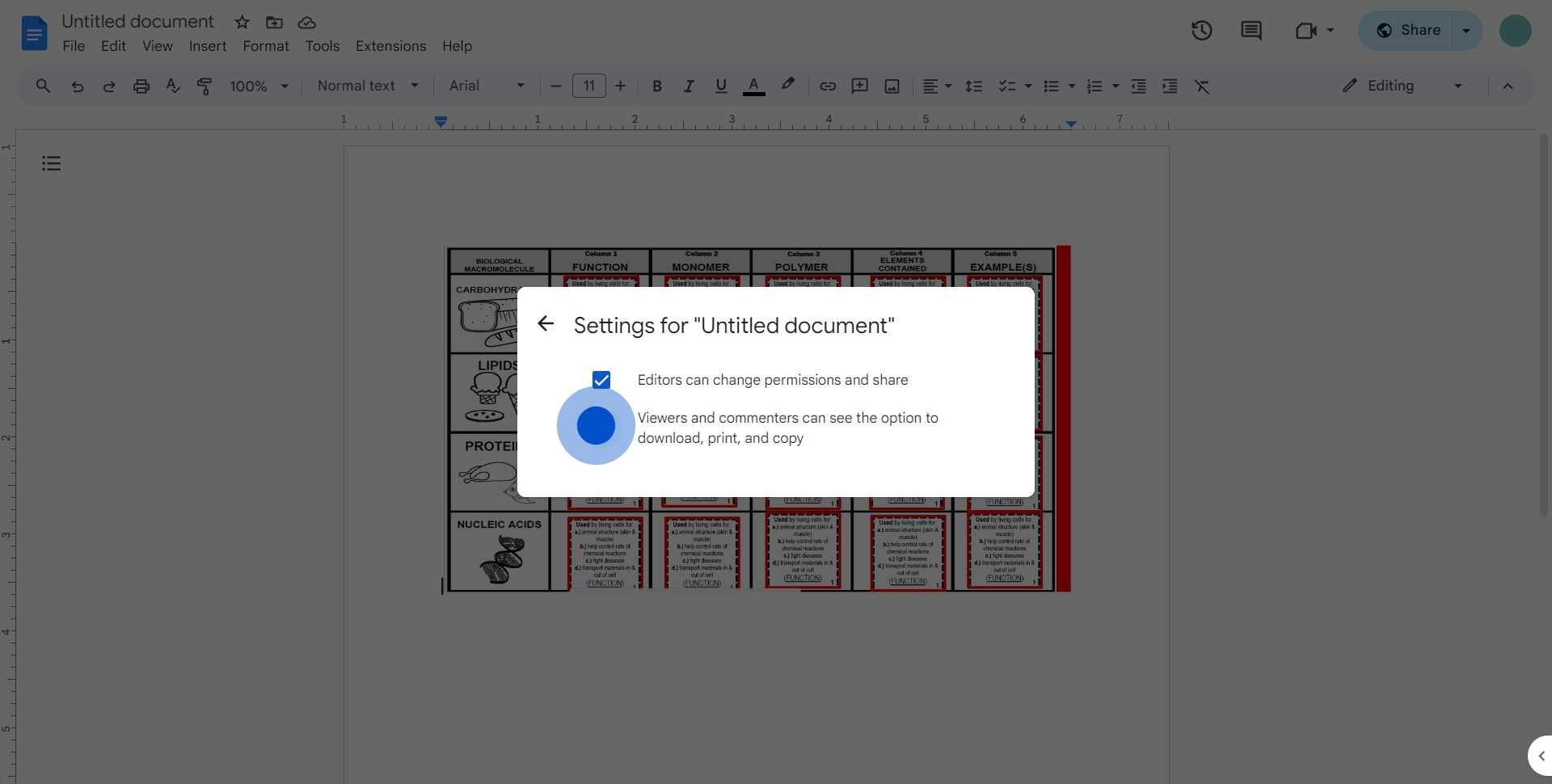
4. Now, deselect the option that permits viewing and commenting.
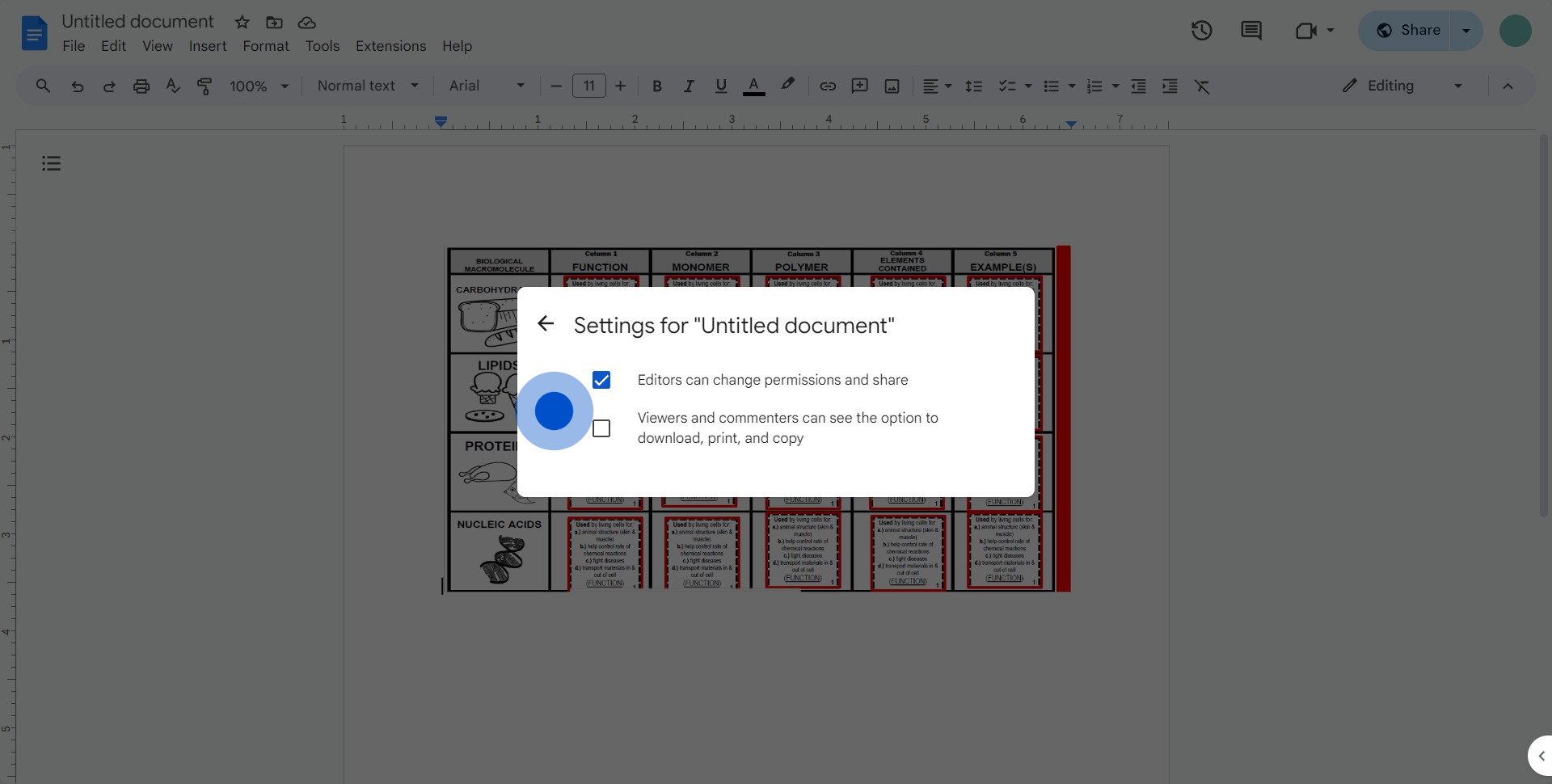
Create your own interactive demo
Scale up your training and product adoption with beautiful AI-powered interactive demos and guides. Create your first Supademo in seconds for free.


