1. To begin, open the form that you want to print.
2. Next, click on the More icon.
3. Following that, click on "Print".
4. Finally, set up the print settings and click on Print.
5. Create a Supademo in seconds
This interactive demo/guided walkthrough on How to Print a Google Form was created using Supademo.
How to Print a Google Form : Step-by-Step Guide
Start by navigating to the specific form you want to print. Make sure you have it open and ready, so you can easily access all the information that needs to be included in your printed copy.
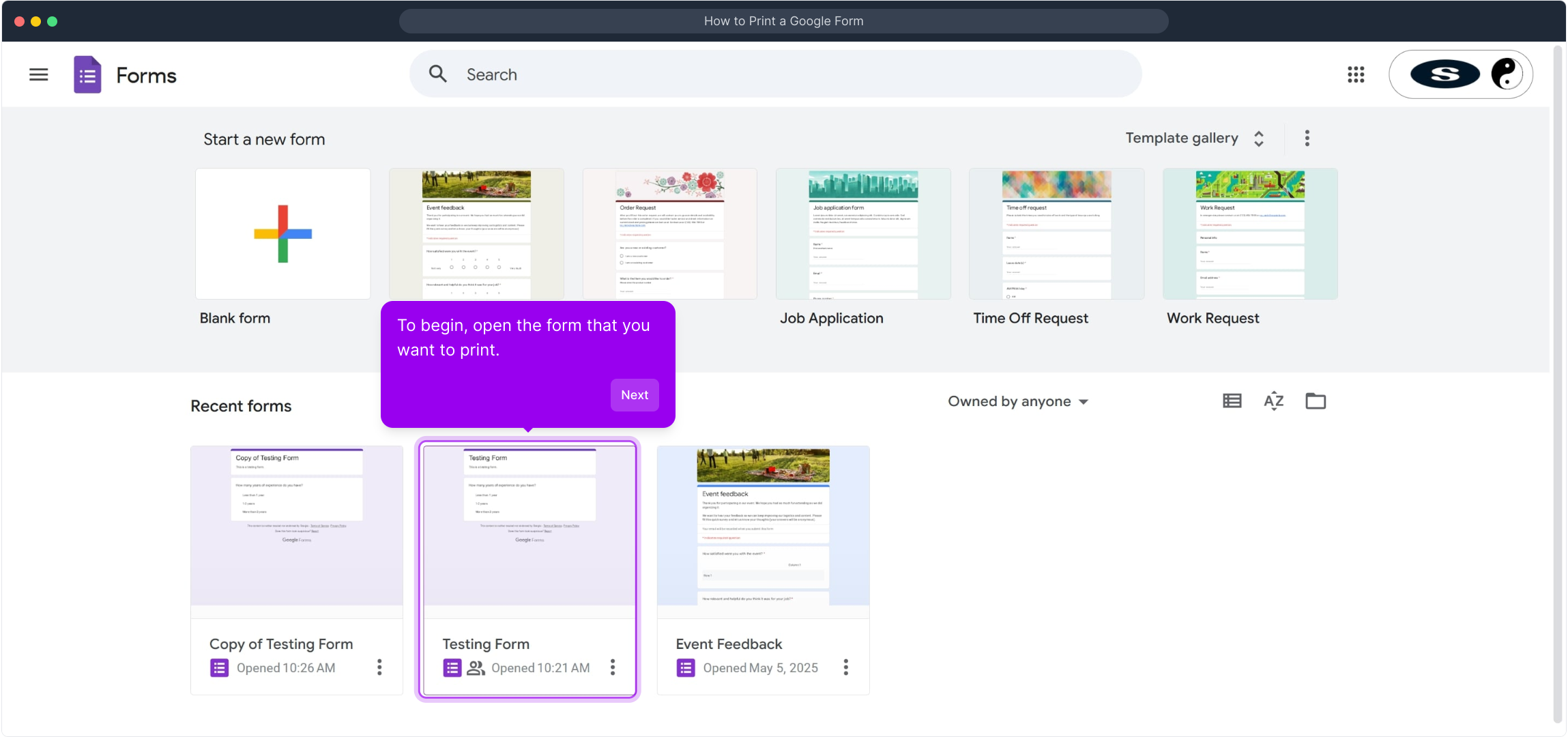
Once your form is open, look for the More icon—usually represented by three dots or lines. Clicking this icon will reveal additional options related to your form.
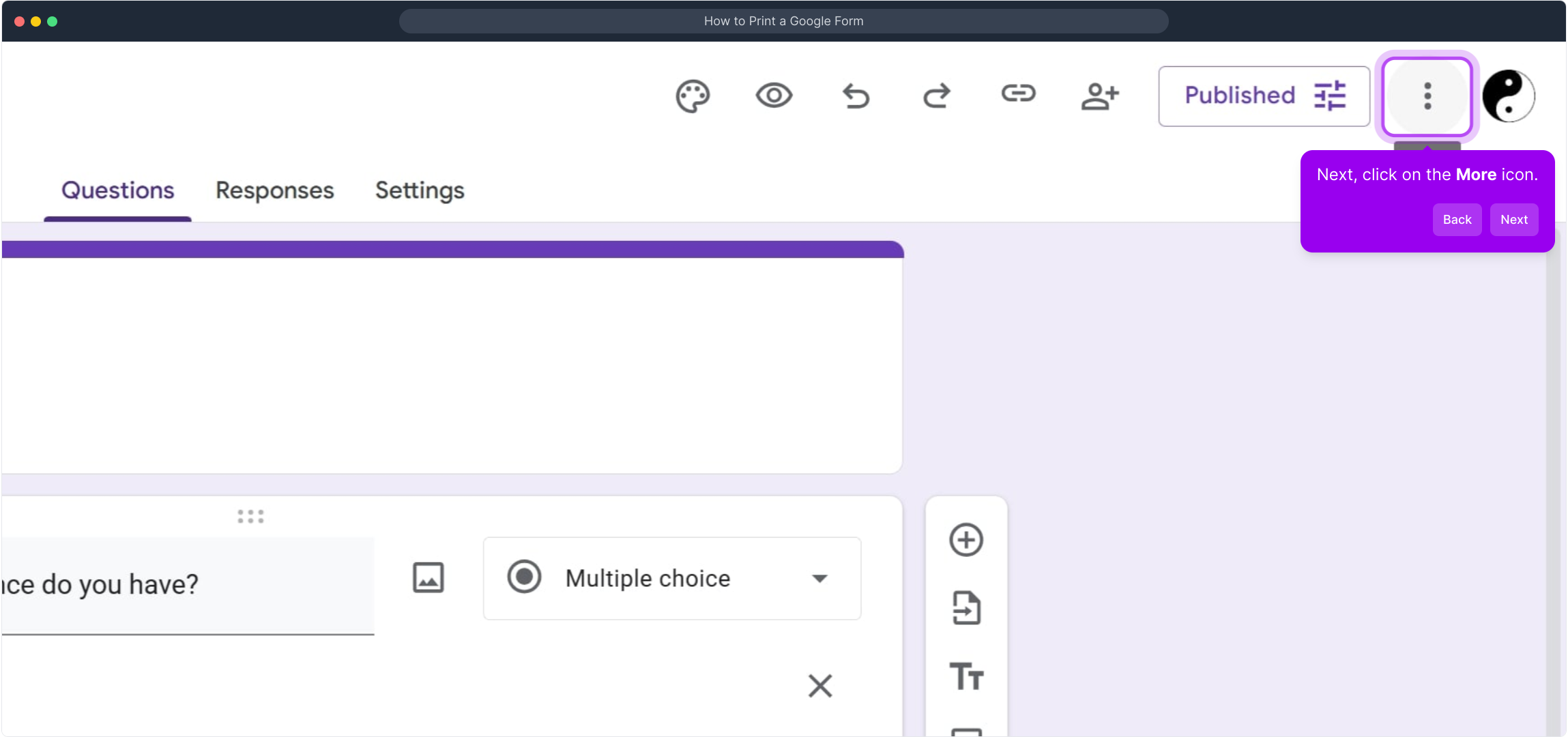
In the menu that appears after you click the More icon, select the Print option. This will bring up a preview or dialog that lets you prepare your form for printing.
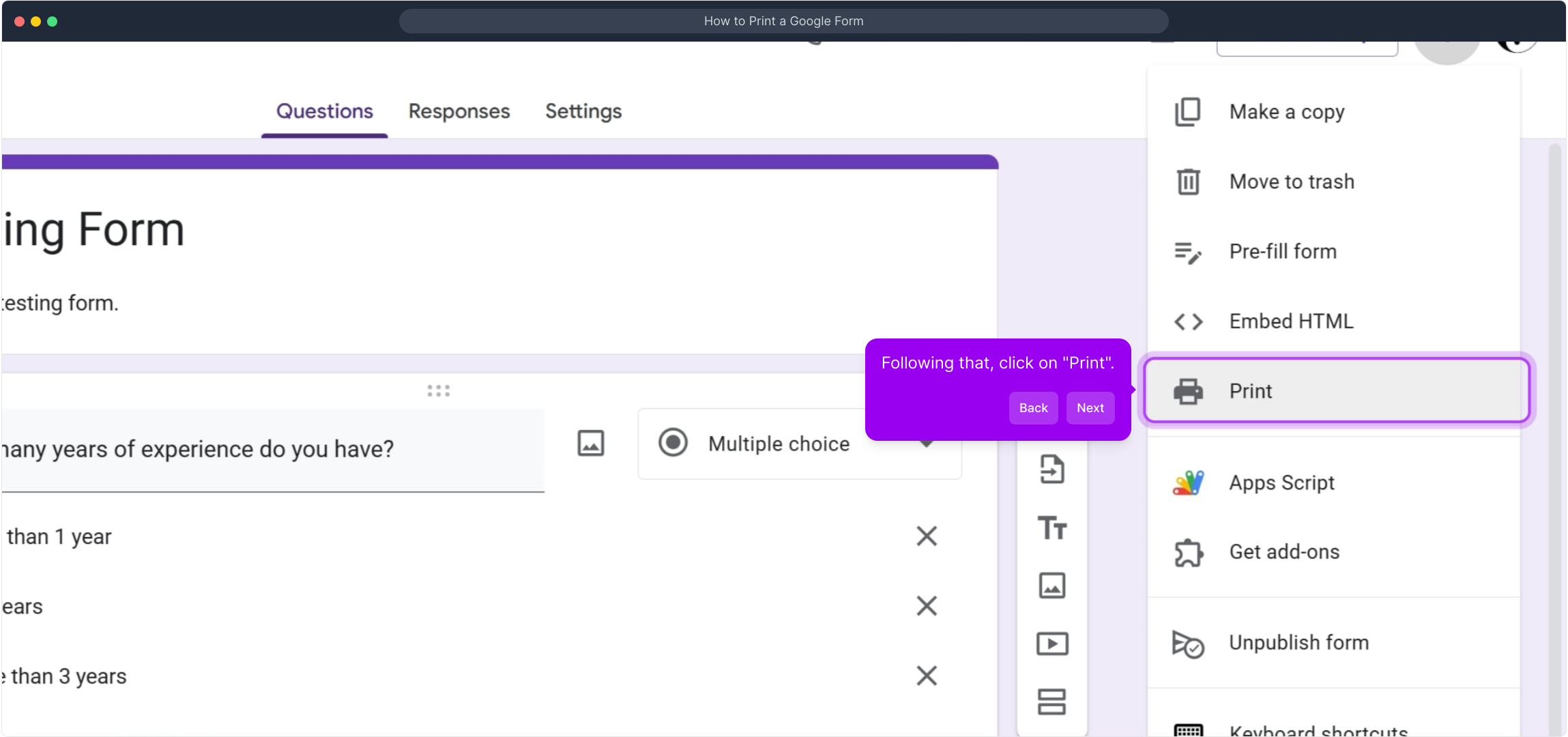
Next, take a moment to adjust your print settings to ensure everything looks right—choose your printer, page layout, and any other preferences. When you're satisfied, go ahead and click the Print button to finalize and send your form to the printer.
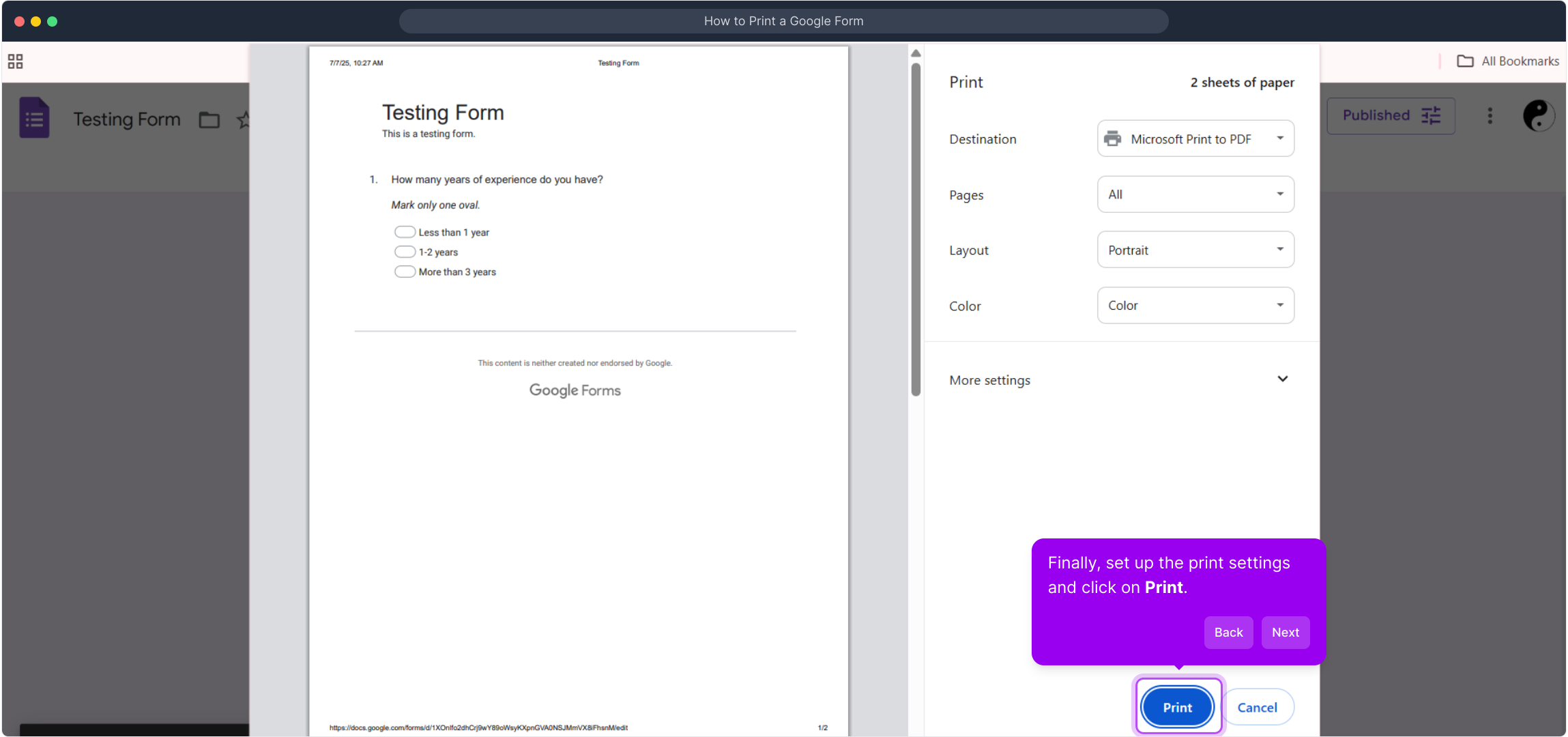
And that's it! With these simple steps, you've successfully printed your form. Experience how quickly and easily you can create a professional Supademo in just a few seconds.
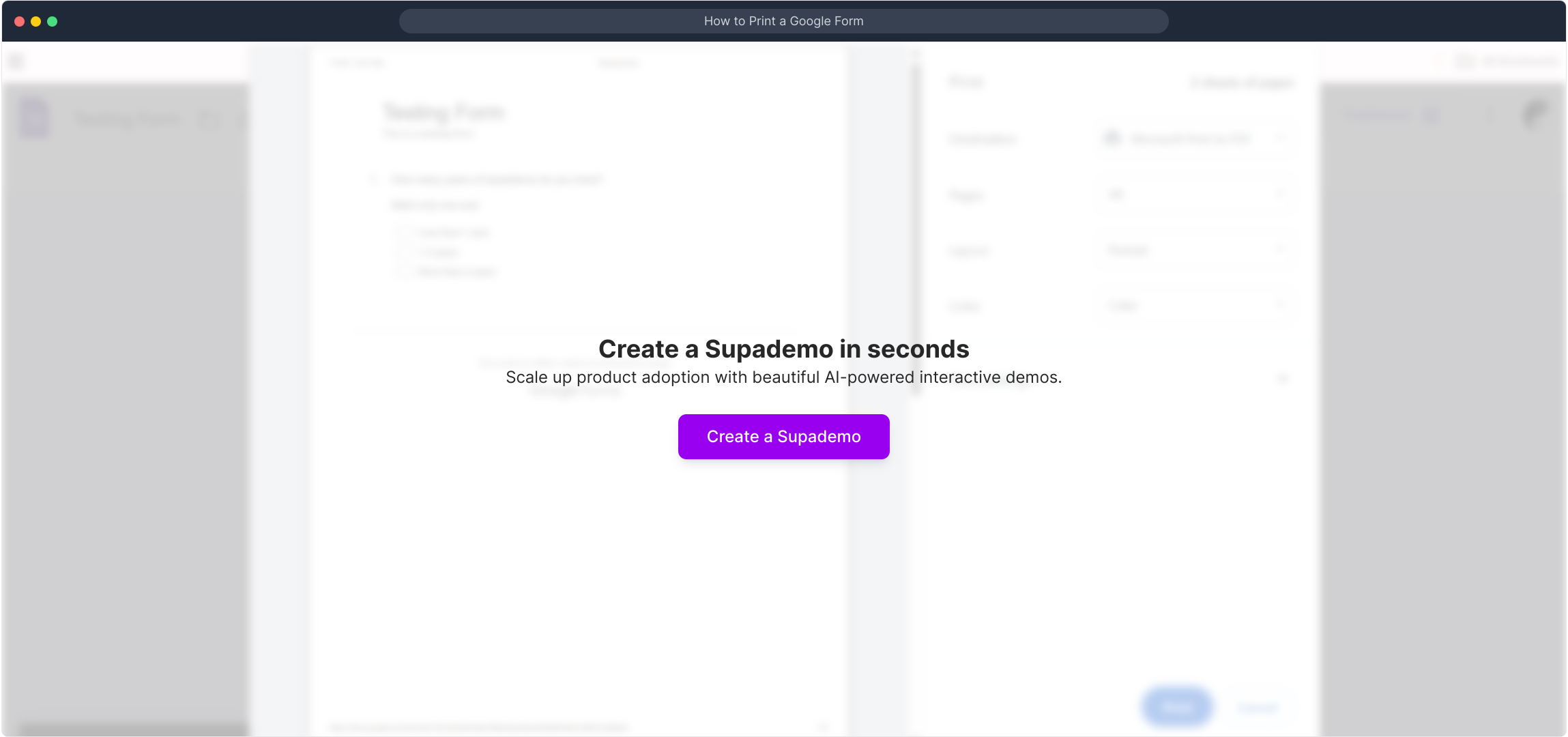
Create your own interactive demos in < 5 mins with Supademo
You can create your own interactive product demo in minutes using Supademo. Drive growth, scale enablement, and supercharge product-led onboarding with Supademo. Sign up for free here with no credit card required.
FAQs
Can I print a Google Form exactly as it appears online?
Yes, when you use the print function within Google Forms, it generates a printable version of the form that closely resembles the online version, including questions and options but optimized for paper format.
Where do I find the print option on a Google Form?
The print option can be accessed by clicking on the More icon (three vertical dots) at the top right corner of your open Google Form. The “Print” option is available in the dropdown menu that appears.
Can I print Google Forms from the responses view?
Printing Google Forms directly from the responses view is not possible. To print the form layout, you need to open the form itself (the creation or edit mode) and use the print function from there.
Is it possible to print only specific parts of a Google Form?
Google Forms doesn’t have a built-in feature to print sections selectively. You can either print the entire form or use external tools or copy-paste content to a document for selective printing.
Will printing a Google Form include images and videos embedded in it?
Images embedded in the form will appear in the printed version if they are part of the questions or headers. Videos typically do not appear in print as they are interactive elements.
Can I save a Google Form as a PDF instead of printing immediately?
Yes, when you select the print option, choose "Save as PDF" in the printer destination settings. This allows you to save a copy of your Google Form offline in PDF format before printing later.
Do respondents see the same print layout when they print the form?
Yes, if respondents open the form link and access the print option from their browser or form menu, they will see a similar printable format of the form questions and options.
Can I print Google Forms from mobile devices?
Printing Google Forms from mobile devices depends on your device’s print capabilities and browser. Generally, Android and iOS users can print via the browser’s share or print options, but experience may vary.
What if the Print option doesn’t work or isn’t visible?
If the print option is missing, ensure you are viewing the form in edit or preview mode (not just responses). Reload the page or try a different browser to resolve temporary glitches.
Can I customize print settings like margins and page orientation for Google Forms?
Yes, once you open the print dialog after selecting “Print,” your browser or printer dialog lets you adjust settings like margins, orientation, and paper size to optimize the printed output.

