1. Once you are done making a form, click Publish.
2. Now, click on Manage to configure the accessibility settings.
3. Next, set up the access settings as per your needs.
4. After that, click on "Done".
5. Now, click again on "Publish" and it's done.
6. Once done, click on the Copy form link button.
7. Lastly, click on "Copy" and share the link publicly.
8. Create a Supademo in seconds
This interactive demo/guided walkthrough on How to Publish a Google Form was created using Supademo.
How to Publish a Google Form : Step-by-Step Guide
After you've completed designing your form, it's time to make it live. Look for the Publish button and click it to finalize and share your form with others.
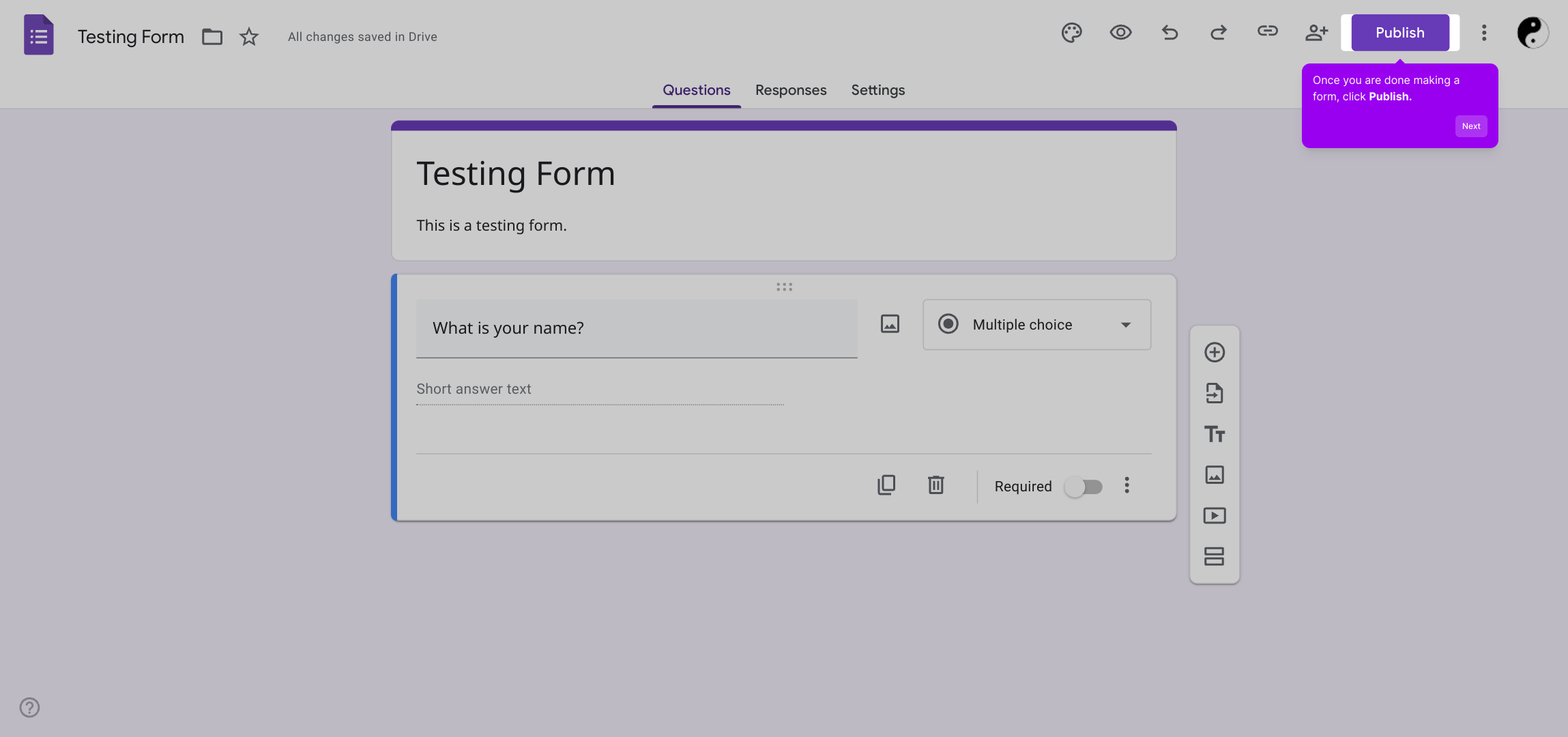
Next, to control who can access your form, go to the Manage section. This area allows you to customize the accessibility options to suit your audience's needs.
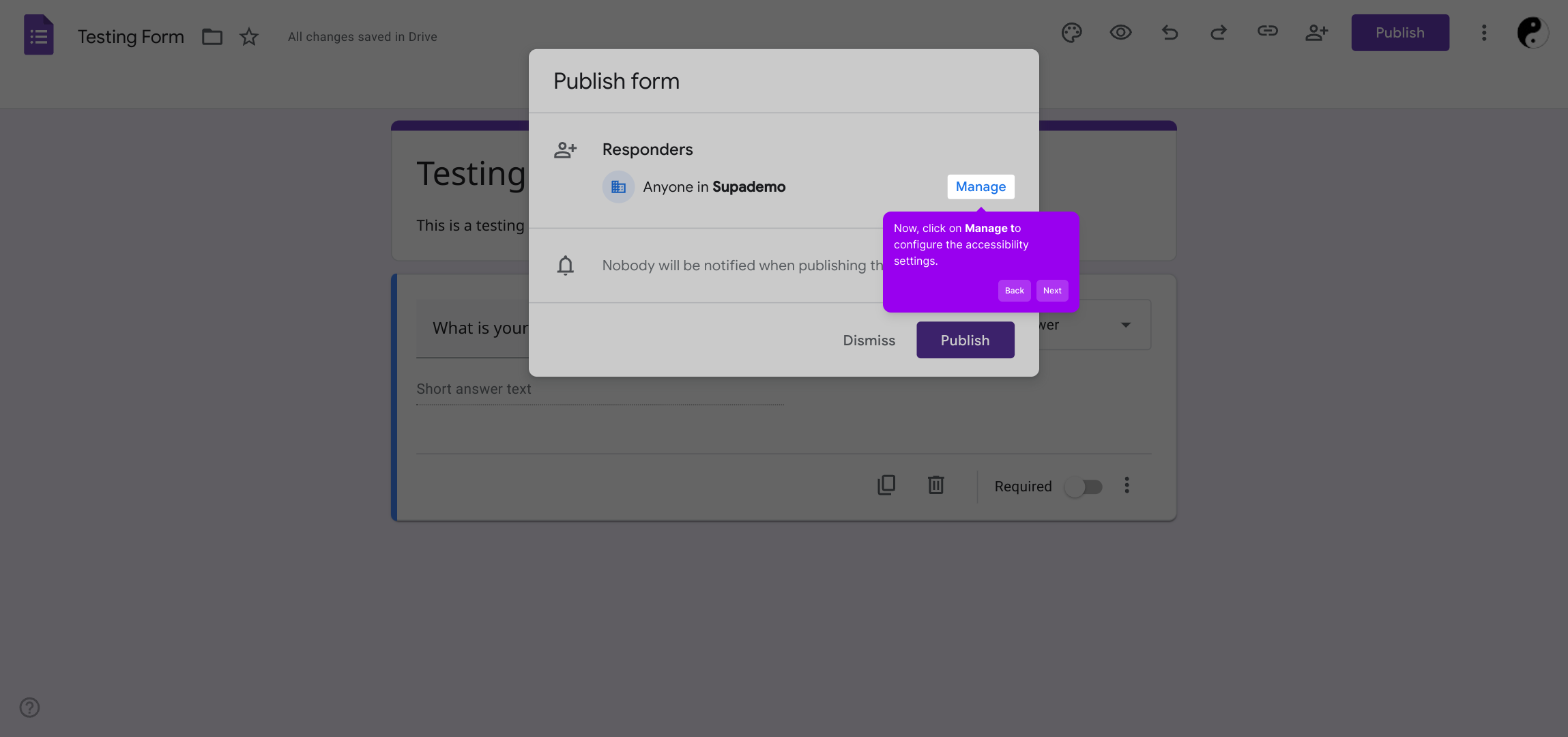
Within the accessibility settings, take a moment to adjust permissions and restrictions to fit your preferences. This ensures your form is shared safely and with the right people.
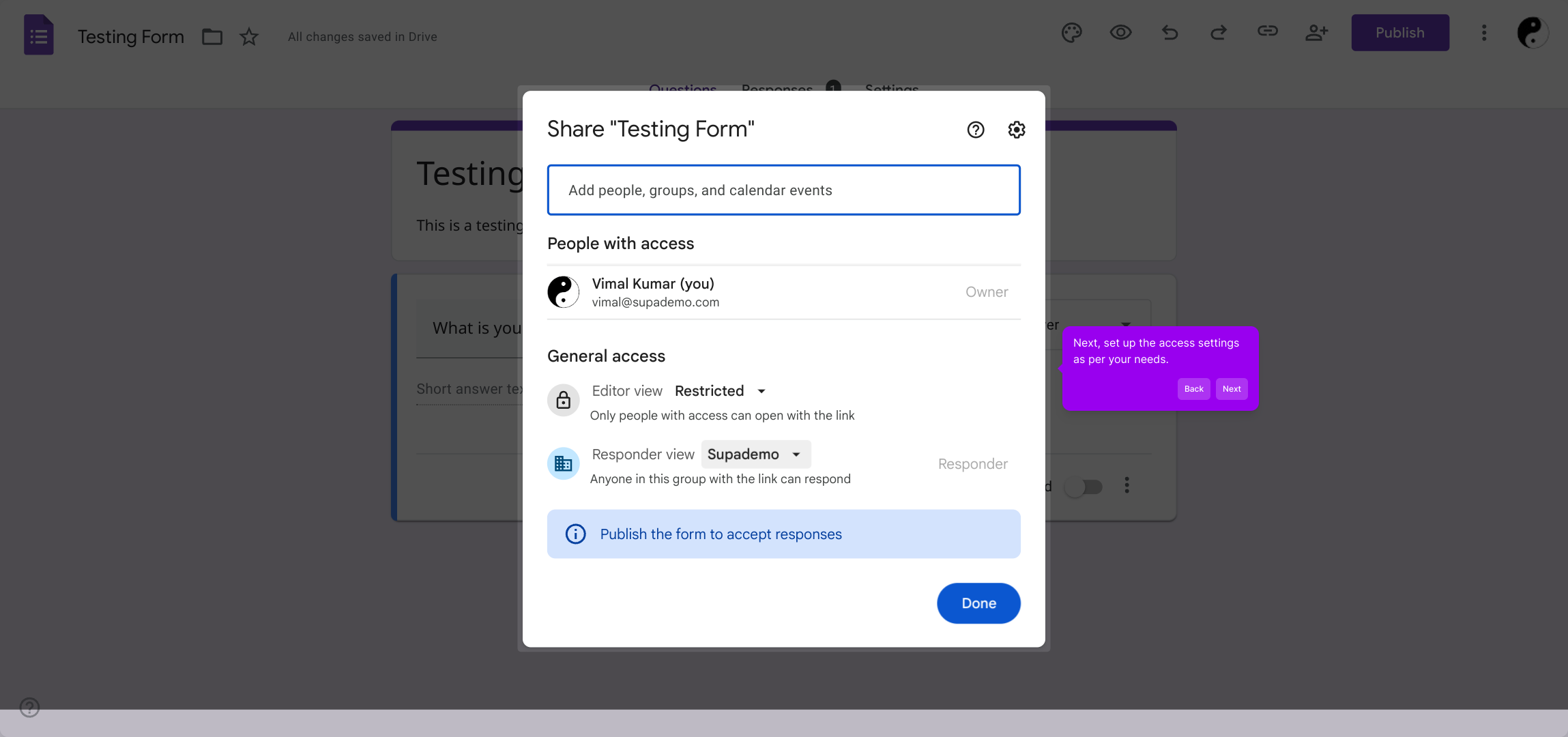
Once you’ve configured the access controls, confirm your choices by clicking the “Done” button. This saves your settings and moves you closer to finishing your form setup.
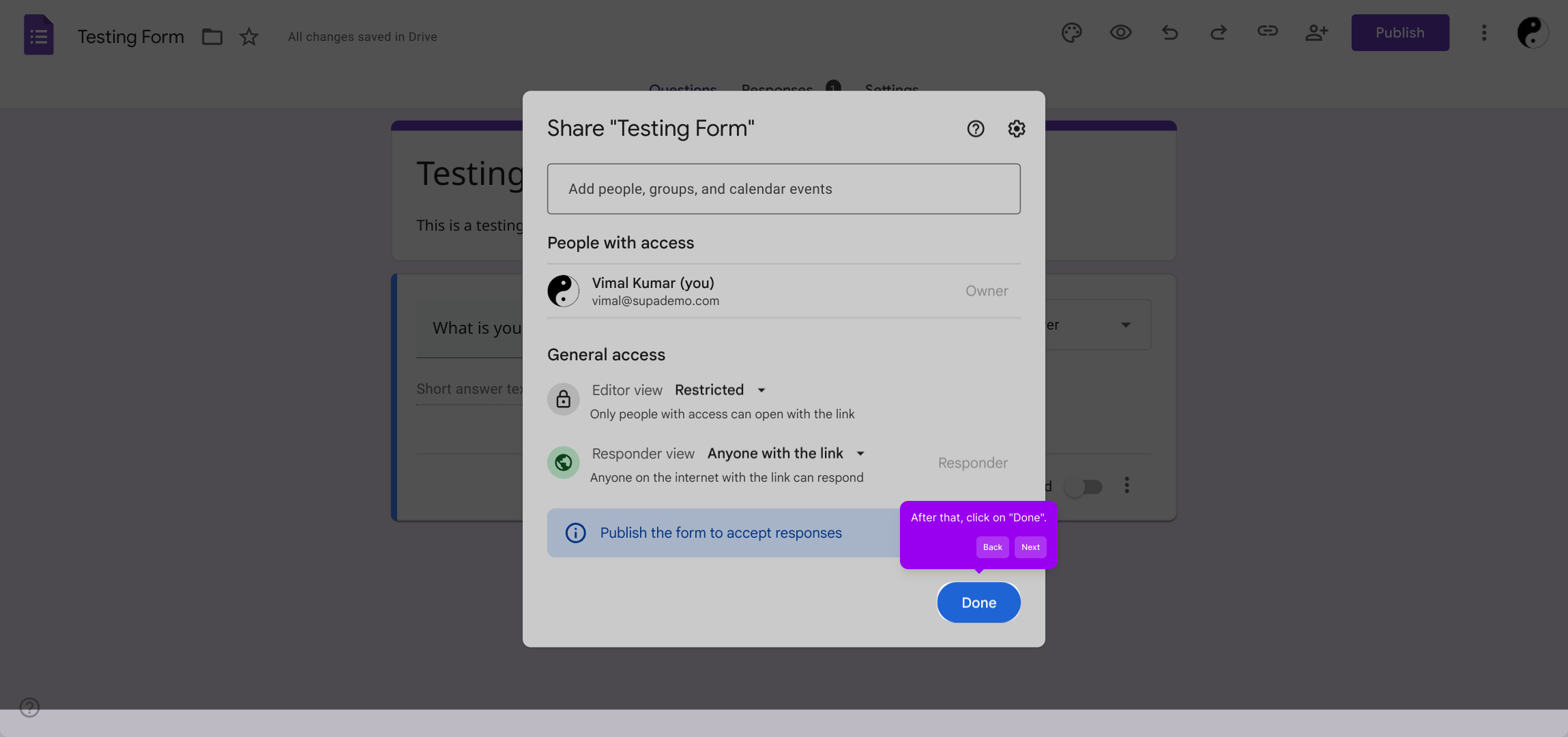
After saving the settings, return to the main form area and hit the Publish button again. This applies all your changes and completes the process of releasing your form.
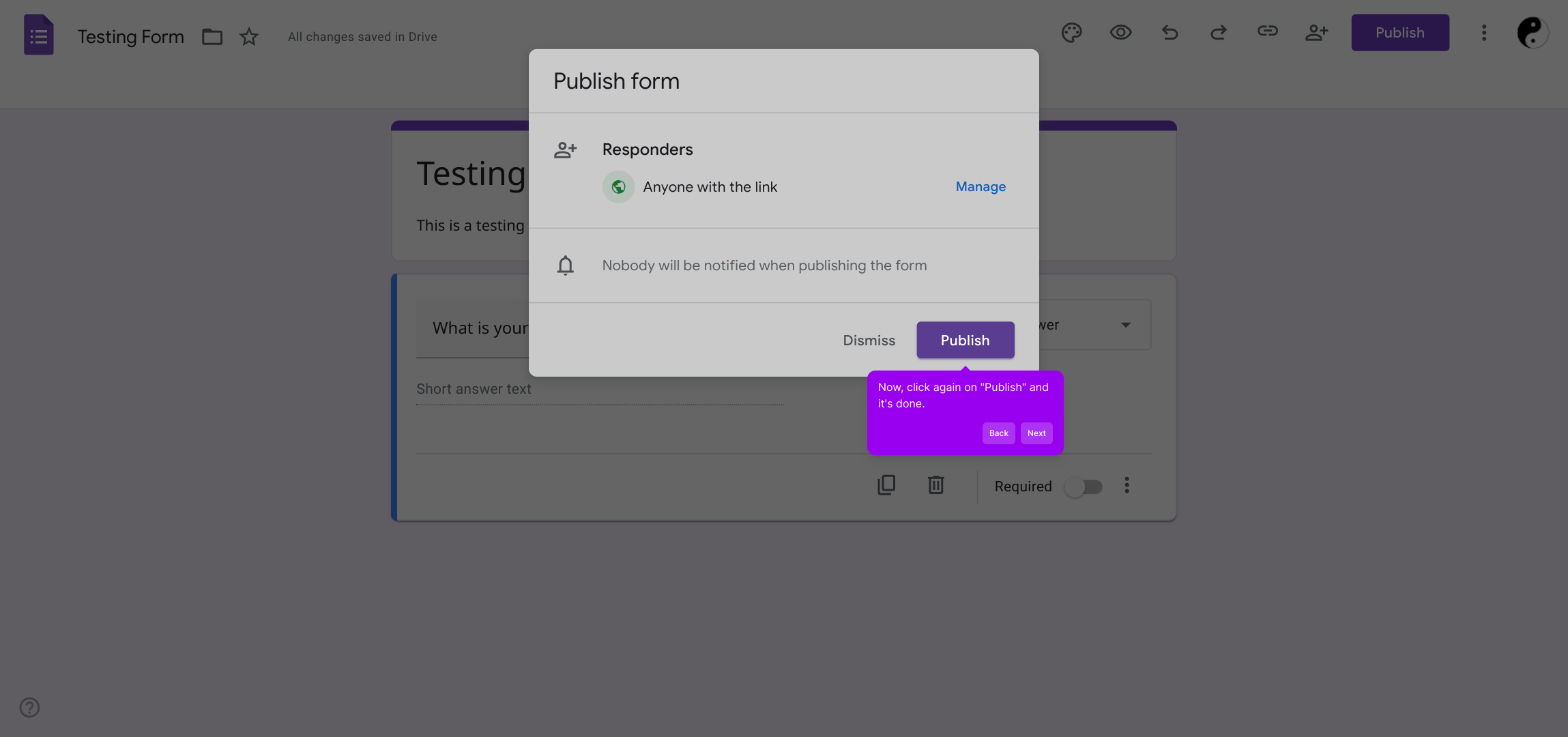
With your form published, you’ll see the option to Copy form link. Click this to grab the URL you’ll use to share your form with your audience.
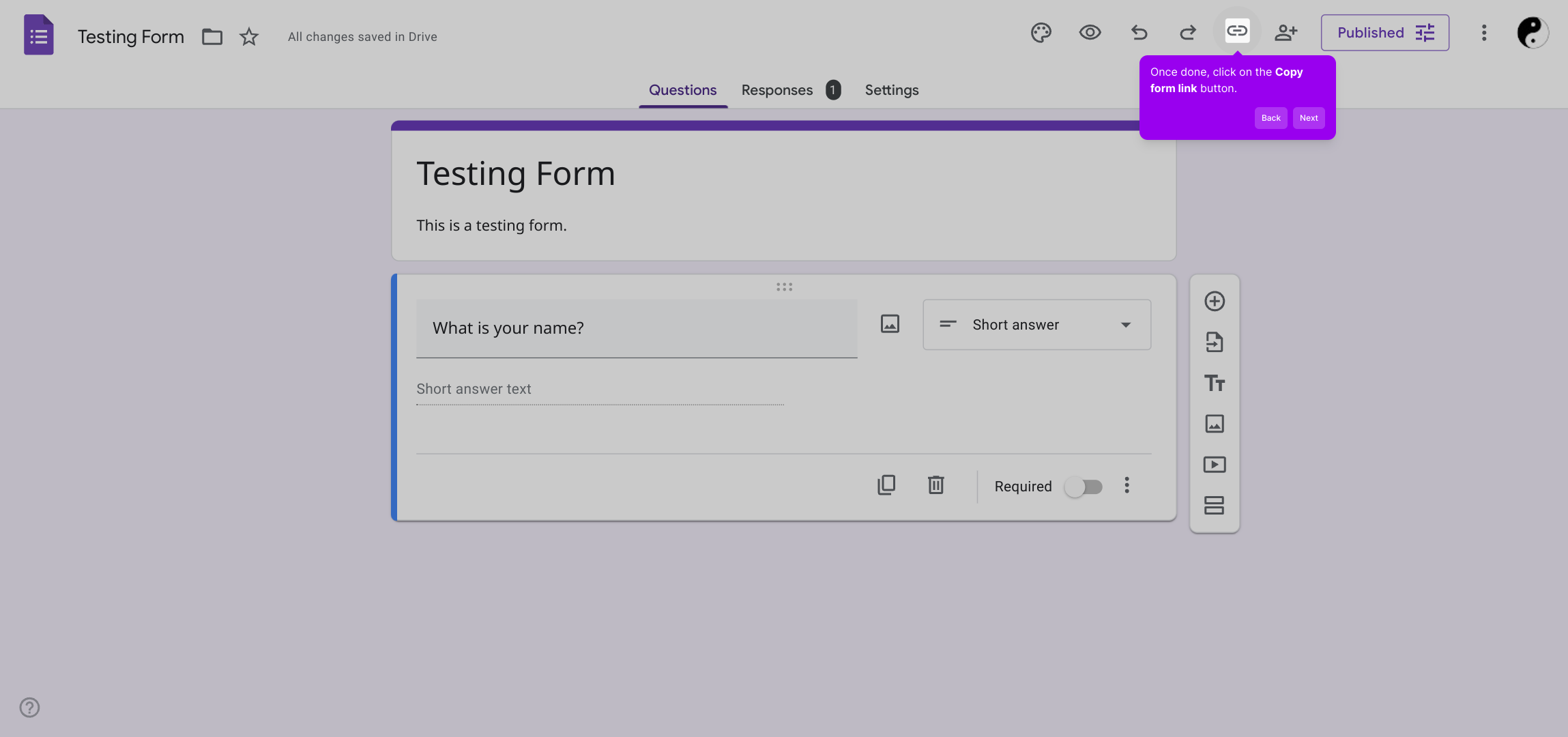
Finally, press the “Copy” button to save the link to your clipboard. Now you can easily distribute the form URL wherever you want, whether through email, social media, or your website.
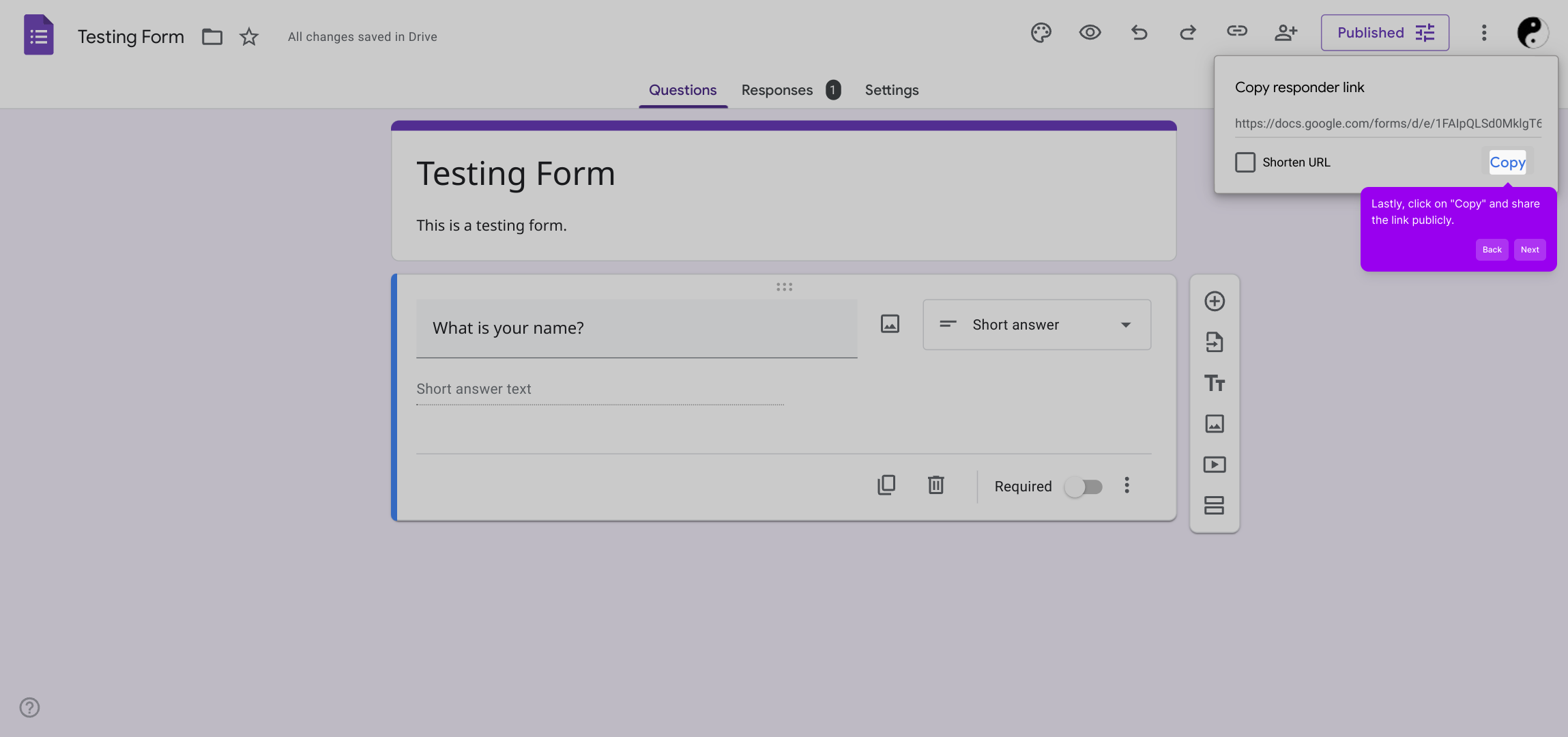
And just like that, your Supademo form is ready to use and share in no time. Enjoy engaging with your respondents quickly and efficiently!
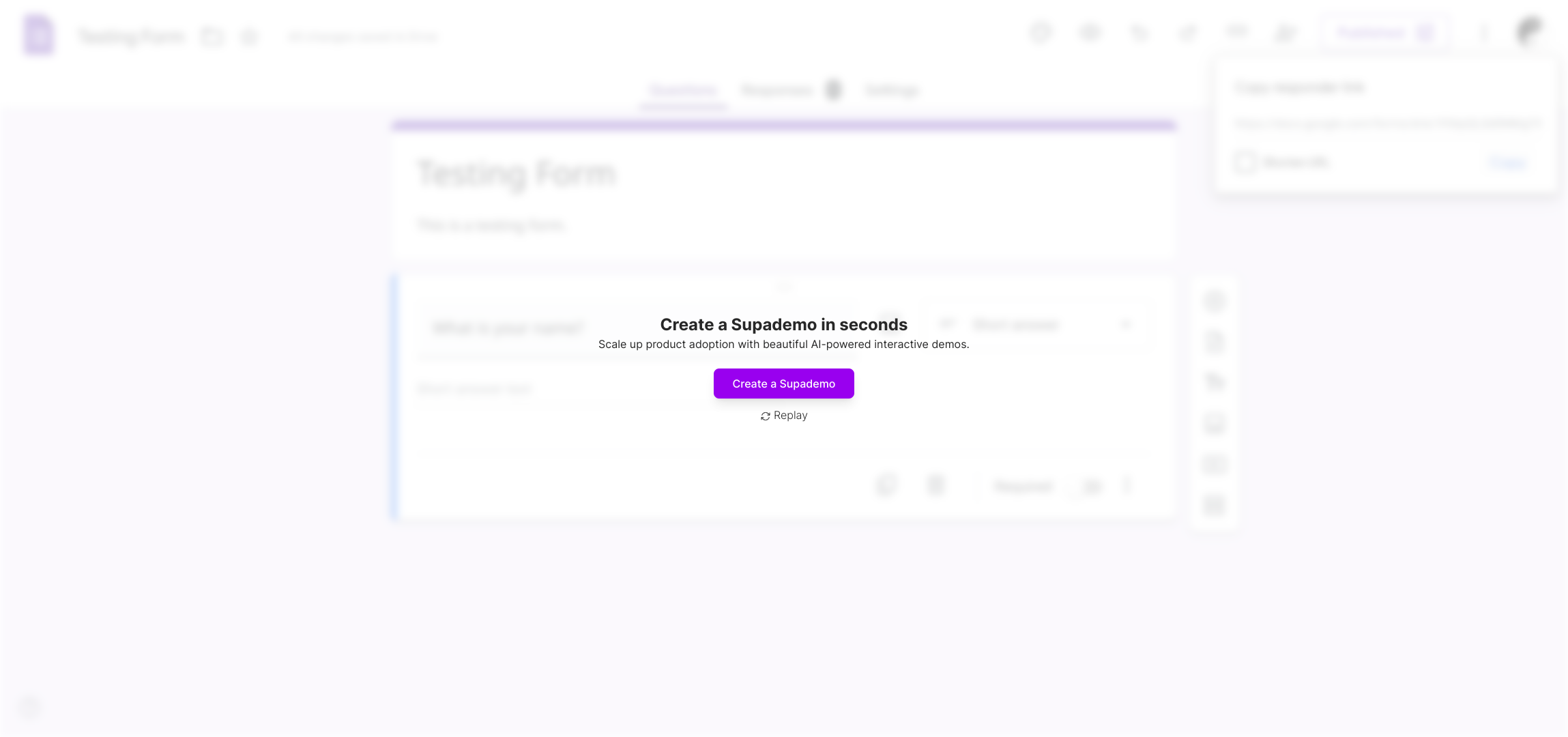
Create your own interactive demos in < 5 mins with Supademo
You can create your own interactive product demo in minutes using Supademo. Drive growth, scale enablement, and supercharge product-led onboarding with Supademo.
Sign up for free here with no credit card required.
FAQs
What does it mean to publish a Google Form?
Publishing a Google Form means making the form live and accessible to respondents. Once published, users can fill out and submit responses via a direct link shared publicly or privately.
How do I publish my Google Form?
After designing your form, click the Publish button, configure accessibility through Manage options, save settings by clicking “Done,” then click Publish again to finalize and share the link.
Can I control who can access my published form?
Yes, you can set access settings under the Manage section before publishing. This allows restrictions such as limited audience access, or making the form publicly available.
How do I share my published Google Form?
Once published, click the Copy form link button to get the URL. You can then share this link via email, social media, or embed it on a website for respondents to access.
Is my Google Form editable after publishing?
Yes, you can still edit your form after publishing. However, changes may affect existing submissions, so it’s best to finalize before sharing widely.
Can I unpublish or disable a Google Form?
You can stop accepting responses by turning off the form’s availability in settings, effectively unpublishing it without deleting the form or its data.
What access settings are available when publishing?
Access settings include making the form public, restricting to domain users, or allowing only specific people to fill it out, managed through the Manage panel before publishing.
Can I track responses after publishing a Google Form?
Yes, Google Forms automatically collects and displays responses in the linked sheet or response tab, allowing you to track and analyze submissions anytime.
Do I need a Google account to publish a form?
Yes, you must be signed in with a Google account to create and publish forms, but respondents do not necessarily need a Google account to submit responses depending on settings.
What if I want to embed my published form on my website?
After publishing, use the Embed option to get the form’s iframe code, which you can place on your website to allow visitors to fill out the form directly there.

