1. First, open the form that you want to edit.
2. Make sure you have a multiple-choice field in the form.
3. Now, simply turn on the toggle for the Other option.
4. The "Other" option will get added to your form.
5. As the last step, click on "Publish edits".
6. Create a Supademo in seconds
This interactive demo/guided walkthrough on How to Publish Changes to a Typeform was created using Supademo.
How to Publish Changes to a Typeform : Step-by-Step Guide
Begin by locating and opening the specific form you wish to modify within your dashboard. This is the starting point for customizing your form’s fields.
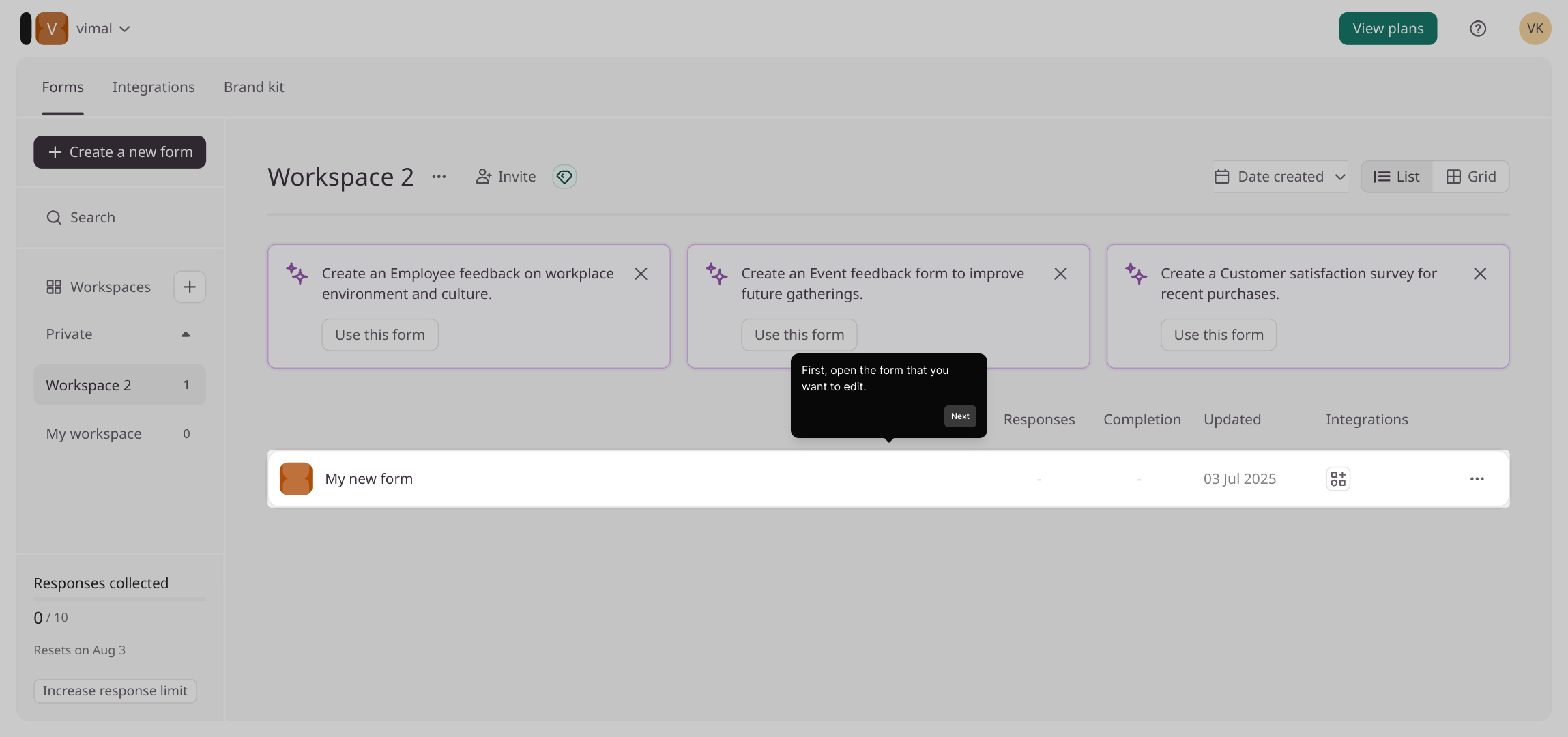
Next, identify a multiple-choice field within your form. This type of field allows users to select one or more options and is essential for adding the "Other" choice.
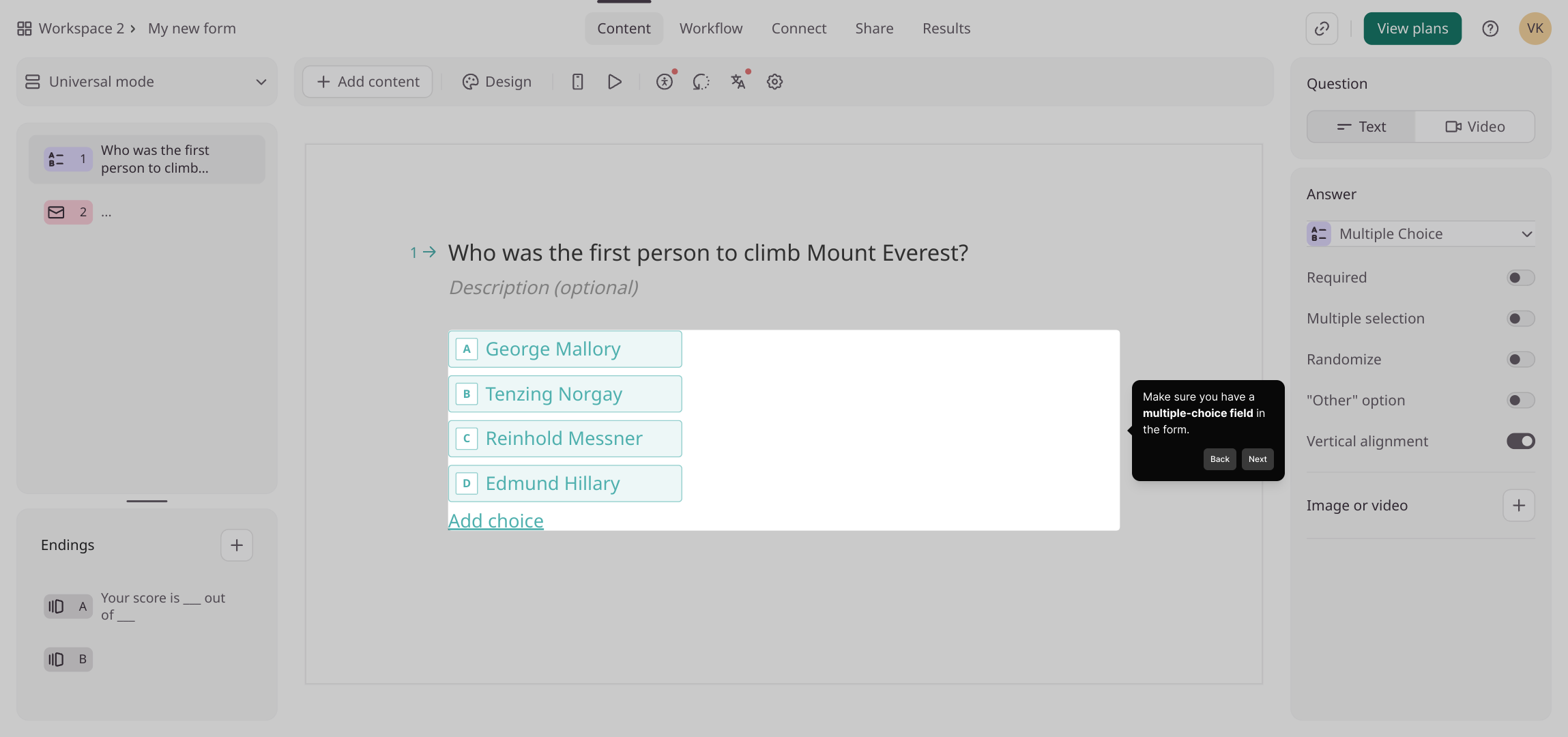
Once you've found the appropriate multiple-choice field, look for the toggle switch labeled "Other" and activate it. This enables respondents to provide a custom answer beyond the preset options.
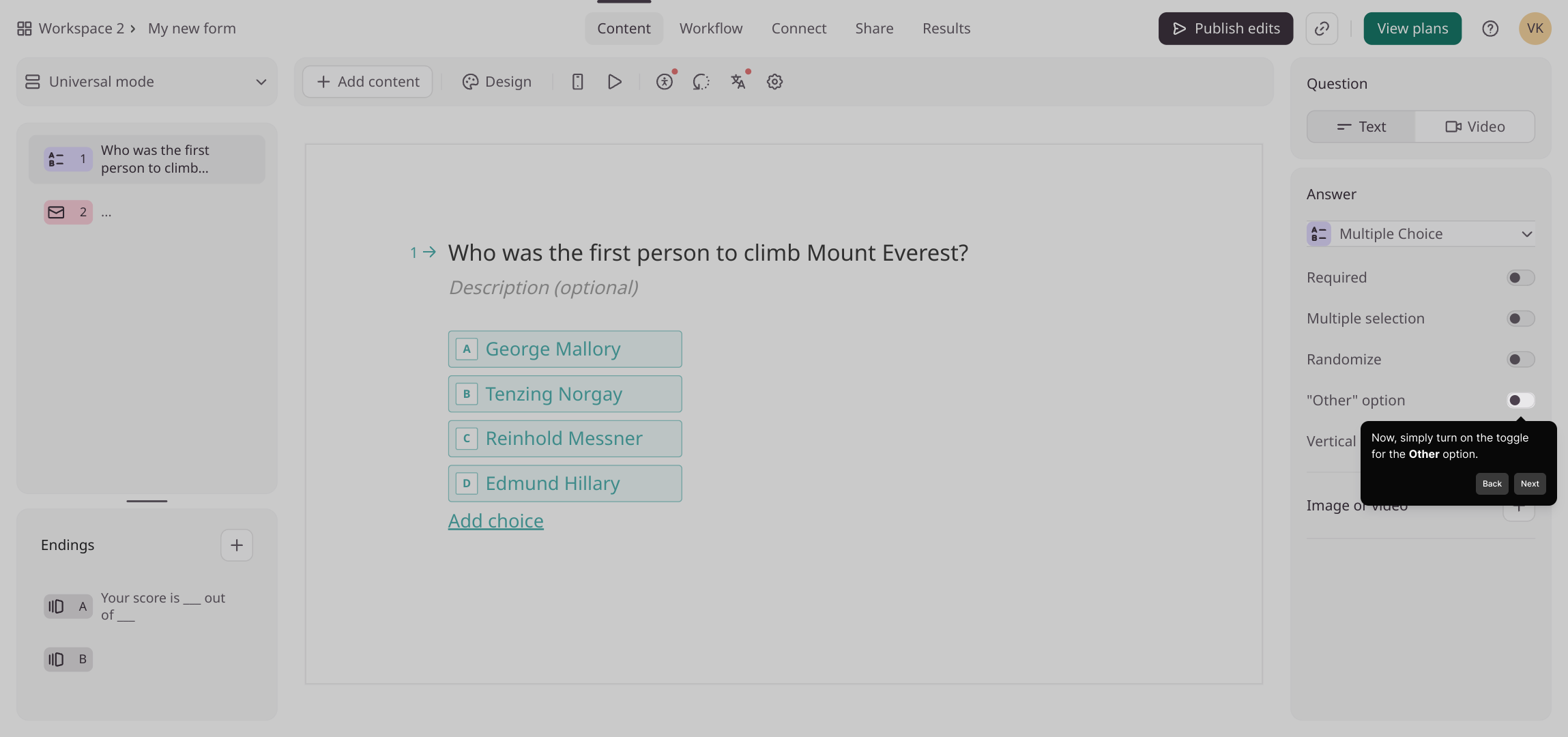
With the toggle enabled, you’ll notice the "Other" option has been added to your form choices, giving respondents more flexibility in their answers.
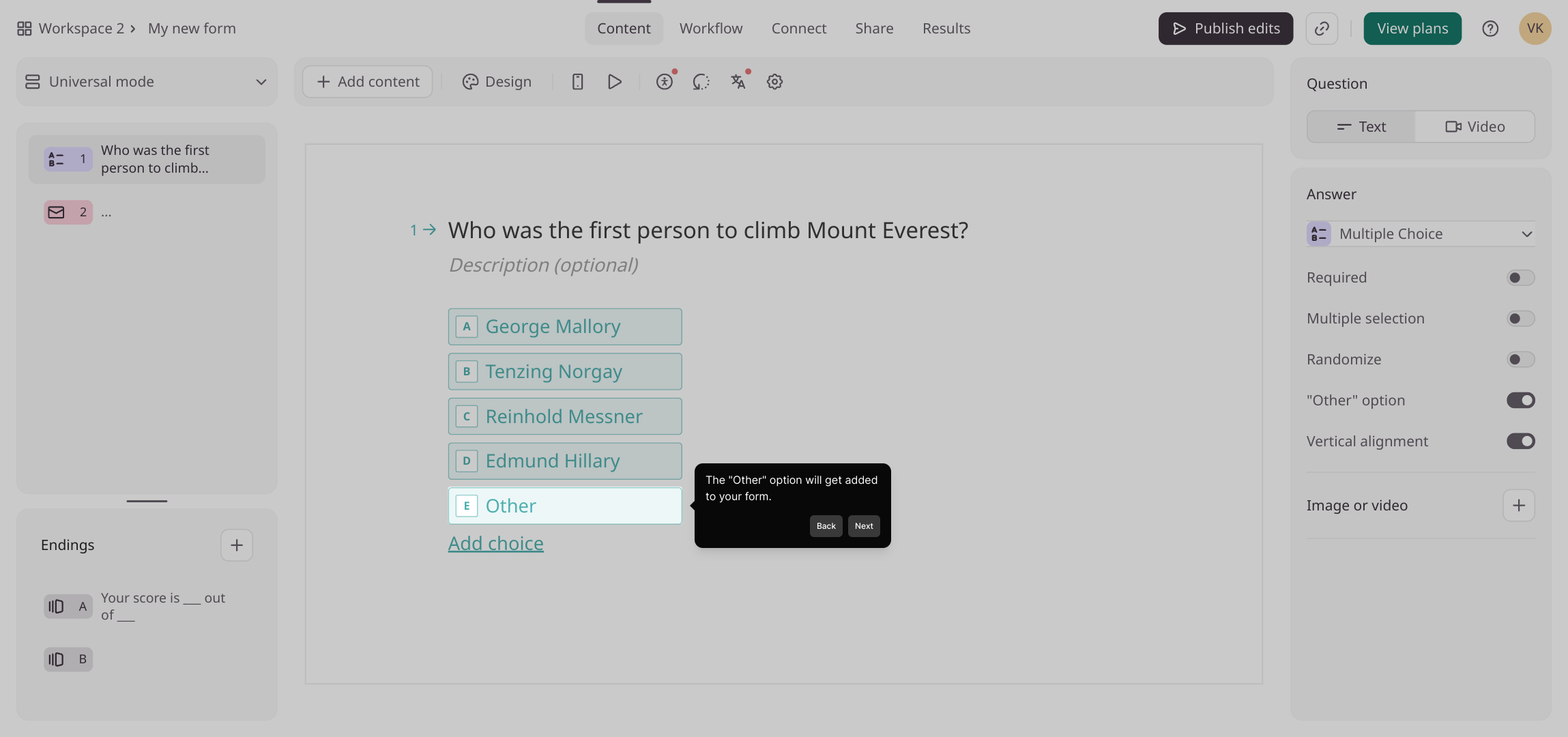
To finalize your changes, simply click the "Publish edits" button. This ensures your updates are saved and immediately applied to the live form.
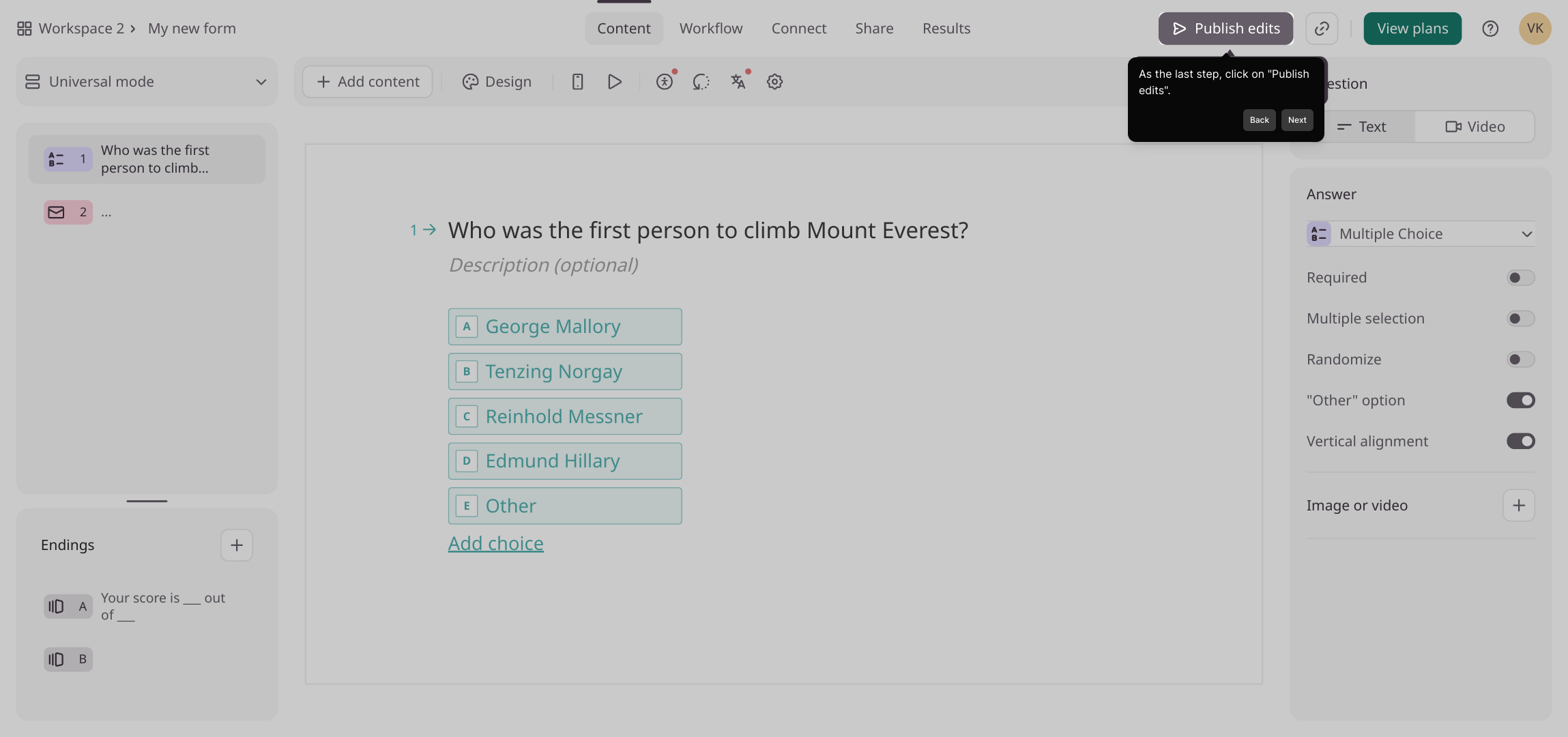
Congratulations! Your form is now updated with the new "Other" option, allowing you to create interactive experiences quickly and effortlessly with Supademo.
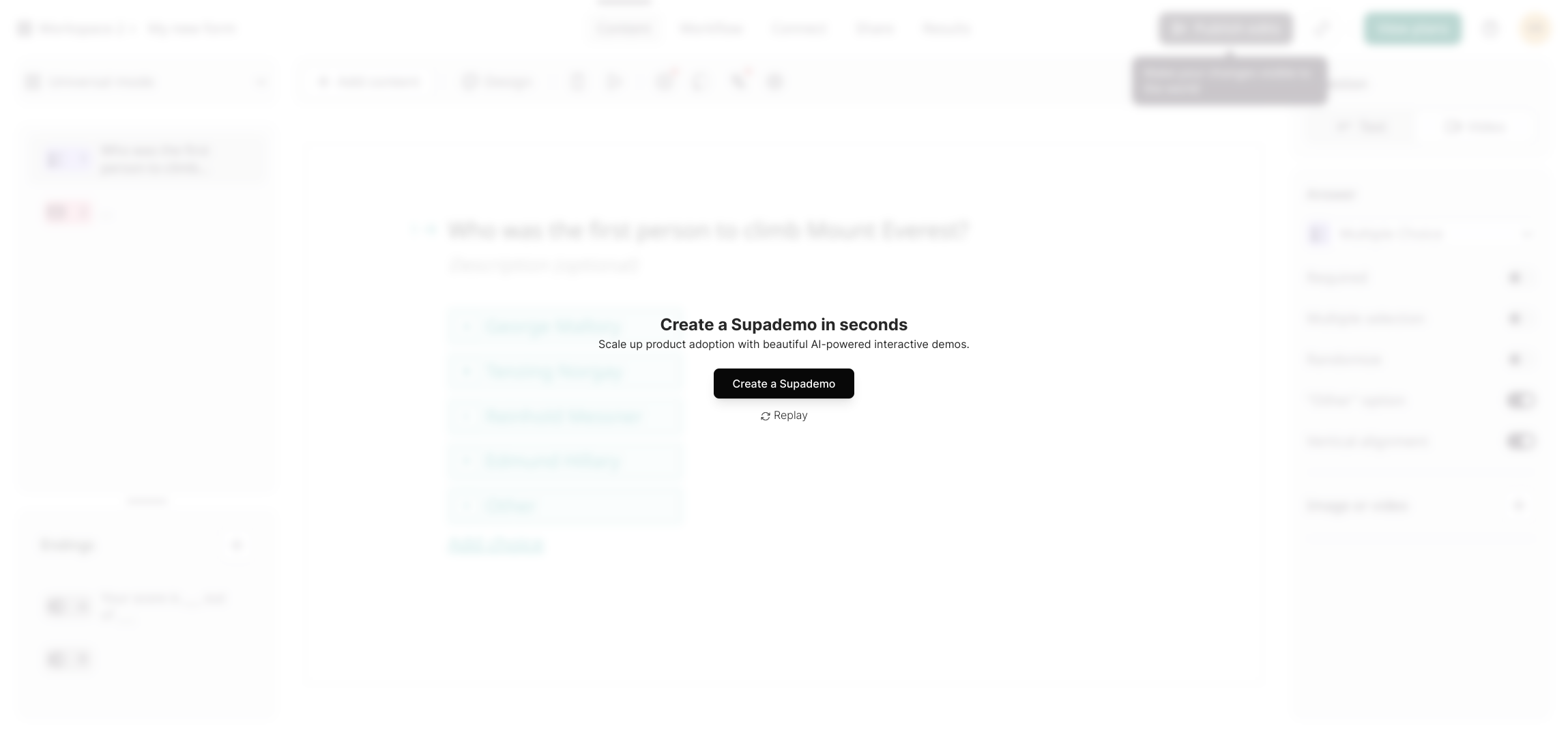
Create your own interactive demos in < 5 mins with Supademo
You can create your own interactive product demo in minutes using Supademo. Drive growth, scale enablement, and supercharge product-led onboarding with Supademo. Sign up for free here with no credit card required.
FAQs
What does it mean to publish changes in Typeform?
Publishing changes in Typeform means saving and applying updates you’ve made to your form so that they appear to respondents in the live version of the form. This process ensures all edits are reflected and accessible immediately.
Can I edit a Typeform after publishing?
Yes, you can edit your Typeform even after publishing. However, remember to click the "Publish edits" button again to make your new changes live for respondents to see and interact with.
Why should I enable the "Other" option in multiple-choice fields?
Enabling the "Other" option allows respondents to enter a customized answer not listed among the predefined choices, increasing flexibility and capturing more accurate data from your audience.
What happens if I don't click "Publish edits" after making changes?
If you do not publish your edits, the changes remain in draft mode and will not be applied to the live form. Respondents will continue to see the previous version until you publish updates.
Is there a way to preview changes before publishing?
Typeform allows you to preview your form as you make edits. This helps you verify design and question flow before publishing so that you can ensure everything appears as expected.
Can I publish partial changes to a form?
All changes you make are saved automatically as drafts, but only when you click "Publish edits" will all your unsaved modifications go live. There is no option to publish only some of the changes selectively.
Does publishing edits affect ongoing form responses?
Publishing edits updates the form instantly but does not affect previous form responses. New submissions will reflect the changes, while existing data remains unchanged and accessible.
How do I know if my changes have been successfully published?
After clicking "Publish edits," you will typically see a confirmation message or indicator confirming the changes are live. You can also preview or visit the live form to verify updates.
Can I revert published changes in Typeform?
Typeform does not provide a direct undo option for published changes. To revert, you need to manually edit the form again and publish the previous or desired version of your questions.
What is Supademo and how does it help with publishing Typeform changes?
Supademo is a tool for creating interactive demos and walkthroughs. It helps users visualize and understand processes like publishing changes to Typeform by providing step-by-step, interactive guides to streamline user onboarding and training.

