
Overview
Streamline your experience in Hive with our comprehensive guide on resetting passwords. Simplify your workflow by easily navigating through the step-by-step process provided, ensuring a seamless and secure password reset within the Hive platform. Enhance efficiency and clarity in account management with this user-friendly guide, empowering you to regain access swiftly and confidently.
1. Select your profile photo in the top corner.
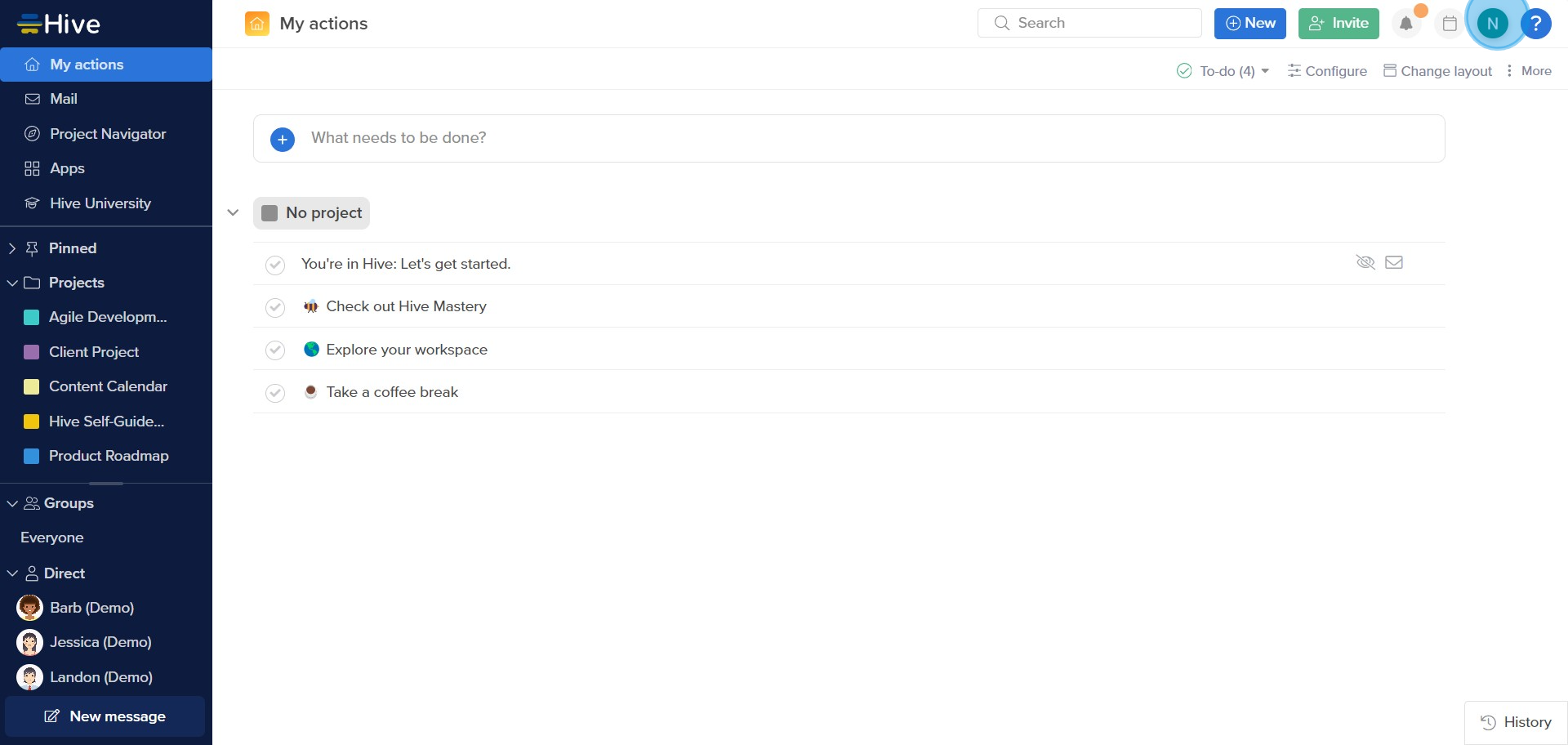
2. Next, find and tap on the 'Edit profile' option.
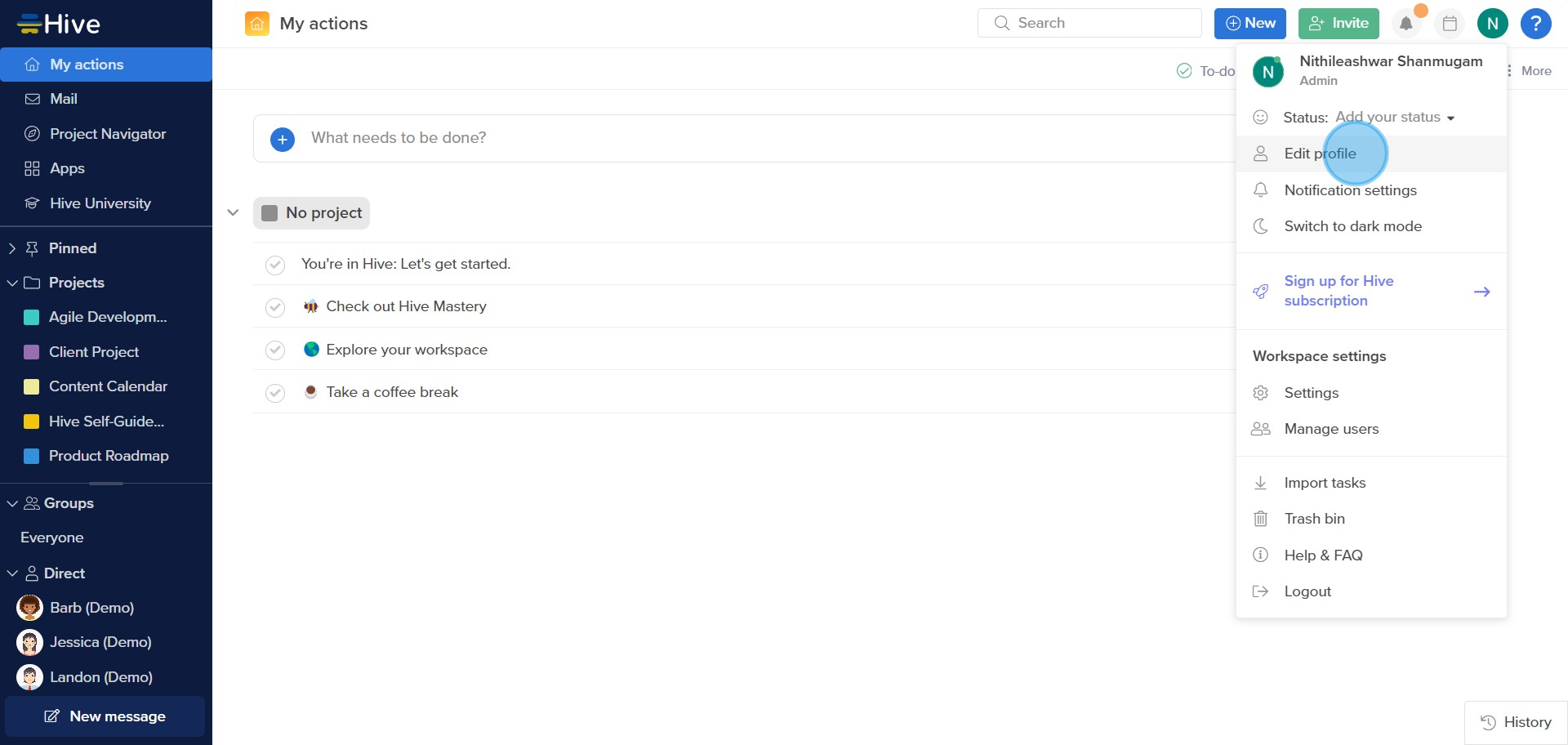
3. Now, locate and select the 'Change password' option.
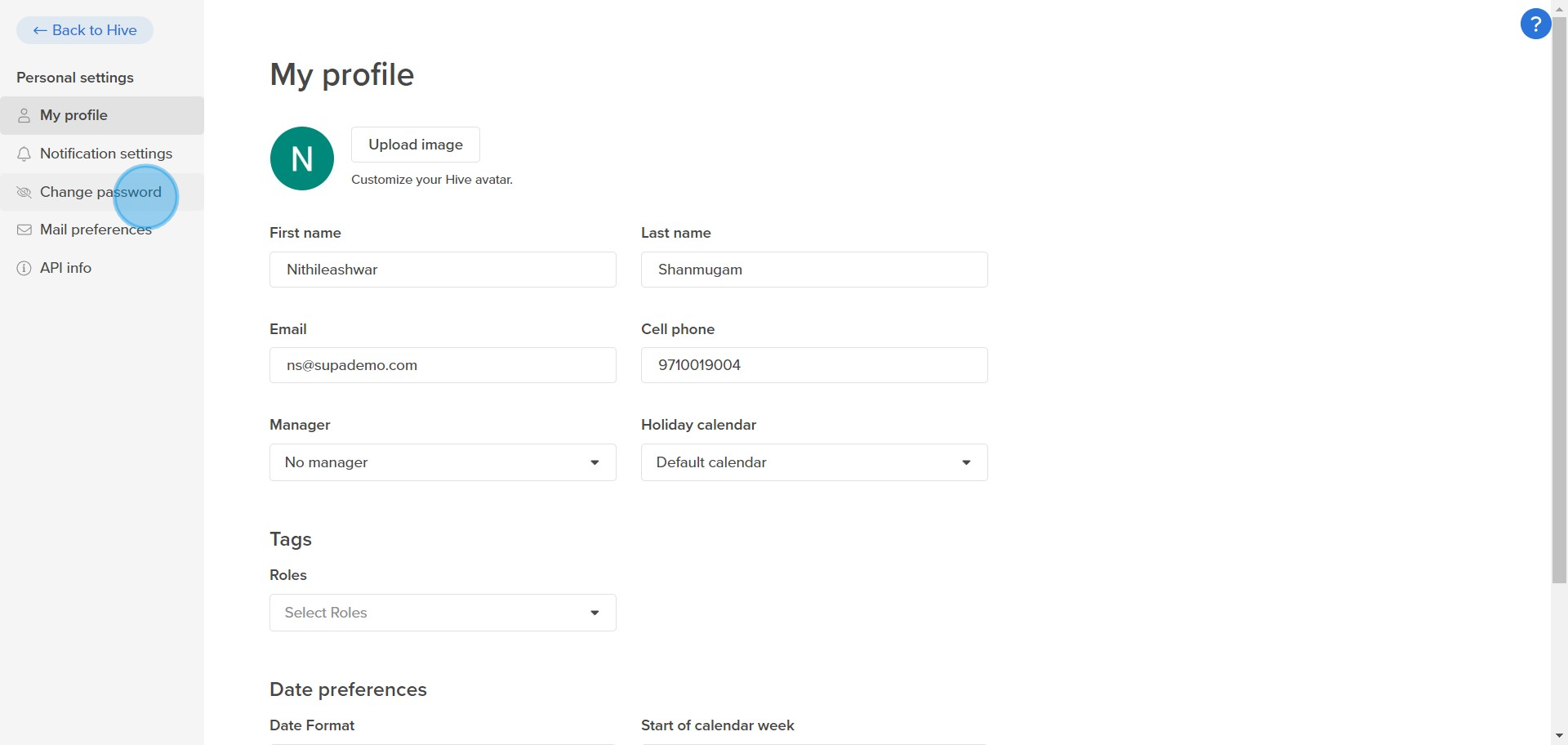
4. After you've entered your new password, press the 'Update password' button.
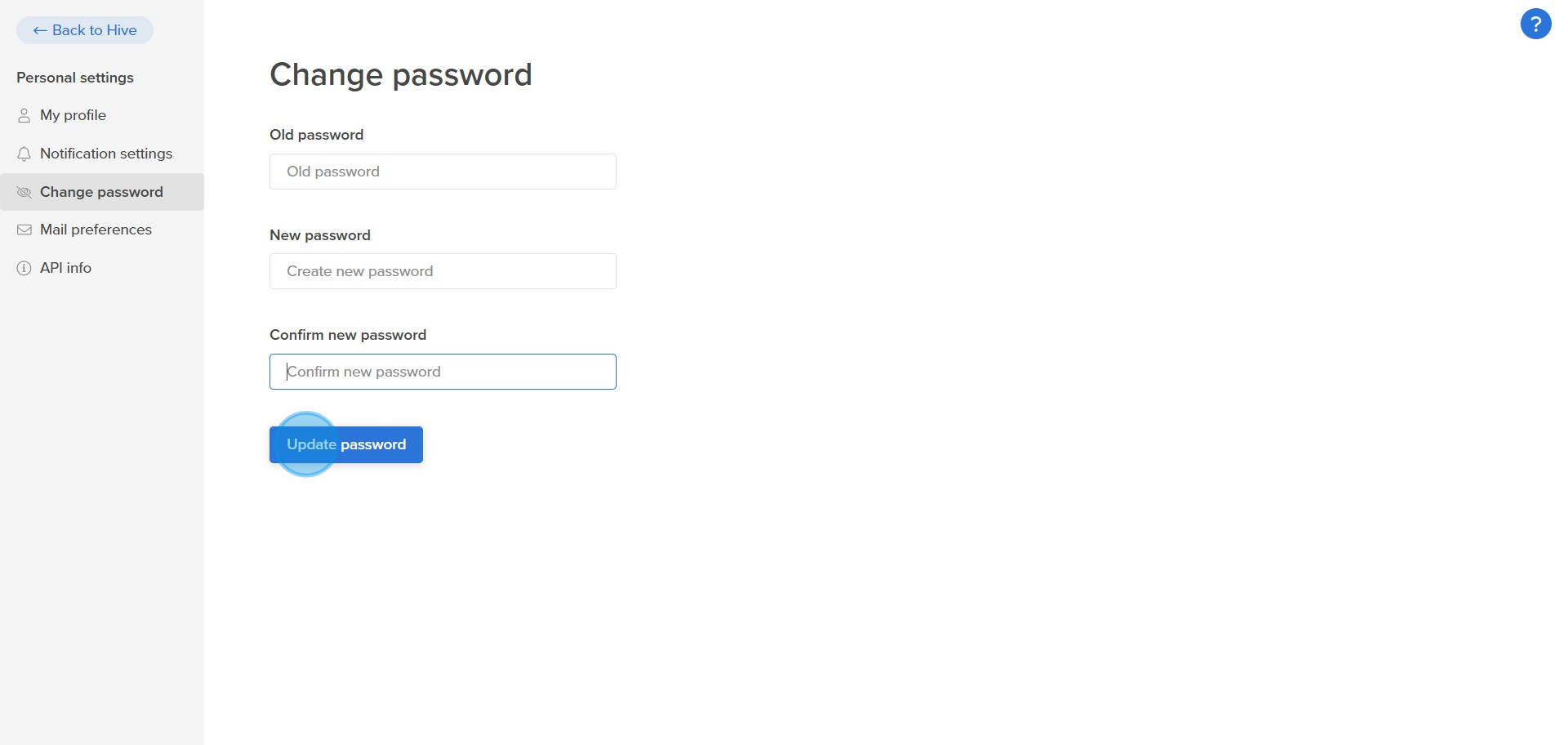
Create your own step-by-step demo
Scale up your training and product adoption with beautiful AI-powered interactive demos and guides. Create your first Supademo in seconds for free.
Nithil Shanmugam
Nithil is a startup-obsessed operator focused on growth, sales and marketing. He's passionate about wearing different hats across startups to deliver real value.






