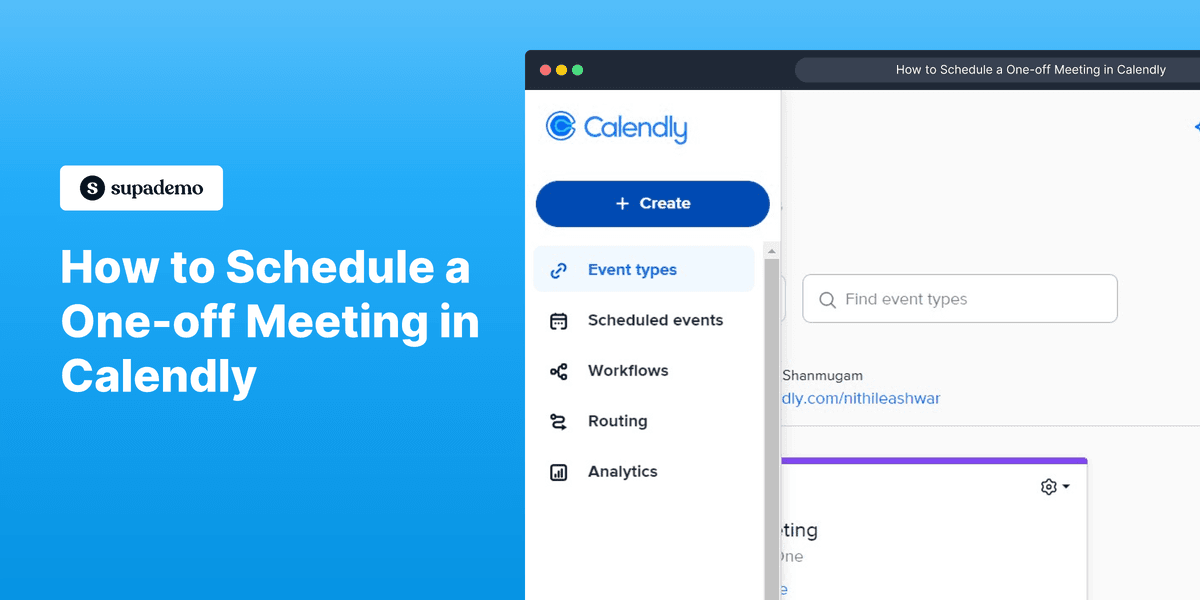
Overview:
Streamline your scheduling process with Calendly by learning how to schedule one-off meetings effortlessly. Enhance your time management and user experience by following this guide, which provides a seamless step-by-step process for creating and scheduling one-off meetings within the Calendly platform. Optimize your planning and ensure clarity in your scheduling approach to make the most of Calendly's features for efficient and stress-free meeting coordination.
Who is Calendly best suited for?
Calendly is best suited for a wide range of professionals, including Sales Representatives, Recruiters, and Consultants. For example, Sales Representatives can use Calendly for scheduling meetings with clients and prospects, Recruiters can leverage it for arranging interviews with candidates, and Consultants can use it for setting up appointments and consultations with ease, all benefiting from Calendly’s automated scheduling and seamless calendar integration features.
How to schedule a one-off meeting in Calendly
1. Begin by hitting the Create button.
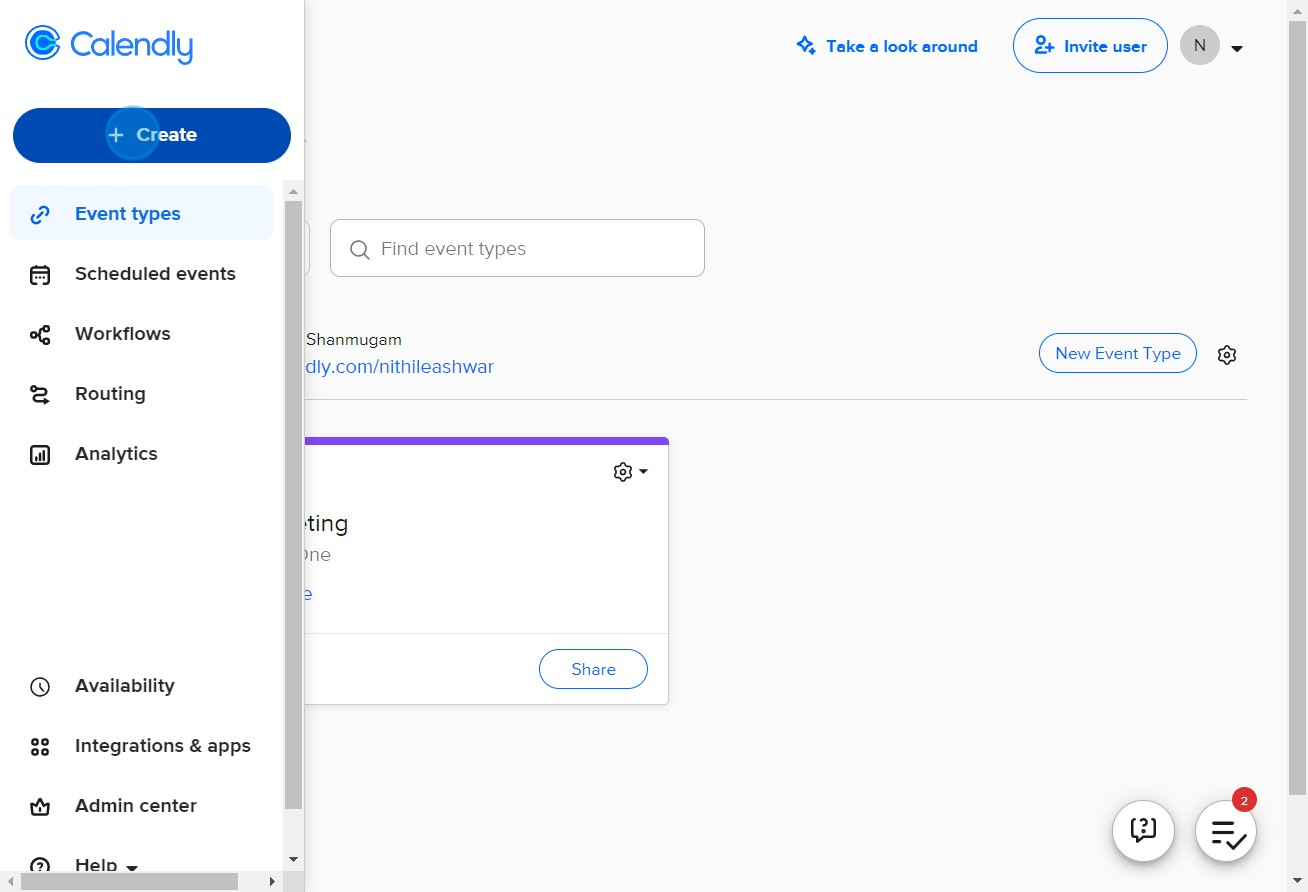
2. Opt for the One-off meeting option.
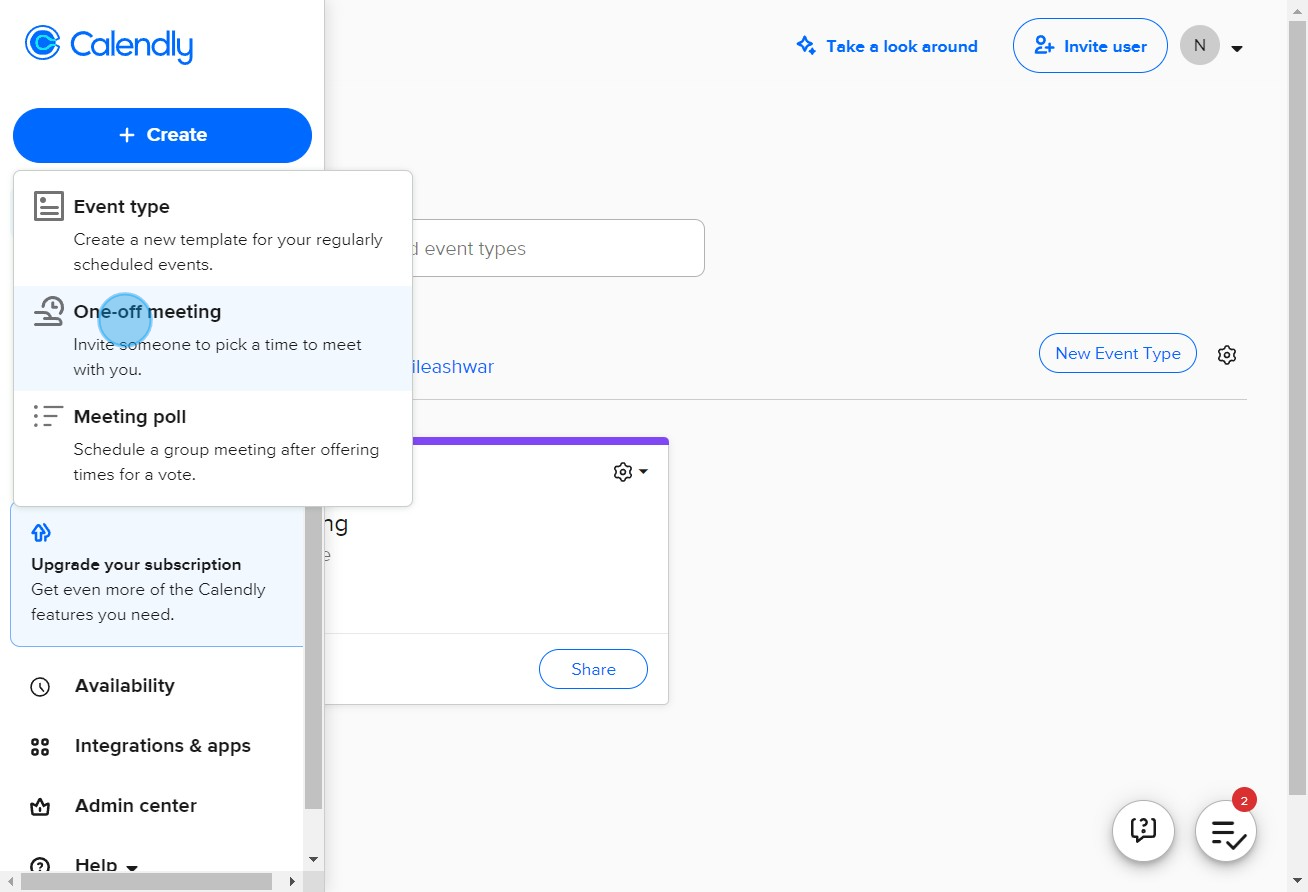
3. Set your availability by tapping Add times.
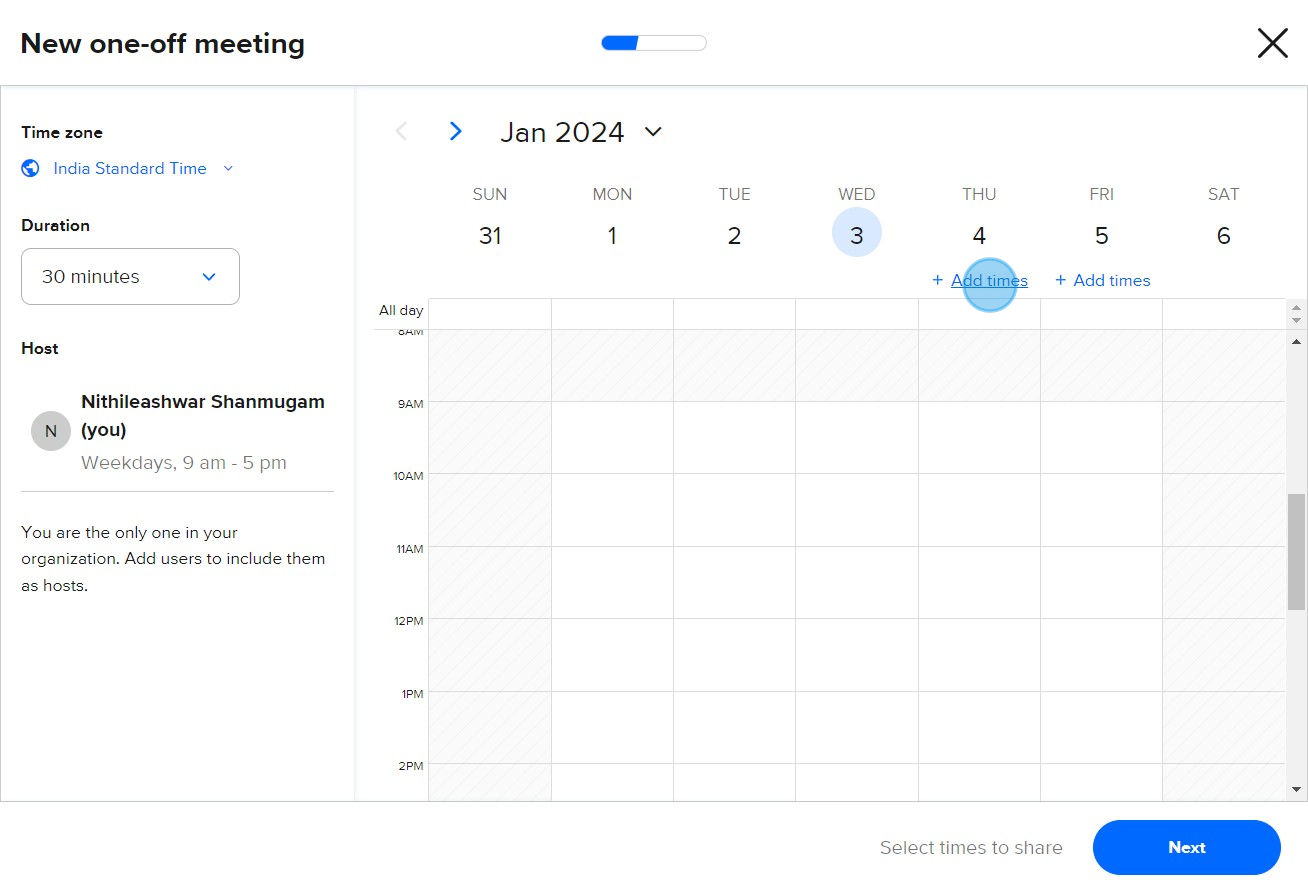
4. After this, click Next.
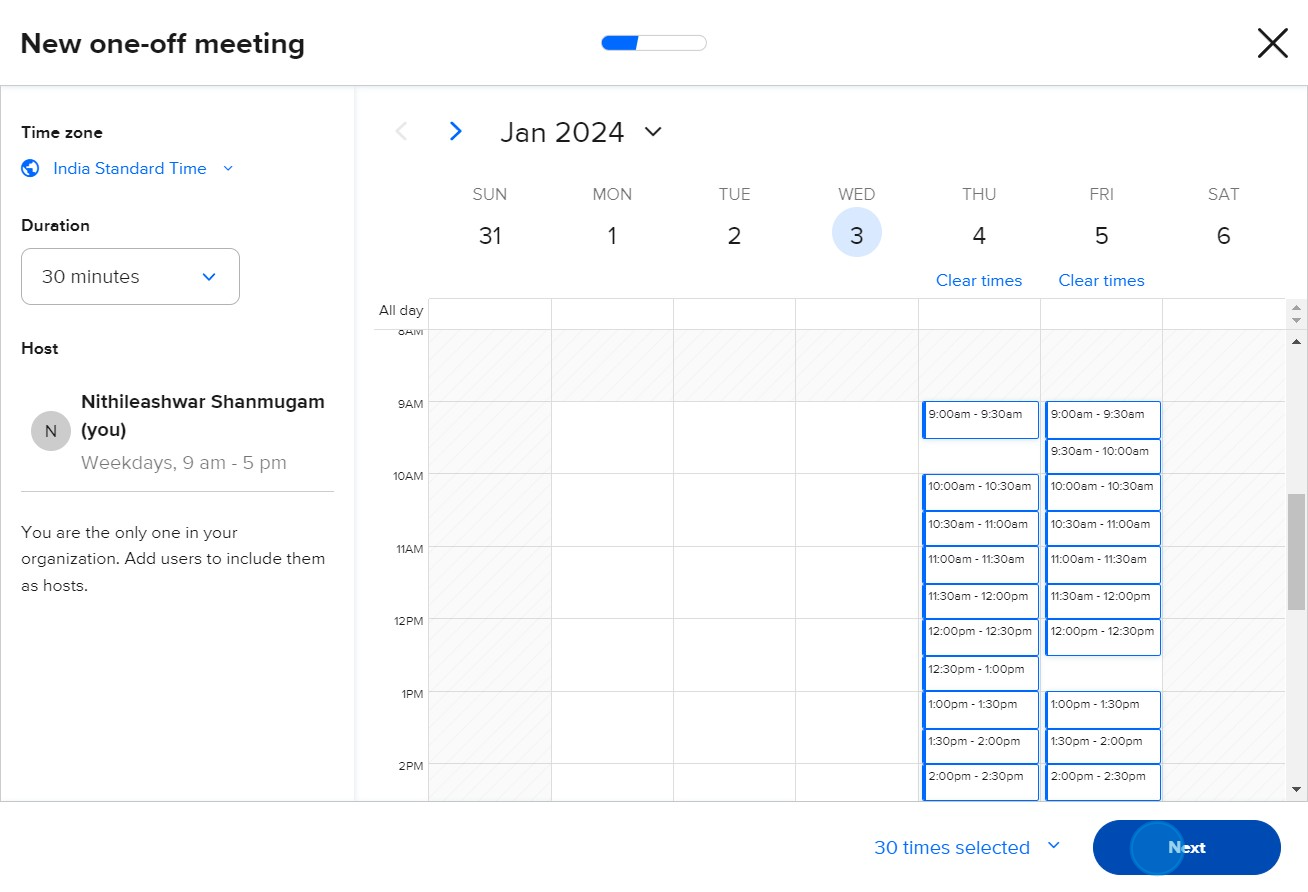
5. Provide a suitable name for your meeting.
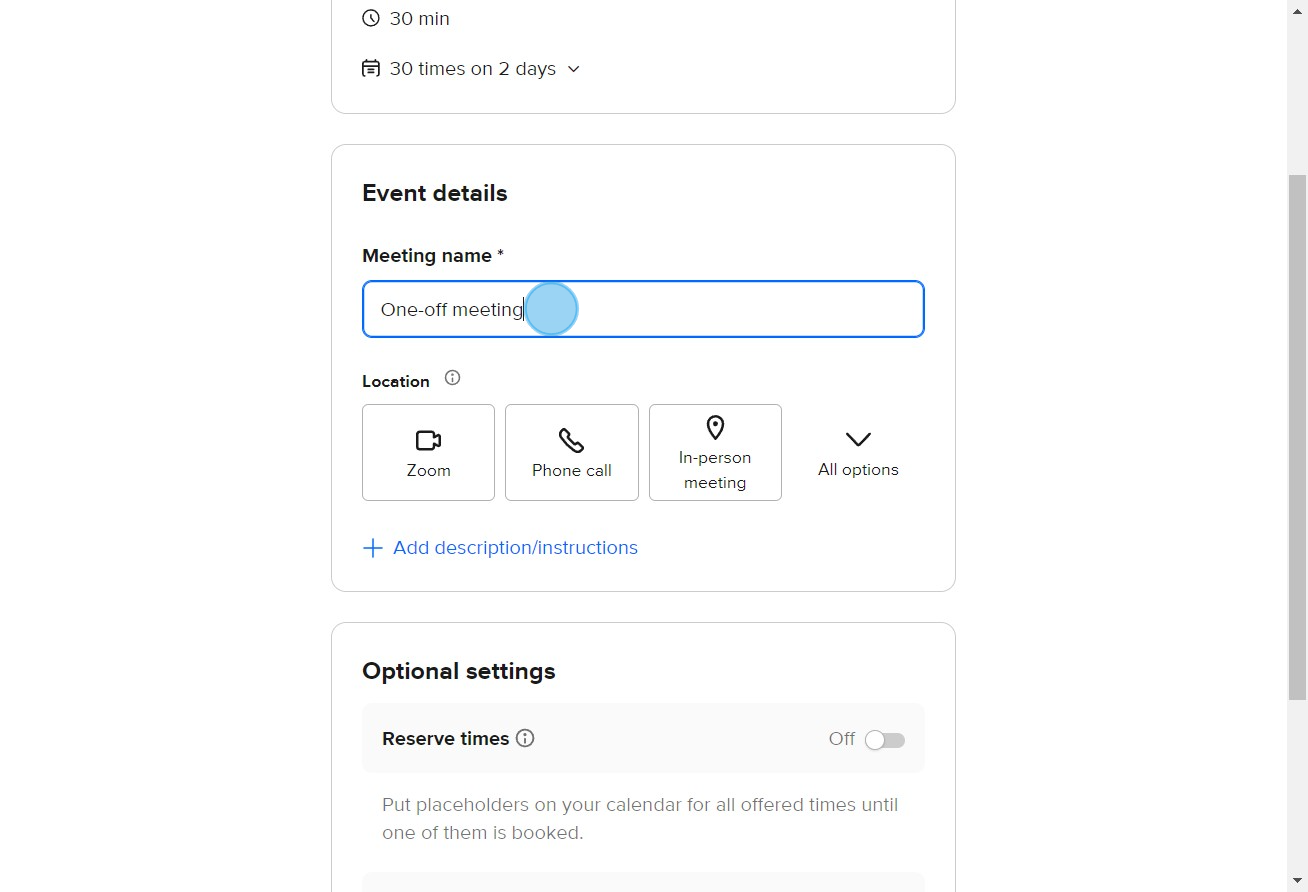
6. Click on Zoom as your meeting platform.
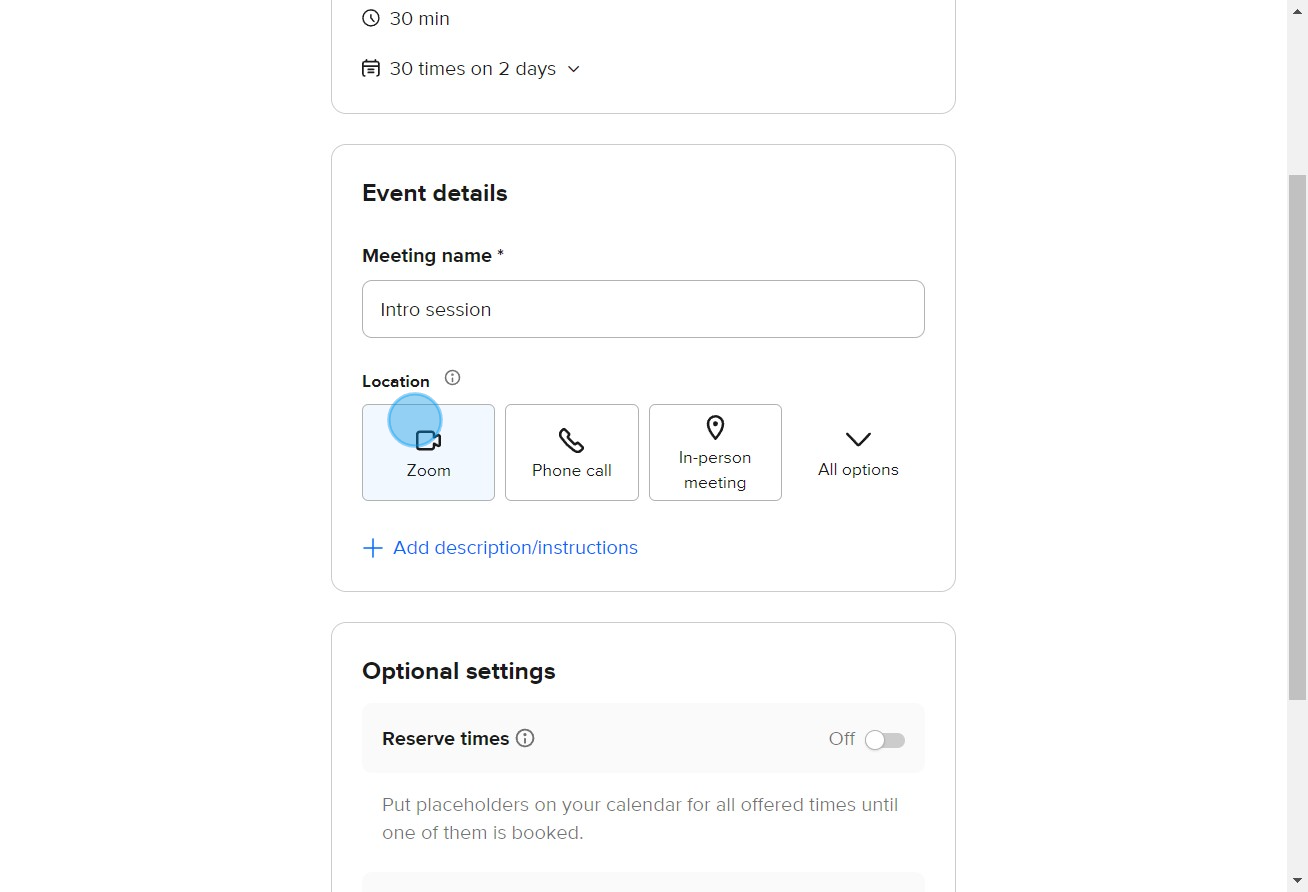
7. Once done, choose to Share meeting link.
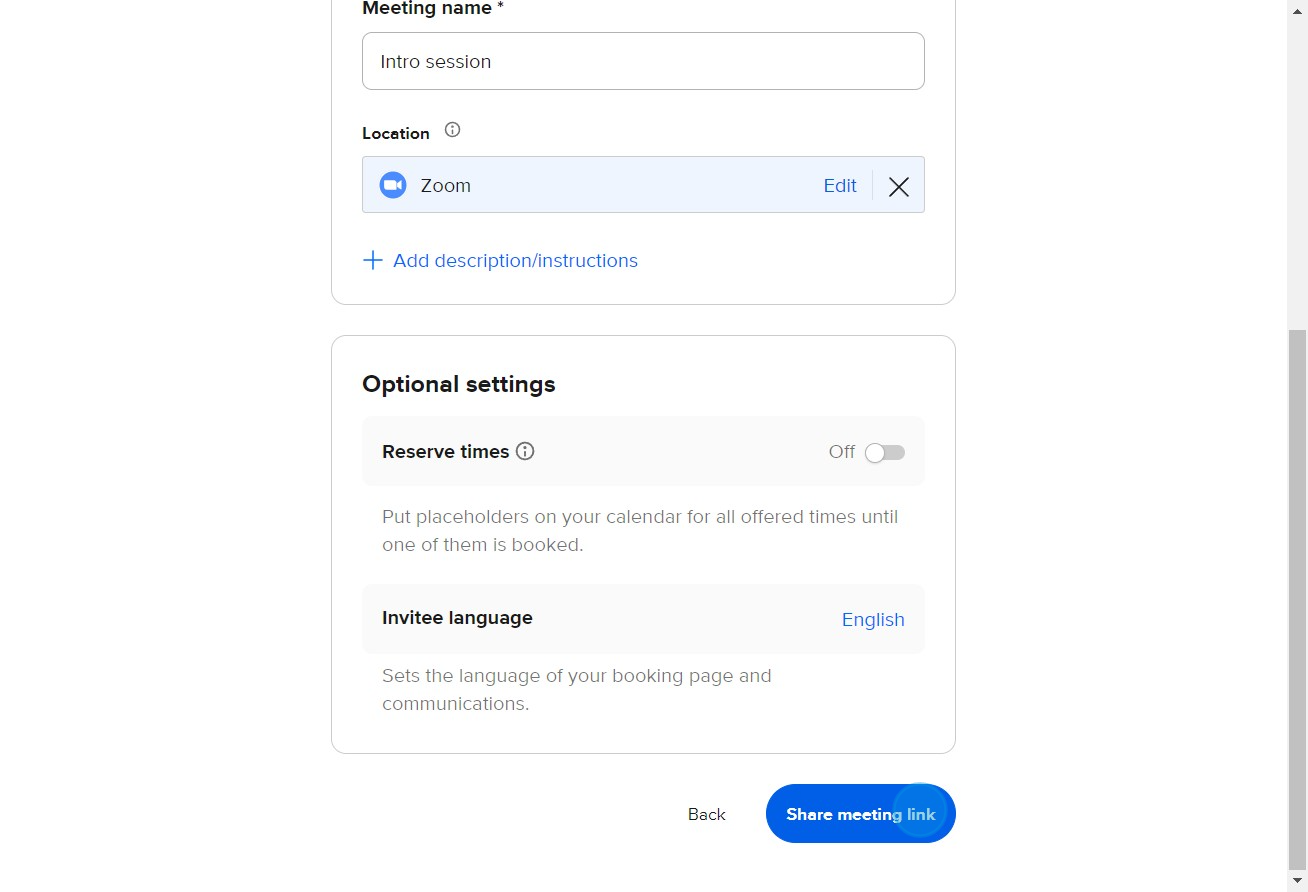
8. You can check your meeting by clicking View live page.
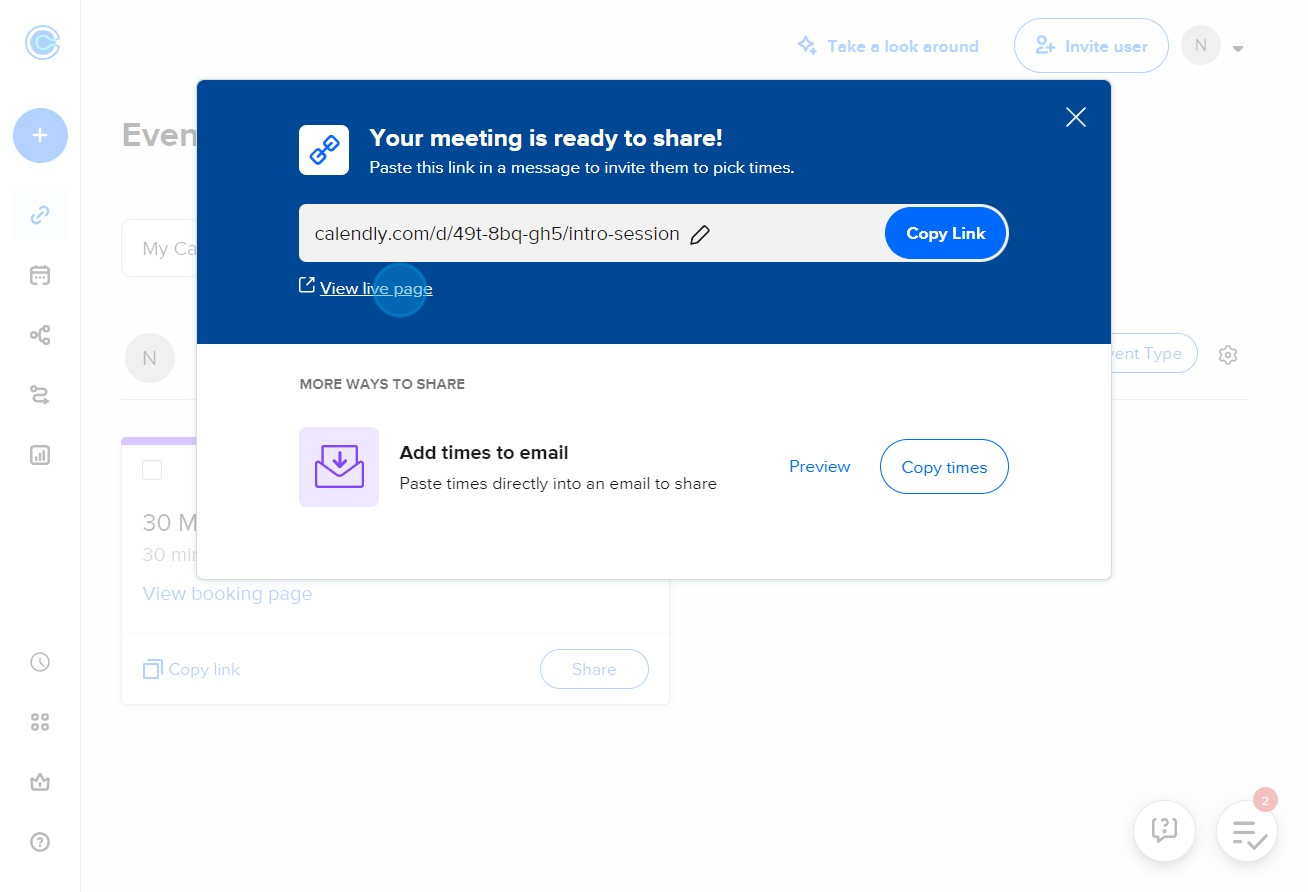
9. Choose an available date for your meeting.
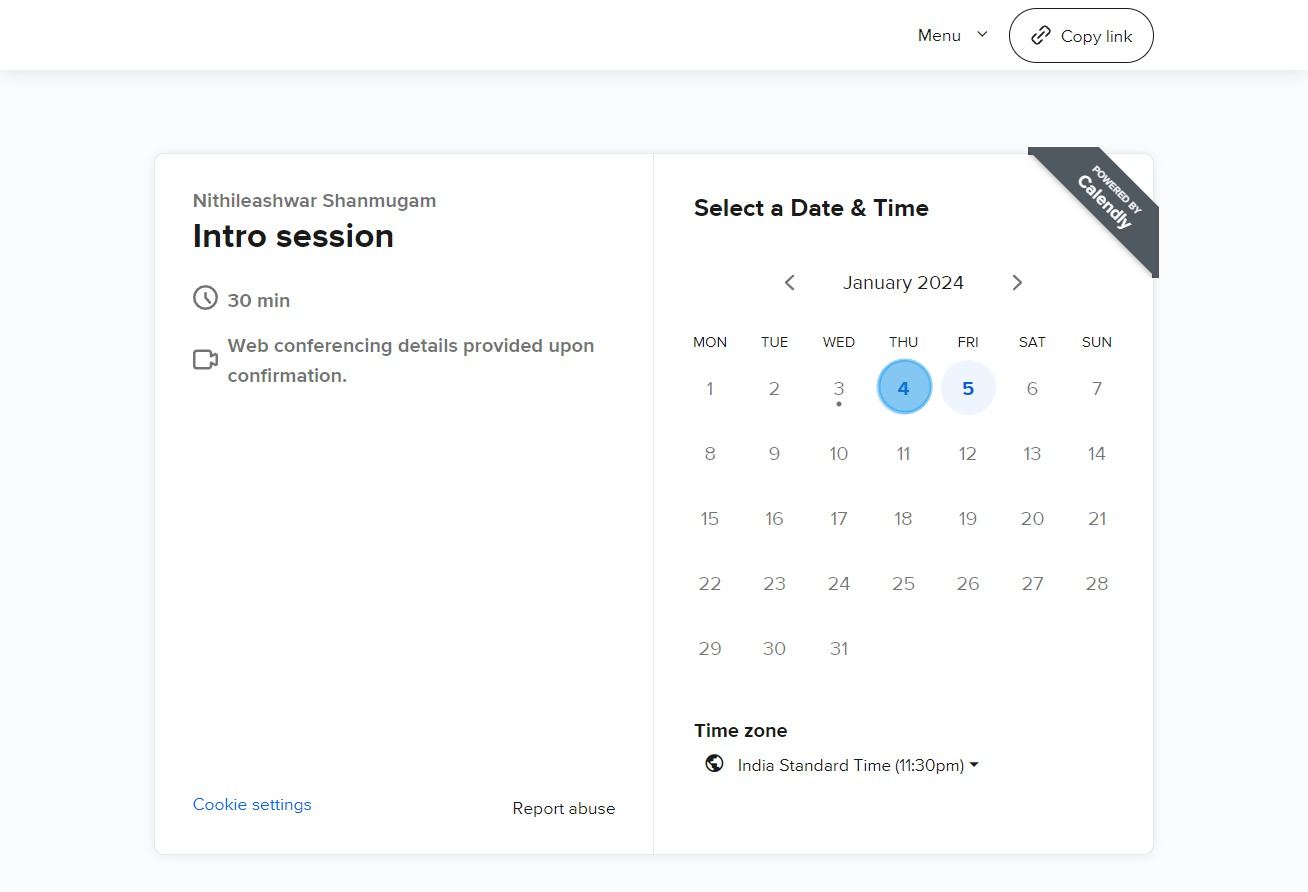
10. Next, select a suitable time for your meeting.
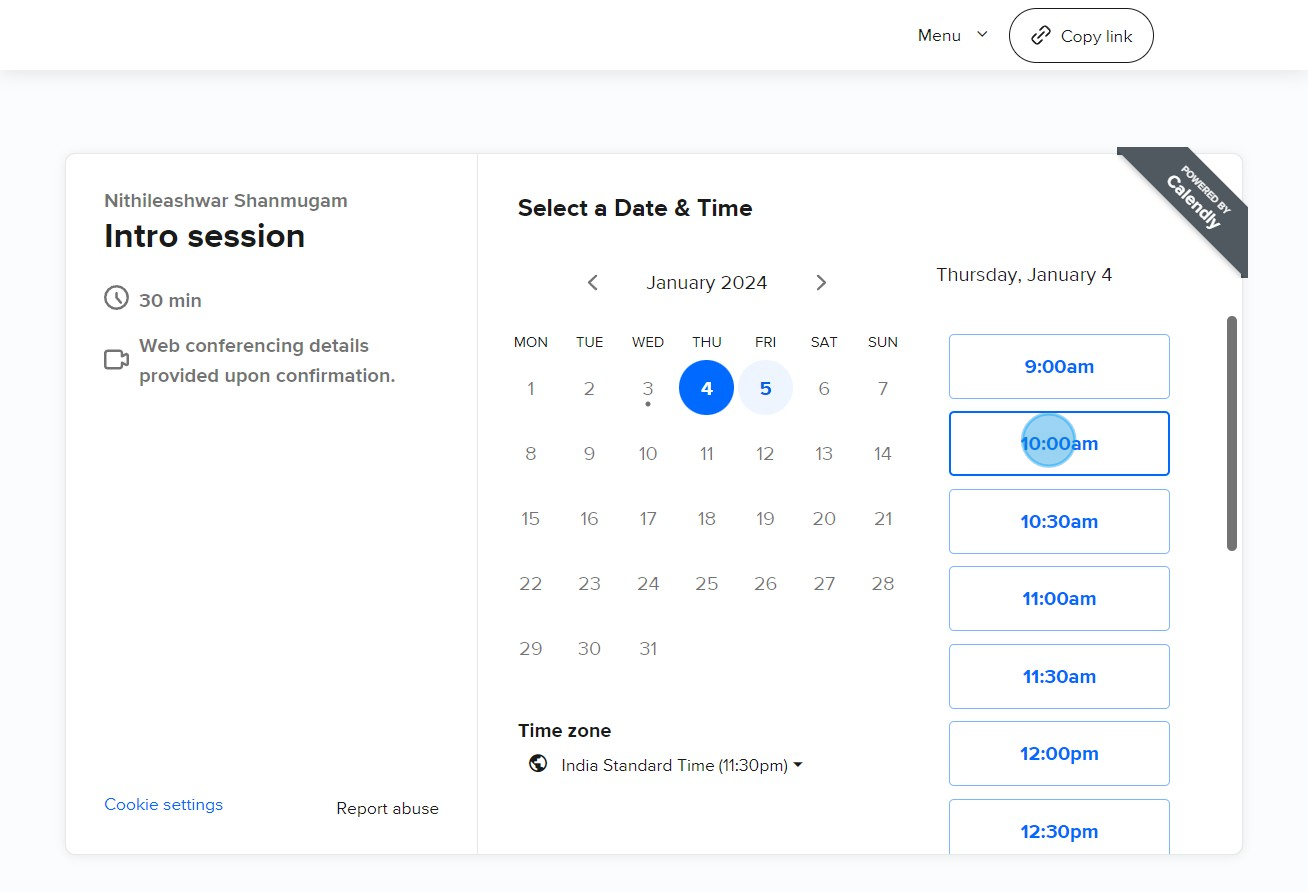
11. To finalize the time, click Next.
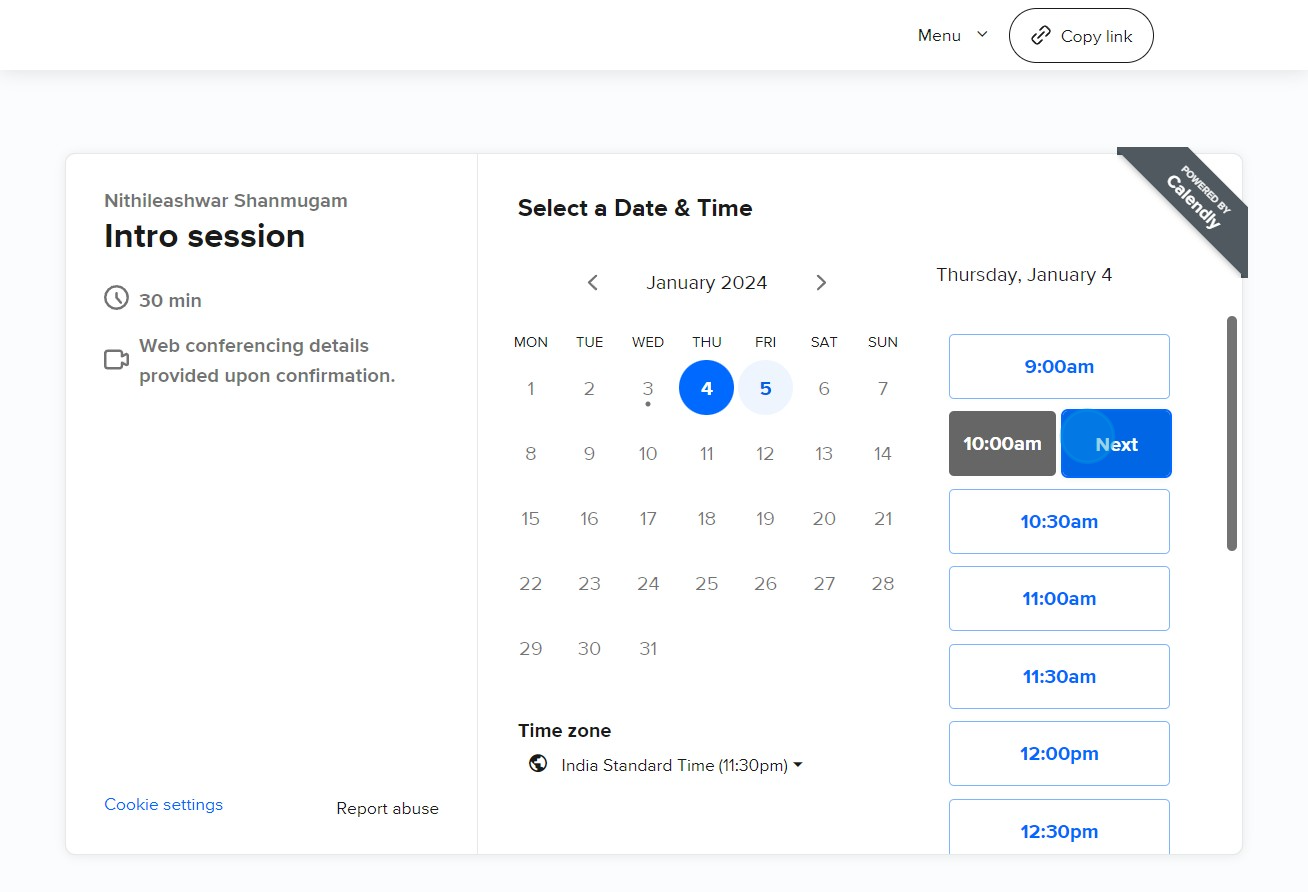
12. Round off by clicking Schedule Event to effectively create your one-off meeting.
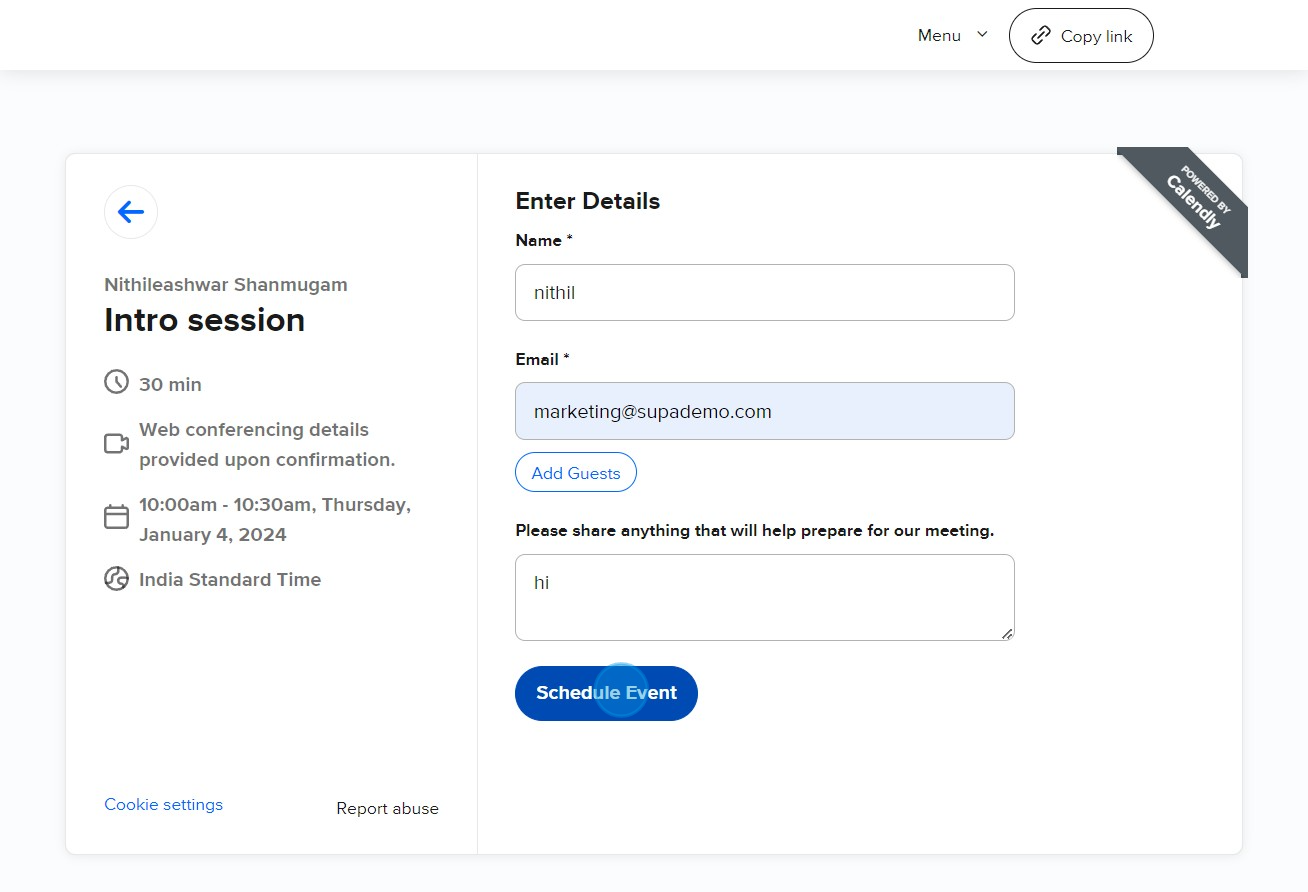
Common FAQs on Calendly
Commonly asked questions about this topic.
How do I set up and share my Calendly scheduling link?
To set up your Calendly scheduling link, log in to your Calendly account and go to the “Event Types” section. Choose an existing event type or create a new one by clicking “New Event Type.” Customize the event details, such as the duration, availability, and location (e.g., Zoom, Google Meet, in-person). Once your event is set up, click on the “Share” button to copy your scheduling link. You can share this link via email, embed it on your website, or add it to your email signature. When invitees click on the link, they can choose a time that works for them based on your availability.
How can I integrate Calendly with other tools and calendars?
Calendly integrates seamlessly with various tools and calendars to streamline your scheduling process. To integrate with your calendar (e.g., Google Calendar, Outlook, iCloud), go to the “Integrations” section in your Calendly account settings and connect your preferred calendar. This ensures that your Calendly availability is automatically updated based on your calendar events, preventing double bookings. Additionally, you can integrate Calendly with other tools like Zoom, Salesforce, and Slack to automate workflows, send meeting reminders, and manage appointments directly within those platforms.
How do I customize the availability settings for my events in Calendly?
To customize availability settings, open the event type you want to adjust from the “Event Types” section in your Calendly dashboard. Under the “When can people book this event?” section, you can set specific days, times, and time zones when you are available. You can also apply advanced rules, such as limiting the number of events per day, setting buffer times between appointments, and customizing minimum scheduling notice. These settings allow you to control your availability and ensure that meetings are booked at convenient times for both you and your invitees.
Create your own step-by-step demo
Scale up your training and product adoption with beautiful AI-powered interactive demos and guides. Create your first Supademo in seconds for free.
Nithil Shanmugam
Nithil is a startup-obsessed operator focused on growth, sales and marketing. He's passionate about wearing different hats across startups to deliver real value.






