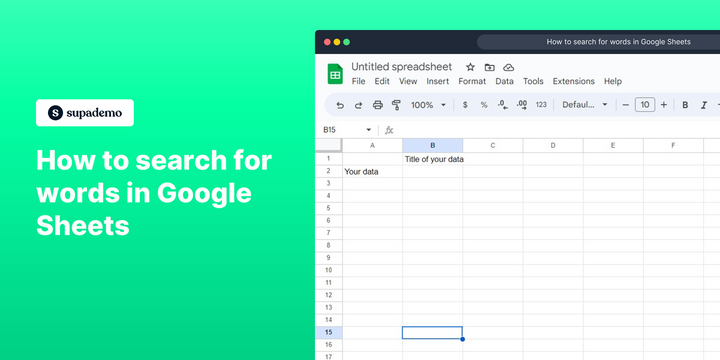Overview
Discover the power of effortless word hunting in Google Sheets! Uncover hidden treasures within your spreadsheets as you effortlessly navigate through the vast data landscape using the intuitive search feature, empowering you to locate specific words with precision and ease. This comprehensive guide provides you step by step instructions on how to search for words in Google sheets.
Step by step interactive walkthrough
Steps to How to search for words in Google Sheets
1) Press "CTRL + F" and this tab will appear.
2) Click on "More options"
3) Click on this box and type the word to find.
4) Click additional options for the search. (if needed)
5) Click on "Find"
6) Now it will mark the cell in which the word is mentioned.
7) Click on "Find" to continue searching for the word.
8) Click on "Done"
Common FAQs on Google Sheets
How can I use Google Sheets to collaborate with others in real-time?
Google Sheets allows for seamless real-time collaboration. To collaborate with others, click the “Share” button in the top-right corner of your sheet, then enter the email addresses of the people you want to share it with. You can set their permissions to either “Viewer,” “Commenter,” or “Editor” depending on the level of access you want to give. Multiple people can work on the same spreadsheet simultaneously, and you can see their changes as they happen. Google Sheets also features a built-in chat function, allowing collaborators to discuss edits directly within the document. Additionally, you can leave comments and assign tasks within cells to guide collaboration.
How do I use formulas and functions in Google Sheets?
Google Sheets supports a wide range of formulas and functions to perform calculations, manipulate data, and analyze information. To use a formula, click on the cell where you want the result to appear, type “=” followed by the function name (e.g., =SUM, =AVERAGE, =IF), and then enter the arguments (e.g., cell ranges or values) within parentheses. For example, =SUM(A1:A10) will calculate the sum of values in cells A1 through A10. Google Sheets offers functions for basic arithmetic, text manipulation, date and time calculations, and more advanced functions like VLOOKUP, INDEX, and MATCH. You can also combine functions to create more complex formulas. Use the “Function” button on the toolbar or explore the “Help” menu to find a comprehensive list of available functions.
How can I automate tasks in Google Sheets?
Google Sheets provides several ways to automate tasks and workflows. One of the most powerful tools for automation is Google Apps Script, a scripting language based on JavaScript that allows you to create custom functions, automate repetitive tasks, and integrate Google Sheets with other Google Workspace apps. You can access Google Apps Script by going to “Extensions” > “Apps Script” in the menu. For simpler automation, Google Sheets also offers built-in features like “Data Validation,” “Conditional Formatting,” and “Pivot Tables” that can automate data organization and visualization. Additionally, you can use add-ons and integrations to connect Google Sheets with other tools and automate data transfer and updates across platforms.
Create your own step-by-step demo
Scale up your training and product adoption with beautiful AI-powered interactive demos and guides. Create your first Supademo in seconds for free.