1. To start, open the Notebook where you want to search.
2. Now, navigate to the sources panel on the left.
3. Afterwards, select the sources only where you want to search. You can do this by unchecking the checkbox for all others.
4. Now, click here.
5. After that, enter a prompt to search for anything in the source.
6. Following that, click on the Go button.
7. Your search results will be ready within a few seconds.
8. Create a Supademo in seconds
This interactive demo/guided walkthrough on How to Search Within Sources in NotebookLM was created using Supademo.
How to Search Within Sources in NotebookLM : Step-by-Step Guide
Begin by opening the Notebook where you'd like to perform your search. This sets the stage for targeting the right content in your workspace.
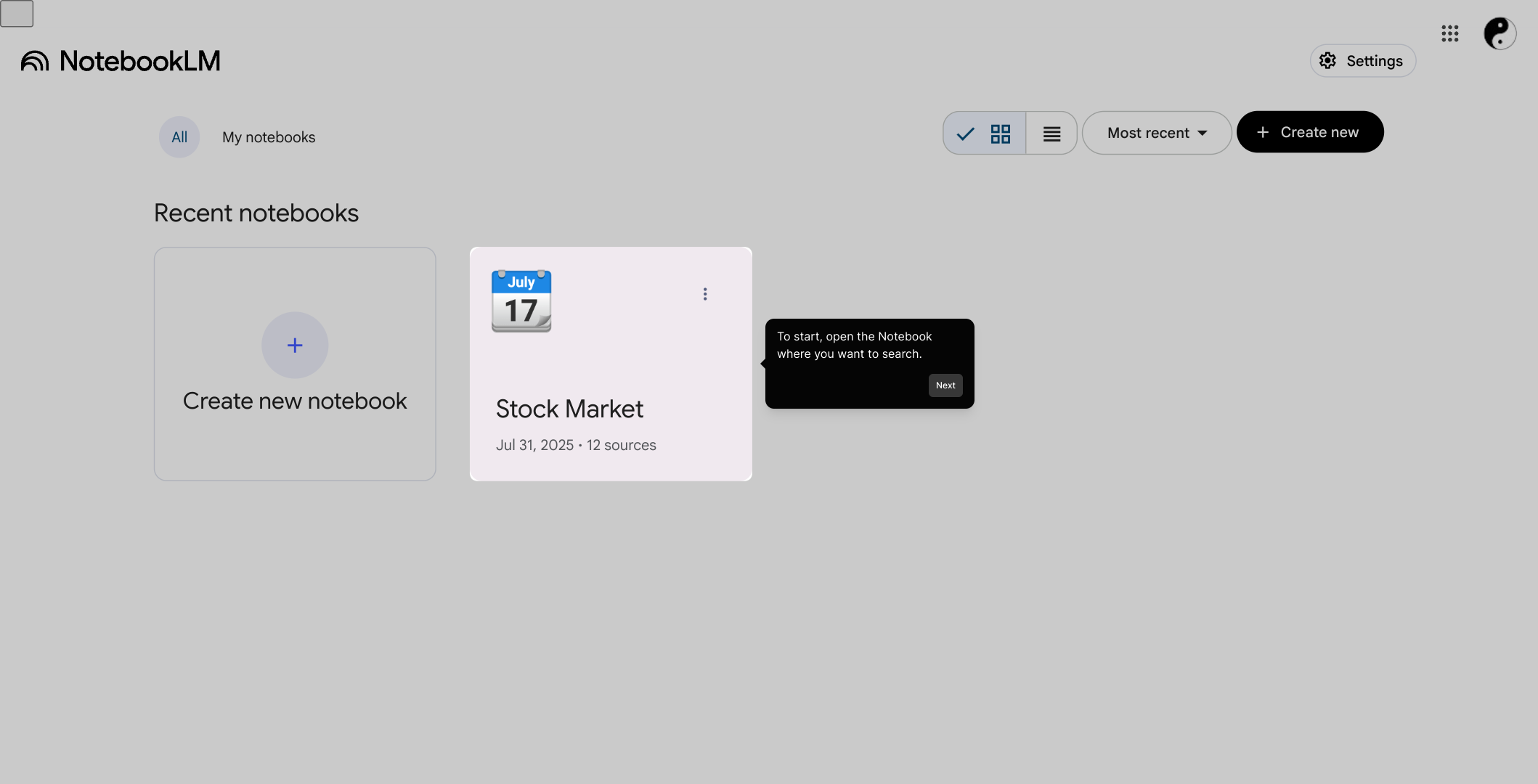
Next, look to the left side of your screen to find the sources panel. This is where you will control which content areas to include in your search, helping you narrow down the scope efficiently.
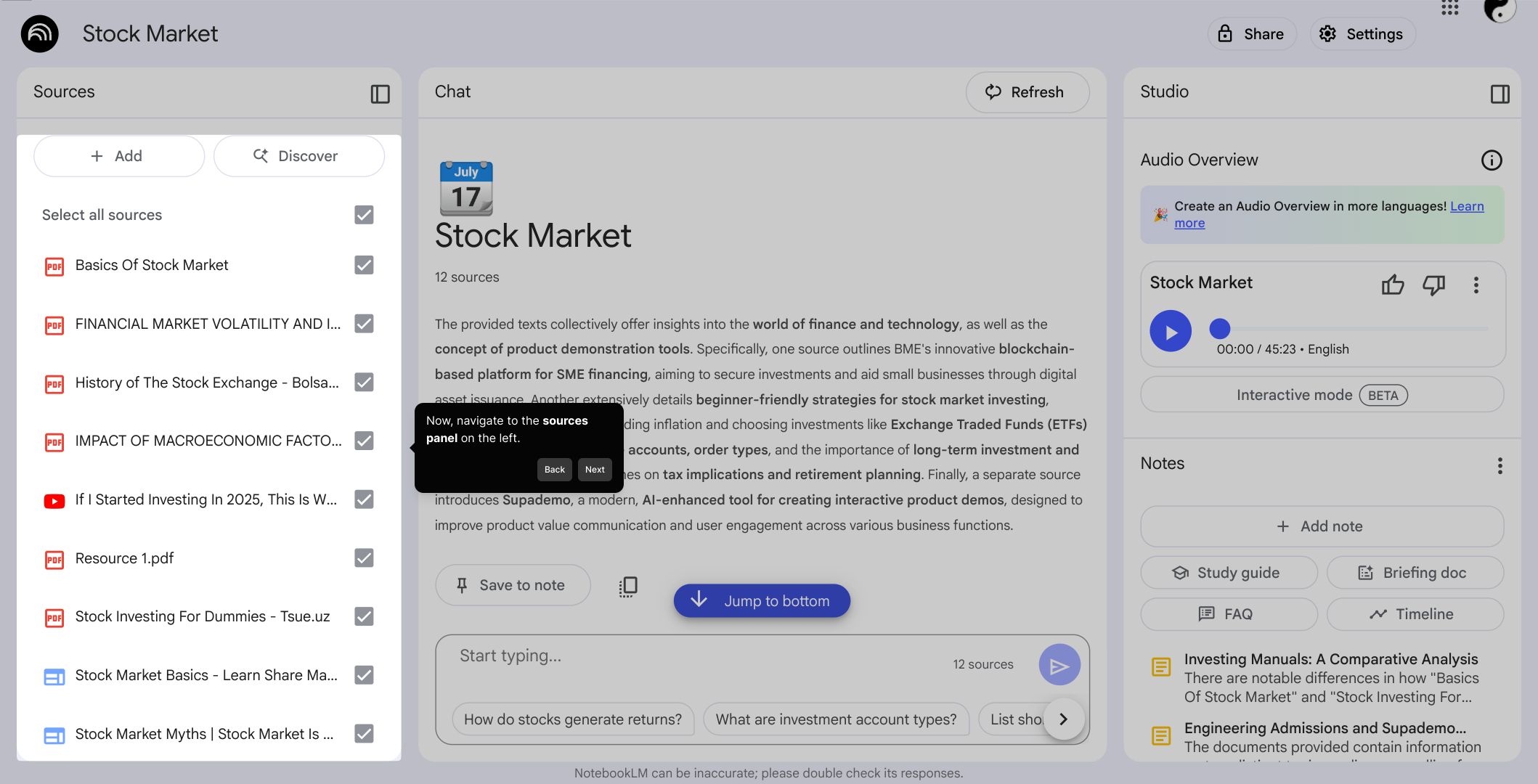
Take a moment to select only the sources you want to search within. You can customize your search by unchecking any sources that aren’t relevant, ensuring your results are focused and meaningful.
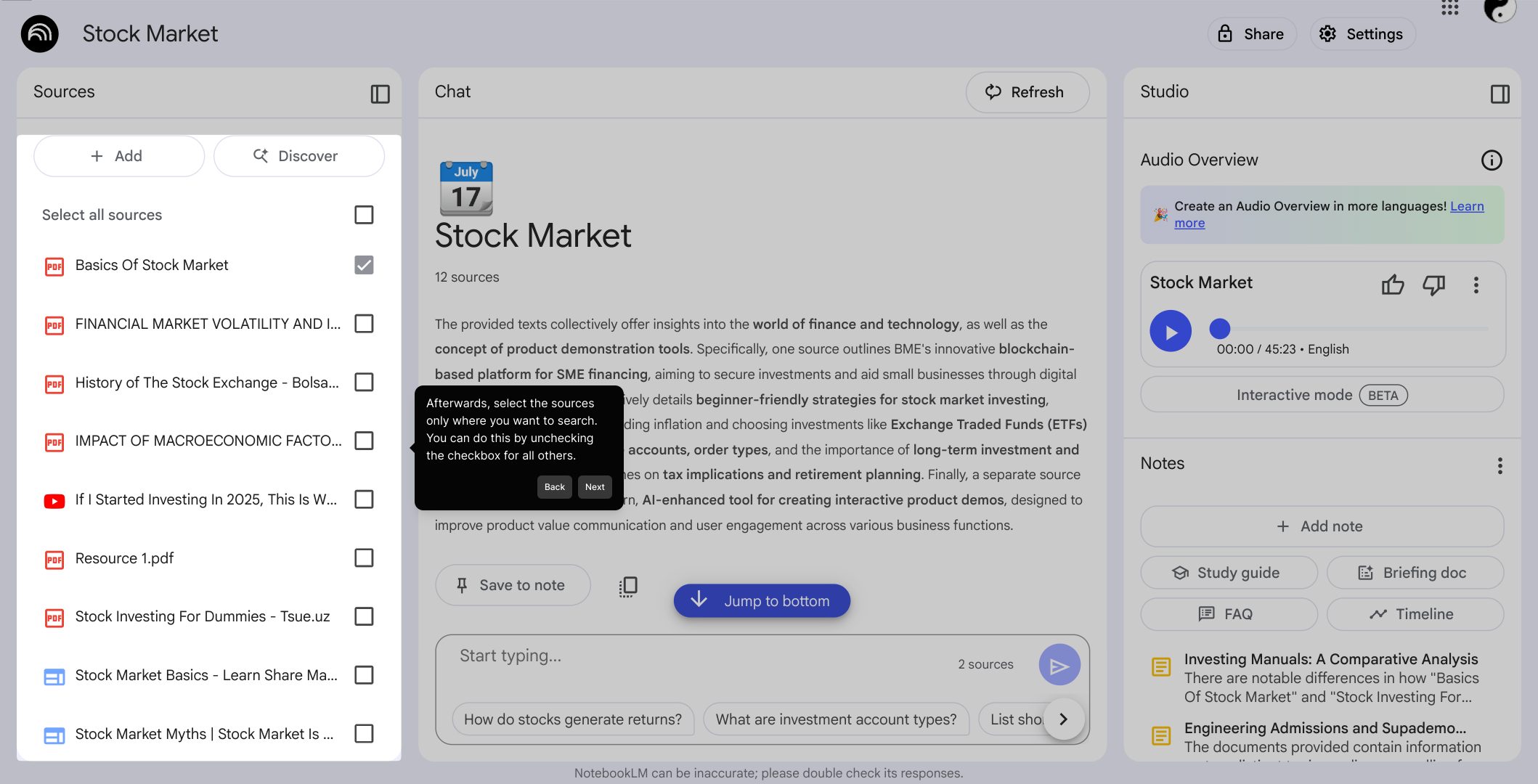
Once your sources are chosen, click on the indicated button to proceed. This action signals the system to prepare for your search input.
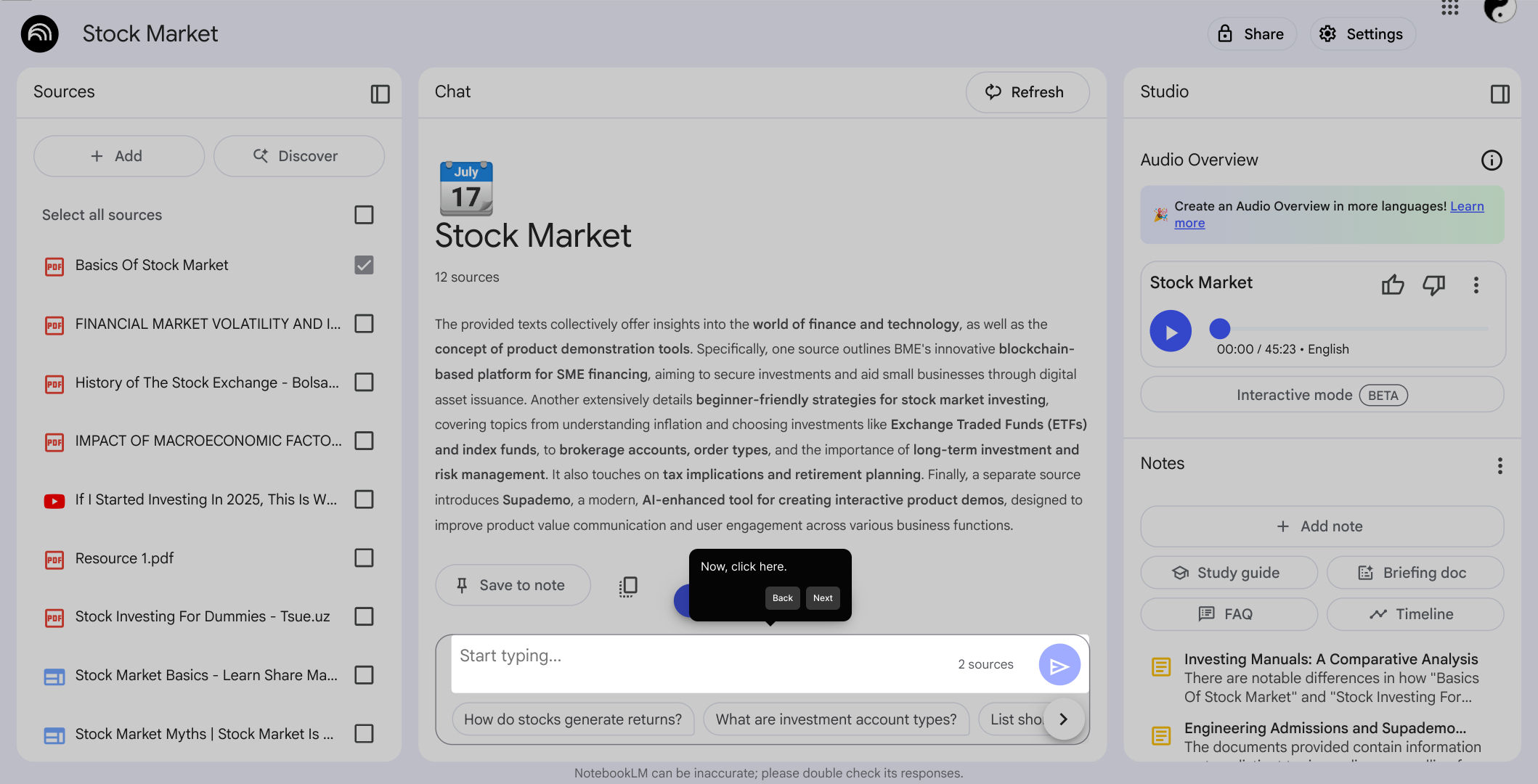
Now, enter a prompt or keyword related to what you're looking for in the provided search field. This step lets you specify exactly what content you want to find within the selected sources.
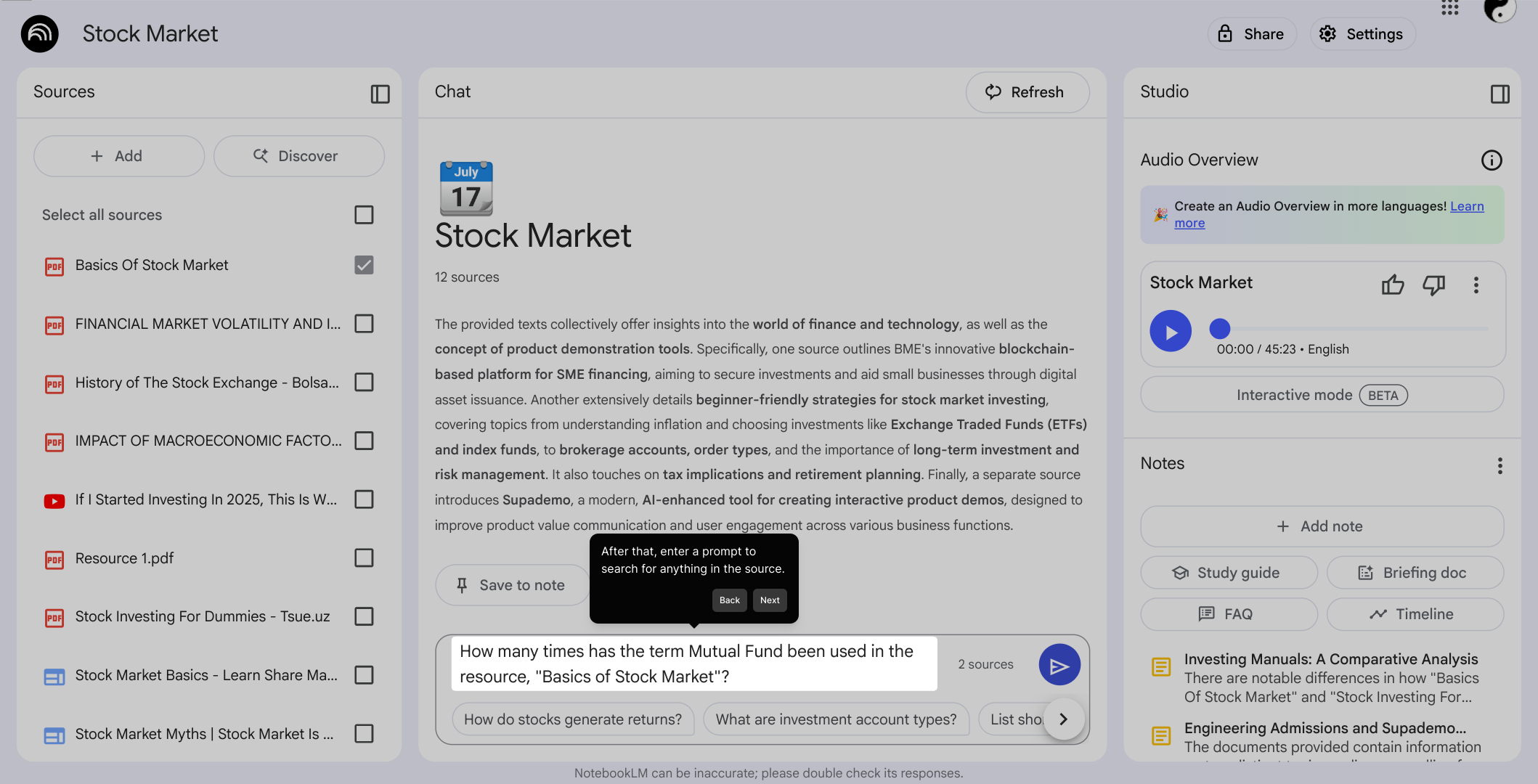
After entering your search terms, click the Go button to start the search process. This triggers the system to scan your chosen sources based on your input.
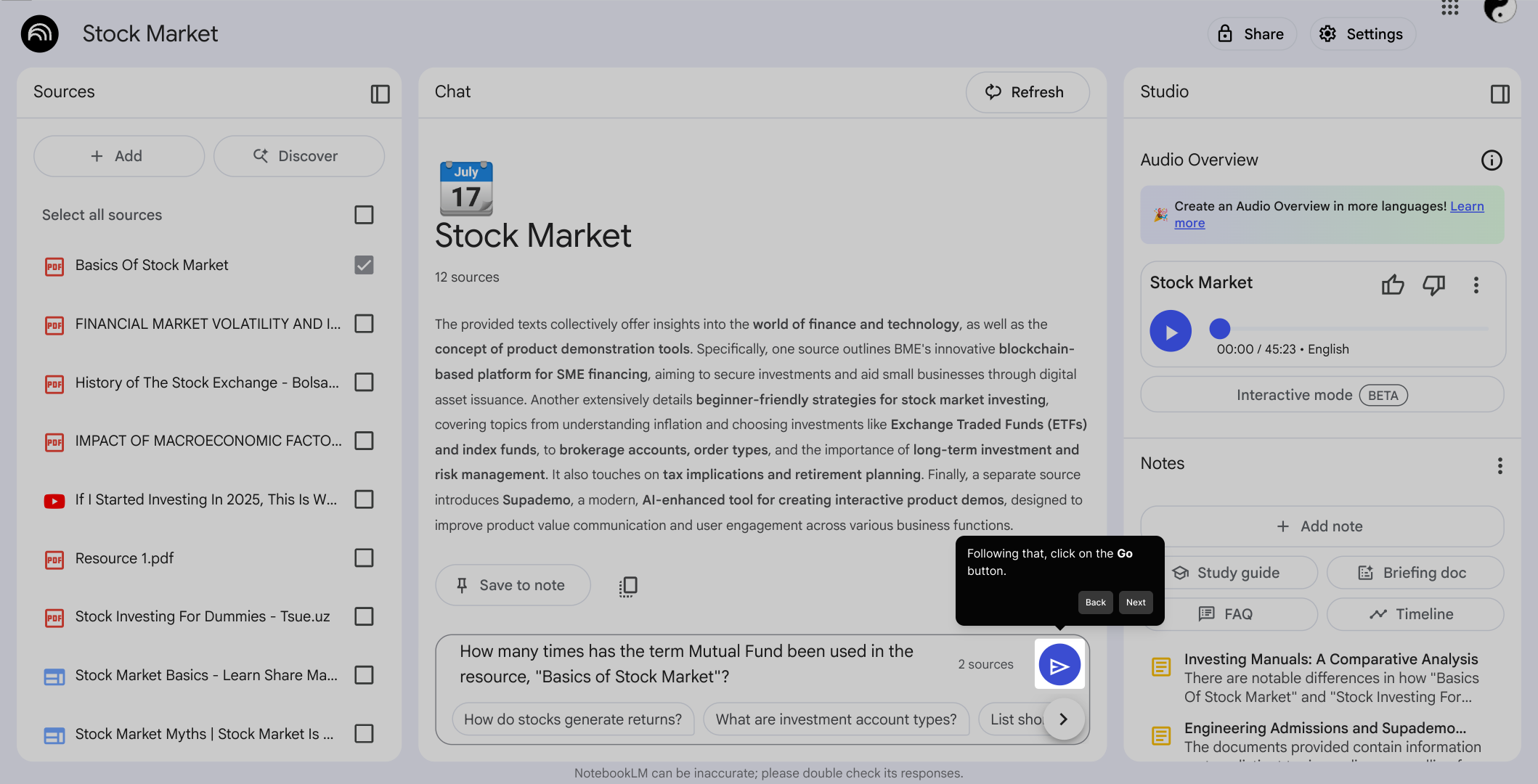
Within a few moments, your search results will appear, giving you quick access to the information you need without delay.
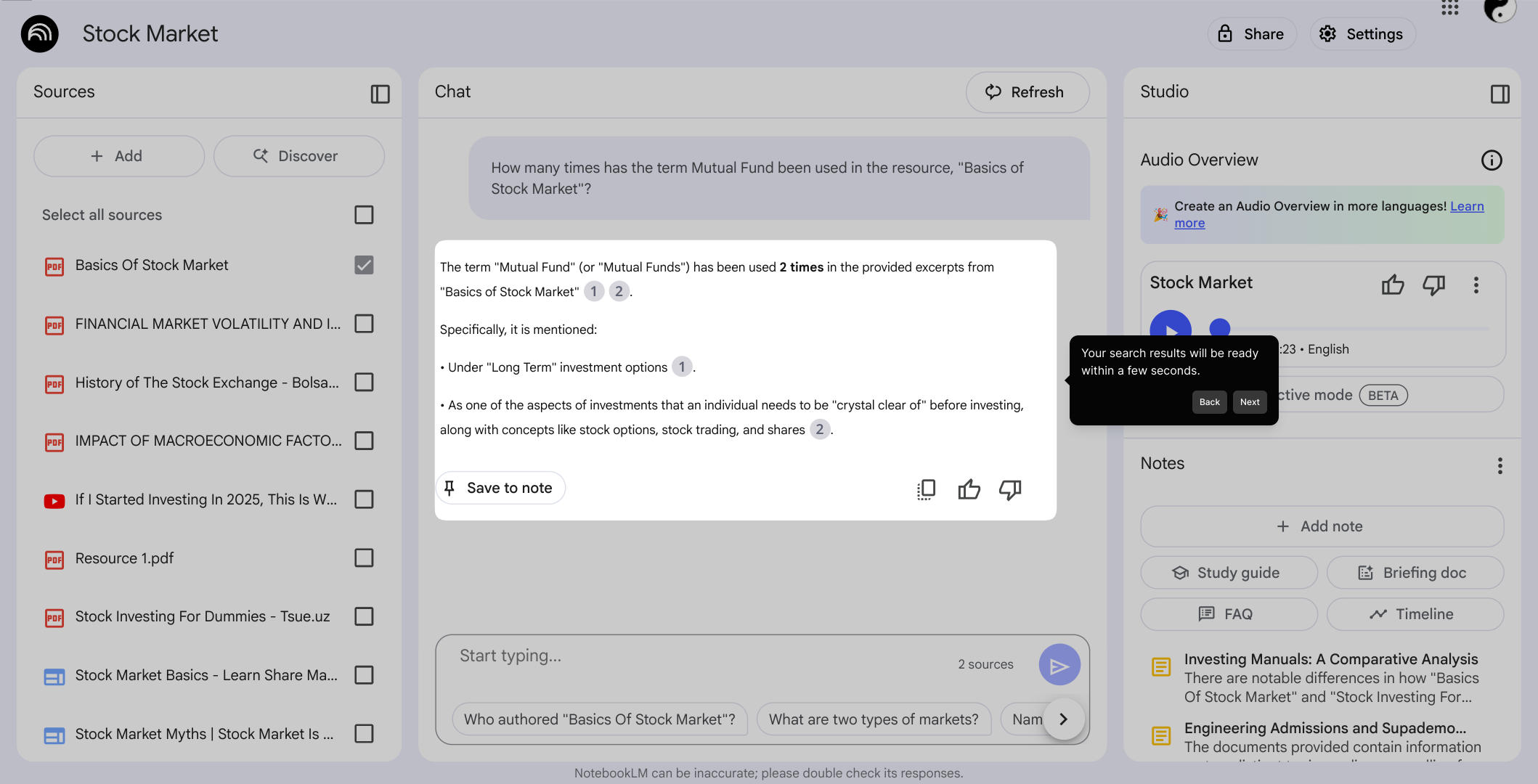
Finally, you can create a Supademo quickly and easily, bringing all your insights together in one convenient place to share or review later.
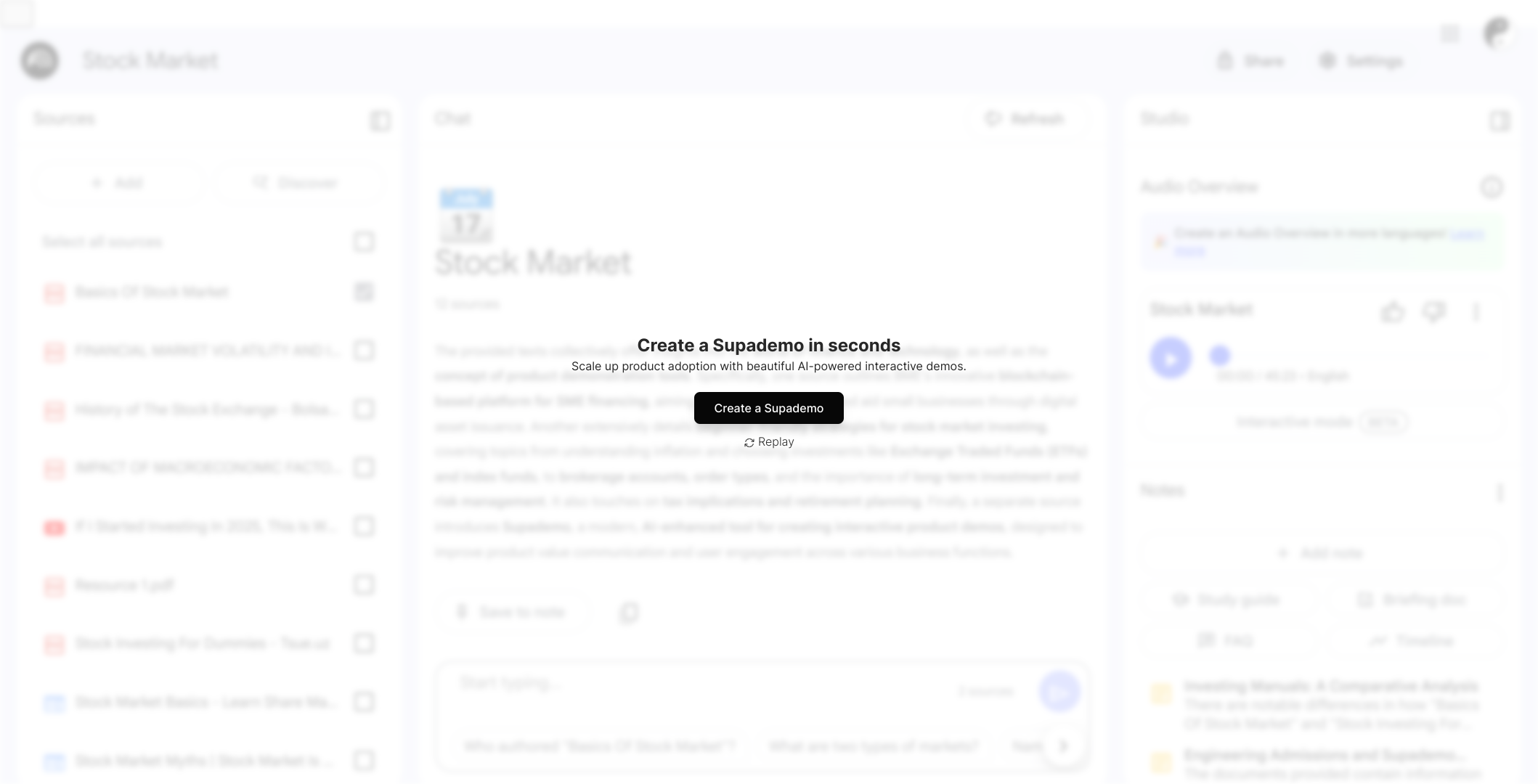
Create your own interactive demos in < 5 mins with Supademo
You can create your own interactive product demo in minutes using Supademo. Drive growth, scale enablement, and supercharge product-led onboarding with Supademo. Sign up for free here with no credit card required.
FAQs
What is NotebookLM and how does the source search feature help?
NotebookLM is a tool to organize and interact with your notes and sources. Its search feature lets you find specific information within selected sources quickly, making research and review efficient by focusing only on relevant content.
How do I select which sources to search within NotebookLM?
In the sources panel on the left, you can check or uncheck sources to specify where the search should be conducted. This lets you include only relevant content and exclude unrelated sources from results.
Can I search multiple sources at once in NotebookLM?
Yes, you can select multiple sources simultaneously by checking their boxes in the sources panel. The search will scan all selected sources collectively based on your input prompt.
What types of queries can I use to search within sources?
You can enter keywords, phrases, or natural language prompts related to the information you want to find. NotebookLM processes these to locate relevant content within your selected sources effectively.
How long does it take to get search results?
Search results typically appear within a few seconds after clicking the Go button, providing a fast and responsive experience for retrieving information from your selected sources.
Is it possible to search across all sources by default?
By default, all sources may be selected, but you can easily manage this by unchecking sources if you want to narrow down the search. Adjusting source selection tailors the search scope to your needs.
What should I do if I can’t find the sources panel?
The sources panel is typically located on the left side of the NotebookLM interface. If it’s not visible, try expanding the sidebar or checking your workspace layout settings to make it accessible.
Can I save or export my search results in NotebookLM?
While NotebookLM focuses on note-taking and source interaction, you can create demos or summaries of your findings. For exporting, consider integrating with other tools or using built-in features like Supademo for sharing.
Does NotebookLM support searching within PDFs or other document types?
NotebookLM supports various source types, including PDFs and documents, allowing you to search within their content once imported into your Notebook. This helps centralize information retrieval across formats.
Can I create interactive demos to guide others on using NotebookLM’s search feature?
Absolutely! Using Supademo, you can quickly build interactive demos showcasing how to use features like source searching in NotebookLM. These demos enhance training, onboarding, and collaboration with engaging walkthroughs.

