1. Open the form you want to edit.
2. Next, click on "Settings" to adjust options.
3. Select the responses drop-down menu.
4. Now, choose when to send response copies.
5. Finally, set it to always, and it's done.
6. Create a Supademo in seconds
This interactive demo/guided walkthrough on How to Send confirmation emails in Google Forms was created using Supademo.
How to Send confirmation emails in Google Forms : Step-by-Step Guide
Start by locating and opening the specific form you wish to update. This will bring you into the editing environment where you can make all necessary changes.
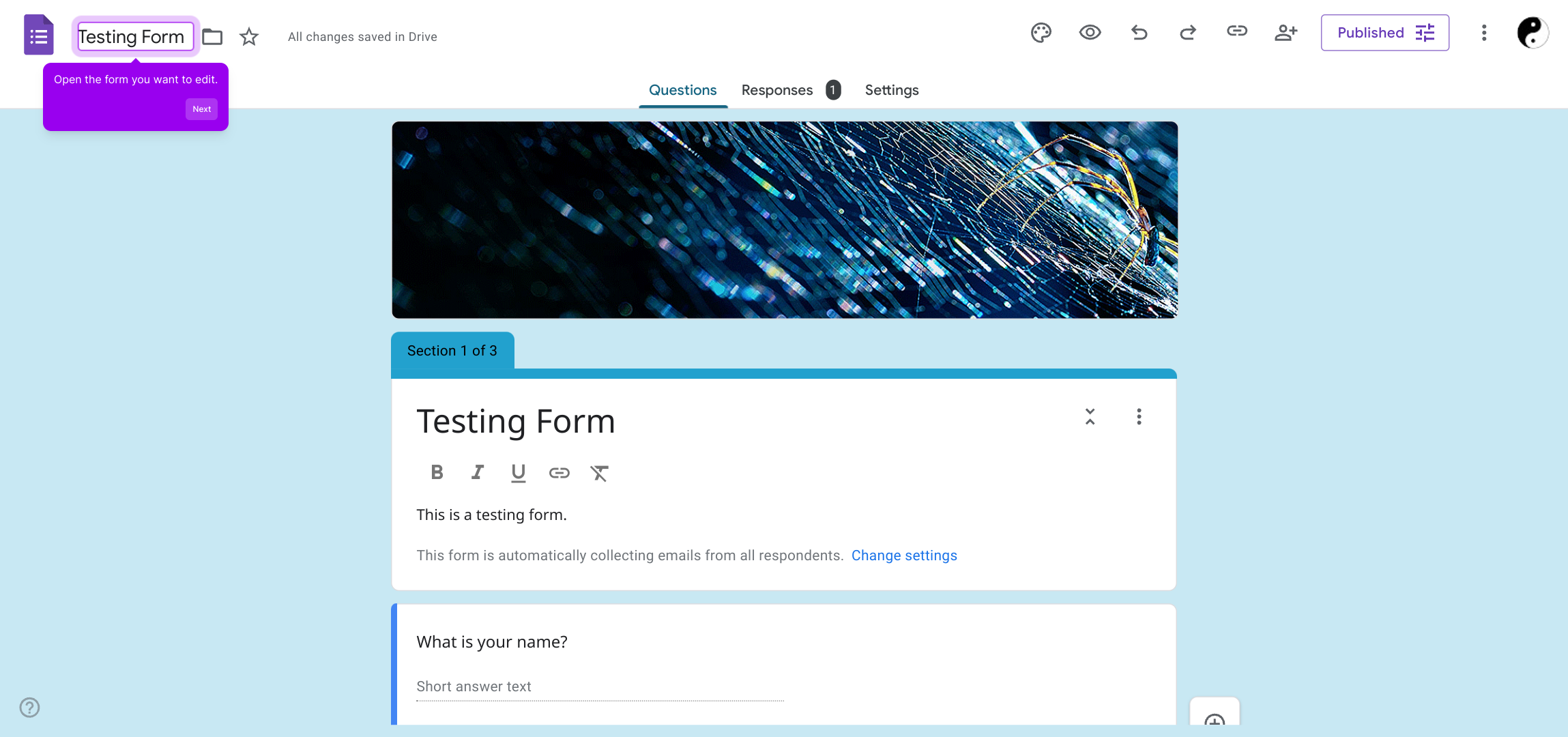
Once inside the form editor, find and select the "Settings" option. This section contains all the configurable options that control how your form behaves and processes responses.
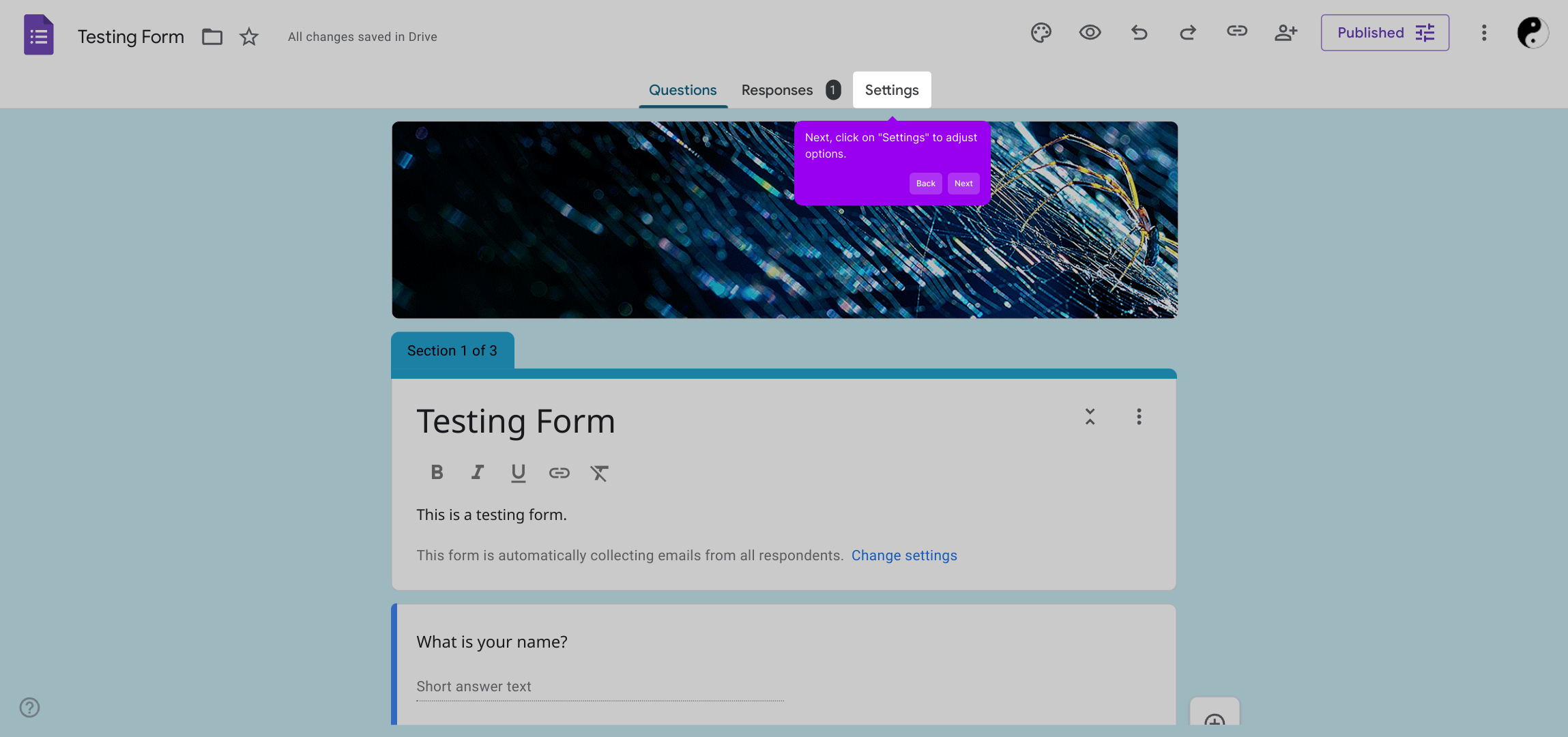
Within the settings, look for the responses drop-down menu. This allows you to manage how form responses are handled or viewed, offering you greater control over the collected data.
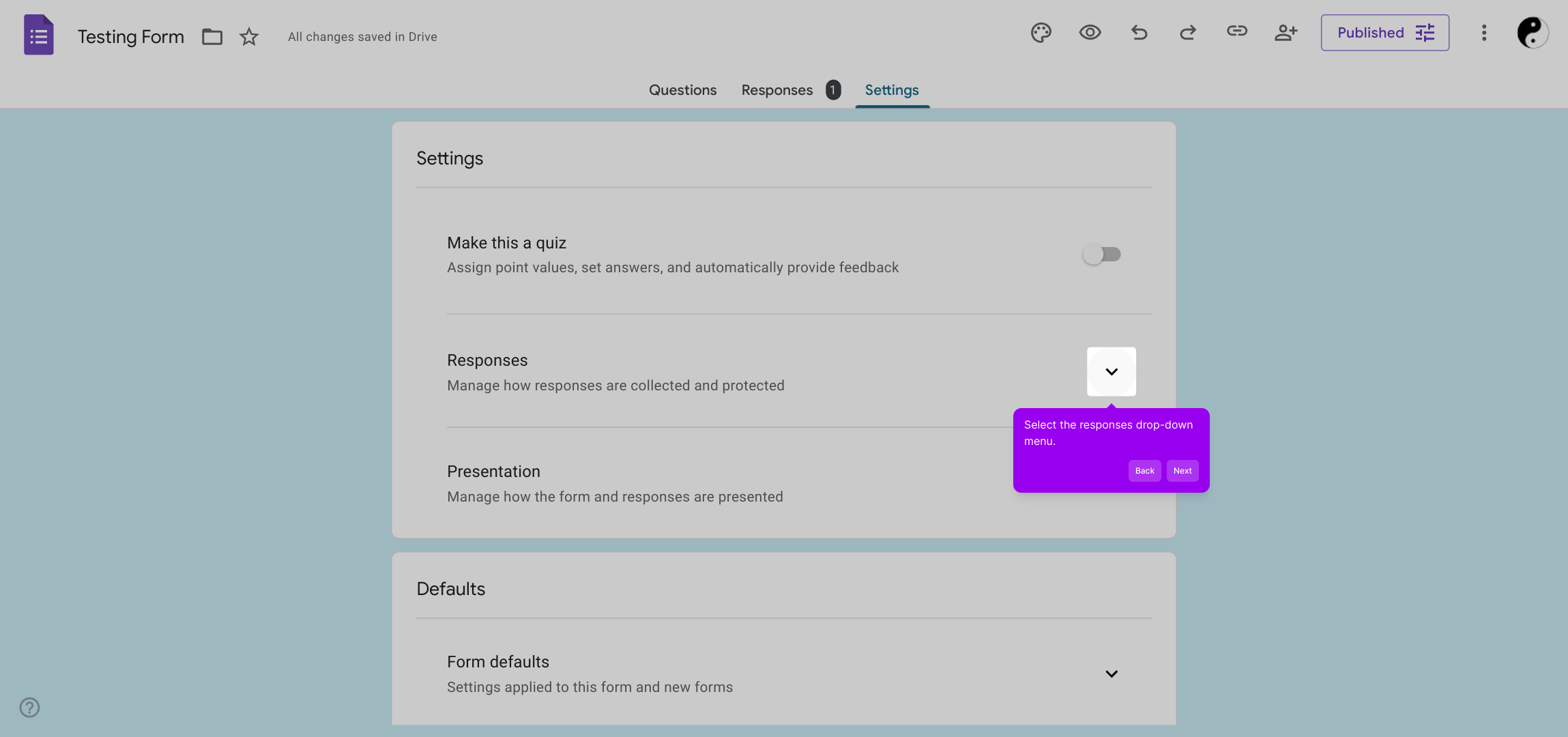
Next, decide the timing for sending copies of the form responses. This step is important for ensuring the right people receive updates at the appropriate moments.
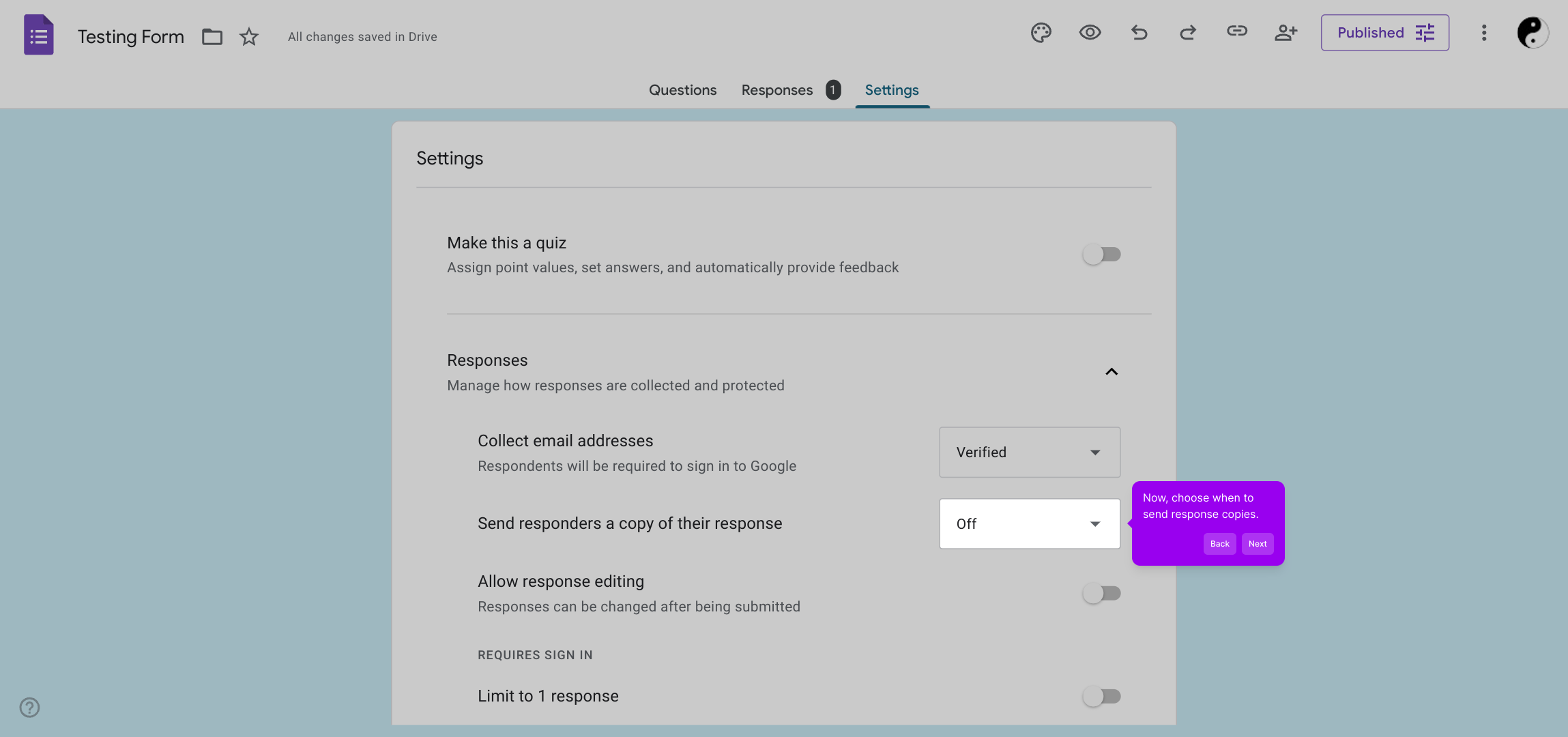
To complete your setup, set the option to "always" send response copies. This guarantees continuous notifications without needing to revisit this setting.
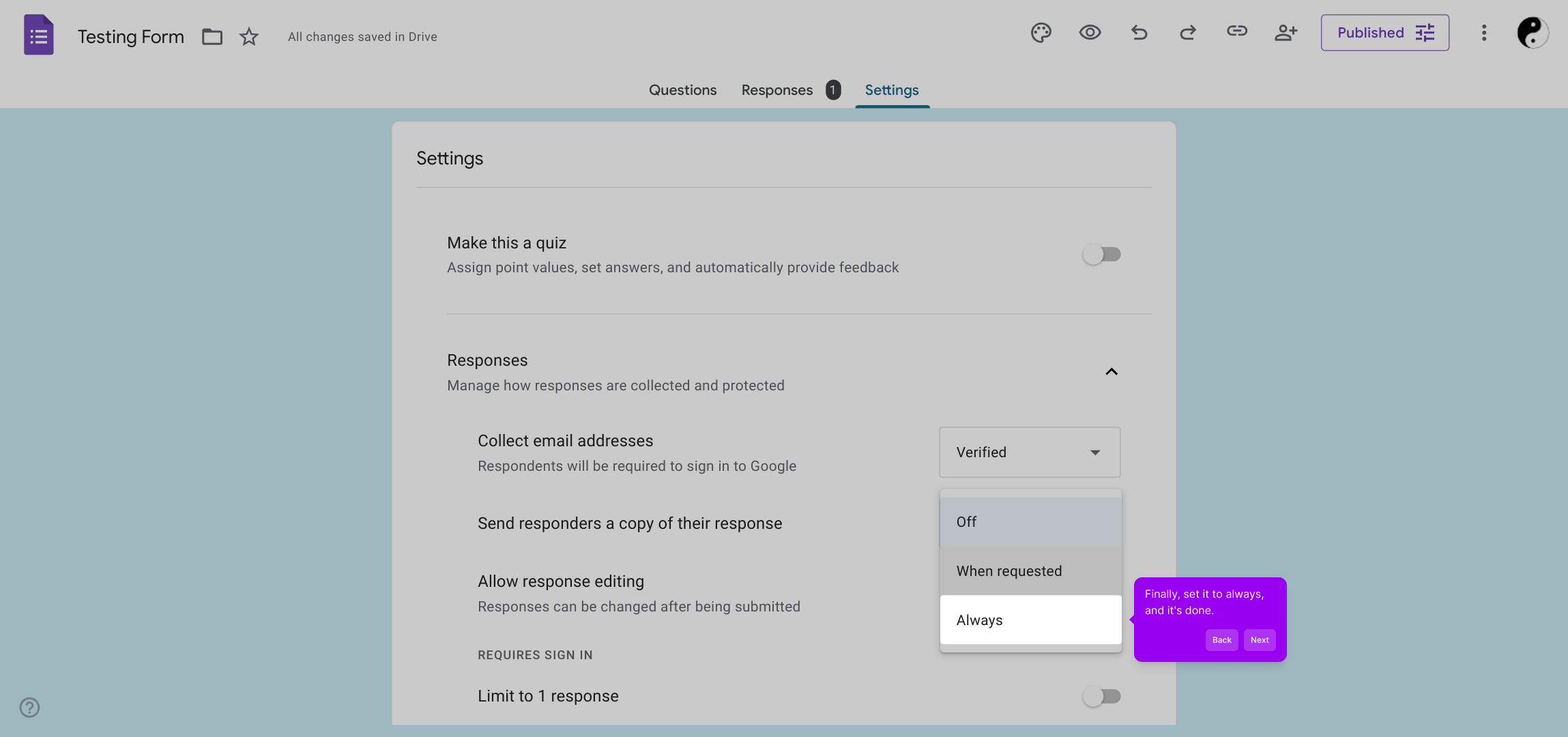
With these steps finished, you’re ready to create a Supademo quickly and effortlessly, streamlining your workflow in just seconds.
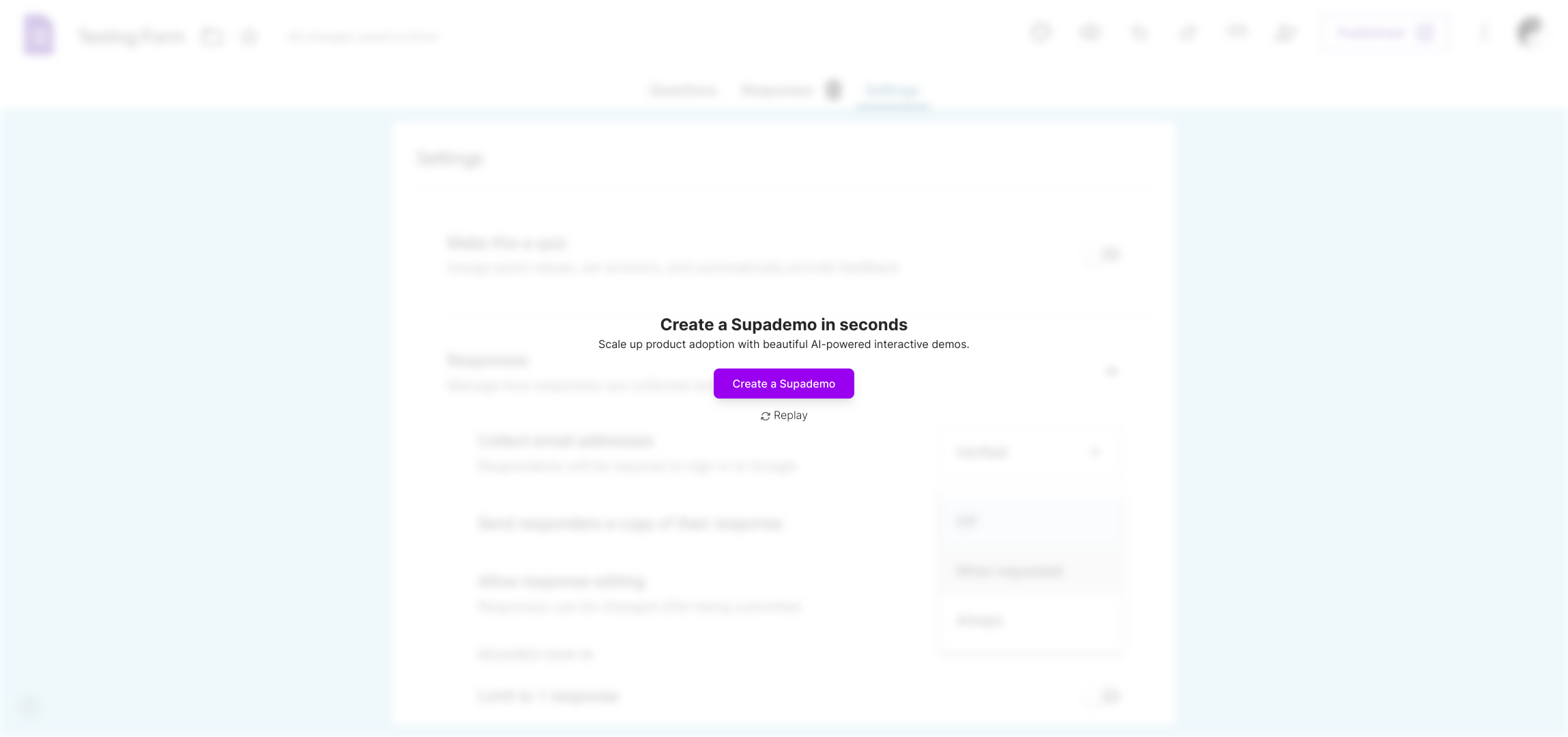
Create your own interactive demos in < 5 mins with Supademo
You can create your own interactive product demo in minutes using Supademo. Drive growth, scale enablement, and supercharge product-led onboarding with Supademo. Sign up for free here with no credit card required.
FAQs
How do I enable confirmation emails in Google Forms?
To enable confirmation emails, open your form, go to "Settings," then the "Responses" tab, and toggle "Collect email addresses" and "Response receipts." Set receipt option to "Always" to ensure all respondents receive confirmation emails.
Can I customize the confirmation email content?
Google Forms only sends basic confirmation emails confirming receipt of a response. Customizing the email content isn't supported directly in Google Forms, but third-party add-ons or integrations can help customize messages.
Do respondents need to provide their email addresses?
Yes, to send confirmation emails, you must collect respondents' email addresses. Enable "Collect email addresses" in the form settings to ensure recipients get confirmation messages.
Is there a way to send confirmation emails only sometimes?
Yes, Google Forms lets you choose when to send confirmation emails: always, never, or only if requested by the respondent. This is configurable under "Response receipts" in form settings.
Can I send confirmation emails without respondents logging in?
By default, confirmation emails require respondents to provide an email address, but they don't need to log into a Google account unless enforced by the form creator via "Restrict to users in organization."
How can I test if confirmation emails are working?
Fill out the form using a test email address you have access to, submit the form, and check the inbox to see if the confirmation email arrives correctly.
Are confirmation emails sent instantly after submission?
Yes, Google Forms sends confirmation emails immediately after the respondent submits the form once the option is enabled.
Can I add attachments or images to confirmation emails?
Unfortunately, Google Forms confirmation emails do not support attachments or embedded images. For more complex emails, consider using integrations with third-party email services.
Does enabling confirmation emails affect form analytics or storage?
No, enabling confirmation emails merely sends notifications to respondents. It does not affect how responses are stored or impact form analytics in Google Forms.
Can I disable confirmation emails after initially enabling them?
Yes, you can disable confirmation emails anytime by revisiting the "Settings" > "Responses" tab in Google Forms and turning off the "Response receipts" option or changing it to "Never."

