1. First, open a form.
2. Now, click on "Connect".
3. Following that, search for Email Notification.
4. Now, navigate to this Email option.
5. Next, click on "Connect".
6. It will redirect you to Zapier. Here, set up the trigger.
7. Now, click on "Continue".
8. Now, configure the Form.
9. Once done, click on "Test trigger," and it's ready.
10. Create a Supademo in seconds
This interactive demo/guided walkthrough on How to Send Typeform Responses to Email was created using Supademo.
How to Send Typeform Responses to Email : Step-by-Step Guide
Start by opening the form you want to work with. This is where you’ll begin setting up your automation, so make sure you’re on the right form before moving forward.
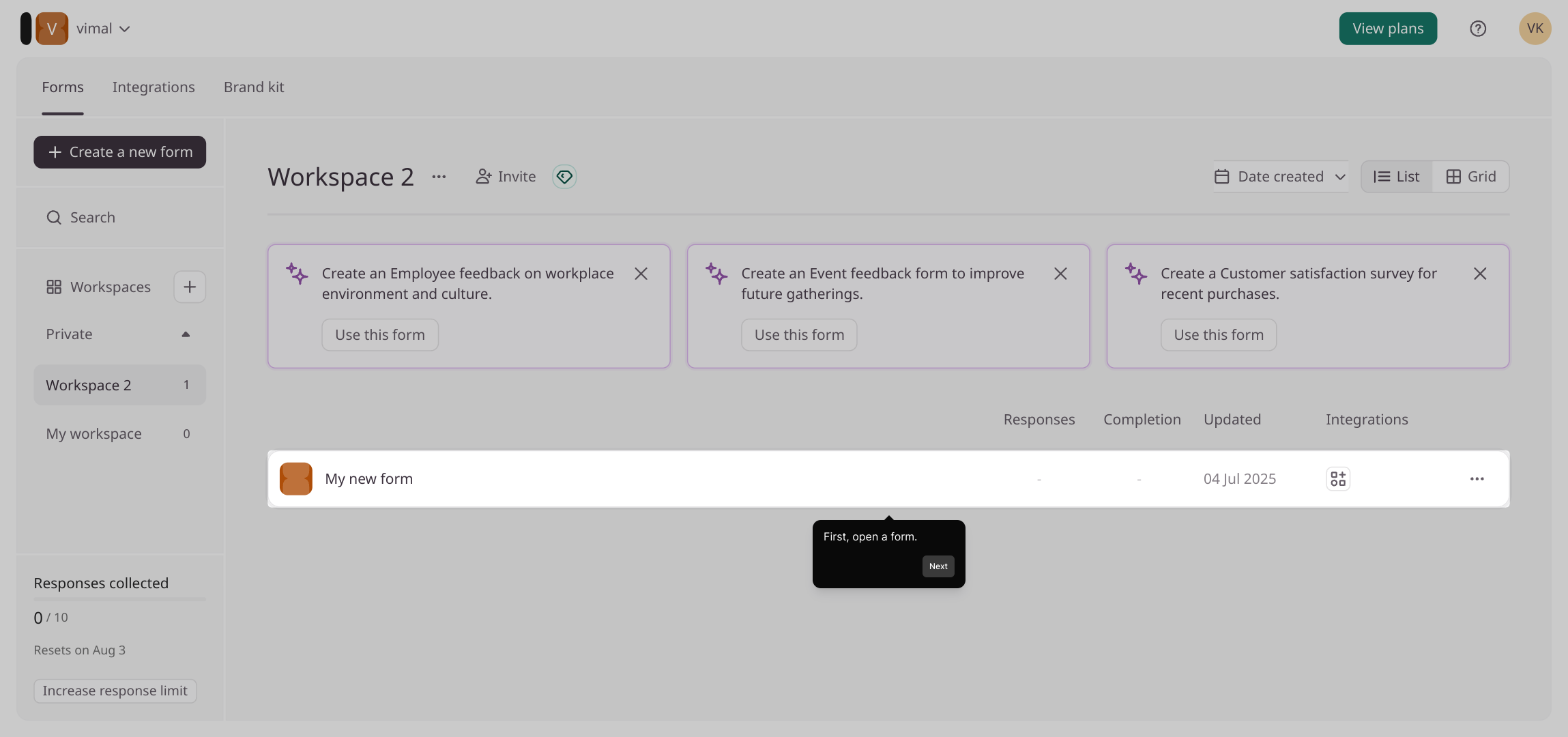
Next, look for and select the “Connect” button. This will allow you to link your form to other tools and services to extend its functionality.
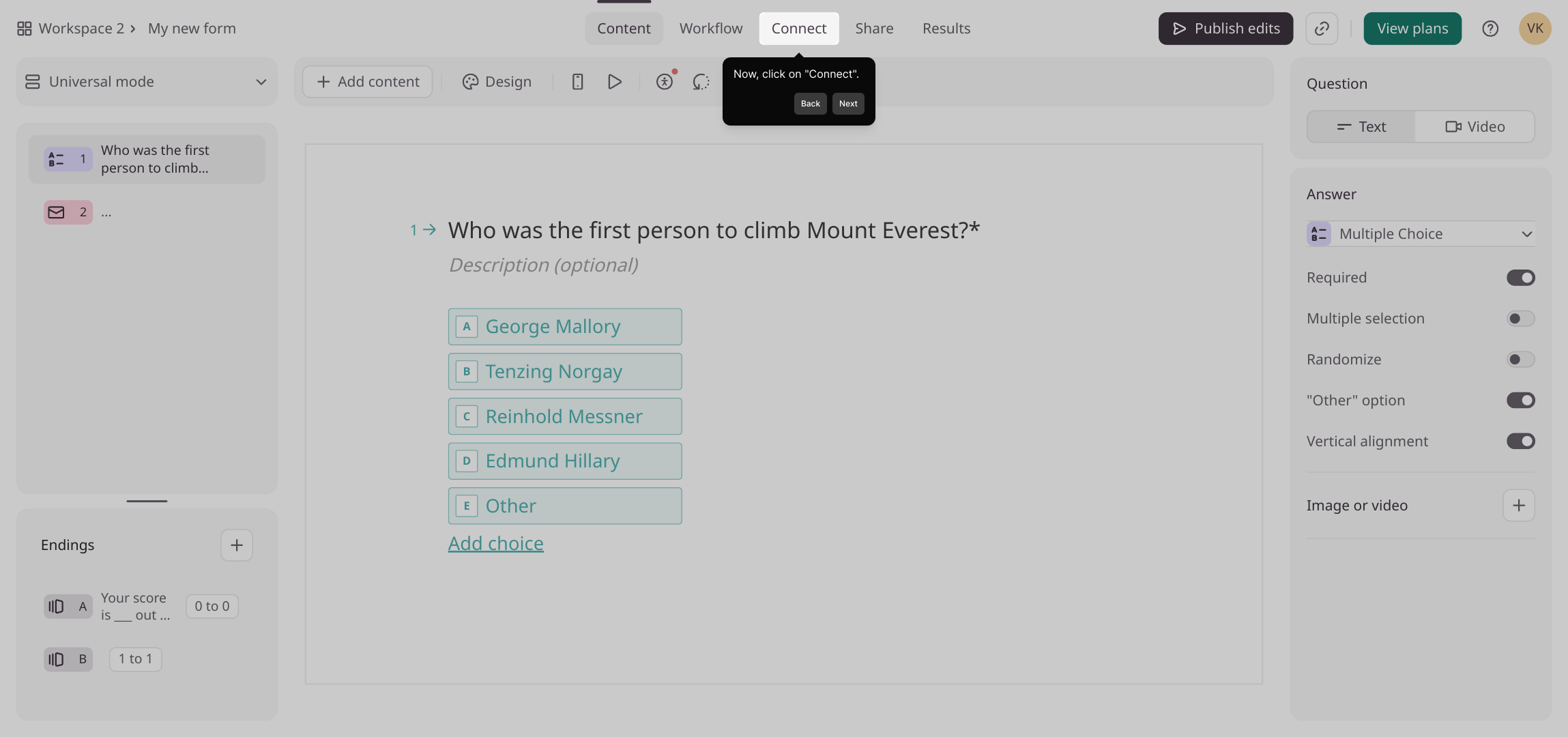
Afterwards, in the search bar, type Email Notification to find the appropriate action that will notify you whenever your form receives a submission.
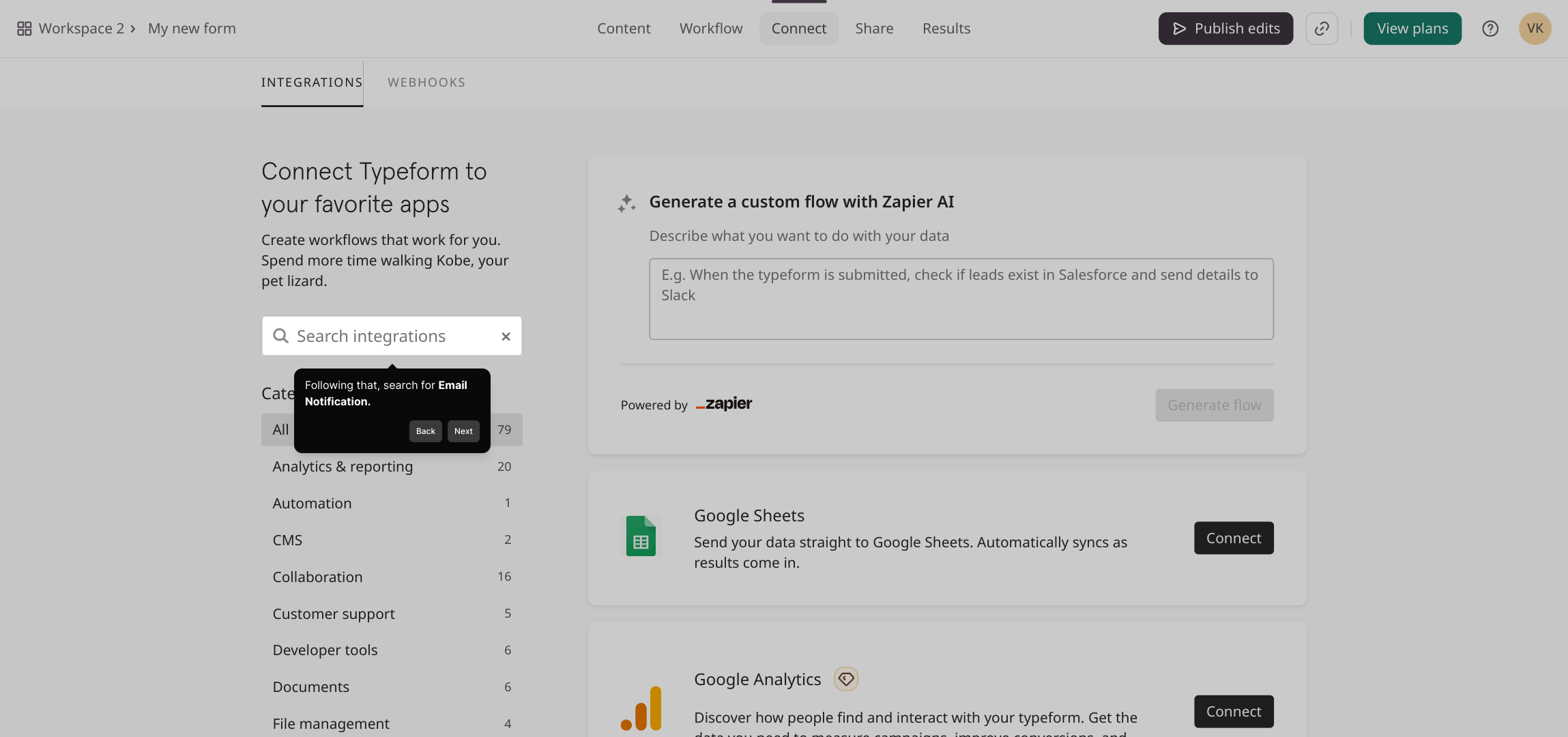
Now, navigate to the Email feature within the options displayed. This is where you will configure sending notifications via email based on form activity.
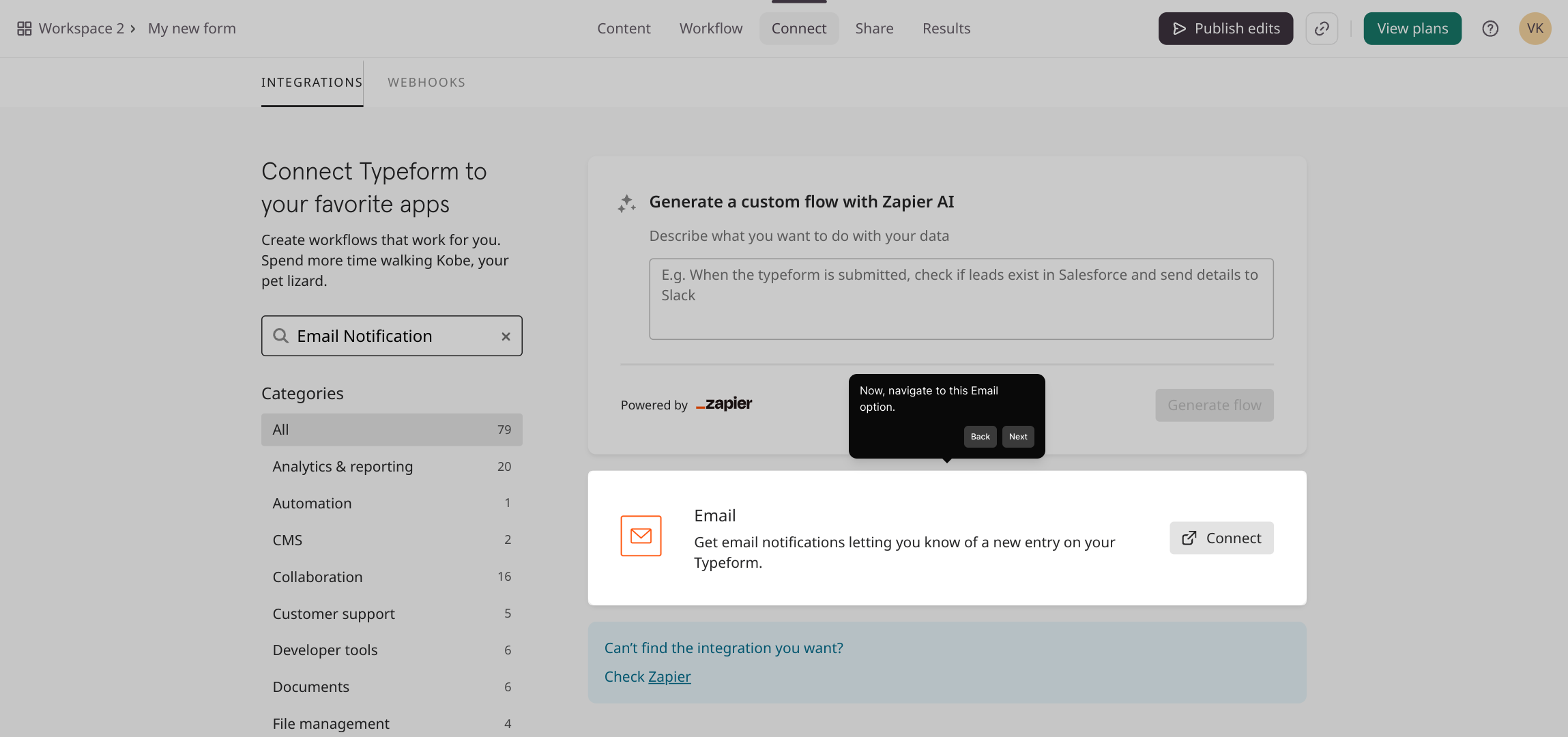
Once you have selected the Email option, click “Connect” to begin linking it with your form and set up the email notifications.
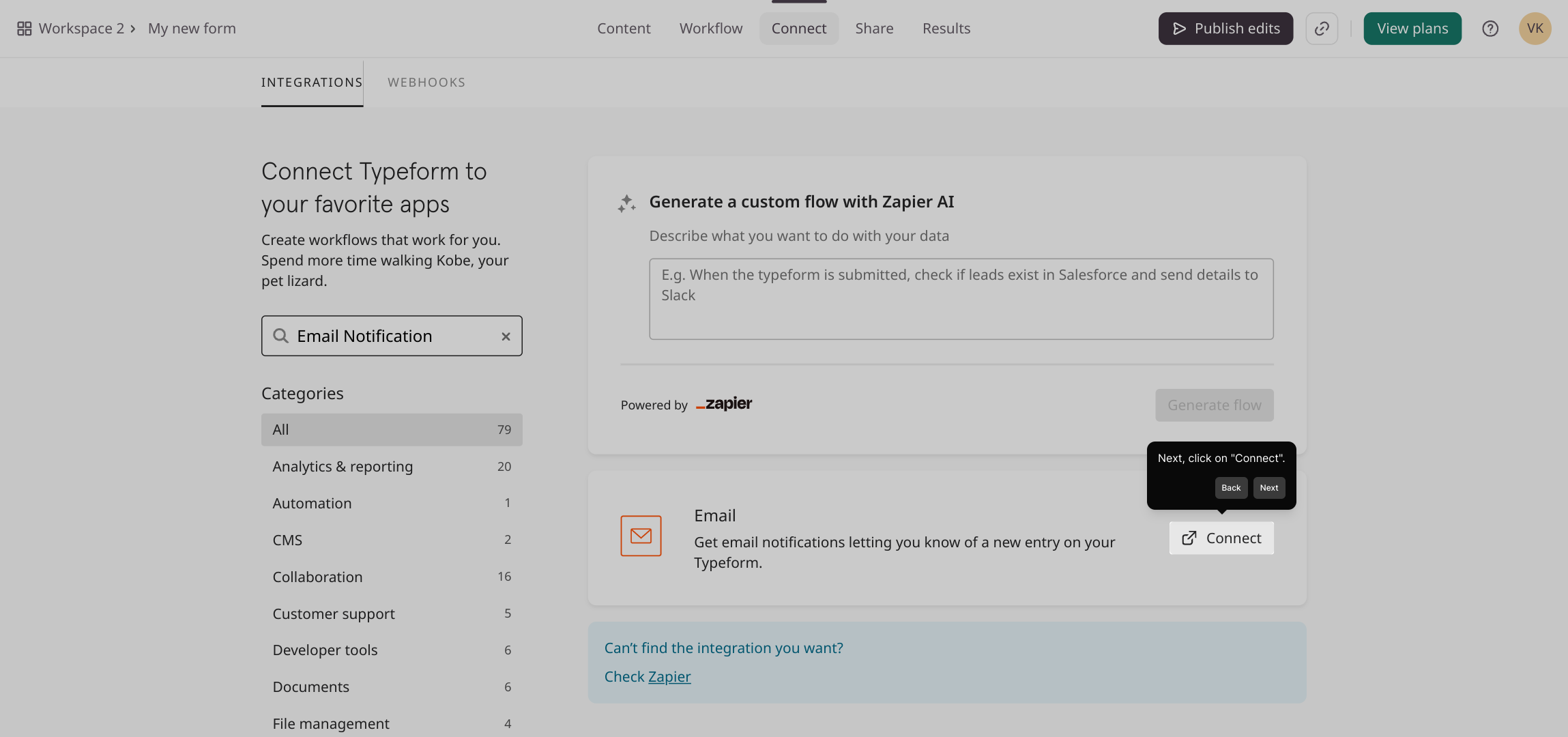
You’ll be redirected to Zapier’s platform where you can configure the trigger event that will make the automation happen whenever someone submits the form.
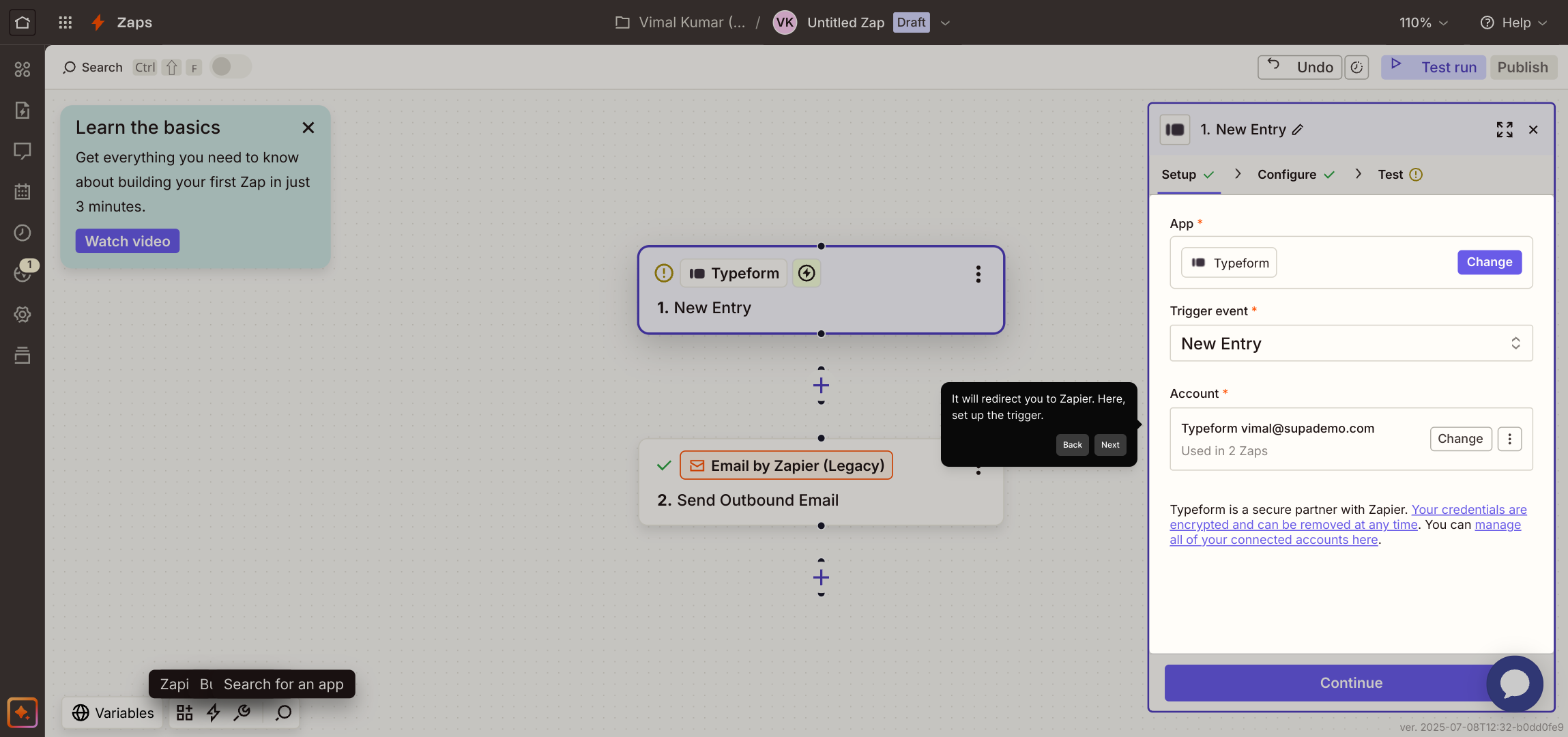
After setting up your trigger, click the “Continue” button to proceed with finalizing the connection and configuration.
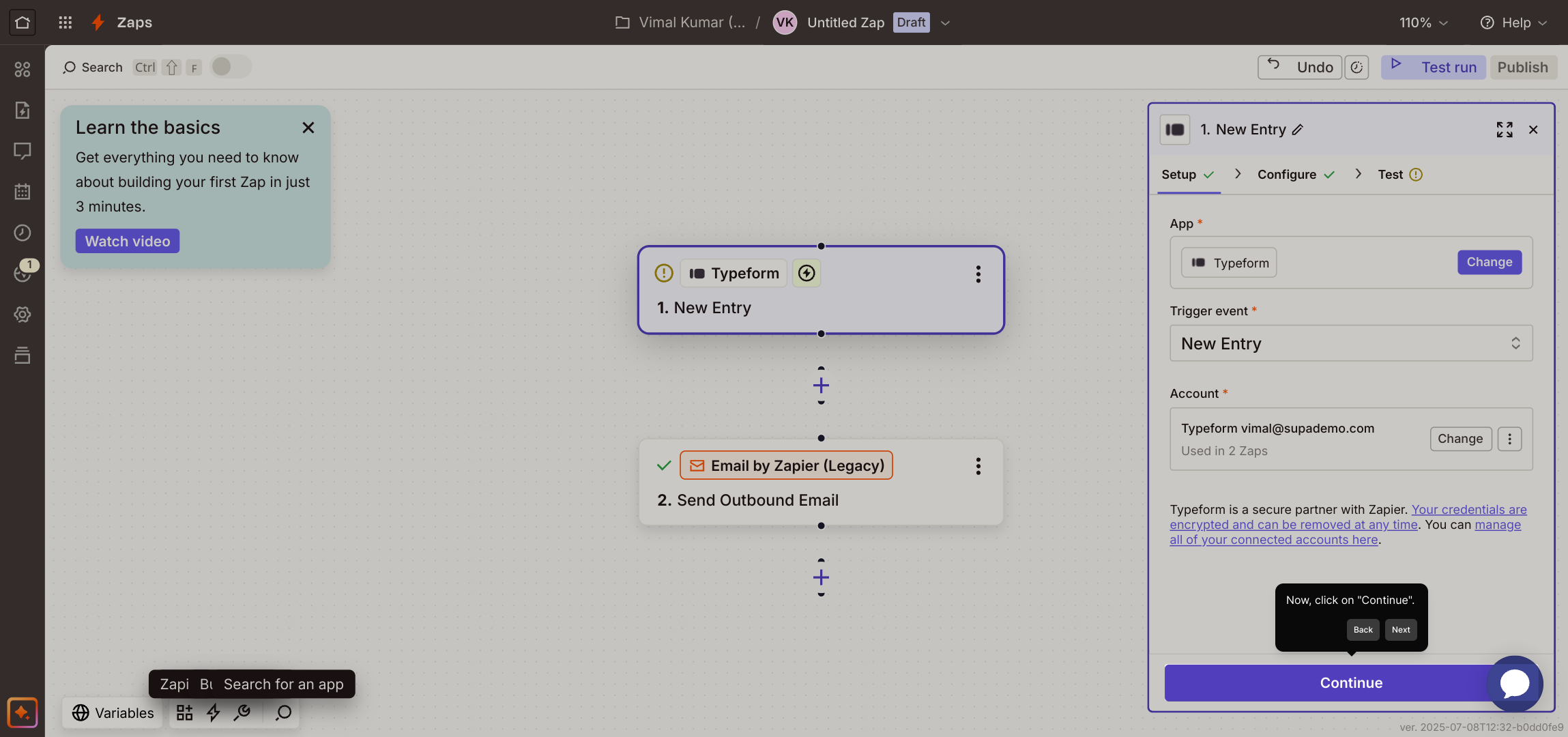
Now, take a moment to review and customize your form’s settings to ensure everything is configured exactly how you want your automation to function.
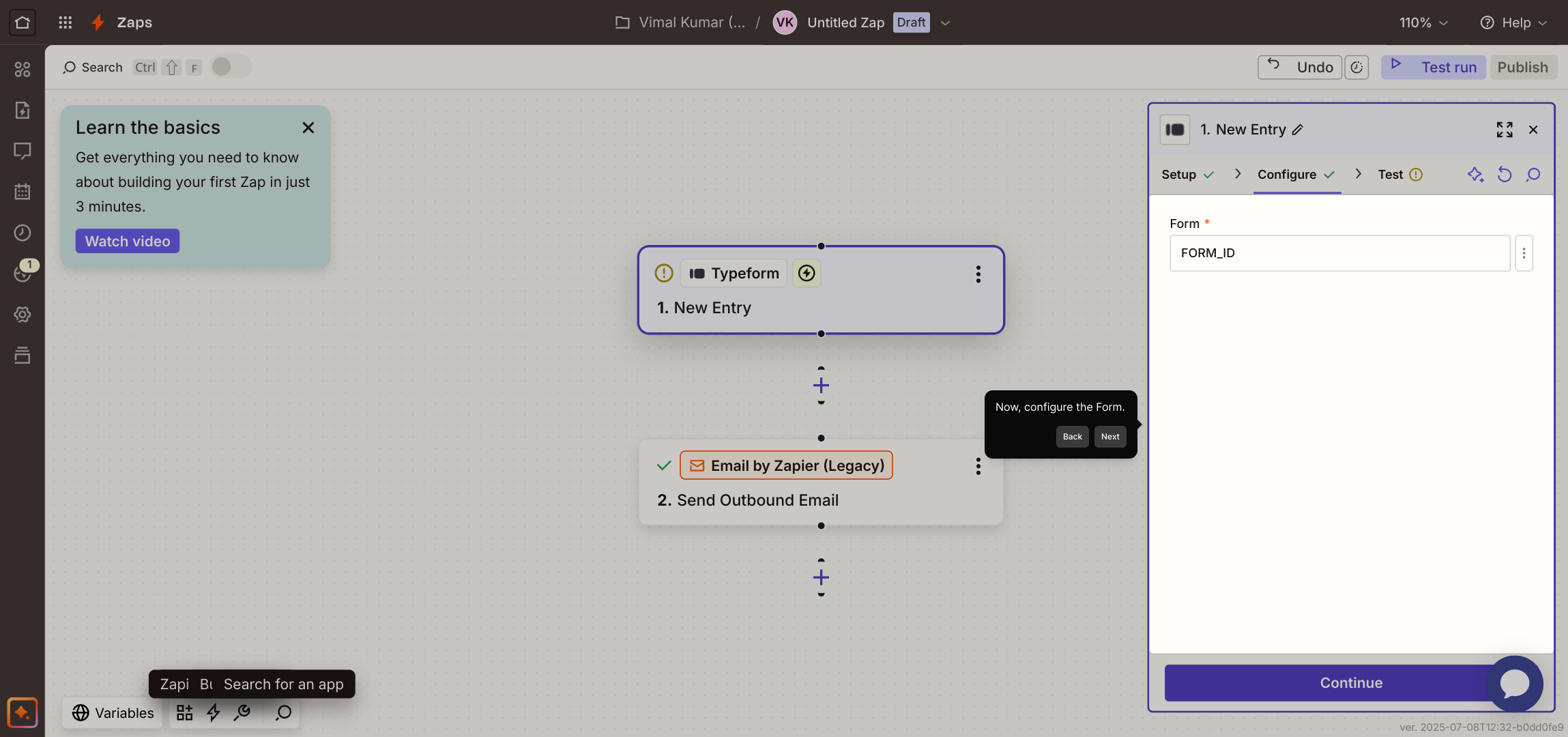
Once your setup is complete, select the “Test trigger” option to verify that everything is working as expected before activating your automation.
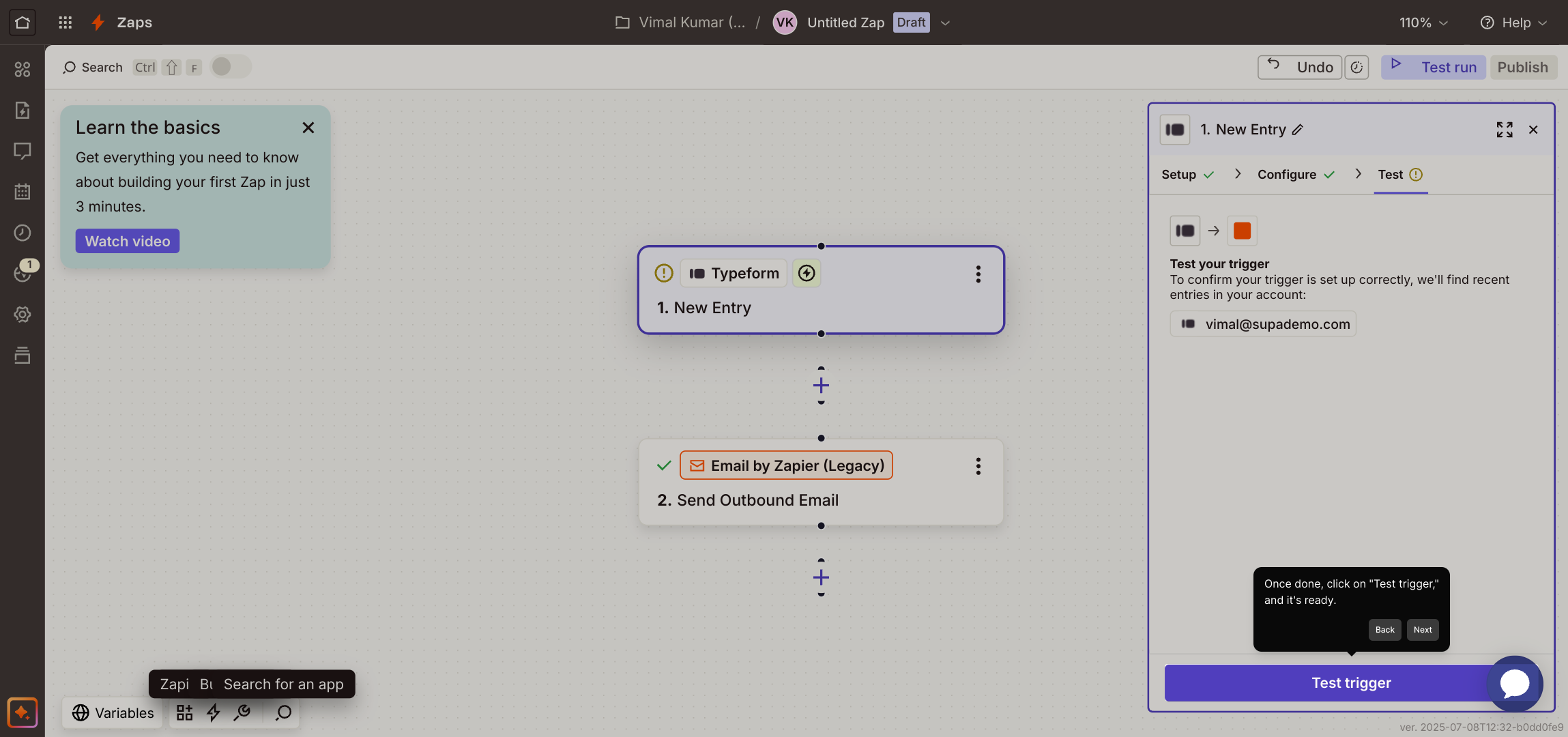
With all steps finished, your Supademo is ready to use—streamline your workflow and save time by automating form responses effortlessly.
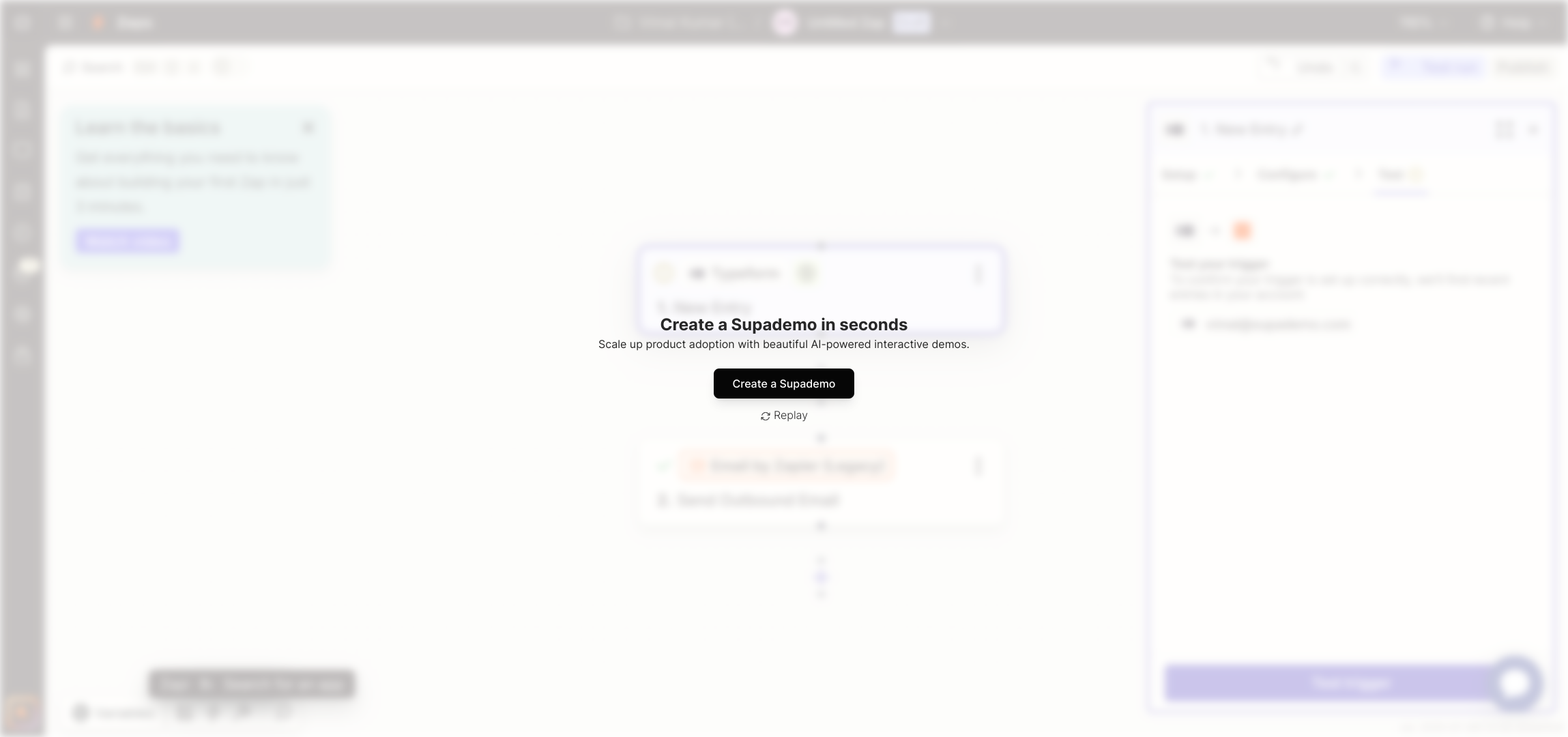
Create your own interactive demos in < 5 mins with Supademo
You can create your own interactive product demo in minutes using Supademo. Drive growth, scale enablement, and supercharge product-led onboarding with Supademo. Sign up for free here with no credit card required.
FAQs
How can I receive Typeform responses via email automatically?
You can receive Typeform responses by setting up an Email Notification integration through Typeform’s "Connect" panel or by using automation tools like Zapier to forward responses as email alerts instantly.
Is Zapier required to send Typeform responses to email?
While Typeform has native email notification features, using Zapier allows more flexibility for customizing email content or sending emails to multiple recipients based on form submissions.
What steps do I take to set up email notifications inside Typeform?
Open your form, click the “Connect” tab, search for “Email Notification,” select it, and configure your recipient email and message settings to start receiving submissions as emails.
Can I customize the email content sent from Typeform responses?
Yes, using Zapier or Typeform’s notification settings you can customize the email subject, body, and map form fields into the email for personalized notification emails.
Are there limits on the number of email notifications I can send through Typeform?
Email notifications generally depend on your Typeform plan and automation limits. Check your subscription plan details to understand the number of submissions and emails allowed per month.
How do I test if email notifications are working after setup?
After configuring your trigger in Zapier or notification settings in Typeform, use the “Test trigger” feature or submit a test form entry to verify if emails are received correctly.
Can I send Typeform responses to multiple email addresses?
Yes, by configuring the notification settings or Zapier workflow, you can specify multiple recipients so that multiple users receive the form submissions via email.
What should I do if email notifications aren't received?
Check spam/junk folders first, ensure the correct email addresses are set, verify that your automation (Zapier or Typeform settings) is active, and review any quota limits on your Typeform or email provider.
Is it possible to customize when email notifications are sent?
Yes, using Zapier or other automation platforms, you can set conditions or filters so emails are sent only when certain criteria in your Typeform responses are met.
Does Supademo help with setting up Typeform email notifications?
Supademo creates interactive demos guiding users through setups like sending Typeform responses to email, helping visualize and simplify the process so you can implement automations with confidence.

