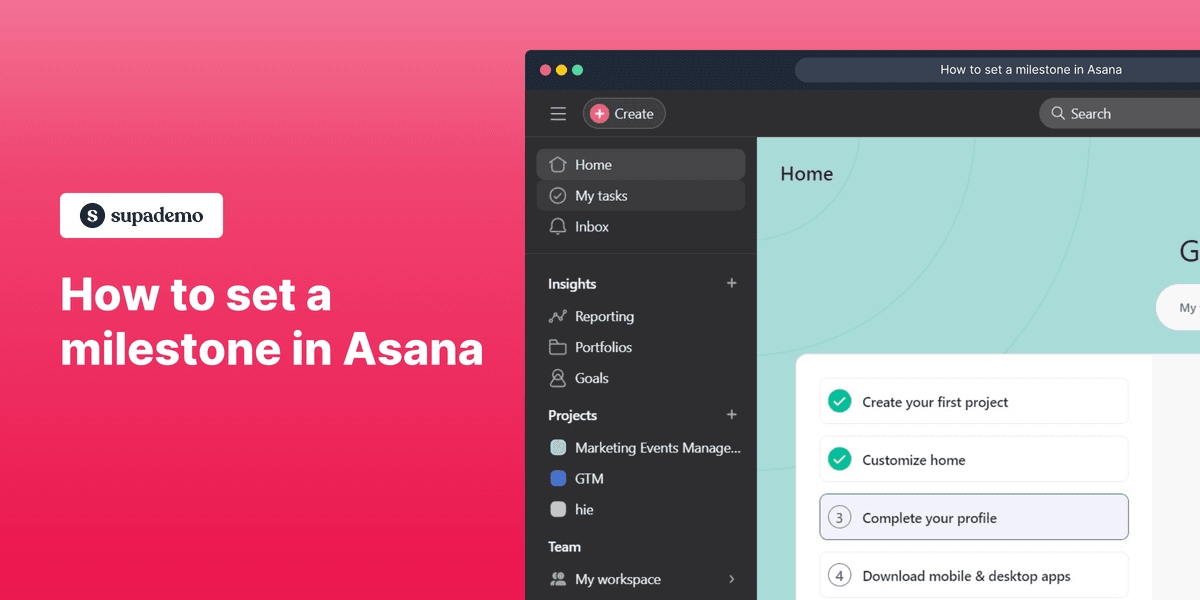
Overview:
Enhance your task management in Asana by setting milestones to mark key project achievements. Improve project visibility and organization by using milestones for clear identification and tracking of significant progress points. This comprehensive guide offers a straightforward process to create and set milestones in Asana, empowering you to boost efficiency and clarity in project management within the Asana platform.
Who is Asana best suited for?
Asana is best suited for a wide range of professionals, including Project Managers, Team Leaders, and Operations Coordinators. For example, Project Managers can use Asana for organizing and tracking project tasks and deadlines, Team Leaders can leverage it for assigning tasks and monitoring team progress, and Operations Coordinators can use it for streamlining processes and ensuring efficiency, all benefiting from Asana’s robust task management and collaboration tools.
How to set a milestone in Asana
1. Start by selecting My Tasks from the sidebar.
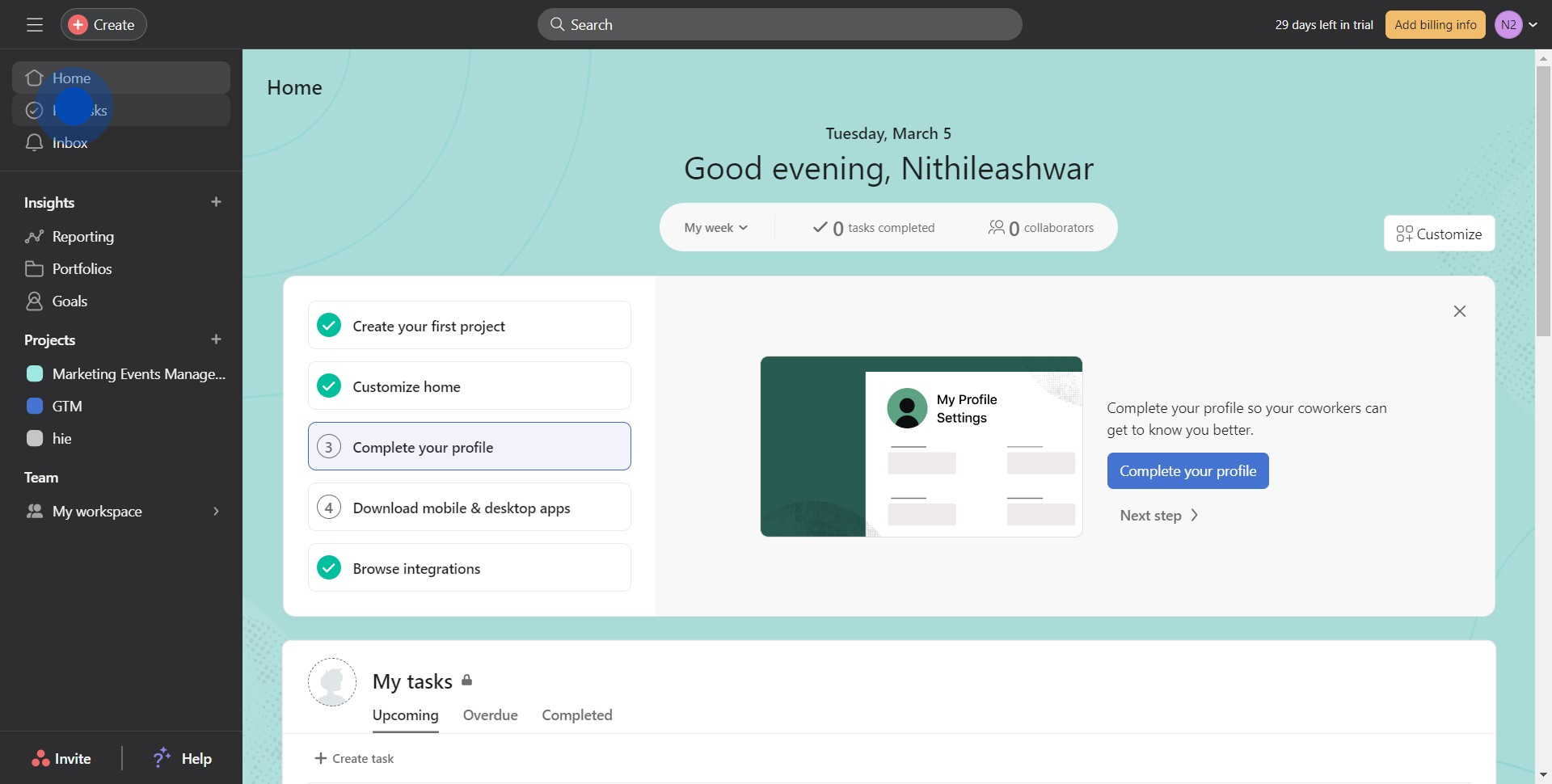
2. Open the task you wish to flag.
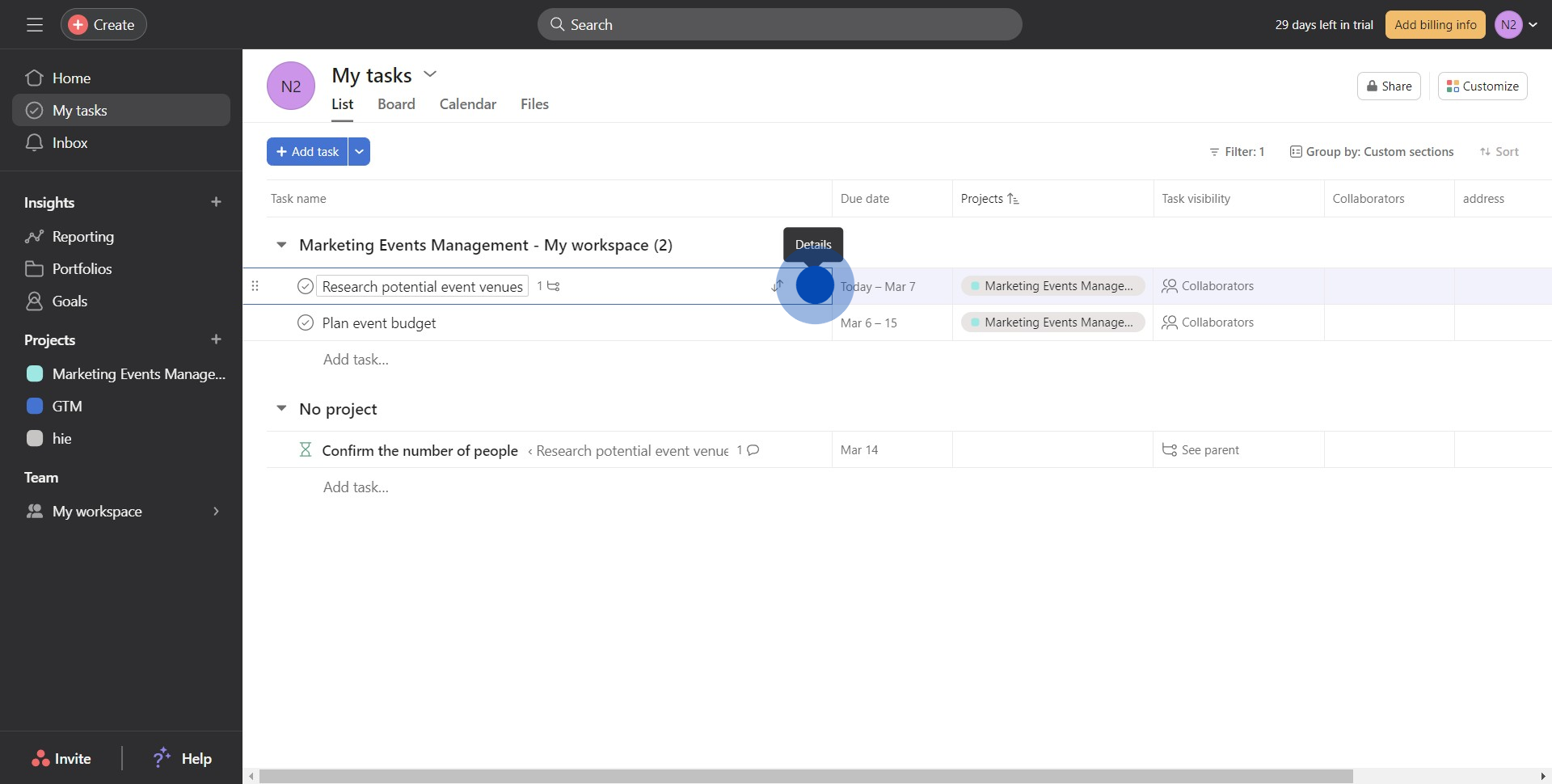
3. Click on the three-point icon visible on the task.
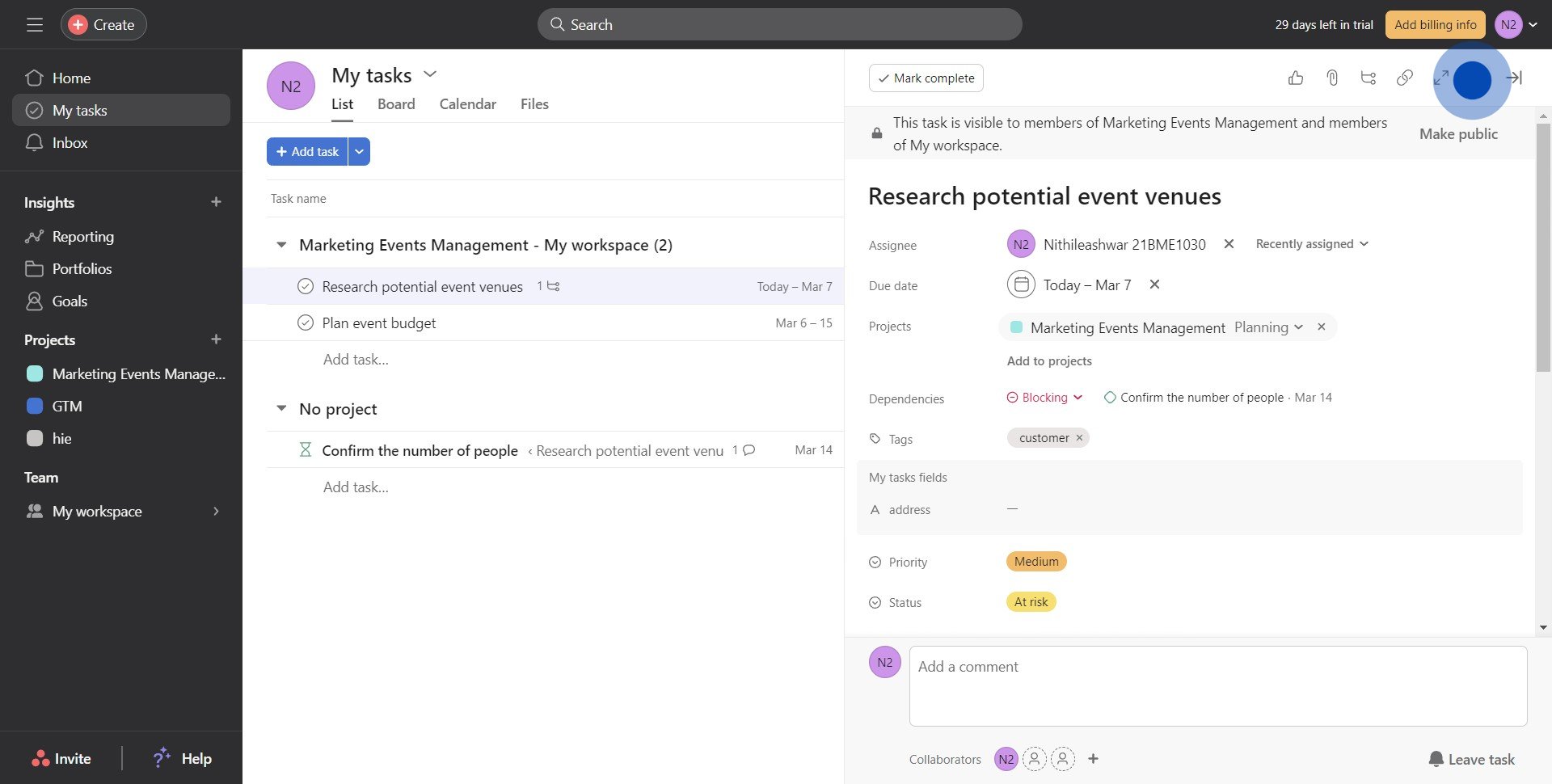
4. Notice the dropdown, select Mark as Milestone.
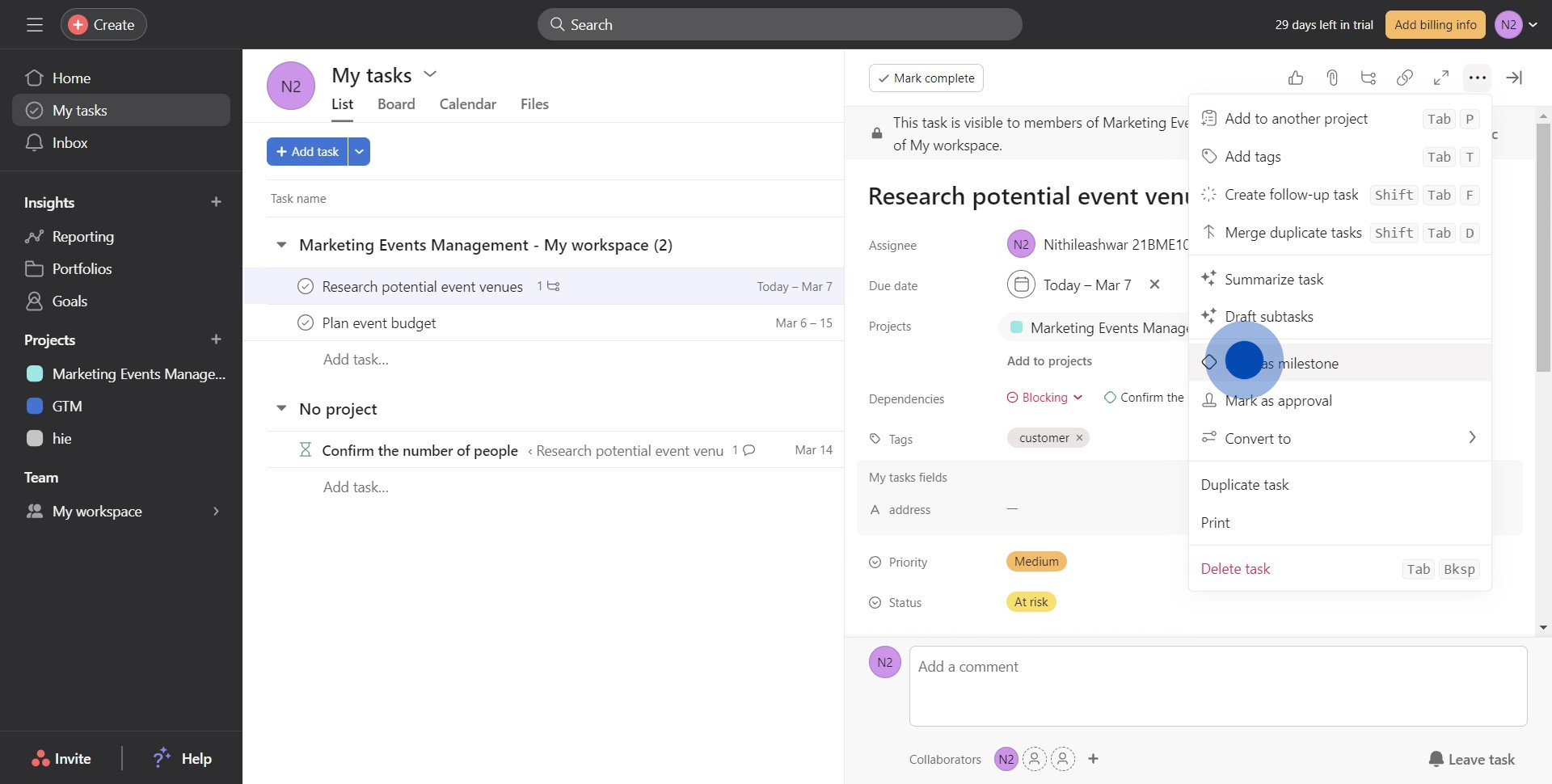
5. Now, navigate to your chosen project (e.g., Marketing Events Management).
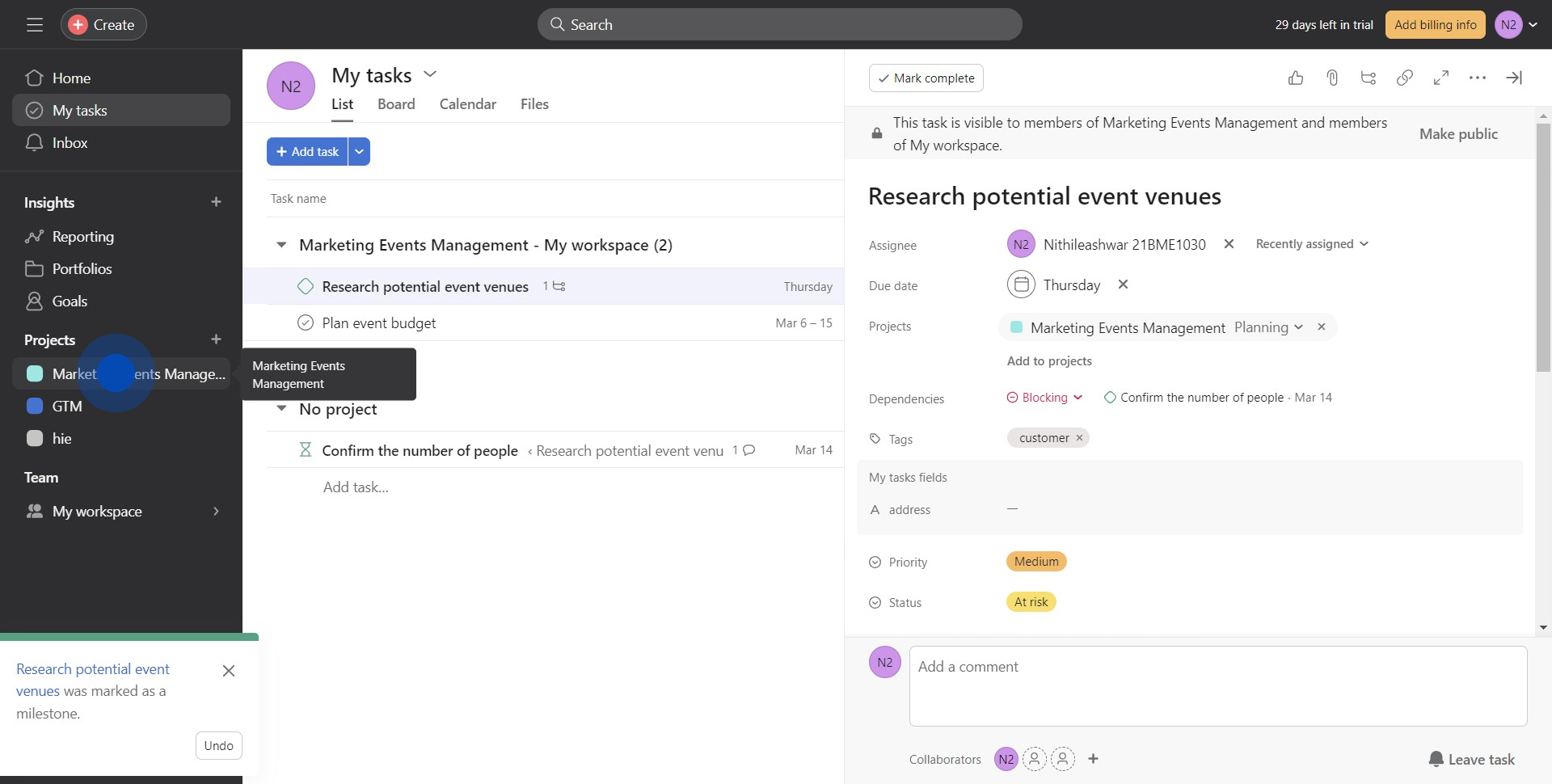
6. On the project page, select the Overview tab.
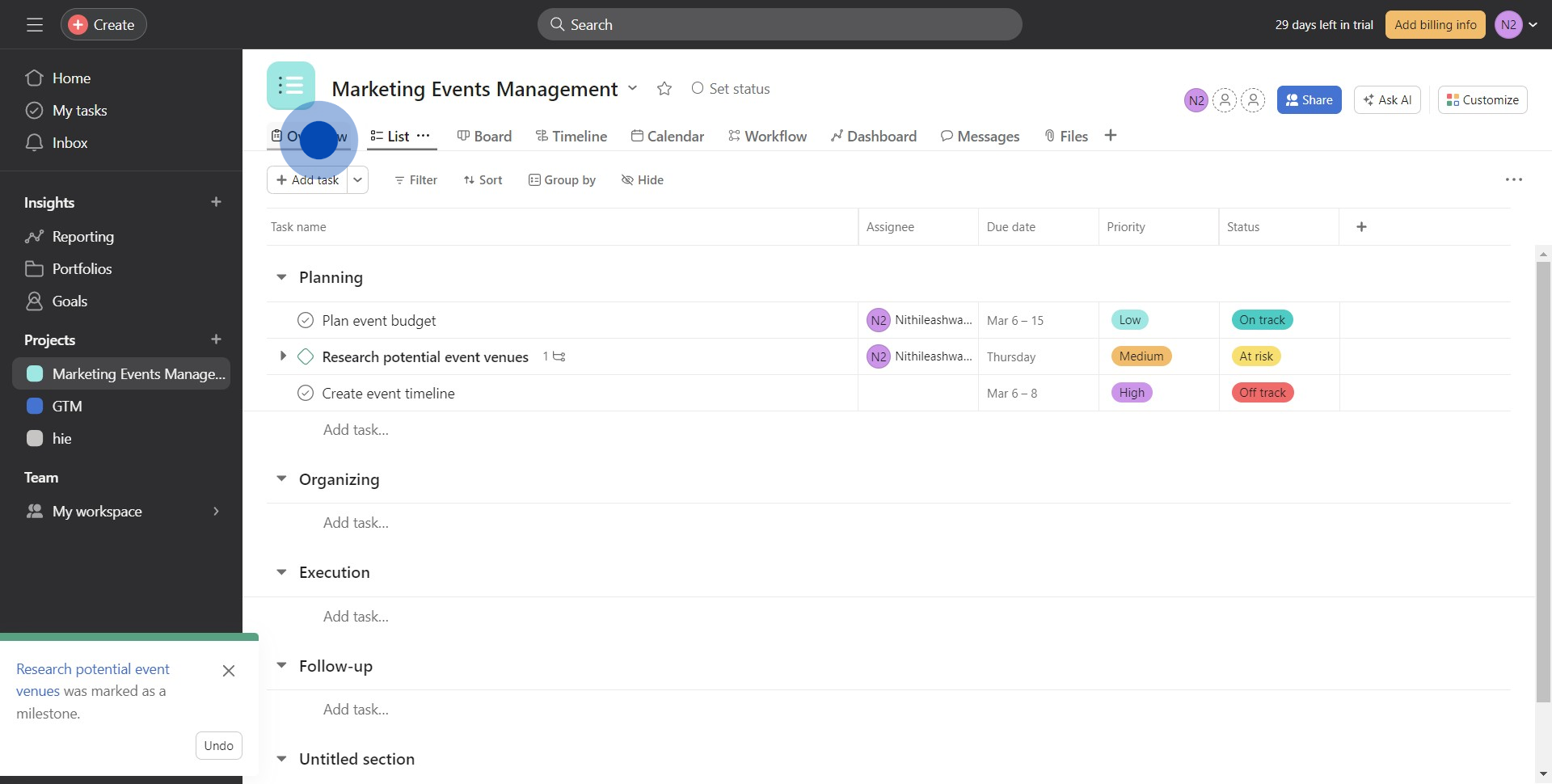
7. Lastly, find the task you marked earlier
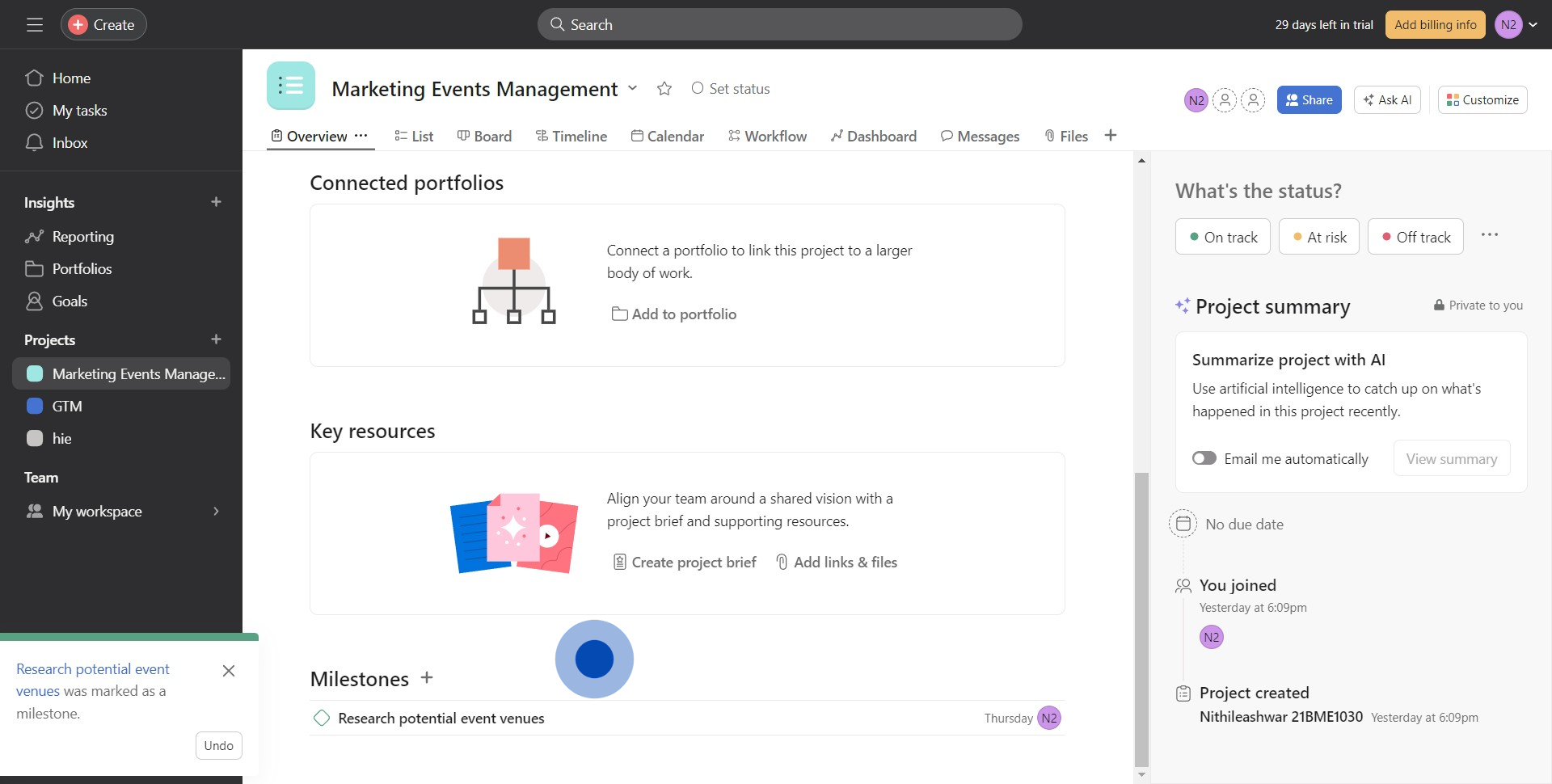
Common FAQs on Asana
Commonly asked questions about this topic.
How do I create and manage tasks in Asana?
To create a task in Asana, start by navigating to the project where you want to add the task. Click the “+ Add Task” button or press the "Enter" key from the task list view. Enter the task name and hit "Enter" to create it. You can then add details such as a description, assignees, due dates, and subtasks. You can also attach files, add comments, and set task priority or status. Tasks can be organized into sections or columns within a project, depending on whether you're using a list or board view. Asana allows you to track the progress of tasks and set dependencies to ensure that tasks are completed in the correct order. This helps you manage your workload and ensures that nothing falls through the cracks
How can I use Asana's timeline view to plan and visualize project timelines?
Asana’s Timeline view is a powerful tool for planning and visualizing project timelines. To use it, go to your project and switch to the Timeline view by clicking “Timeline” in the project menu. The Timeline view displays tasks as bars on a horizontal timeline, allowing you to see when each task is scheduled to start and end. You can drag and drop tasks to adjust their dates and use connectors to establish dependencies between tasks. This view helps you spot potential scheduling conflicts, understand how tasks are interconnected, and ensure that your project stays on track. It's especially useful for managing complex projects with many moving parts, as it provides a clear visual overview of the entire project.
How do I use Asana to collaborate with my team and keep everyone on the same page?
Asana facilitates collaboration by allowing you to assign tasks to team members, set deadlines, and track progress in one central place. You can add team members to projects so they can see all relevant tasks, updates, and discussions. Within each task, you can @mention team members to notify them, leave comments to provide updates or ask questions, and attach files for easy reference. The "Inbox" feature keeps you updated on all the activities related to your projects, so you never miss an important update. Additionally, Asana integrates with various tools like Slack, Google Drive, and Microsoft Teams, further streamlining communication and collaboration across your team. This ensures that everyone is aligned and working toward the same goals.
Create your own step-by-step demo
Scale up your training and product adoption with beautiful AI-powered interactive demos and guides. Create your first Supademo in seconds for free.
Nithil Shanmugam
Nithil is a startup-obsessed operator focused on growth, sales and marketing. He's passionate about wearing different hats across startups to deliver real value.






