Overview:
Streamline your task management in ClickUp with this guide on setting up recurring tasks. Enhance productivity by organizing and automating your workflow through the creation and utilization of recurring task schedules. Improve clarity and efficiency in task management within the ClickUp platform with this step-by-step guide, ensuring a seamless and optimized experience for recurring tasks.
1. Navigate and select the 'Calendar' option on the menu.
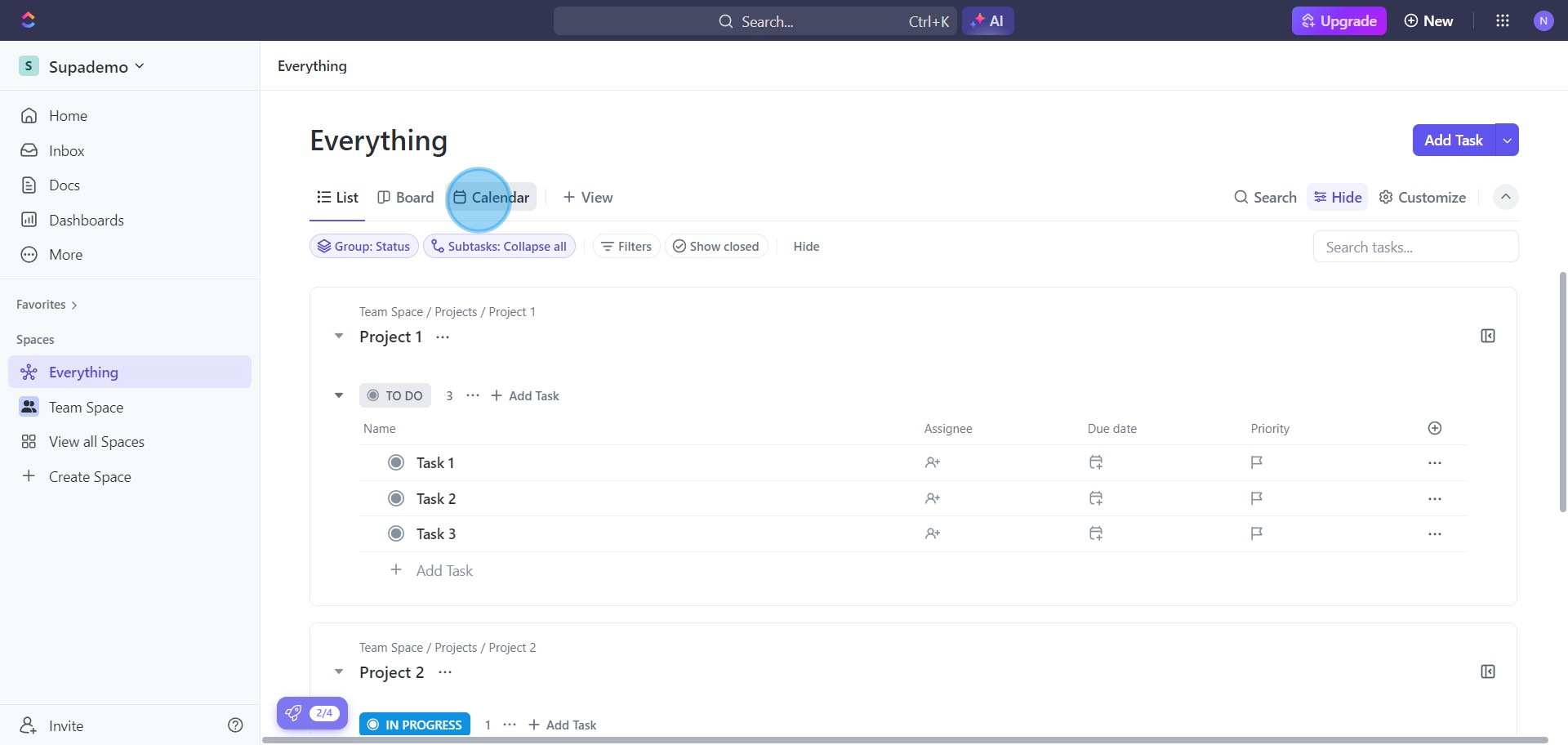
2. Initiate a new task to be set for January 3rd deadline.
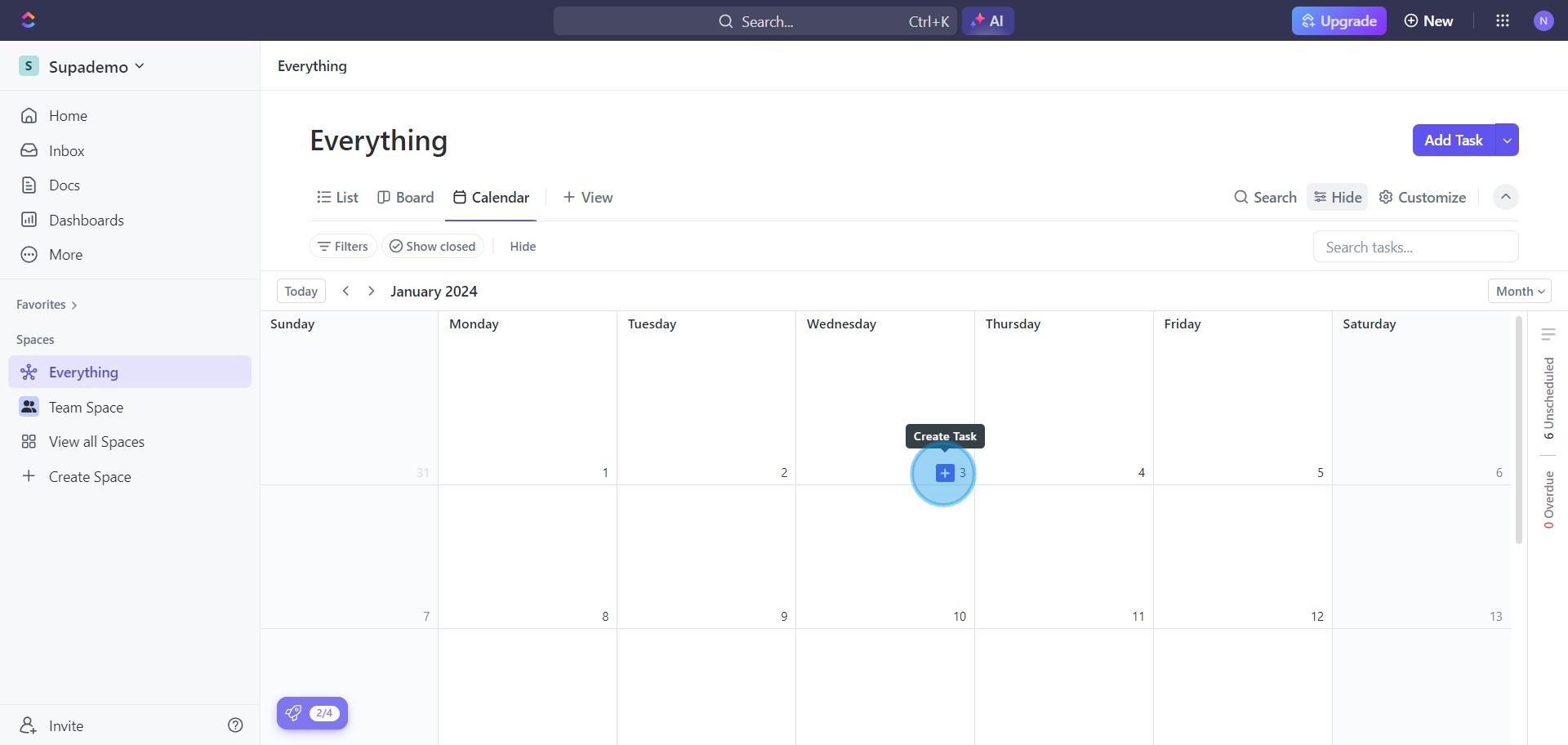
3. Provide a suitable name for your new project and save it.
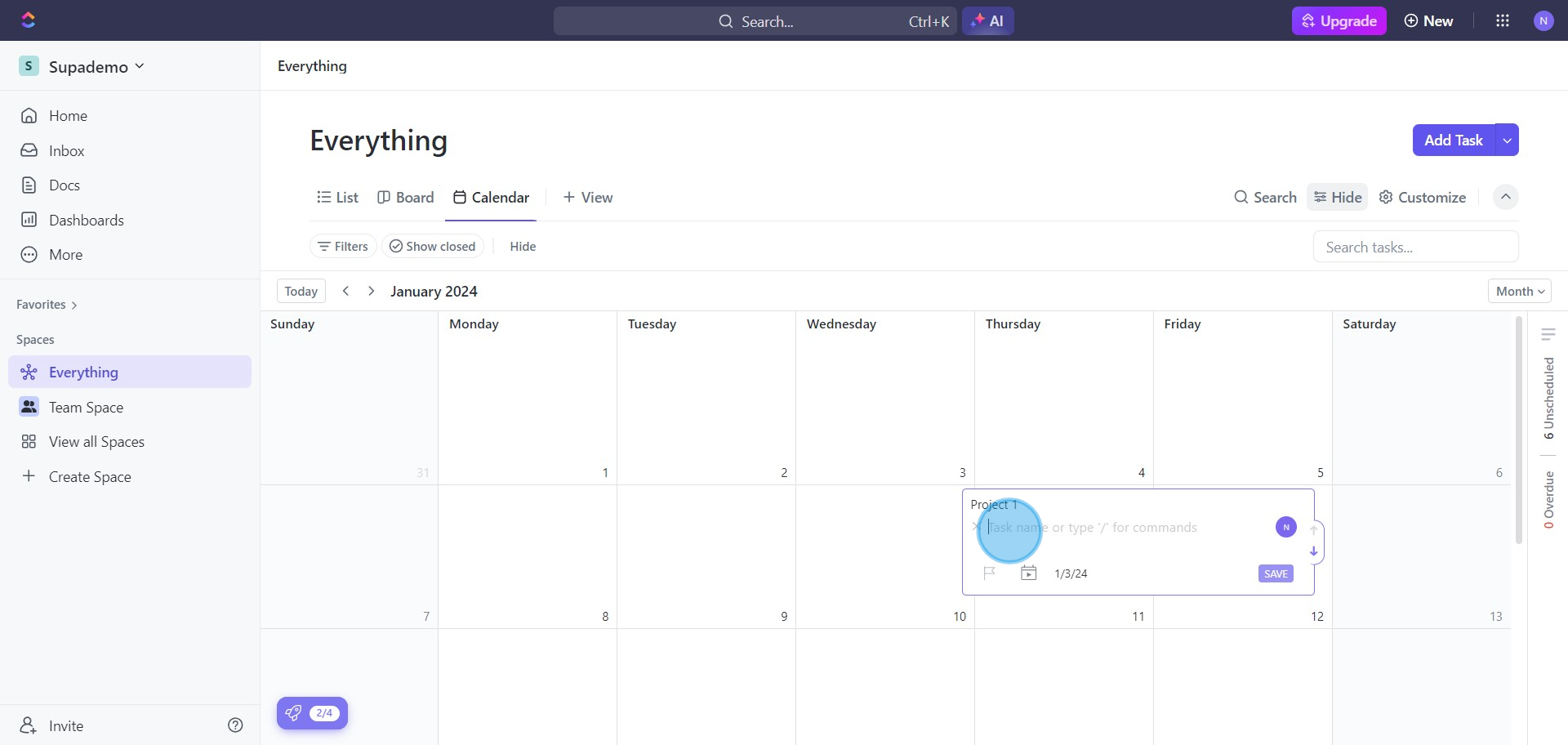
4. Navigate to The Project for progressing the task.
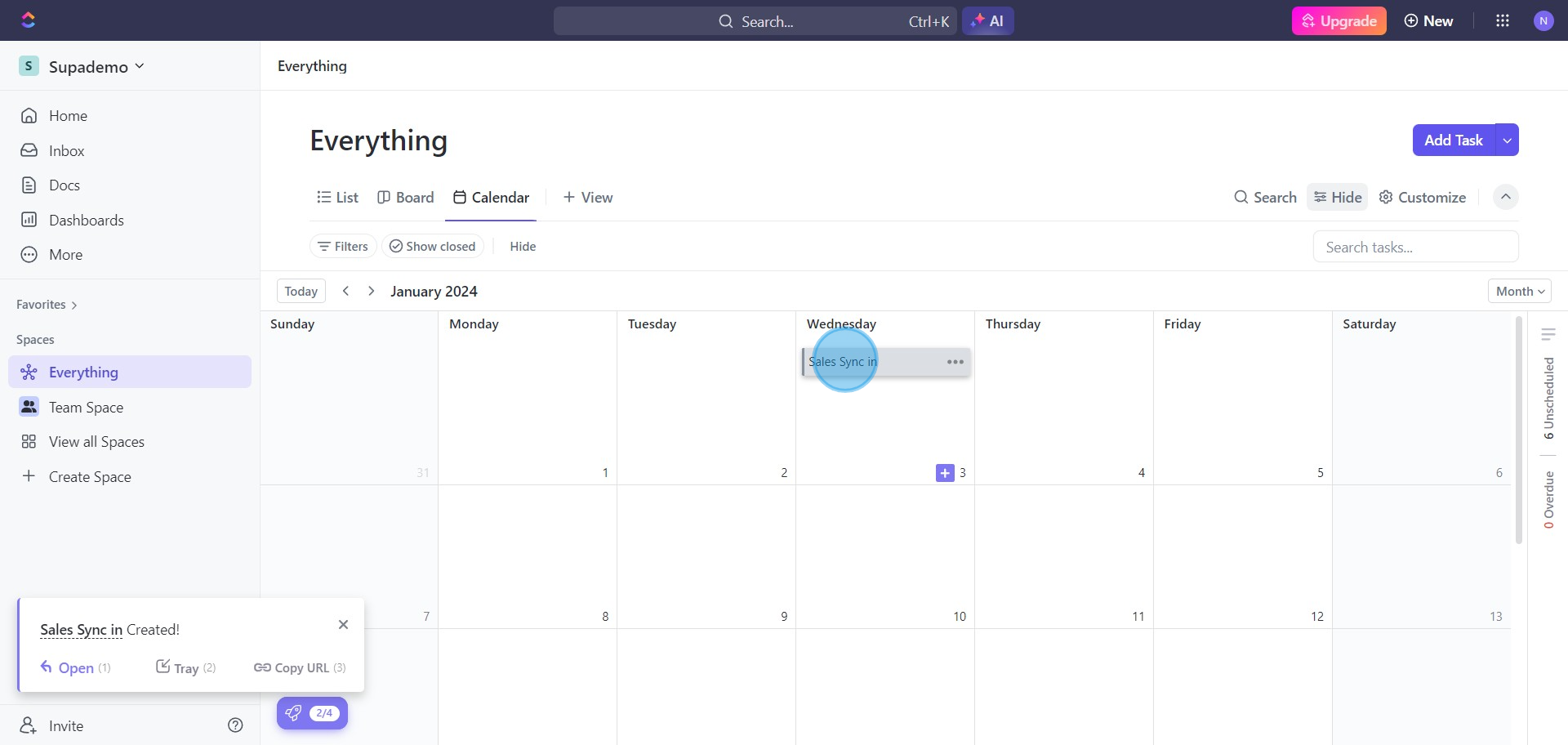
5. Click on due date to modify the project to repeat.
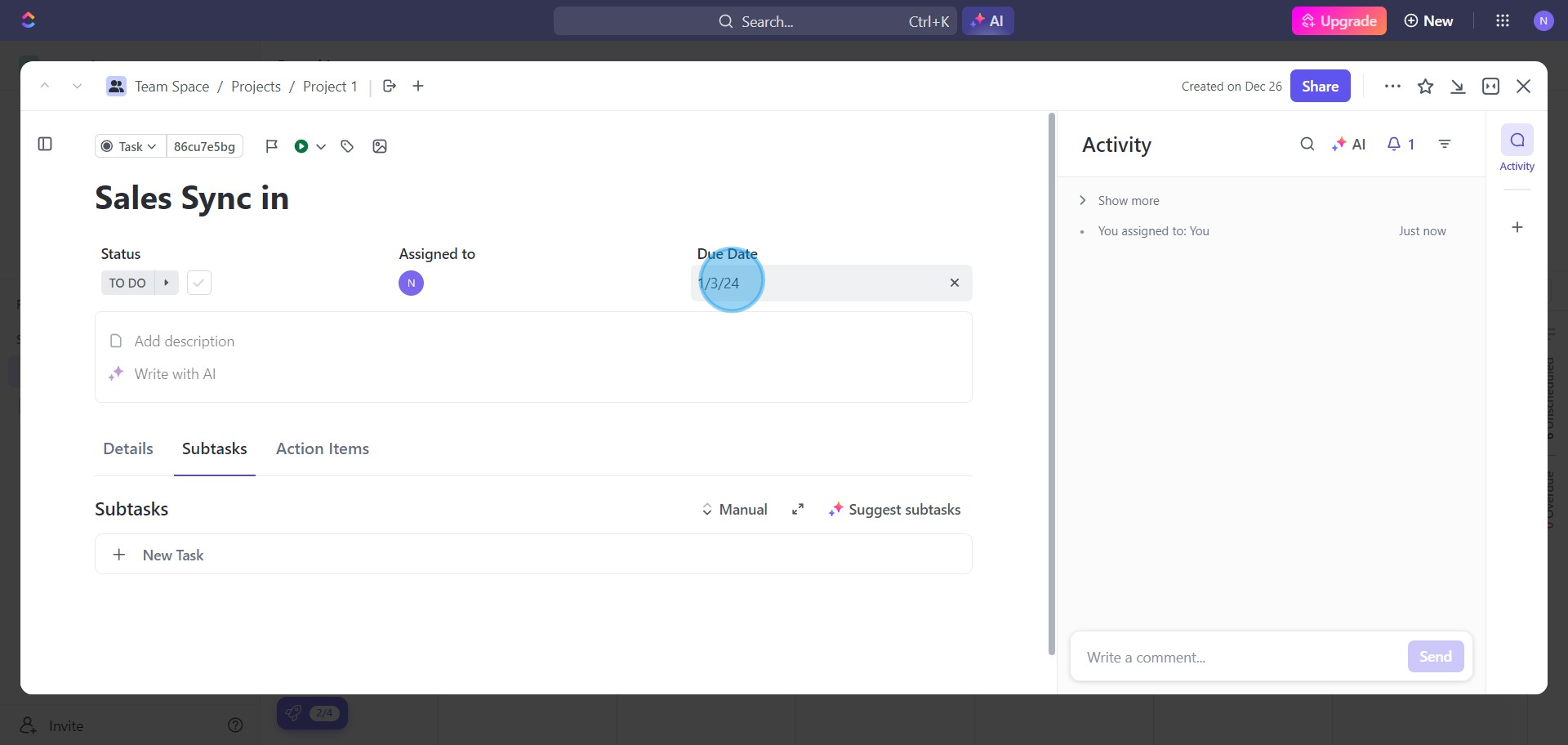
6. Select the option to make this task recurring.
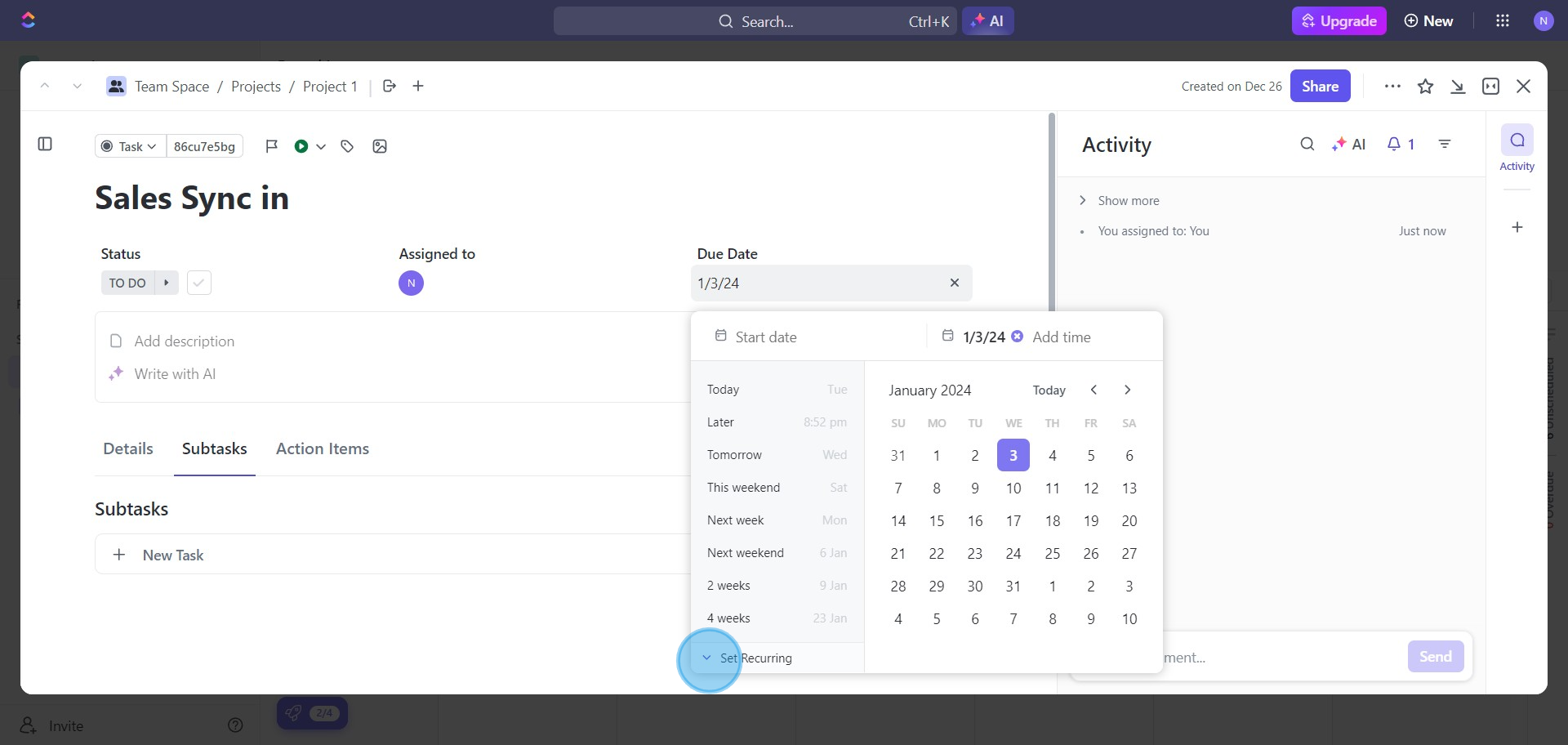
7. Modify the task recurrence based on your preference.
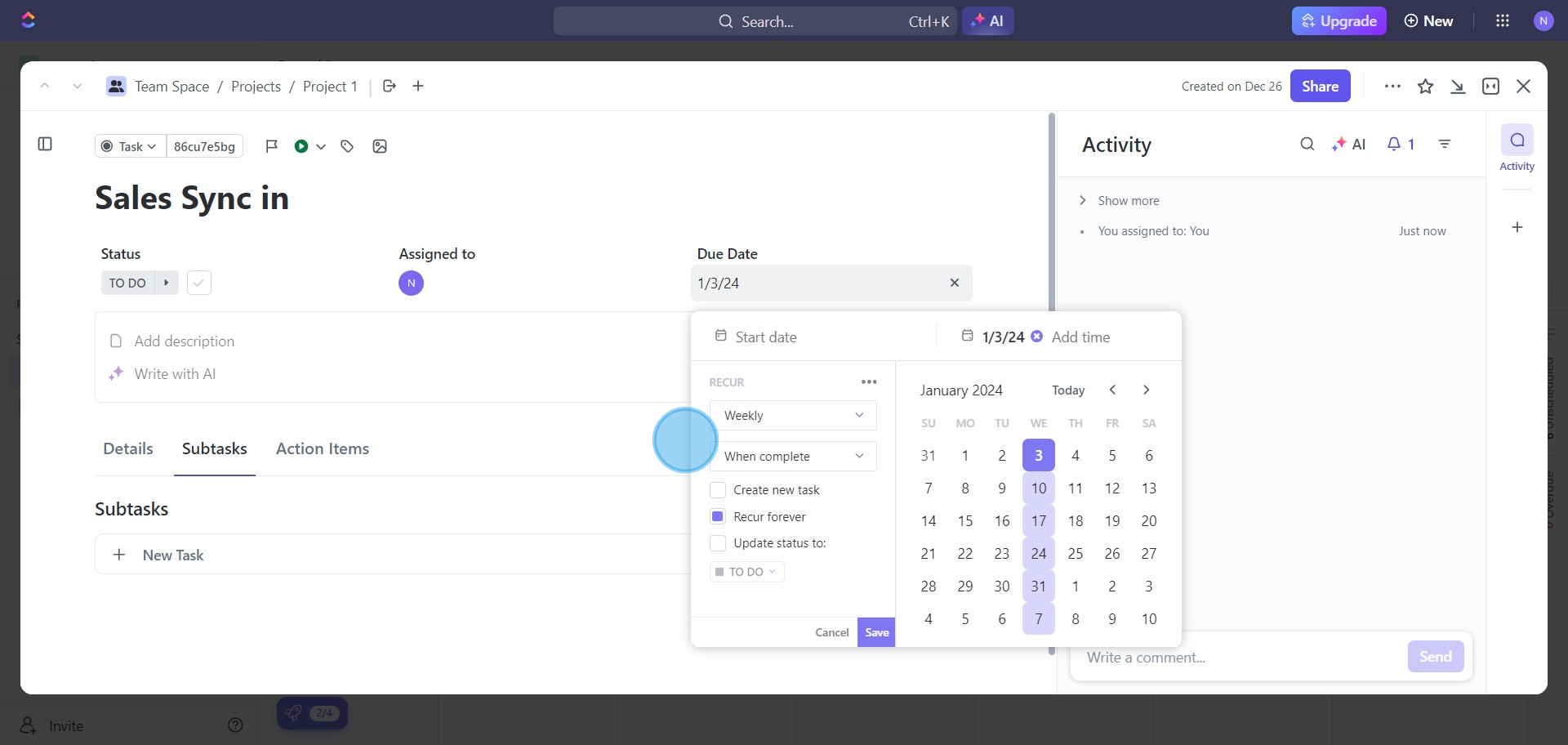
8. Confirm and save your settings for the recurring meet.
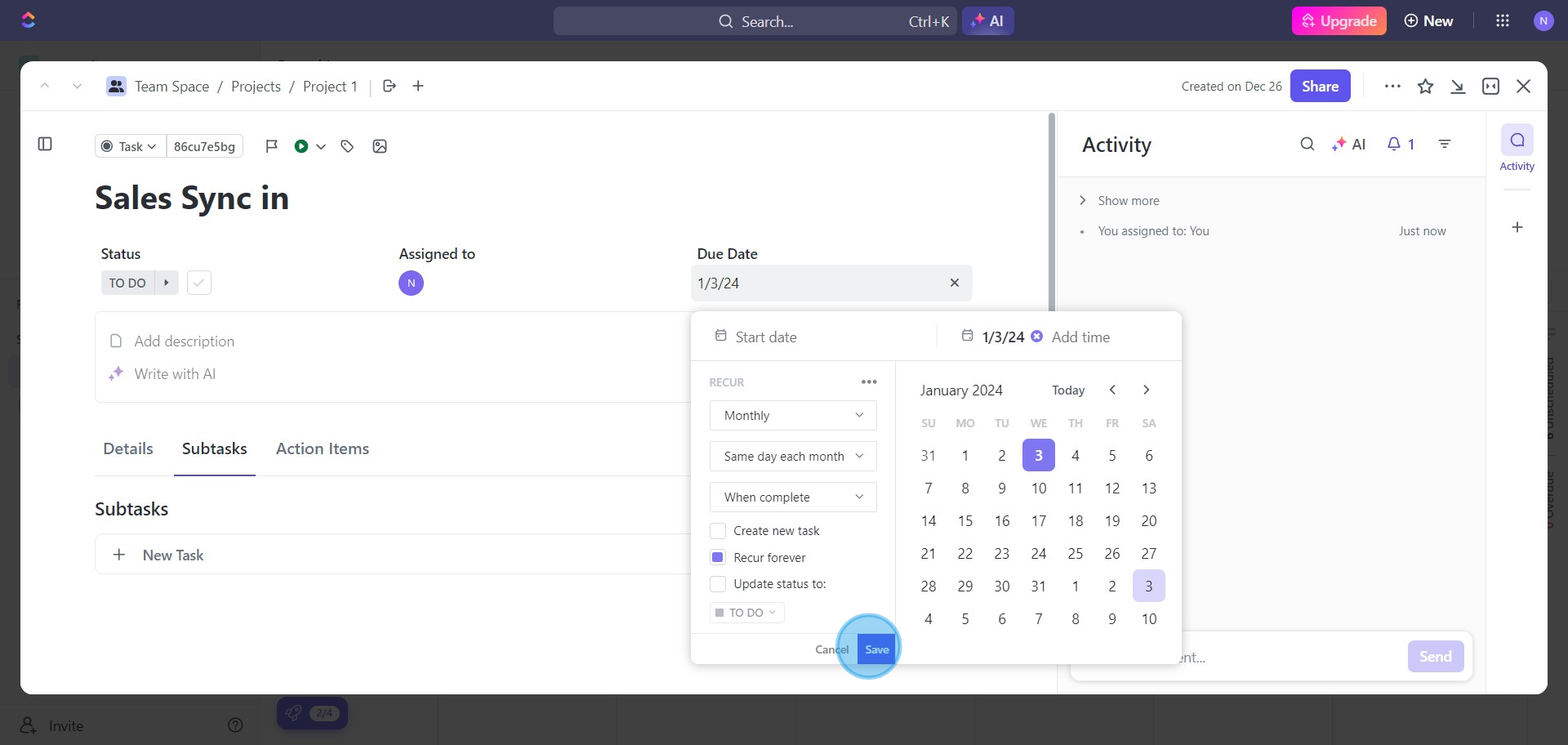
9. Finalize and close the task.
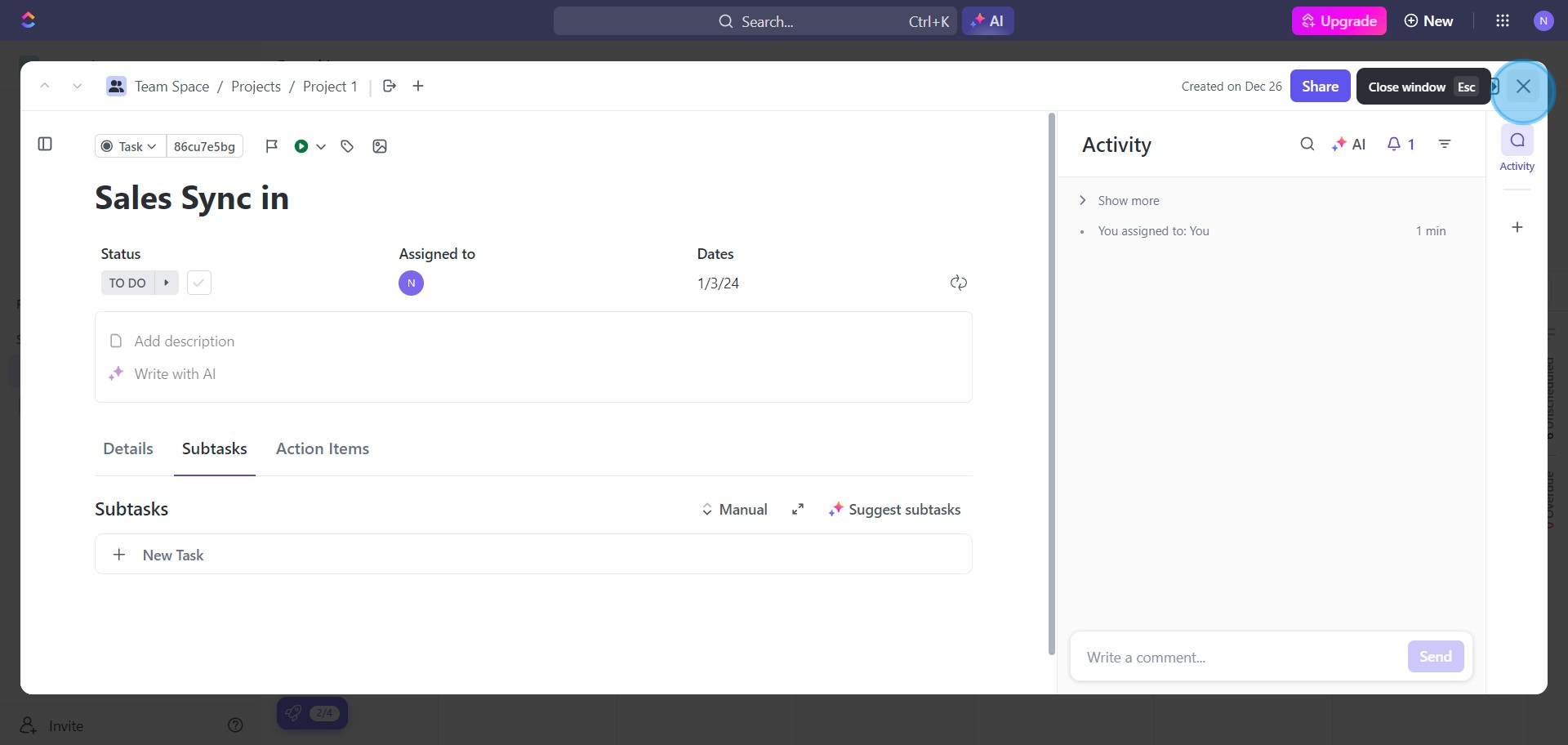
10. Validate that the meeting recurs monthly as per our setup.
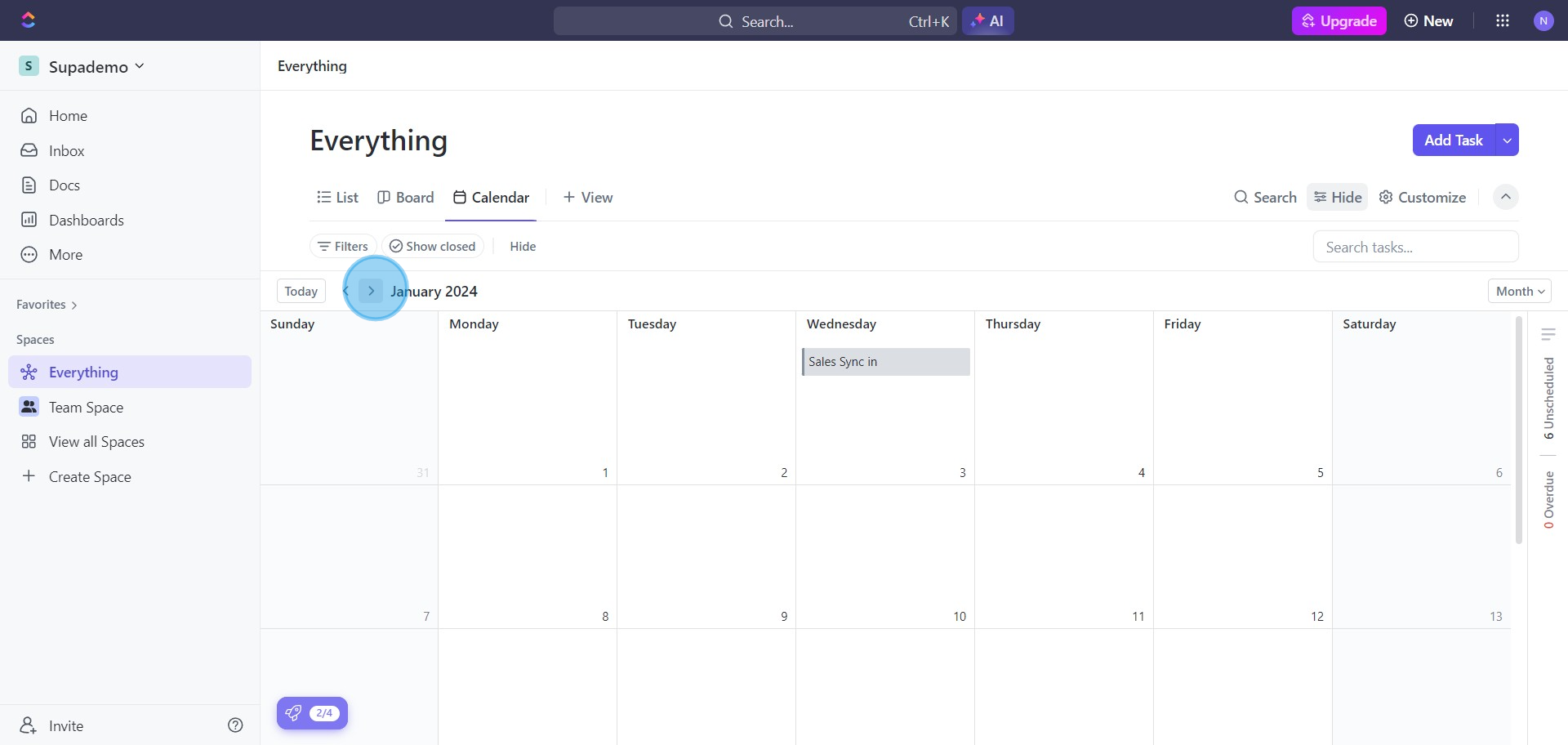
11. Verify successful creation of the recurring event on the calendar.
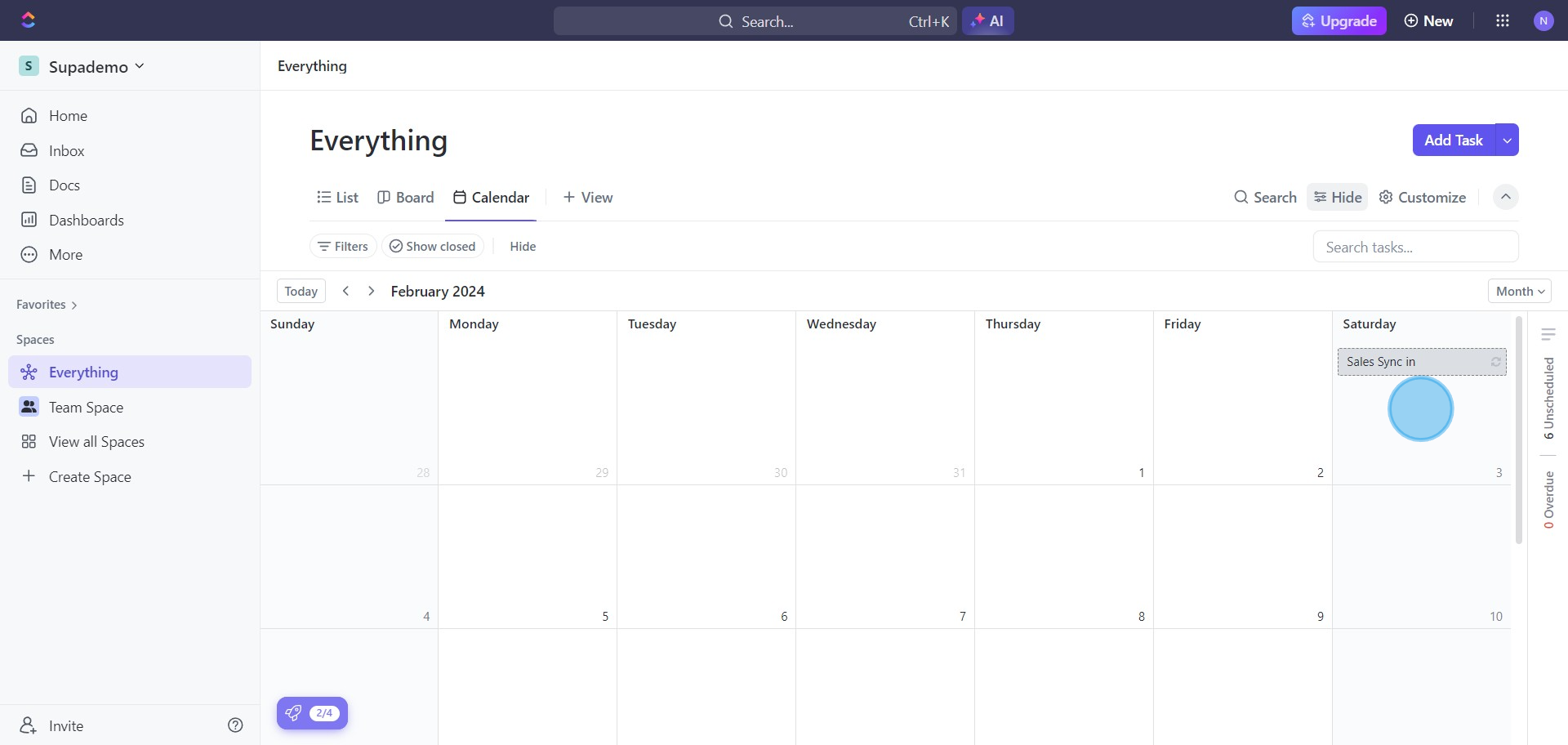
Create your own step-by-step demo
Scale up your training and product adoption with beautiful AI-powered interactive demos and guides. Create your first Supademo in seconds for free.


