Overview:
Efficiently manage your projects in ClickUp by mastering the art of setting permissions in Pulse View. Enhance collaboration and control access to project details with a step-by-step guide on configuring permissions. Streamline your workflow, improve clarity, and empower your team to work seamlessly within ClickUp's Pulse View. This comprehensive guide ensures you navigate the process effortlessly, optimizing project management and fostering a more controlled and organized work environment.
1. Start by selecting the 'More' option.
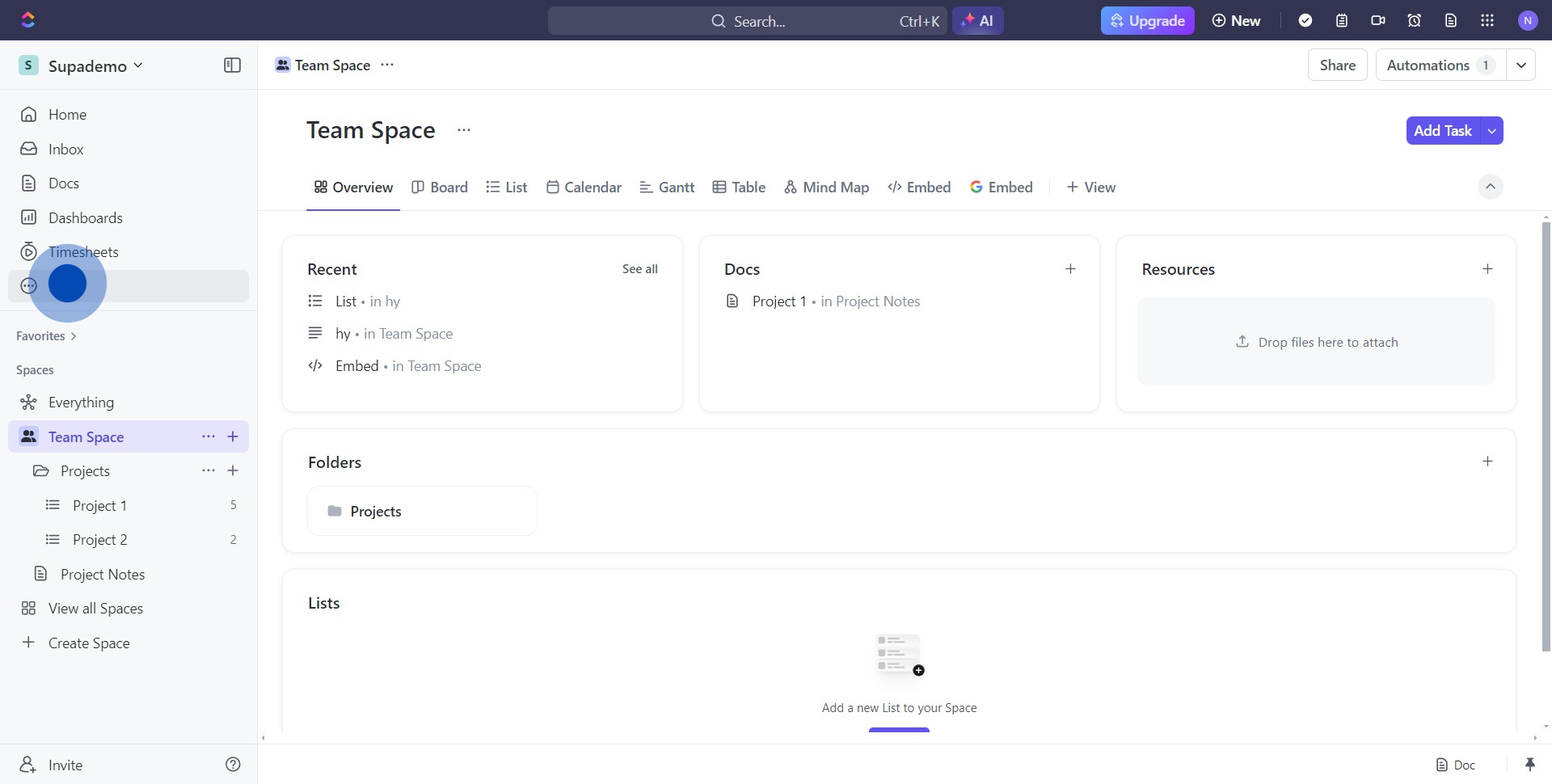
2. Next, navigate to the 'Pulse' section.
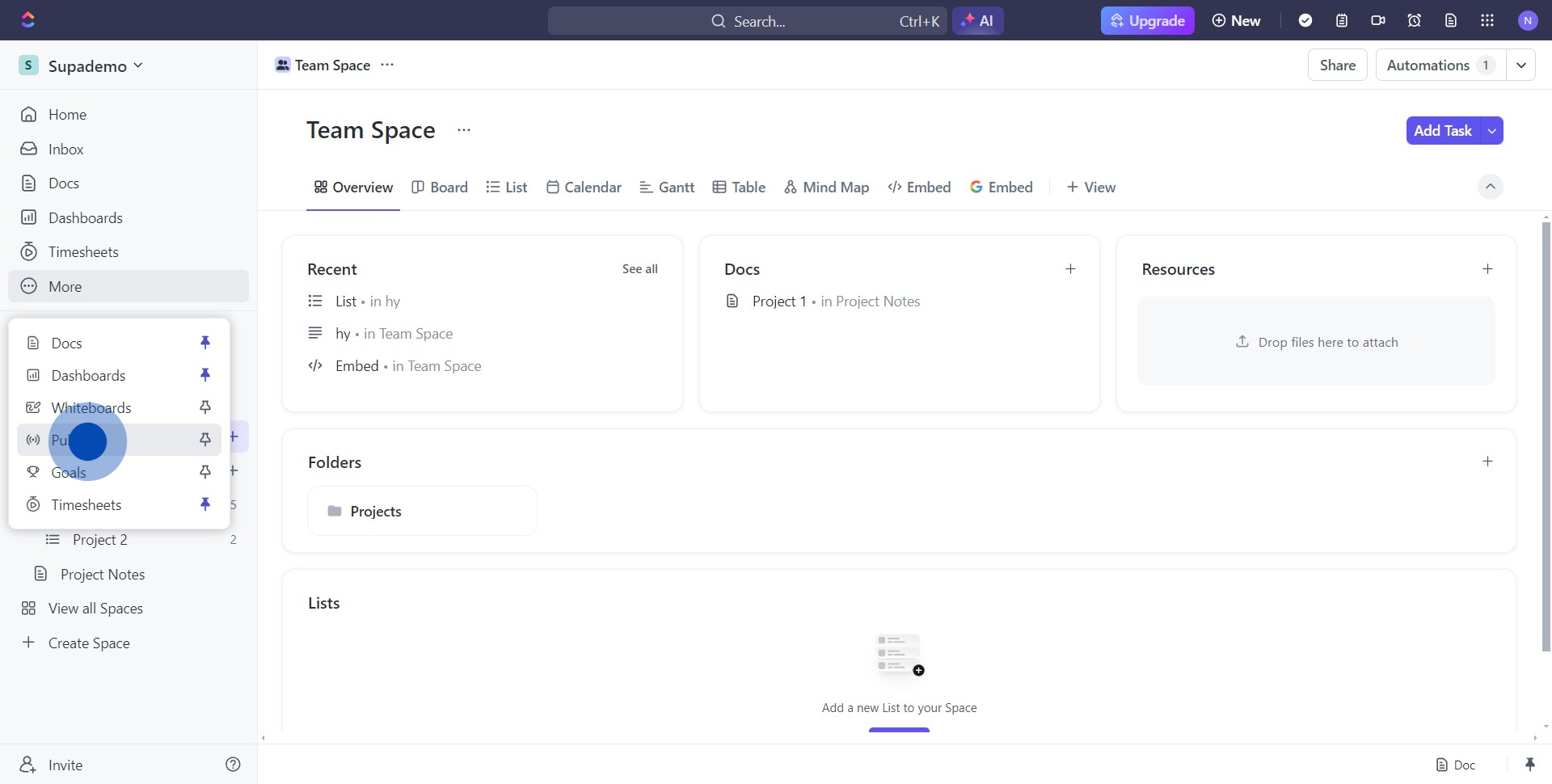
3. Once there, find and click on three dots symbol.
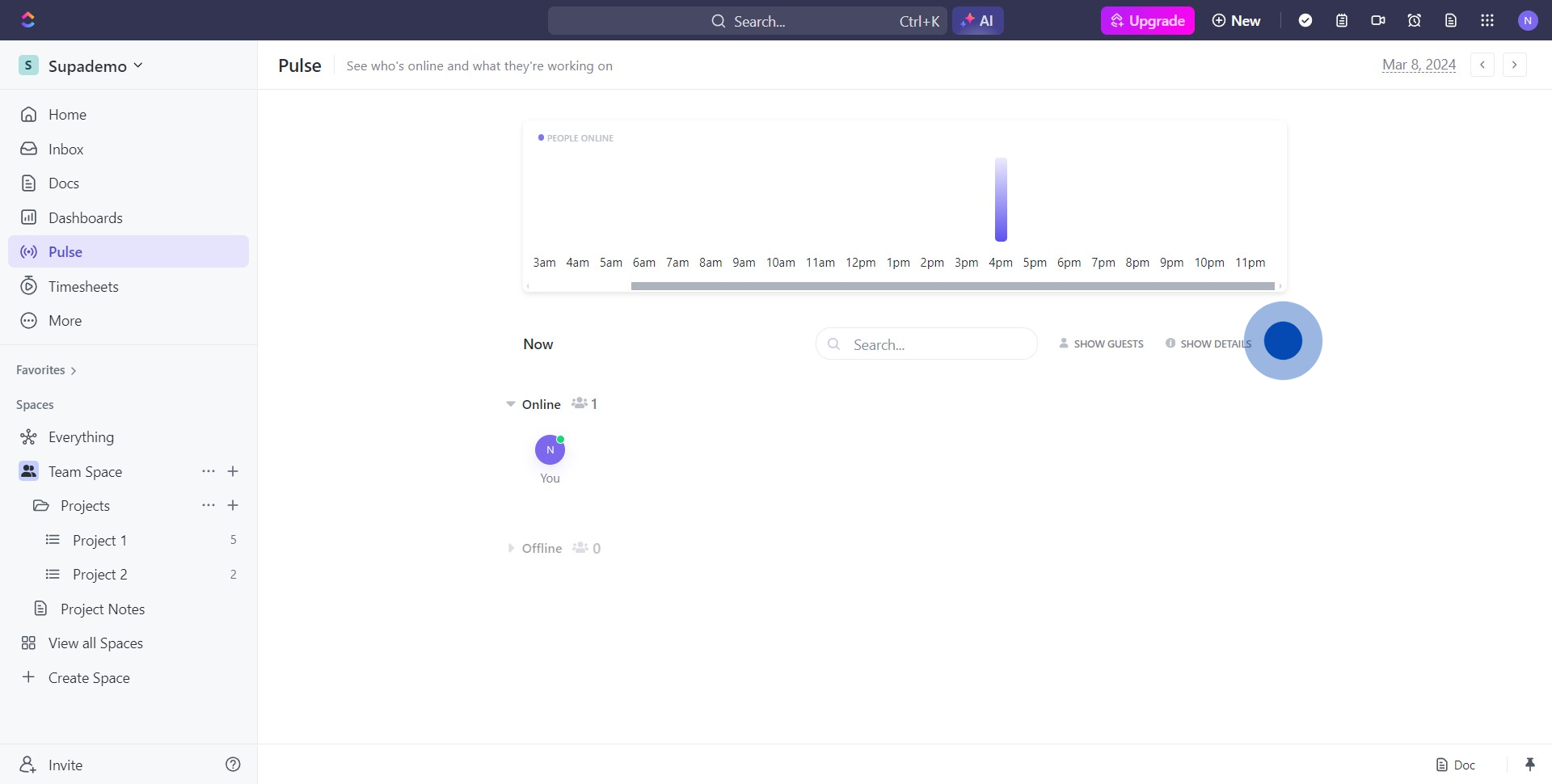
4. A dropdown will appear, choose 'Permissions'.
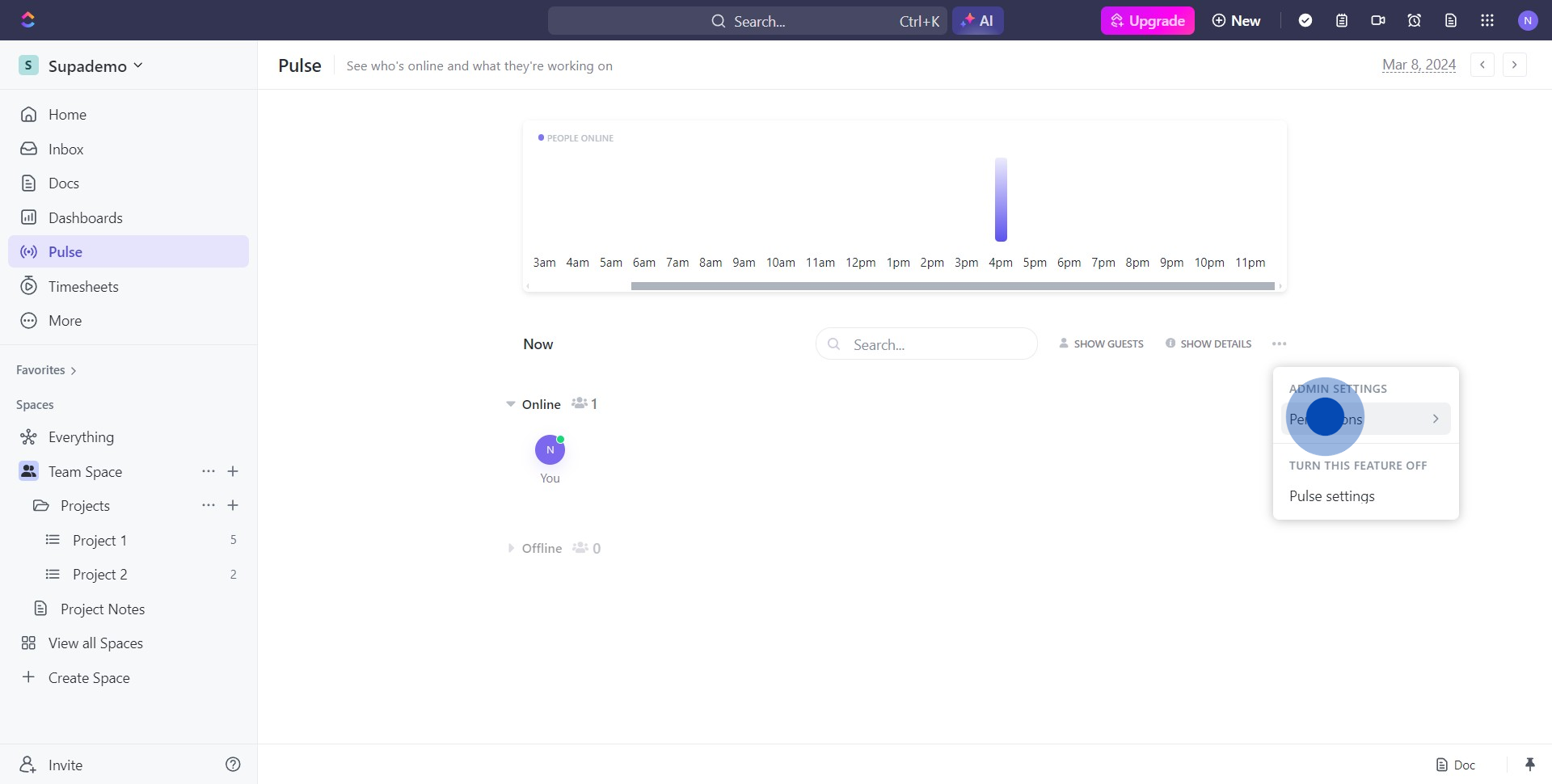
5. Next, select the 'Admins only' option from the list.
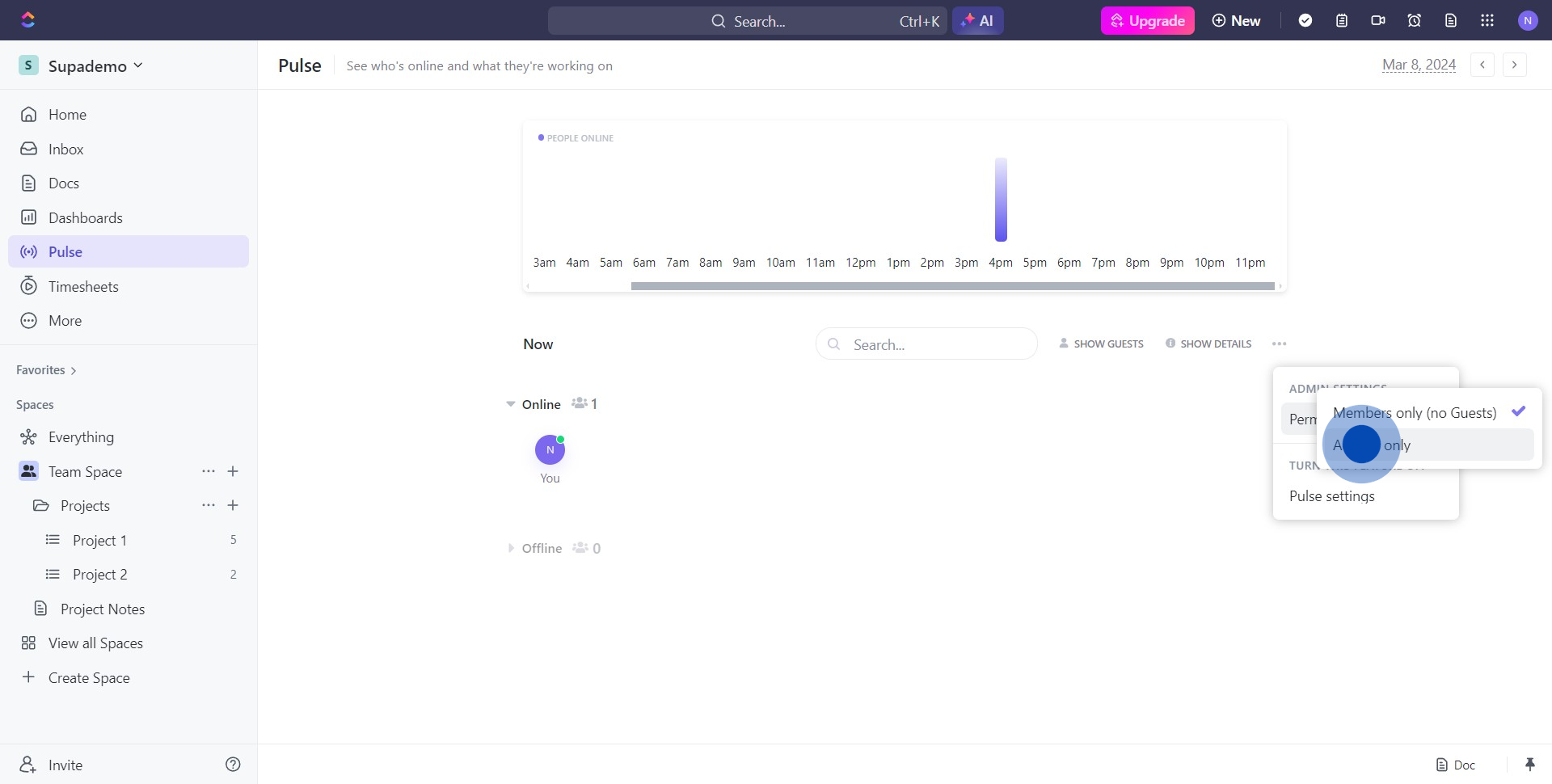
6. Well done! You've now set permissions in pulse view.
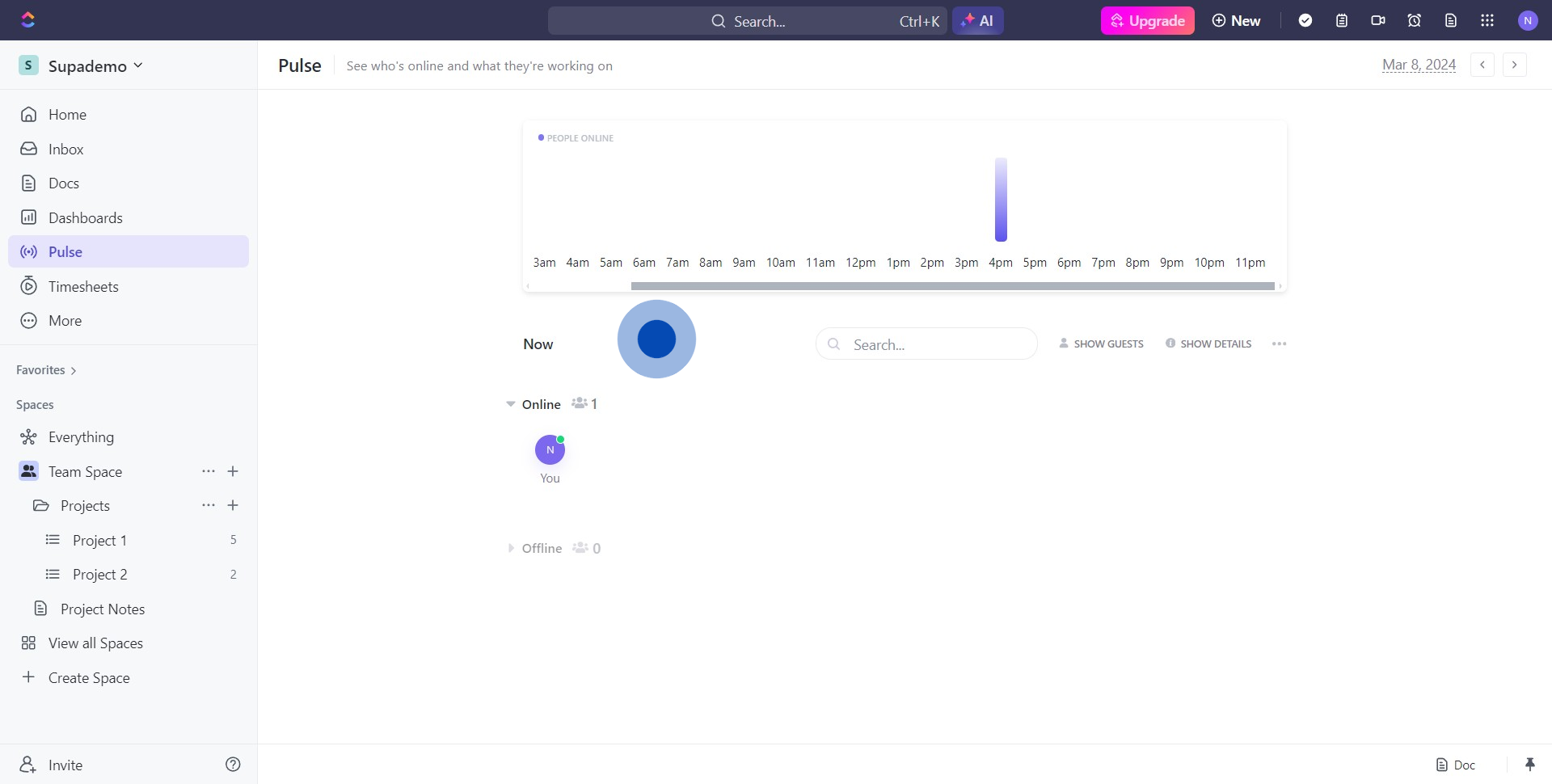
Create your own step-by-step demo
Scale up your training and product adoption with beautiful AI-powered interactive demos and guides. Create your first Supademo in seconds for free.


