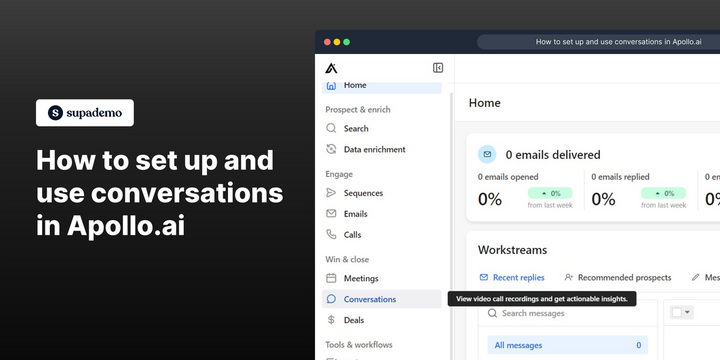Overview:
Enhance your communication strategy with Apollo.io by leveraging the comprehensive guide on setting up and utilizing conversations. Streamline interactions and boost collaboration by implementing effective communication practices. This guide offers a seamless process to establish and use conversations in Apollo.io, fostering efficiency and clarity in your communication workflows within the platform.
Who is Apollo.io best suited for?
Apollo.io is best suited for a wide range of professionals, including Sales Representatives, Lead Generation Specialists, and Account Managers. For example, Sales Representatives can use Apollo.io for identifying and reaching out to potential leads, Lead Generation Specialists can leverage it for building targeted prospect lists and automating outreach, and Account Managers can use it for managing customer interactions and tracking engagement, all benefiting from Apollo.io’s comprehensive sales intelligence and automation tools.
How to set up and use conversations in Apollo.io
1. Start by selecting the 'Conversations' option.
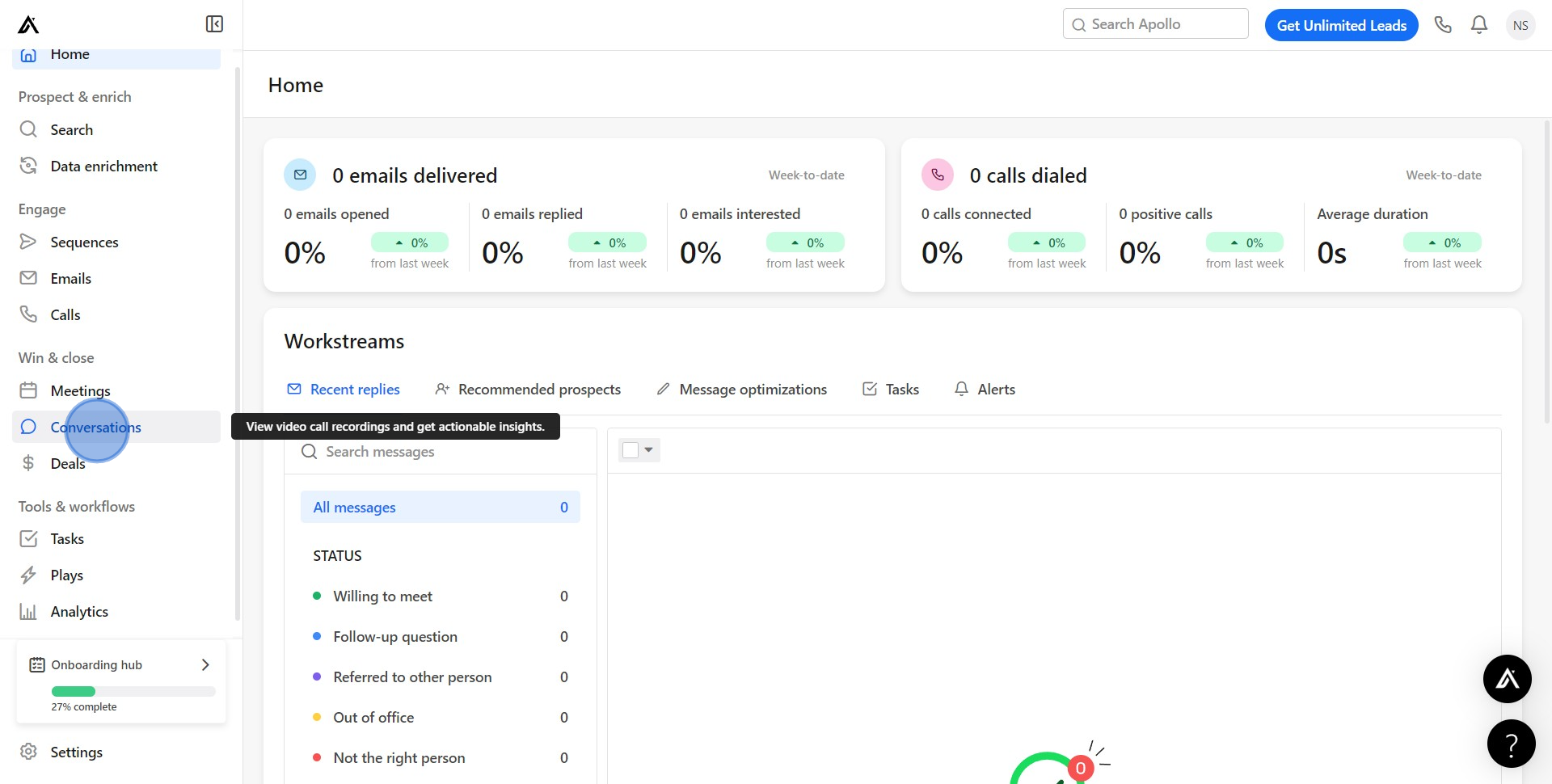
2. Next, engage the 'See Conversations in Action' button.
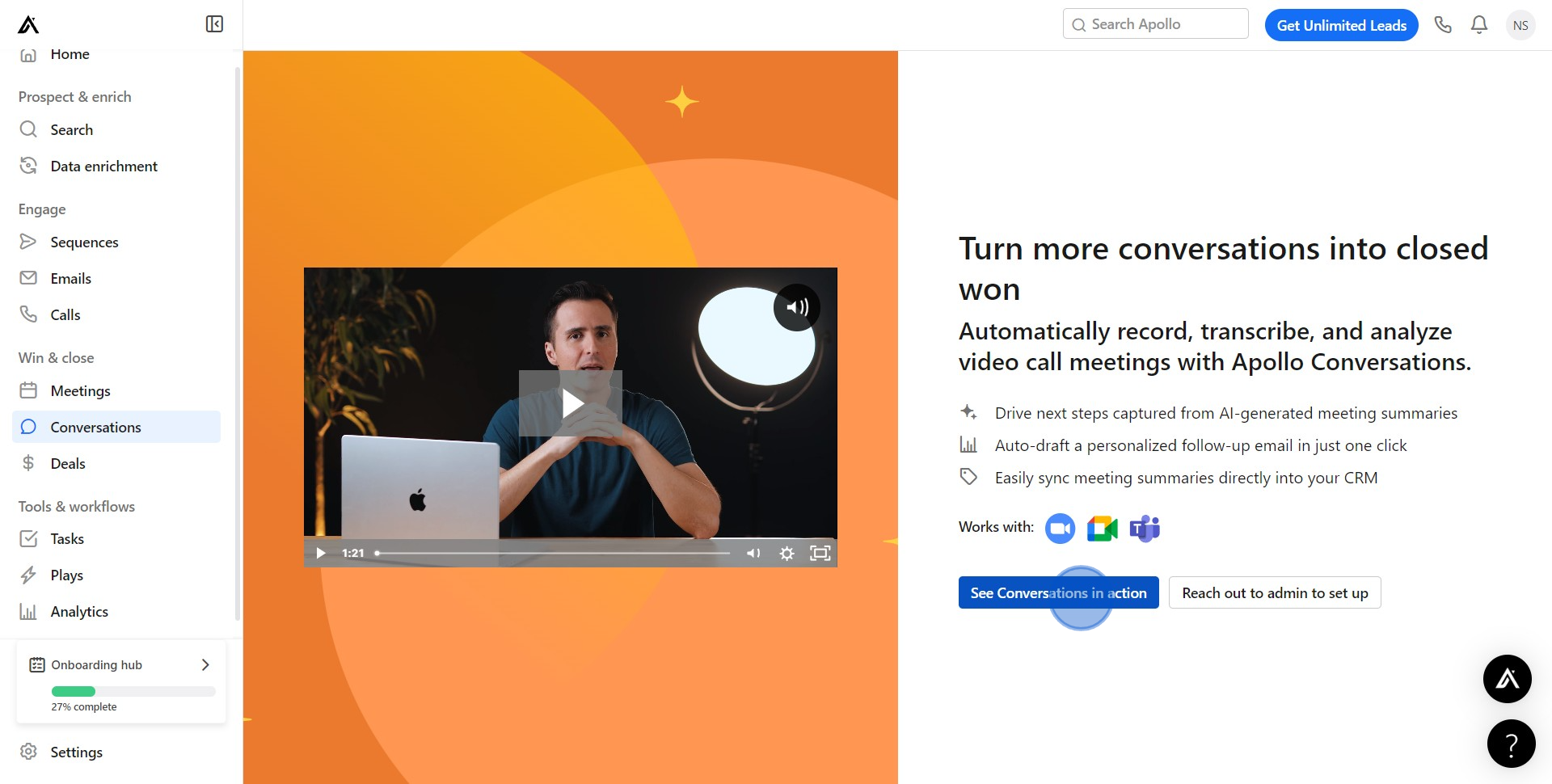
3. Glance over the assorted topics within the Conversation.
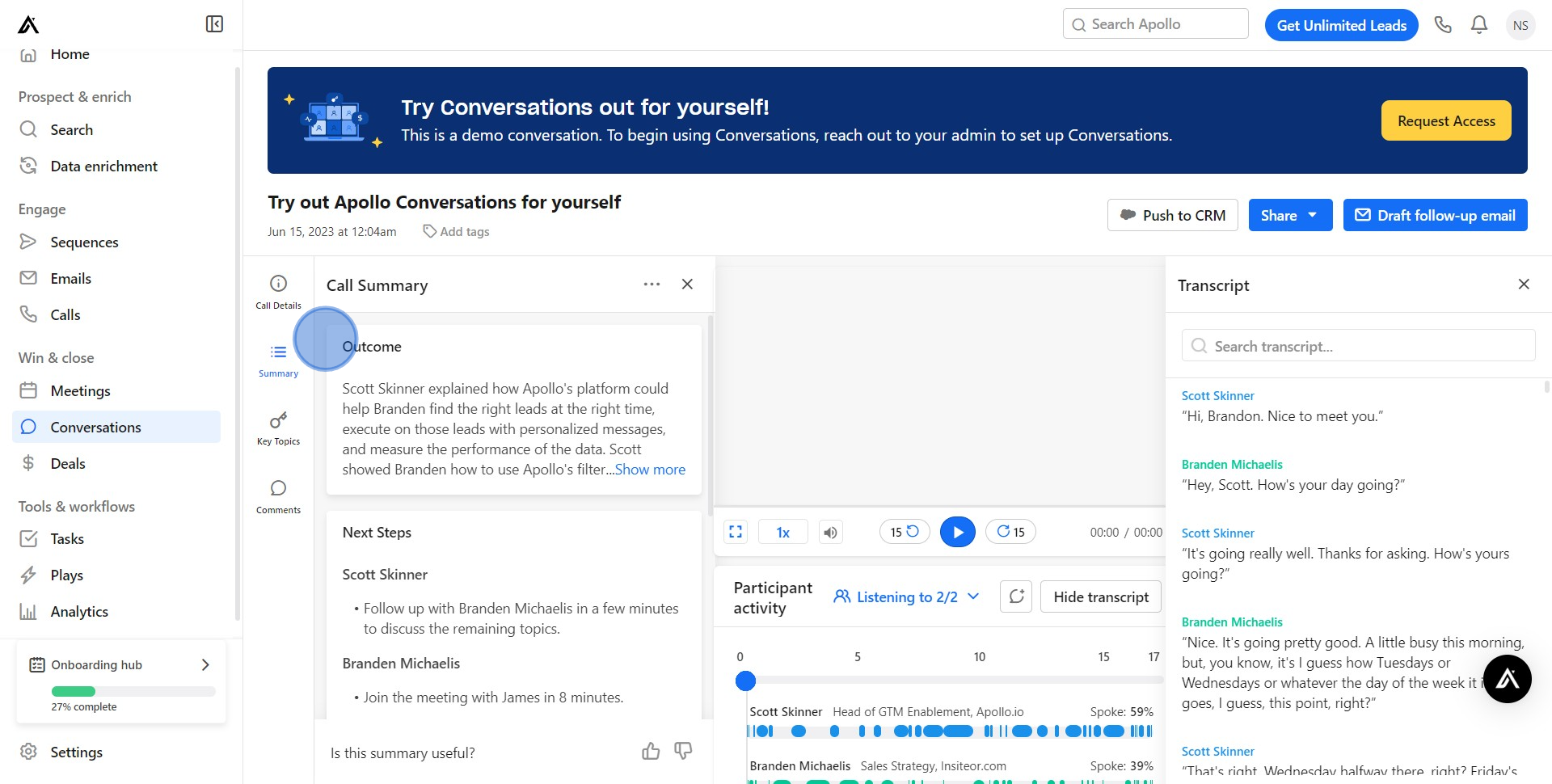
4. Review the call summary, listen to the recording, and note the transcripts.
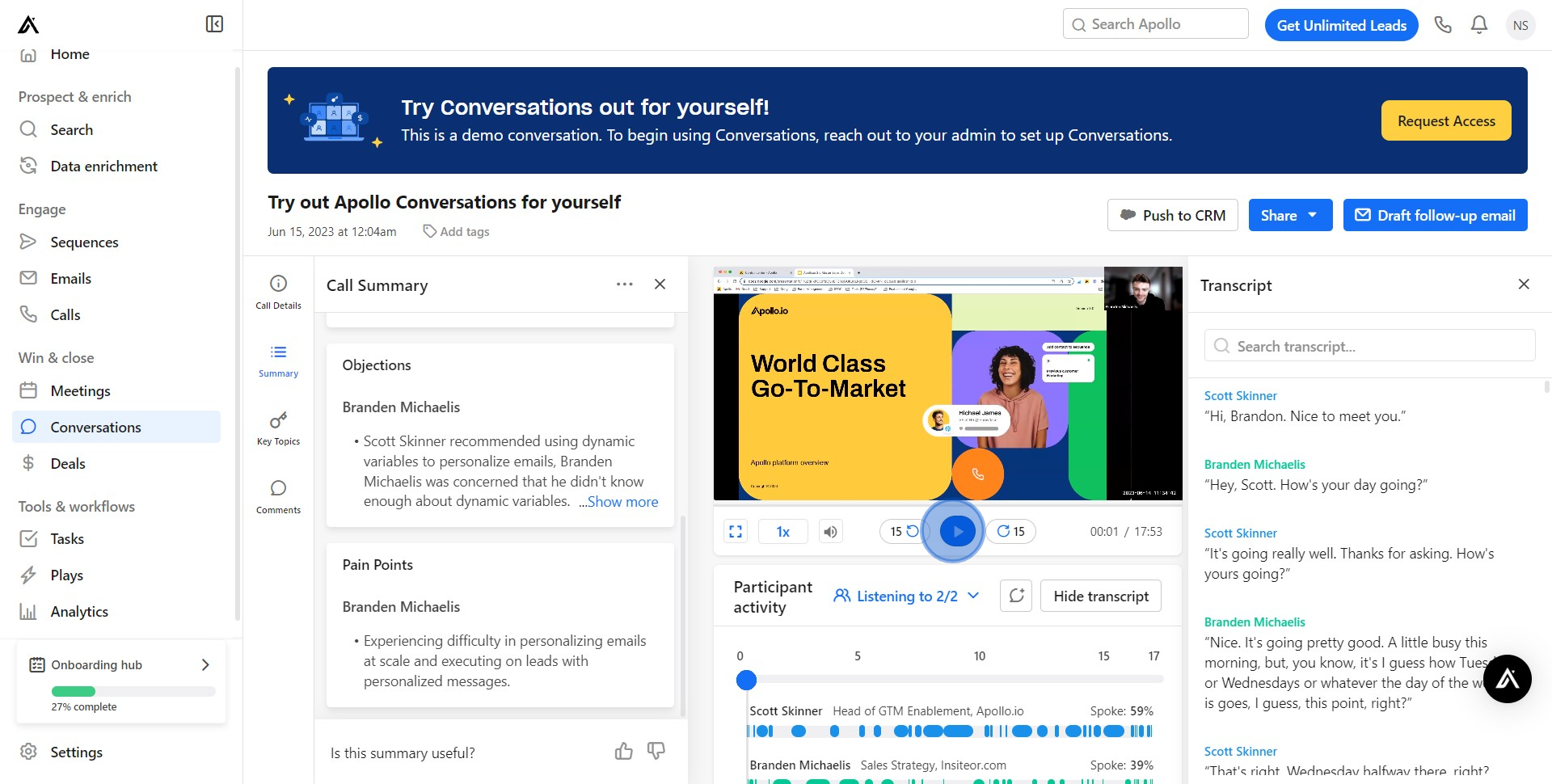
5. Don't forget, inspect other areas of the call for useful insights.
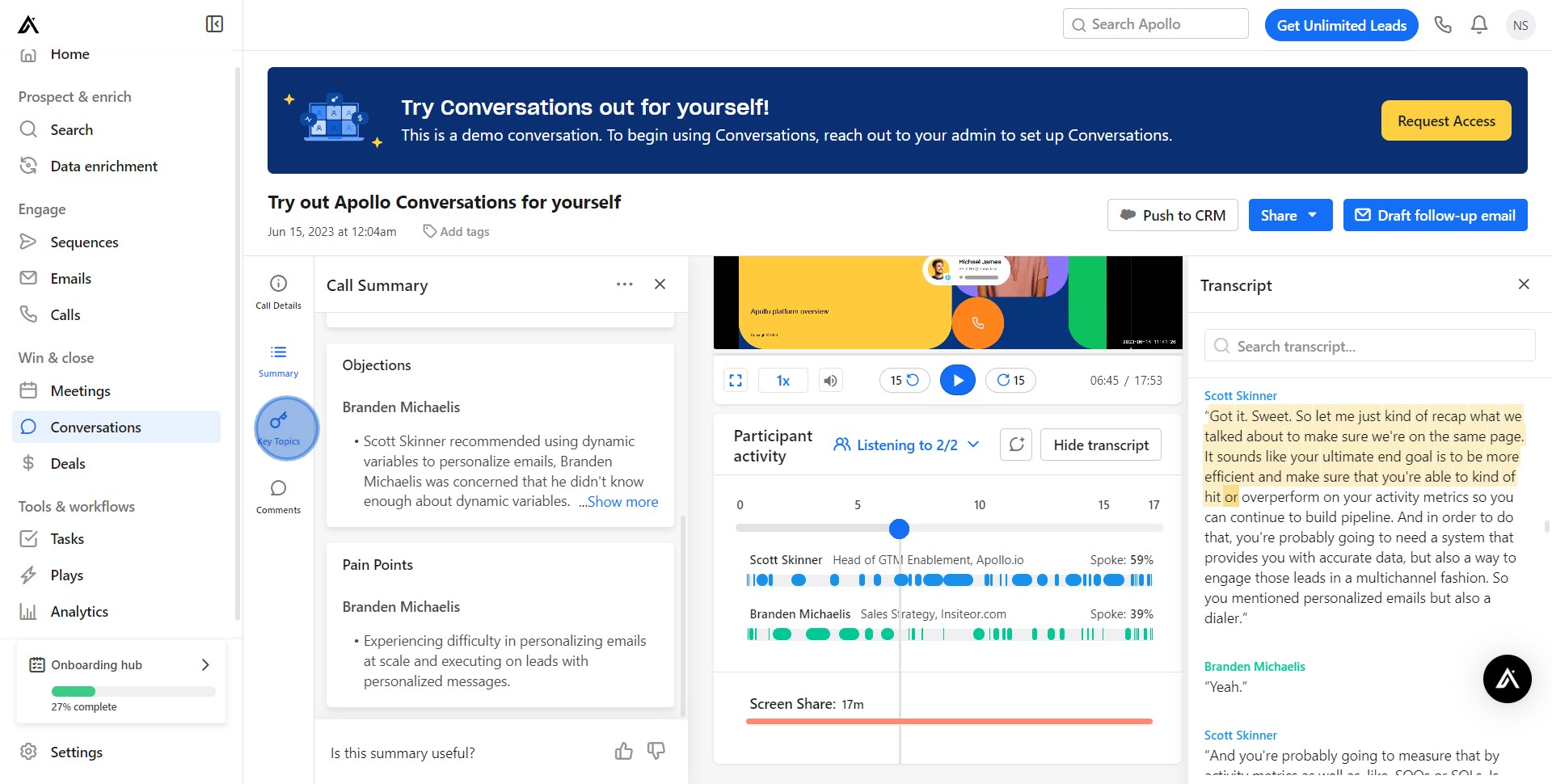
6. Now, uncover the perspectives in the comments section.
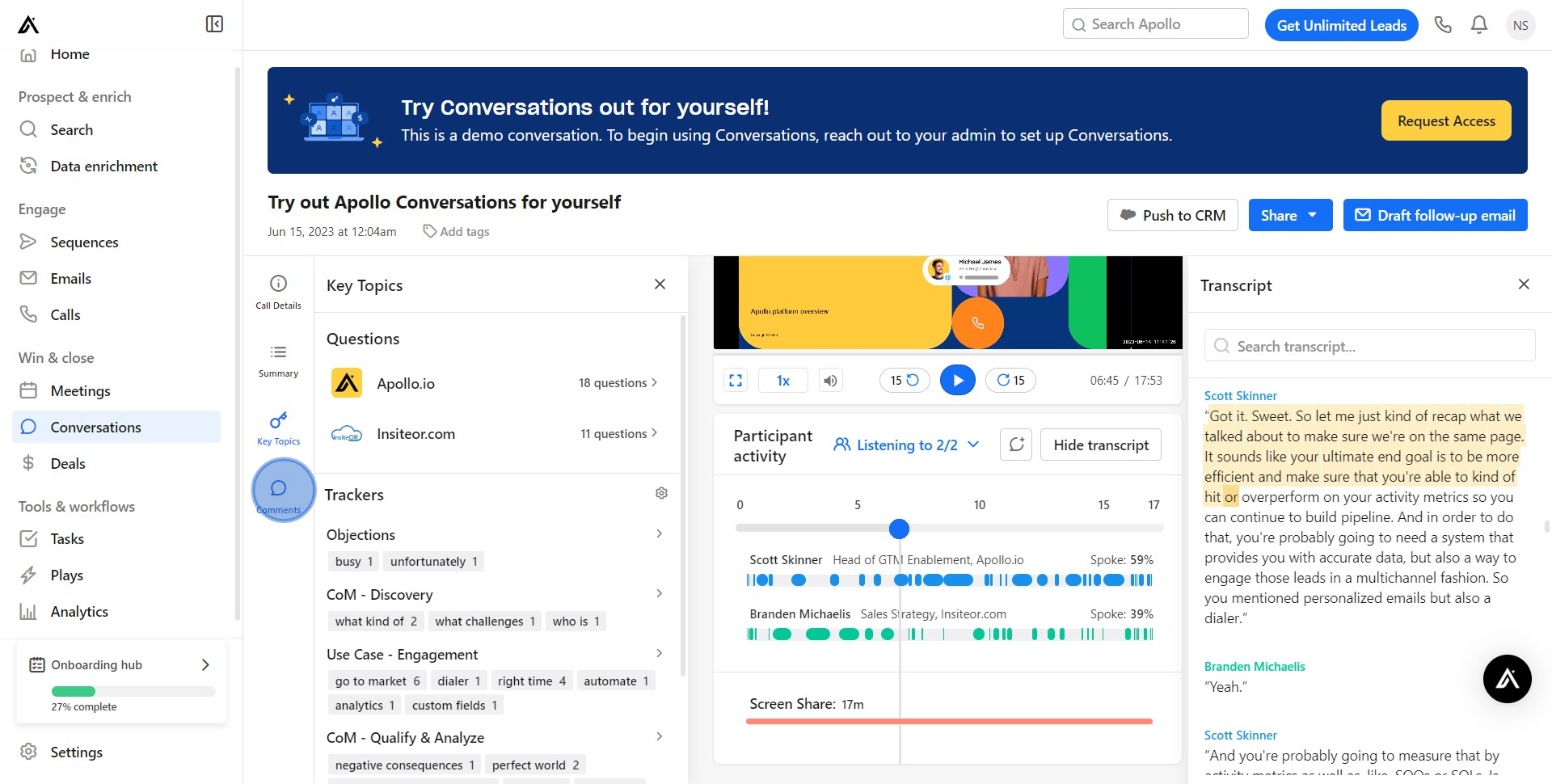
7. After, review detailed information in 'Call Details'.
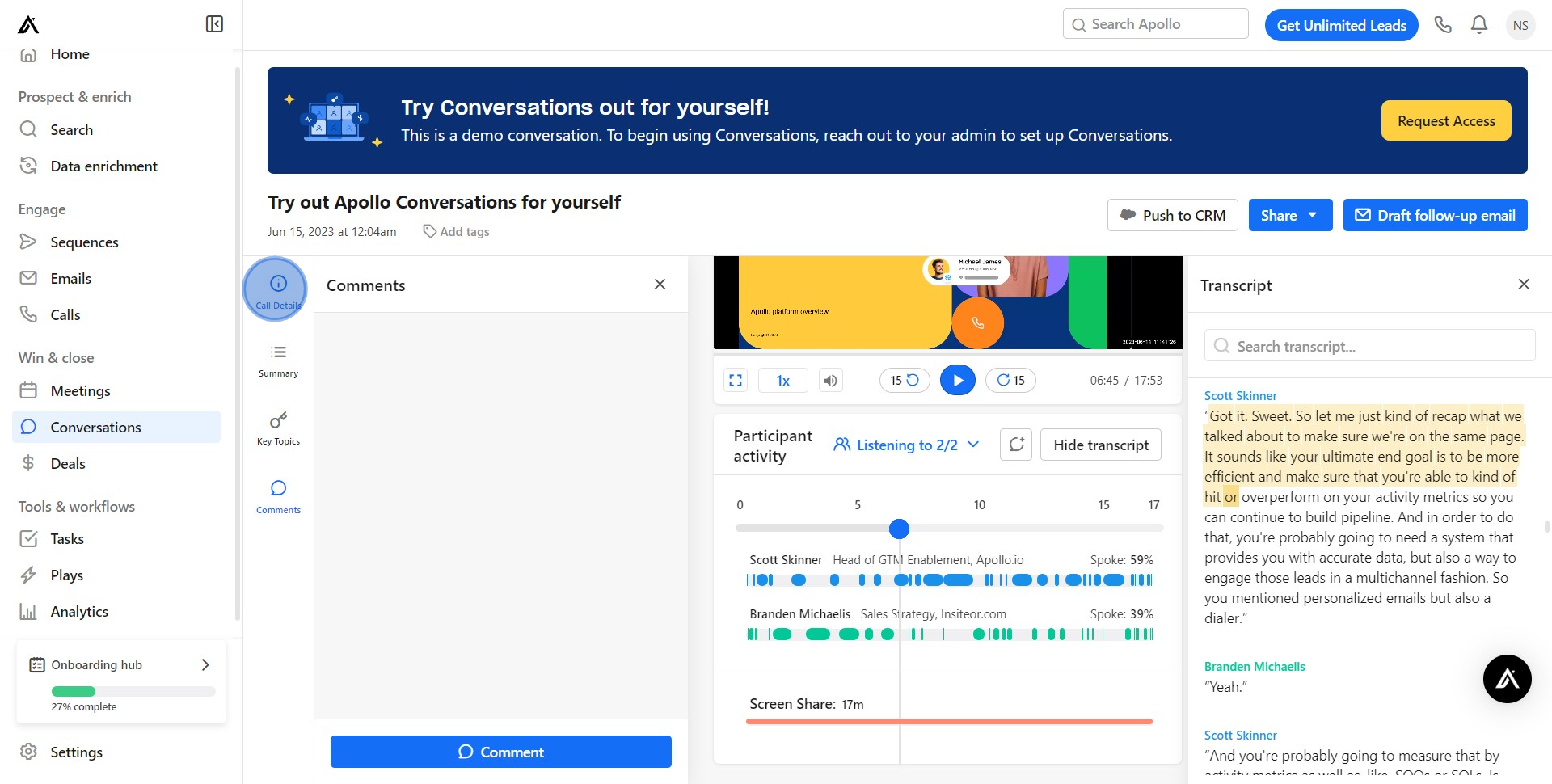
8. Subsequently, choose the 'Share' option to distribute information.
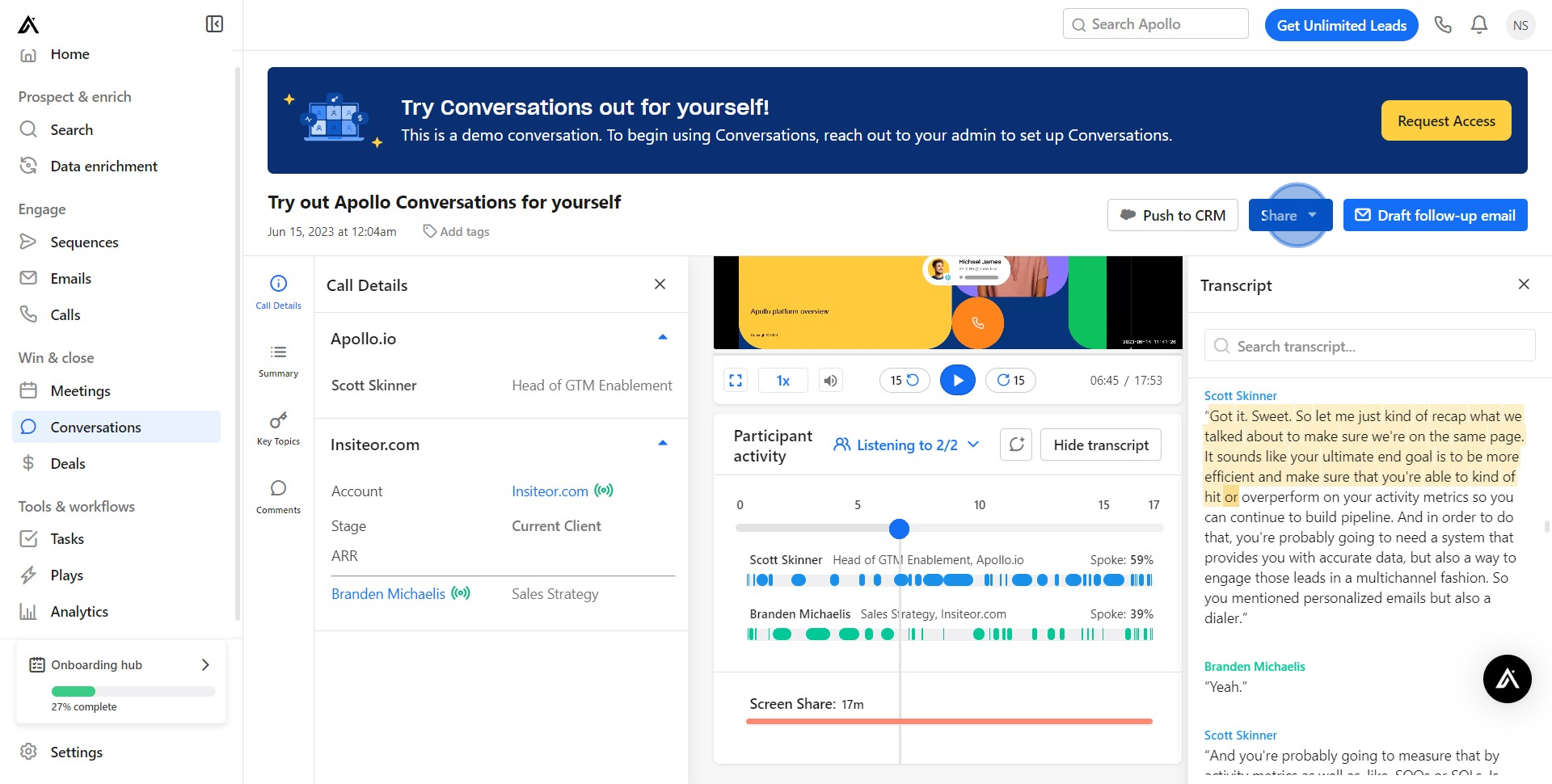
9. Decide your preferred sharing methods internally.
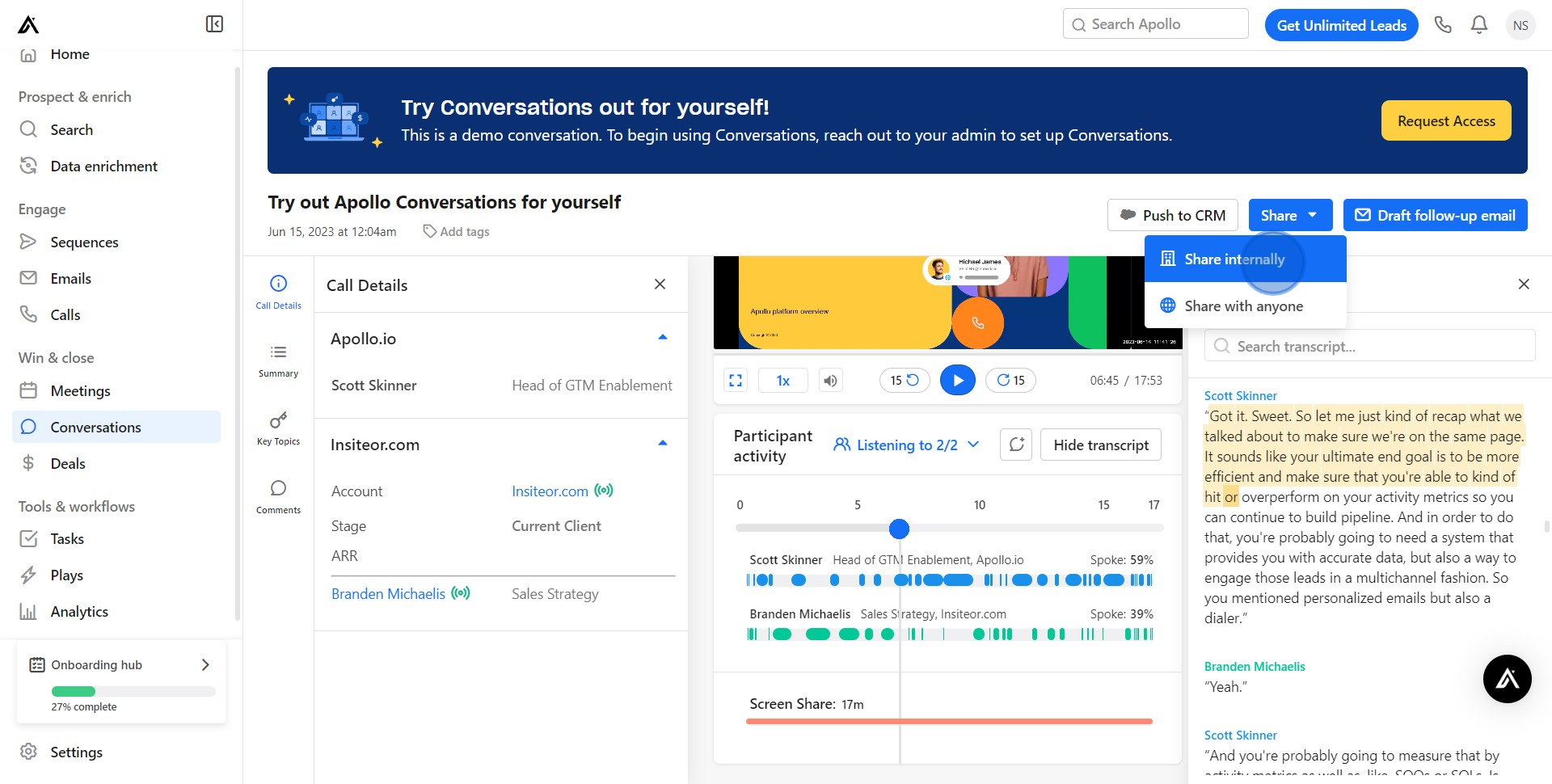
10. Input the person and number of days to keep the link active
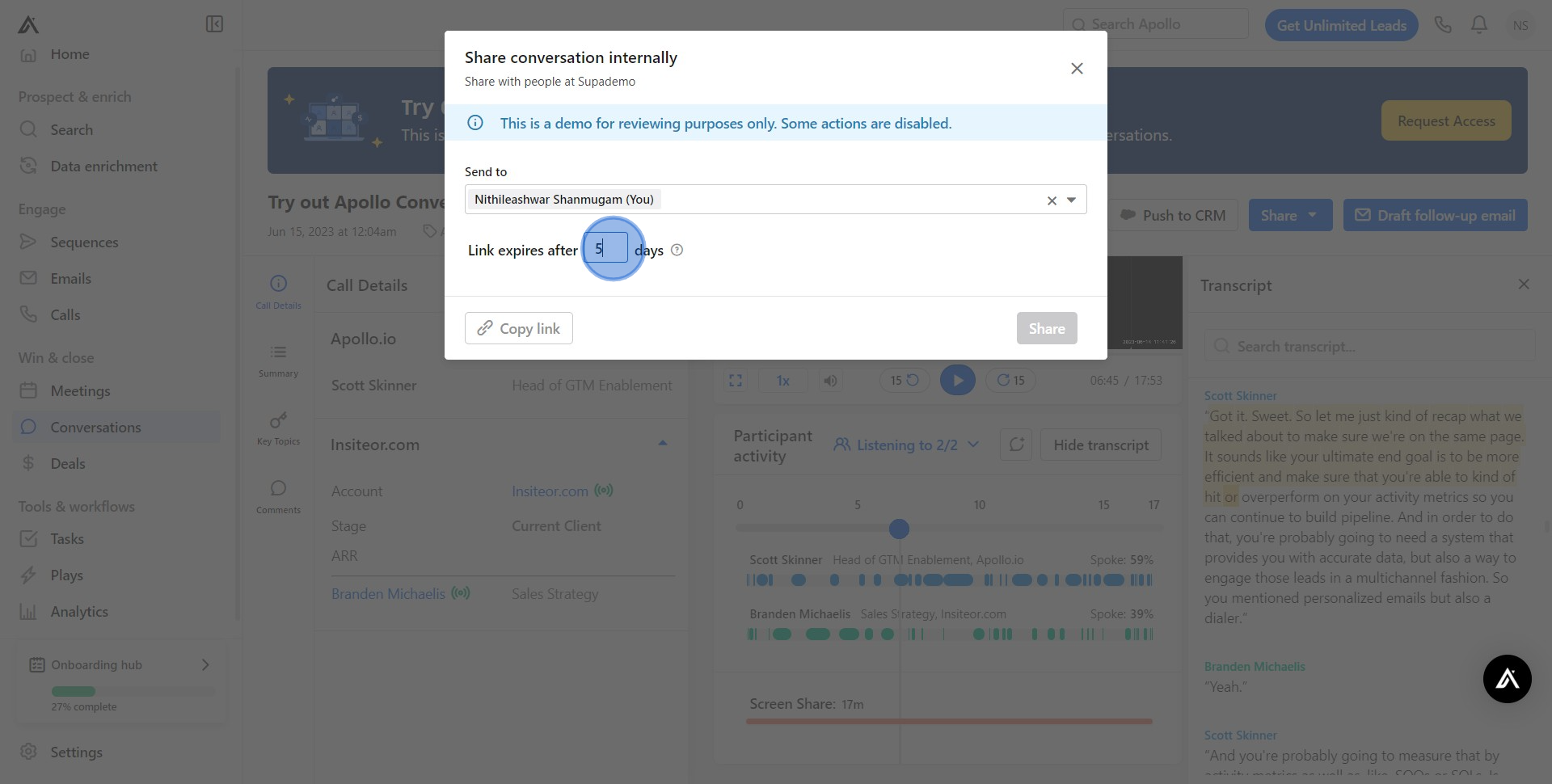
11. Finalize your action with the 'Share' acknowledgment.
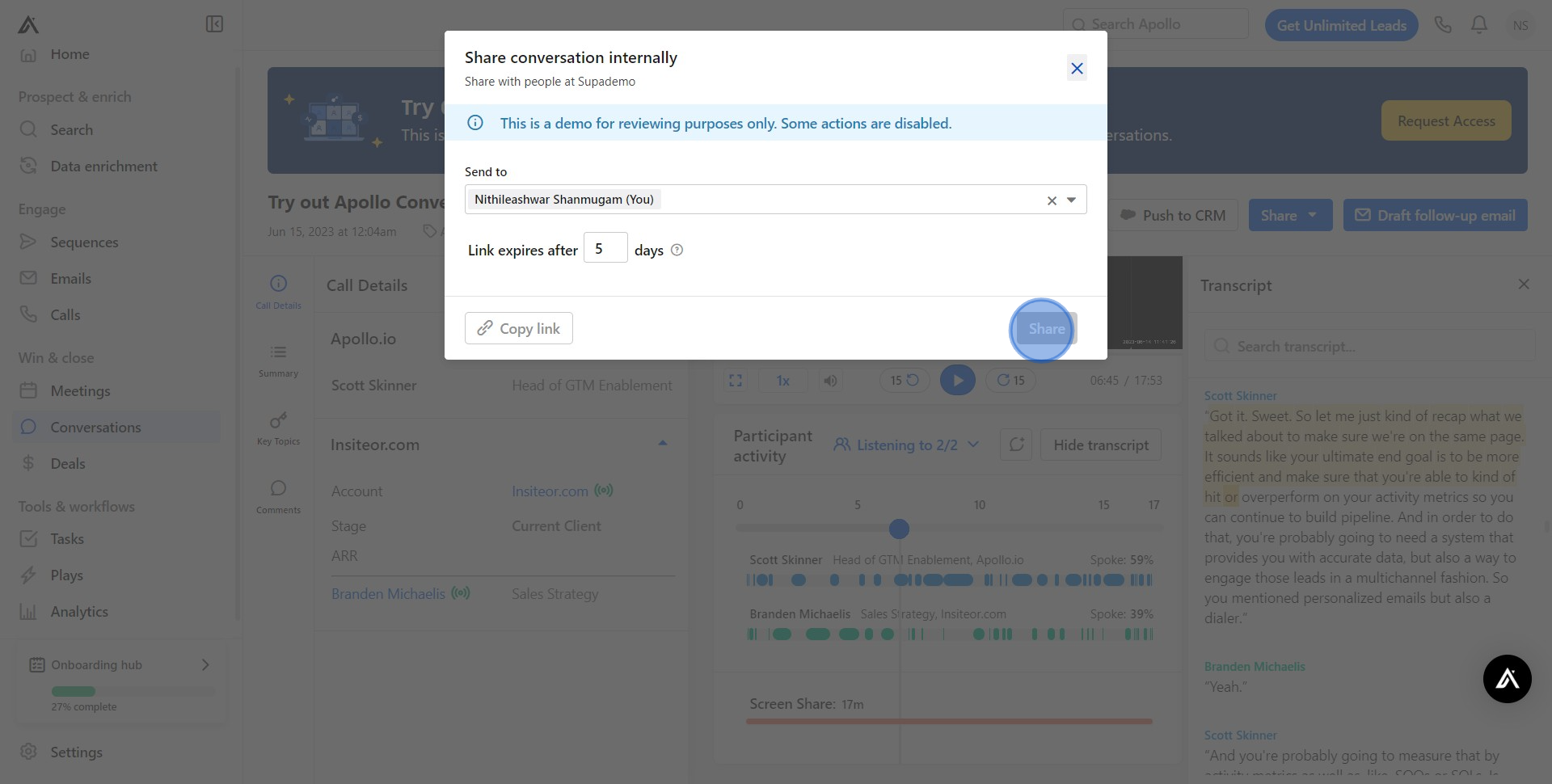
12. Compose a follow-up email to establish effective communication.
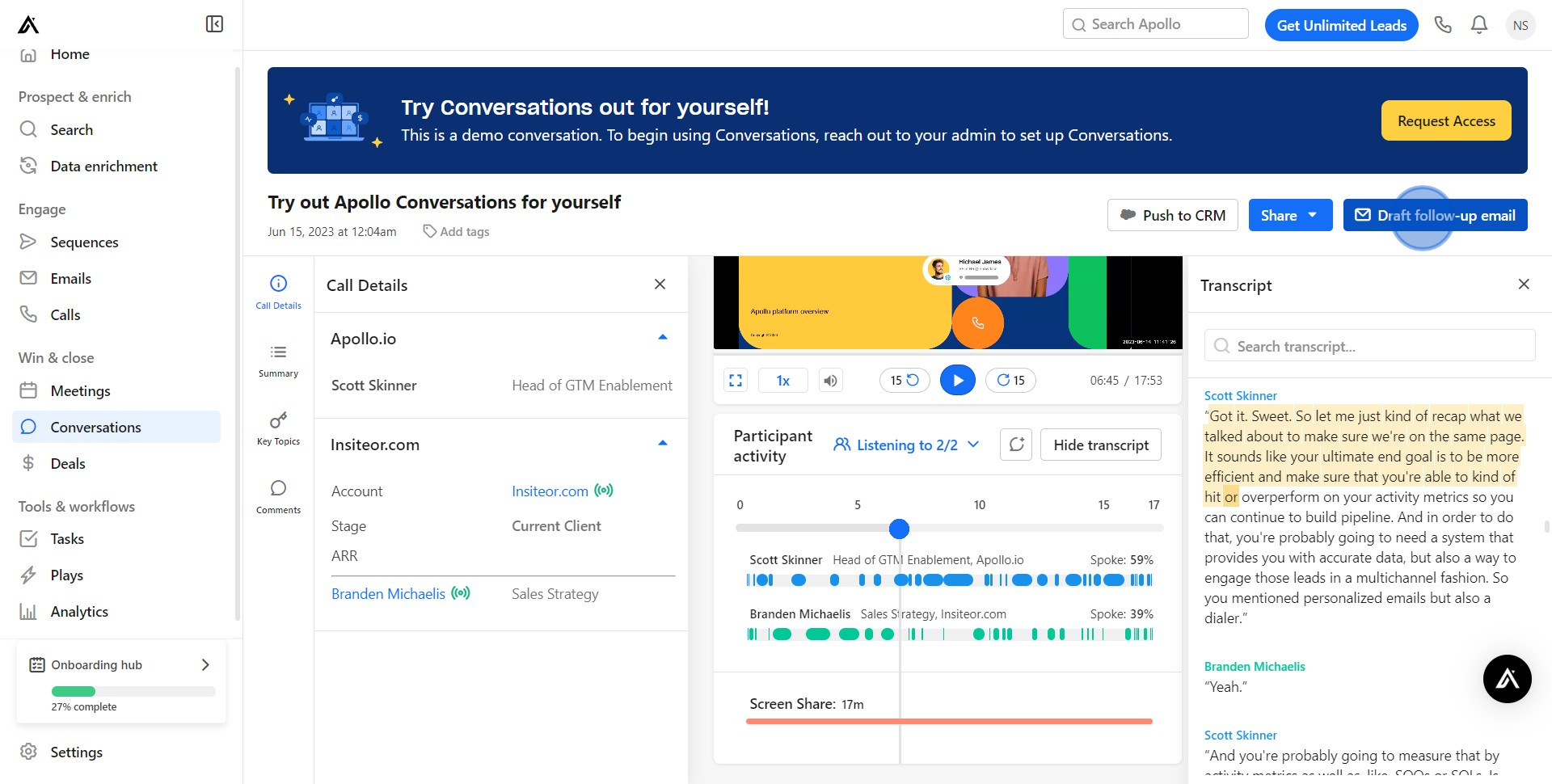
13. Once your email is ready, hit 'Send Now' to dispatch it.
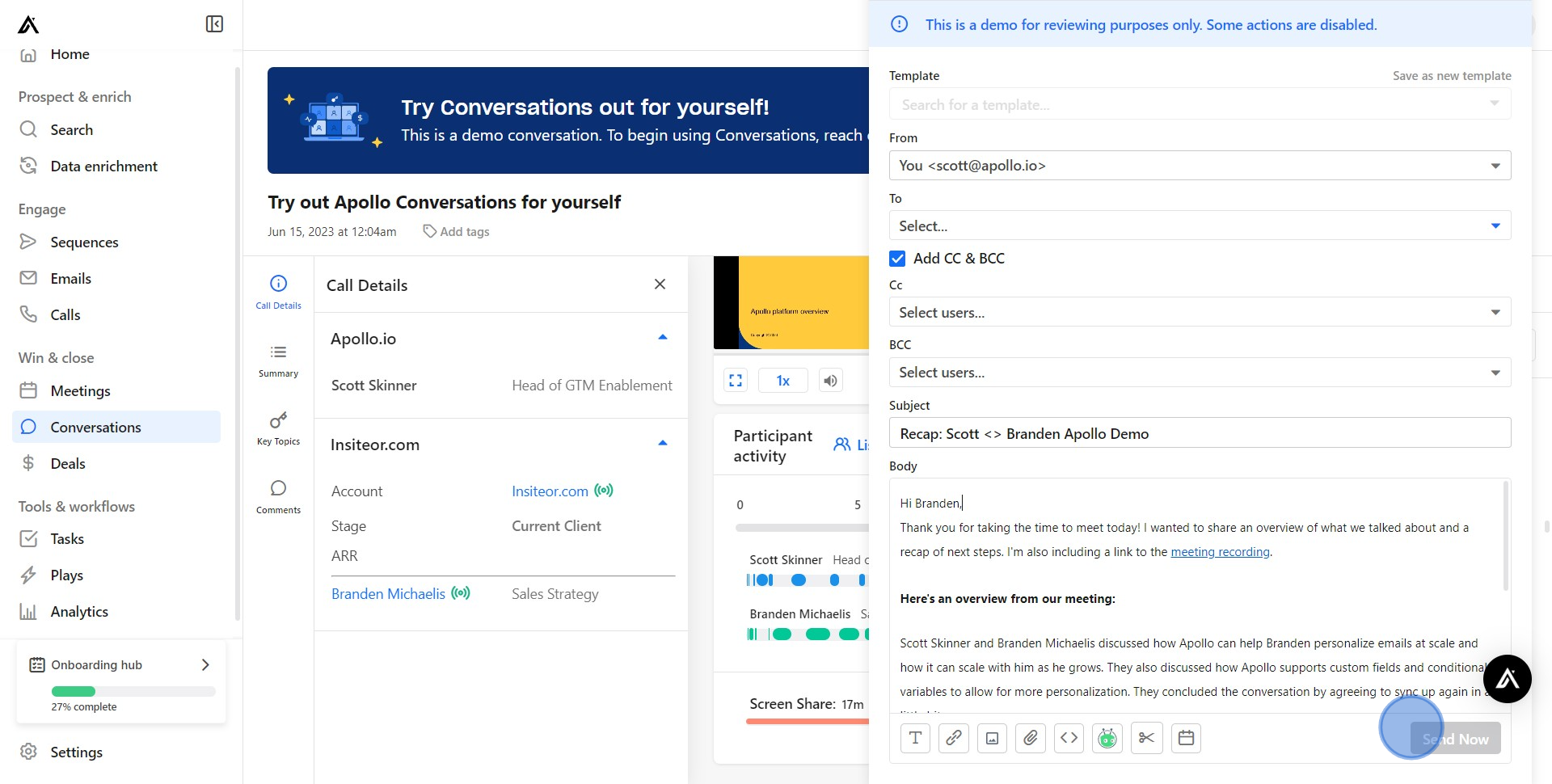
14. Finally, append relevant tags to your conversation for future referencing.
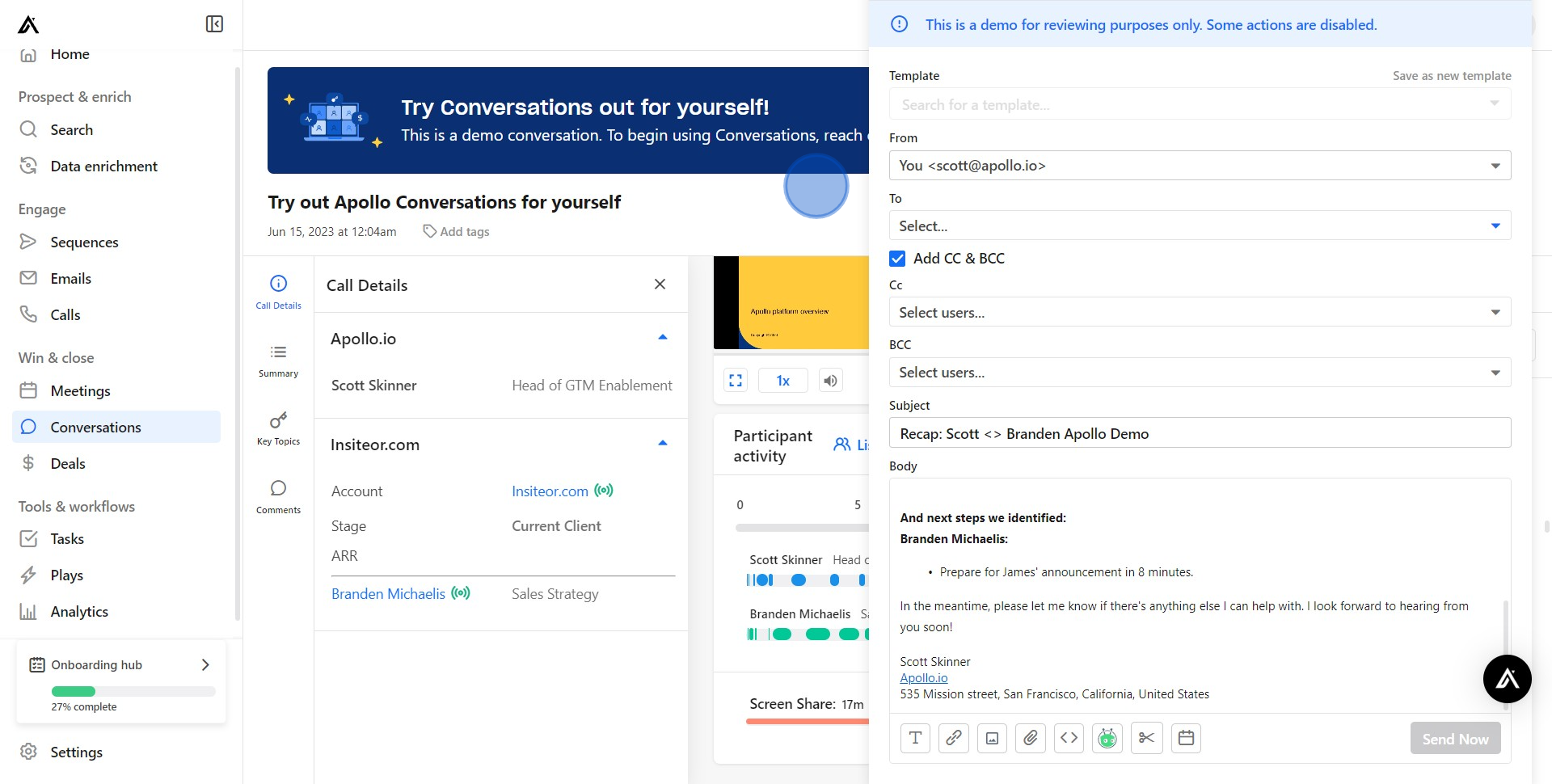
Common FAQs on Apollo.io
How do I use Apollo.io to find and engage with prospects?
To find and engage with prospects using Apollo.io, start by using the search feature to filter leads based on criteria like industry, company size, job title, and location. Once you’ve identified potential prospects, you can use Apollo.io’s outreach tools to send personalized emails, schedule follow-ups, and track engagement metrics. Apollo.io provides detailed contact information and company insights to help you tailor your messaging. Additionally, you can use Apollo.io’s sequence feature to automate email campaigns and set up follow-up tasks to ensure consistent engagement with your prospects.
How can I integrate Apollo.io with my CRM system?
Integrating Apollo.io with your CRM system helps streamline your lead management process. To set up an integration, go to the “Integrations” section in Apollo.io and select your CRM from the list of supported platforms. Follow the prompts to connect your Apollo.io and CRM accounts, configure synchronization settings, and map fields between the two systems. This integration allows you to automatically sync leads, contacts, and activities, ensuring that your CRM data is always up-to-date with the latest information from Apollo.io. It also reduces the need for manual data entry and helps maintain consistency across your sales tools.
How do I track and analyze my outreach performance in Apollo.io?
Apollo.io provides analytics and reporting features to help you track and analyze your outreach performance. To access performance metrics, navigate to the “Reports” or “Analytics” section within Apollo.io. You can view data on email open rates, click-through rates, response rates, and overall campaign effectiveness. These insights help you evaluate the success of your outreach strategies, identify trends, and make data-driven improvements. Apollo.io also offers detailed engagement tracking for individual leads, allowing you to monitor interactions and adjust your approach based on lead behavior and engagement levels.
Create your own step-by-step demo
Scale up your training and product adoption with beautiful AI-powered interactive demos and guides. Create your first Supademo in seconds for free.