1. First, log in to your Fathom account and click on "Settings".
2. Then, navigate to Zoom.
3. Following that, click on "Connect".
4. Now, click "Connect to Zoom."
5. Following that, log in to your Zoom account.
6. Afterwards, tick the checkbox by reading the privacy terms.
7. Finally, click on "Allow" and it's done.
8. Create a Supademo in seconds
This interactive demo/guided walkthrough on How to Set Up Fathom for Zoom was created using Supademo.
How to Set Up Fathom for Zoom: Step-by-Step Guide
Start by logging into your Fathom account. Once you're in, locate and select the "Settings" option to begin configuring your integrations.
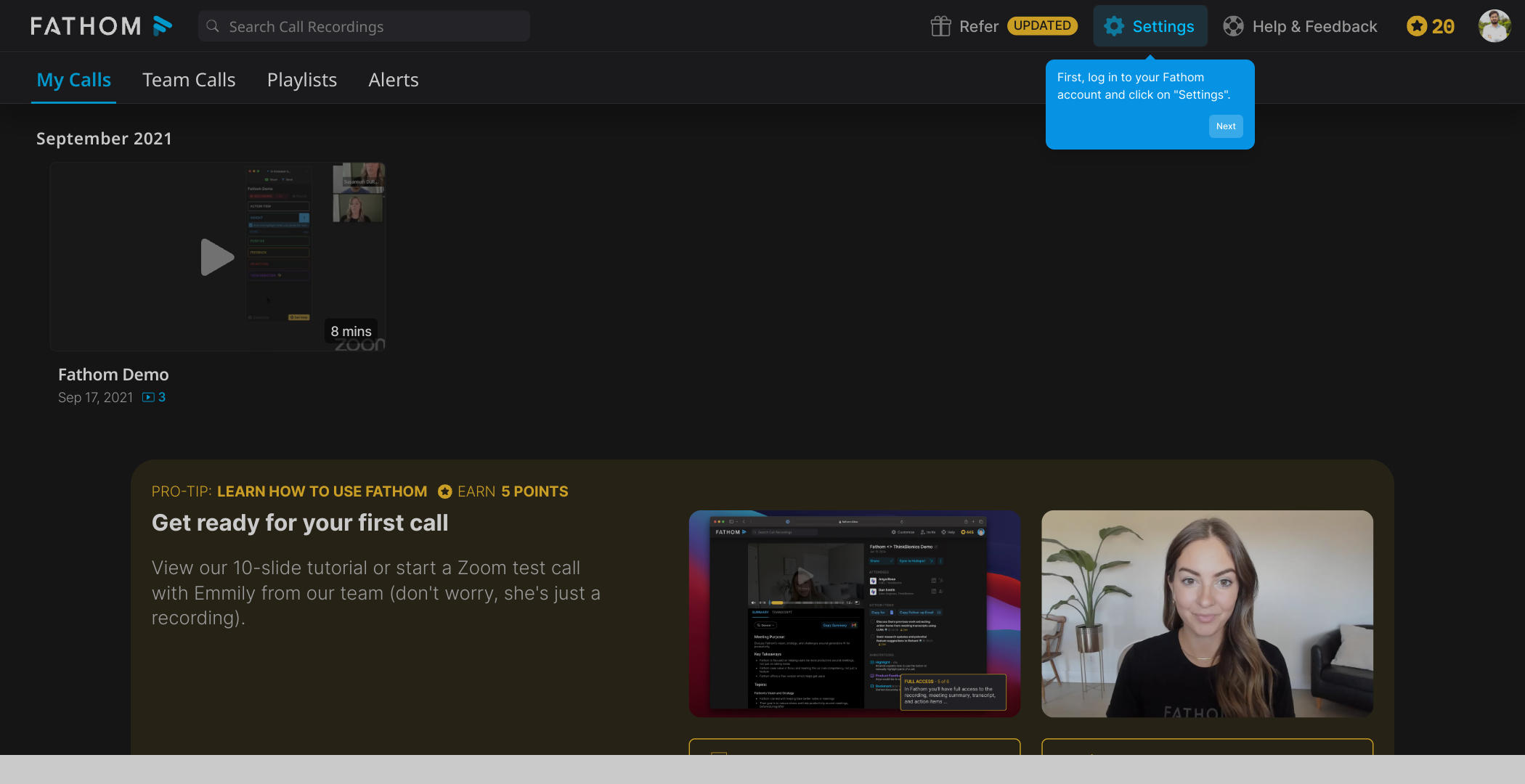
Within the Settings menu, find and click on the Zoom section. This is where you'll manage your Zoom integration settings.

Next, look for the "Connect" button and click it to start linking your Zoom account with Fathom.
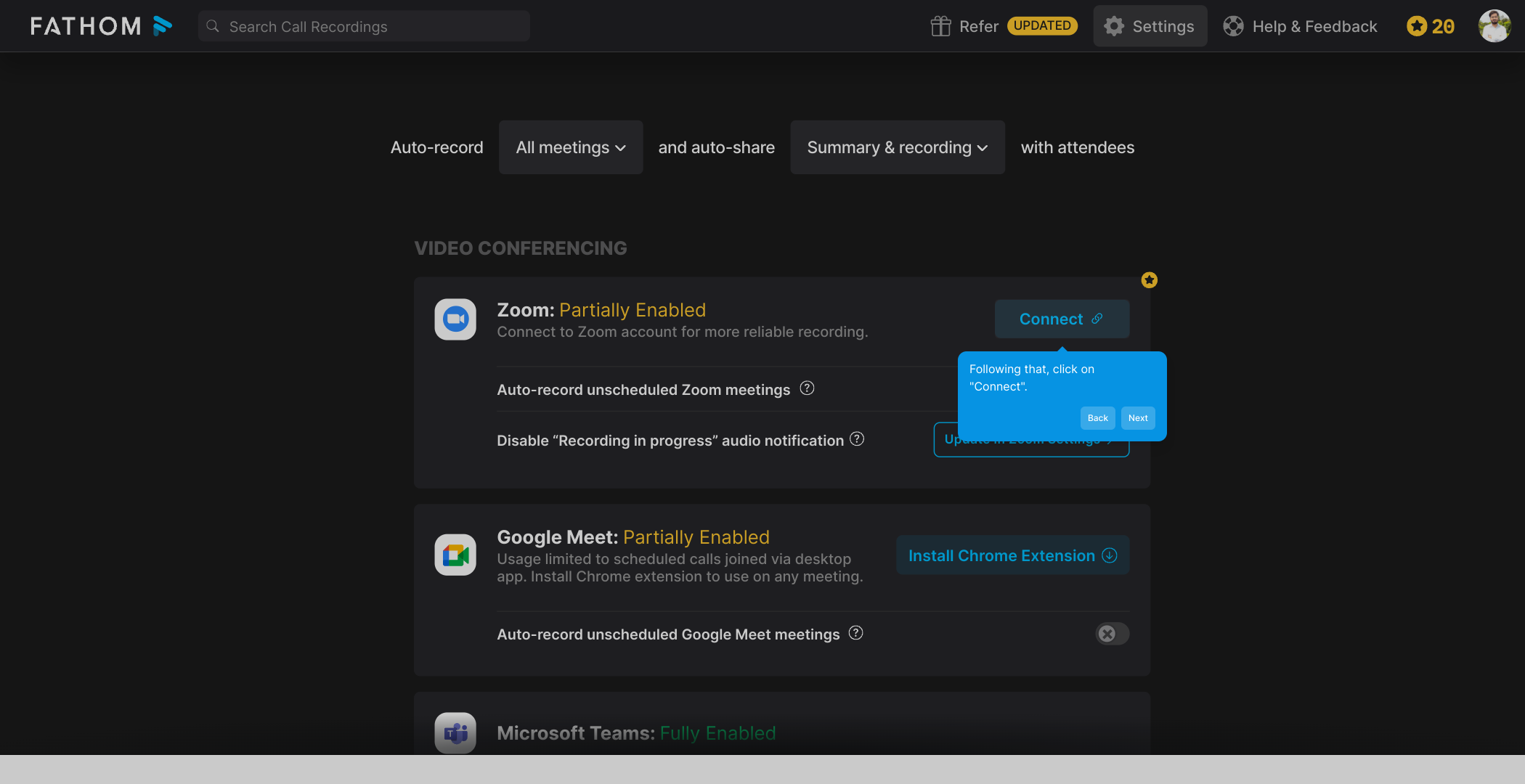
On the following screen, choose the option labeled "Connect to Zoom." This action will redirect you to Zoom’s login page.
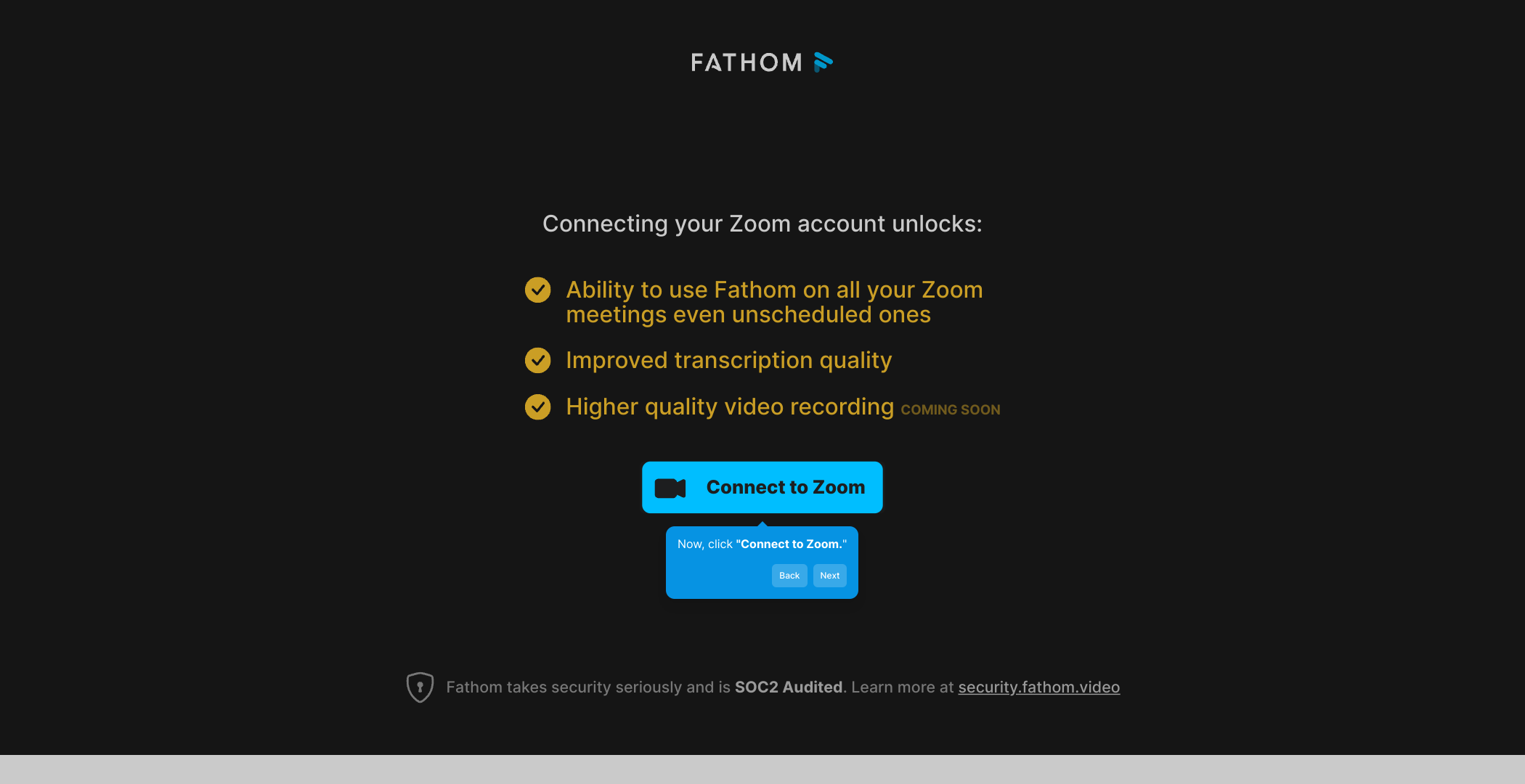
Here, enter your Zoom credentials to sign in securely, enabling Fathom to access your Zoom account for seamless integration.
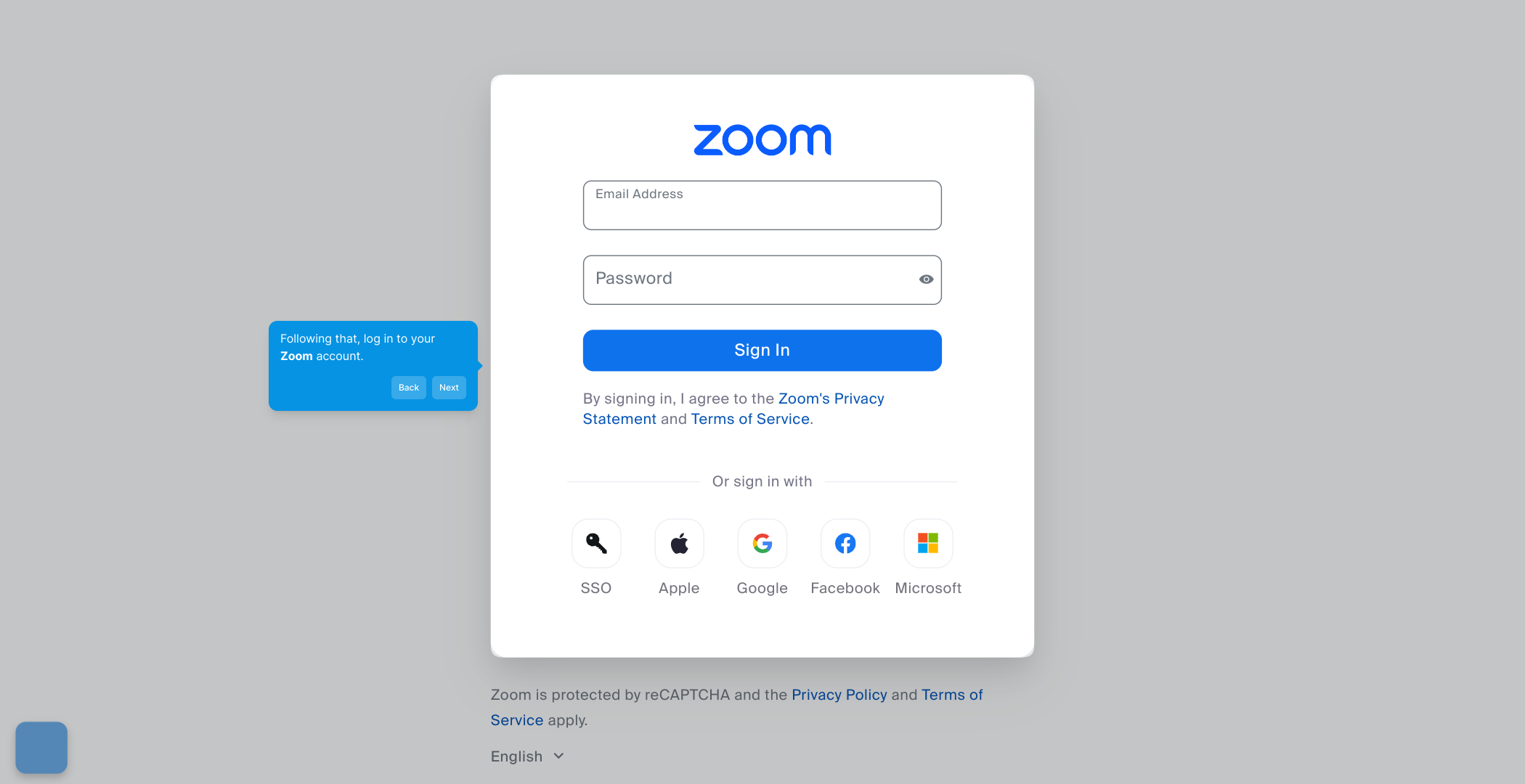
Before proceeding, carefully review the privacy terms presented. When you're ready, check the box to acknowledge and accept these terms.
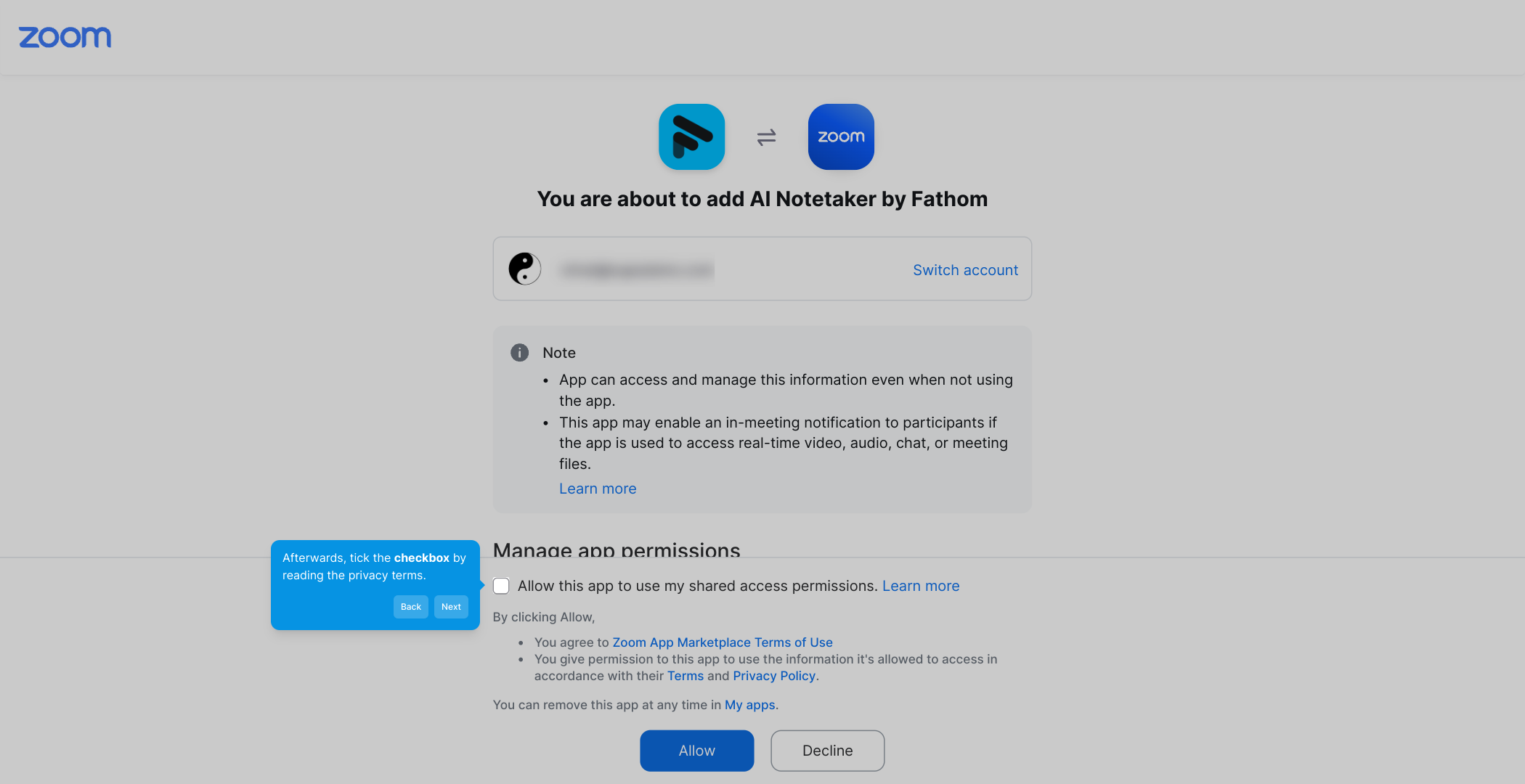
To finalize the connection, click on "Allow." This grants Fathom the necessary permissions to integrate with your Zoom account.
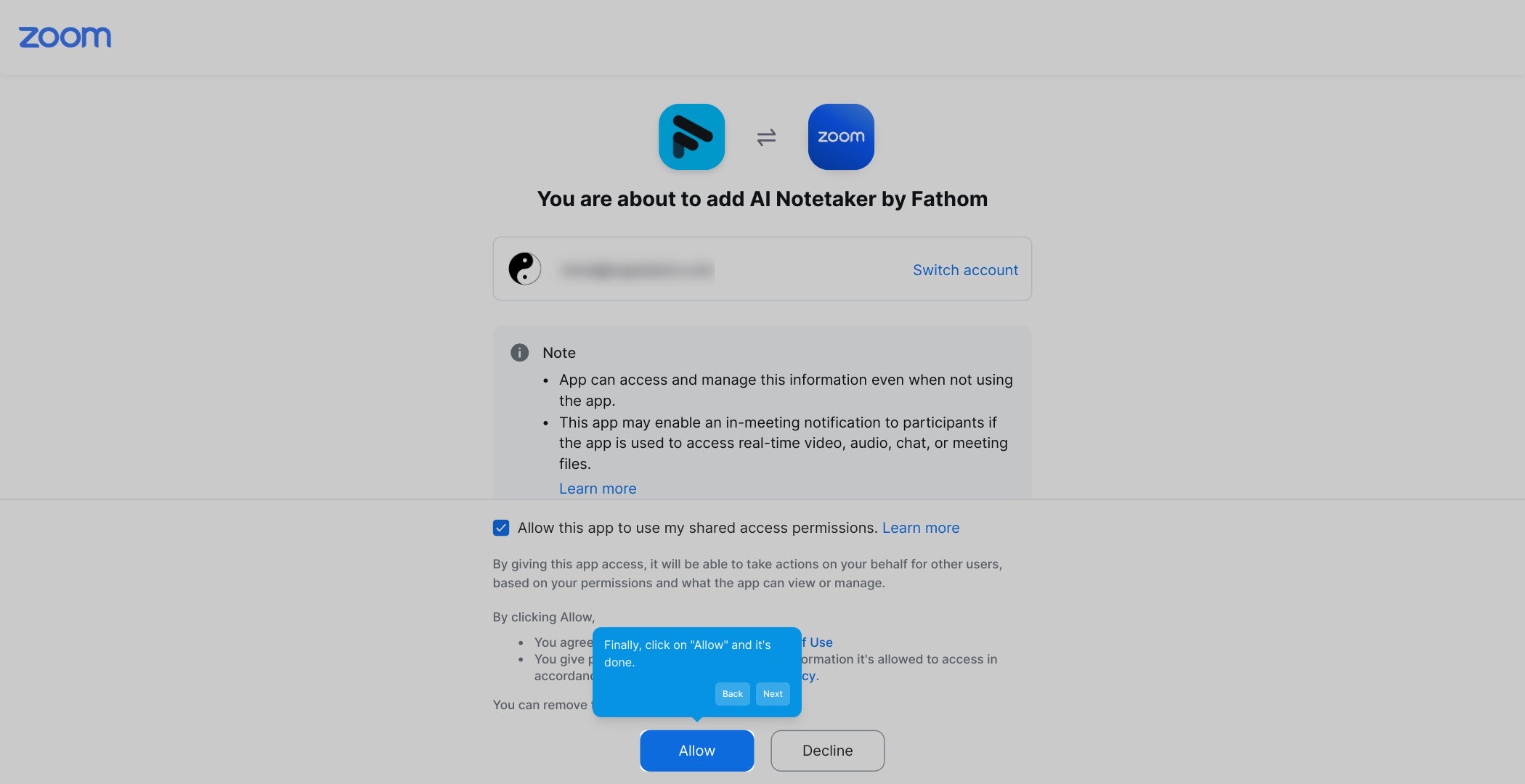
With Zoom connected, you’re all set to create a Supademo quickly and effortlessly – enjoy the enhanced workflow!
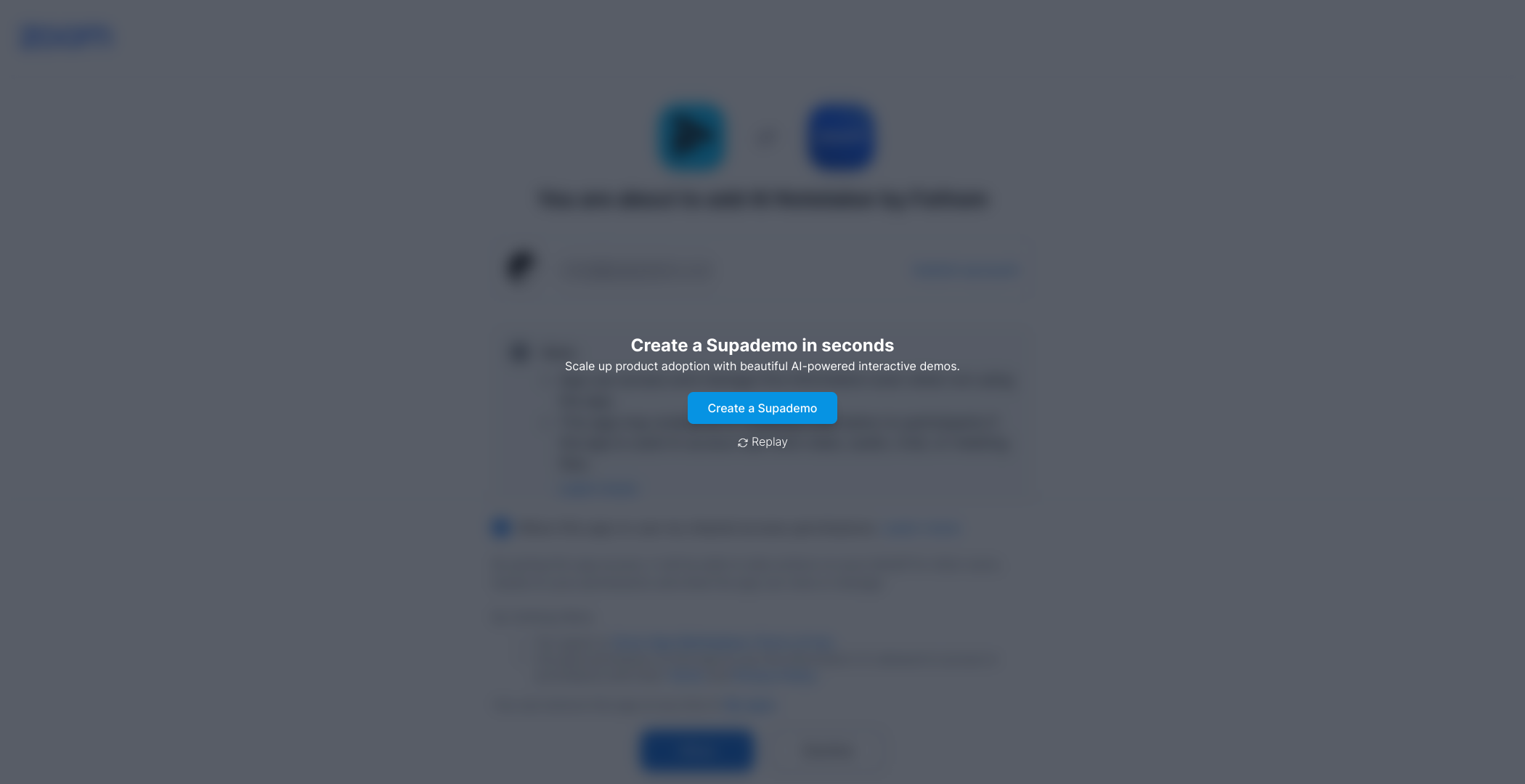
Create your own interactive demos in < 5 mins with Supademo
You can create your own interactive product demo in minutes using Supademo. Drive growth, scale enablement, and supercharge product-led onboarding with Supademo.
Sign up for free here with no credit card required.
FAQs
What is Fathom integration with Zoom?
Fathom integration with Zoom allows you to seamlessly connect your Zoom account to Fathom, enabling automatic recording transcription, note-taking, and meeting insights directly from your Zoom calls, improving productivity and meeting management.
How do I connect Fathom to my Zoom account?
To connect Fathom to Zoom, log into Fathom, go to "Settings," select "Zoom," click "Connect," sign into your Zoom account, accept privacy terms, and click "Allow" to complete the integration process.
Is it safe to connect Fathom with Zoom?
Yes, it is safe. Fathom asks you to review and accept Zoom’s privacy terms before integration, ensuring your data is handled securely according to Zoom’s policies and Fathom’s compliance standards.
Do I need a paid Zoom account to integrate with Fathom?
While some features may work with free Zoom accounts, certain Fathom functionalities require a Zoom Pro or higher plan to enable full integration and access to meeting recordings and transcripts.
What permissions does Fathom request when connecting to Zoom?
Fathom requests permissions to access your Zoom meeting recordings, participant data, and transcripts to provide meeting summaries, notes, and analytics after you approve the privacy terms during setup.
Can I disconnect Fathom from Zoom later?
Yes, you can disconnect the integration anytime from the Fathom settings or via your Zoom app management page, which will revoke Fathom’s access to your Zoom data immediately.
What happens if I don’t accept the privacy terms in Zoom during setup?
If you do not accept the privacy terms, the connection cannot be established, and Fathom won’t be able to access your Zoom data for transcription and note-taking services.
Are there any prerequisites before connecting Zoom to Fathom?
You need an active Fathom account and a Zoom account with the required permissions, typically host privileges, to allow third-party integrations and access to recordings and meeting data.
How do I verify the integration was successful?
After completing the setup, Fathom’s Zoom section in Settings will show the connected status. You can also test by hosting a Zoom meeting and checking if Fathom generates notes and transcripts.
Can multiple Zoom accounts be connected to one Fathom account?
Currently, Fathom supports connecting one Zoom account per Fathom user. For multiple accounts, separate integrations or accounts may be needed depending on your organization's setup.

