1. To start, click on "Settings & Members".
2. Afterwards, click on "Interview Scheduling".
3. Now, complete your basic info, add your name, role title, and pronouns so candidates know who they’re meeting.
4. Now, pick how candidates can book time with you: use a Dover link, a third-party link like Calendly, or book manually.
5. If you choose a third-party link like Calendly.
6. Then, insert your Calendar link here.
7. As the last step, click on "Save".
8. Create a Supademo in seconds
This interactive demo/guided walkthrough on How to Set Your Interview Preferences in Dover was created using Supademo.
How to Set Your Interview Preferences in Dover : Step-by-Step Guide
Begin by navigating to your account’s main settings area. Here, select the "Settings & Members" option to access configuration controls related to your profile and team.
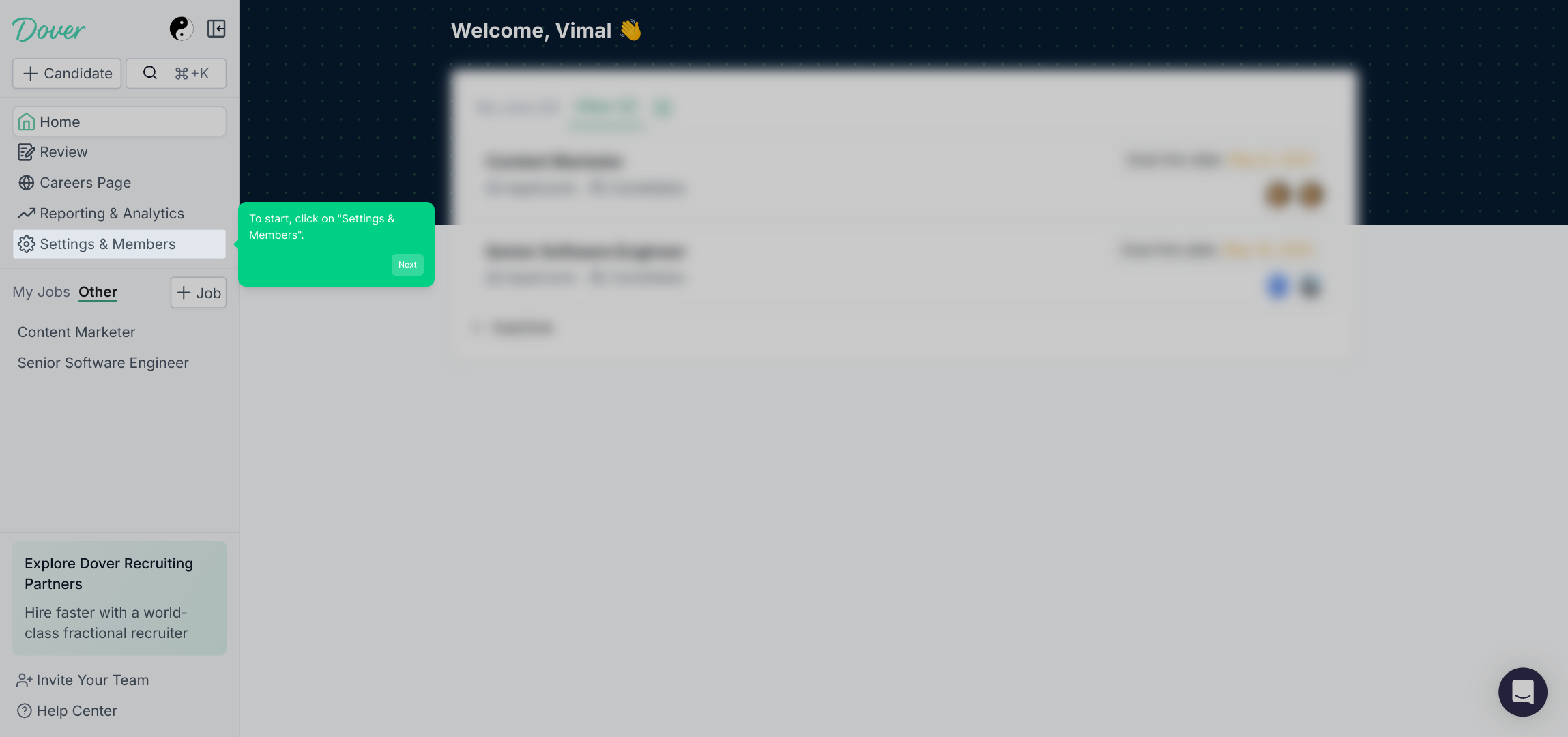
Next, locate and click on the "Interview Scheduling" tab within the settings menu. This section allows you to customize how you manage candidate interview appointments.
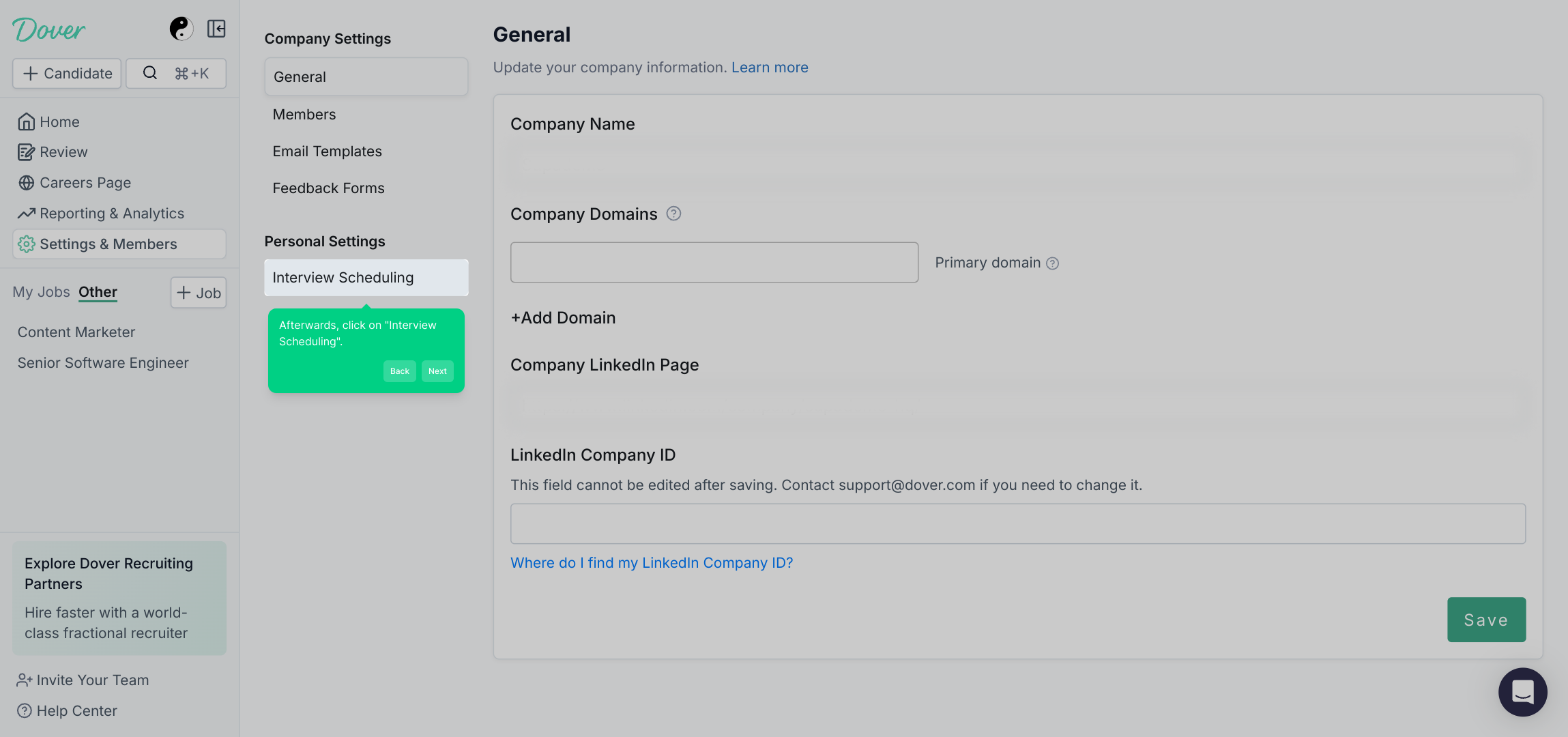
Take a moment to fill in your profile details here. Adding your full name, job title, and preferred pronouns helps candidates feel confident and comfortable, knowing exactly who they will be meeting.
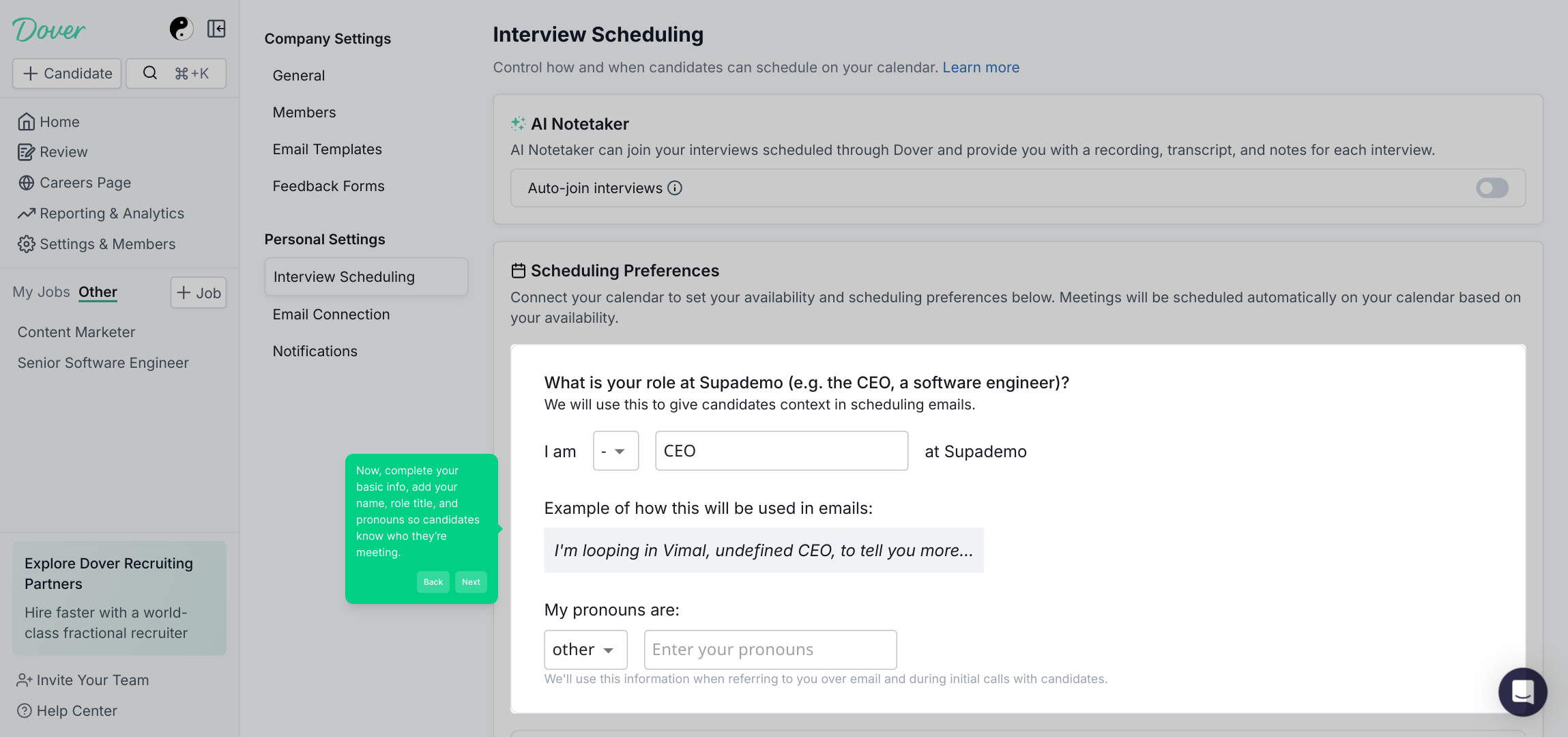
Choose the scheduling method that works best for you. You can provide a direct Dover link, use an external scheduler like Calendly, or opt to set appointments manually, giving you complete control over your availability.
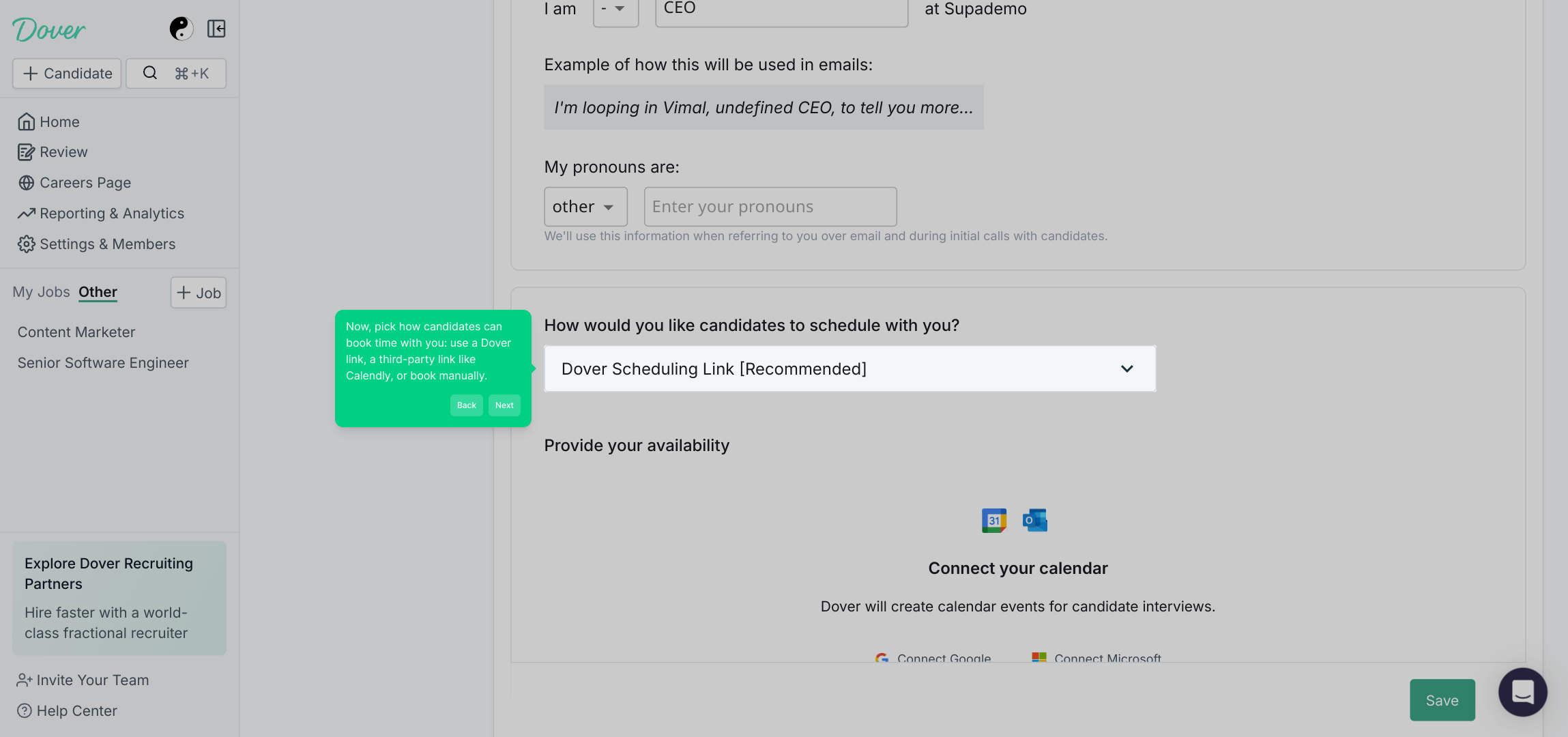
If you decide to integrate a third-party scheduler such as Calendly, this is where you’ll begin setting that up to streamline your interview bookings.
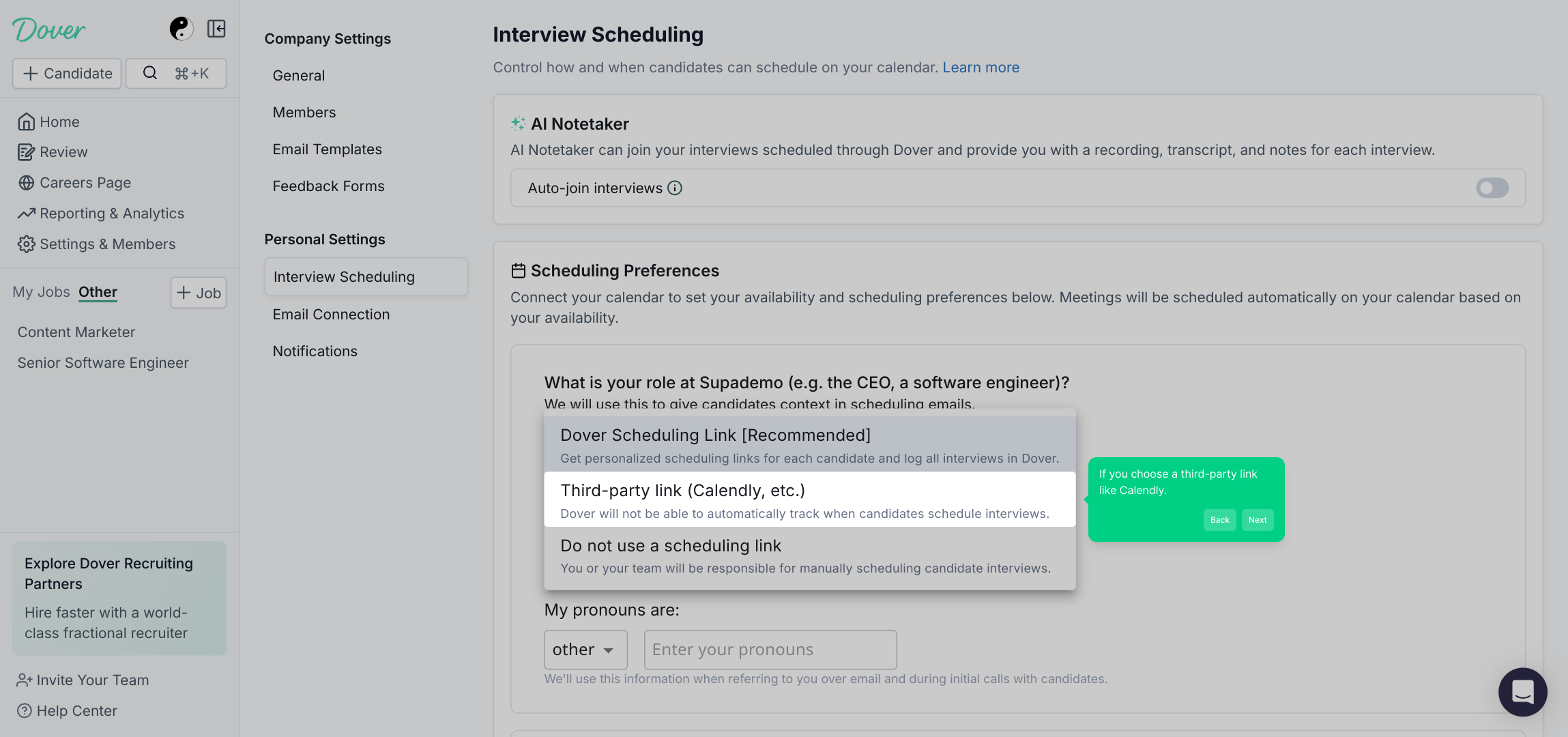
Paste the link to your Calendly or other calendar scheduler in the provided field so candidates can easily select available time slots that sync automatically with your calendar.
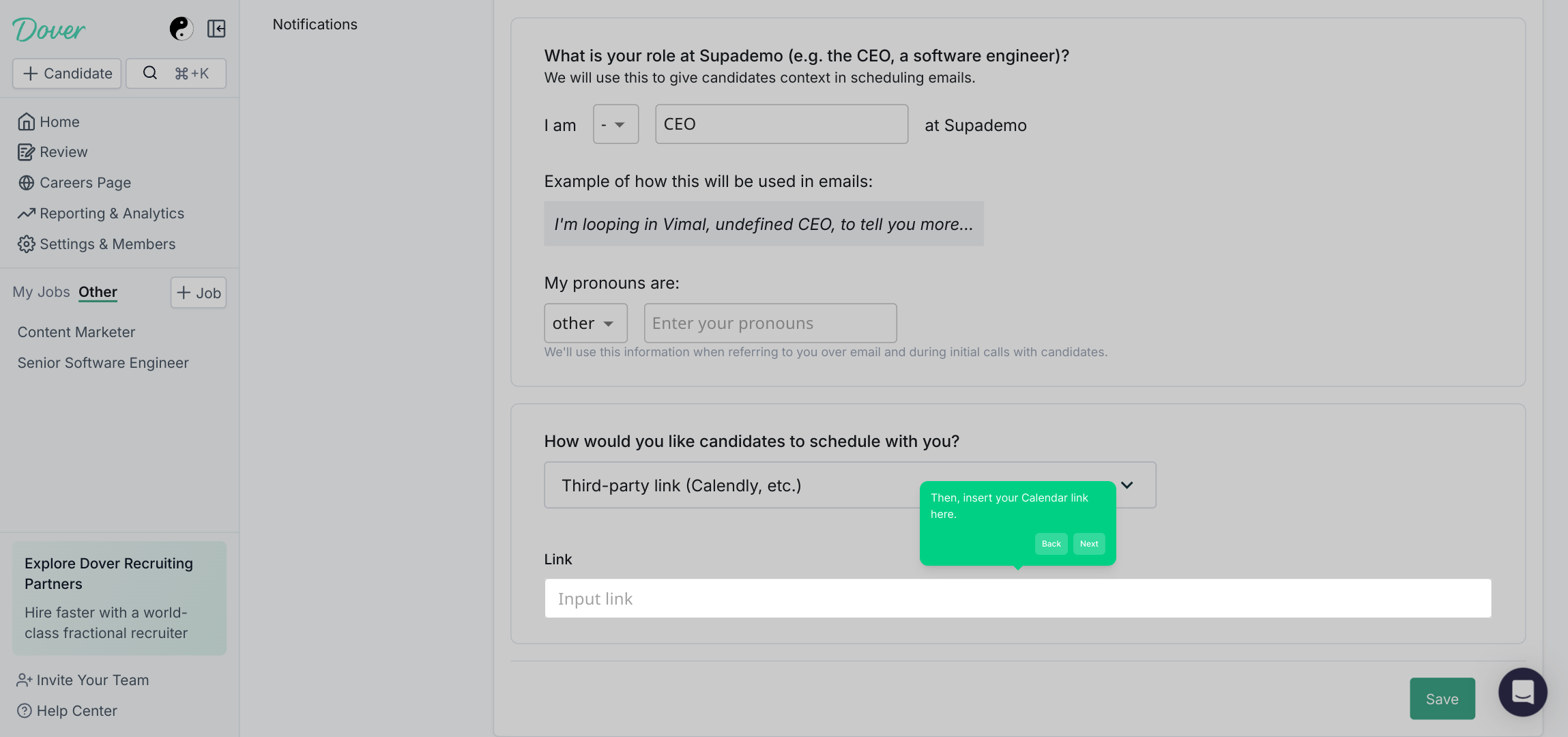
Once you’ve entered all your preferences and links, finalize the setup by clicking the "Save" button. This will ensure your settings are applied and ready to use for scheduling interviews.
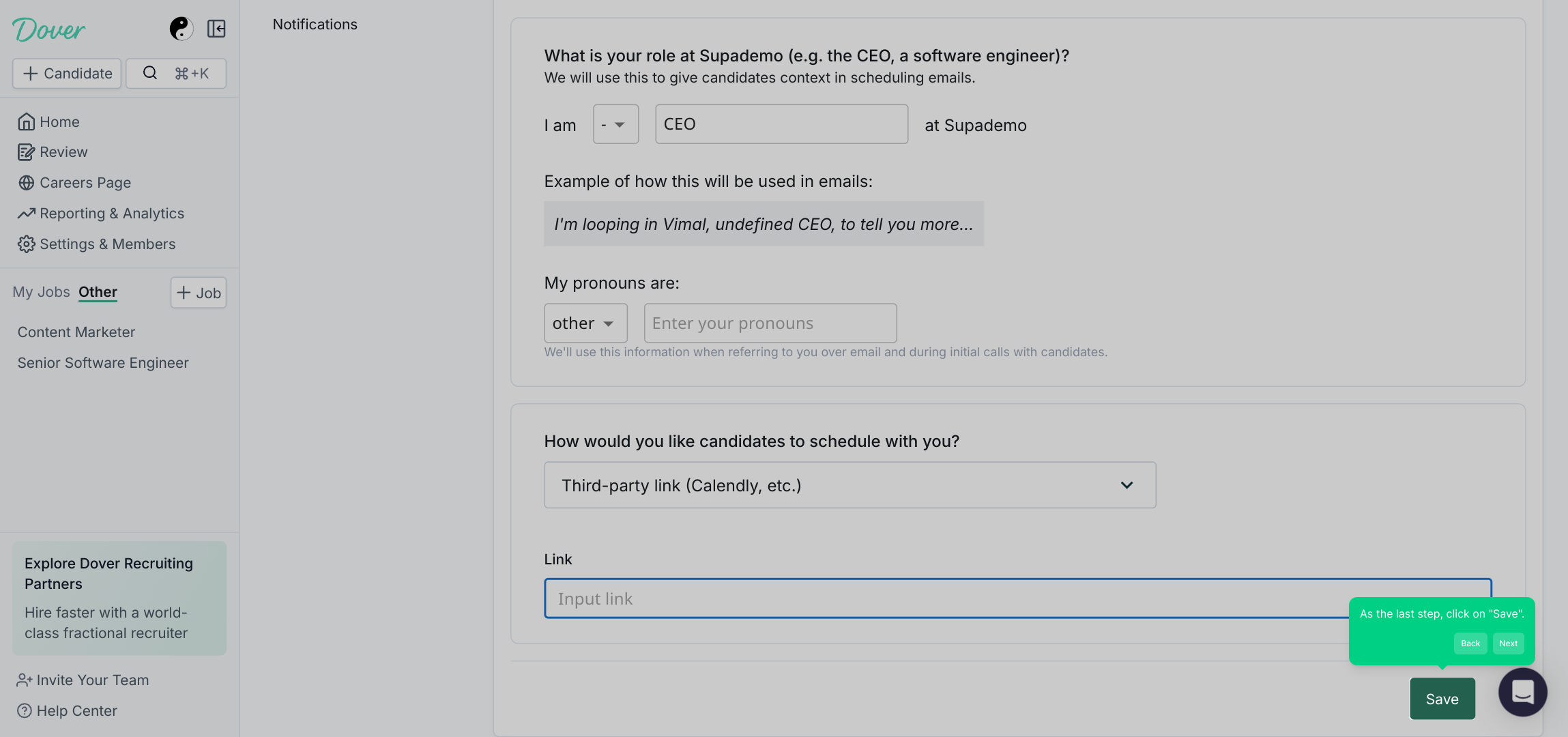
With everything configured, you’re all set to create a Supademo quickly and effortlessly, making your interview scheduling process smoother than ever before.

Create your own interactive demos in < 5 mins with Supademo
You can create your own interactive product demo in minutes using Supademo. Drive growth, scale enablement, and supercharge product-led onboarding with Supademo.
Sign up for free here with no credit card required.
FAQs
How do I access the interview preferences settings in Dover?
To access interview preferences, first log into your Dover account, then click on "Settings & Members" from the sidebar. From there, select the "Interview Scheduling" tab to manage your interview preferences.
Can I use external scheduling links like Calendly with Dover?
Yes, Dover allows you to integrate third-party scheduling tools such as Calendly. Simply select the third-party option under scheduling preferences and paste your external calendar link to enable seamless bookings.
What information should I complete under basic info?
Under basic info, you should add your full name, role title, and pronouns. This information lets candidates know who they will be meeting, enhancing communication clarity and comfort.
Is it possible to manually book interviews without calendar links?
Yes, Dover supports manual booking. You can choose to not integrate any calendar link and instead set up candidate meetings manually based on your availability.
How do I save changes after setting interview preferences?
After entering your desired preferences and any calendar links, simply click the "Save" button at the bottom of the Interview Scheduling page to apply your changes.
Can I change my interview scheduling preferences later?
Absolutely. You can return to the "Interview Scheduling" section anytime to update or modify your booking methods and personal information as your needs evolve.
Why is it important to add pronouns to my interview profile?
Including pronouns promotes inclusivity and respect, helping candidates feel welcomed and properly addressed during interviews, which improves the overall candidate experience.
What if my third-party calendar link does not sync properly?
If you experience syncing issues, verify that your calendar link is correct and active. You can also consult Dover’s support or your third-party scheduler’s help resources for troubleshooting tips.
Can candidates see my availability when I use a third-party scheduler?
Yes, when using third-party schedulers like Calendly, candidates see your real-time availability based on your synced calendar, allowing them to book open slots easily.
What is Supademo and how does it relate to Dover interview preferences?
Supademo is a tool for creating interactive product demos and guided walkthroughs. It can be used to create demos like the one shown here for setting interview preferences in Dover, helping users learn visually and interactively.

