Overview:
Enhance your collaboration in Airtable with a step-by-step guide on sharing views. Streamline communication and accessibility by efficiently organizing and presenting your data. This comprehensive guide empowers you to seamlessly create and share Airtable views, optimizing your workflow and fostering clarity in data management within the platform.
1. Start by choosing your desired Airtable view.
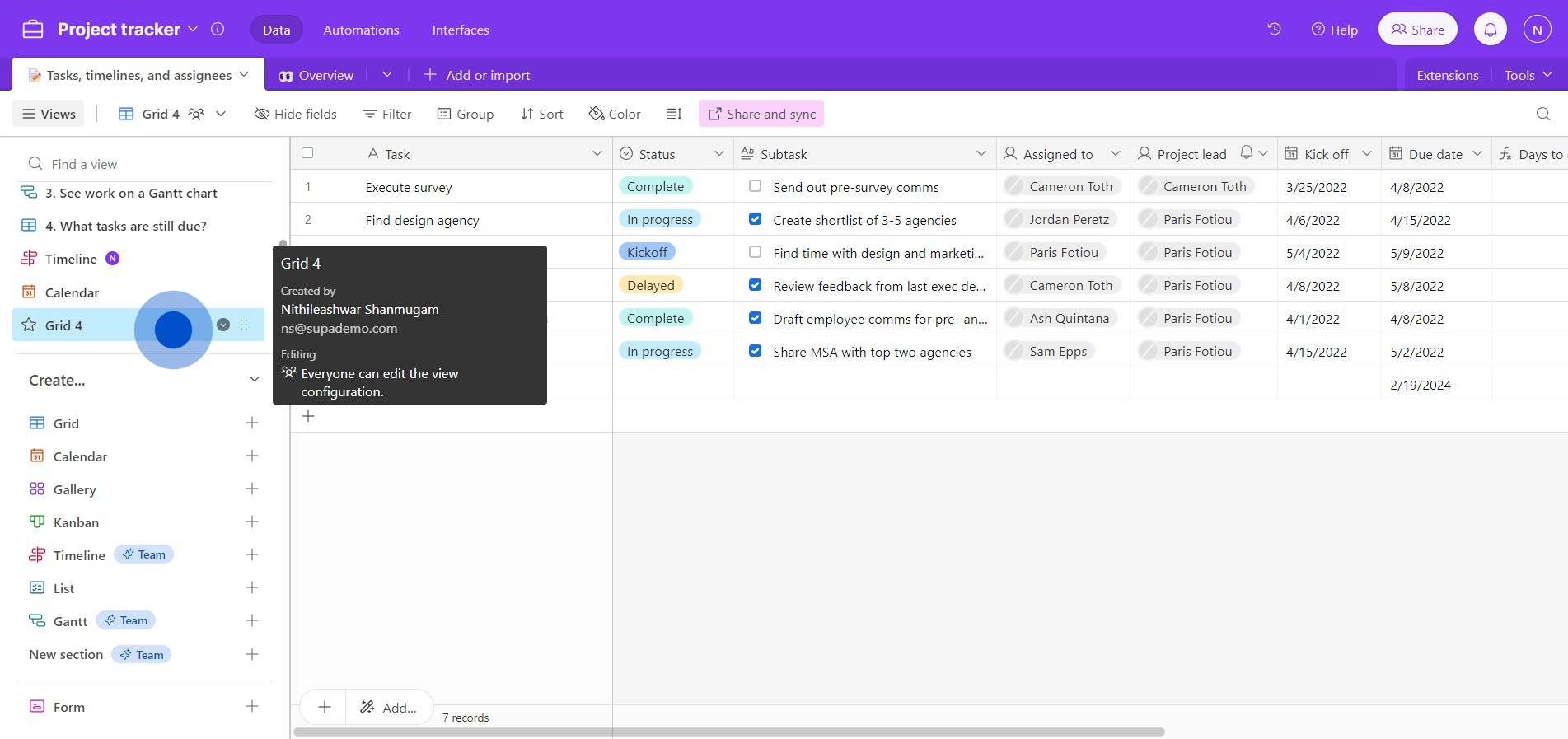
2. Proceed by selecting the option Share and sync.
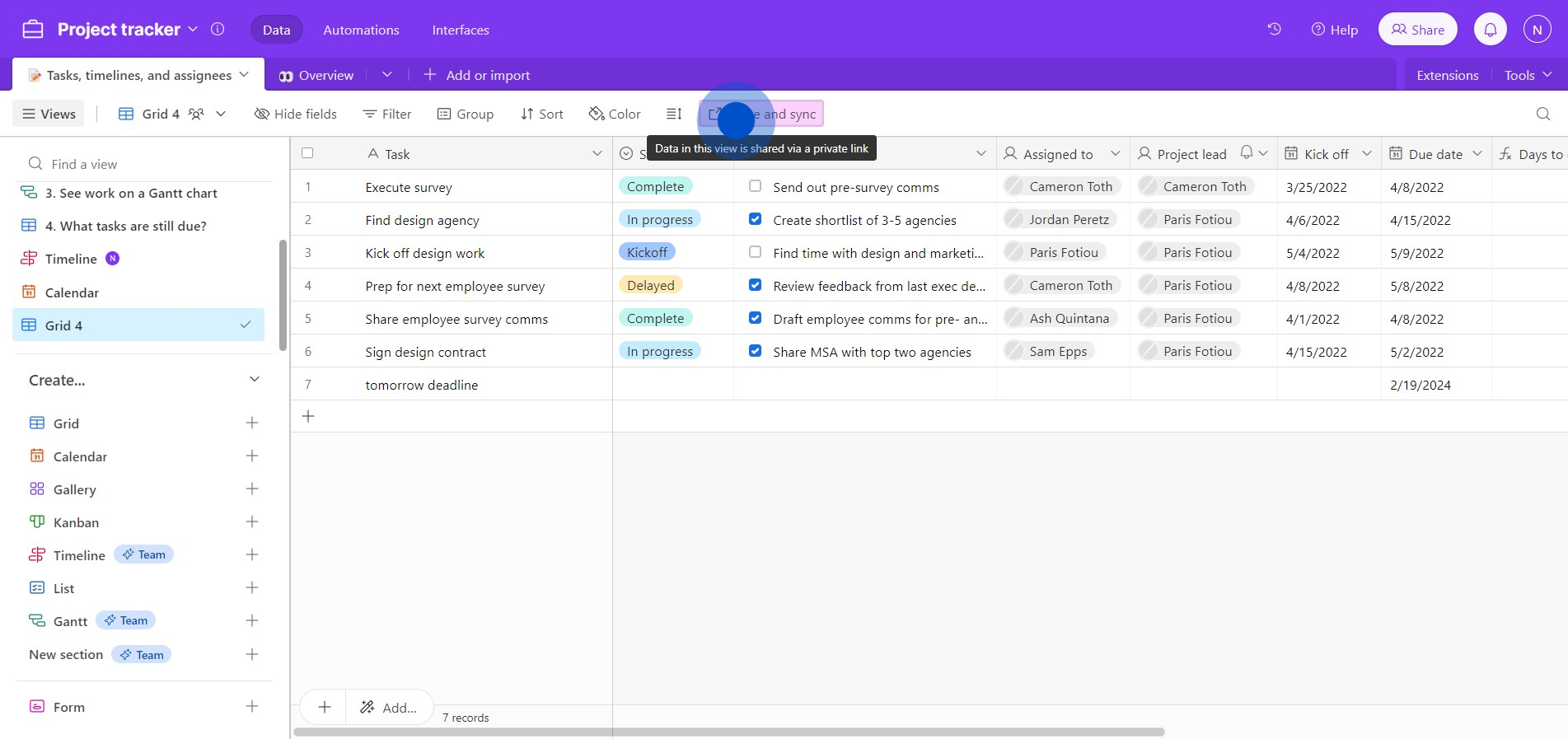
3. Next, navigate to the Link settings.
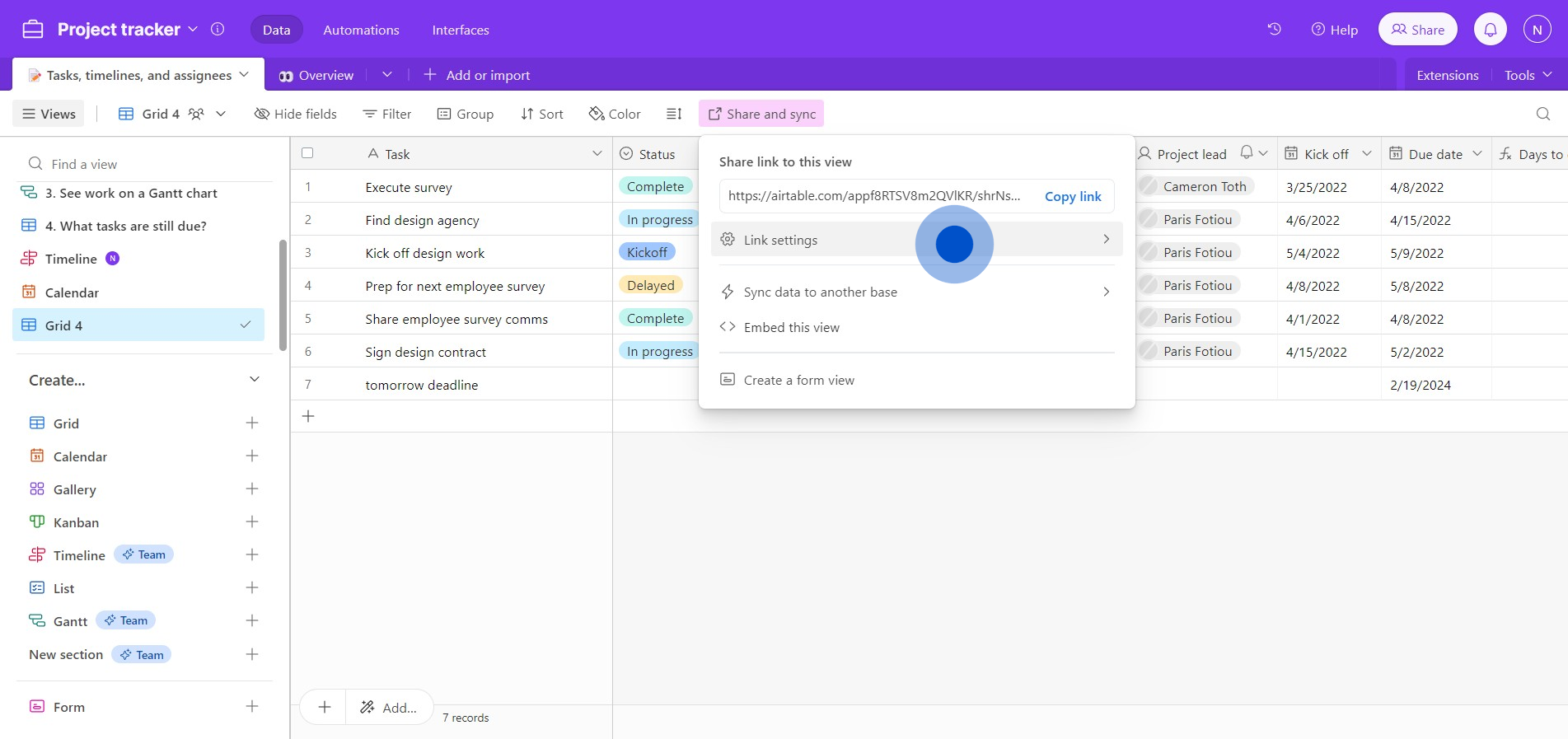
4. Then, configure your settings like disabling the ability to copy data out of this view.
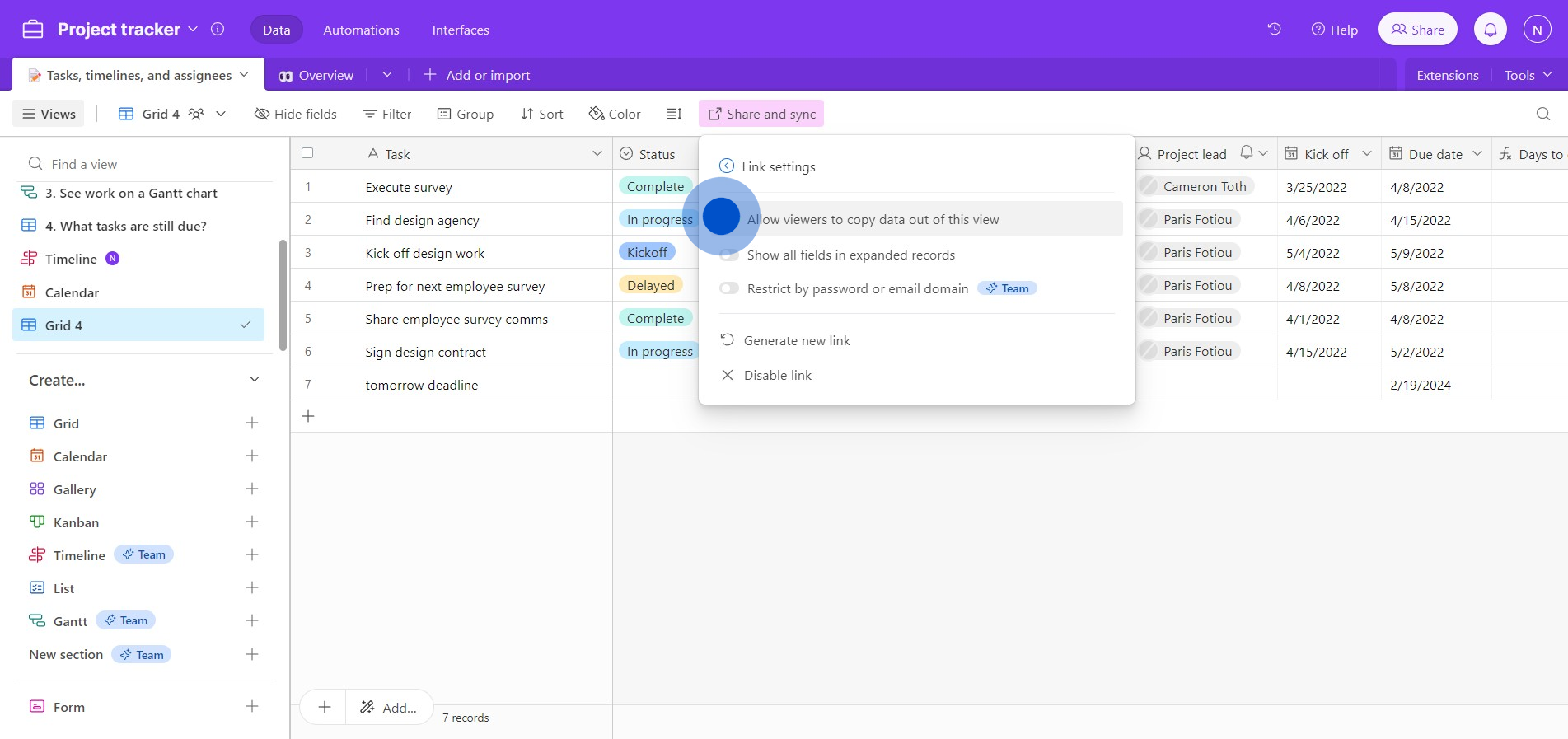
5. Afterward, click on the highlighted icon.
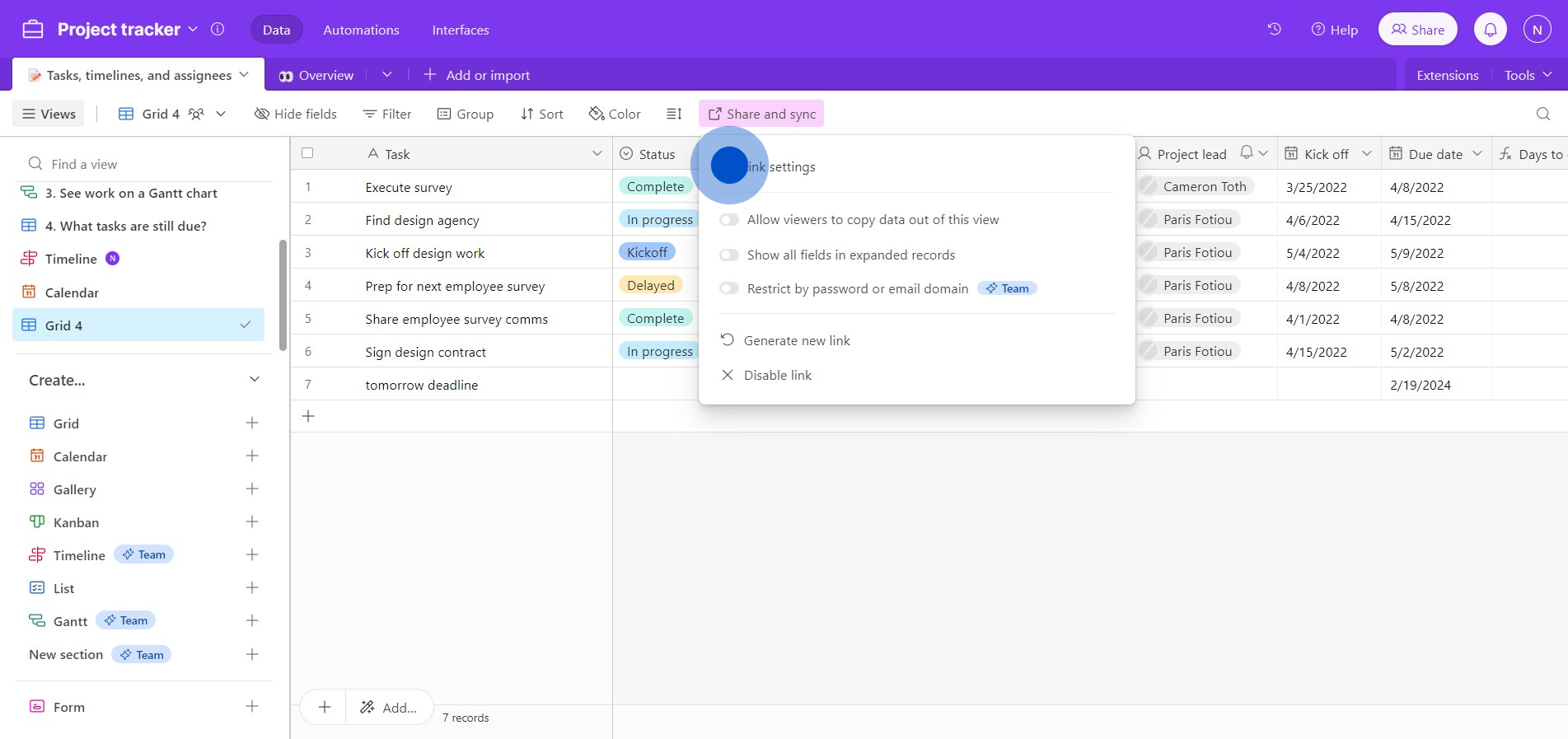
6. Finally, select the Copy link option to share your view.
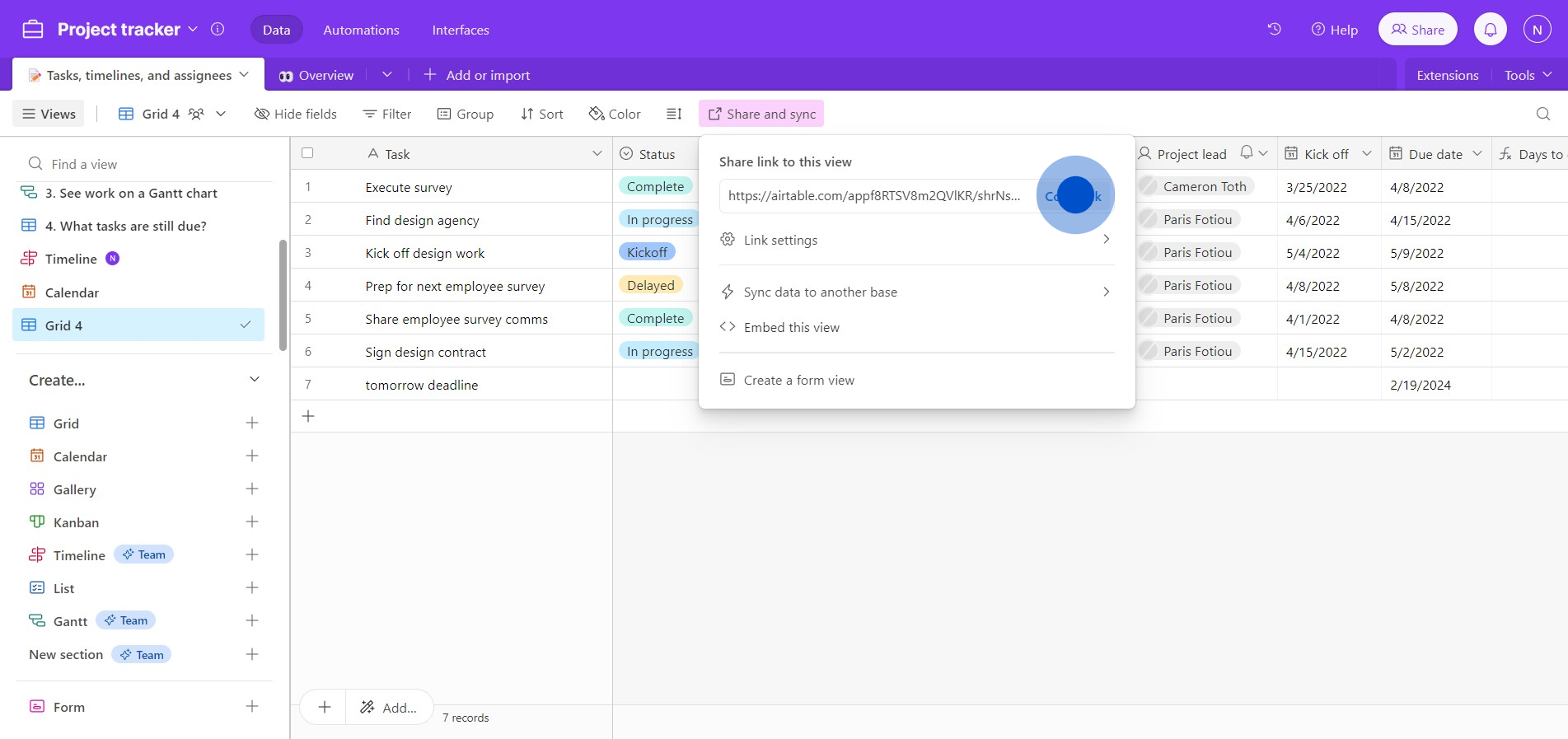
Create your own step-by-step demo
Scale up your training and product adoption with beautiful AI-powered interactive demos and guides. Create your first Supademo in seconds for free.



