Overview:
Streamline your collaborative efforts by learning how to seamlessly share Google Docs with your ClickUp workspace. Enhance team communication and project management efficiency by following this step-by-step guide. Improve collaboration and clarity in your workflow as you effortlessly integrate Google Docs into ClickUp, ensuring a smooth and organized document-sharing experience for your team.
1. Begin by clicking the Share button on your Google Doc.
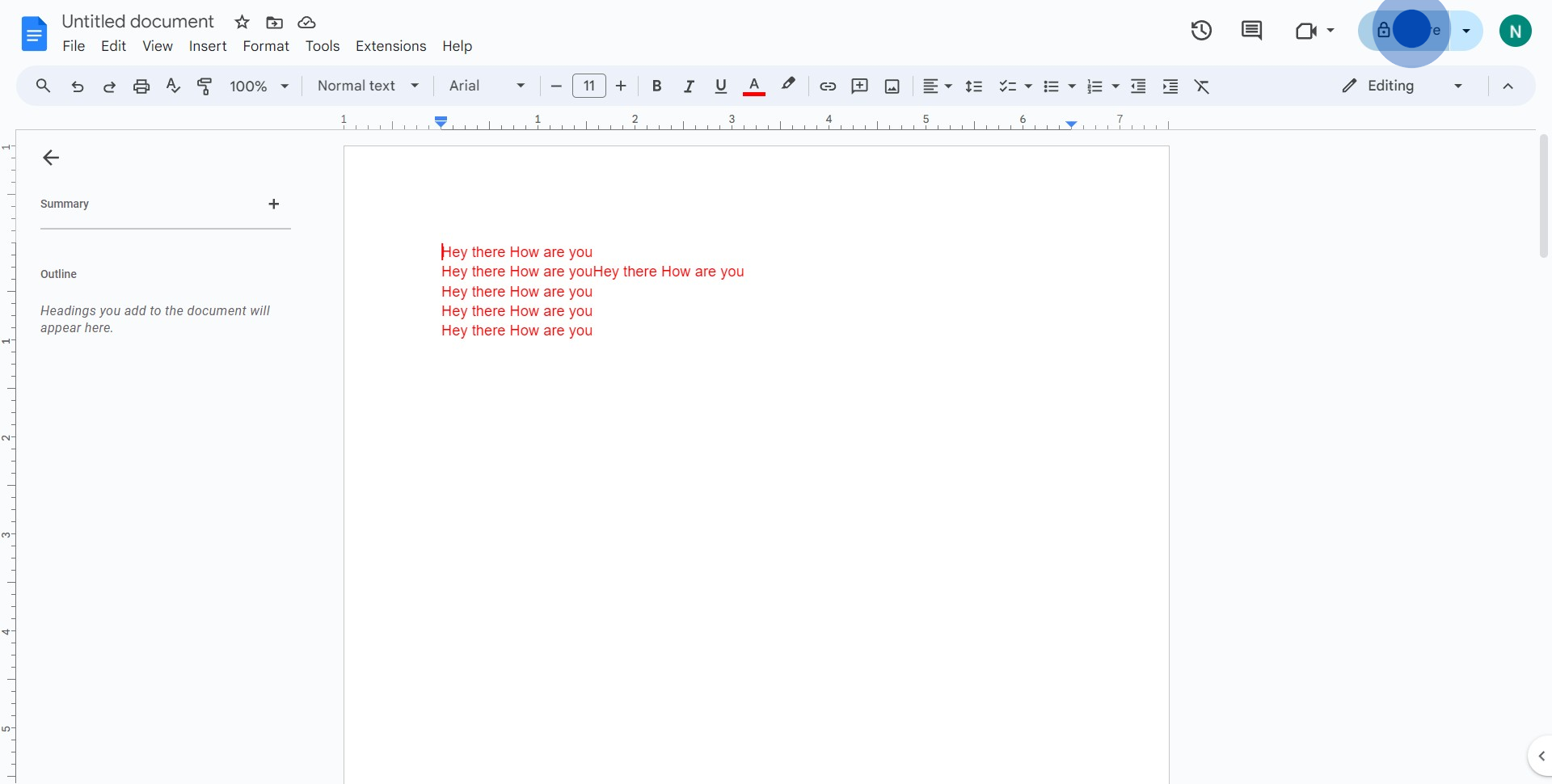
2. Proceed to select Copy link to replicate your Google Doc Link
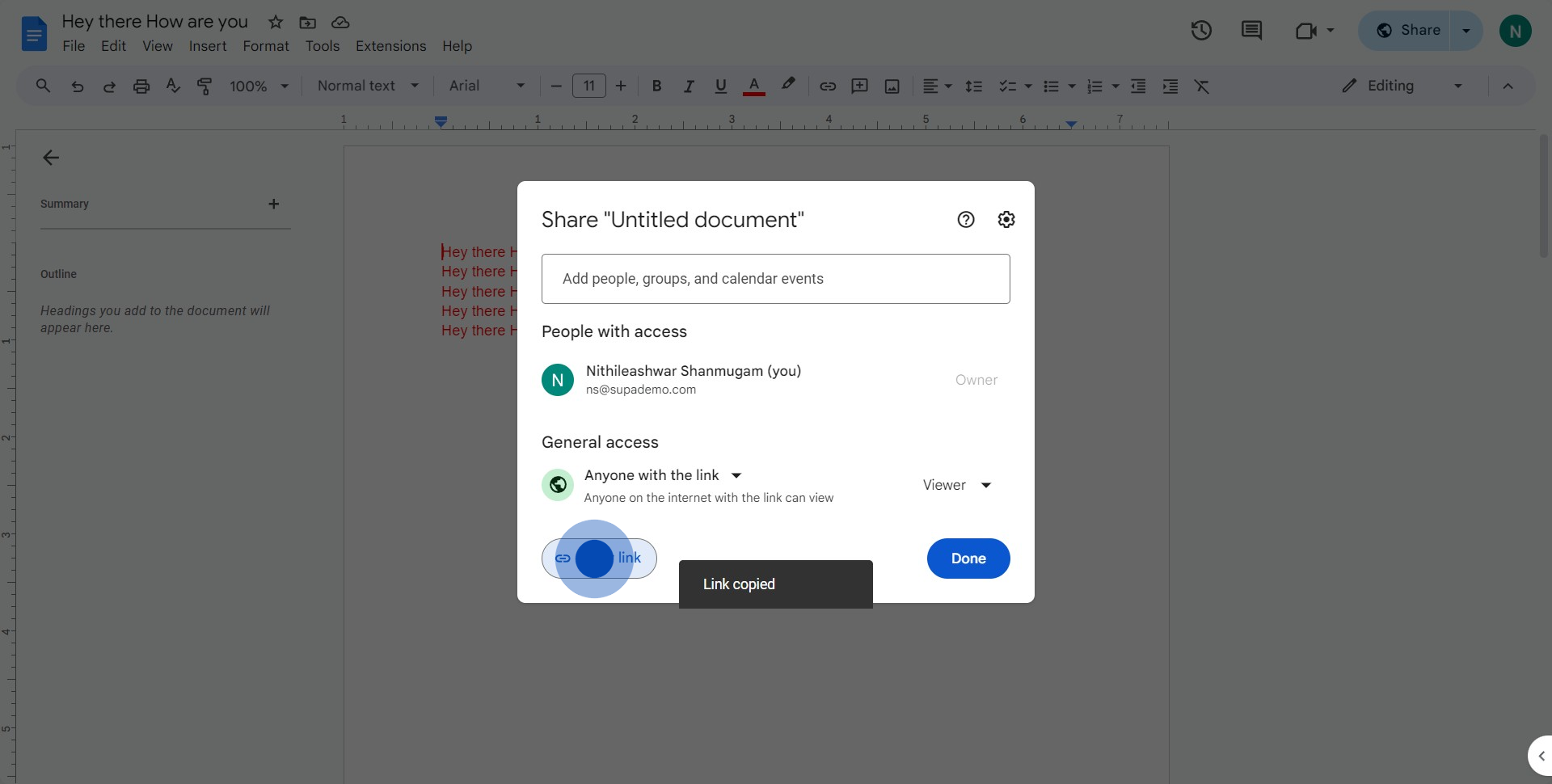
3. Navigate to your ClickUp Workspace and choose View.
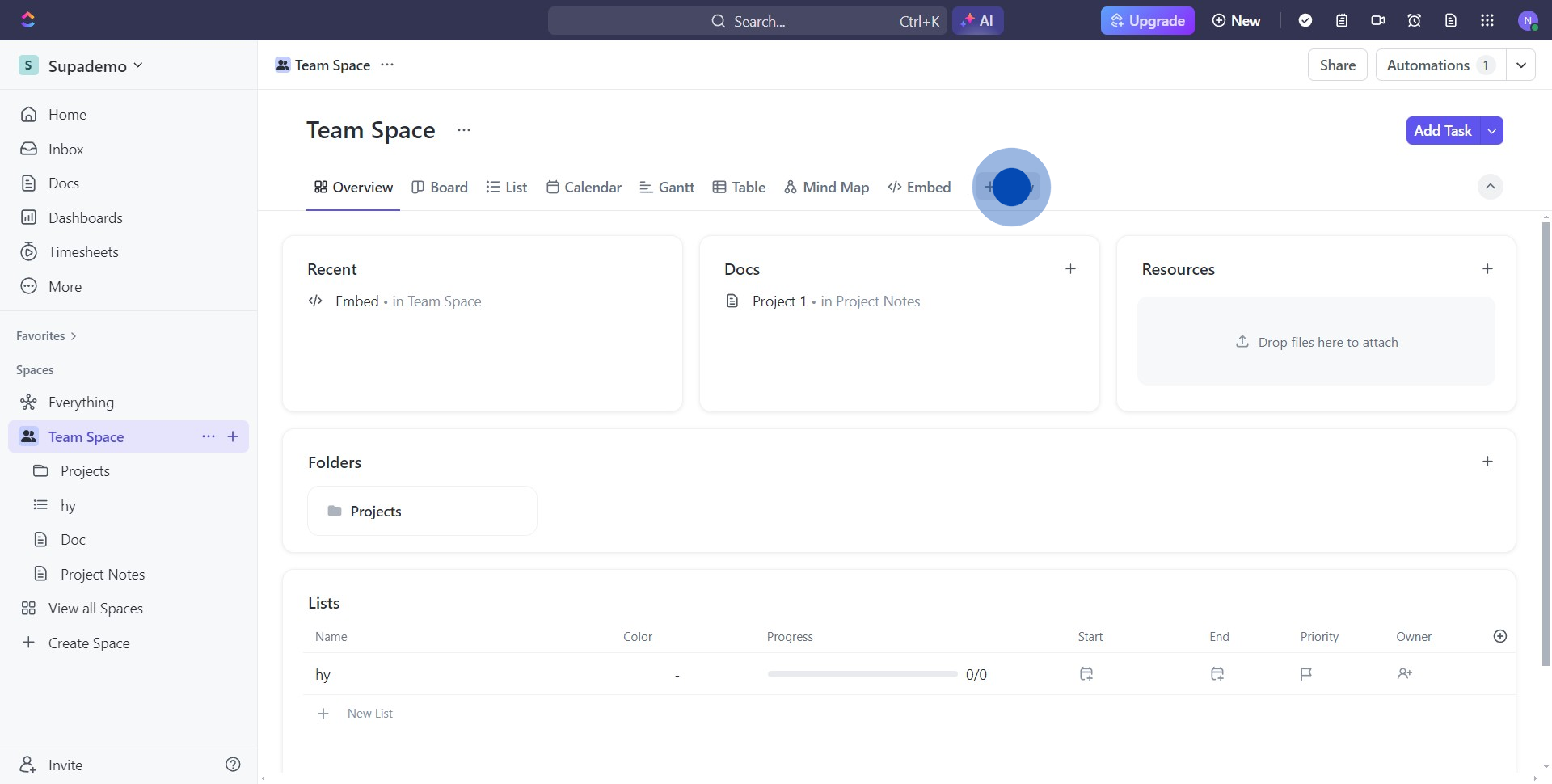
4. Select the Embed option to start the embedding process.
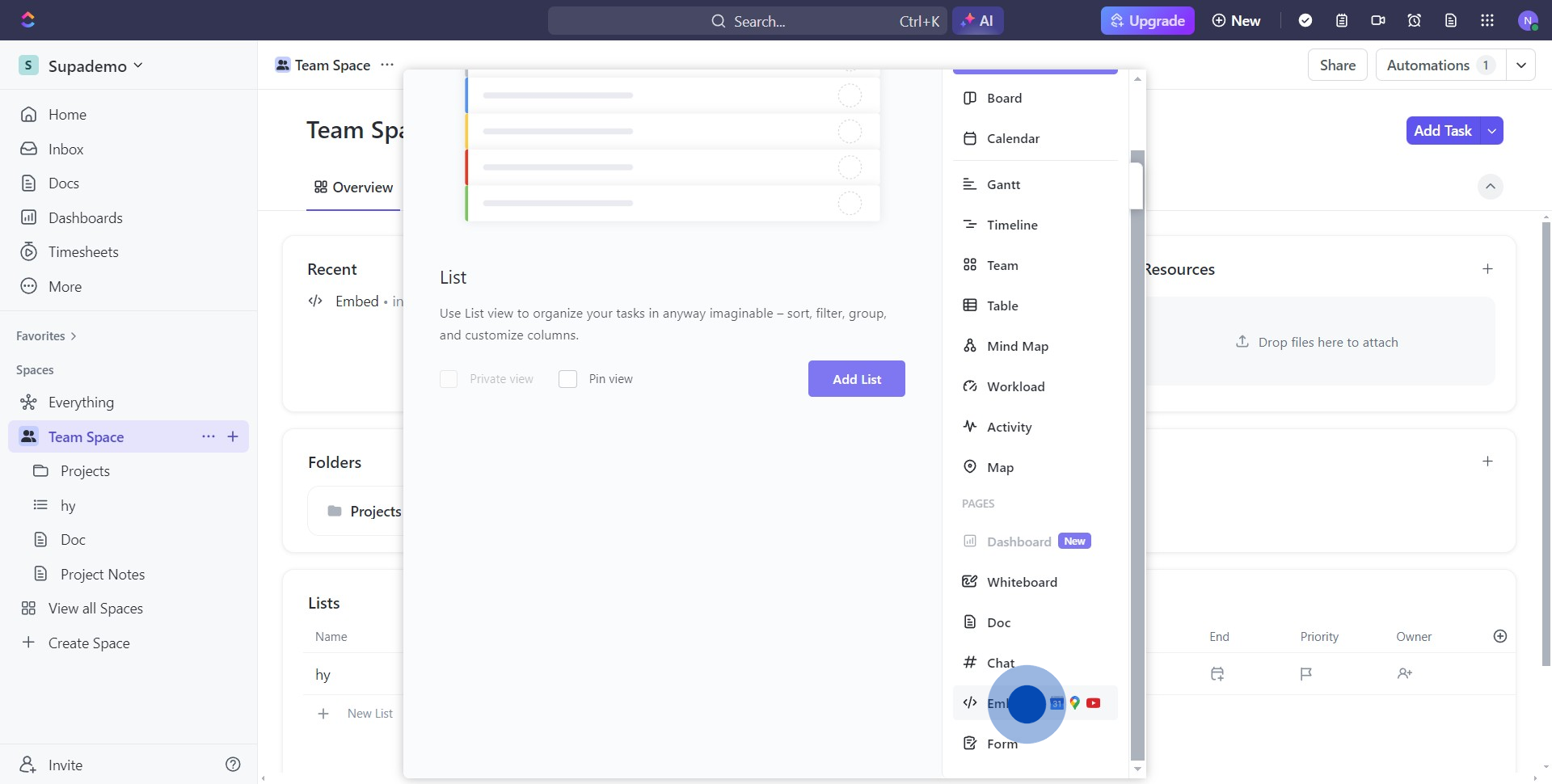
5. Insert the copied URL from your Google Doc into the URL field.
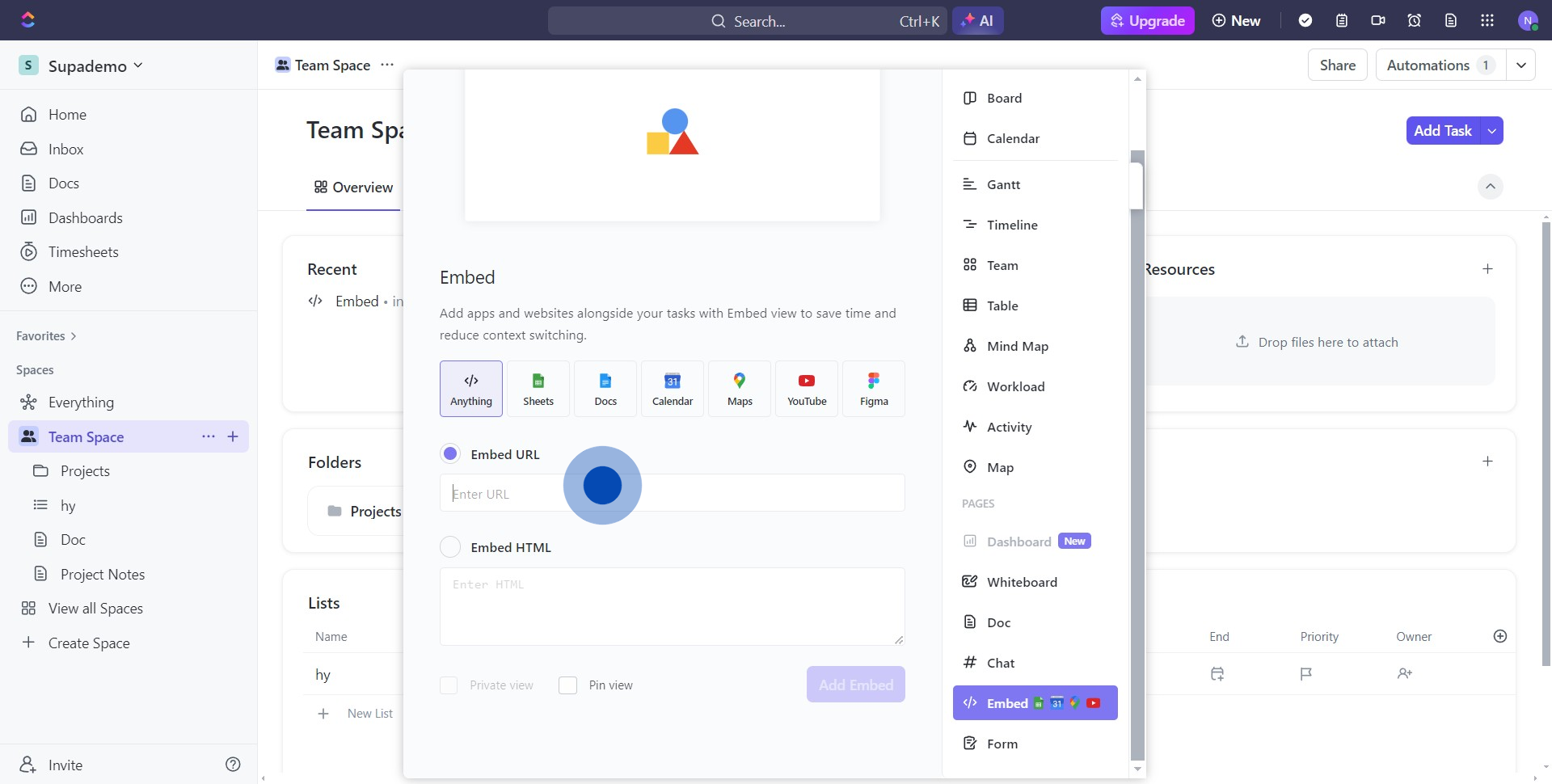
6. Confirm by clicking Add Embed to incorporate your Google Doc.
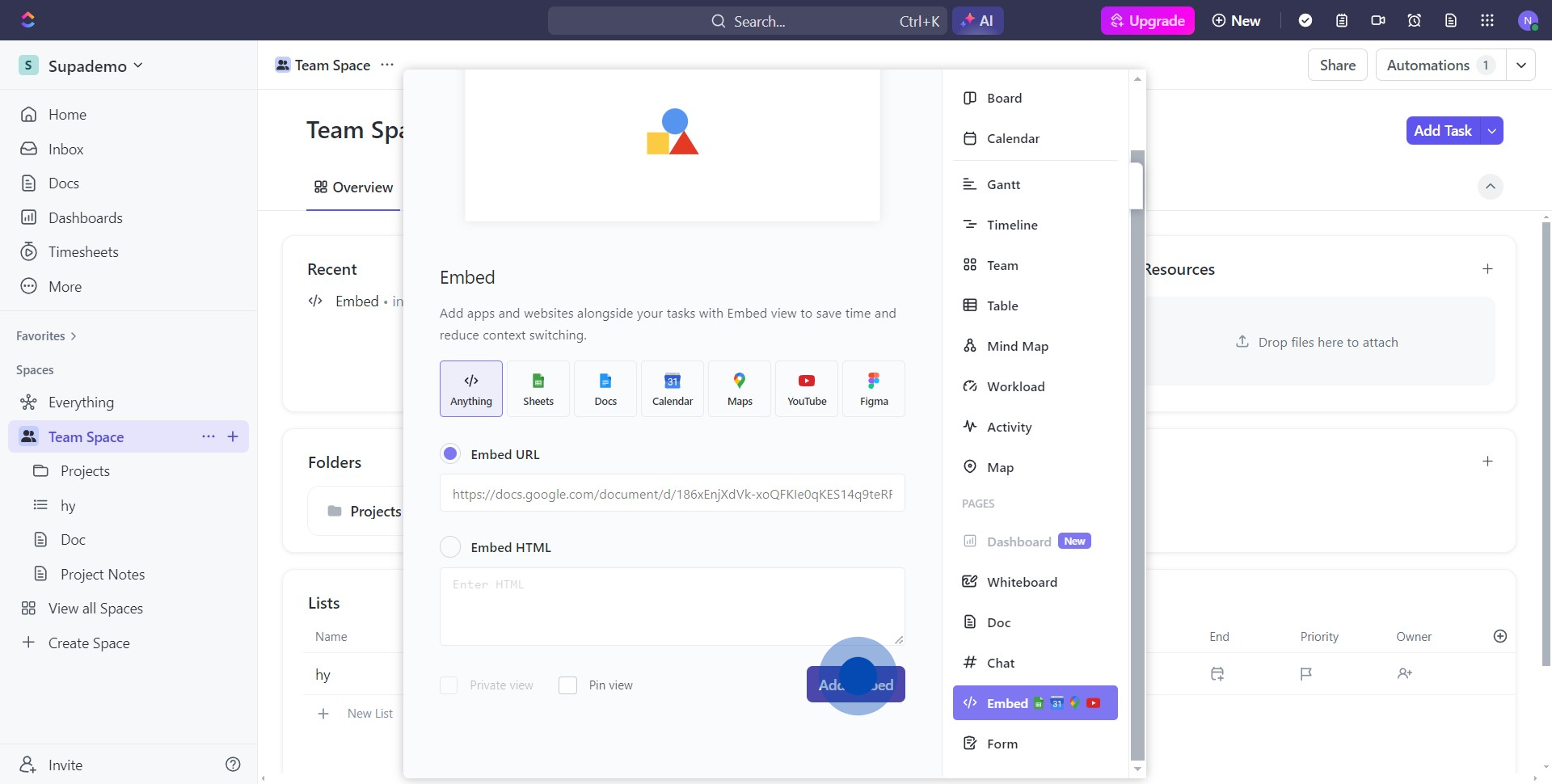
7. Great job! You've embedded the Google Doc on ClickUp.
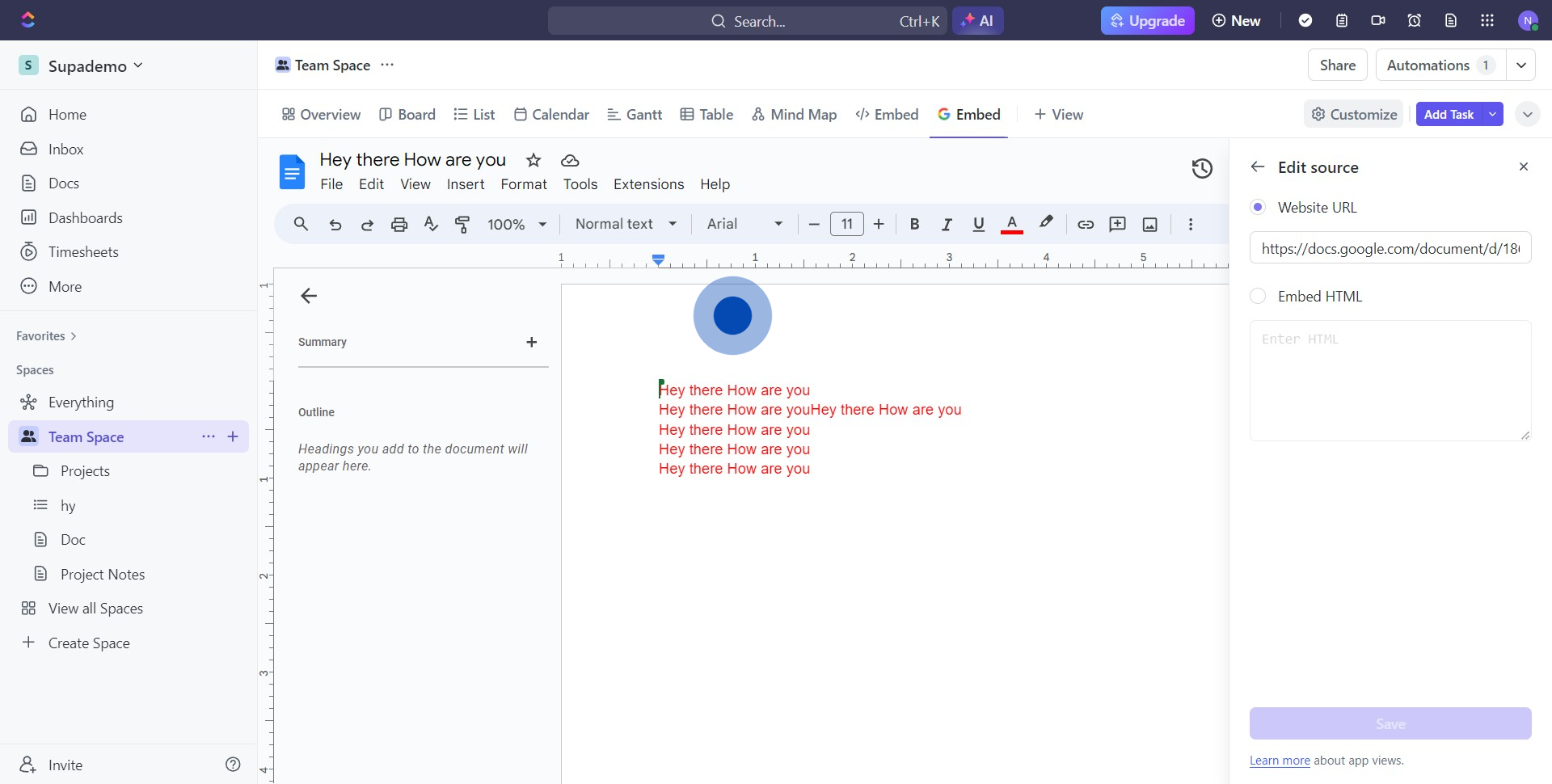
8. Continue by selecting the button here.
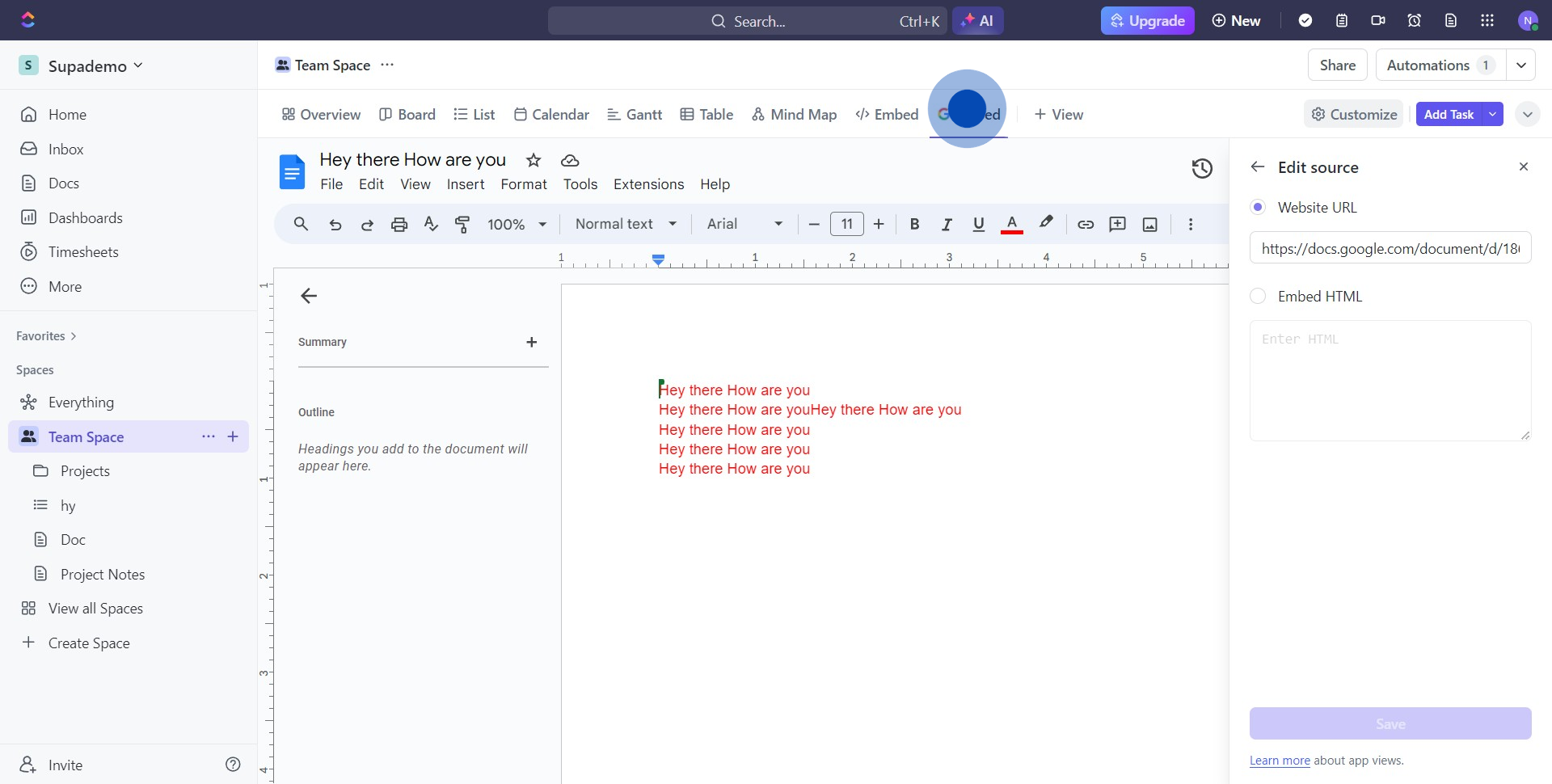
9. Click on the next icon and reproduce the link.
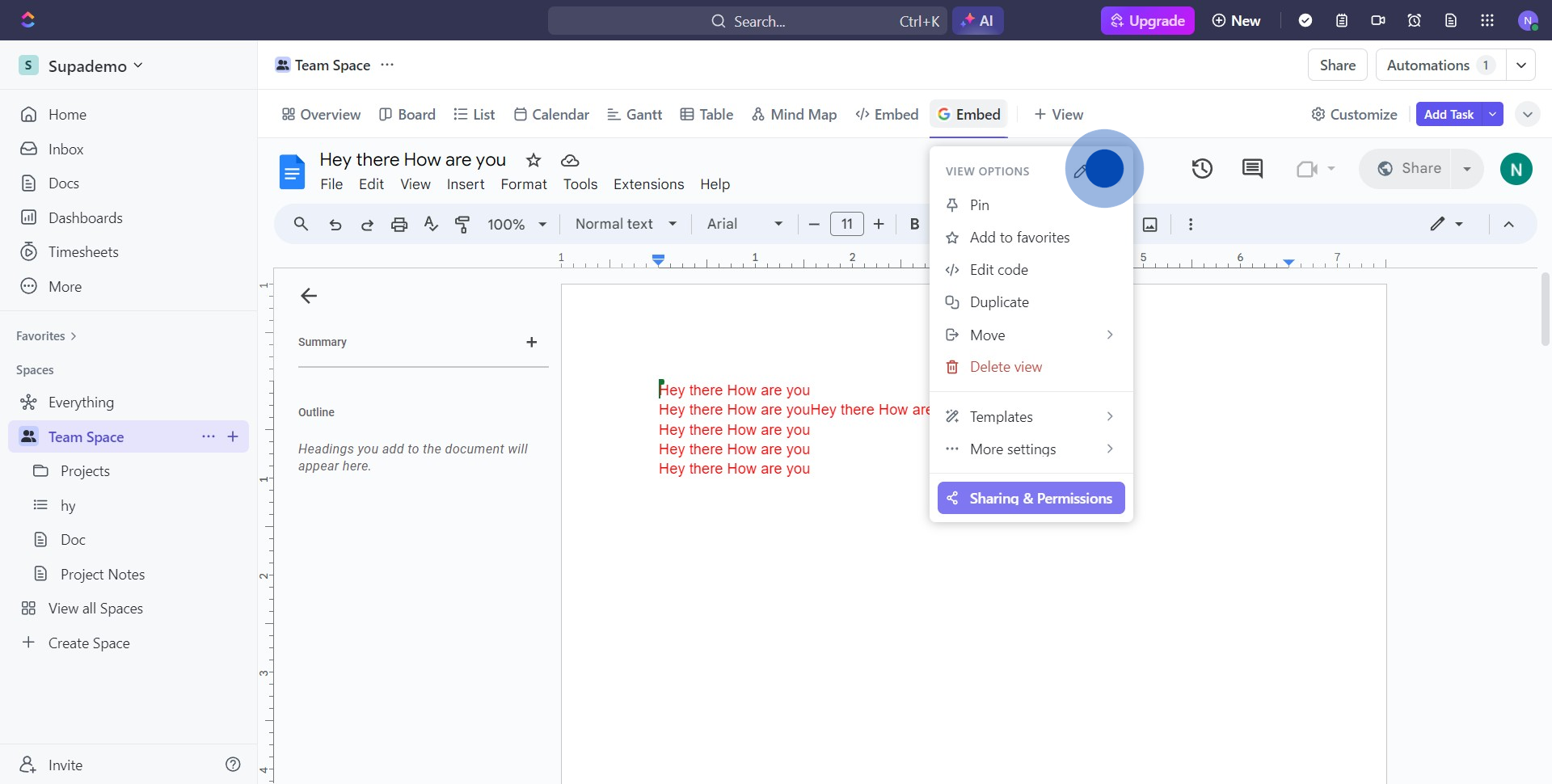
10. Head over to the Task section and choose a task.
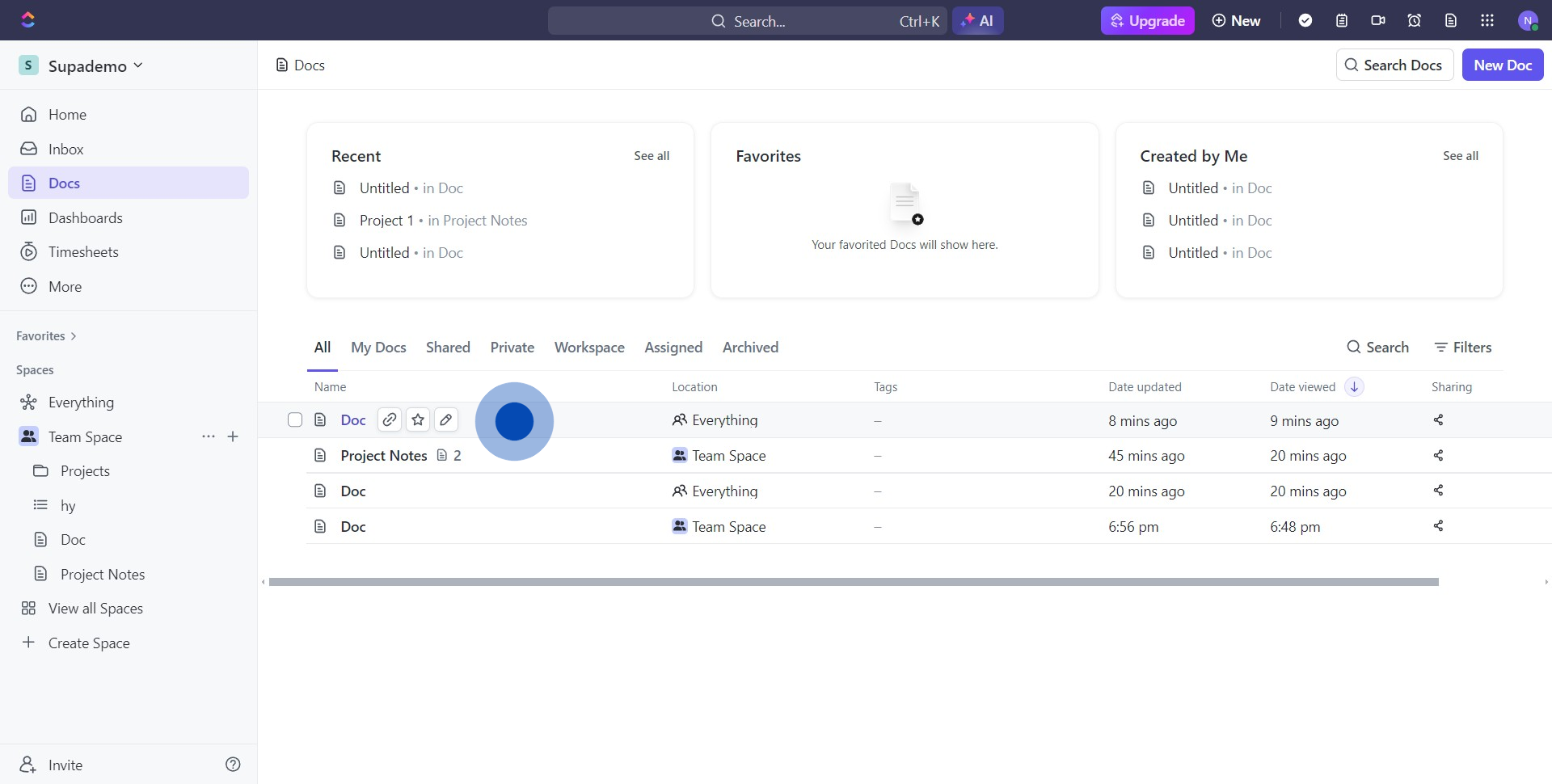
11. Type /embed and go with Embed any website.
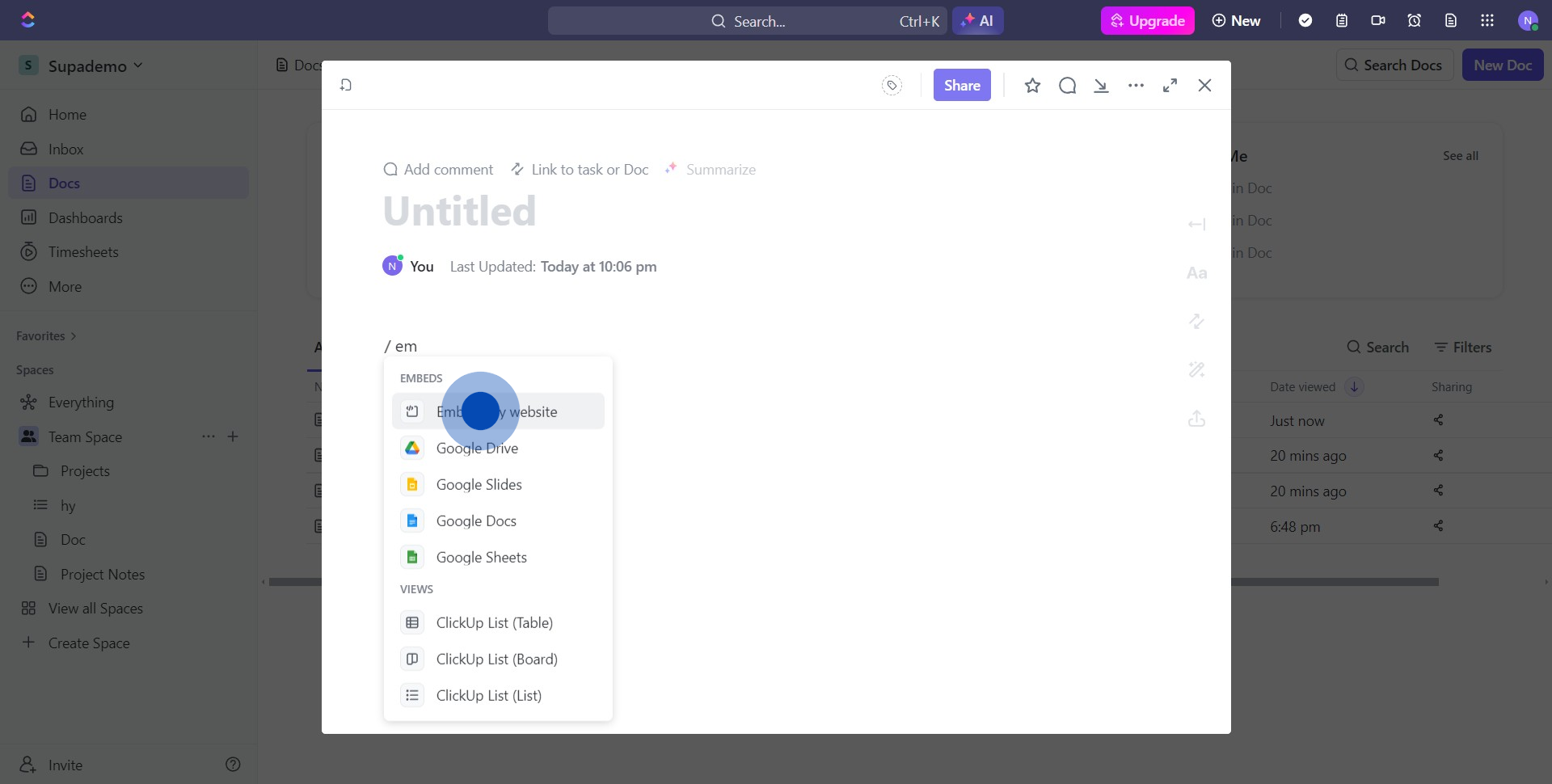
12. Paste the ClickUp link then click on Save.
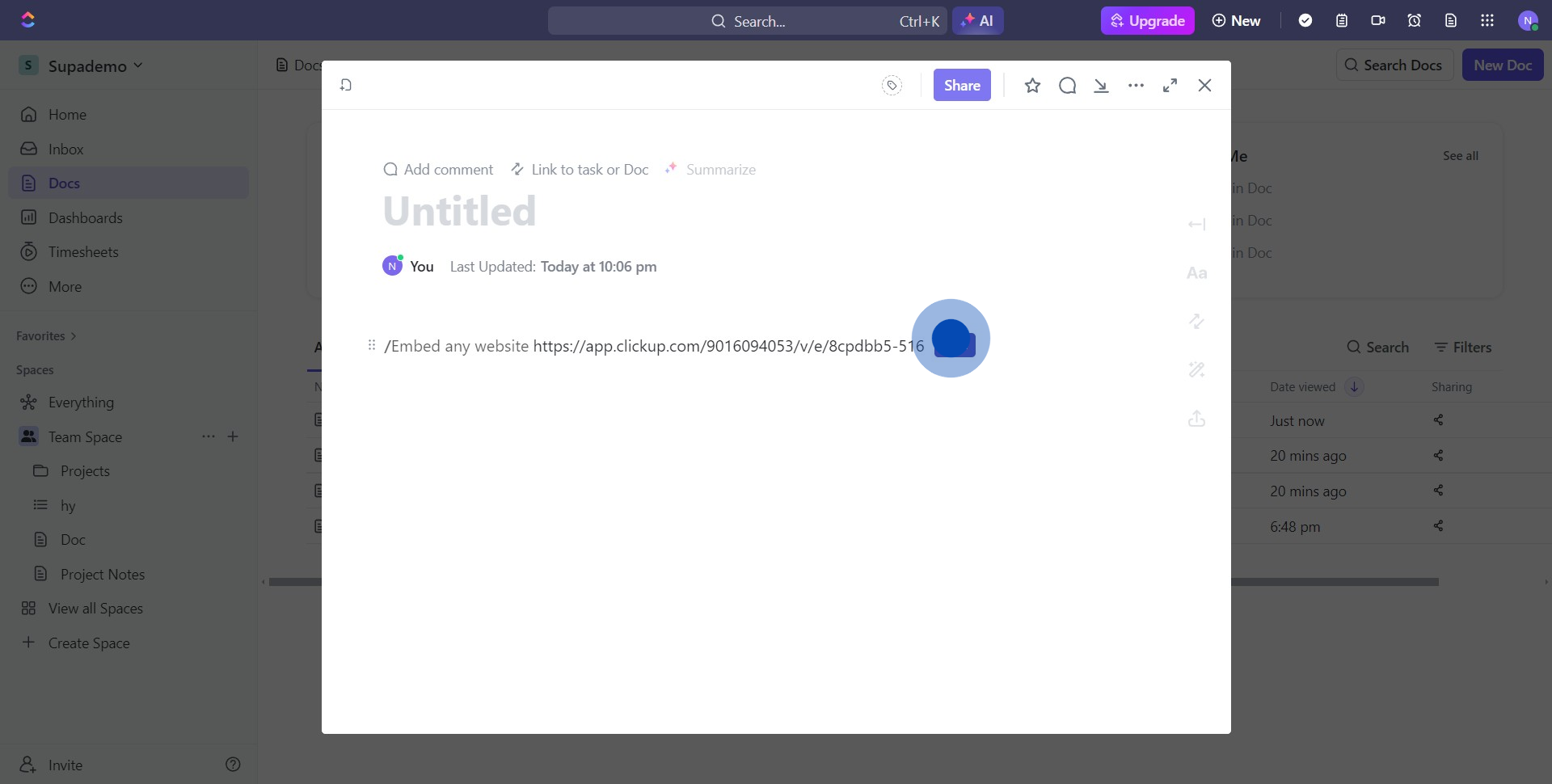
13. Congratulations! You've seamlessly shared a Google Doc in ClickUp.
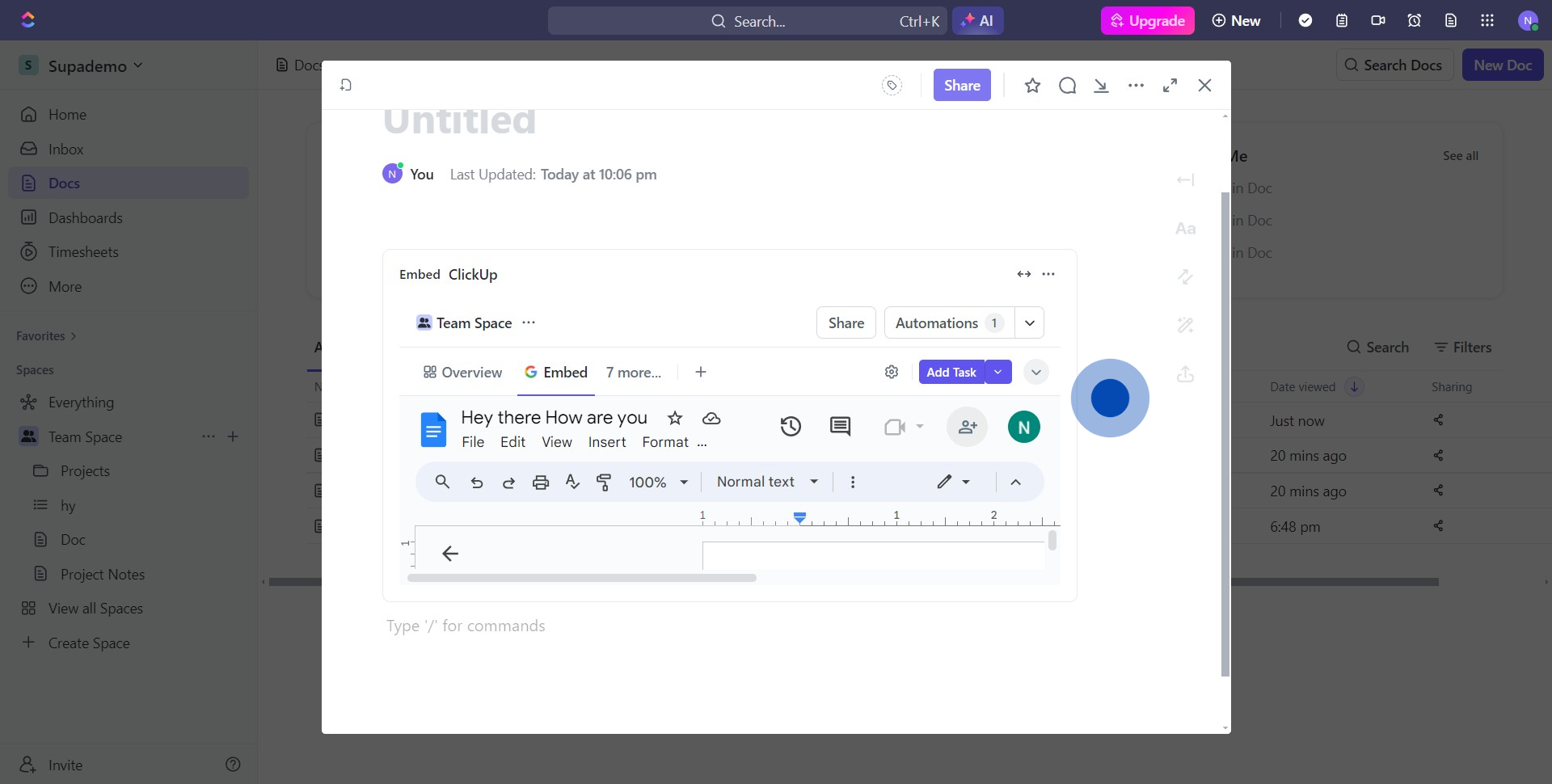
Create your own step-by-step demo
Scale up your training and product adoption with beautiful AI-powered interactive demos and guides. Create your first Supademo in seconds for free.


