1. To begin, open a meeting recording in your Fathom account.
2. Now, to share the entire video, click on "Share".
3. Now, enter the emails of the people you want to share the clip with.
4. Alternatively, you can also click on "Copy Link" to copy and share the link.
5. Make sure you select the right accessibility settings before sharing the link.
6. Fathom allows you to share the highlighted video clips as well.
7. To do that, navigate to the highlighted clip and copy the link by clicking on the Copy Share Link button.
8. Create a Supademo in seconds
This interactive demo/guided walkthrough on How to Share Video Clips in Fathom was created using Supademo.
How to Share Video Clips in Fathom : Step-by-Step Guide
Start by navigating to your Fathom dashboard and selecting one of your recorded meetings. Opening the specific meeting recording will bring you to the video playback interface, where you can begin managing and sharing your content.
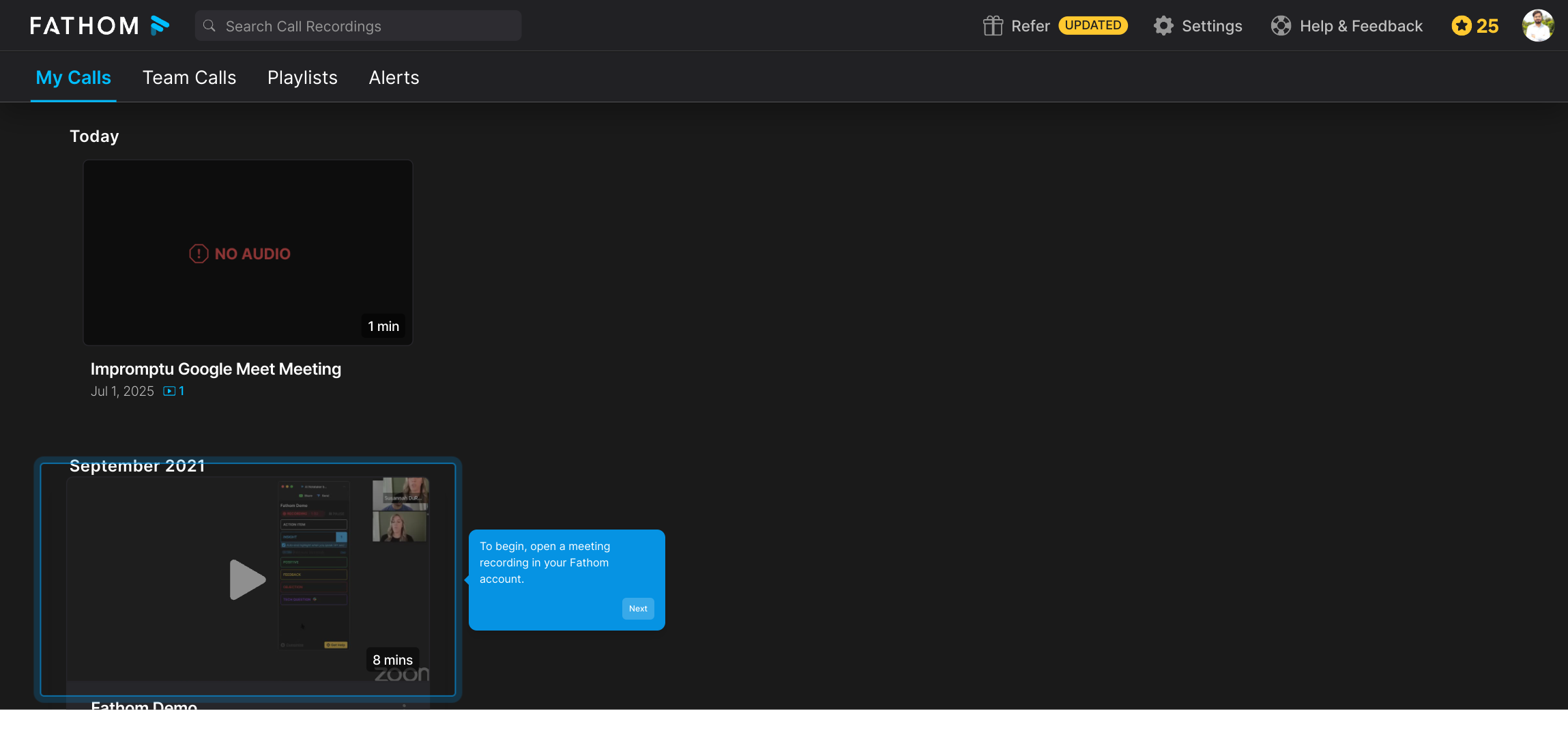
Once your video is open, look for the Share button prominently displayed near the playback controls. Clicking this allows you to share the full video with others, ensuring your recipients see the entire meeting without missing important details.
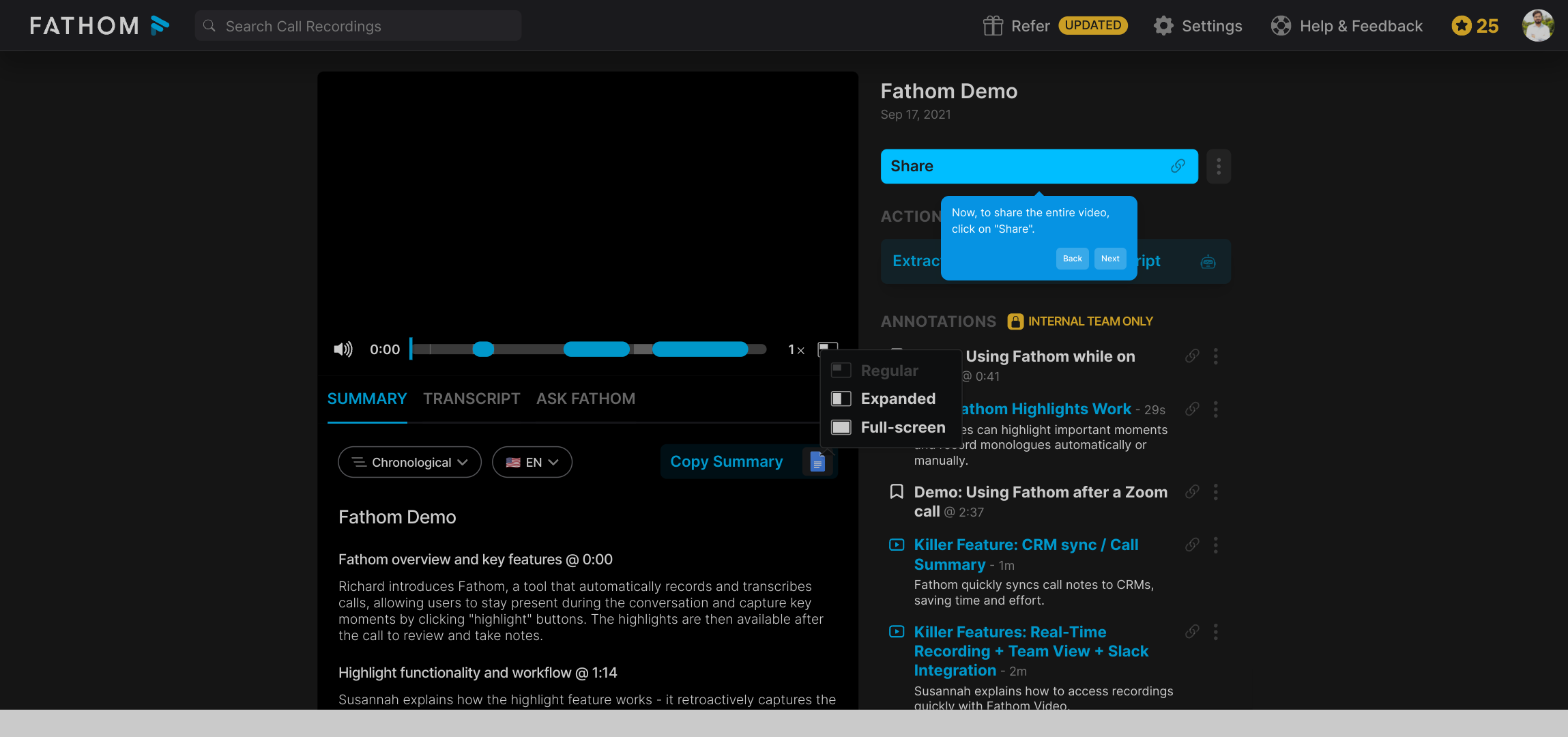
In the sharing interface, you’ll find a field where you can type the email addresses of colleagues or clients you wish to send the video to. Enter these addresses here to send out personalized invites that grant them access to the recording.
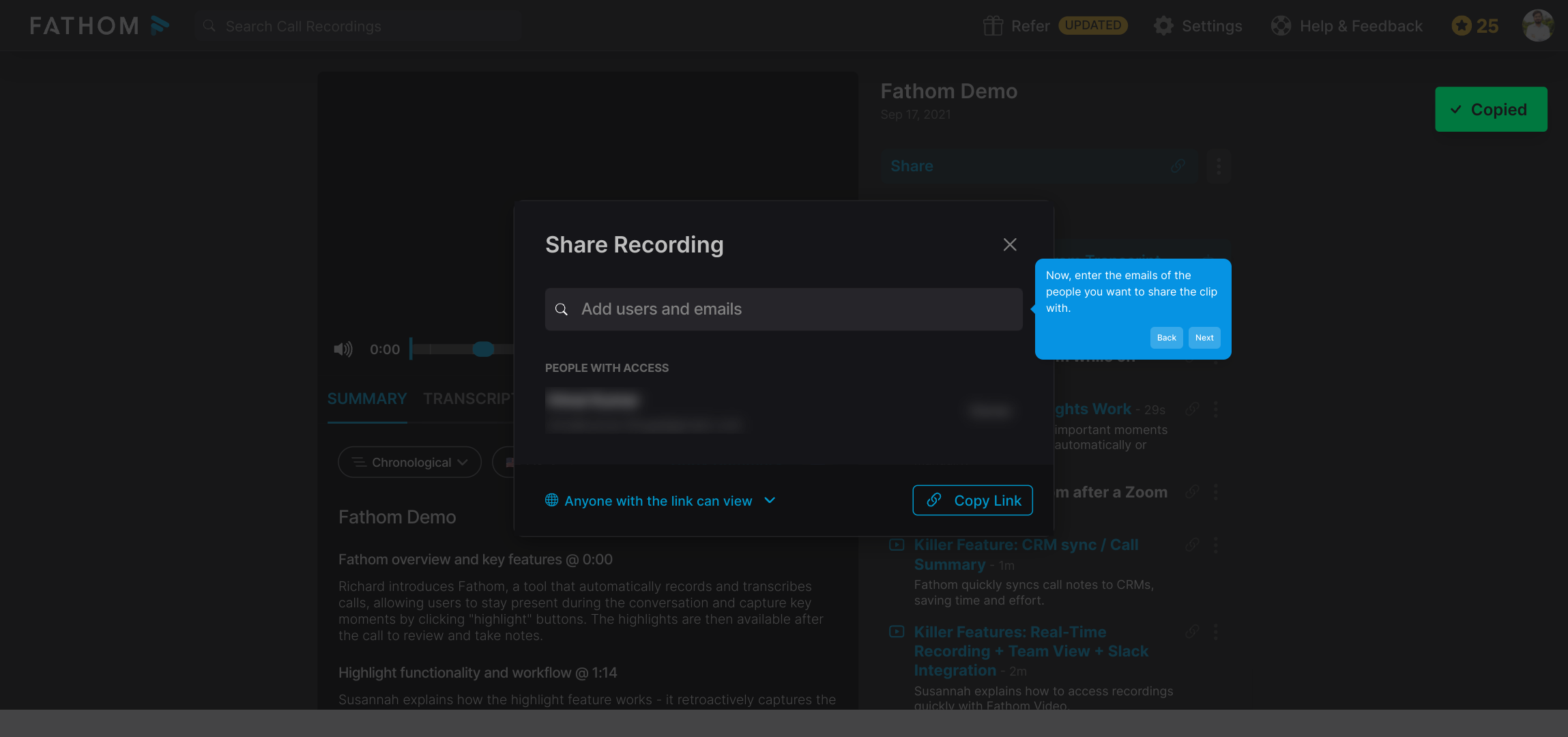
If you prefer a quicker way to distribute the video, you can choose the Copy Link option. This copies a shareable URL to your clipboard, which you can then paste into messages, documents, or anywhere else you want to share it.
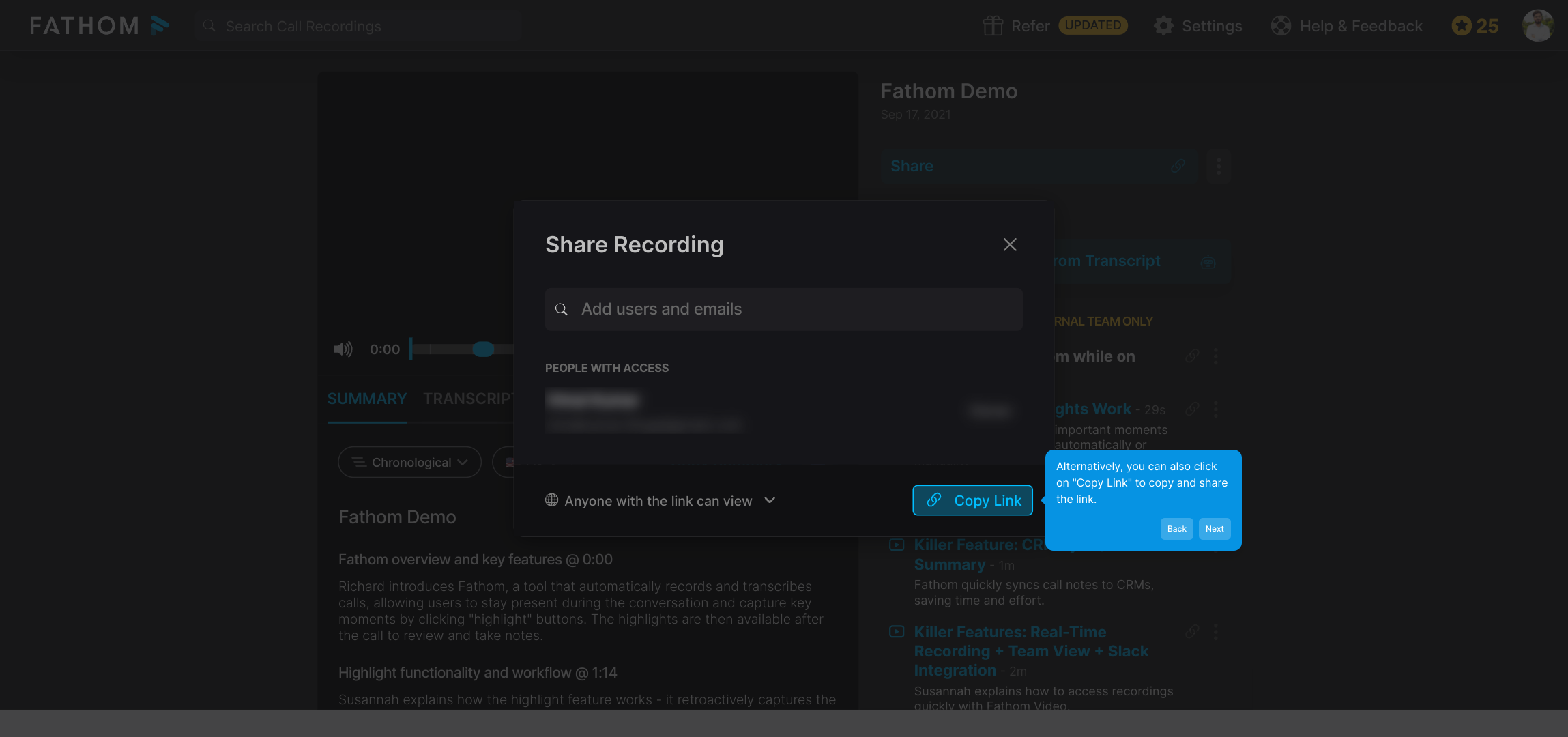
Before sending or sharing your link, take a moment to review the accessibility settings. These options let you control who can view the video and how they interact with it, ensuring your shared content respects privacy and access preferences.
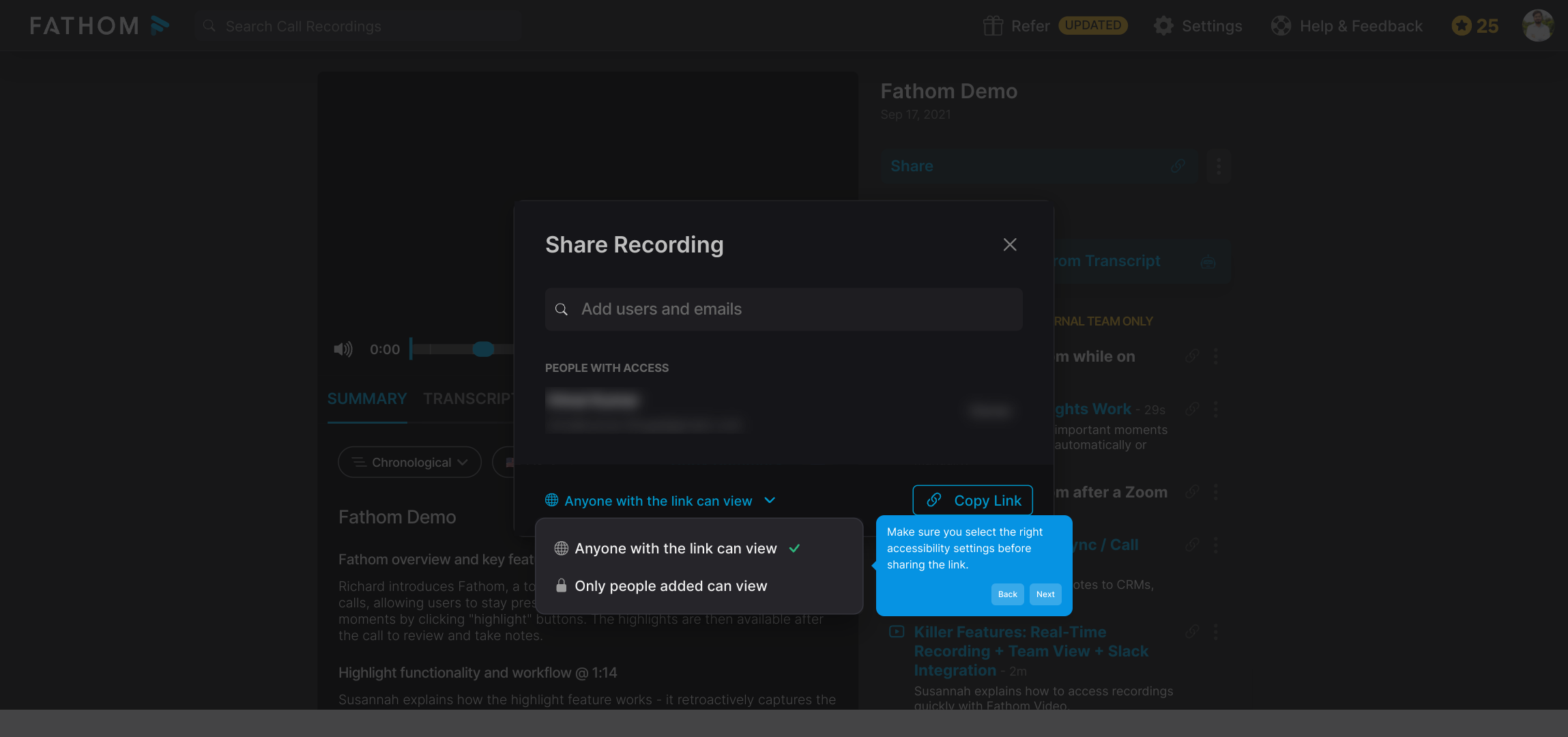
Besides sharing the entire recording, Fathom also offers the ability to share specific highlighted clips. This is perfect when you want to draw attention to key moments without sharing the full video.
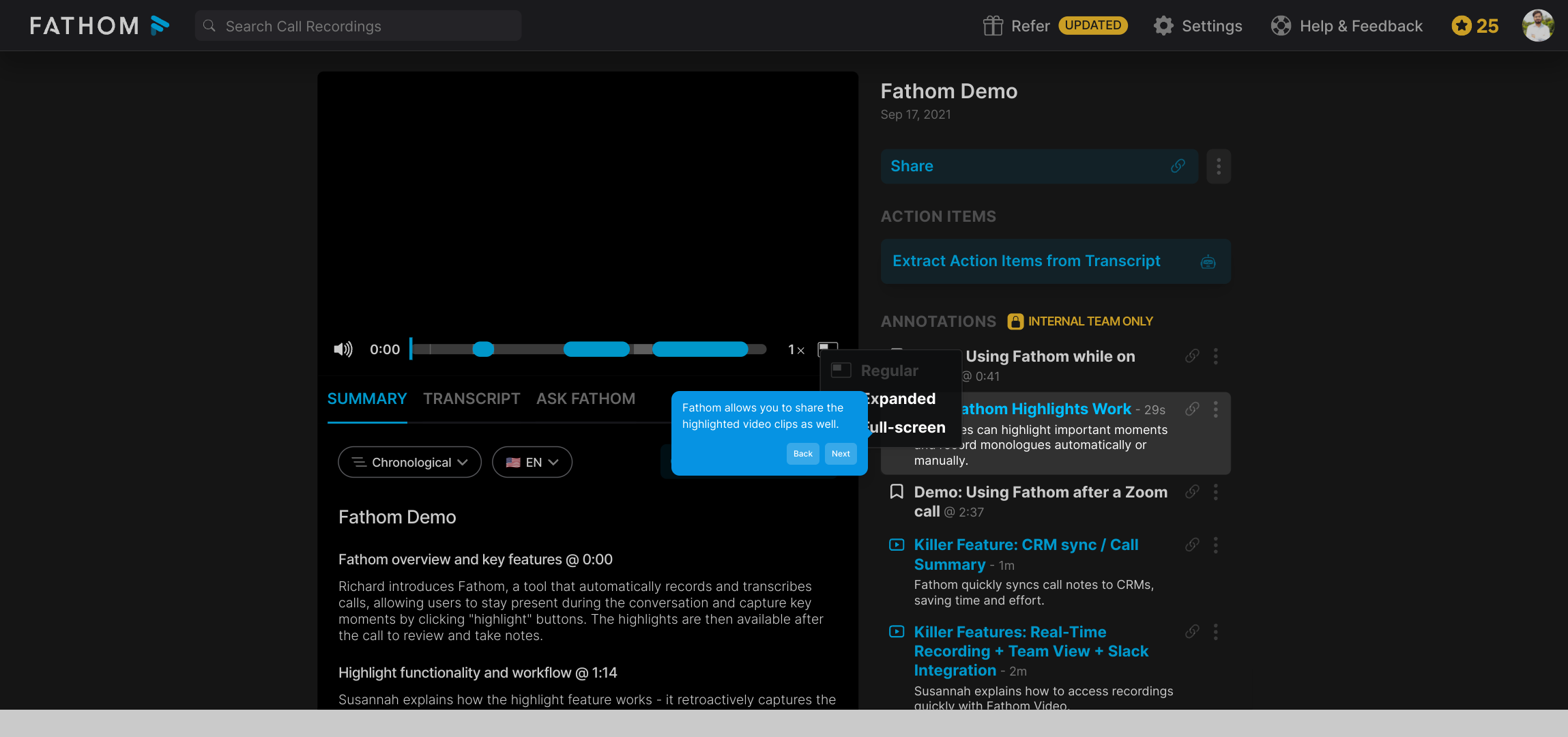
To share a highlighted segment, find the clip you want within your recording timeline, then use the Copy Share Link button associated with that clip. This copies a direct link to just that moment, making it easy to spotlight important content.
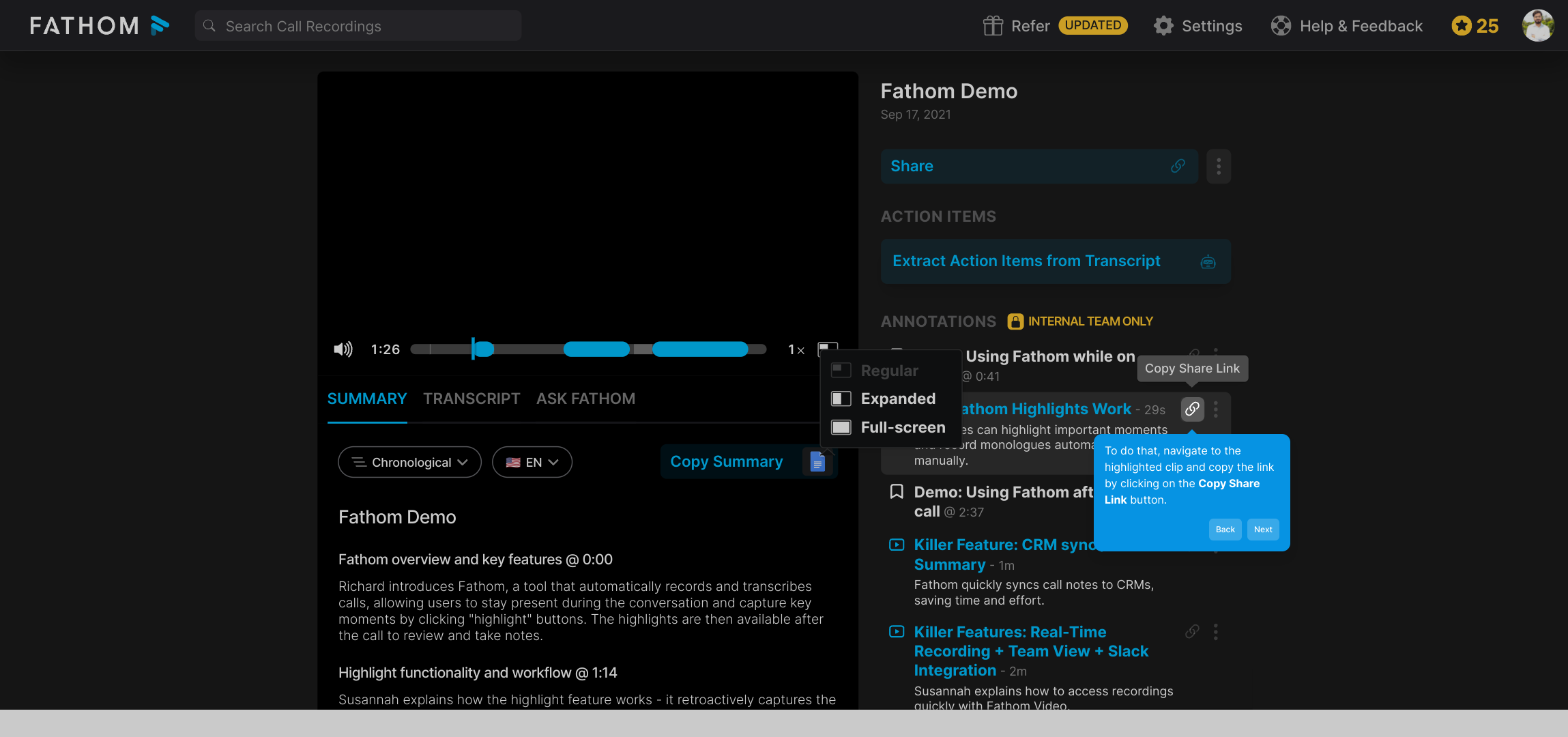
With these tools at your disposal, you can quickly create and share a Supademo—a concise, engaging video demo crafted from your meetings that’s ready to distribute in just moments.
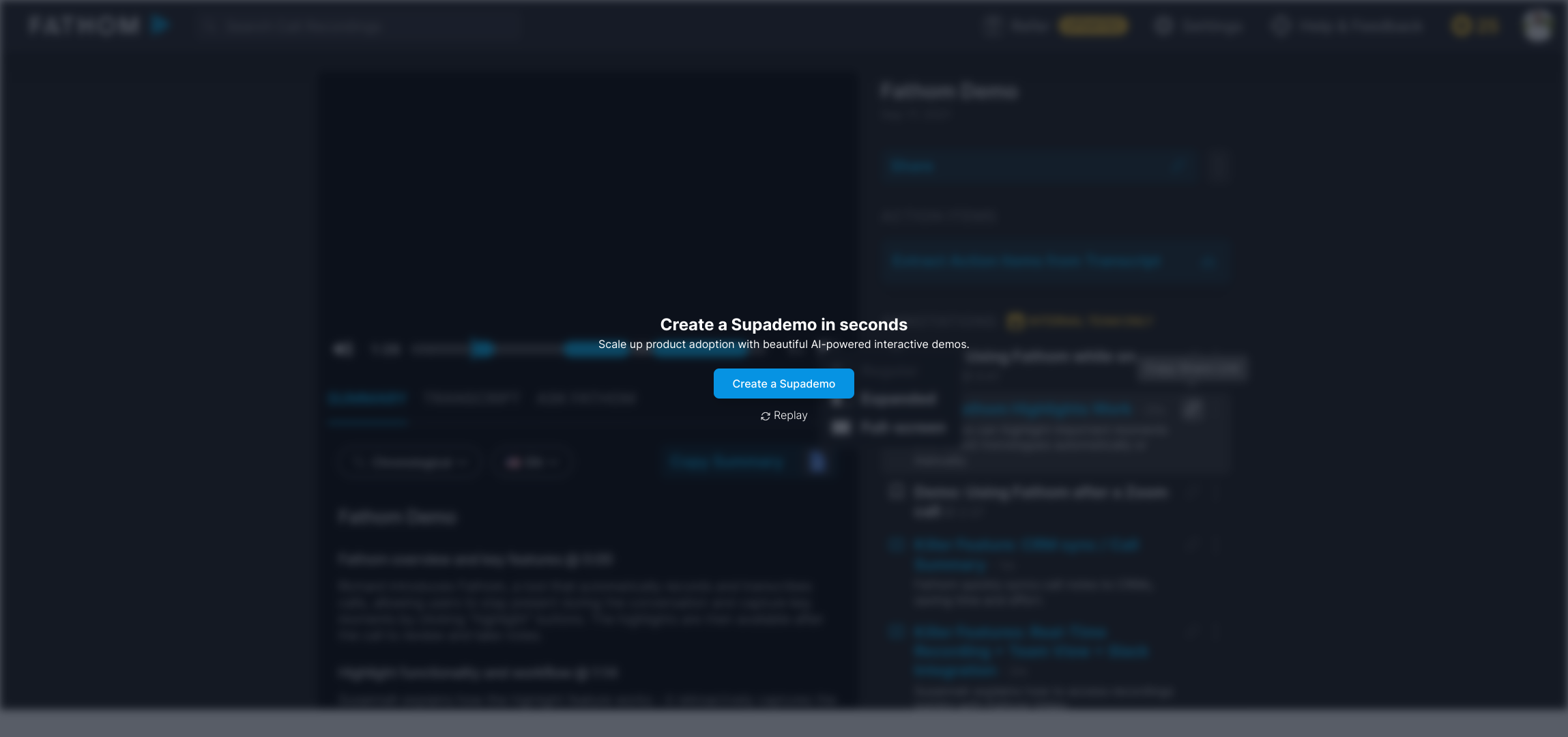
Create your own interactive demos in < 5 mins with Supademo
You can create your own interactive product demo in minutes using Supademo. Drive growth, scale enablement, and supercharge product-led onboarding with Supademo. Sign up for free here with no credit card required.
FAQs
What is Fathom used for?
Fathom is a tool for recording, transcribing, and analyzing meetings. It helps users capture key moments in conversations and easily share video highlights or entire recordings, simplifying collaboration and follow-ups within teams.
How do I share an entire meeting video in Fathom?
Open the recorded meeting in your Fathom account, click the "Share" button near the playback controls, enter the email addresses of recipients, adjust accessibility settings if needed, and send. Alternatively, use the "Copy Link" option to share a URL.
Can I share just a portion of my meeting video?
Yes, Fathom allows sharing of highlighted clips. Navigate to the specific clip in your recording timeline and click the "Copy Share Link" button to generate a shareable URL for that particular segment.
Is it possible to control who views my shared videos?
Yes, before sharing, you can choose accessibility settings in Fathom to control permissions. This lets you specify who can view the video or clip, ensuring your content is shared securely with the intended audience.
How do I copy a shareable link for a meeting or clip?
In the sharing interface of Fathom, you can click on "Copy Link" to copy the full meeting’s URL. For clips, use the "Copy Share Link" button on the highlighted segment to get a direct link to that part of the video.
Do I need an account to view shared Fathom videos?
Typically, viewing permissions depend on the accessibility settings you apply. Some links may require recipients to have Fathom accounts or sign in, while others can be publicly accessible if configured accordingly.
Can I share Fathom videos externally outside my organization?
Yes, you can share videos and clips externally by entering external email addresses or sharing links, provided your accessibility settings allow it. Always review permissions to prevent unauthorized access.
Are shared video links secure and private?
Security depends on the sharing permissions set within Fathom. You can restrict access and apply privacy controls to ensure that only authorized individuals can view your shared videos or clips.
What file formats are used when sharing video clips?
Fathom shares video clips via URLs that stream content directly from their platform, so recipients do not receive files but access videos online in supported web formats, ensuring smooth playback without downloads.
Can I edit highlighted clips before sharing?
Fathom allows you to create highlighted clips by selecting key moments. While basic trimming and highlighting are supported, advanced editing features may require exporting clips or using external video editing tools.

