Overview:
Efficiently share your Wistia videos by following this guide. Streamline your workflow with step-by-step instructions on how to seamlessly distribute and communicate your content. Enhance user experience and clarity in video management, ensuring easy sharing and accessibility within the Wistia platform.
1. Click the Add new media button
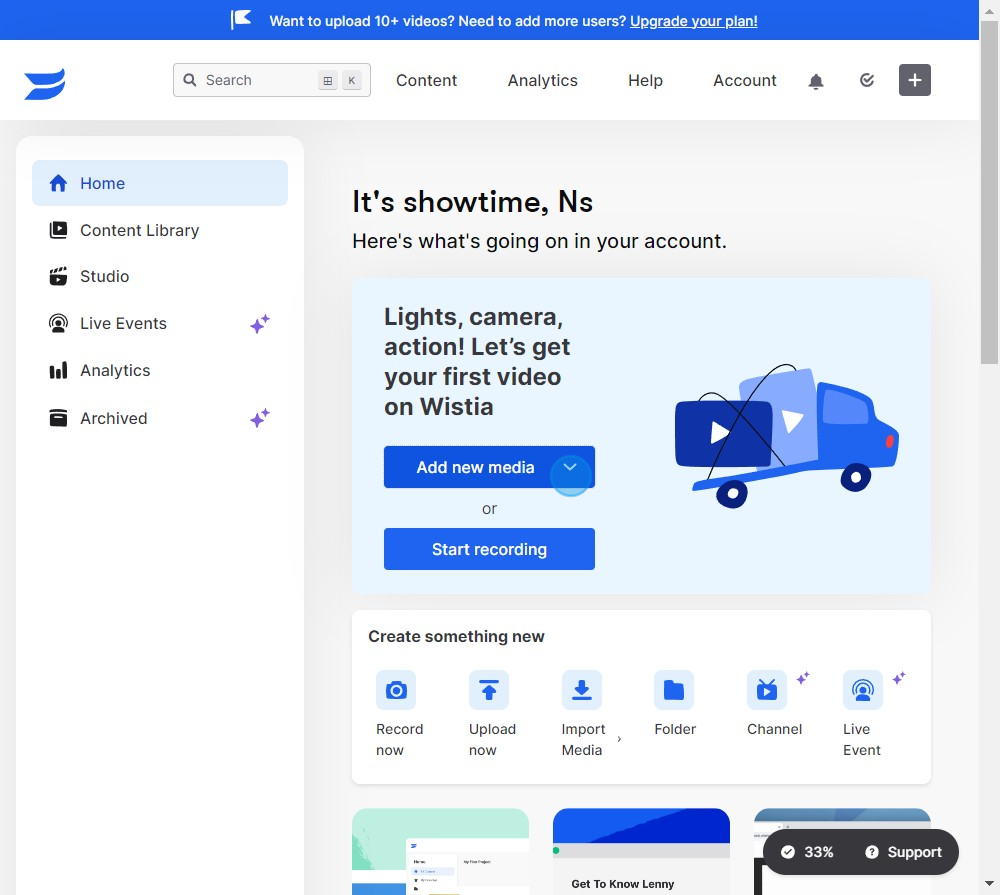
2. Choose the video file you want to upload
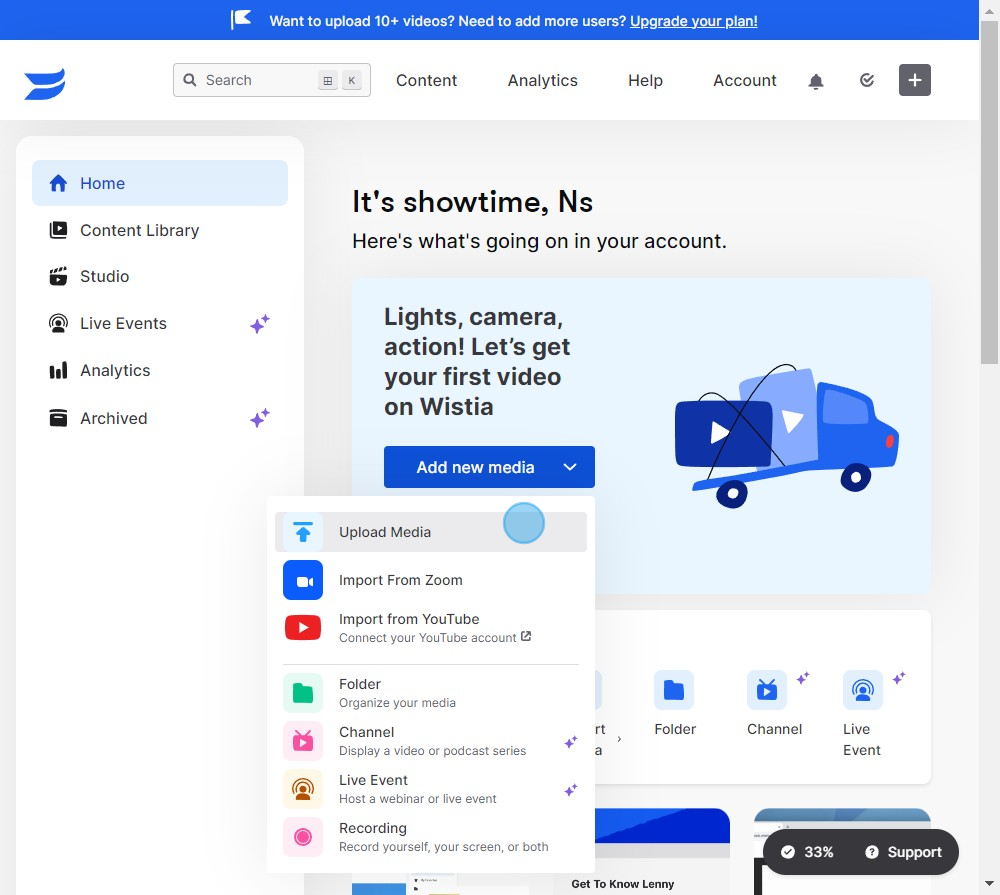
3. Choose the folder for your video
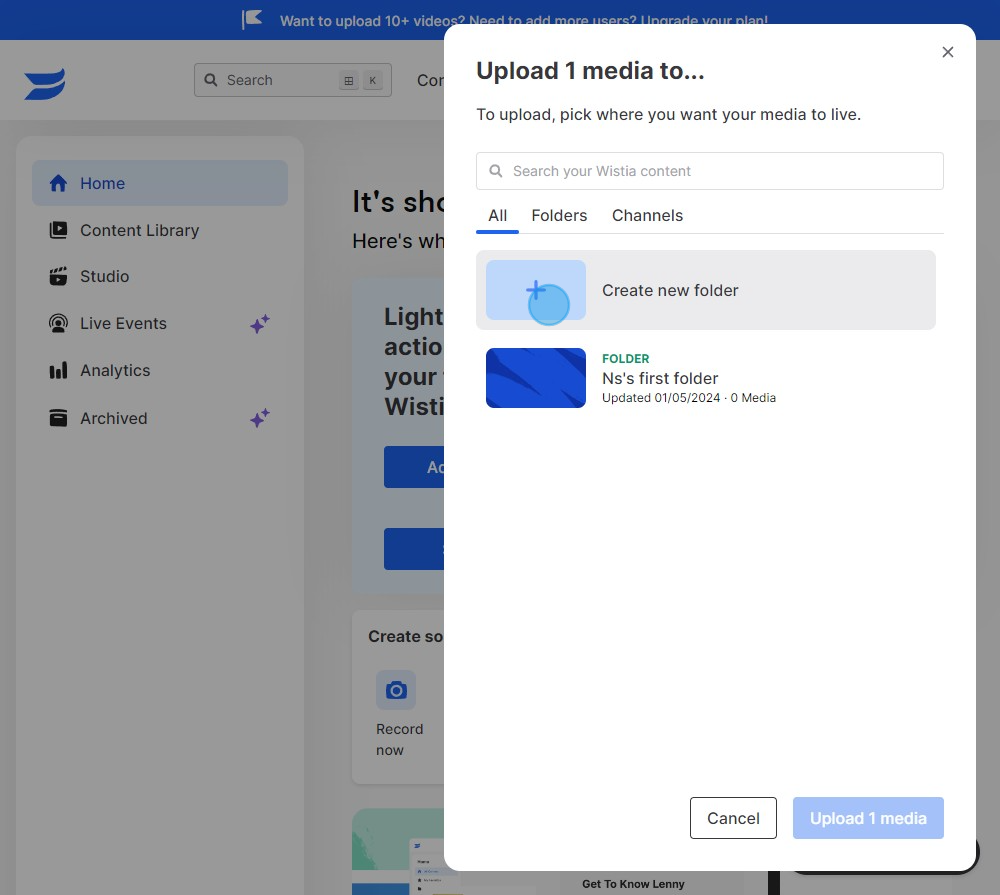
4. Confirm by clicking Upload
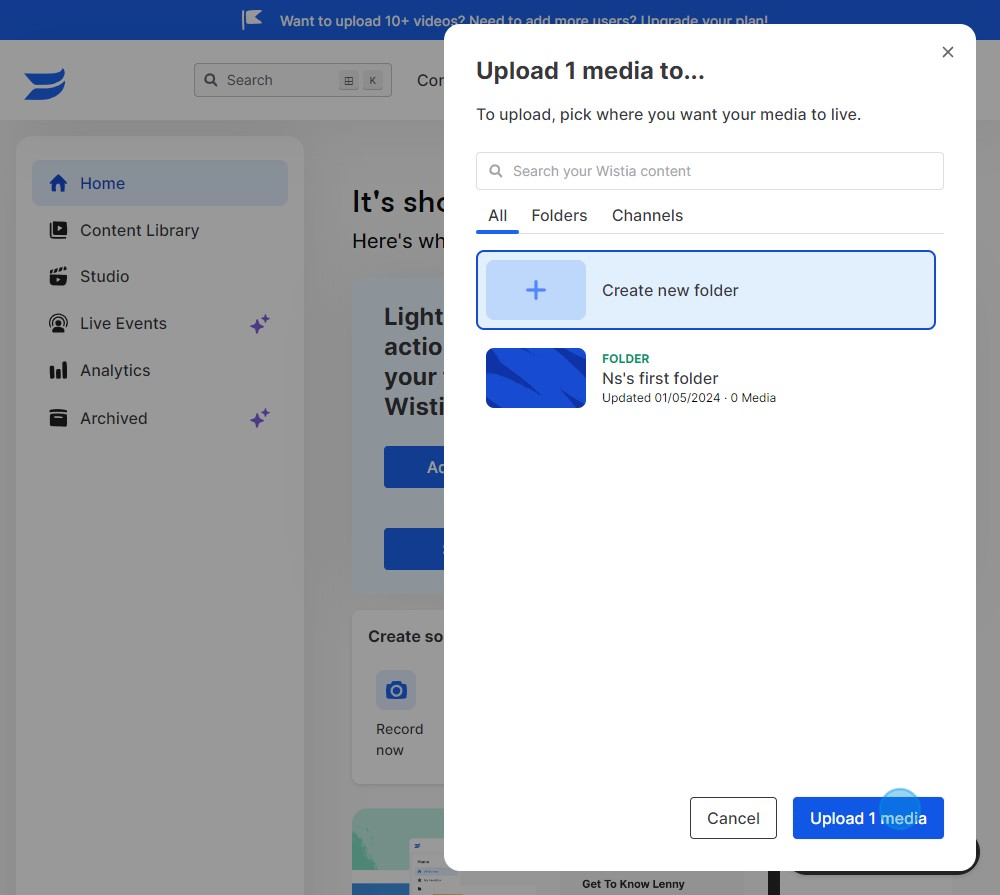
5. View more options by clicking More Actions
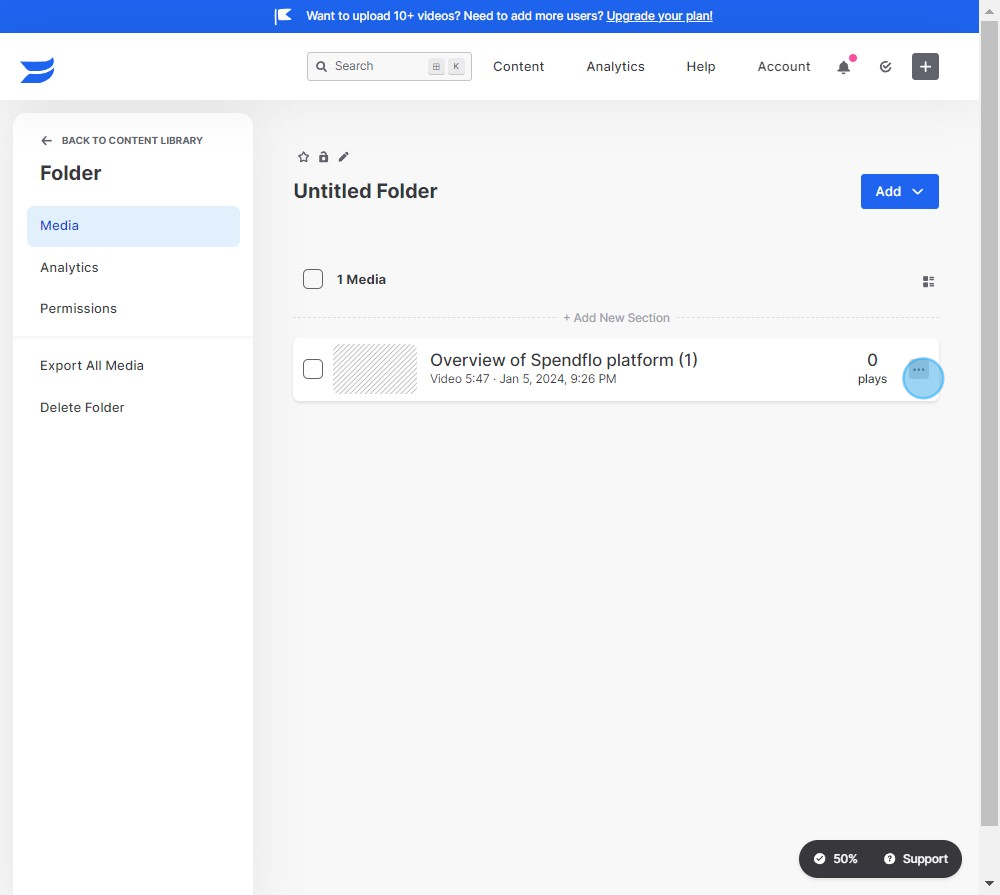
6. Select Share to generate a sharing link
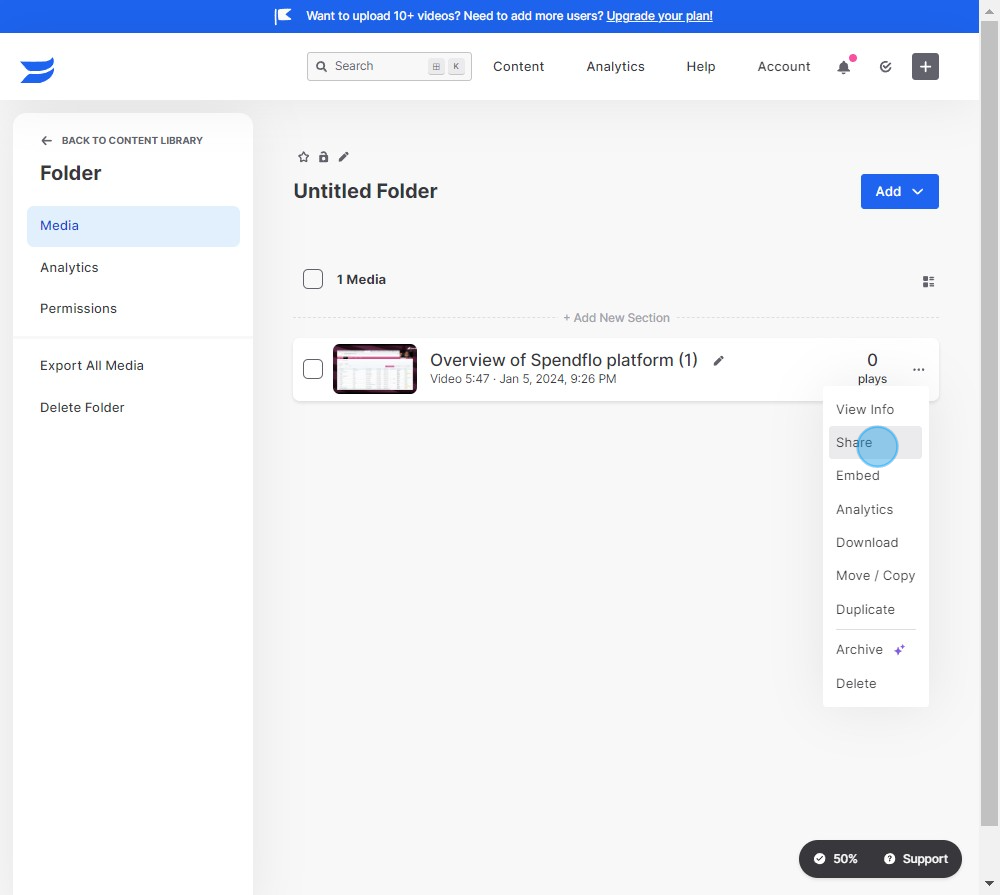
7. Copy Link to get the shareable link
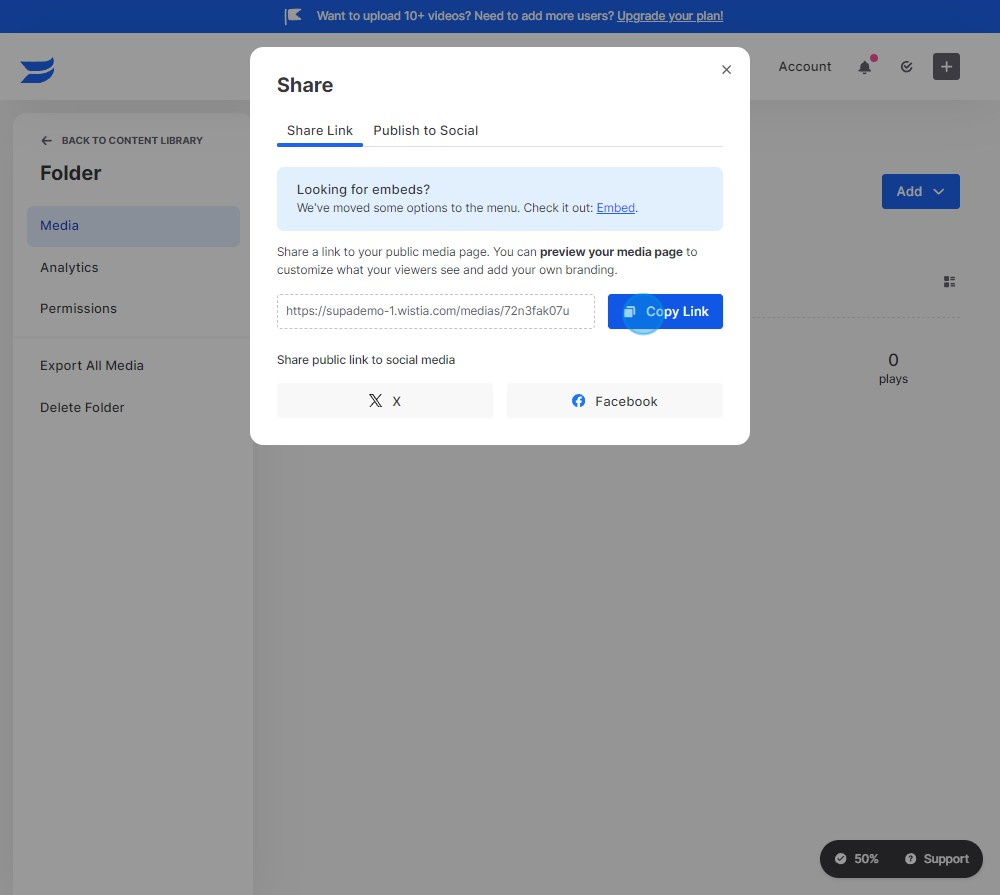
8. Choose where to publish your video
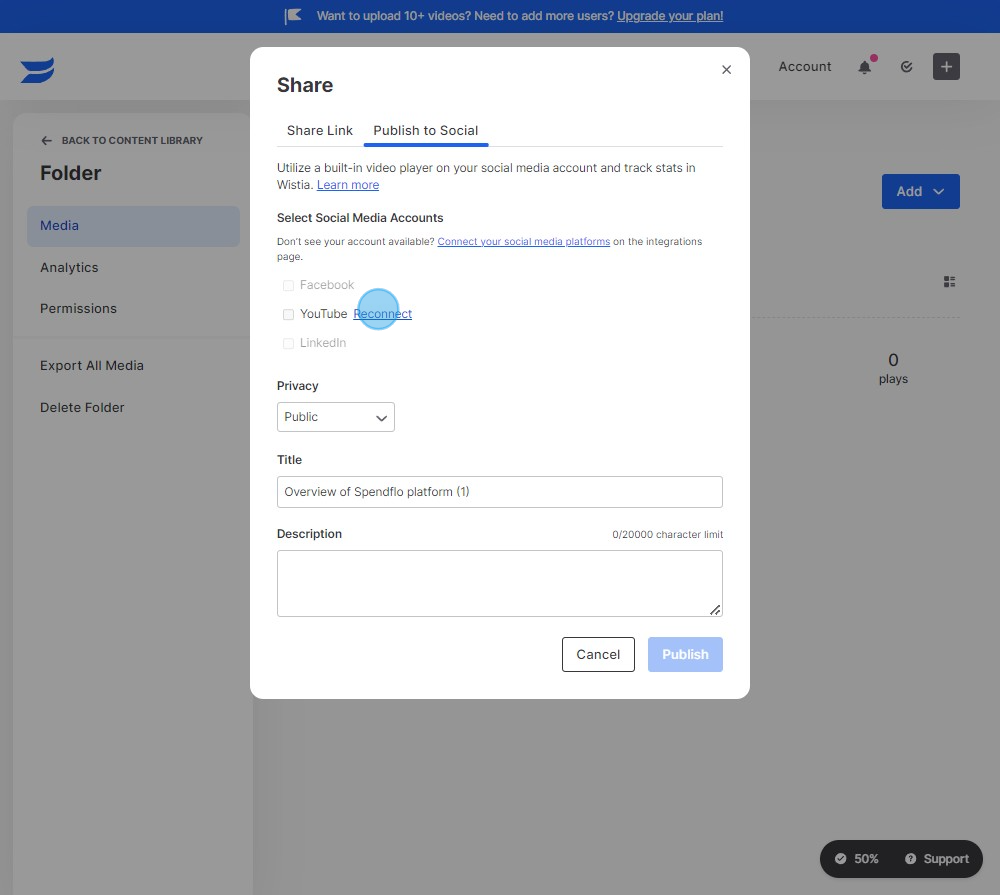
9. Confirm your choice by clicking Publish
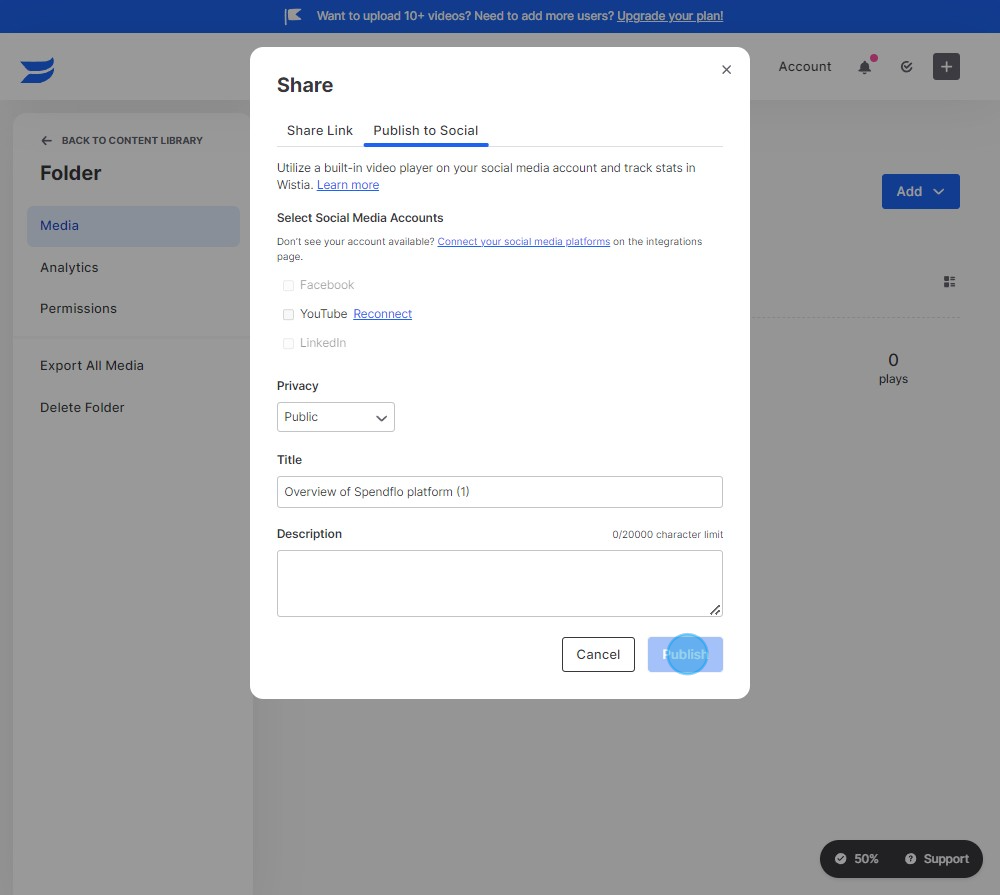
10. Embed your video by selecting Embed
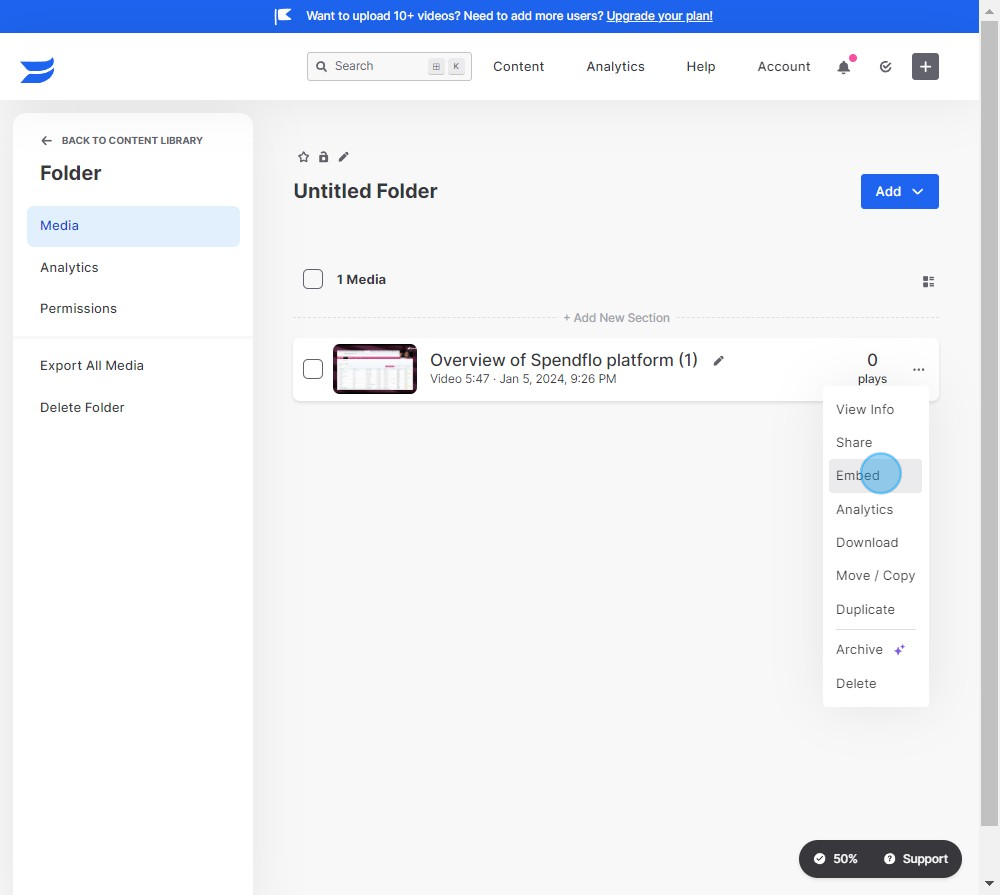
11. Decide on an embed type and Copy Code
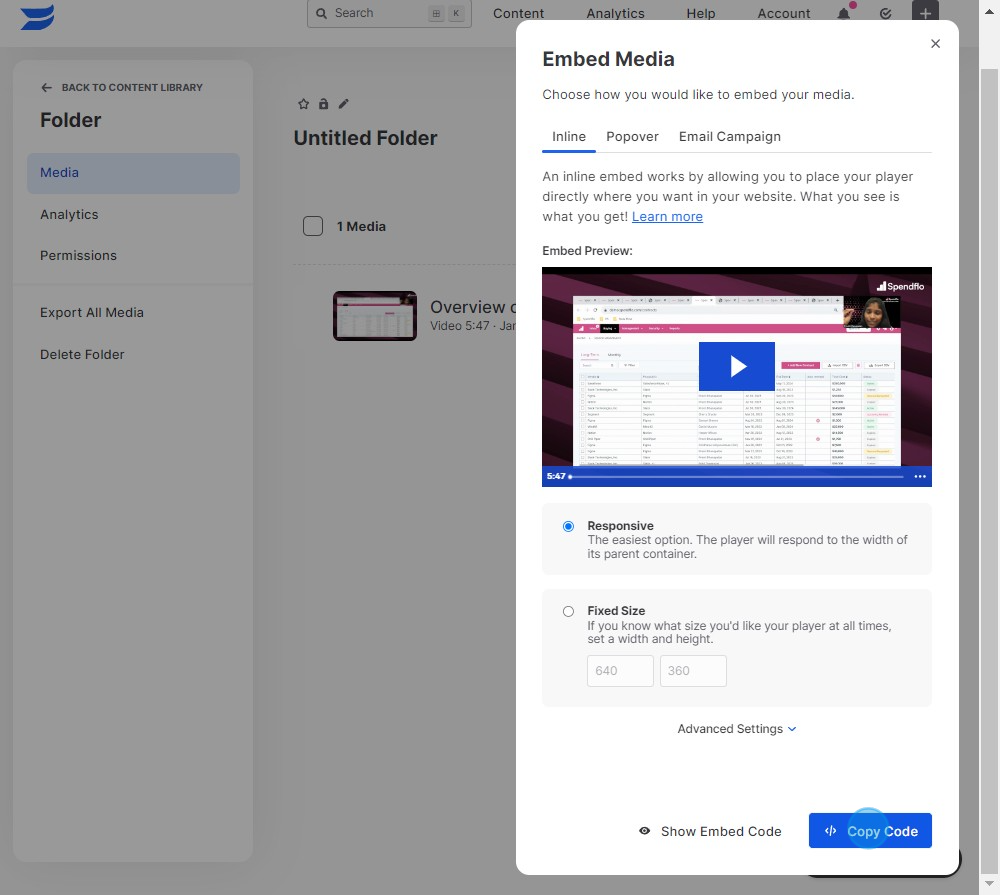
12. For a pop-over embed, click Copy Code
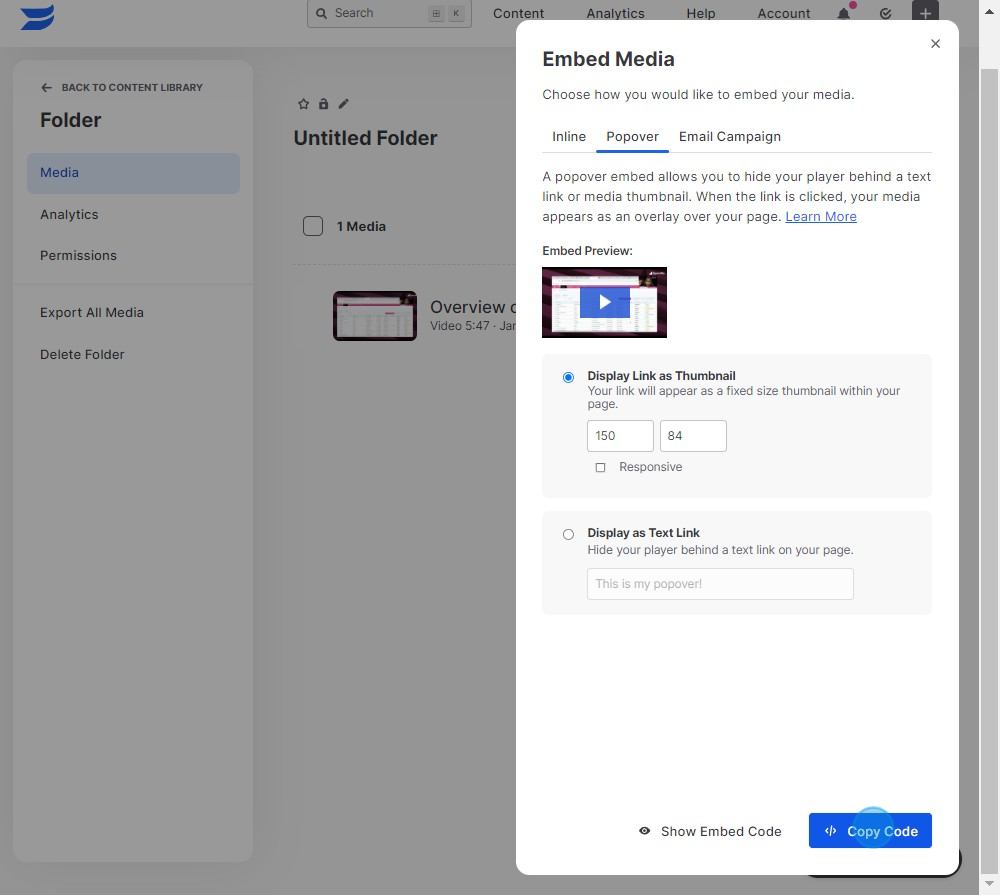
13. Customize your email format for the embed and finalize by copying the tag.
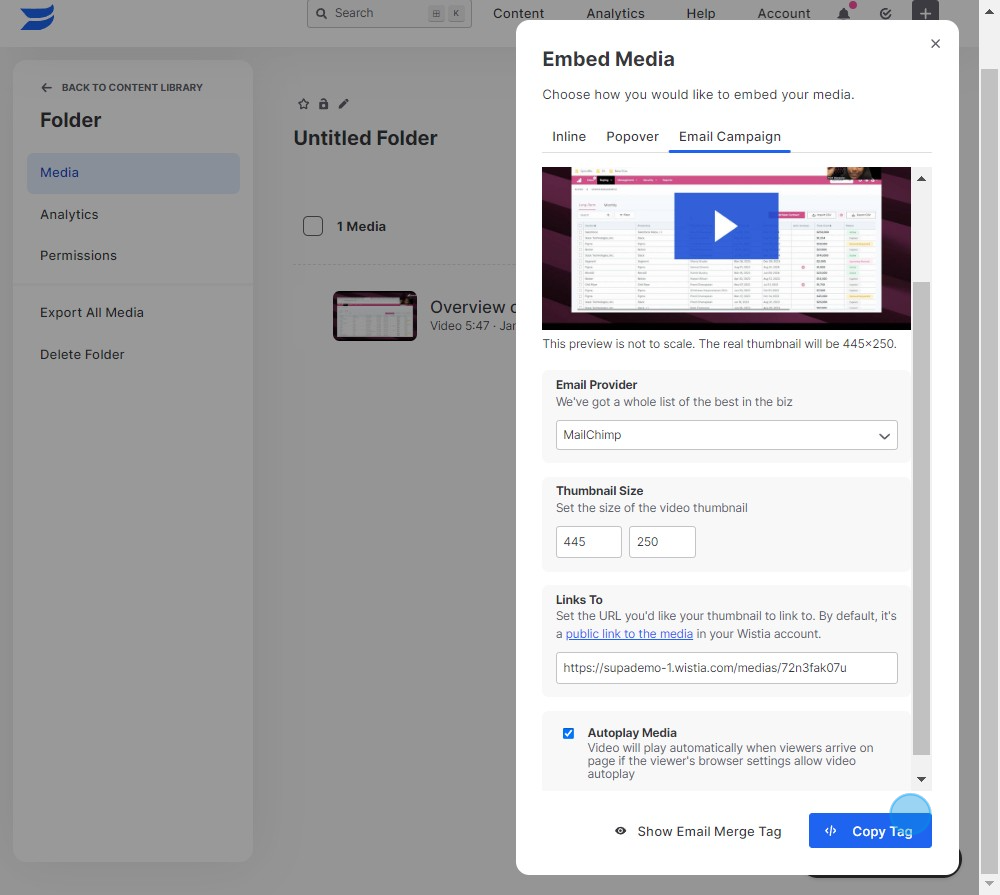
Create your own step-by-step demo
Scale up your training and product adoption with beautiful AI-powered interactive demos and guides. Create your first Supademo in seconds for free.


