1. To commence, open the form.
2. Next, click on "Settings".
3. Then, click on the drop-down for Presentation.
4. To finish off, click on "Show progress bar" and turn on the toggle.
5. Create a Supademo in seconds
This interactive demo/guided walkthrough on How to Show a Progress Bar in Google Forms was created using Supademo.
How to Show a Progress Bar in Google Forms : Step-by-Step Guide
Begin your journey by opening the form that you want to customize. This is where you’ll be making the changes to tailor the experience for your users.
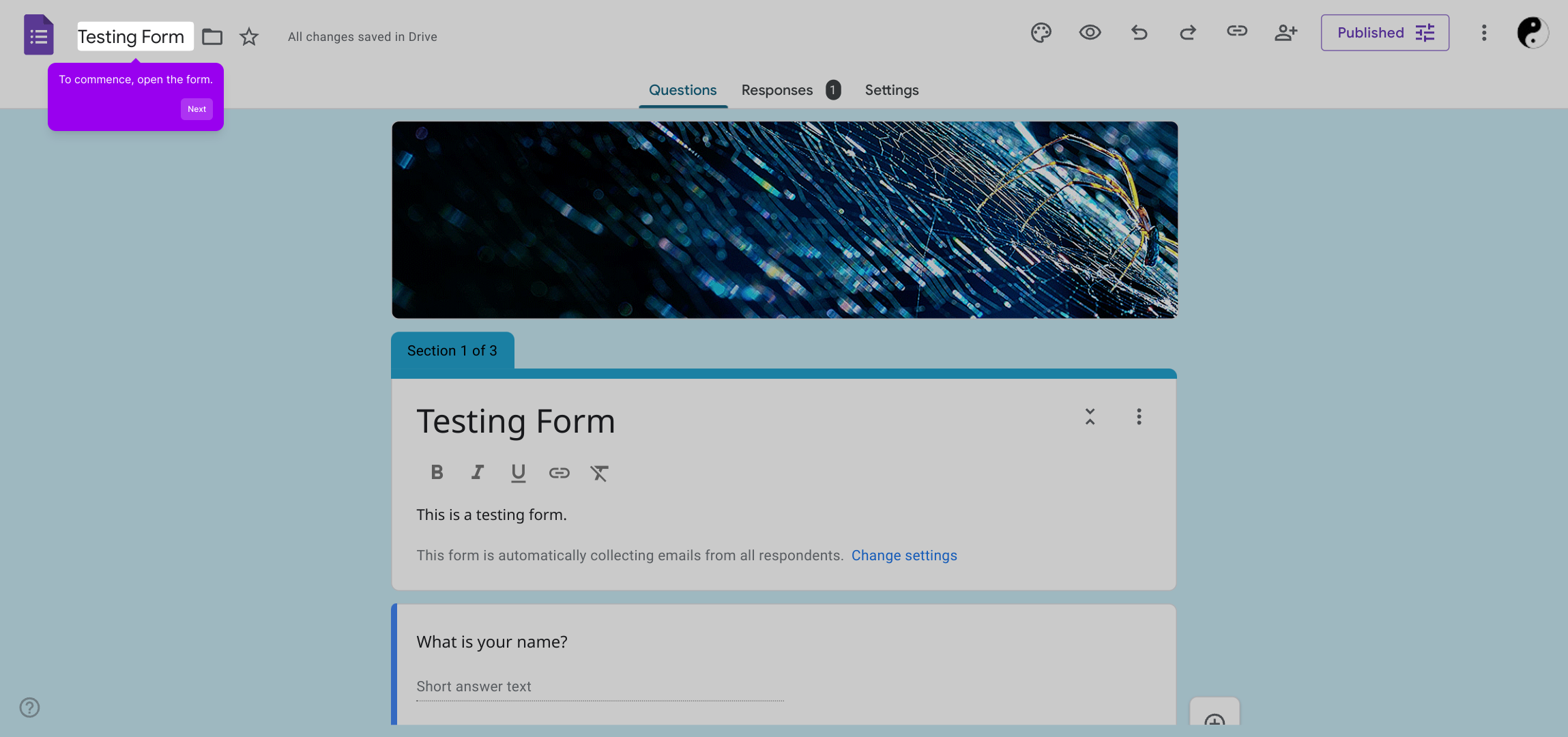
Once the form is open, locate and select the "Settings" option. This area allows you to adjust various features and control how your form behaves.
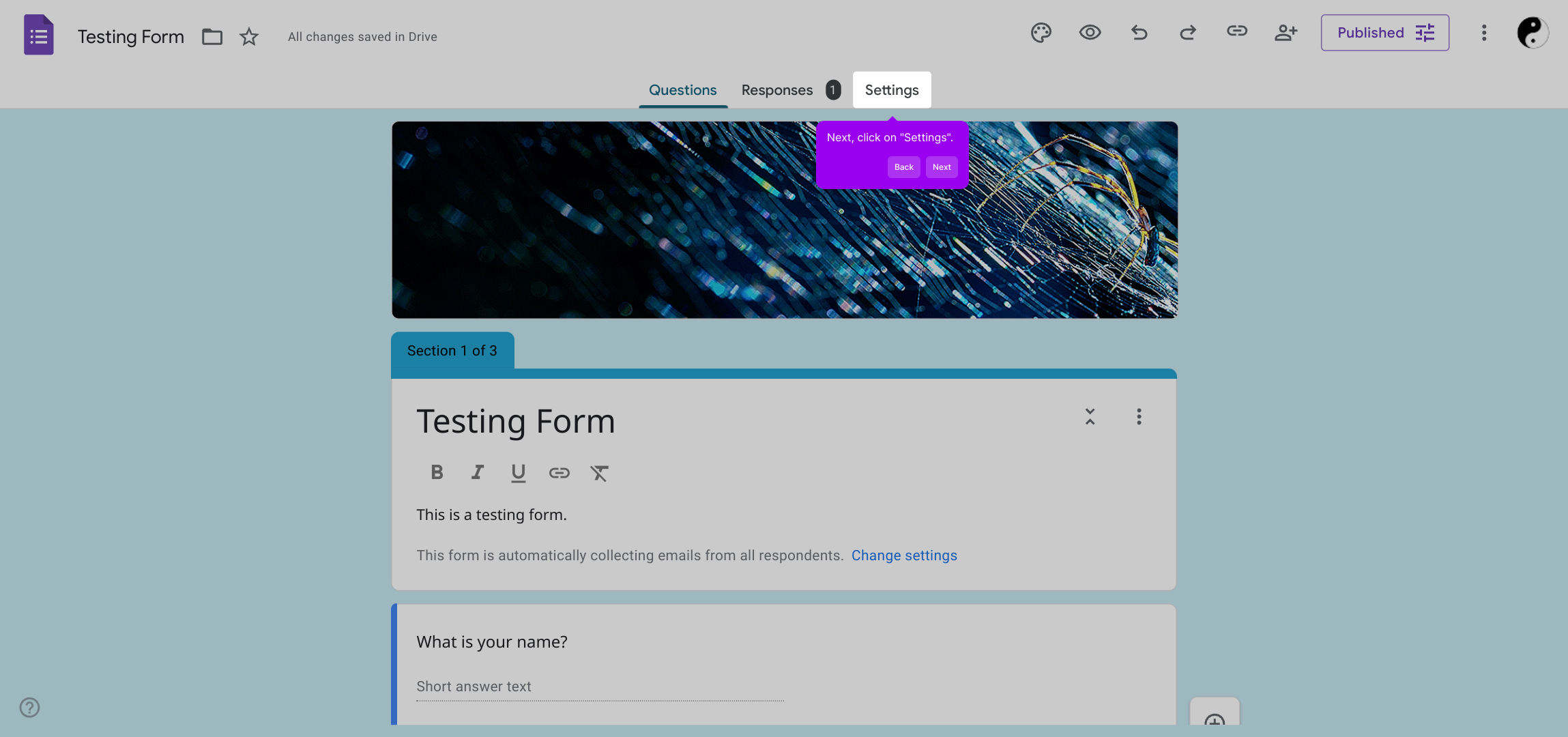
Within the settings menu, find the section labeled Presentation and click the drop-down arrow next to it. This is where you can customize how your form is displayed to respondents.
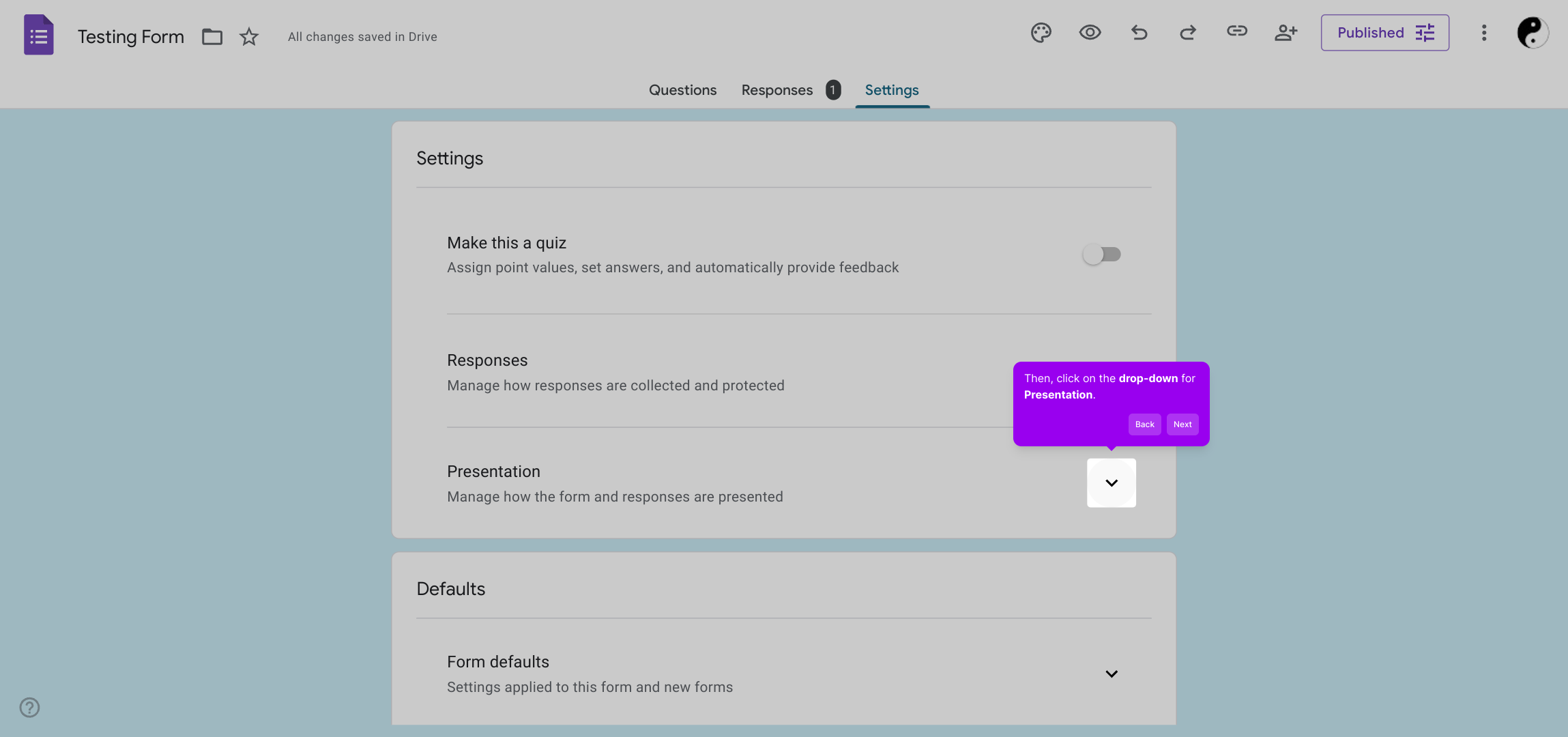
To enhance user experience, look for the "Show progress bar" option and enable the toggle switch. This visual cue helps users see their progress as they complete the form.
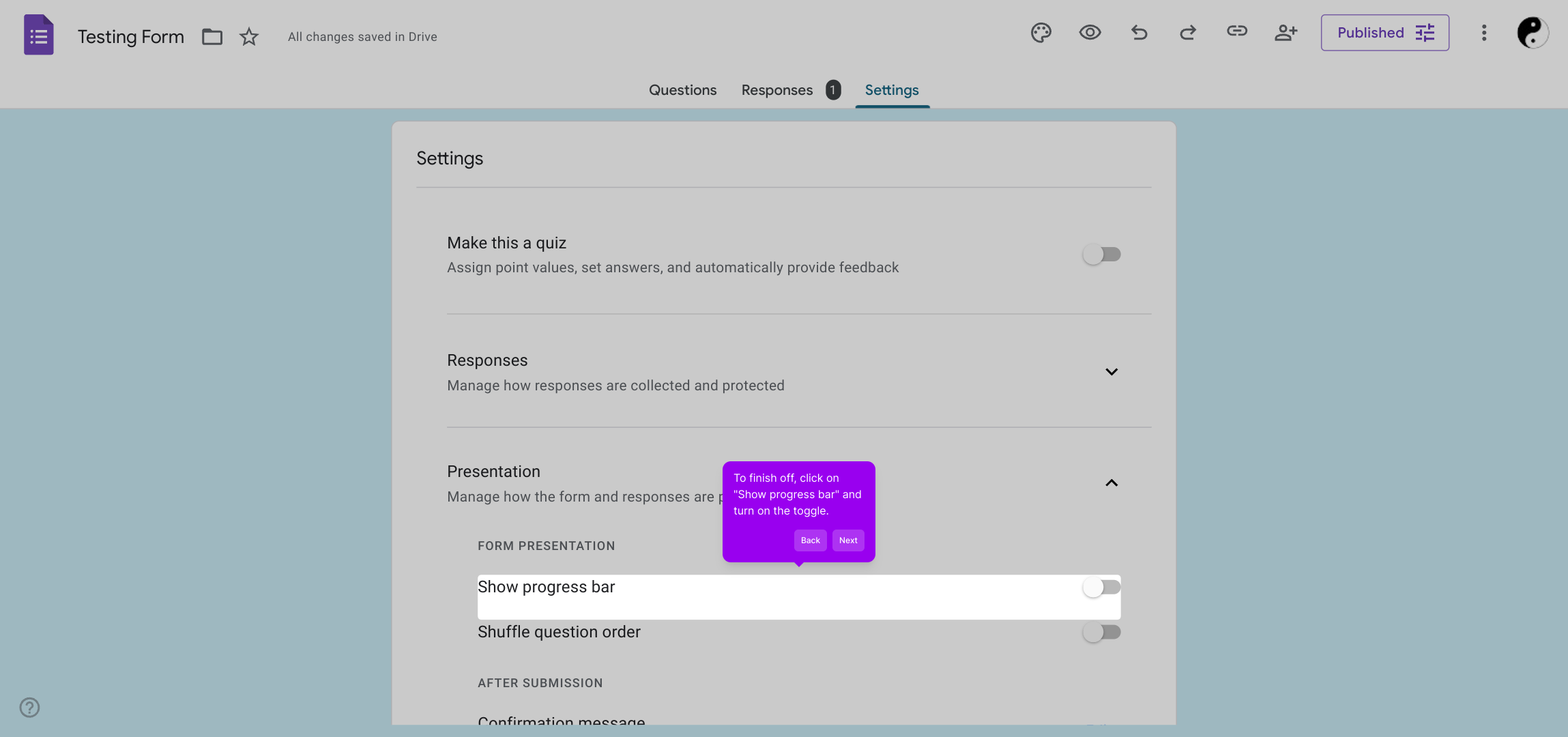
With these settings adjusted, you’re ready to quickly create a Supademo that looks polished and is easy for your audience to follow.
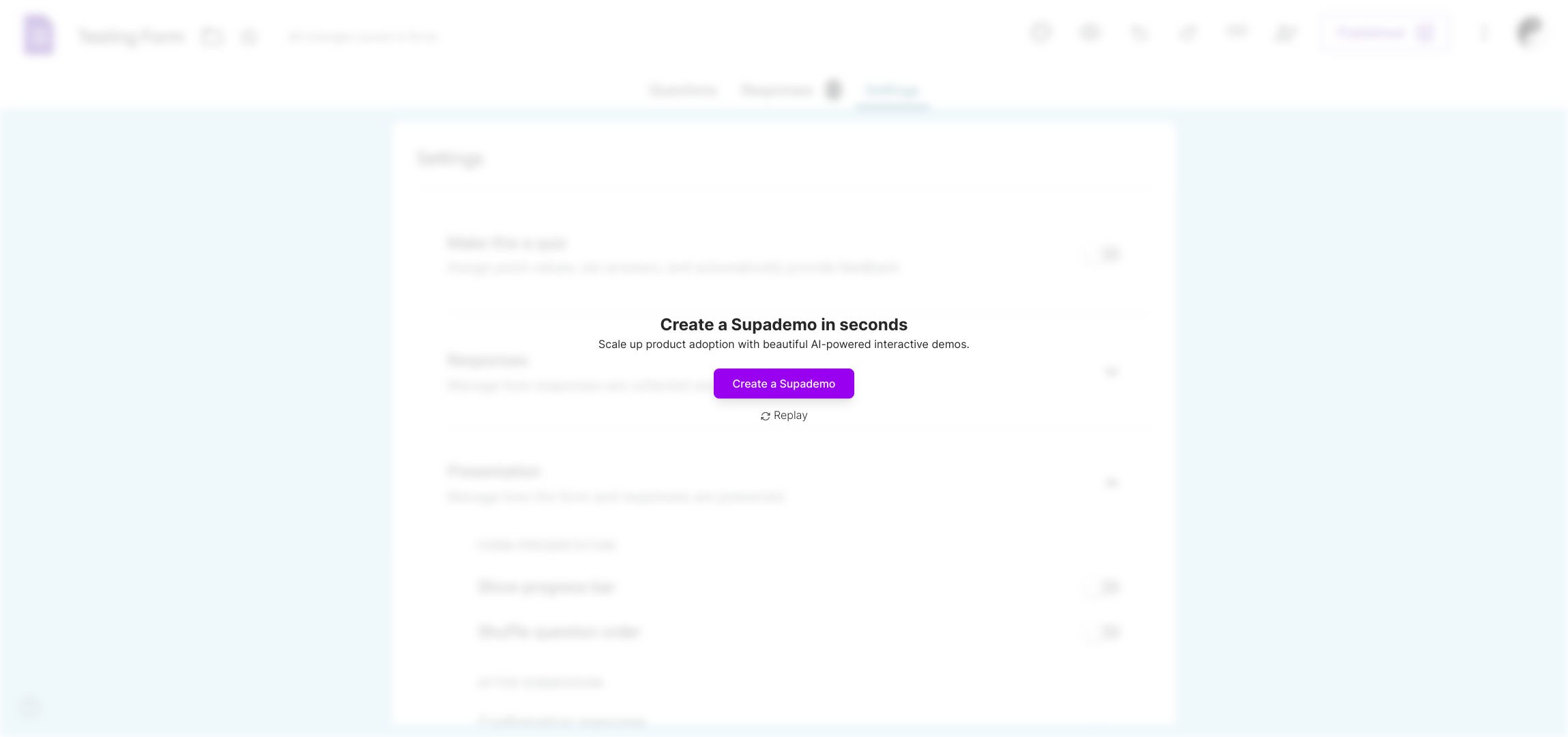
Create your own interactive demos in < 5 mins with Supademo
You can create your own interactive product demo in minutes using Supademo. Drive growth, scale enablement, and supercharge product-led onboarding with Supademo.
Sign up for free here with no credit card required.
FAQs
What is the progress bar in Google Forms?
The progress bar in Google Forms shows respondents their completion status as they move through multiple pages. It enhances user experience by providing a visual indicator of how much of the form is left to complete.
How do I enable the progress bar in my Google Form?
To enable the progress bar, open your form, go to "Settings," select the "Presentation" tab, and toggle on the "Show progress bar" option. This works best with multi-page forms.
Can the progress bar be customized in Google Forms?
Google Forms does not currently allow customizing the color or style of the progress bar. It appears as a simple blue bar at the top of the form’s page for multi-page forms.
Does the progress bar appear for single-page forms?
No, the progress bar only appears when your form has multiple sections or pages. Single-page forms do not display a progress bar because all questions are shown at once.
Will enabling the progress bar affect form submission?
Enabling the progress bar does not impact form submission or any functionality. It simply provides users with a visual indicator of progress while answering multi-page forms.
Is the progress bar visible on mobile devices?
Yes, the progress bar is visible and responsive on mobile devices, helping mobile users track their progress just like on desktops or tablets.
Can I disable the progress bar after turning it on?
Yes, you can disable the progress bar at any time by navigating back to "Settings" > "Presentation" and toggling off "Show progress bar."
Does the progress bar show percentage completed or steps remaining?
The progress bar doesn't display exact percentages or steps. It visually fills up as users move through form sections, reflecting overall progress without numeric values.
What happens if I add or remove sections after enabling the progress bar?
The progress bar adjusts dynamically to reflect the new number of sections. Adding more pages extends the progress bar; removing sections shortens it accordingly.
Is there a way to preview the progress bar before sharing the form?
You can preview the form by clicking the eye icon in the form editor. The progress bar will be visible in preview mode on multi-page forms if the option is enabled.

