
Overview
Streamline your data organization in Google Sheets with our comprehensive guide on sorting alphabetically. Elevate your user experience by effortlessly arranging information in alphabetical order, enhancing clarity and accessibility. This step-by-step guide ensures a seamless process to efficiently sort your data, empowering you to optimize your spreadsheet management within Google Sheets for increased efficiency and ease of use.
1. Begin by clicking on the designated element.
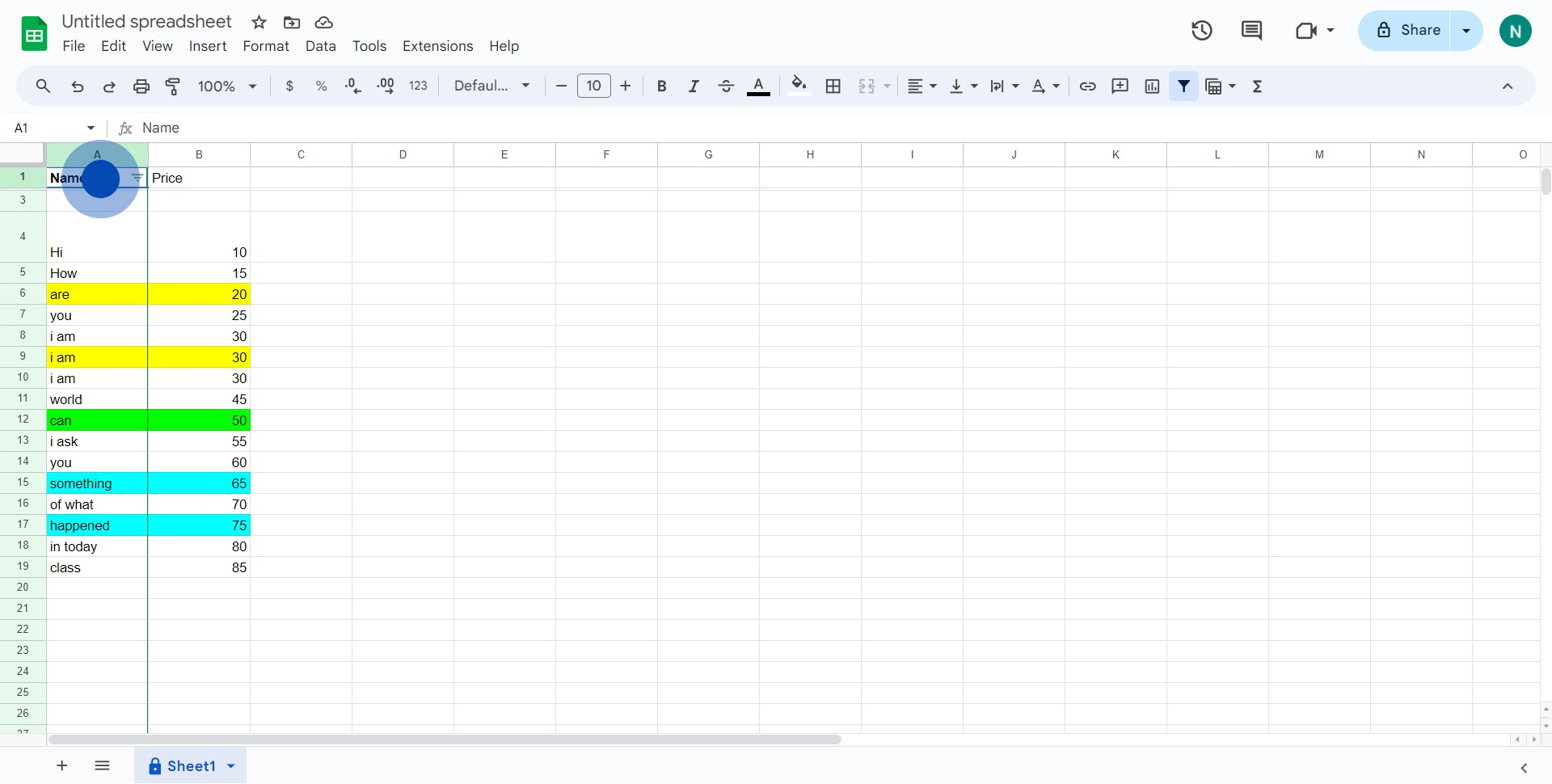
2. Next, please proceed to click on the visible icon.
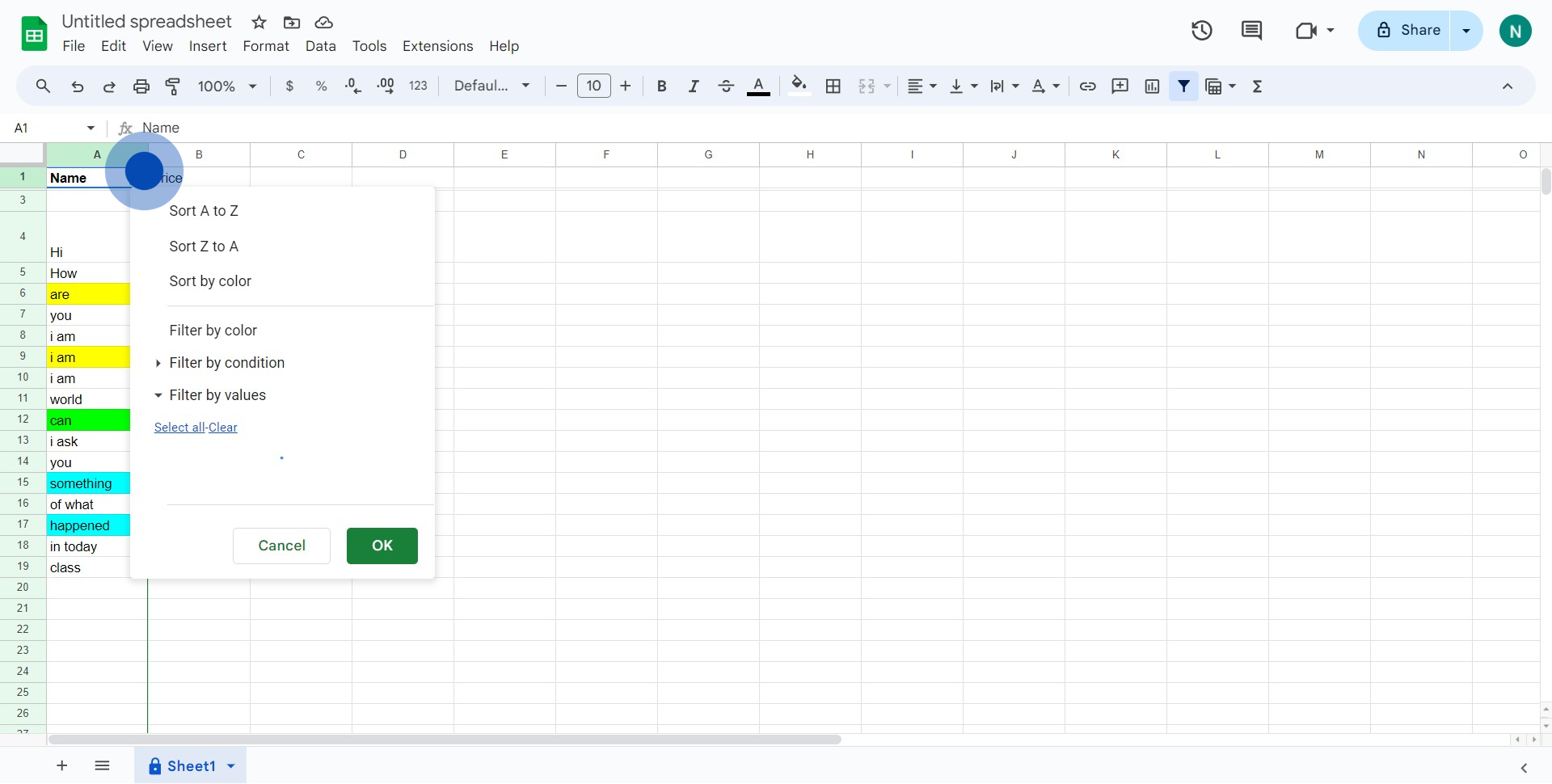
3. Then, click on the option that suggests sorting from A to Z.
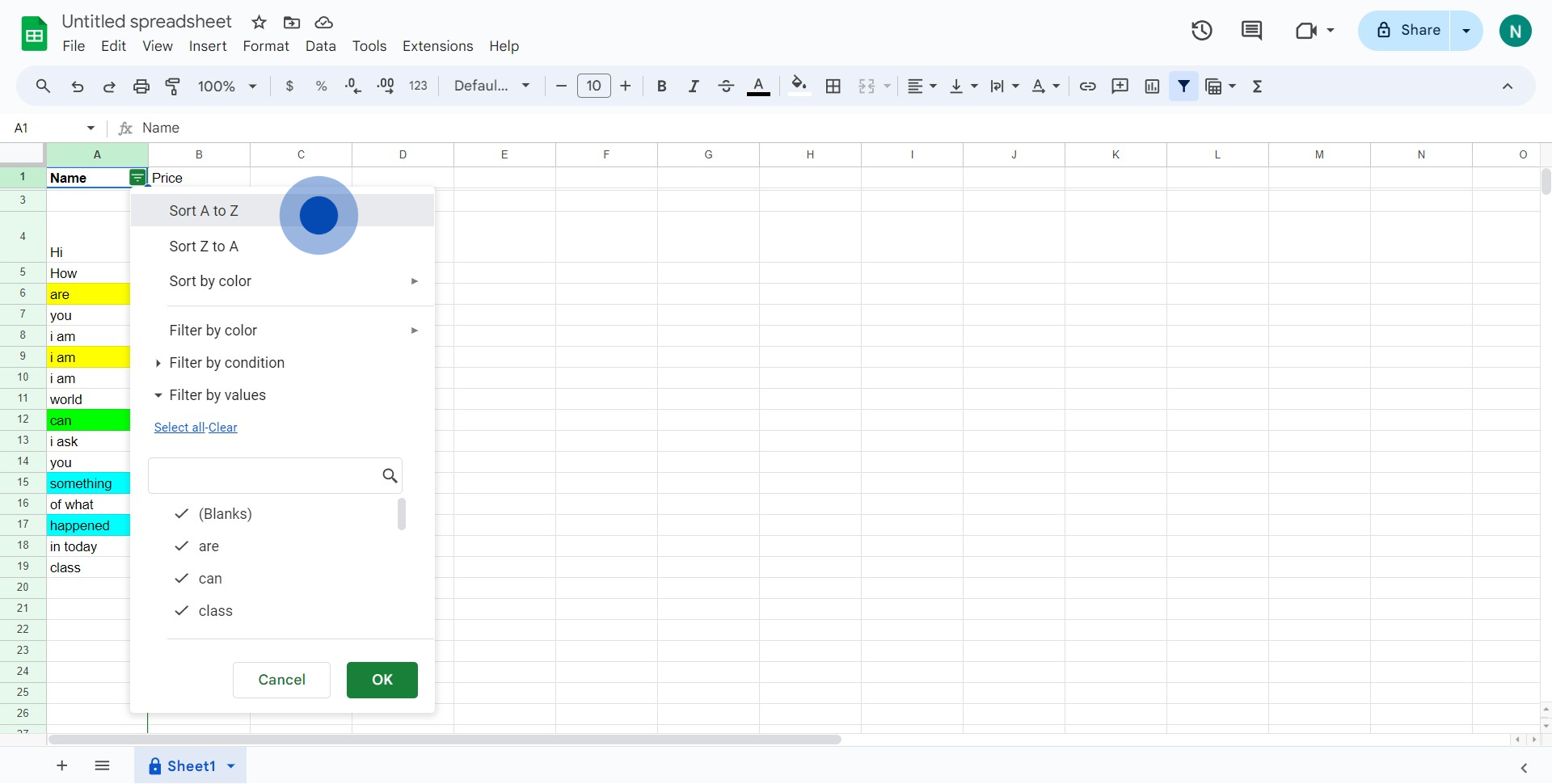
4. Notice your data is now sorted alphabetically from A to Z.
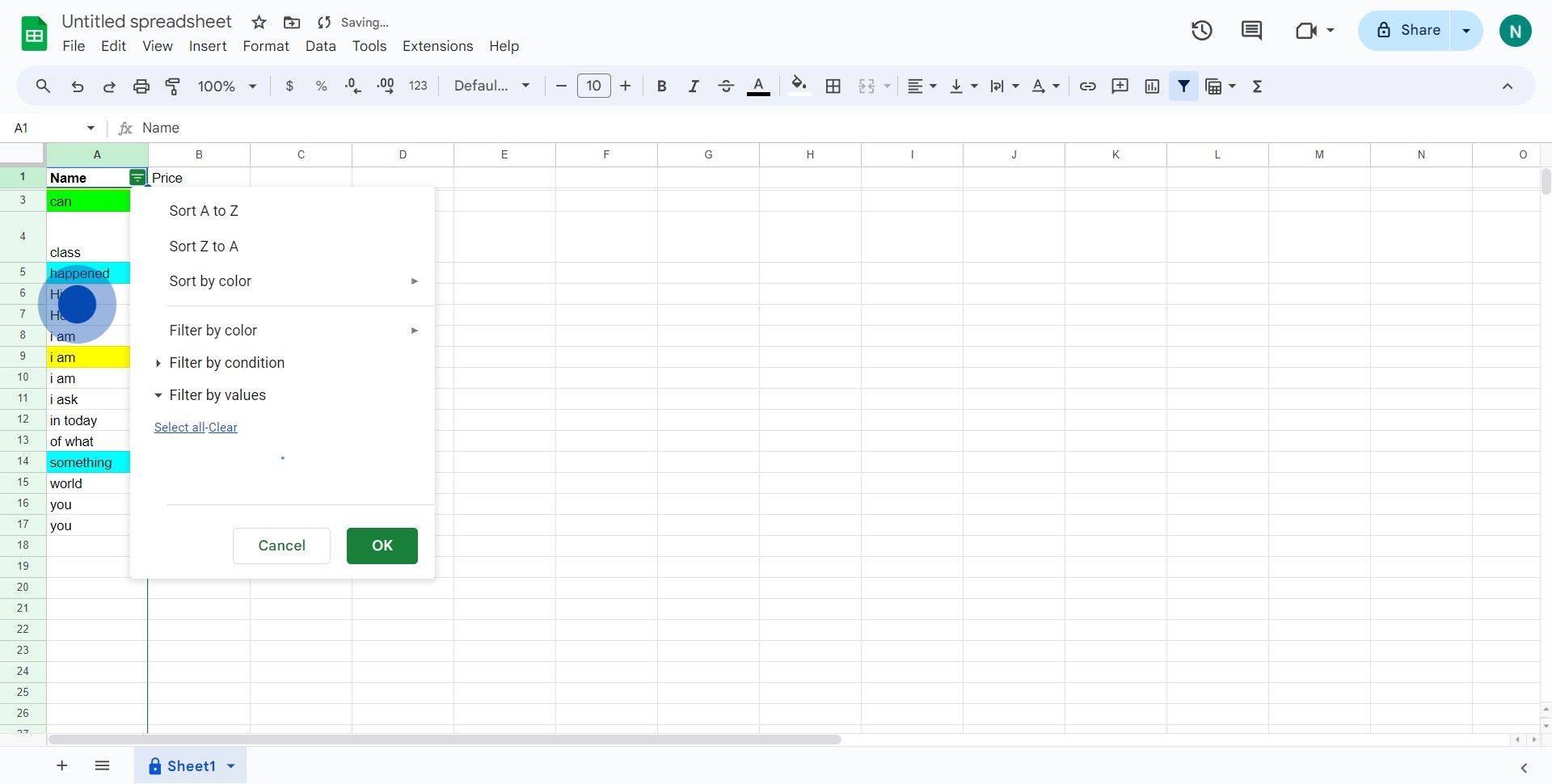
5. Finally, click on the 'Sort Z to A' option to reverse the sorting.
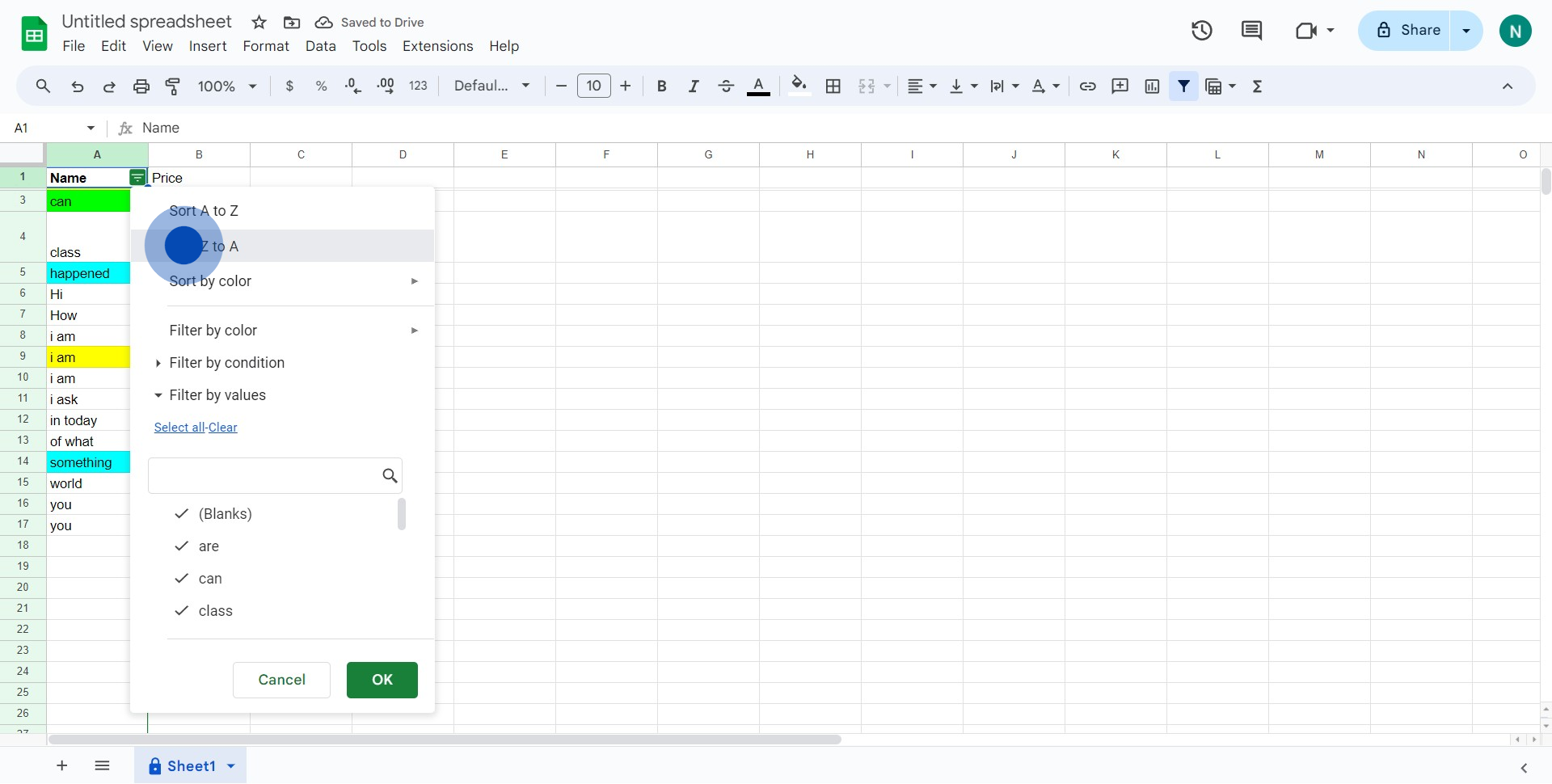
Create your own step-by-step demo
Scale up your training and product adoption with beautiful AI-powered interactive demos and guides. Create your first Supademo in seconds for free.
Nithil Shanmugam
Nithil is a startup-obsessed operator focused on growth, sales and marketing. He's passionate about wearing different hats across startups to deliver real value.






