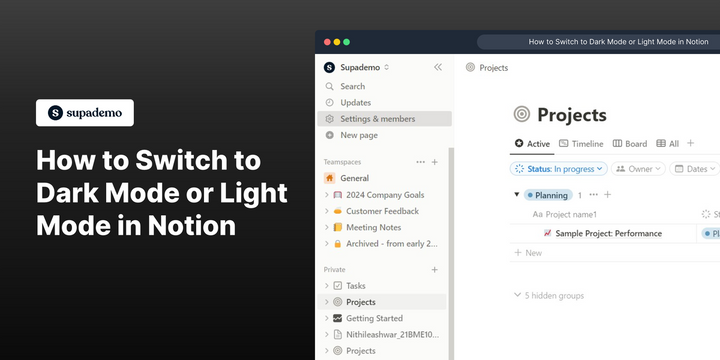Overview:
Effortlessly customize your Notion experience with our guide on switching between Dark Mode and Light Mode. Enhance readability and reduce eye strain by toggling between these modes to suit your preference. This user-friendly guide provides a step-by-step process, ensuring a seamless transition and allowing you to optimize your Notion workspace for improved visibility and comfort.
Who is Notion best suited for?
Notion is best suited for a wide range of professionals, including Project Managers, Knowledge Workers, and Creative Teams. For example, Project Managers can use Notion for organizing tasks and tracking project progress, Knowledge Workers can leverage it for managing notes and documentation, and Creative Teams can use it for brainstorming and collaboration on projects, all benefiting from Notion’s versatile workspace and organizational features.
How to switch to dark mode or light mode in Notion
- Navigate to the settings and members.
- Next, locate and select 'My Settings'.
- Unlock the drop-down options by clicking the arrow.
- Choose the 'Dark' selection.
- Click the option again to switch it back anytime.
- Optional, select 'Use system setting' to match your operating system preference.
Common FAQs on Notion
How do I create a new page in Notion?
To create a new page in Notion, open your workspace and click the “+ New Page” button in the sidebar. You can also use the “/page” command in any existing page or database to create a new page. Enter a title for your page and start adding content using Notion’s blocks, such as text, images, and databases.
Can I collaborate with others on a Notion page?
Yes, you can collaborate with others on a Notion page by sharing it with them. Click the “Share” button at the top-right corner of the page and enter the email addresses of the people you want to invite. You can set permissions for each collaborator, such as view, comment, or edit access, and collaborate in real-time.
How do I integrate other apps with Notion?
To integrate other apps with Notion, use the “Integrations” feature available in the settings. Go to "Settings & Members" and select "Integrations" to connect Notion with third-party apps like Google Drive, Slack, or Zapier. You can also use Notion’s API to create custom integrations and automate workflows between Notion and other applications.
Create your own step-by-step demo
Scale up your training and product adoption with beautiful AI-powered interactive demos and guides. Create your first Supademo in seconds for free.