1. Firstly, navigate to your Attio Dashboard.
2. From your Attio dashboard, click your profile icon in the top-left corner.
3. Once that's done, click on "Account settings".
4. Then, click on "Email and calendar accounts".
5. Following that, click on "Connect Google Account". You can also connect your Microsoft account.
6. Now select the Google account that you want to link.
7. After that, click on Continue.
8. Now, click on 'Select All' to allow Attio to perform actions on your behalf.
9. Finally, scroll down and click on "Continue".
10. That's it. Your Google account, including your Gmail and Calendar, is synced with Attio now.
11. Create a Supademo in seconds
This interactive demo/guided walkthrough on How to Sync Email and Calendar in Attio was created using Supademo.
How to Sync Email and Calendar in Attio: Step-by-Step Guide
Begin by opening your Attio Dashboard, which serves as the central hub for all your activities and settings within Attio.
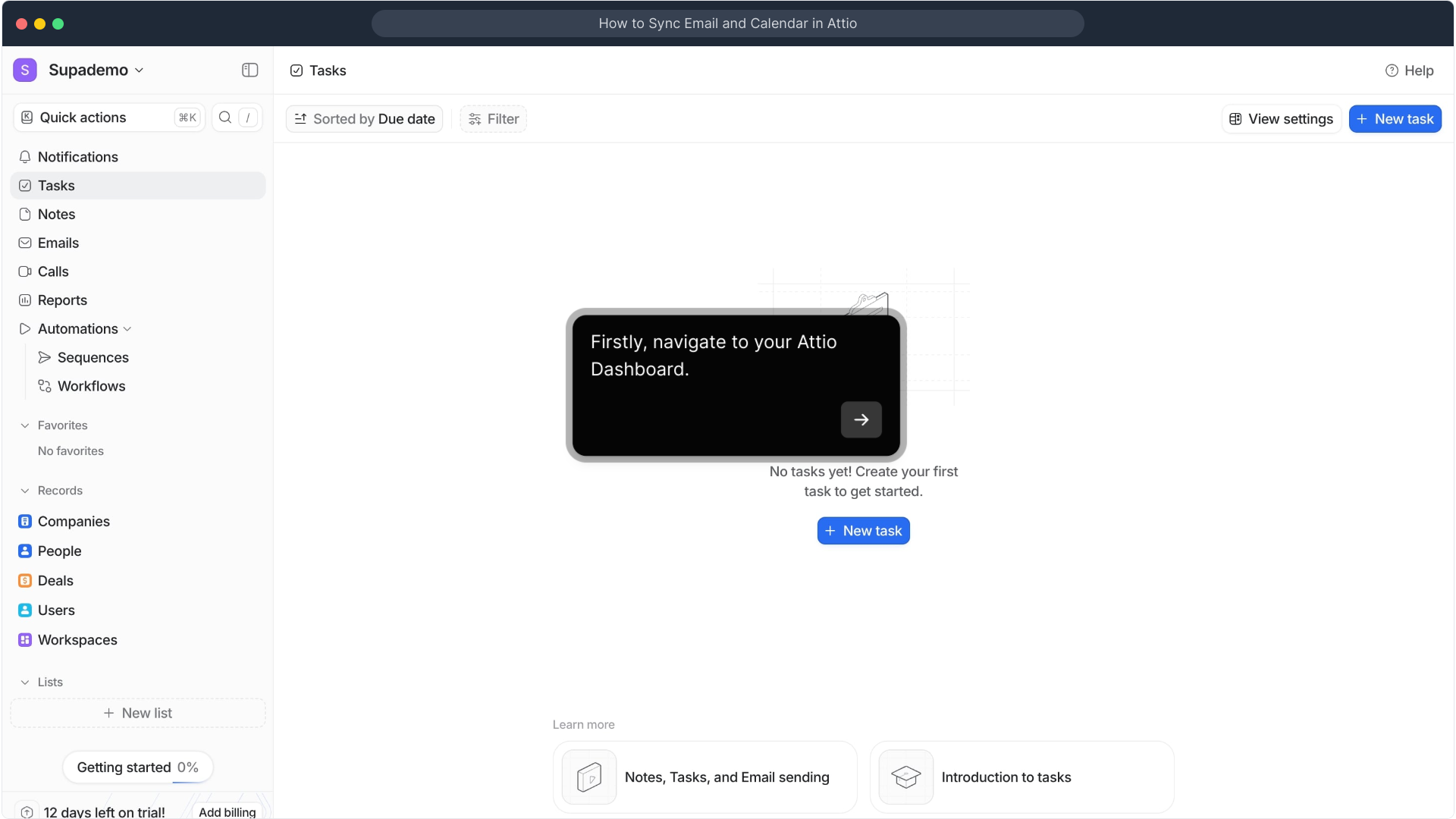
From the dashboard, locate and click on your profile icon in the upper-left corner. This is where you can access your personal settings and preferences.
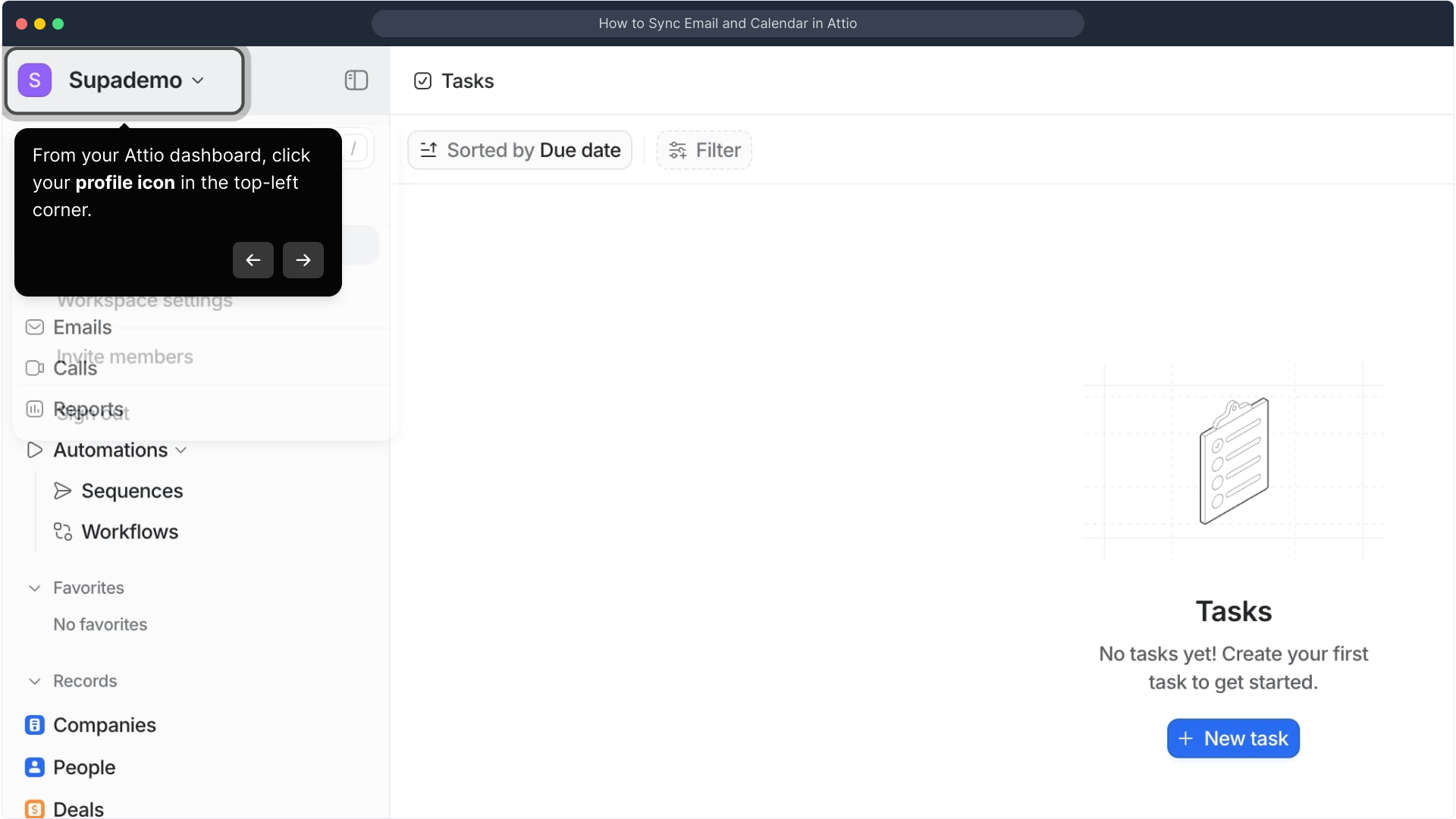
After opening the profile menu, select the option labeled "Account settings" to manage your account details and integrations.
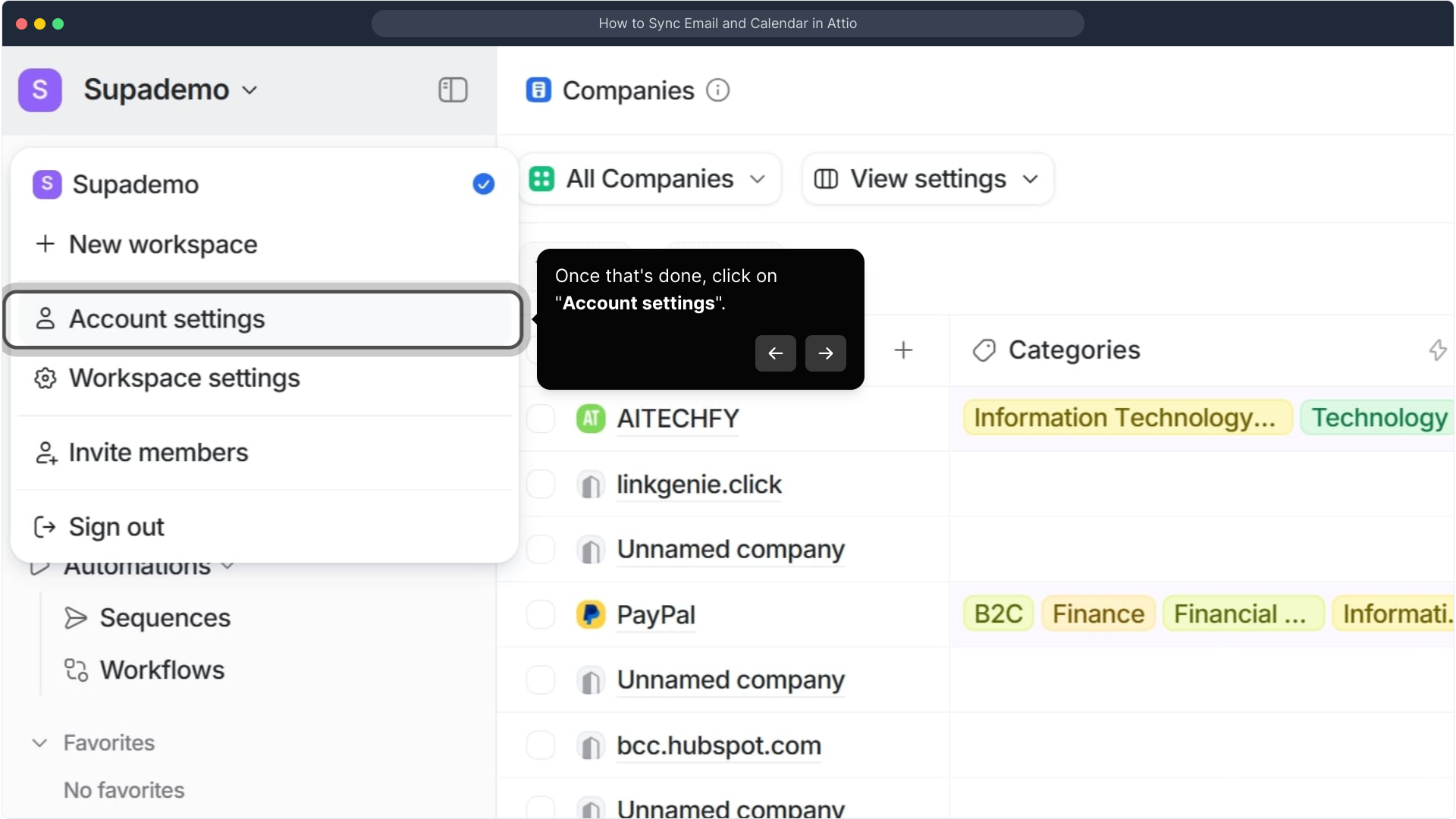
Within the account settings, navigate to the "Email and calendar accounts" section where you can manage external accounts linked to Attio.
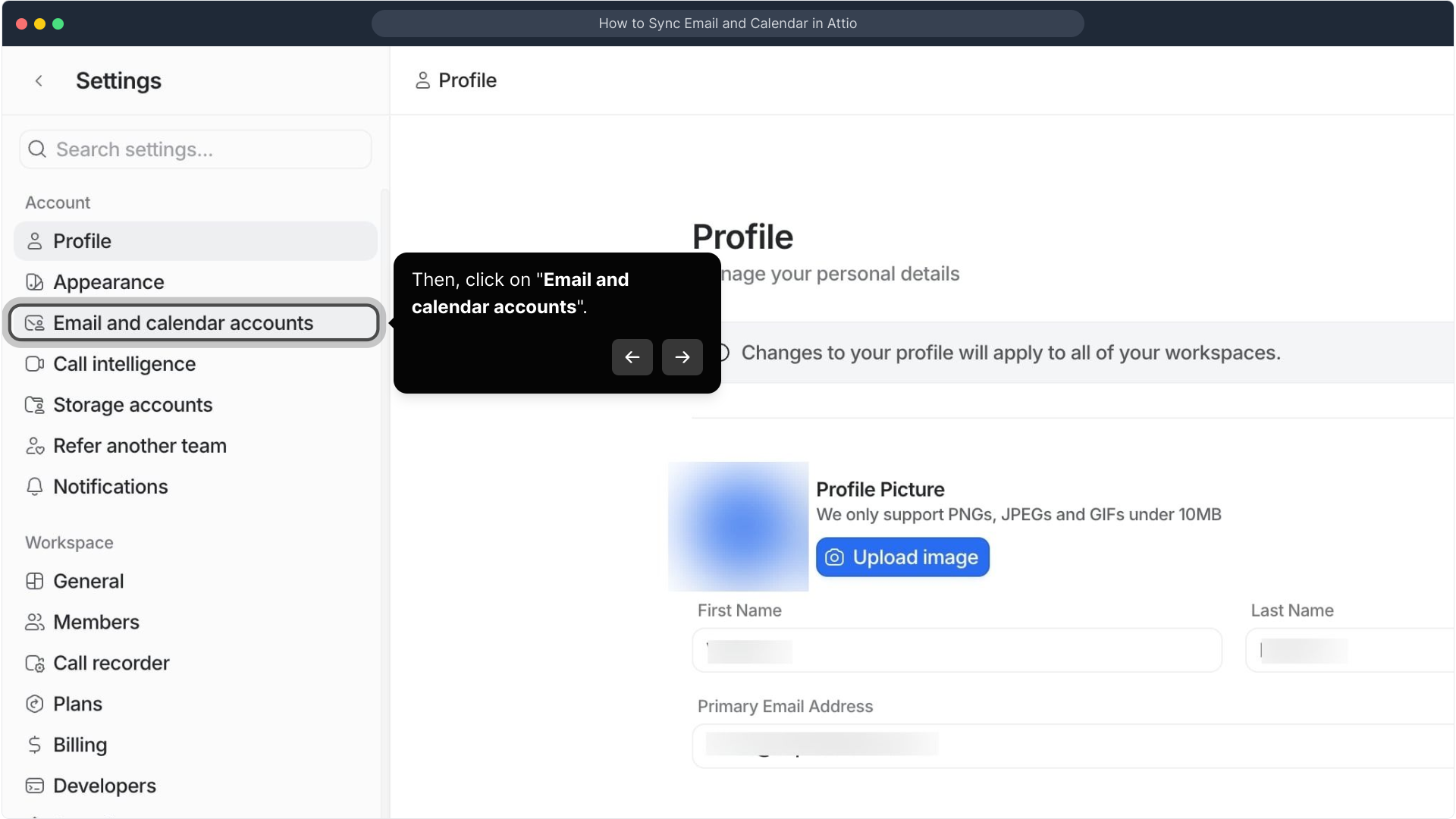
Next, choose "Connect Google Account" to begin linking your Google services. If you prefer, there's also an option to connect your Microsoft account here.
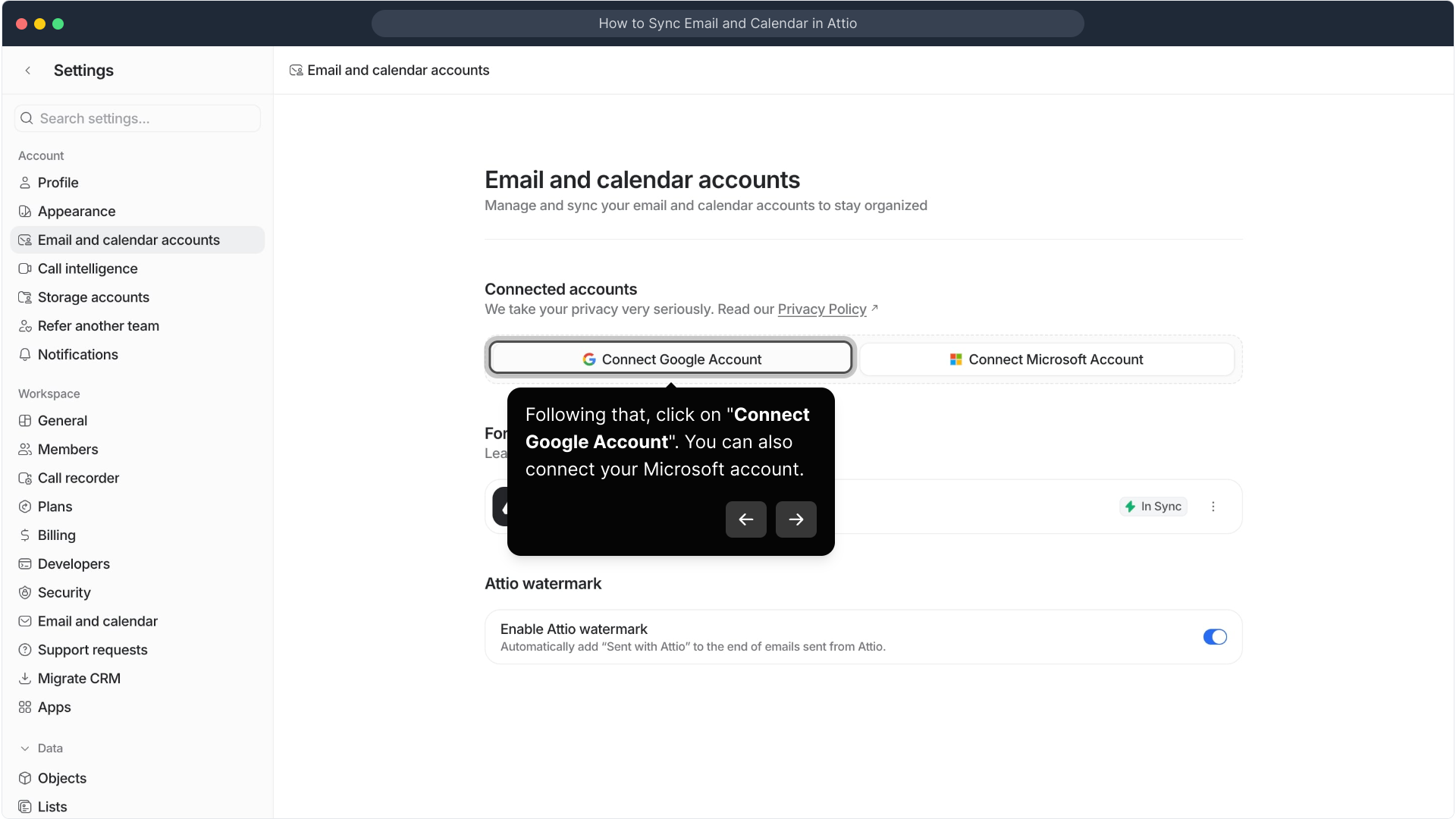
You'll then see a list of Google accounts available on your device. Pick the specific Google account you want Attio to access and sync with.
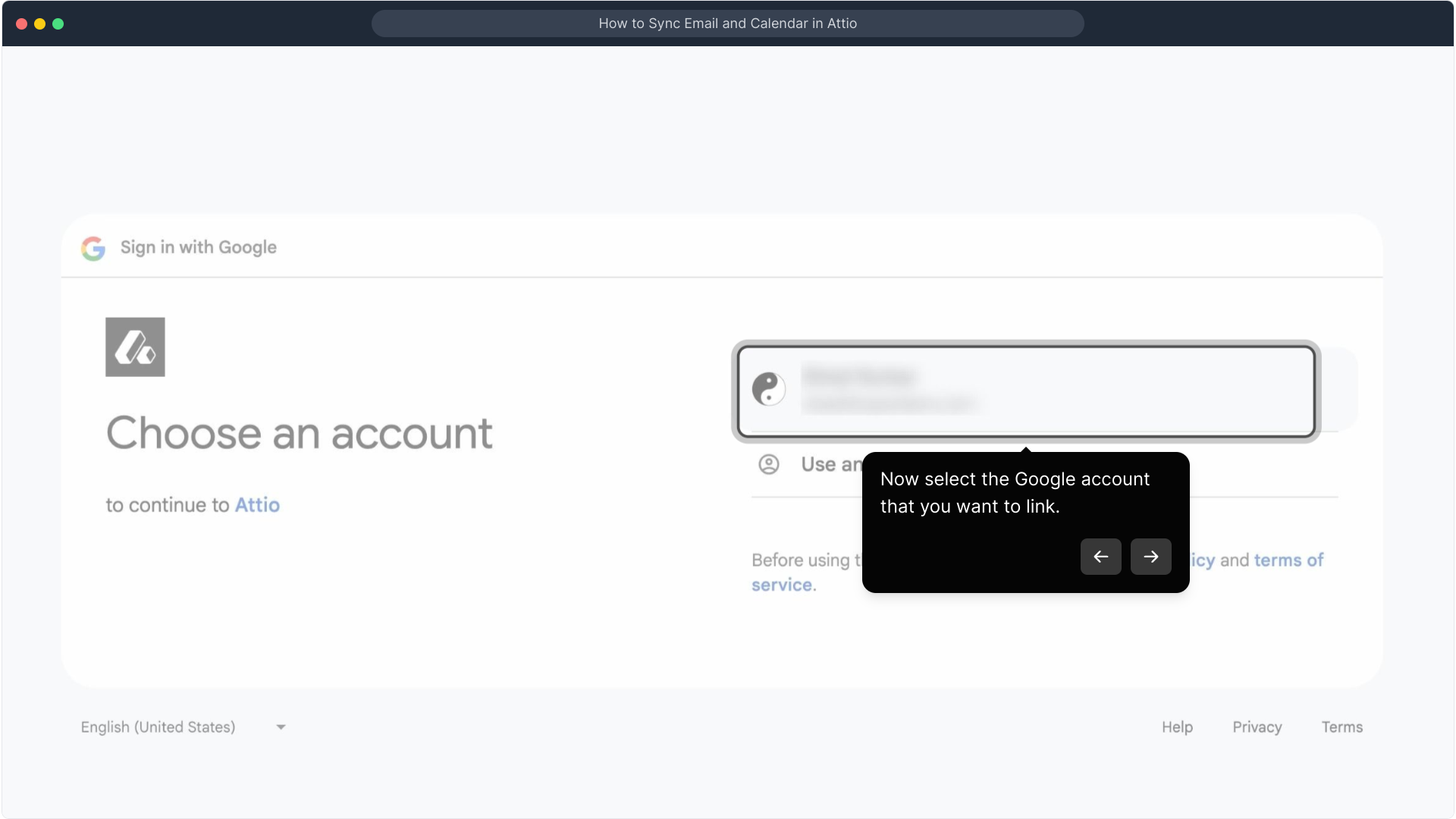
Once you've selected your account, hit the Continue button to move forward with the authorization process.
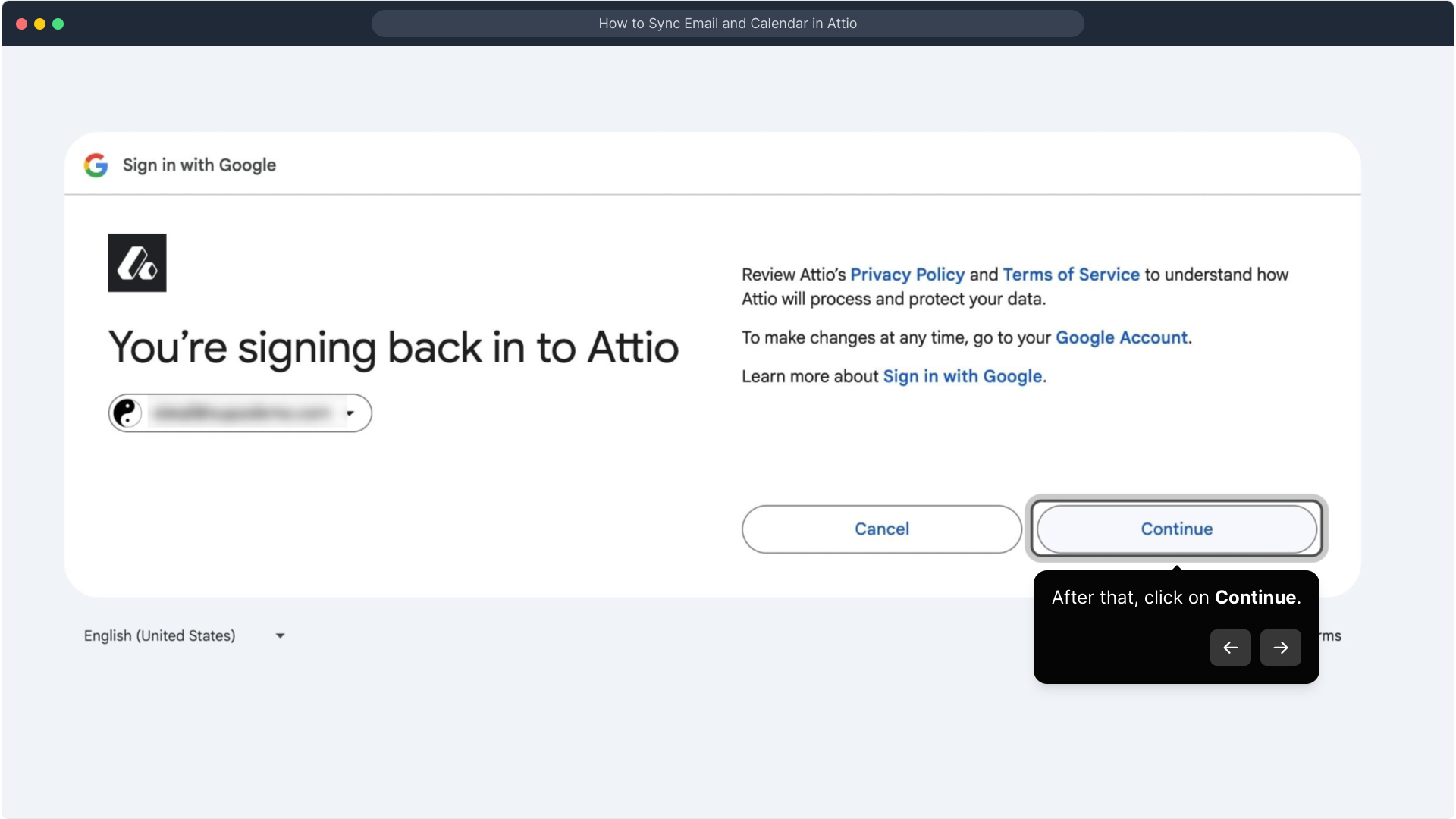
On the permissions screen, click 'Select All' to grant Attio the necessary access to manage your emails and calendar seamlessly.
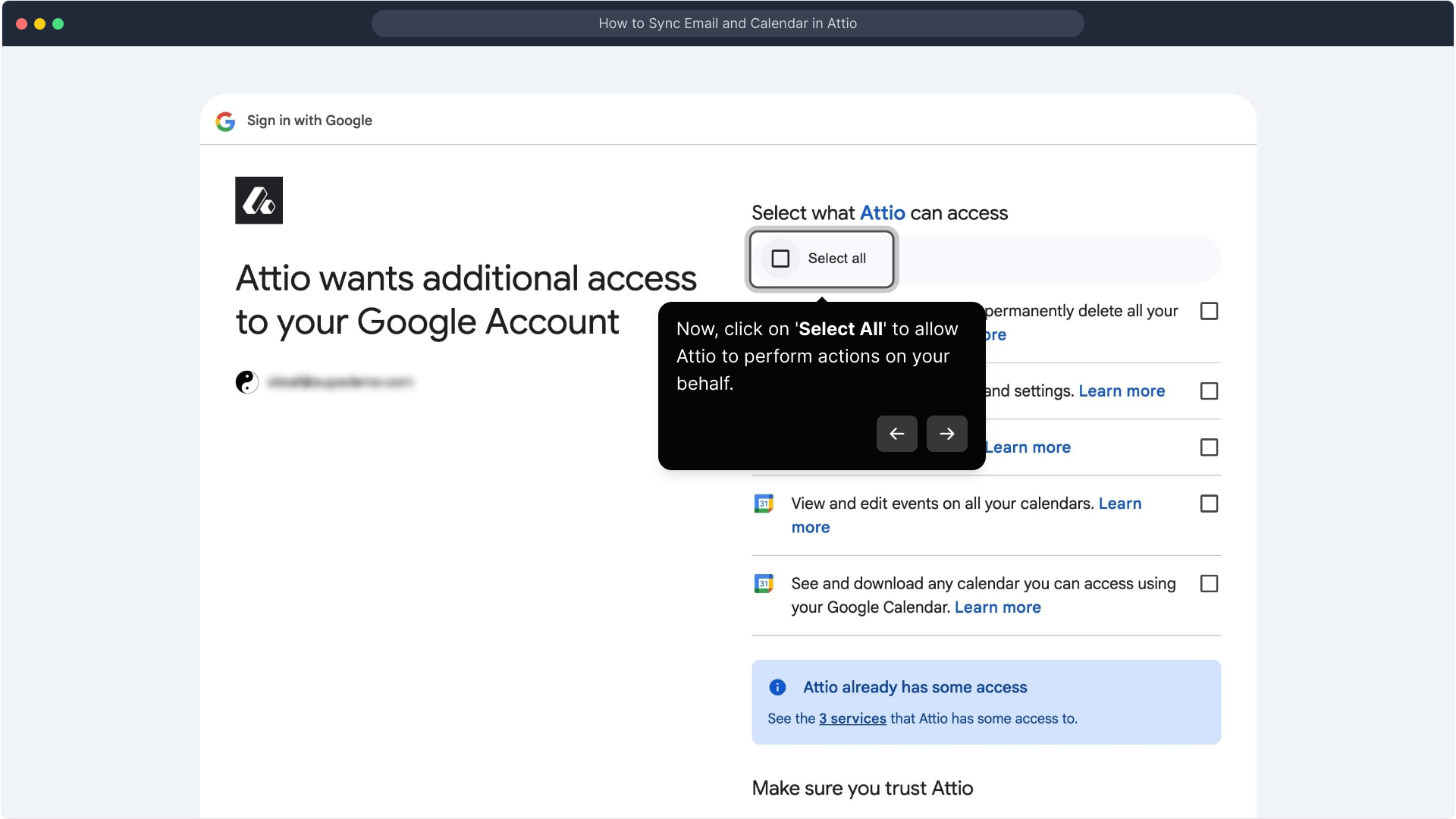
Scroll to the bottom of the page and confirm your choices by clicking the final "Continue" button, completing the setup.
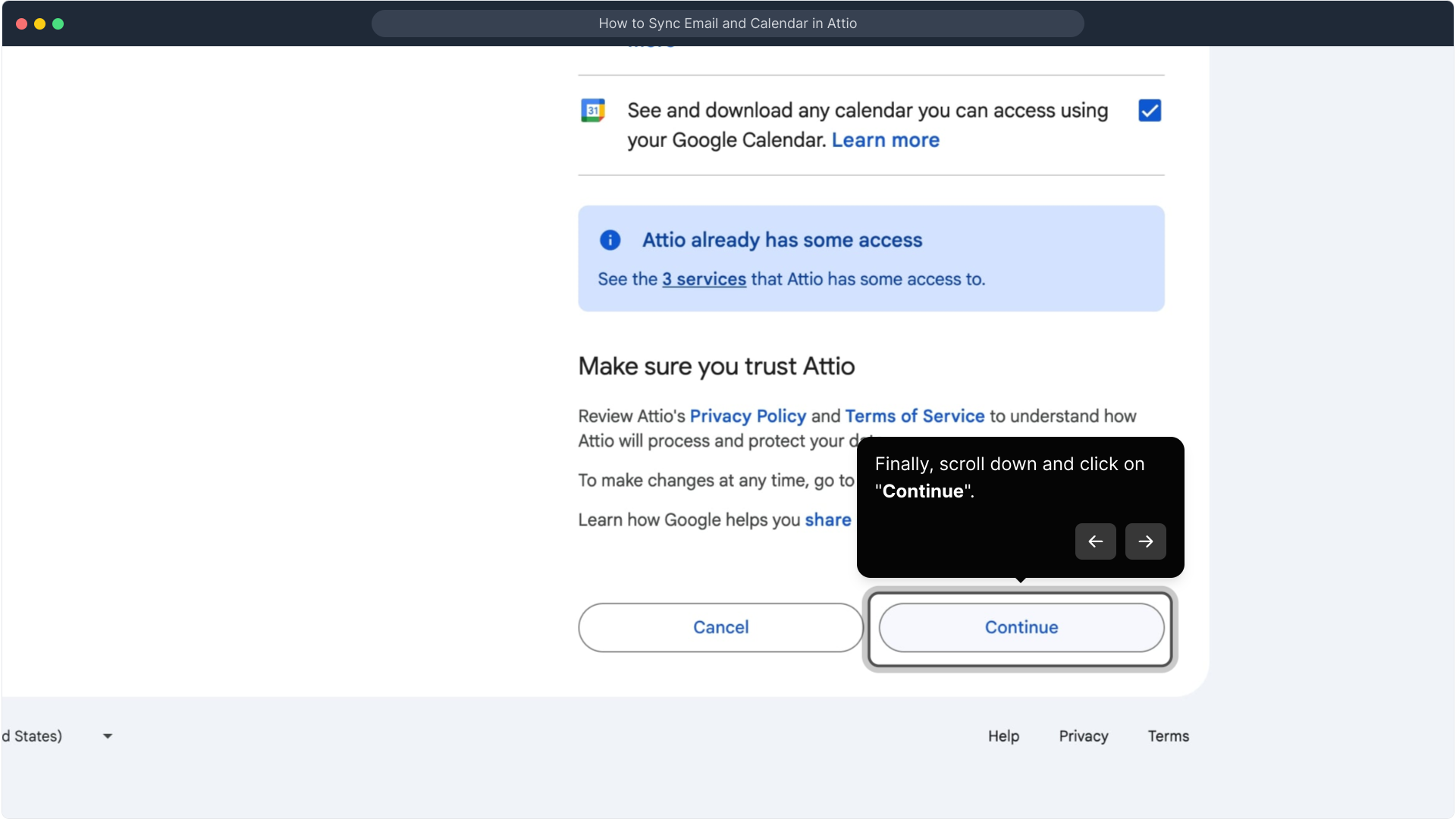
With that, your Google account including both your Gmail and Calendar is now fully synchronized with Attio, allowing you to manage communications and appointments efficiently.
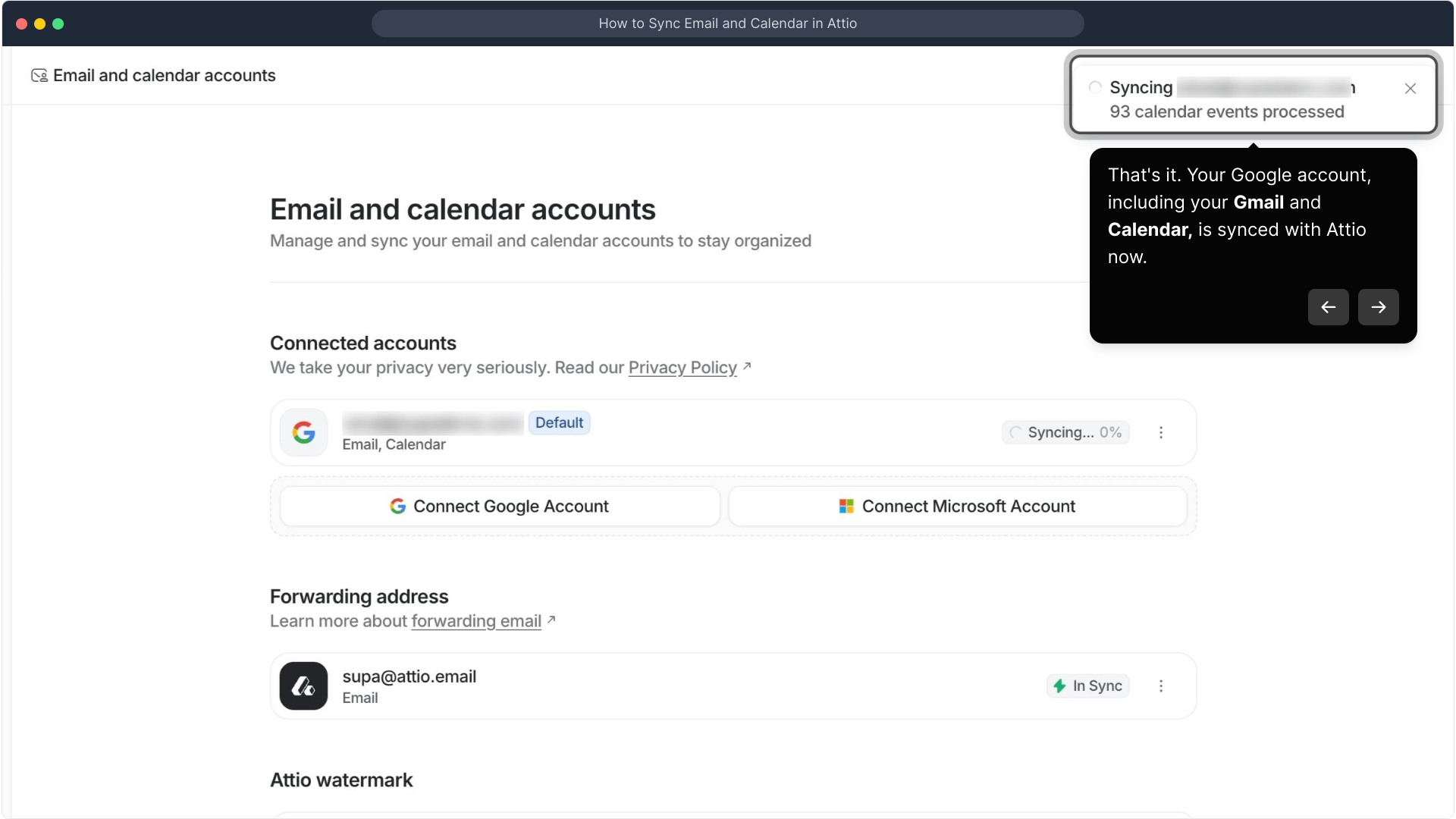
You're all set! Now you can create a Supademo quickly and effortlessly to showcase your projects or workflows.
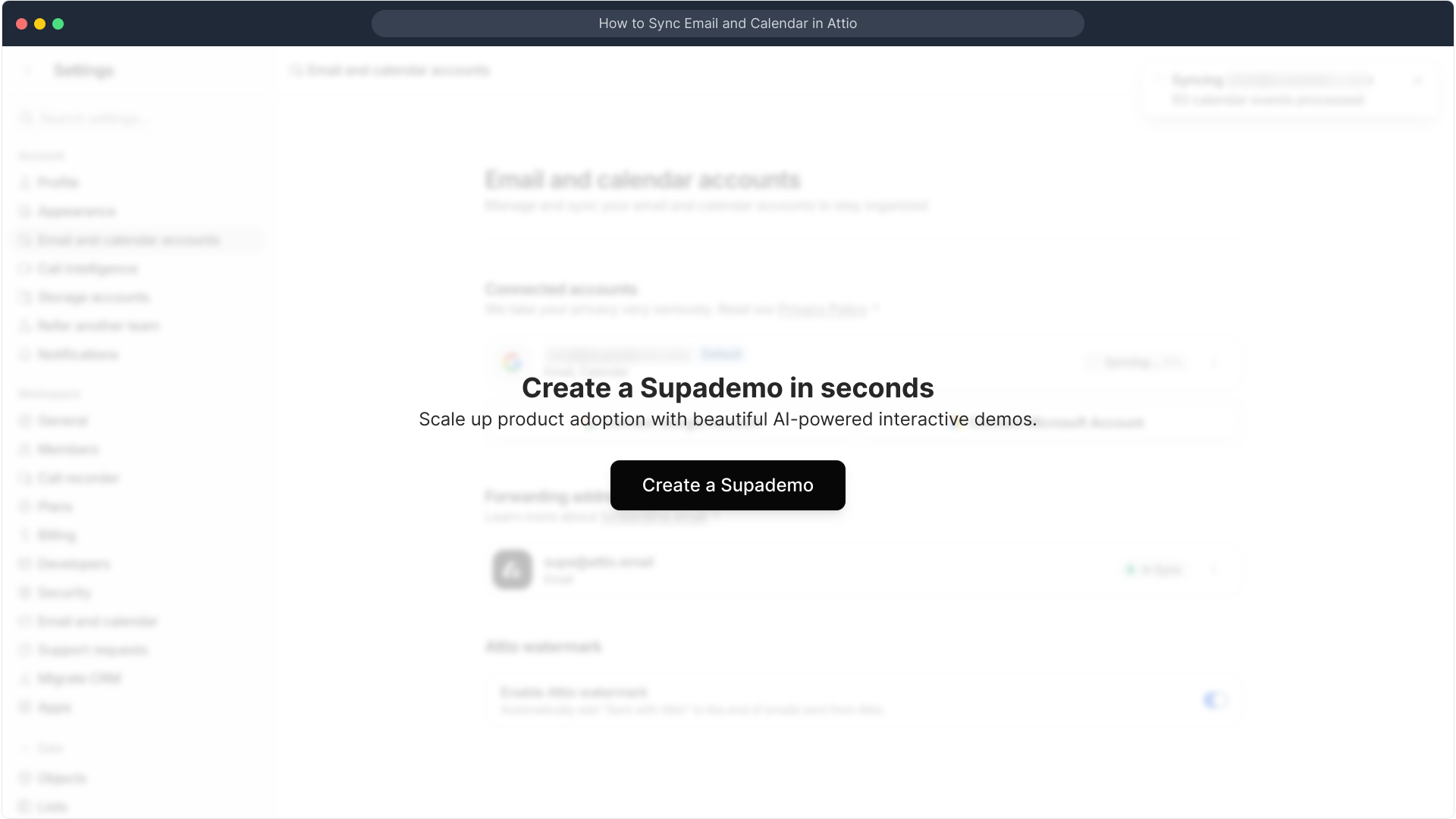
Create your own interactive demos in < 5 mins with Supademo
You can create your own interactive product demo in minutes using Supademo. Drive growth, scale enablement, and supercharge product-led onboarding with Supademo.
Sign up for free here with no credit card required.
FAQs
How do I start syncing my email and calendar in Attio?
Begin by navigating to your Attio dashboard, then access your profile icon to reach account settings where you can connect your Google or Microsoft accounts for syncing.
Can I sync multiple Google accounts with Attio?
Currently, Attio allows you to connect one Google account at a time for email and calendar syncing. To switch accounts, disconnect the current one and connect a different account.
Is it possible to connect my Microsoft calendar and email to Attio?
Yes, Attio supports syncing with Microsoft accounts. You can select Microsoft when connecting an email and calendar to manage them directly inside Attio.
What permissions does Attio require to sync my email and calendar?
Attio requests permission to read and manage your emails and calendar events by prompting you to "Select All" during account connection to ensure full synchronization and functionality.
Will syncing my Gmail affect my emails in Google?
No, syncing your Gmail with Attio does not alter your original emails in Google. It allows Attio to access and display them alongside your contacts efficiently without modifying them.
How long does it take for my calendar events to sync in Attio?
Calendar events typically sync immediately after connection, but depending on your internet speed and account size, it may take a few minutes for all events to fully appear in Attio.
Can I disconnect my email or calendar account from Attio?
Yes, you can disconnect any linked email or calendar account through the "Email and calendar accounts" section under your Attio account settings at any time.
Do I need admin rights to sync my email and calendar in Attio?
No admin rights are required if you’re connecting your personal Google or Microsoft account. However, organizational policies may restrict access if using work accounts.
What should I do if syncing fails or gets stuck?
If syncing fails, check your internet connection, ensure permissions are granted, and try reconnecting your account. Contact Attio support if problems persist.
Can syncing my email and calendar in Attio help with better contact management?
Yes, syncing integrates all communication and meeting history with contacts in Attio, giving you a comprehensive view of interactions to improve relationship management.

